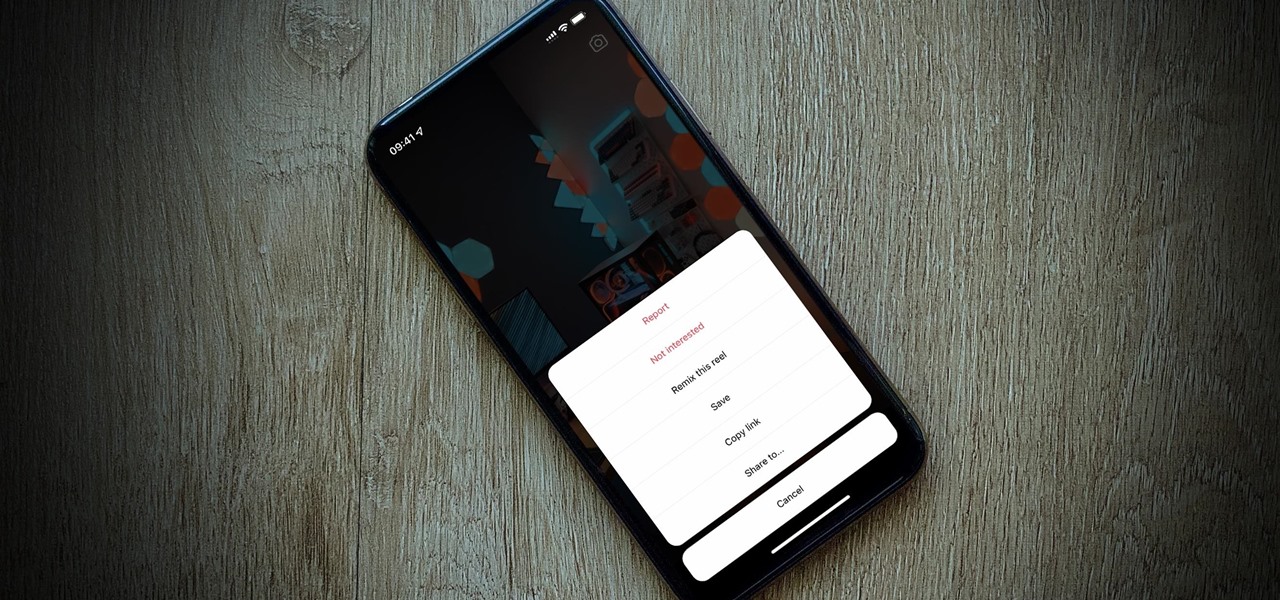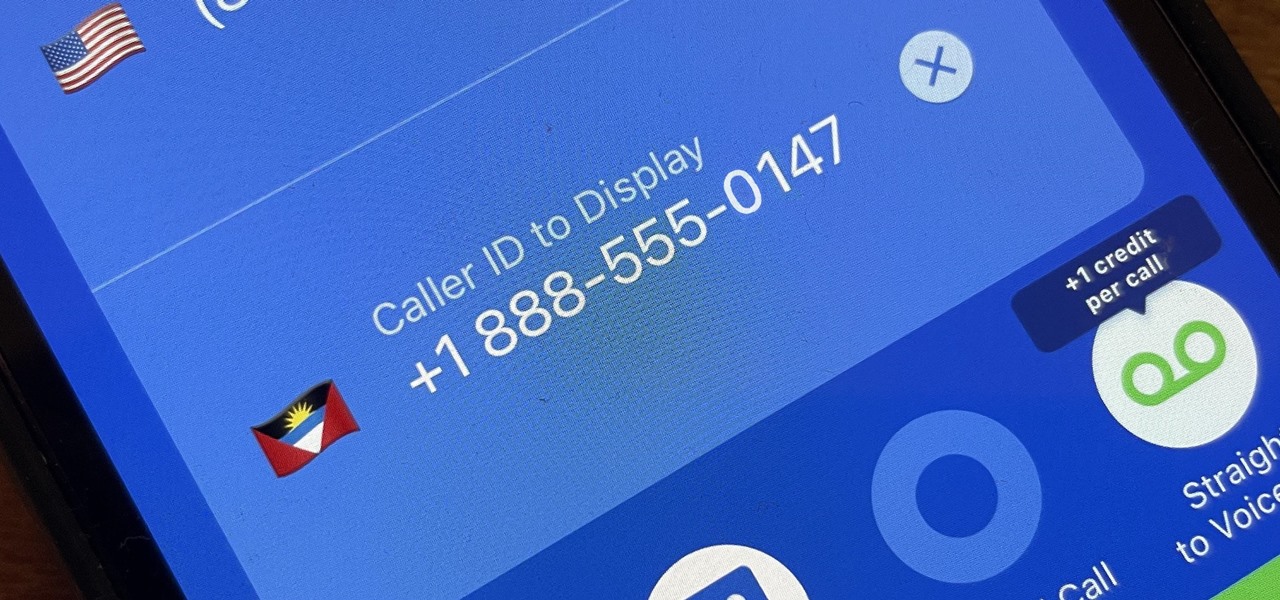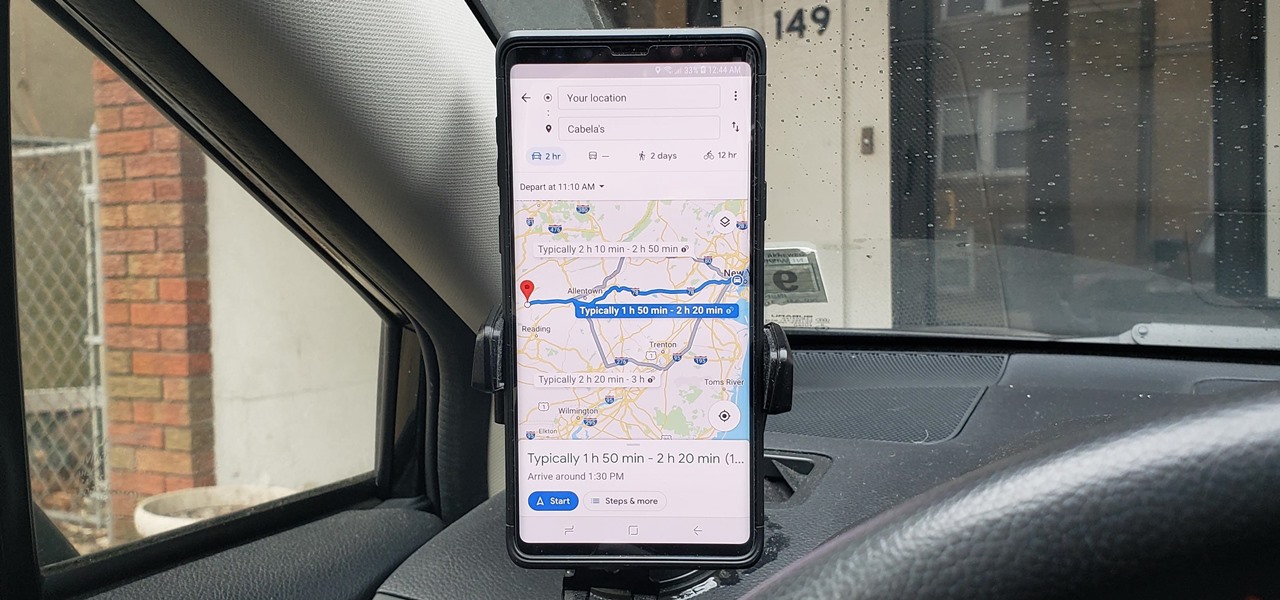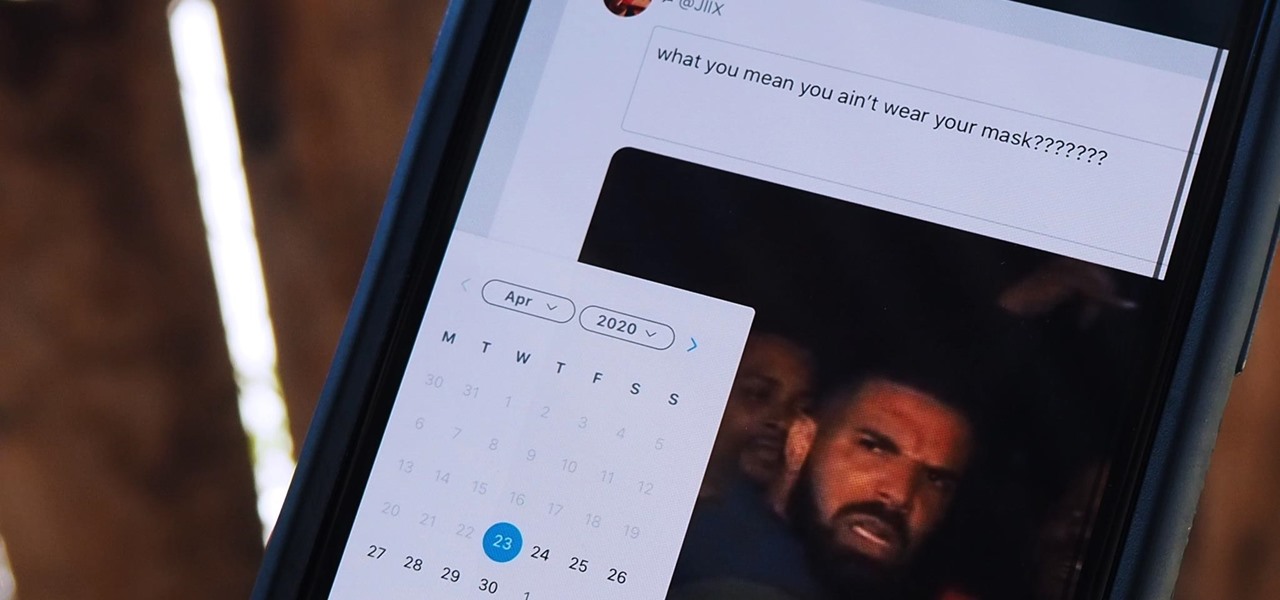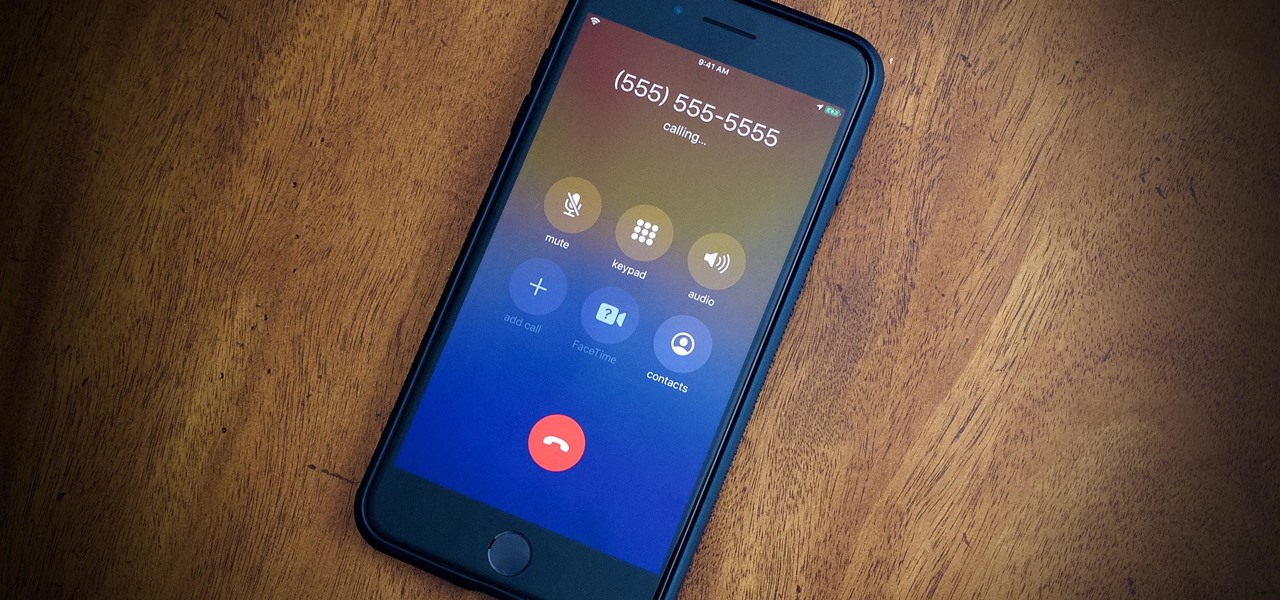Smartphones How-Tos


How To: Adjust volume levels on a Motorola Droid phone with the AudioManager app
In this video tutorial, we learn how to change the audio levels on a Motorola Droid Google Android cell phone. Whether you own a Google Android smartphone or are merely curious to see how they work, you're sure to enjoy this brief how-to. For detailed, step-by-step instructions, take a look.

How To: Password protect an Android OS 2.2 Motorola Droid smartphone (Froyo)
Learn how to password protect your Motorola Droid Google Android smartphone. Whether you're the proud owner of a Froyo Motorola Droid or are just considering picking one up, you're sure to be well served by this video guide. For more information and detailed step-by-step instructions, watch this phone hacker's how-to.

How To: Find and download custom roms for a Motorola Droid
Find custom roms for your rooted Motorola Droid smartphone! This hacker's how-to presents a thorough, step-by-step overview on how to download ROMS to run on your rooted Moto Droid. For detailed instructions, and to get started running custom ROMs your own Motorola Droid phone, watch this free video tutorial.

How To: Download device drivers and Froyo 2.2 ROM when rooting a Motorola Droid
Root your Motorola Droid Google Android smartphone and run custom ROMs! This hacker's how-to presents a thorough, step-by-step overview on how to download the drivers and ROM you'll need to root your Moto Droid. For detailed instructions, and to get started rooting your own Motorola Droid phone, watch this free video tutorial.

How To: Take pictures and shoot video with a Pantech Crux cell phone
Whether you're the proud owner of a Pantech Crux phone or are merely considering picking one up, you're sure to benefit from this free video guide, which presents a general overview of how to set the phone up. For details, including detailed, step-by-step instructions, and to see what it takes to take photos and video on your own Pantech Crux, take a look.

How To: Read, write and send SMS text messages on a Pantech Crux cell phone
Whether you're the proud owner of a Pantech Crux phone or are merely considering picking one up, you're sure to benefit from this free video guide, which presents a general overview of how to set the phone up. For details, including detailed, step-by-step instructions, and to see what it takes to compose and read texts on a Pantech Crux, take a look.

How To: Jailbreak iPhone 4 iOS 4.1
Download Greenpois0n and firmware 4.1! You can download greenpois0n and firmware version 4.1 from JailbreakAndUnlock. If you didn't update to 4.1 you'll need to restore to 4.1 firmware. Don't update to firmware 4.1 if your iPhone is unlocked.

How To: Use a custom wallpaper or ringtone on a Verizon Pantech Crux phone
Whether you're the proud owner of a Pantech Crux phone or are merely considering picking one up, you're sure to benefit from this free video guide, which presents a general overview of how to set the phone up. For details, including detailed, step-by-step instructions, and to see what it takes to set custom wallpapers and ringtones (or ring tones) on your own Pantech Crux, take a look.

How To: Get started using a Verizon Pantech Crux mobile phone
Whether you're the proud owner of a Pantech Crust phone or are merely considering picking one up, you're sure to benefit from this free video guide, which presents a general overview of how to set the phone up. For details, including detailed, step-by-step instructions, and to see what it takes to set up a Crux yourself, take a look.

How To: Unlock any iPhone with a simple lock screen hack
Learn how to replicate the much-publicized iPhone lock-screen hack (before Apple patches it)! This hacker's how-to will teach you everything you need to know. For complete instructions, including a detailed, step-by-step overview, and to get started unlocking your friends iPhones, watch this video guide from Household Hacker.

How To: Use Silverlight to program a shuffleboard game for Windows Phone 7
Windows Phone 7 is just beyond the horizon, and is poised to be the finest mobile phone for gaming yet released. If you want to get a head start on making your own games for the Windows phone, watch this video for a walkthrough of making a shuffleboard game in Silverlight that will work on Windows Phone 7.

How To: Play Flash videos on iPhones, iPods & iPads (iOS) via the Skyfire web browser
Congratulations, iOS device owners! You can officially view Flash content on the web using the Skyfire web browser. This video will walk you through how the Skyfire browser works and how it converts Flash content to HTML5 content, allowing you to view it on your Apple iPhone, iPad or iPod Touch running iOS. It's about time.

How To: Get Cracked Apps For Your Jailbroken iPhone or iPod Touch
Intro To use the information in this article you need a jailbroken iPhone or iPod Touch of any generation. It doesn't matter what version of the IOS you jailbroke it with - just make sure it is jailbroken. If you need help jailbreaking your iPhone WonderHowTo has plenty of tutorials. Otherwise, leave a comment and I'll help you out!

How To: Take pictures & shoot video with the camera on a LG Octane VN530 cell phone
In this video tutorial, we learn how to navigate and use the basic functions and features of the Verizon LG Octane VN530 cell phone's built-in camera. Whether you own a LG Octane phone or are merely curious to see how they work, you're sure to enjoy this brief clip. For detailed, step-by-step instructions, take a look.

How To: Clear Your Browser Cache on Your BlackBerry
In this video, we learn how to clear your browser cache on your Blackberry. From the home screen, go to the browser and then wait for it to load. After this, you will click on menu and then click on the options button. From here, go to 'cache operations' and click on it. After this, click on the 'clear history' button that appears on the top right hand side of the screen. Once this finishes clearing out, the information on your screen will be gone and the things saved on your browser will no ...

How To: Use the camera on the Samsung Galaxy I7500
In this tutorial, we learn how to use the camera on the Samsung Galaxy I7500. First, press and hold the camera key on the side of your phone. Next, you will see the camera appear on your screen. To take a picture, press and hold the camera icon. You can review your picture by tapping the gallery icon on the top left. Here you can zoom in and zoom out, view other photos, set it, share it, and delete it. When you are finished, simply go back to your menu and then you are done, enjoy using your ...

How To: Use the ring/silent switch on your iPhone
In this video, we learn how to use the ring/silent switch on your iPhone. First, you will find the switch which is on the side of the phone. This will allow you to turn your notifications on or off. Simply flick the switch until you see an orange dot, which means it's off. If you wish to receive vibration alerts, you can tap on settings, then sounds, then you can turn the vibrate section as either off or on. This is important, because if vibrate is off and the silent mode is on, you won't rec...

How To: Text message with the Blackberry 8330
In this tutorial we learn how to text message with the Blackberry 8330. Start on the main menu and then click on the messages icon. From here, you will click on the menu key on your keyboard. From here, scroll down and choose the "compose sms" selection. Next, you will choose who you want to send the message to from your contacts, or choose a number you want to send it to just one time. After this, you will type in your message. Once you're done typing in your message, click on the menu key a...

How To: View the internet on your iTouch or iPhone
In this video, we learn how to view the internet on your iPod Touch or iPhone. First, you will need to look for the Safari sign on the bottom of your phone. From here, you will be led to the Google home page. You can click on the box to get the on-screen keyboard and type in what you want to search for. After this, the results page will show up. To go to a website, you just simply need to type the exact site into the address bar and then it will load for you! This is simple and easy, just tak...

How To: Delete apps from your iPhone or iPod Touch
This is a very simply process. Pick any app and press down on it. Soon an X will appear in the upper left hand corner. All Iphones have certain default apps, which cannot be removed. These apps will not get an X. The apps will start vibrating. Decide which apps you want to remove and touch the X. You will get a message saying that the certain app is being deleted, as is all of the apps data. The message will say "delete" or "cancel". Once you hit delete you will get a message, which will ask ...

How To: Use GPS and maps on the Nokia N97
In this tutorial, we learn how to use GPS and maps on the Nokia N97. From the home screen press the menu key. Then, scroll down and tap the maps icon. After this, tap yes to go online. You can now navigate around the map by using your finger and you can zoom in and out by using the zoom icon. This icon is on the left hand side of the screen. To search for an address, tap the search icon and then tap address or places to choose where you want to go. You will then be shows the GPS and have dire...

How To: Make a phone call with the Nokia N97
In this video we learn how to make a phone call with the Nokia N97. First, go to the main screen on your phone, then tap the dialer icon. From here, you will see a keypad with numbers on it. Enter in the phone number that you want to call, then press on the call key. The phone will then start dialing the number you chose. To hang up, press the end key. You can also call out from the contacts menu, by simply selecting the person you want to call, then pressing the call icon on your phone and u...

How To: Make a call on the Samsung Galaxy I7500
In this video, we earn how to make a call on the Samsung Galaxy I7500. From the home screen, tap on the dialer screen, then tap on the dialer tab. From here, enter in the phone number you want to call. Then, press the dial key after the number has been entered. To end the call, press the menu key and then press the end call button. If you wish to call a contact, tap the dialer key and then tap on contacts on the top menu. Tap on your contact that you want to call, then tap on call mobile to c...
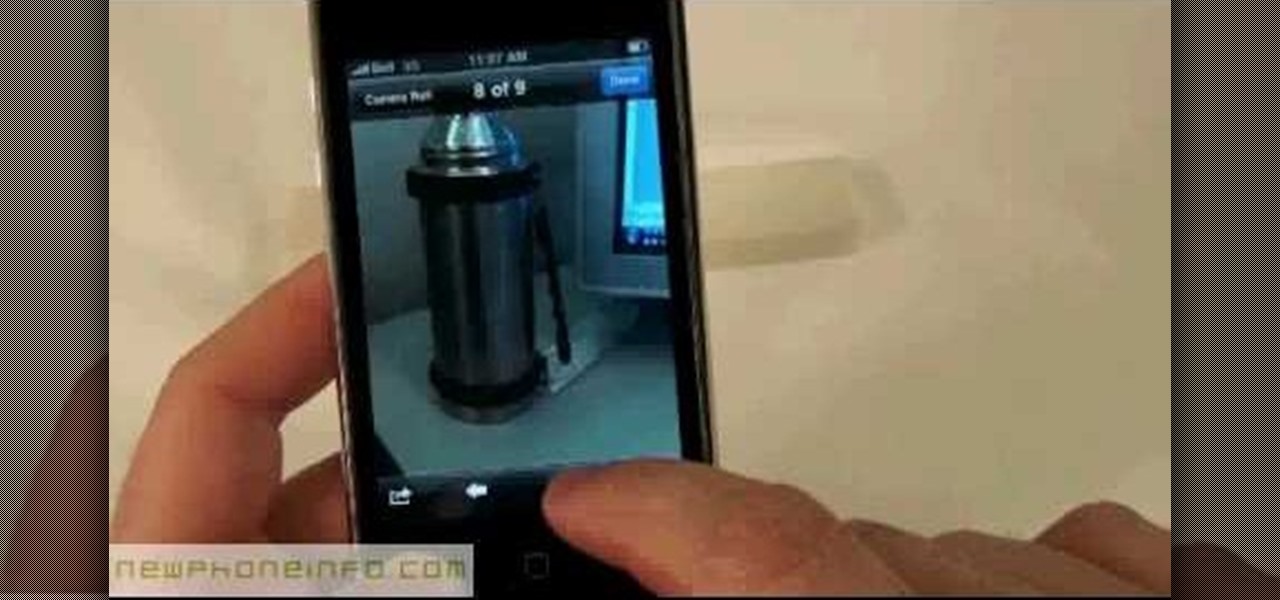
How To: Use the camera on the iPhone 3GS
In this video, we learn how to use the camera on the iPhone 3GS. From the home screen, tap the camera icon. From here, the camera will appear on the screen with what you can take a picture of. At the bottom of the screen you will see the camera icon, thumbnail icon, and photo/video switch icon. You can tap the screen to do a focus and you can tilt the camera sideways to take a landscape portrait. To take a photo, tap the camera icon and then the photo will be saved to the thumbnail. Enjoy usi...

How To: Change ringtones on the Nokia N97
In this tutorial, we learn how to change ringtones on the Nokia N97. From the main menu, you will first tap the menu key. After this, scroll down the menu list and tap on the settings menu. From here, tap on profiles and then tap normal. After this, tap on 'customize' and then tap on the ringing tone option. From here, you can choose which tone you want to play when someone calls your phone. Once finished, select the song and then return back to the ringtone menu. If you're finished, go back ...

How To: Text message from the Palm Pre
In this tutorial, we learn how to text message from the Palm Pre. First, tap the launcher icon. After this, find and tap on the messaging icon. From here, tap on the new message icon and then enter in the name or the number for the person you want to text. After this, tap on the bottom where you will enter in the message. Write out the text for the message, then when you are finished, tap on the send button. This is all you have to do to send a message from the Palm Pre, it just takes seconds...

How To: Operate the LG GW620
In this tutorial, we learn how to operate the LG GW620. In your main screen you will see your applications and a power bar at the top. To navigate, use your finger on the touch screen to swipe left or right. To open an item, use your finger to tap the icon. Other features on your phone include the home key which will return you to your home screen. The menu key will open the options available on that application. The back key will return you to your previous screen. On the top of your device,...

How To: Use the web browser on the Samsung Galaxy I7500
In this video, we learn how to use the web browser on the Samsung Galaxy I7500. Start on the main menu of the phone, then use the Google search option to type in the website you wish to find. When you do this a keyboard will come up on the screen, so you can type. Then, press the search key and the website that you wanted to go on will come up. You can also access your web browsing from the home screen. Tap the browser icon and then the last page you were on will show up, you can enter in a n...

How To: Use the Music Player app on an LG Octane VN530 cell phone
In this video tutorial, we learn how to use the music player application on a Verizon LG Octane VN530 cell phone. Whether you own a LG Octane phone or are merely curious to see how they work, you're sure to enjoy this brief clip. For detailed, step-by-step instructions, take a look.

How To: Listen to music while texting on a Samsung Intensity II cell phone
In this video tutorial, we learn how to use the multi-tasking feature on a Samsung Intensity II mobile phone. Whether you own an Intensity II or are merely curious to see how they work, you're sure to enjoy this brief clip. For detailed, step-by-step instructions, take a look.

How To: Set and use custom ringtones on a Verizon LG Octane VN530
In this video tutorial, we learn how to navigate and use ringtones a Verizon LG Octane VN530 cell phone. Whether you own a LG Octane phone or are merely curious to see how they work, you're sure to enjoy this brief clip. For detailed, step-by-step instructions, take a look.
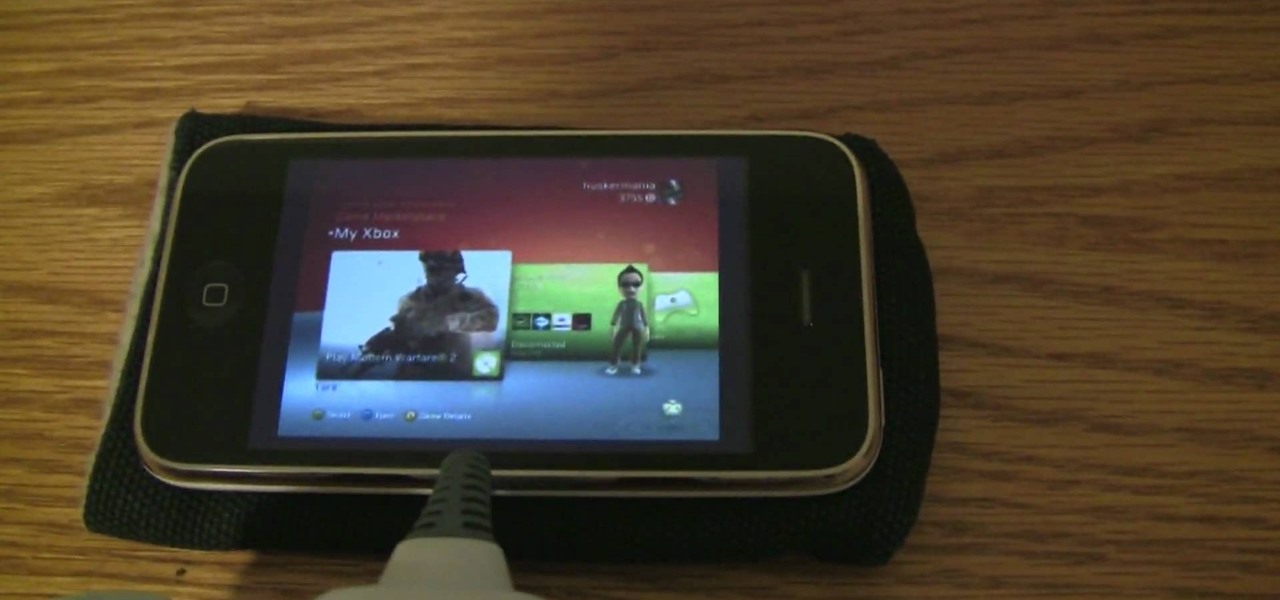
How To: Play Xbox 360 on iPhone 3GS
This video will show you how to play on your Xbox 360 using your iPhone 3GS. In order to do that just follow these steps: You will need to get a Slingbox Solo, a composite cable and the Slingbox Player installed on your device. Now you will need to plug in the composite cable into the Slingbox Solo and into the Xbox 360. Connect the Slingbox with the wireless router and with the internet modem. Now configure the network and connect with the iPhone. The last thing to do is to start the Xbox 36...
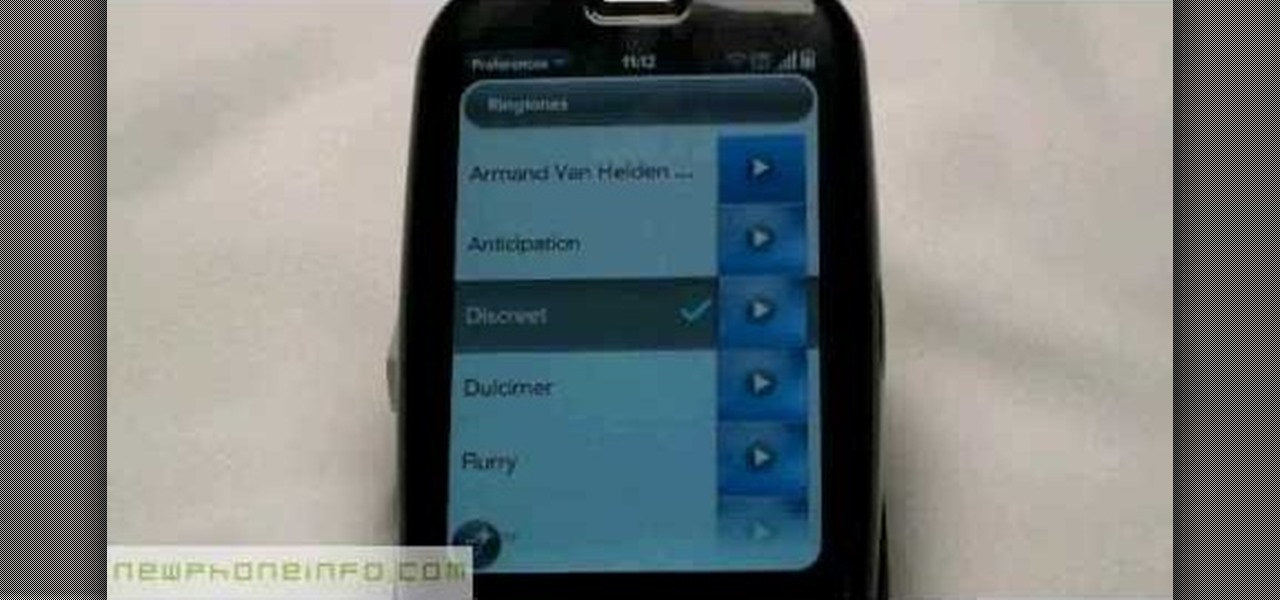
How To: Change the ringtone via the web OS on your Palm Pre
In this video, we learn how to change the ringtone via the web OS on your Palm Pre. From the main screen, tap the 'launcher icon'. Then, tap 'sounds and ringtones'. After this, you can set your ringer switch settings, rings and alerts settings, ringtone, ringtone volume, and system sounds. To change the tone, tap the 'ringtone' menu and then select a song from the list by tapping on it. If you want to add music as a ringtone, tap the ringtone icon and then tap the 'add music' icon. After this...

HowTo: Make Your Guts Disappear with the World's Best Portal Costume
Life-giving internal organs! Usually, they're a convenience. Not so when making a convincing see-through Portal costume, however. Happily, Ben Heck has a devised an LCD-based hack that will permit you to tunnel through your belly without discomfort. Interested in vanishing your viscera? A full video guide follows below. Previously, HowTo: Top 10 DIY Nerdtastic Halloween Costumes.

How To: Use the camera app on a Motorola Google Android smartphone
In this video tutorial, we learn how to use make use of the camera app on a Motorola Google Android cell phone. Whether you own a Google Android smartphone or are merely curious to see how they work, you're sure to enjoy this brief how-to. For detailed, step-by-step instructions, take a look.

How To: Improve battery life on a Google Android smartphone with a battery widget
In this video tutorial, we learn how to use a battery widget to improve and bettery manage the battery life on a Google Android smartphone. Whether you own a Google Android smartphone or are merely considering picking one up, you're sure to find much to take away from this brief clip and its advice. For detailed, step-by-step instructions, take a look.

How To: Get started using a Blackberry Curve 3G 9330 smartphone
In this video tutorial, we learn how to navigate and use the basic functions and features of a Blackberry Curve 3G 9330 cell phone. Whether you own a Blackberry Curve 3G 9330 smartphone or are merely curious to see how they work, you're sure to enjoy this brief clip. For detailed, step-by-step instructions, take a look.

How To: Receive and make video phone calls on an Apple computer with FaceTime for Mac
Looking for the low-down on how to use FaceTime for Mac? Look no further: This brief video tutorial will teach you everything you need to know. To learn more, and to get started making and taking video calls on your own Apple Mac OS X computer, watch this video guide.

How To: Make a phone call on a locked iPhone 4 (iOS 4.1)
Here's a fun hack! In this clip, we learn of a bug that will permit you to circumvent the passcode lock screen on any iOS 4.1 iPhone 4. For detailed, step-by-step instructions, and to get started using this exploit yourself, watch this video guide.

How To: Use FaceTime over 3G on a jailbroken Apple iPhone 4
Learn the secret to running the FaceTime video phone call app over your iPhone 4's data plan with this hacker's how-to. For all of the juicy details, and to get started making video calls over cellular internet on your own Apple iPhone 4, watch this video tutorial.