Saving a chat's history is useful for finding valuable information later on or just reliving a favorite conversation from the past. Sometimes, however, it's good to delete chat threads, and it's even better to have them auto-delete right after you see new messages. While some apps have had disappearing messages for some time (e.g. Snapchat), Facebook Messenger now has it too with "Vanish Mode."
Like all optional features, Vanish Mode is not enabled by default, but it also isn't obvious to enable. It's likely once Facebook completes the feature's full rollout on both Messenger and Instagram direct messages that Vanish Mode will be more prominent, but for now, it's a hidden trick.
- Don't Miss: How to Unsend Messages in Messenger Chats
While it's relatively a secret, enabling Vanish Mode is quite simple. First, open a Messenger chat, then pull up on the thread. On iOS, you'll need to swipe up far enough to fill the circle outline that appears, then let go to enter Vanish Mode. On Android, you simply need to hold until the circle outline fills up, then let go.
Once activated, a pop-up will describe the feature, including its three core pillars:
- Seen messages disappear once you leave the thread. If you don't want to lose your messages, just swipe up again or tap "Exit Vanish Mode" at the top of the chat to disable Vanish Mode.
- If someone screenshots the chat, you'll receive a notification.
- If someone reports the conversation, otherwise ephemeral messages will remain for up to one hour.
Vanish Mode isn't supported in all threads, and you'll know if nothing happens after swiping up on the thread you're currently in. In some cases, you may get an alert that says, "Vanish Mode is not available for [Name]." It won't work in group chats, voice calls, video calls, or when the other person does not have Vanish Mode yet.
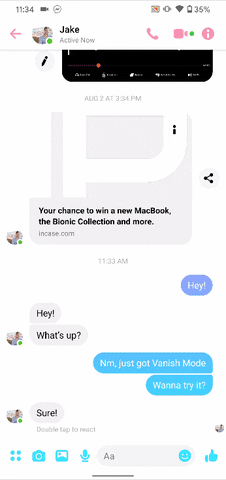
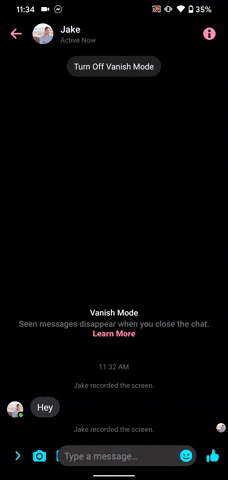
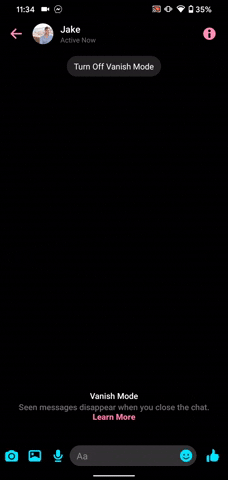
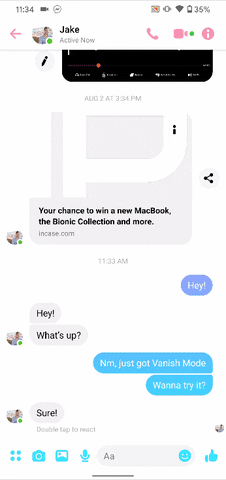
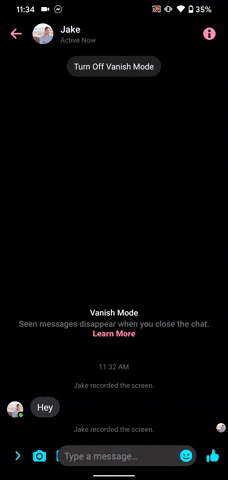
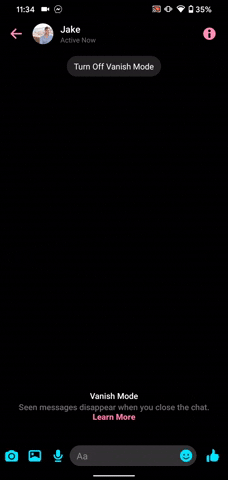
When you enable or disable Vanish Mode, it only does so on your end. It's only once you send a message, photo, video, or other content in the chat that your recipient will see their chat switch to Vanish Mode.
So, if you enter Vanish Mode, you'll need to send a message to trigger the feature for your friend. On the flip side, if you disable Vanish Mode, you'll need to send a message to bring your friend out of Vanish Mode.
It works both ways, of course. If your friend is the one to send a message in Vanish Mode, or if they send a normal message while you're still in Vanish Mode, it will affect your side of the chat. Even if you disable Vanish Mode on your end, a friend sending a Vanish Mode message will trigger Vanish Mode on your side.
Pretty simple so far, right? But there are a few more things you should know about using Vanish Mode:
- Vanish Mode works with texts, photos, videos (but not video calls), voice messages (but not voice calls), emoji, and stickers.
- If you or someone else screenshots or screen records the chat, you'll get a notification and a stamp in the thread.
- You can't copy, save, or forward any messages sent in Vanish Mode.
- Someone you've never chatted with before can send you message requests in normal mode but not in Vanish Mode.
- Vanish Mode messages are end-to-end encrypted, so only the people in the chats can see them.
- Vanish Mode is coming to Instagram in the U.S. soon and should work similarly. Until then, you can still send disappearing photos and videos.
- To turn off Vanish Mode on your end, tap "Turn Off Vanish Mode" or repeat the swipe-up process from the beginning.
That's just about sums it up. Send messages to your heart's content, but once you leave the thread in Vanish Mode, any messages seen by both parties will disappear forever. Interestingly, you can't unsend messages like you can in a regular Messenger chat. Sure, messages disappear once you leave the thread, but they won't leave your friend's screen until they also leave the thread — just something to keep in mind.
Cover image and GIFs by Jake Peterson/Gadget Hacks




























Comments
Be the first, drop a comment!