
Spotify integration in Bumble has been around for a few years now, allowing prospective matches to view the artists you listen to the most on the popular music streaming service. It definitely helps people connect, but sadly, it doesn't work as well as it should because it rarely updates to show what you're listening to now.
And yeah, it's a real problem, as evident by Spotify community threads. According to Spotify, your top artists "are continuously updated and should pull fresh favorites every few days," but we know that's not true. Oftentimes, it shows artists that you listened to weeks or months prior — or artists you listened to just once, and suddenly they appear in your top artists list. Regardless, it's important that what you're listening to now is adequately reflected on your Bumble profile, because it can help you match with people who have a similar taste in music.
If the Spotify artists that show on your Bumble profile are out-of-date, we have a couple quick fixes that may just do the job.
Disconnect & Reconnect Spotify
If your Spotify account is already connected to your Bumble profile, disconnecting the music streaming service and then reconnecting it from the dating app can help update your top artists. To do this, open Bumble, tap on the user icon on the top-left, then tap on the edit icon that appears on your profile picture.
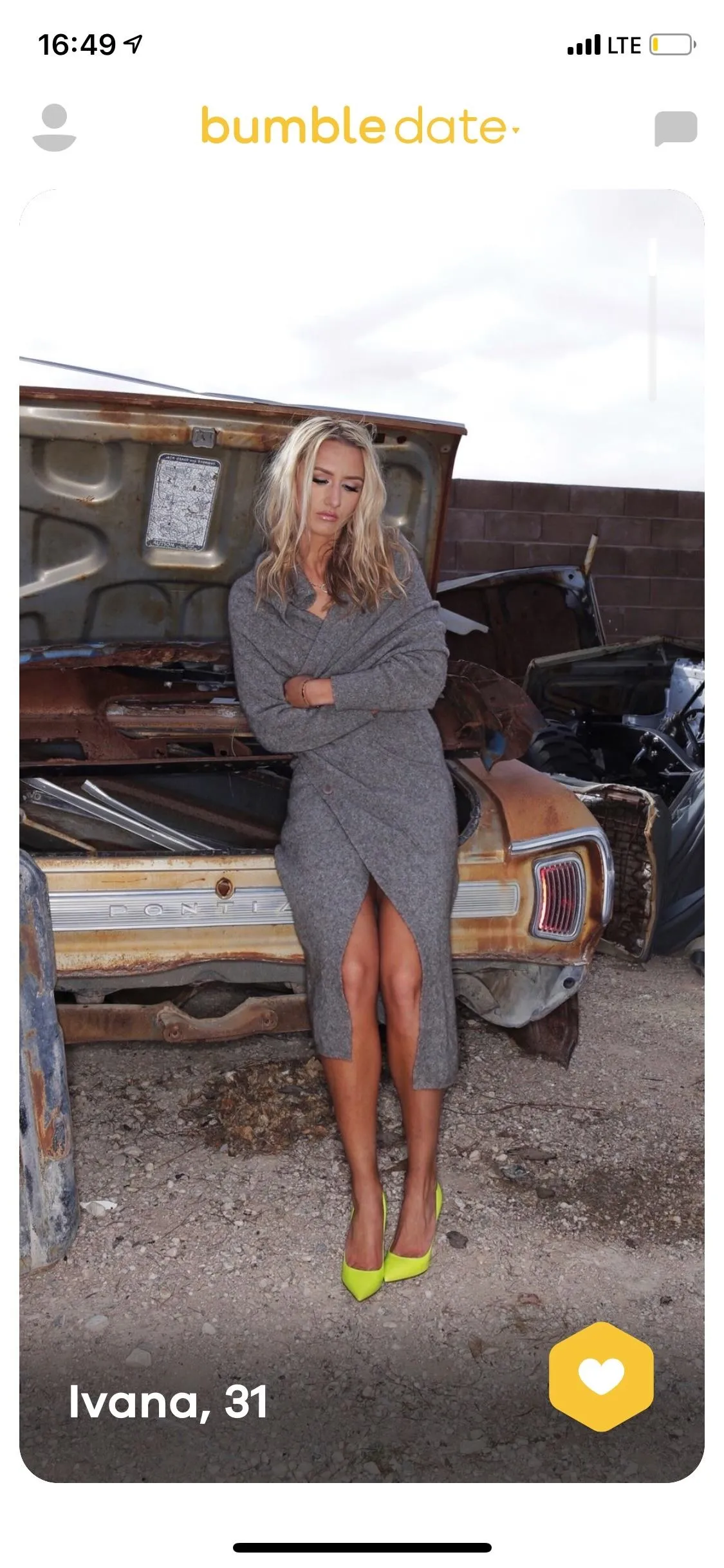
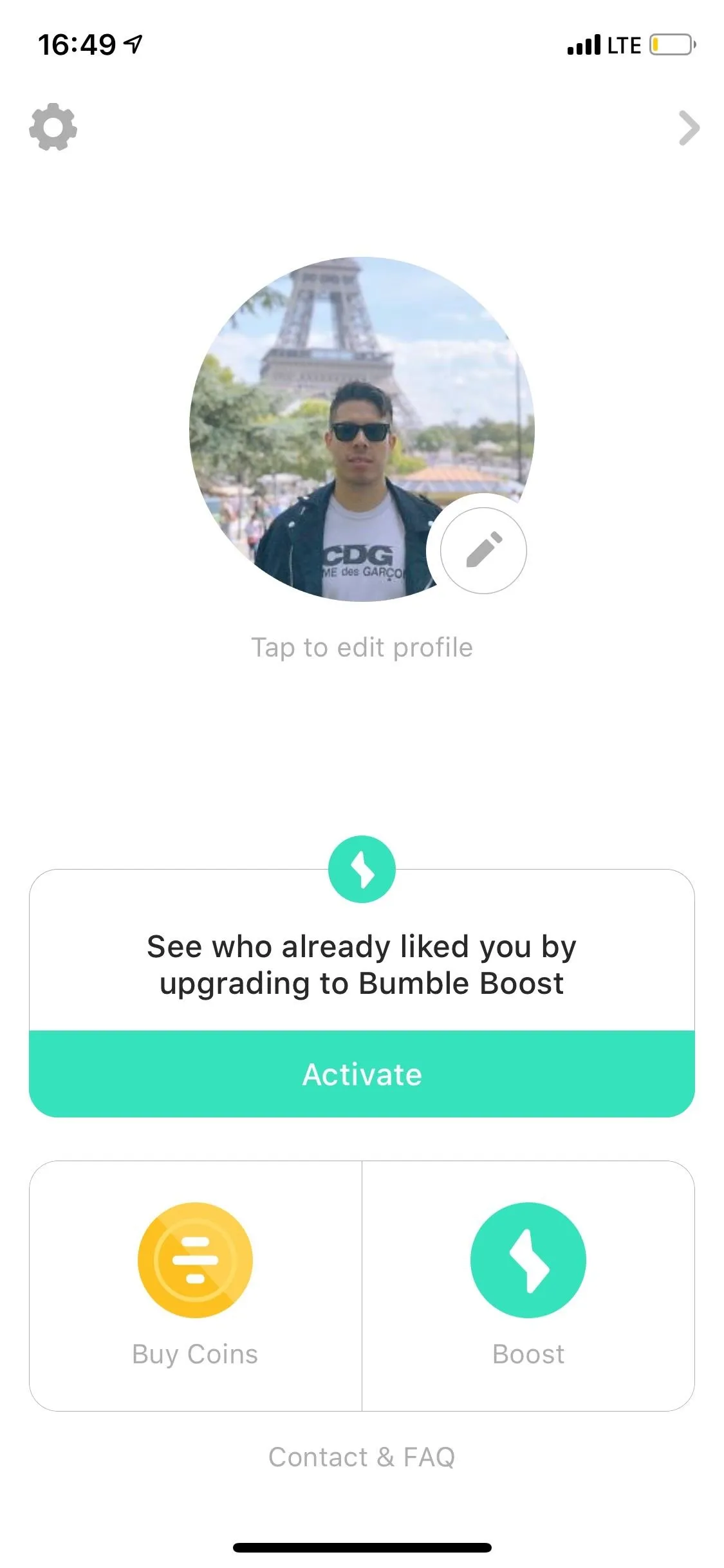
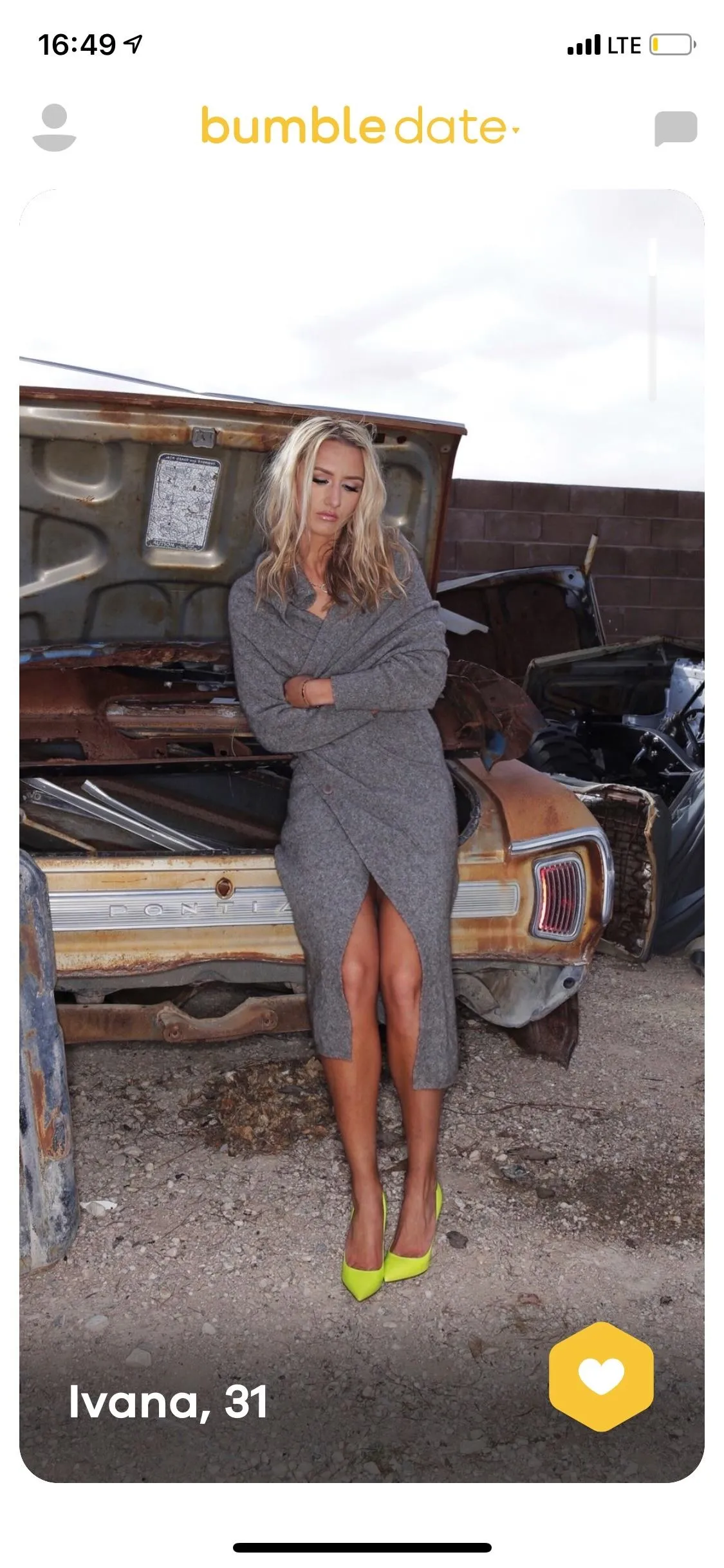
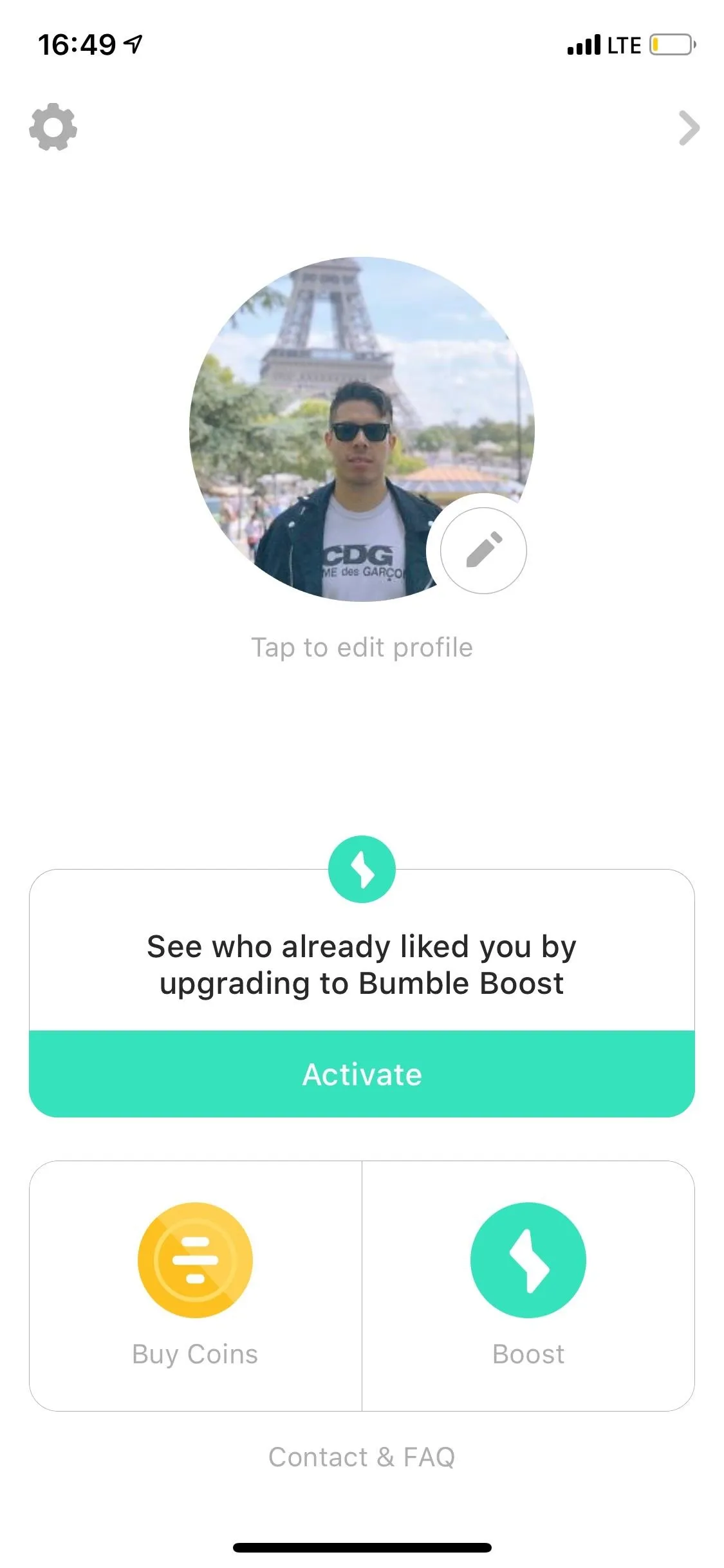
Scroll down to the bottom of the page and you'll see your connected Spotify account, along with your top artists. Tap on the green bar that says "Spotify Connected" to disconnect your Spotify account from Bumble. Disconnection is successful if your top artists disappear and the green bar says "Connect Your Spotify." To reconnect your Spotify account, tap on "Connect Your Spotify" — you'll be quickly redirected to your Spotify app for authorization and then back to Bumble.
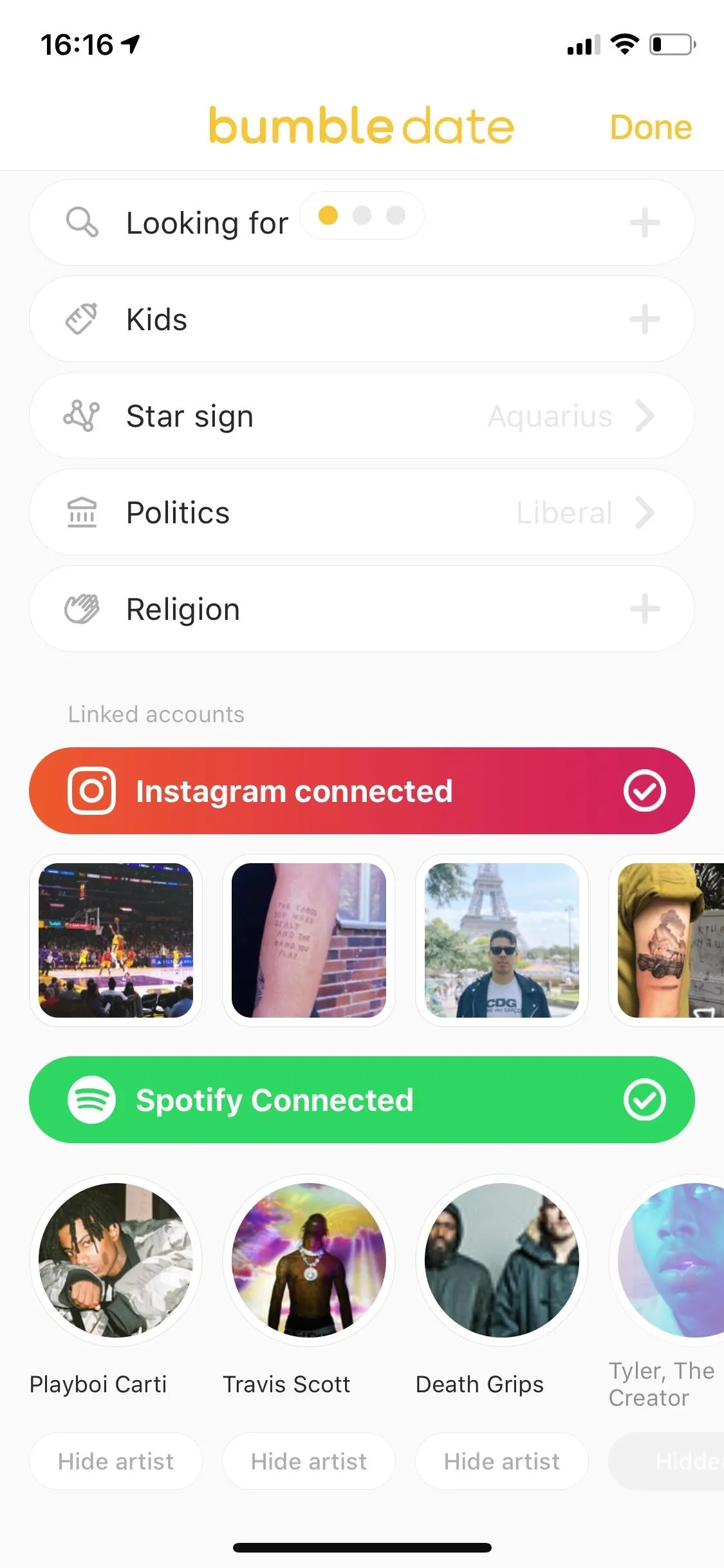
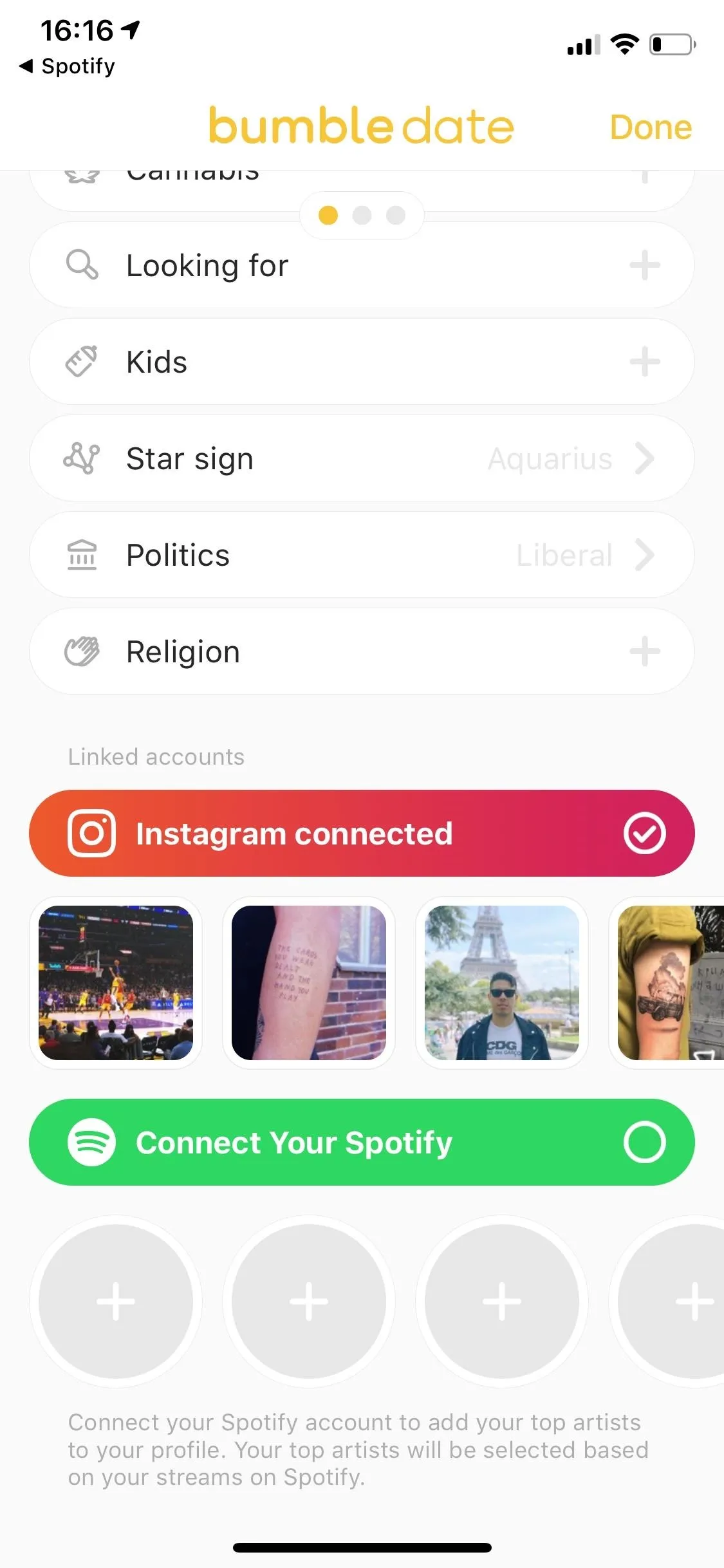
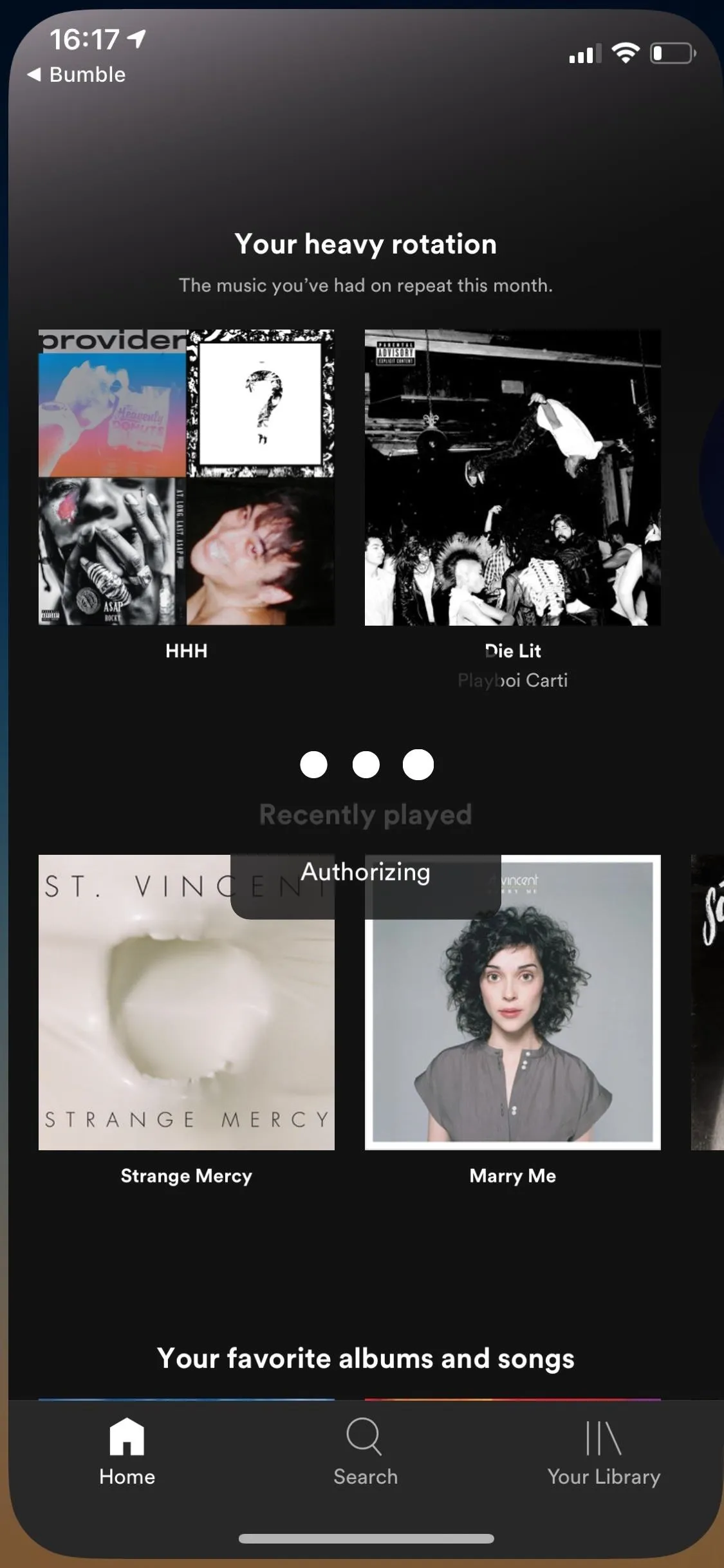
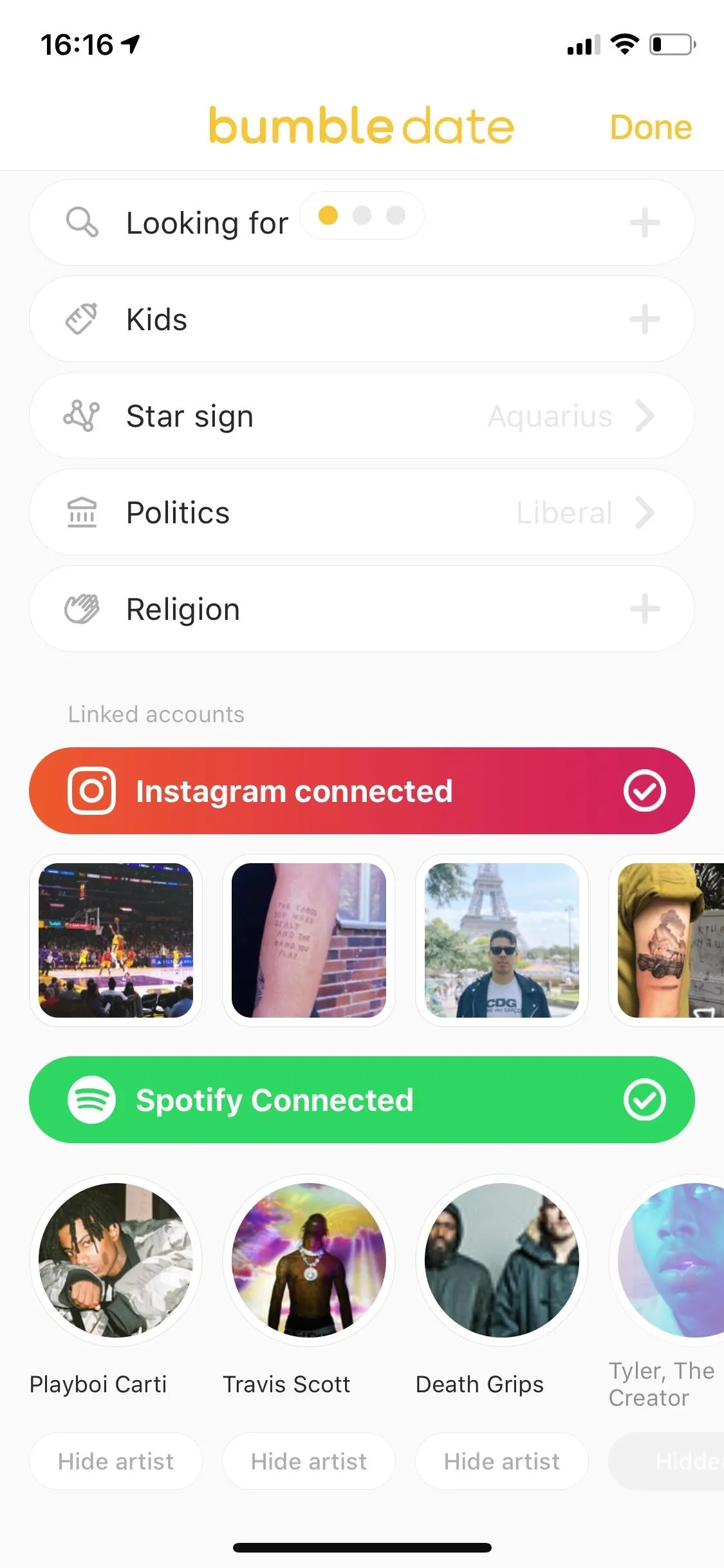
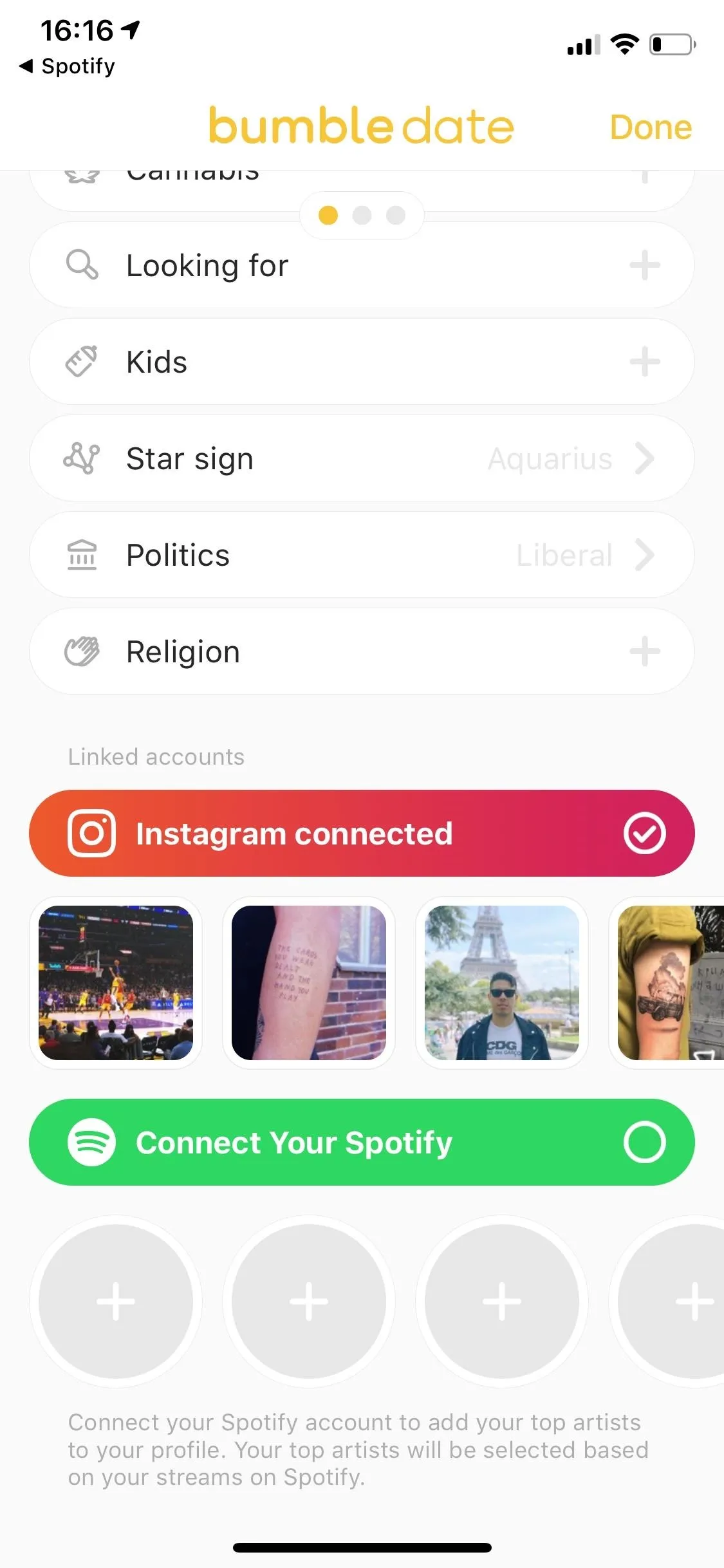
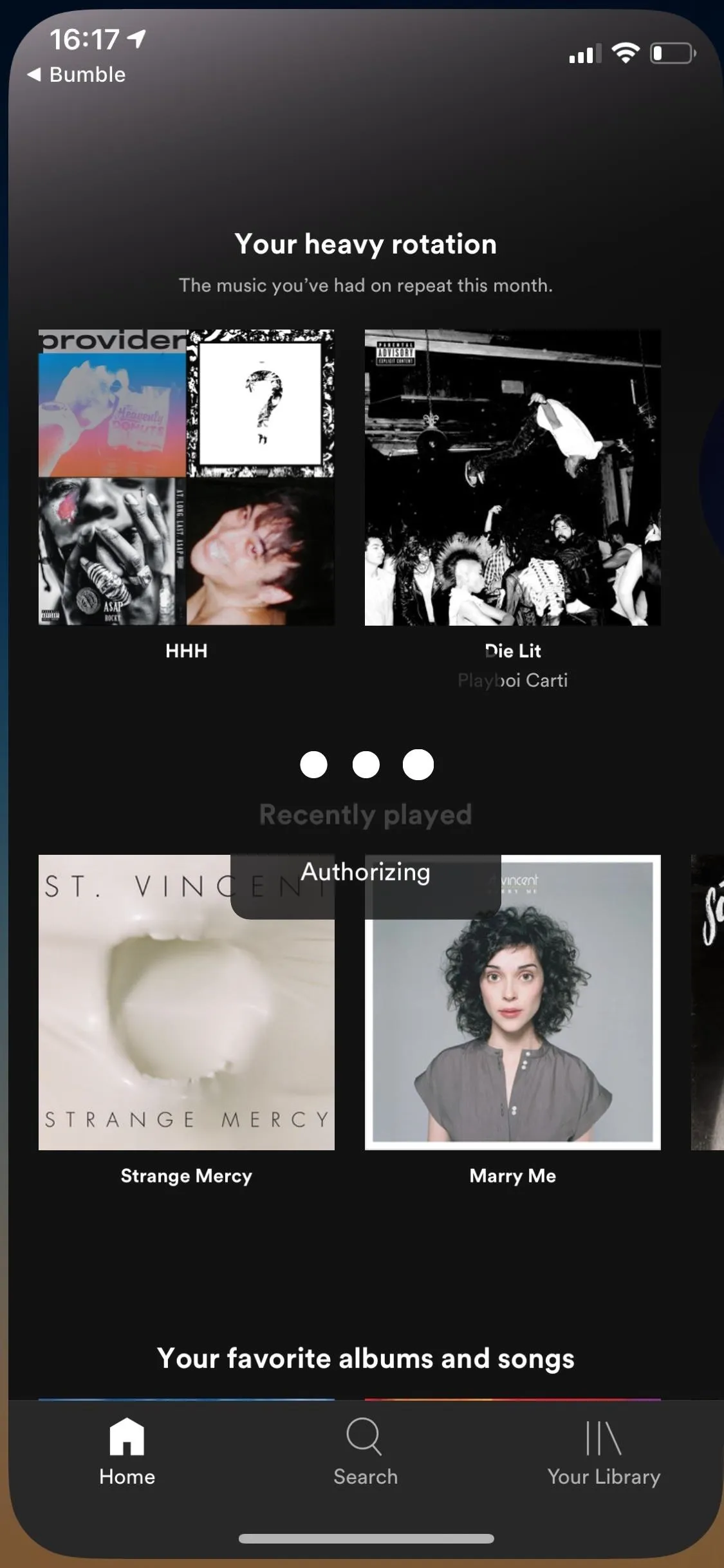
Your list should now show up with your most up-to-date top artists. However, this alone might not fix your issues. The Spotify integration can be erratic, so if this quick tip doesn't fix your top artists, you can try logging out of and back in your Bumble and Spotify accounts.
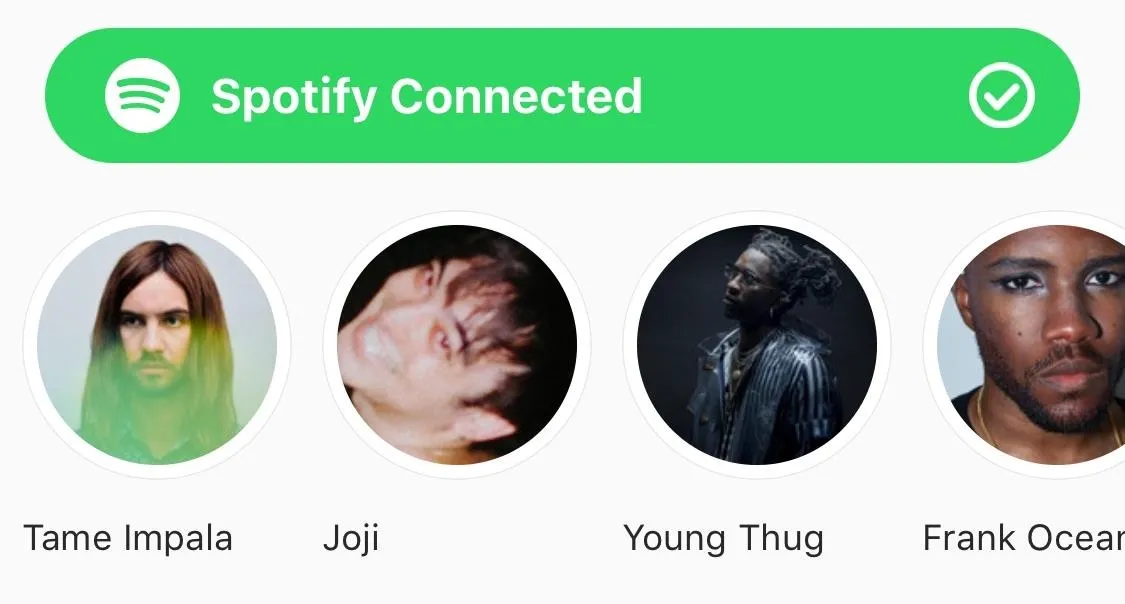
Log Out of Bumble & Spotify Apps
Instead of disconnecting Spotify from Bumble, some users have reported that signing out of both Bumble and Spotify can fix the issue of out-of-date top artists.
To sign out of Spotify, open the music streaming service app, tap on "Your Library" at the bottom-right, hit the gear icon on the top-right, then hit "Log Out" twice to sign out.
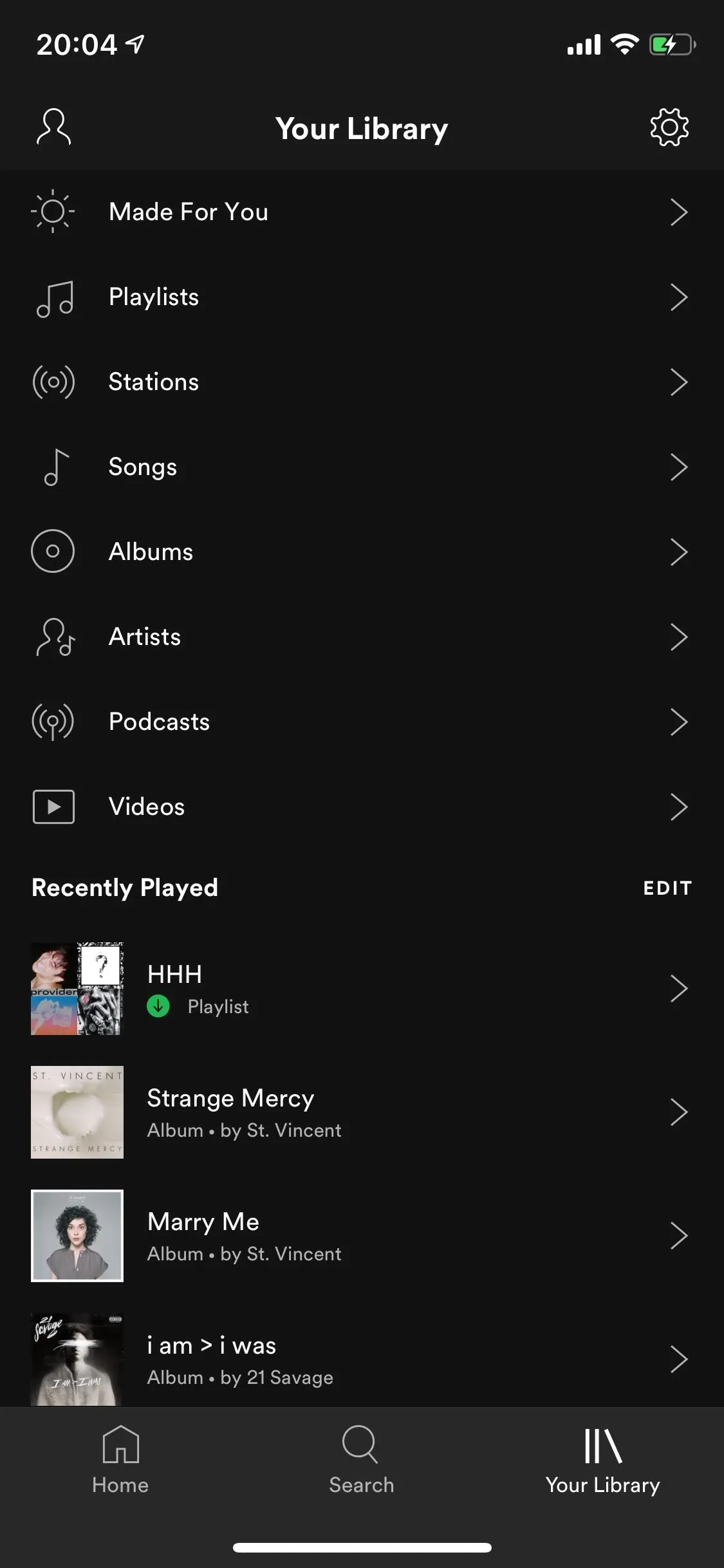
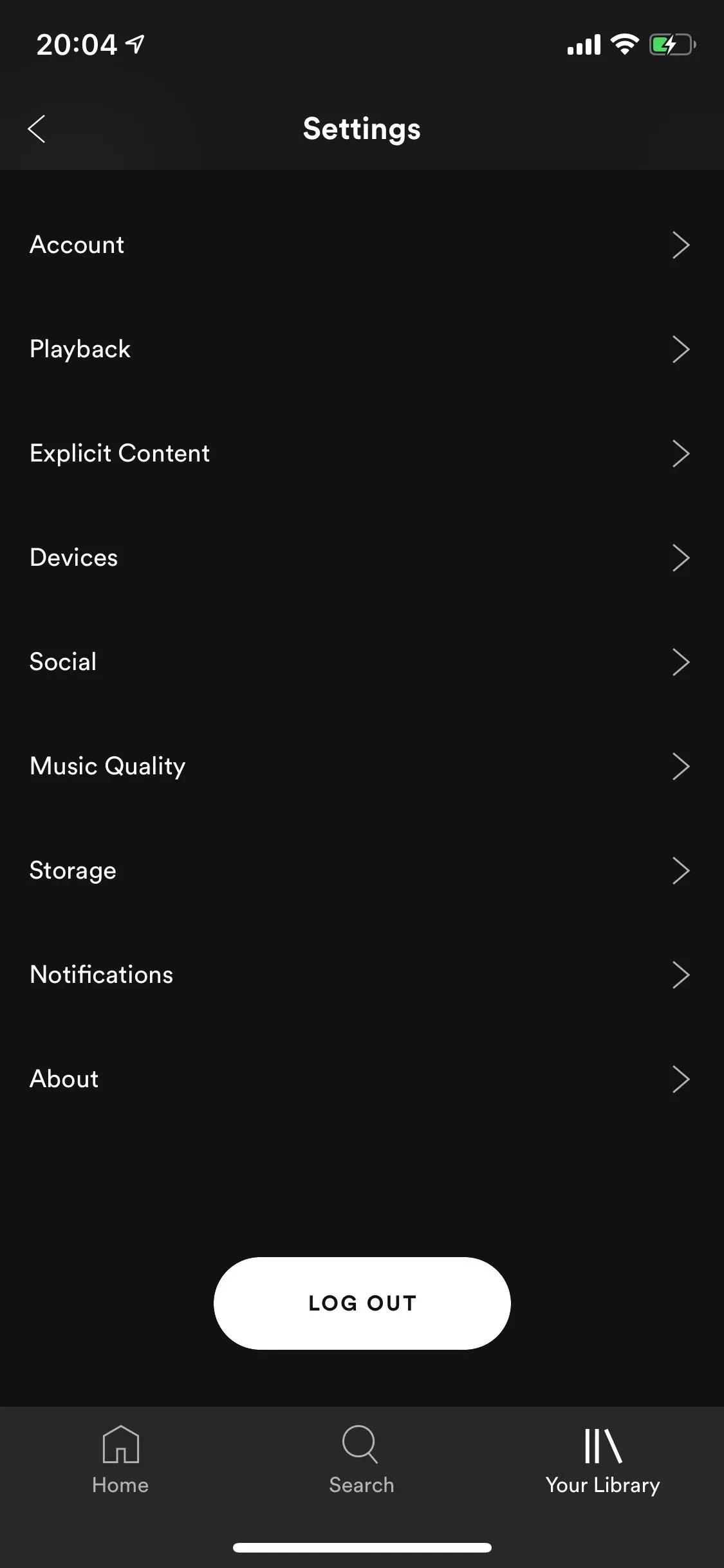
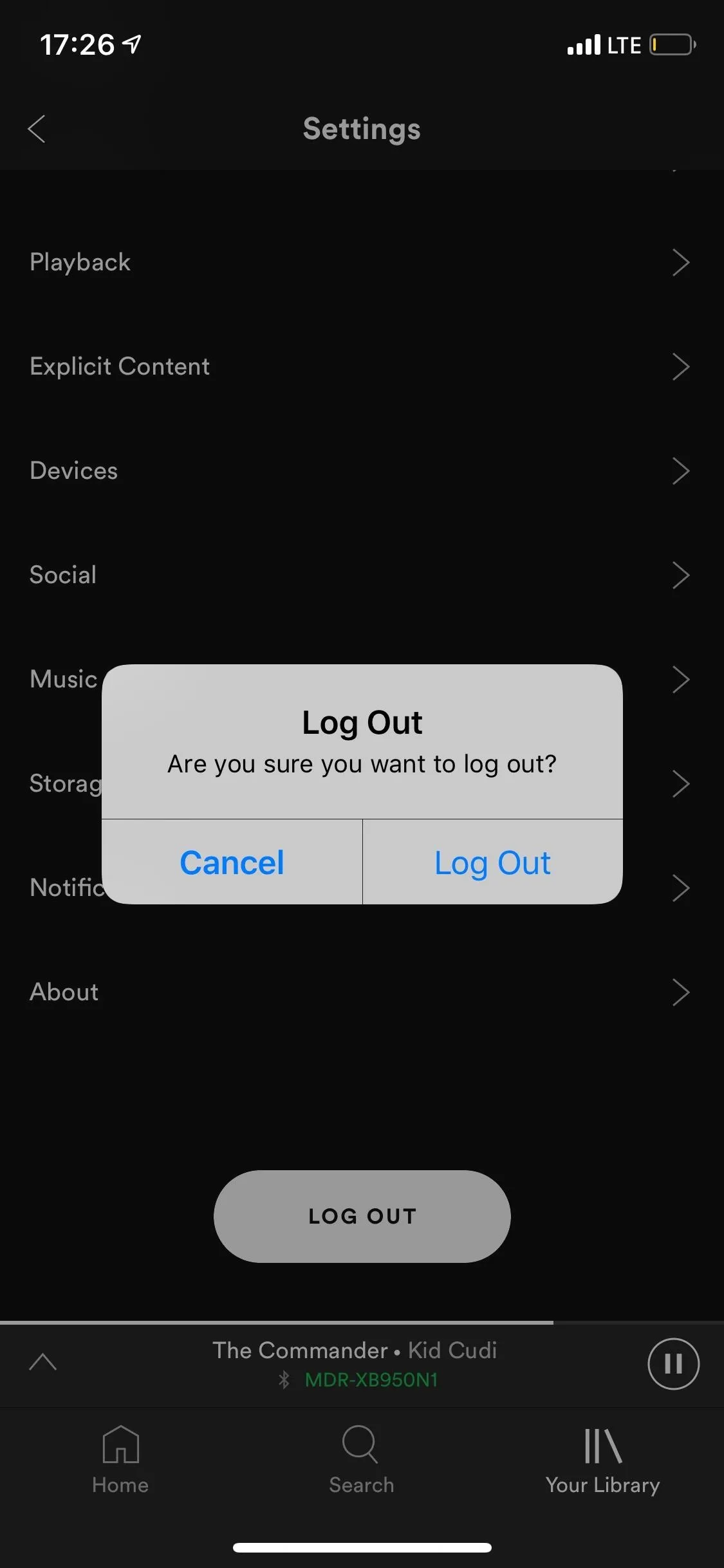
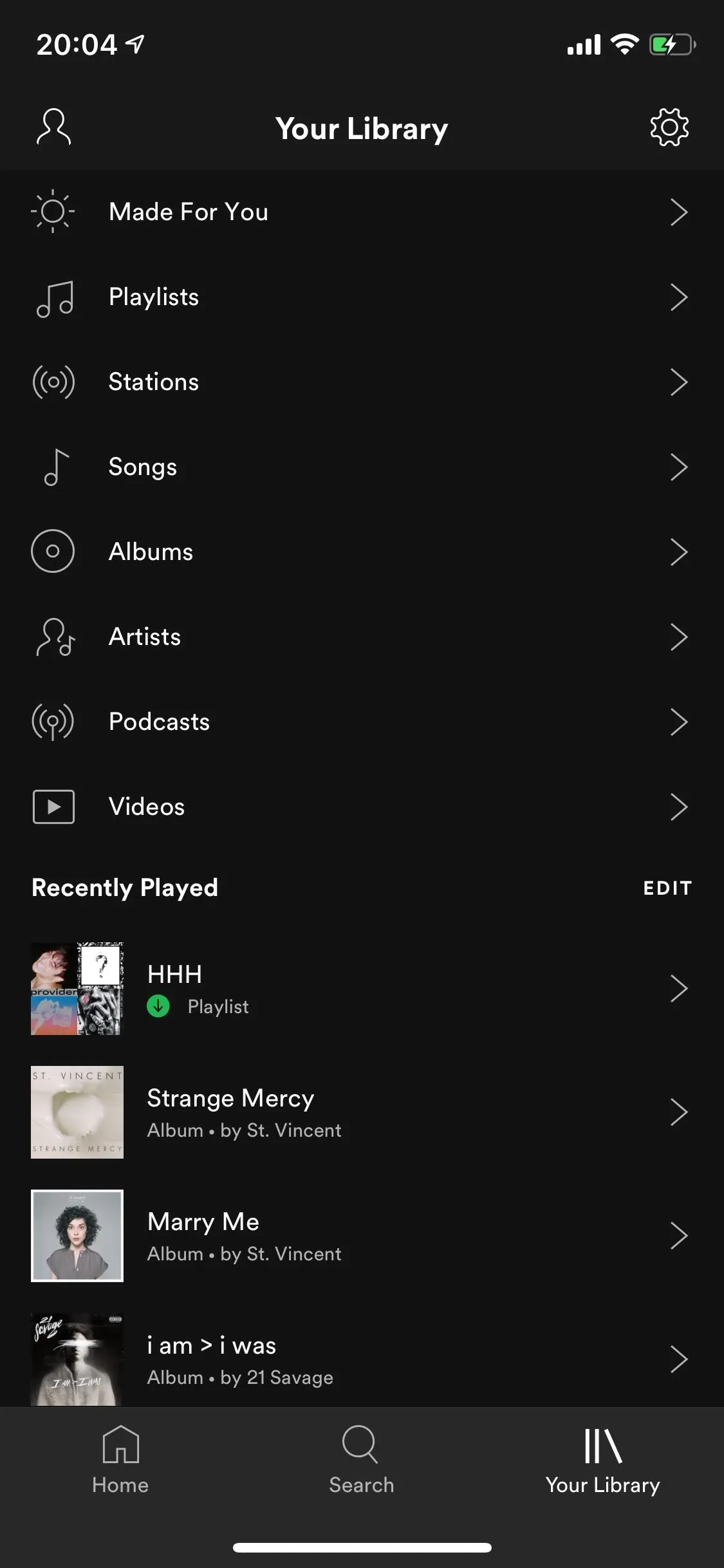
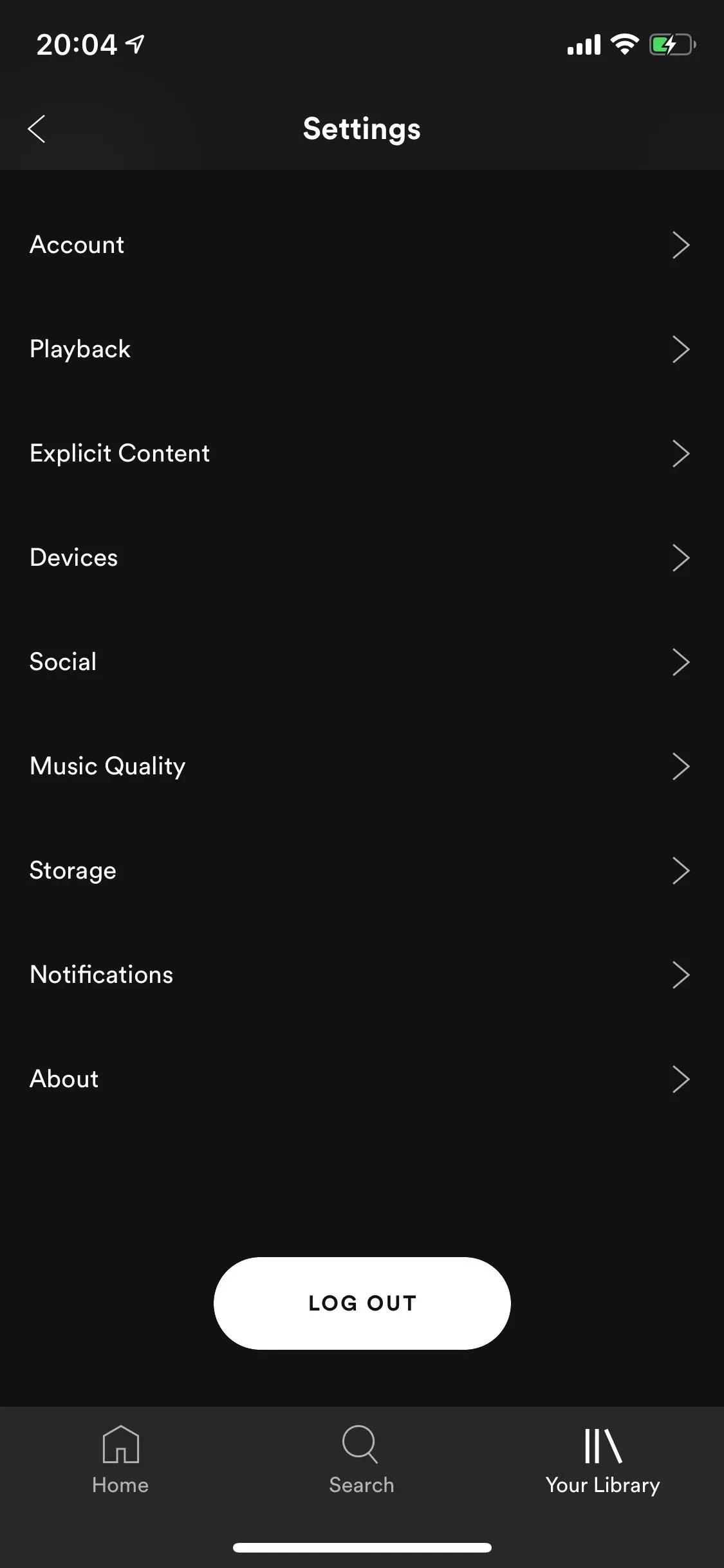
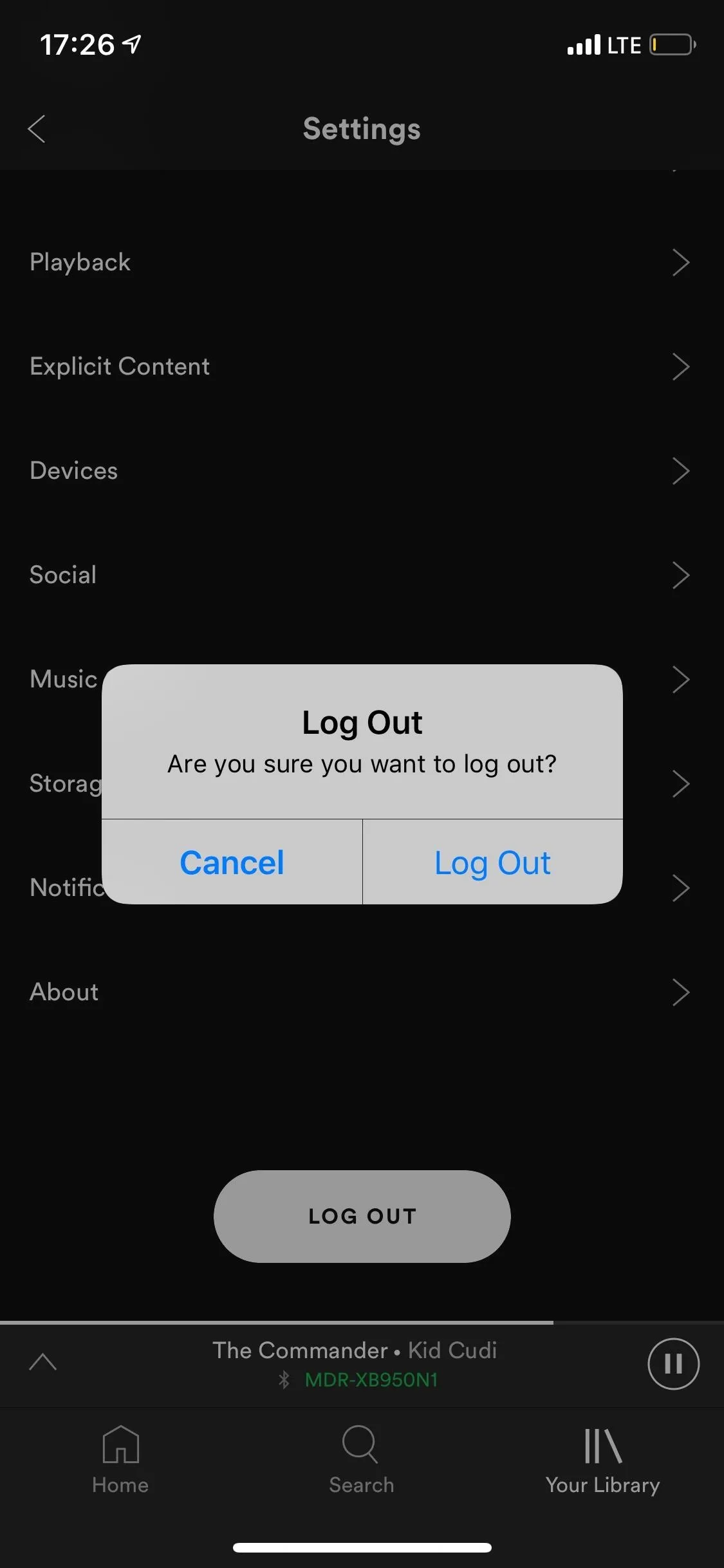
To sign out of Bumble, open the app, tap on the user icon on the top-left, then on the gear icon on the top-left. From there, scroll down and tap on "Log Out."
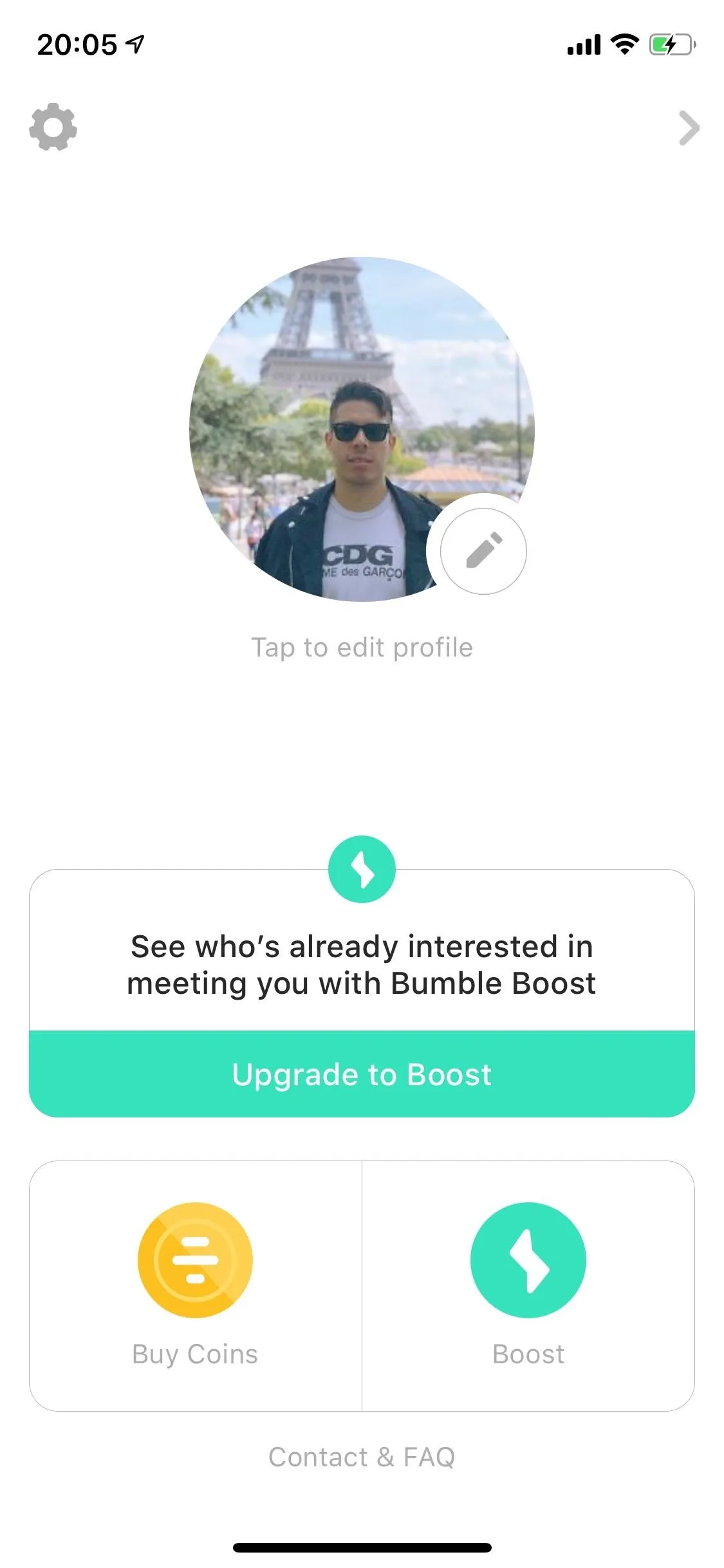
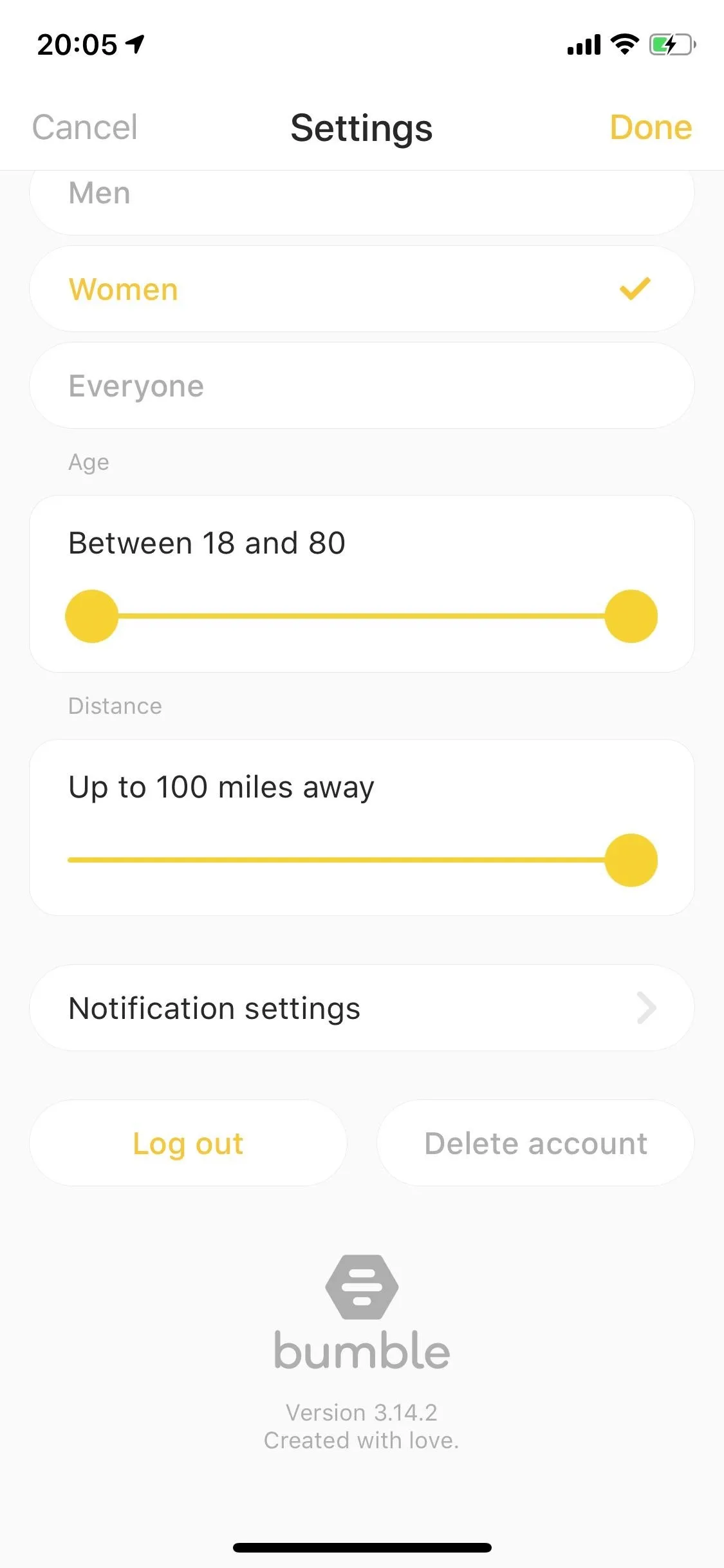
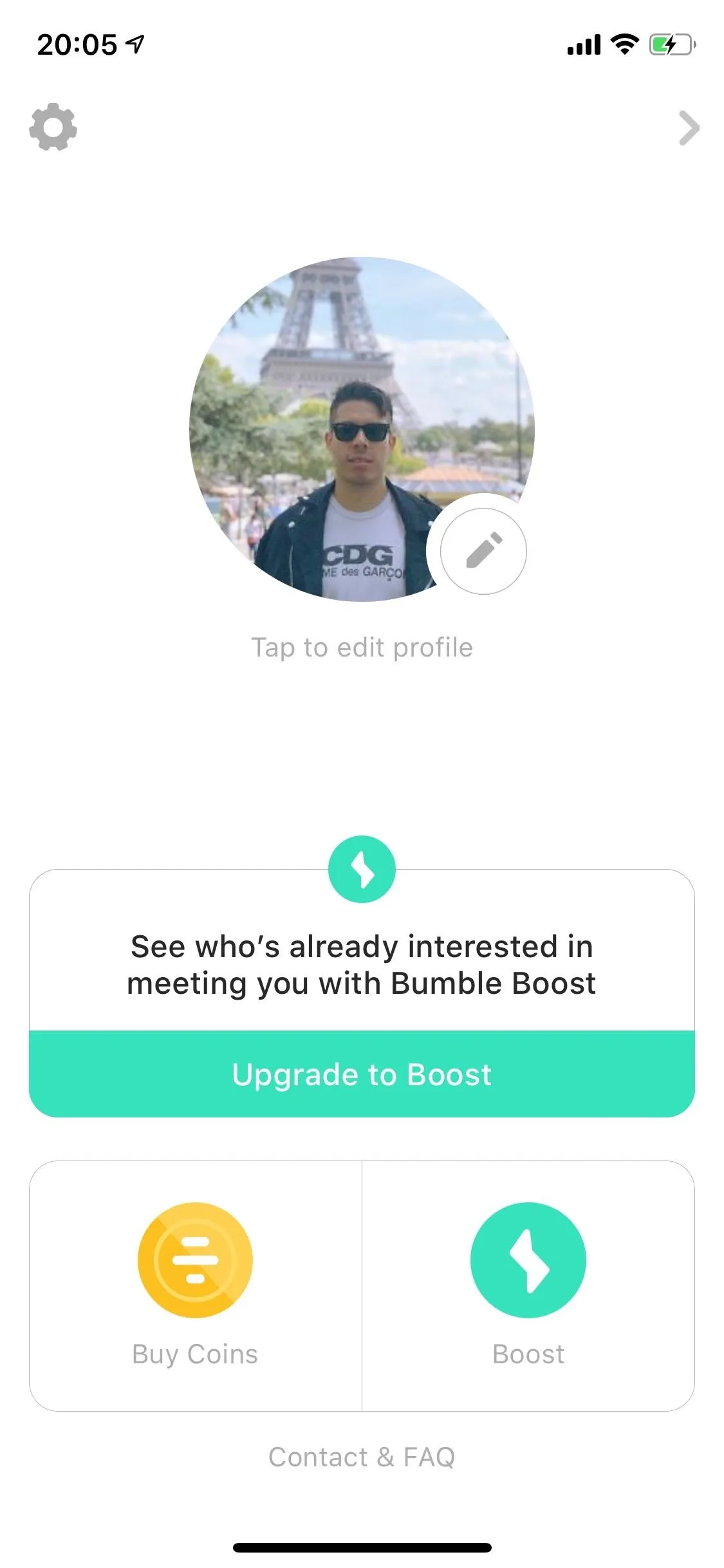
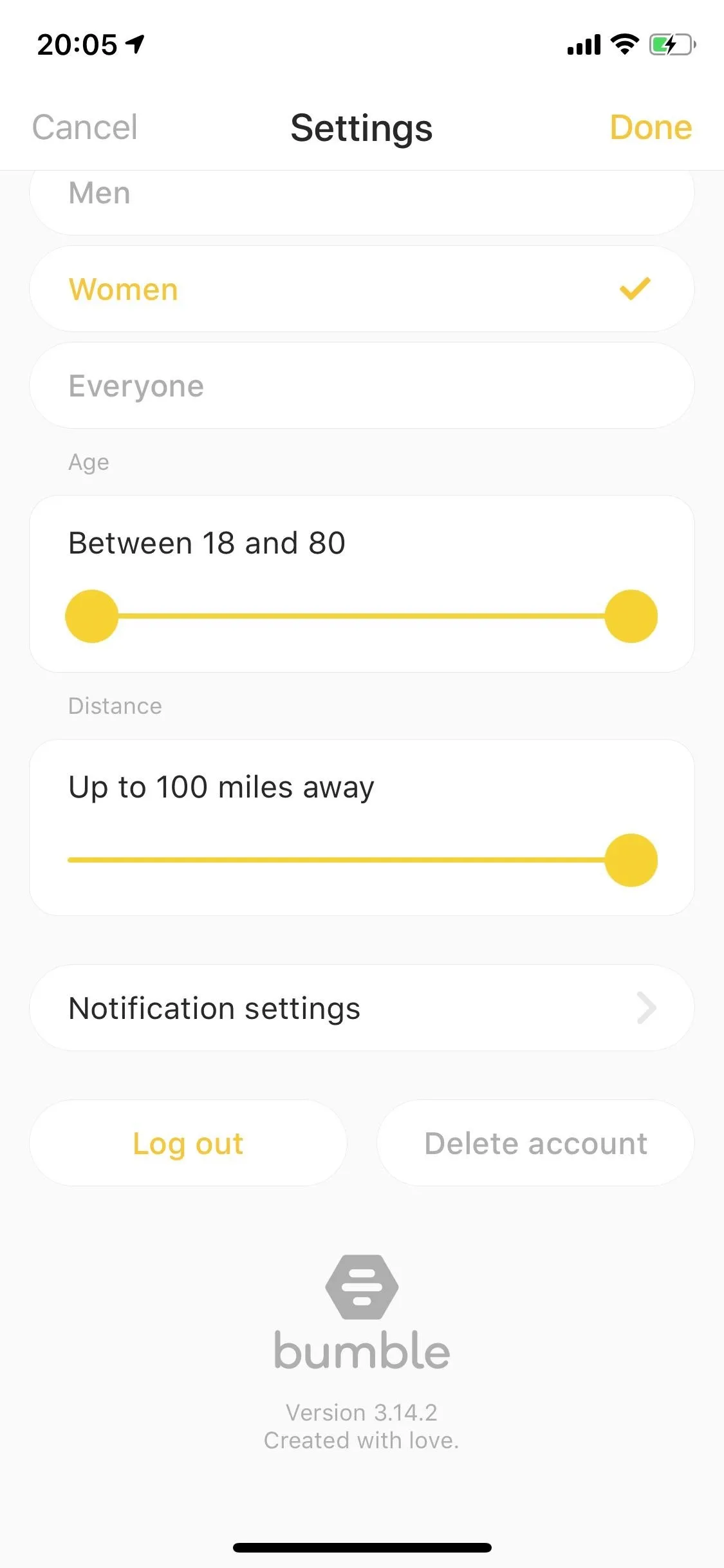
Log back in to both of your accounts, and hopefully, your top artist list on Bumble is updated. Yes, this does seem like quite a bit of work for a feature that should work seamlessly on its own, but sometimes that's the way it goes. It seems this is an issue on Spotify's end, as it also fails to sync with Tinder, so let's hope they come up with permanent fix.
This article was produced during Gadget Hacks' special coverage on becoming a social media expert on your phone. Check out the whole Social Media series.
- Follow Gadget Hacks on Pinterest, Reddit, Twitter, YouTube, and Flipboard
- Sign up for Gadget Hacks' daily newsletter or weekly Android and iOS updates
- Follow WonderHowTo on Facebook, Twitter, Pinterest, and Flipboard
Cover photo and screenshots by Nelson Aguilar/Gadget Hacks

























Comments
Be the first, drop a comment!