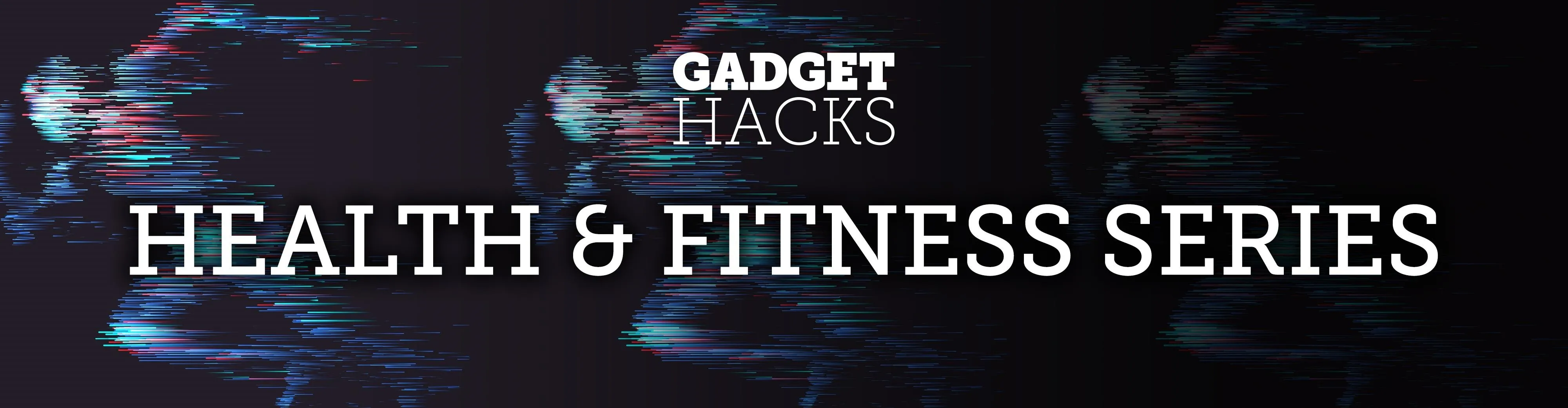
Micronutrients are essential to our health. Unfortunately, many of us aren't getting enough of each nutrient from our diets. It isn't that the food we're eating is bad, but rather we are not eating enough of the right food to get our recommended daily allowance. But with the help of a micronutrient tracker, we can change this.
A meal tracking app called Cronometer lets you track nearly all nutrients provided by the food you eat — including those essential micronutrients. With this app, you can make sure you're meeting your recommended daily amount of Vitamin D, for instance, by setting numeric targets which show up in your daily report. But what makes the app so unique is its ability to help solve another huge problem for those looking for more micronutrients: finding food rich in specific vitamins or minerals.
Install Cronometer
Cronometer is a robust diet tracking app with many great features, but here, we'll focus on the ones that help track your daily consumption of certain nutrients. To try it out, start by installing the app for free from either the App Store or the Play Store.
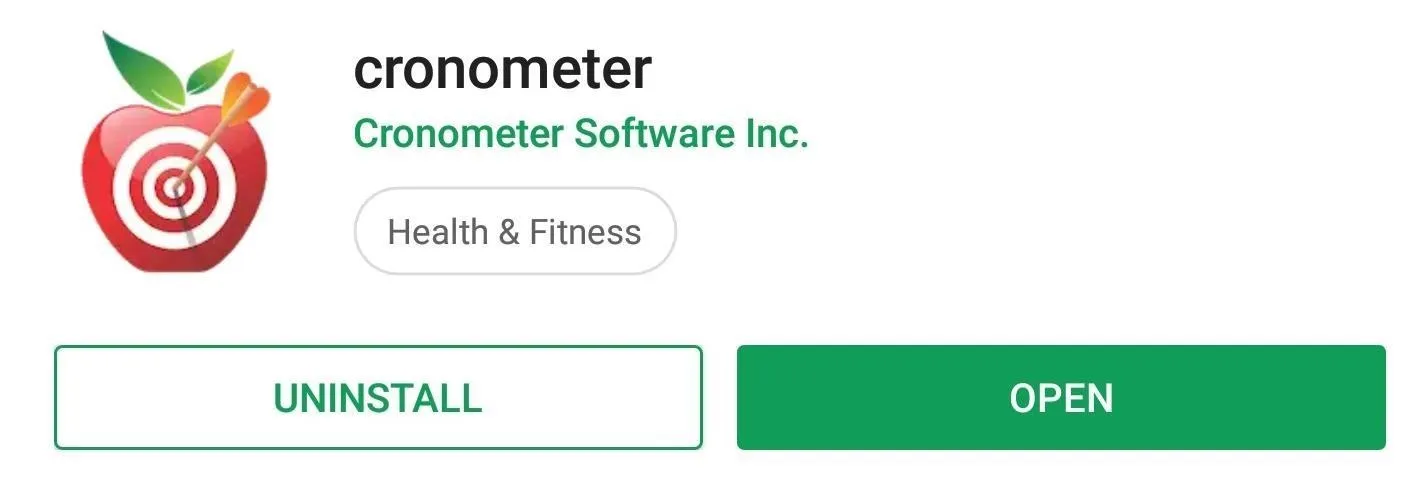
Track Specific Nutrients
Once installed, open Cronometer and set up an account if you don't already have one. This part is completely free, and once completed, the app will designate a specific number of calories it believes you need based on the information you provided.
Once you arrive at the home page, select the Profile tab along the bottom (on iOS is it labeled My Profile) and choose "Nutrients Targets." Here, you'll see different categories of trackable nutrients. On Android, fats are labeled as "Lipids," but the subcategories are the same. Select the category for the nutrients you are trying to track. In the example below, we're tracking Vitamin D, so we selected "Vitamins" from the list.
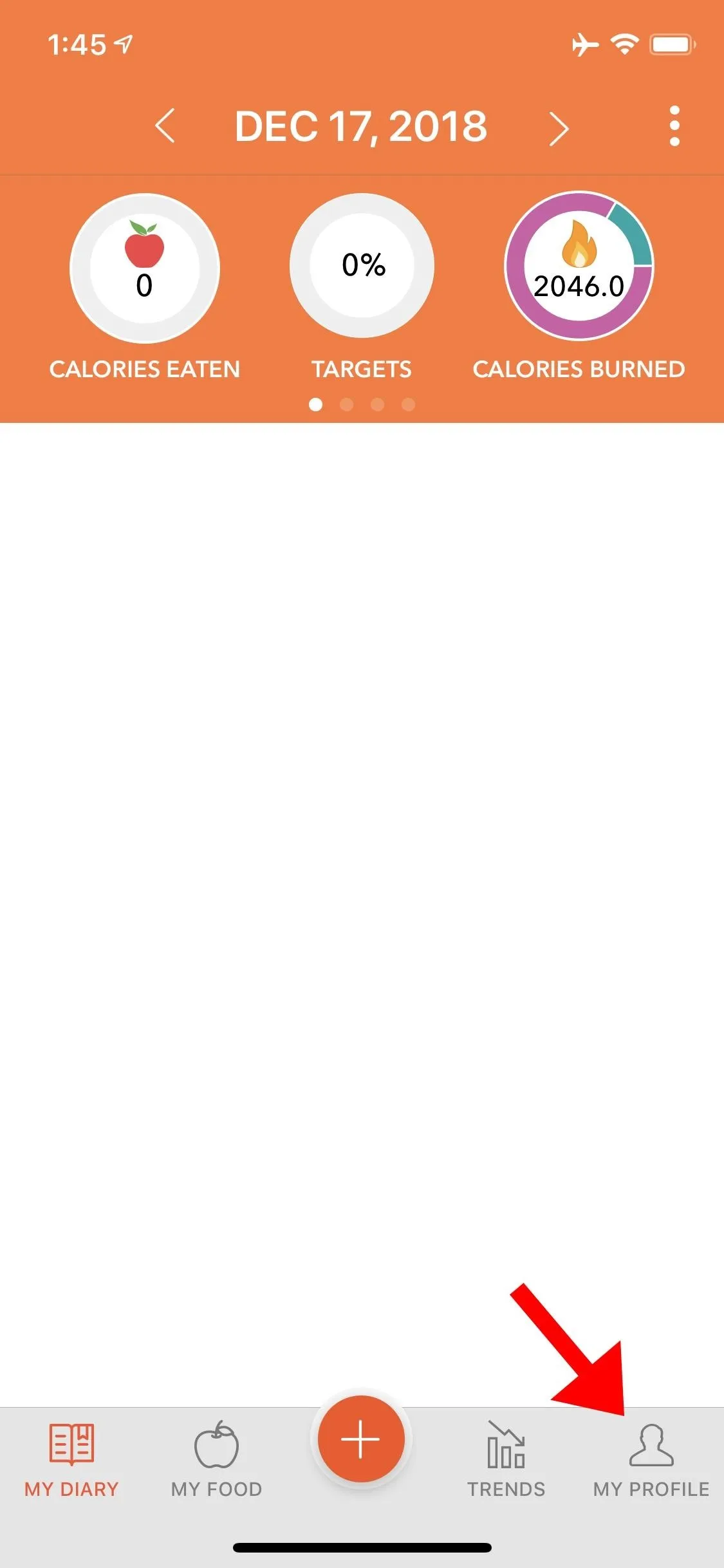
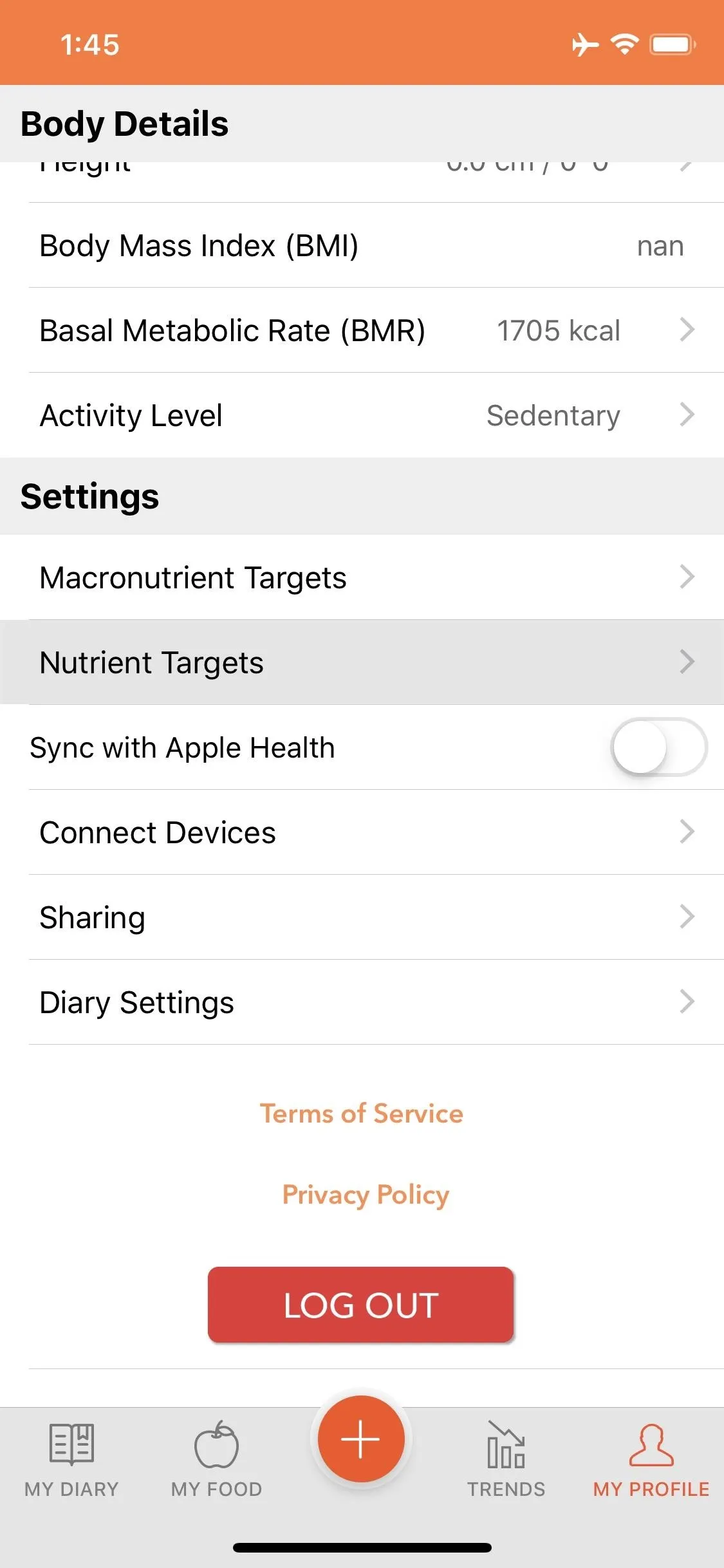
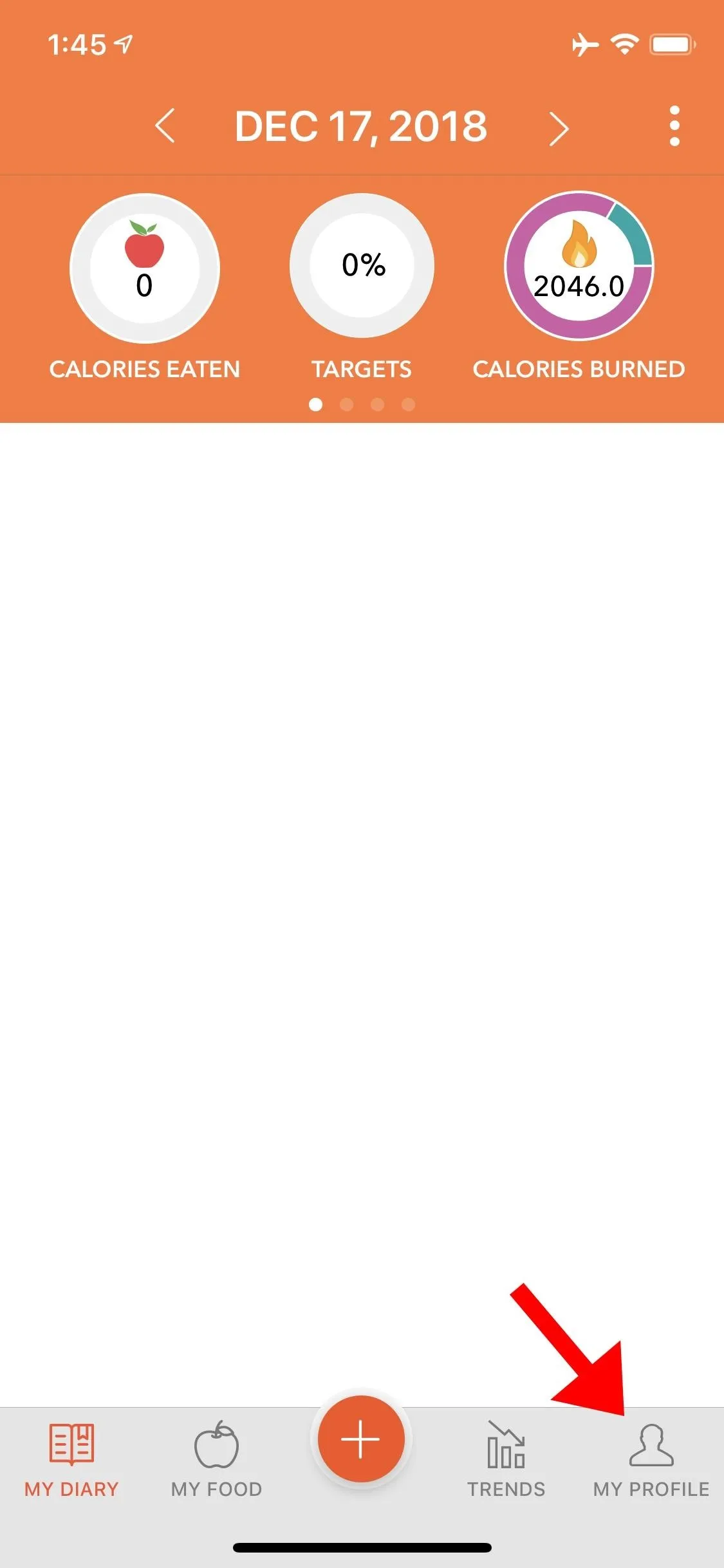
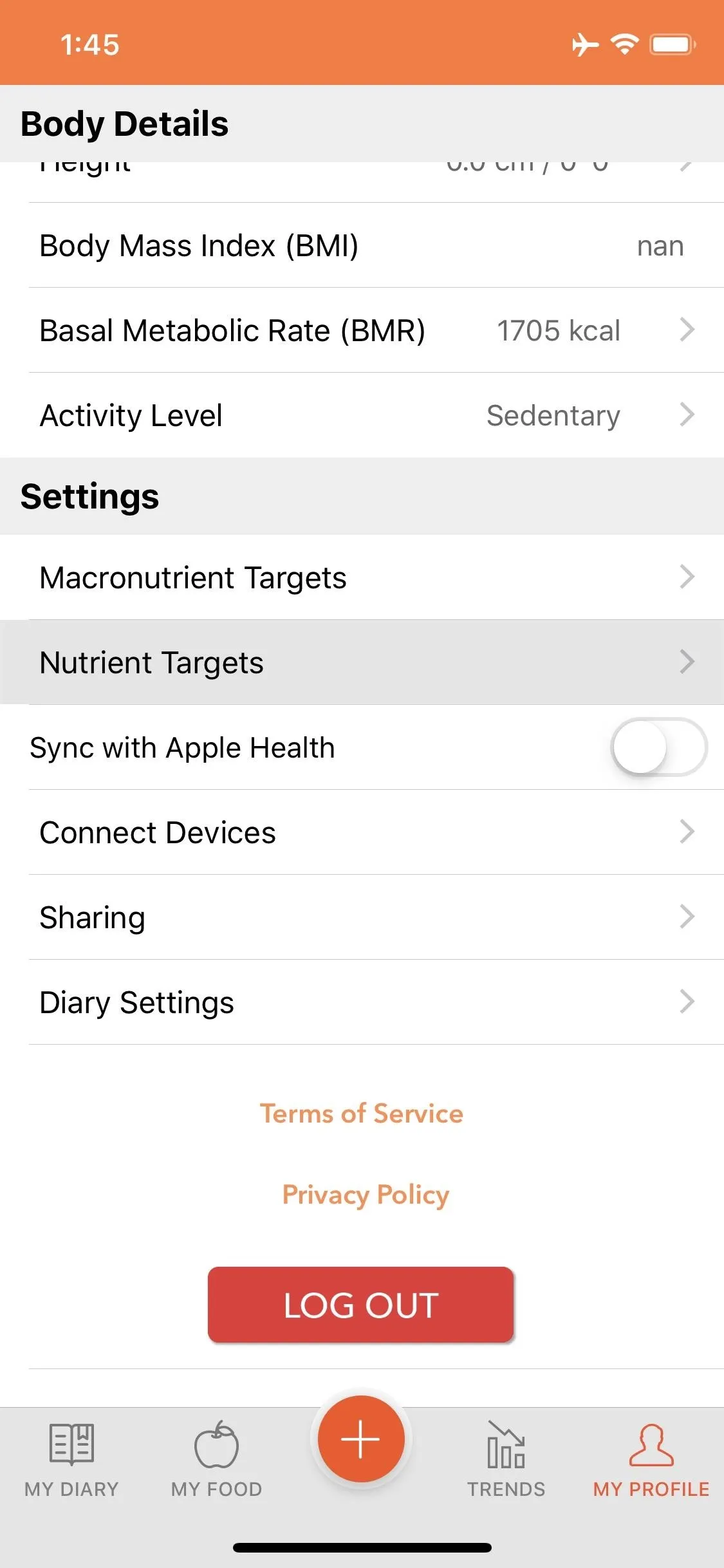
Next, locate the nutrient you wish to track and enable the toggles next to "Custom" and "Visible." "Visible" will make the tracked nutrient visible on reports. "Custom" lets you set personal goals for your daily consumption. You can either set a minimum amount, a maximum amount, or both, depending on your needs.
In our example, current research shows that we shouldn't exceed 4,000 IU of Vitamin D. However, we also want at least 2,000 IU, so we set both parameters. On Android, all changes are saved automatically. On iOS, you will need to select "Save" in the top-right corner. Once saved, select "Diary" ("My Diary" on iOS) and choose "Targets" located in the top-center position of your screen.
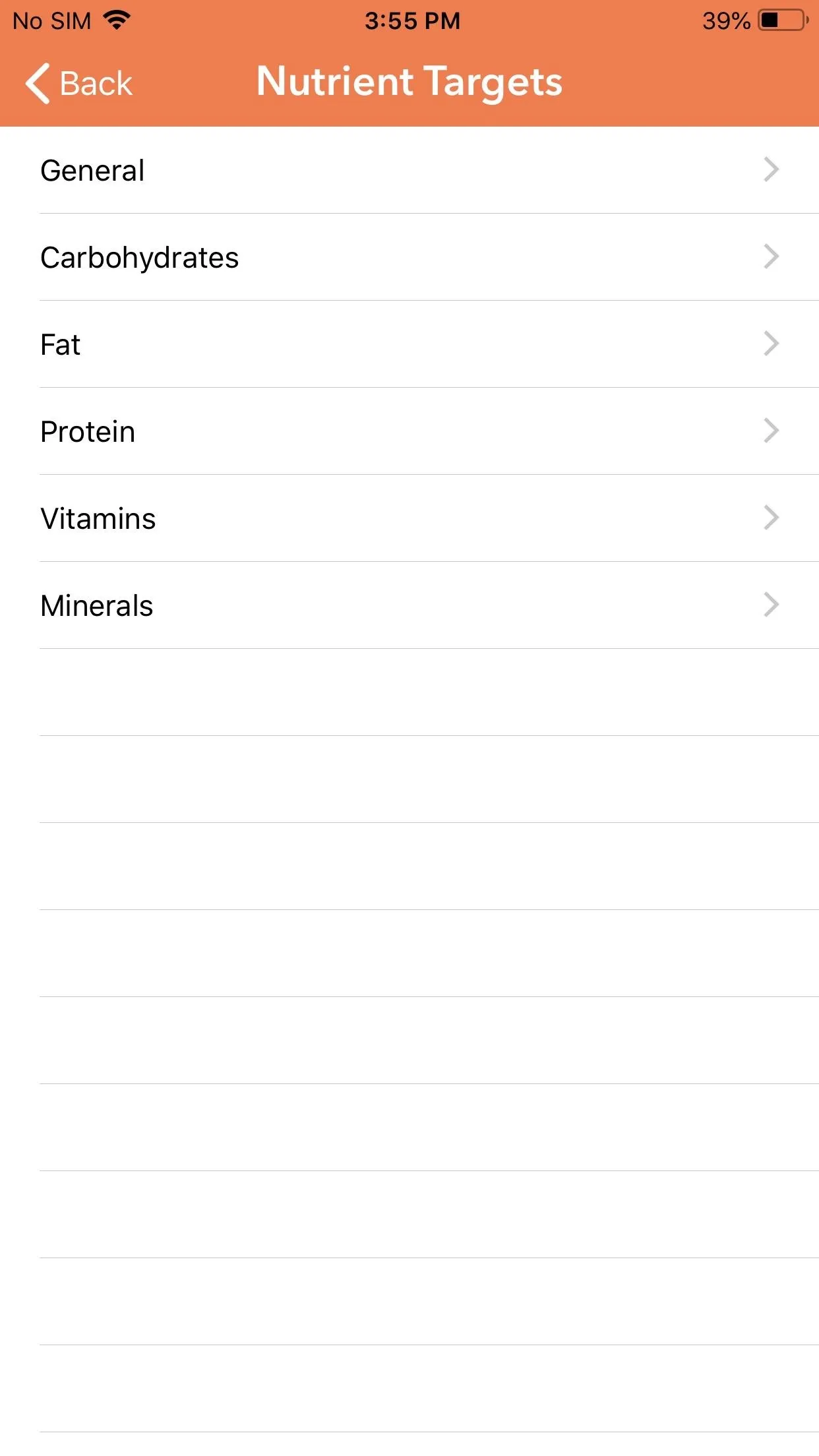
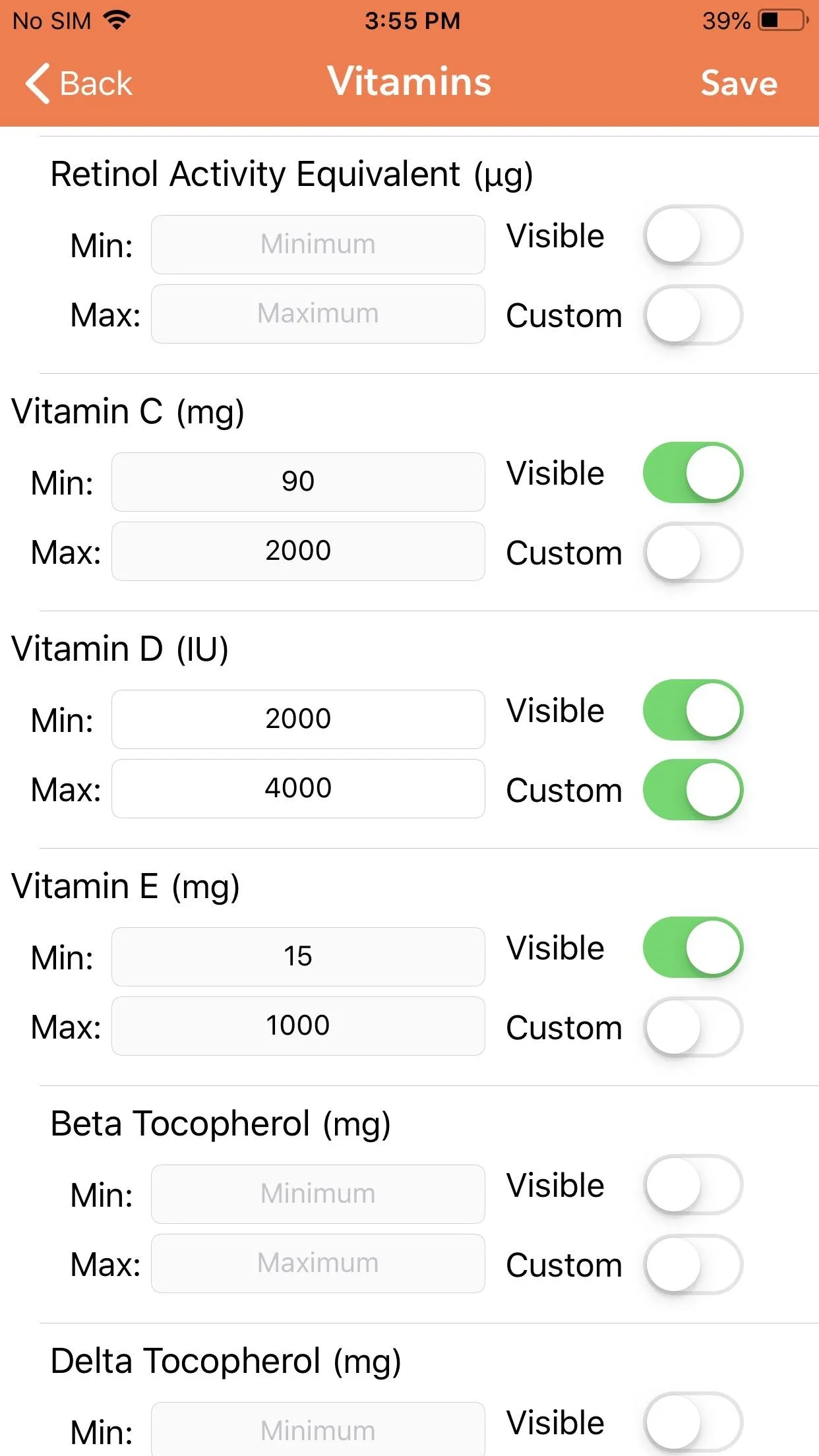
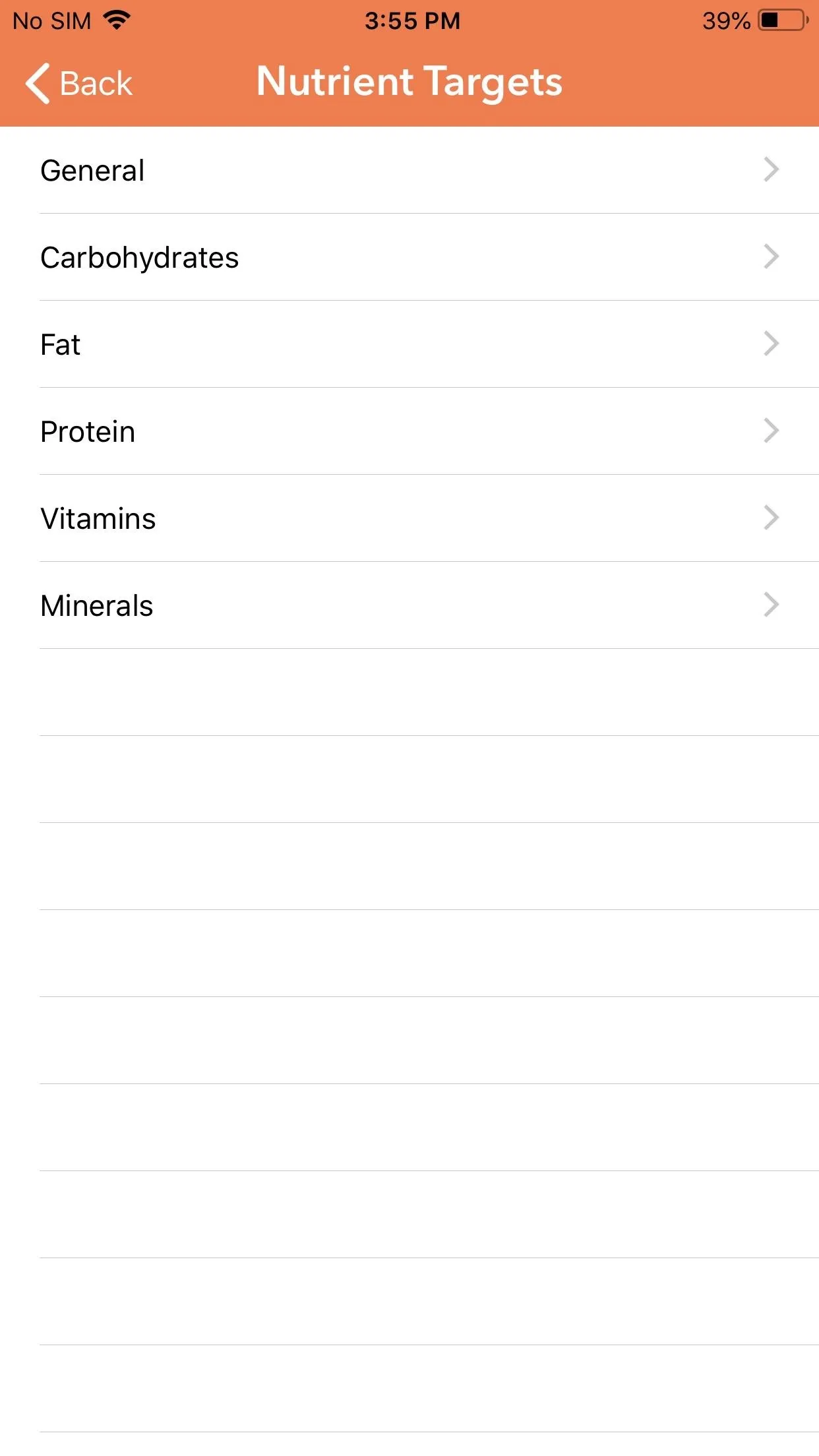
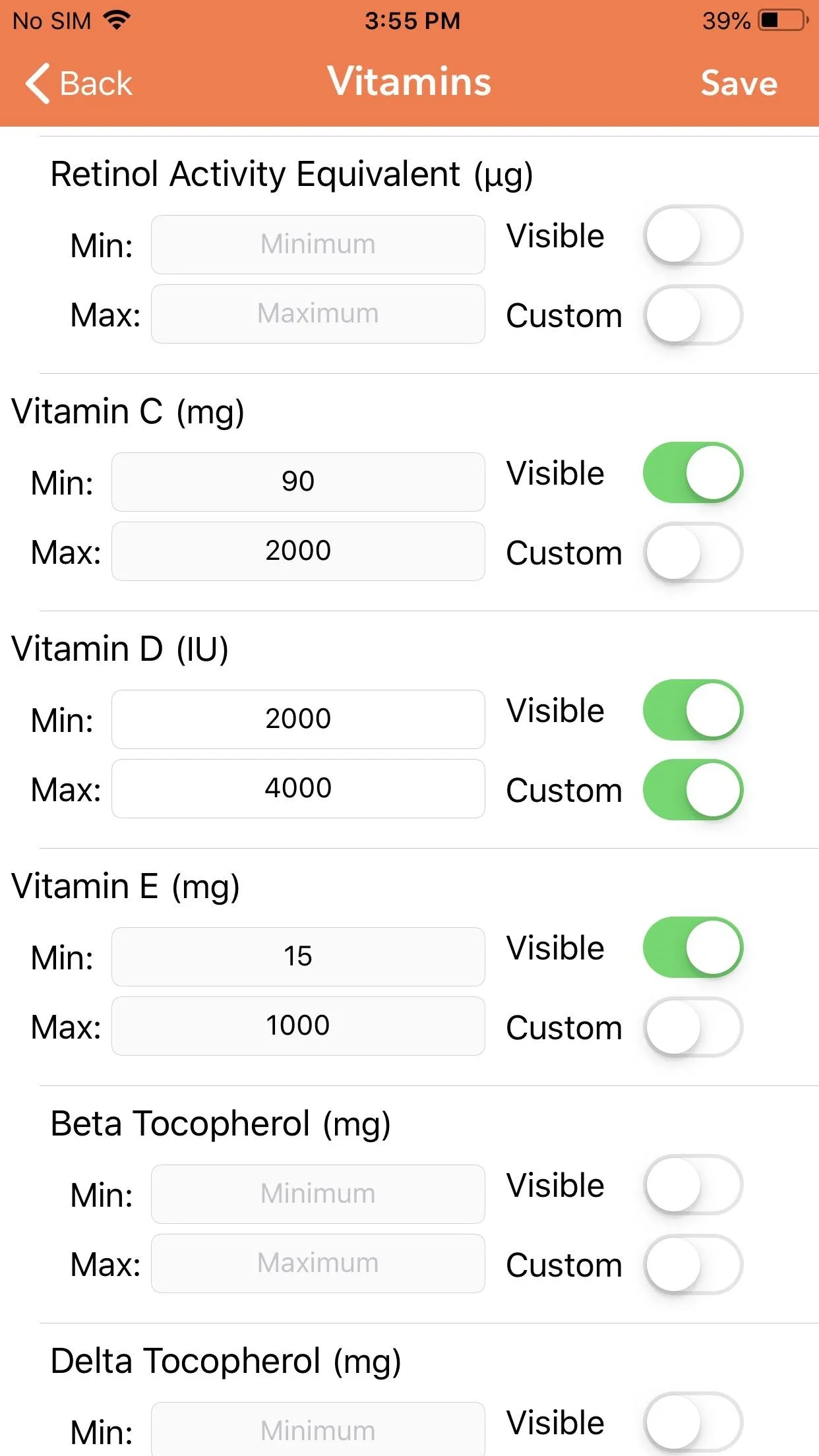
Here, you will find a report of your consumption. When you scroll down, you will see a breakdown of specific nutrients, including the newly-adjusted amount for the nutrient(s) you just modified.
Find Foods High in Specific Nutrients (Optional)
While tracking the nutrients is helpful, what if you don't know how to get that recommended amount? If you're not sure what foods are high in a nutrient, tracking alone won't be enough. Cronometer fixes this problem with a feature known as "The Oracle."
The Oracle will recommend foods that are high in specific nutrients. However, to access this feature, you will need their premium "Gold" service. To sign up, head back to the Profile tab and choose "Gold Status: Not Subscribed." The premium service starts at $5.99 a month, but there are six-month and twelve-month options as well.
Once you have the premium service, choose the Foods tab (or My Foods on iOS) and select "New Search" next to "Ask the Oracle." Select the gray text to the right of "Nutrient" to reveal a list of searchable nutrients.
From here, choose the nutrient you're looking for, then you can adjust the ranking by tapping the gray text to the right of "Ranked By" and select any of the listed options. Finally, you can adjust the results to only show food in certain categories or all food. Enable the toggle next to "Search all Categories" or disable it to choose specific categories in the list below. Once finished, choose "Search" in the top-right corner to see a list of foods that are high in this nutrient.
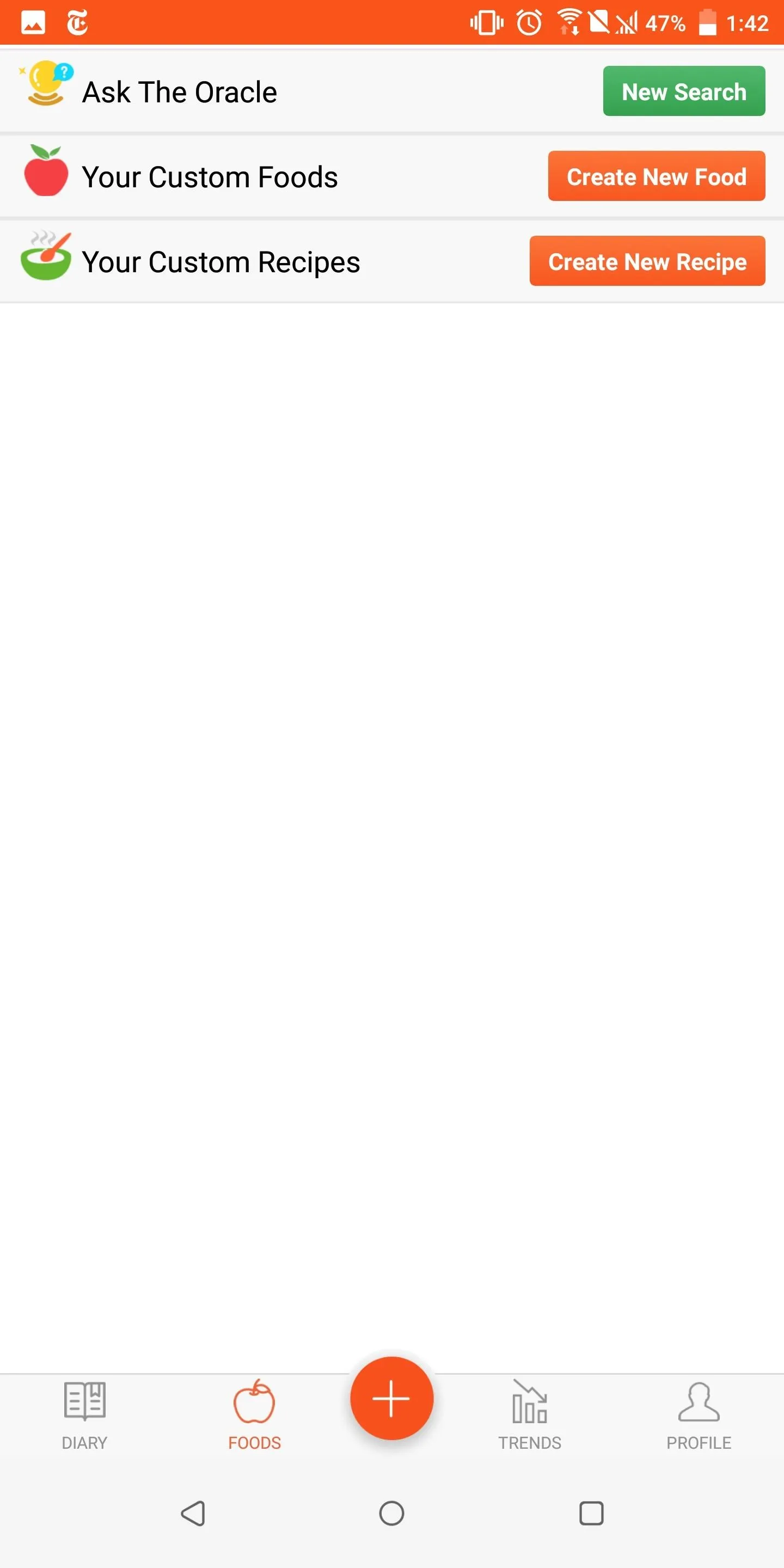
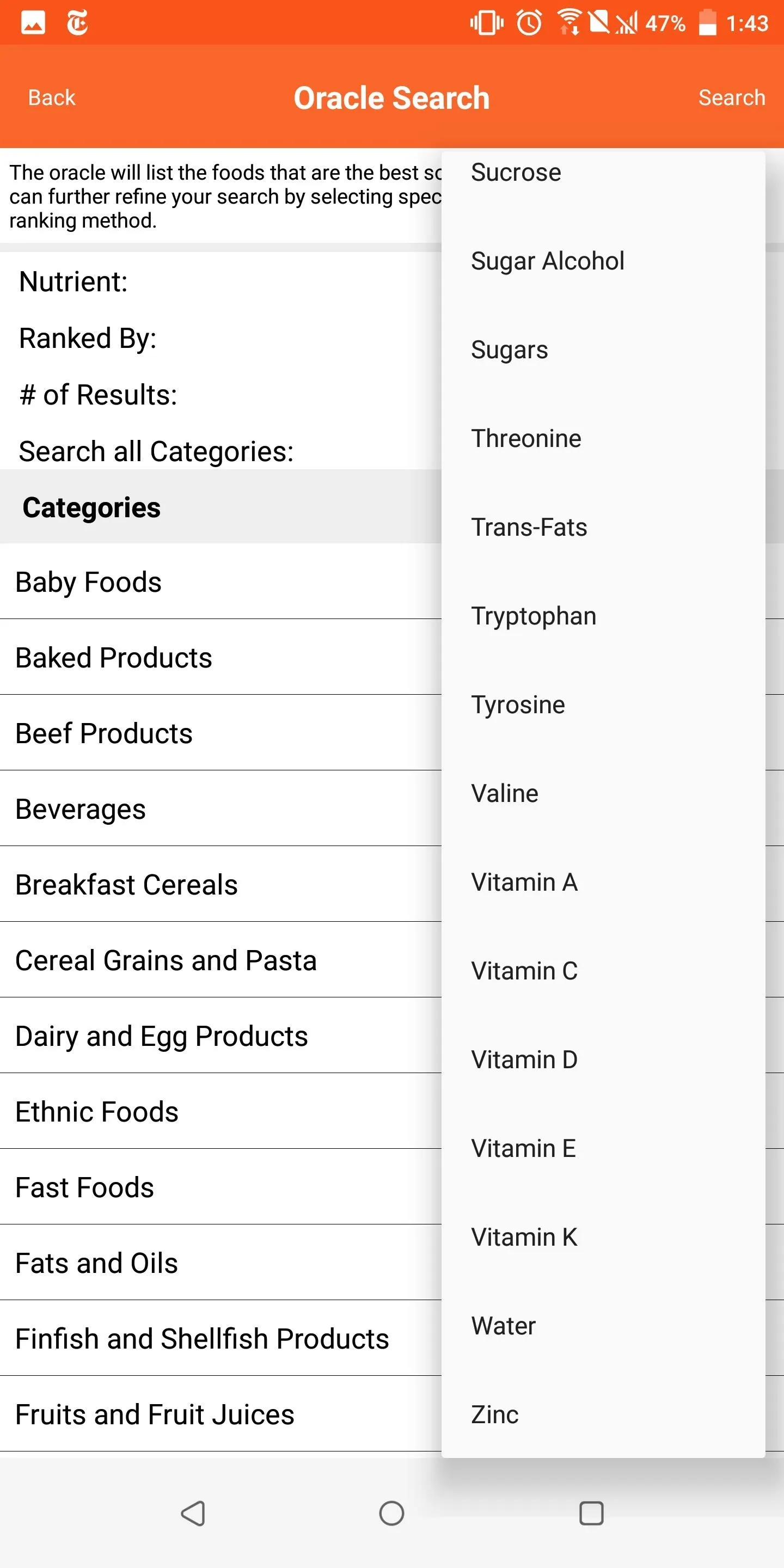
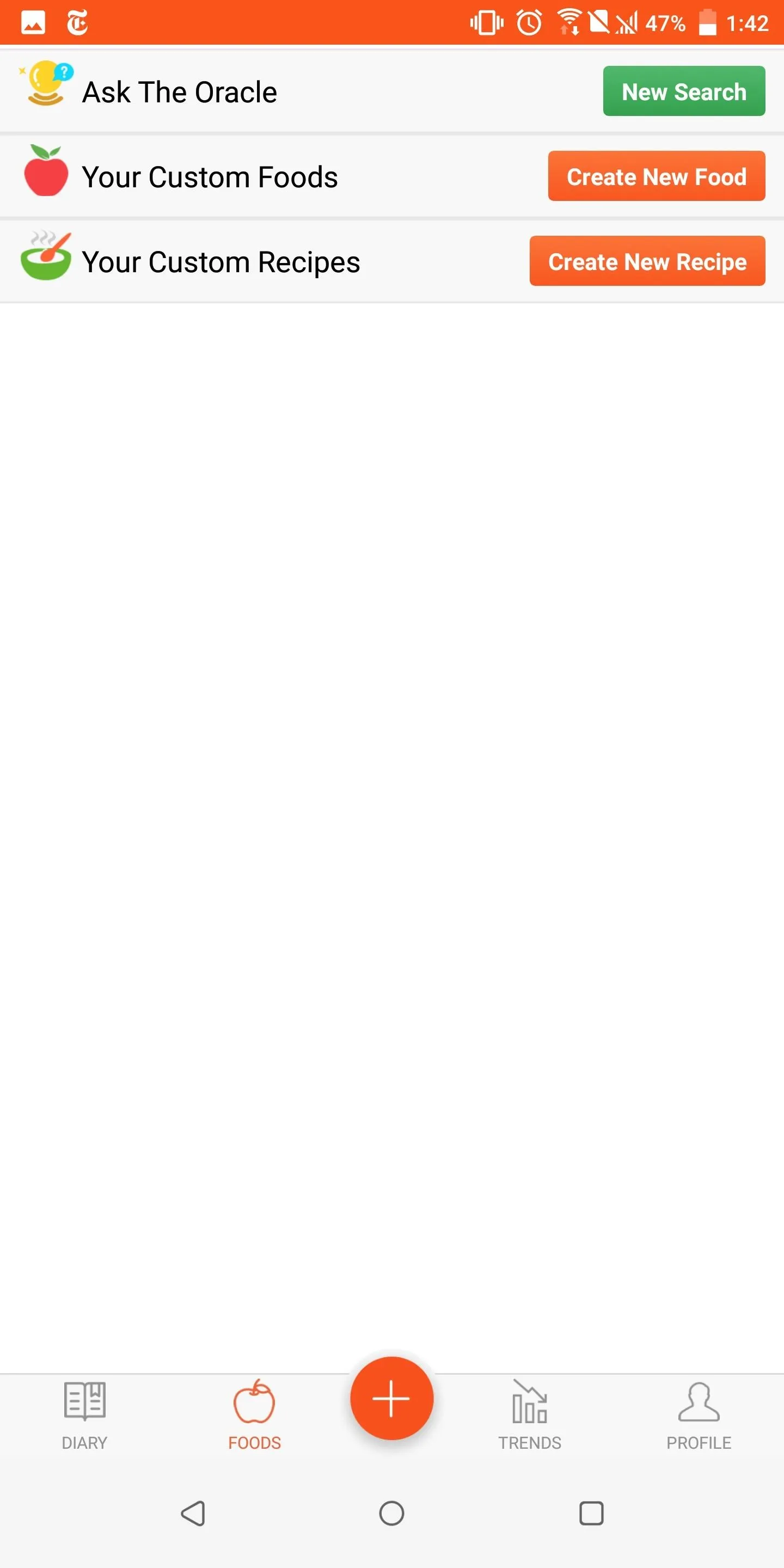
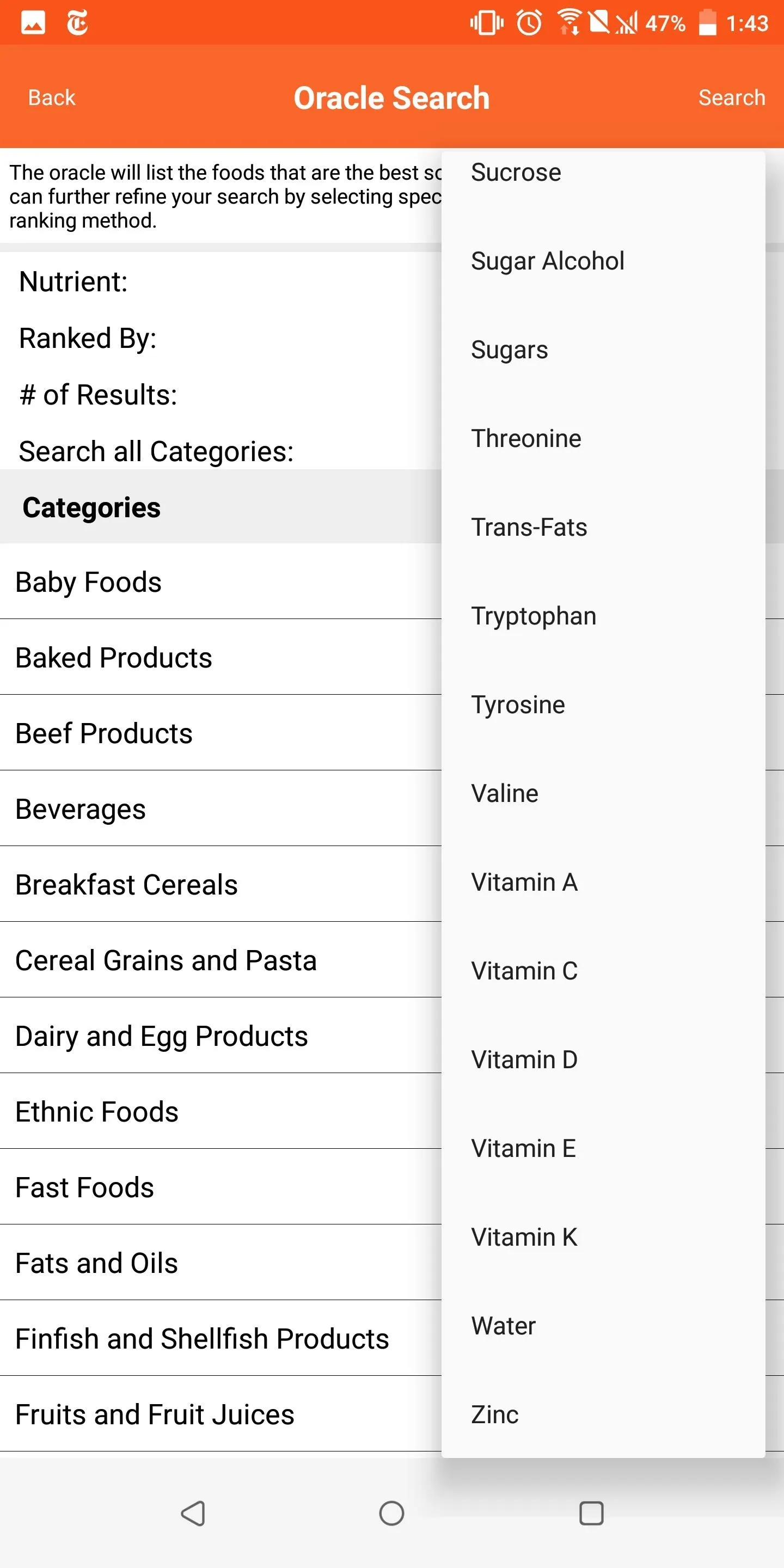
With Cronometer, not only is tracking micronutrients easy, but finding foods to get your desired amount is even easier thanks to the Oracle. If you're interested in this kind of app, we compared Cronometer to four other meal trackers, and you can check out the results at the link below.
This article was produced during Gadget Hacks' annual Health & Fitness special coverage. Read all of the Health & Fitness series.
- Follow Gadget Hacks on Pinterest, Reddit, Twitter, YouTube, and Flipboard
- Sign up for Gadget Hacks' daily newsletter or weekly Android and iOS updates
- Follow WonderHowTo on Facebook, Twitter, Pinterest, and Flipboard
Cover image and screenshots by Jon Knight/Gadget Hacks

























Comments
Be the first, drop a comment!