At I/O 2018, Google showcased features that would make the Google Assistant easier to communicate with. While some people were impressed with (and maybe creeped out by) Google Duplex, one feature that was well received was the ability to talk to the Assistant without the constant "Hey Google" before each question.
The feature is known as Continued Conversation and it allows you to communicate with Google Assistant similar to how you talk to other human beings. After initially waking Google Assistant, you can now ask it multiple questions without having to say the hotword again. And with Google Assistant already having the ability to answer questions related to the previous query, Google is one step closer to making the Assistant experience the same as our natural speech.
Enable Continued Conversation
To begin using Continued Conversation, you need to first enable the feature via the app. There are two ways to accomplish: using the Google Assistant app or Google Home app.
For the former, launch the Google Assistant app and select the blue circle (with a rectangle within it) located in the upper-right corner of the app. Select the three vertical dots in the upper-right corner of the next page and choose "Settings."
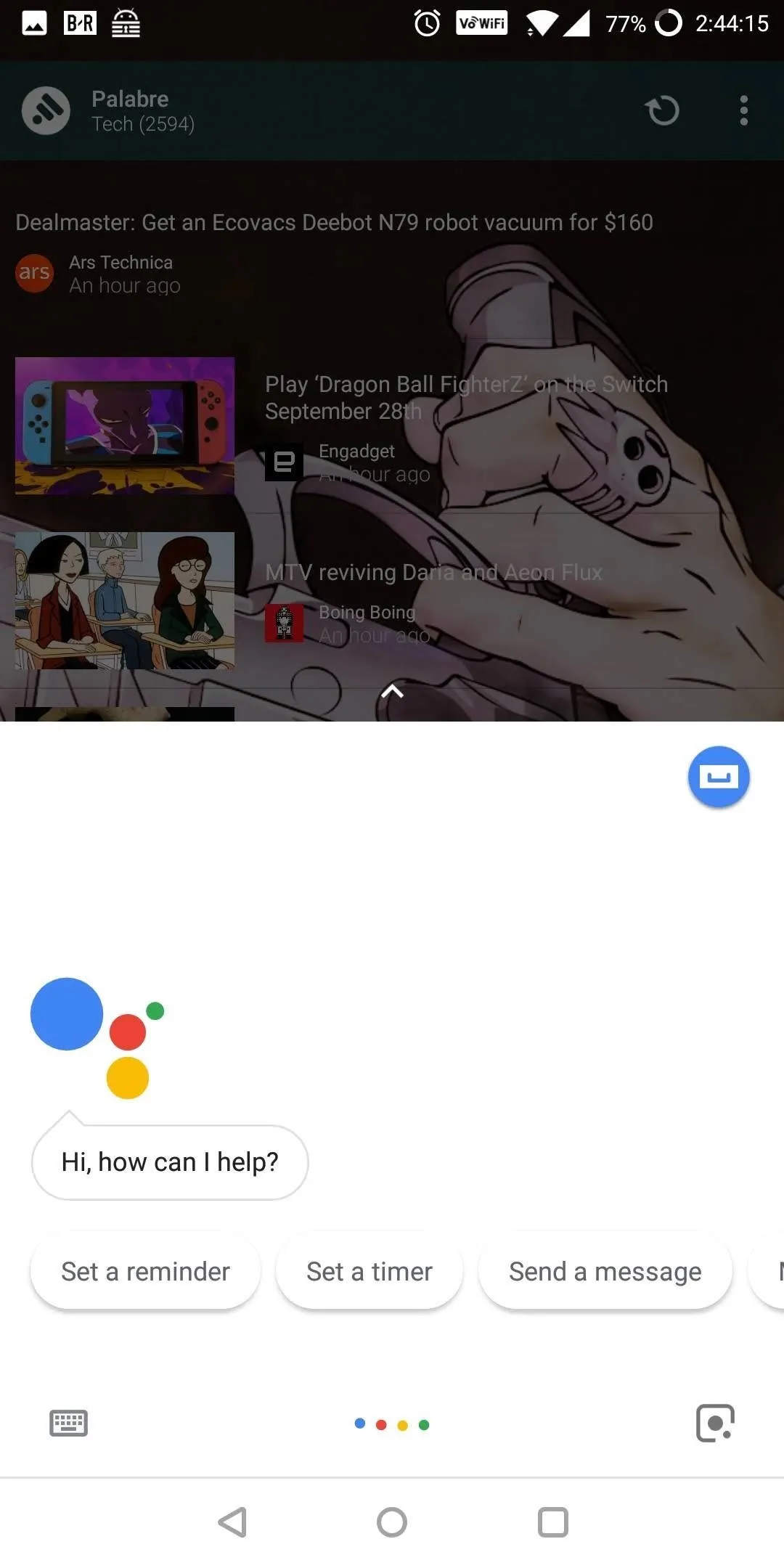
Jon Knight/Gadget Hacks
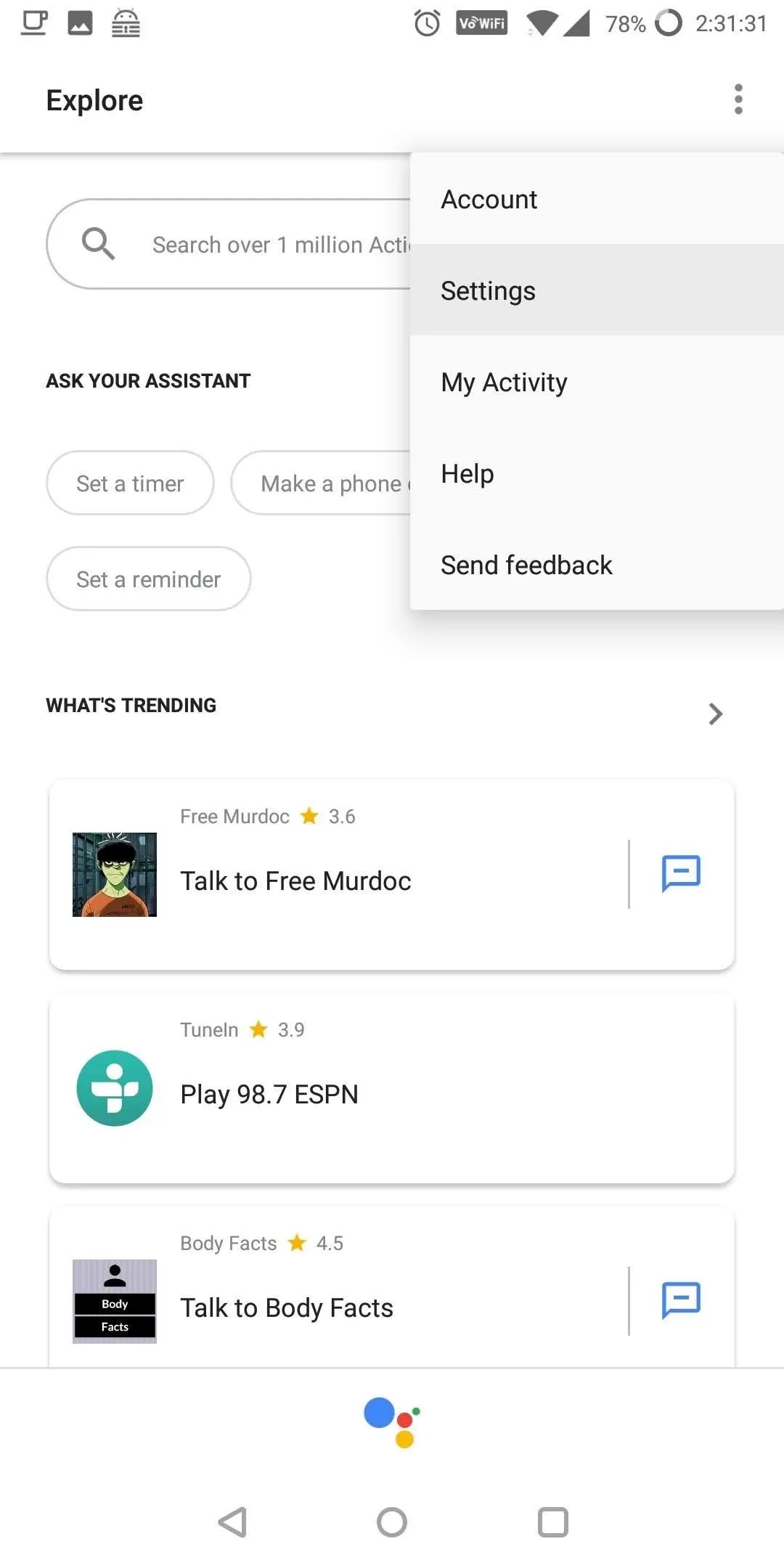
Jon Knight/Gadget Hacks
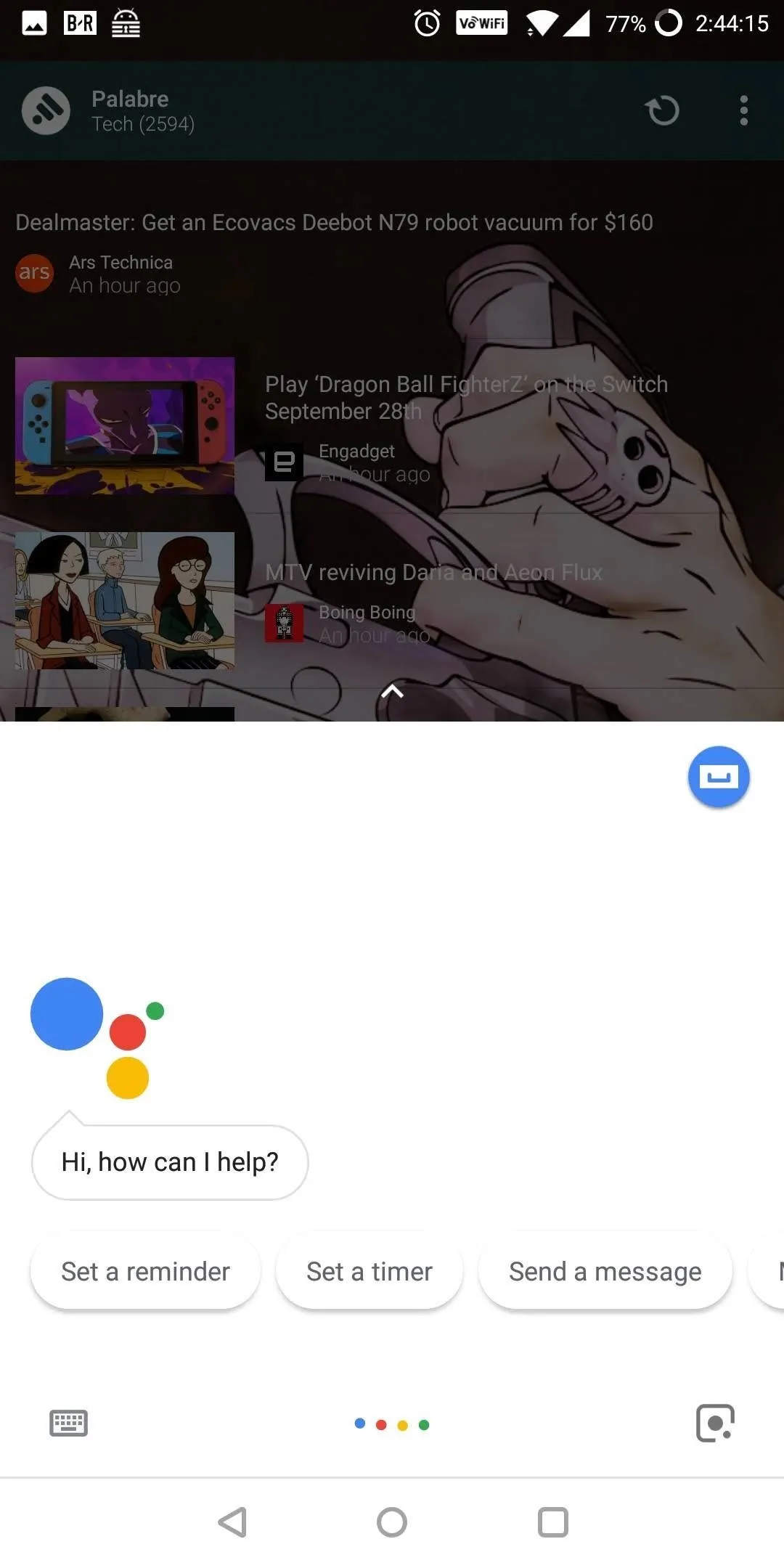
Jon Knight/Gadget Hacks
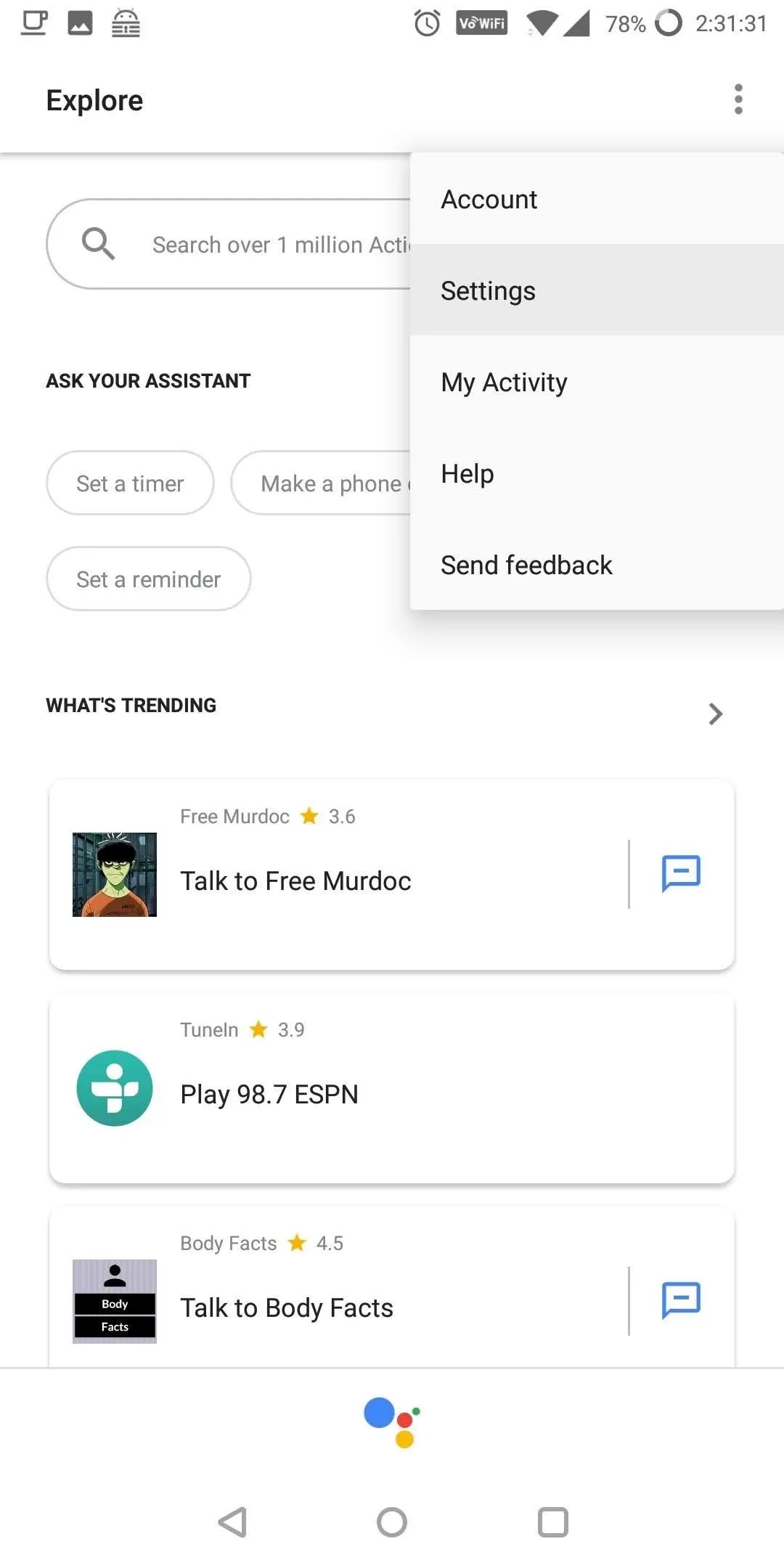
Jon Knight/Gadget Hacks
For the latter, launch Google Home and select the hamburger menu in the upper-left corner of your display and choose "More Settings" from the list.
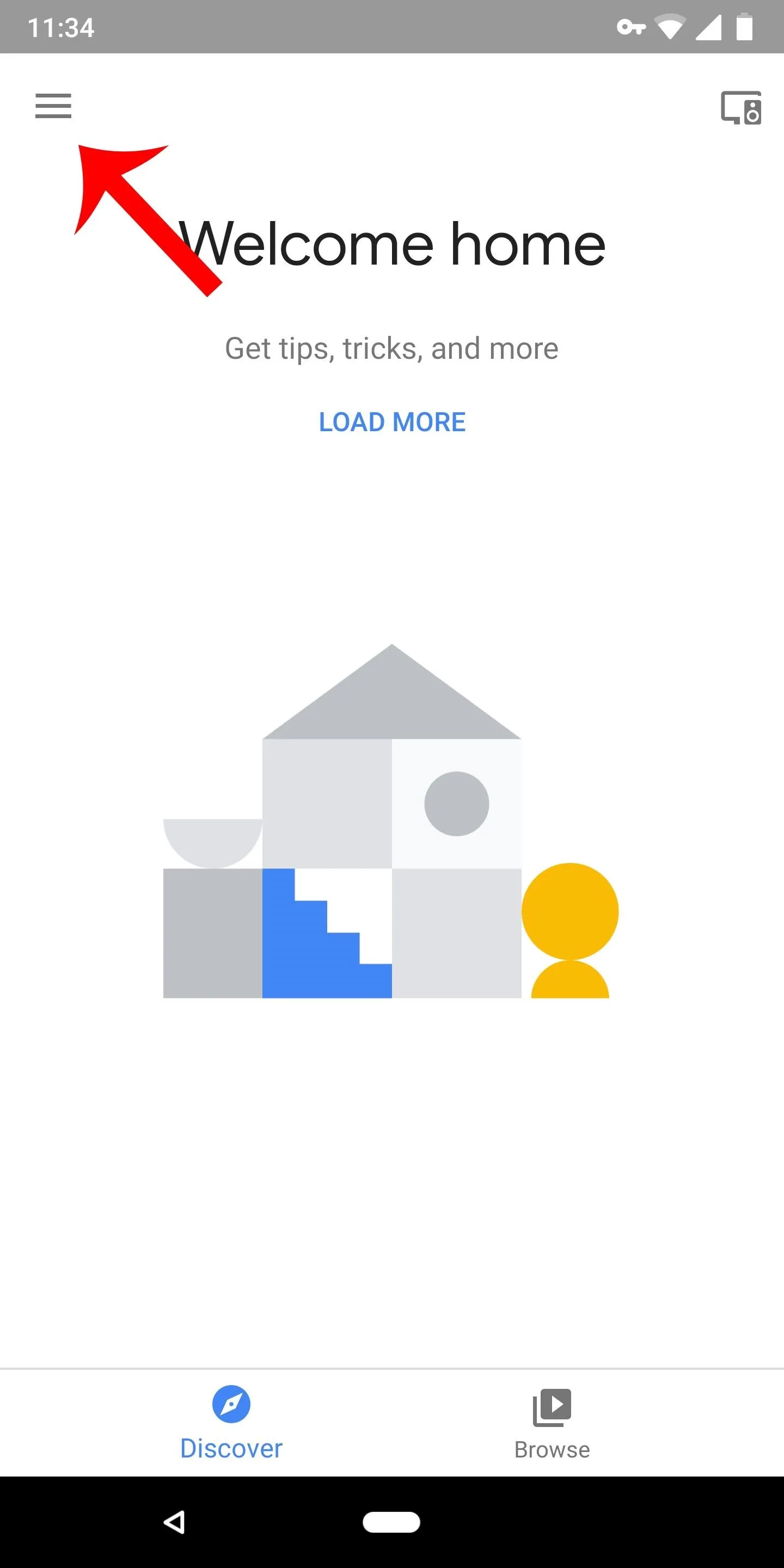
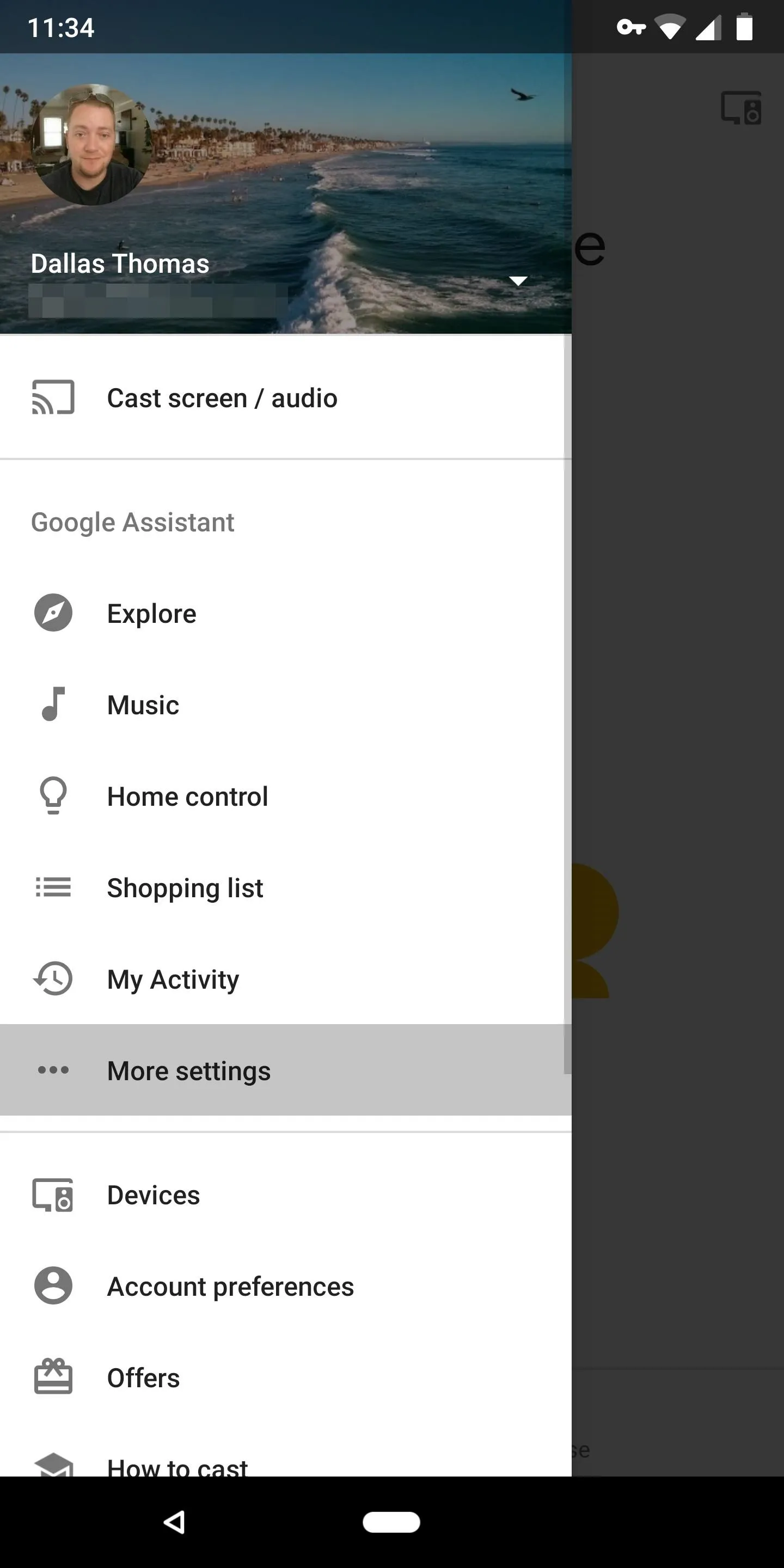
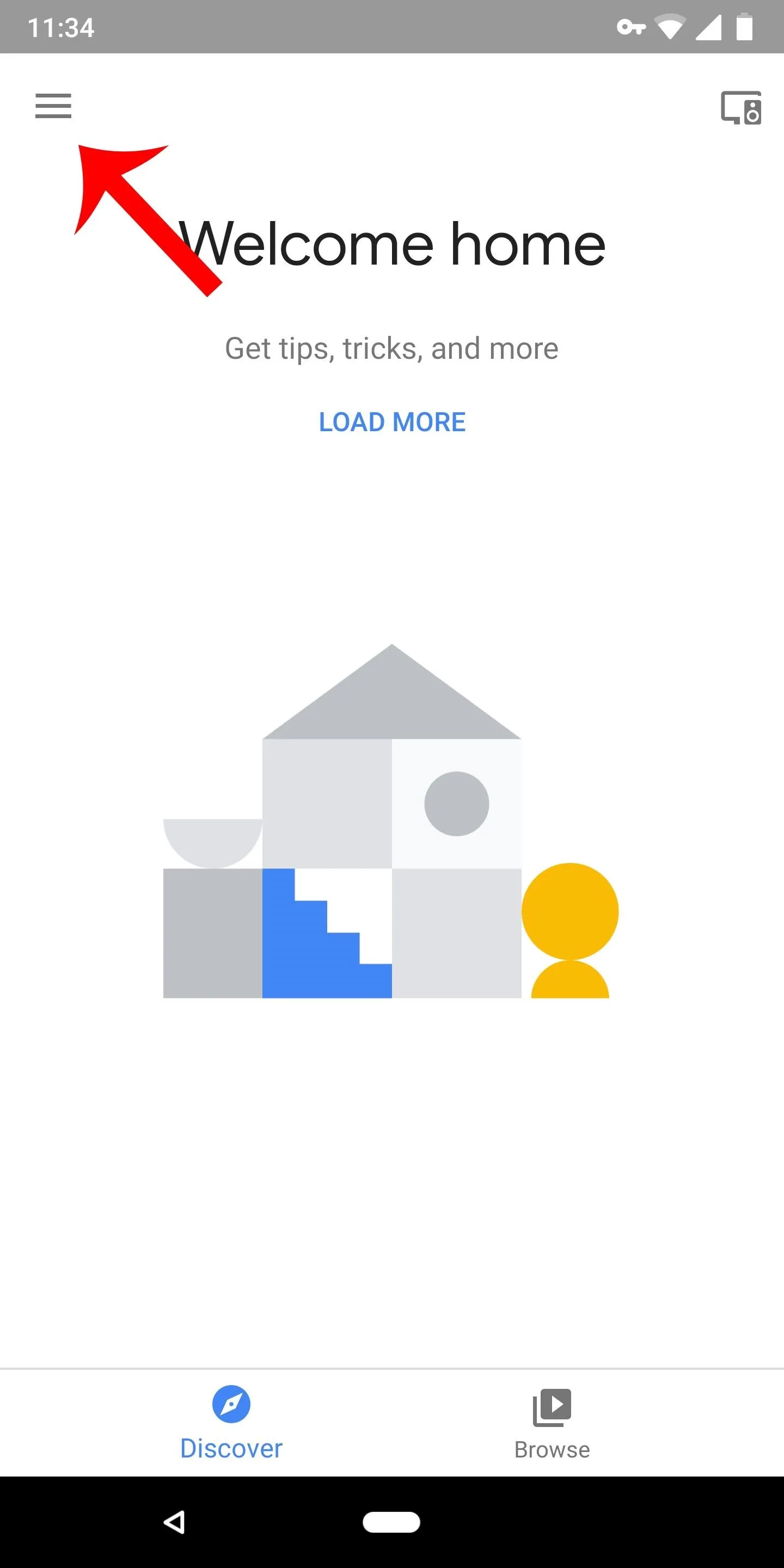
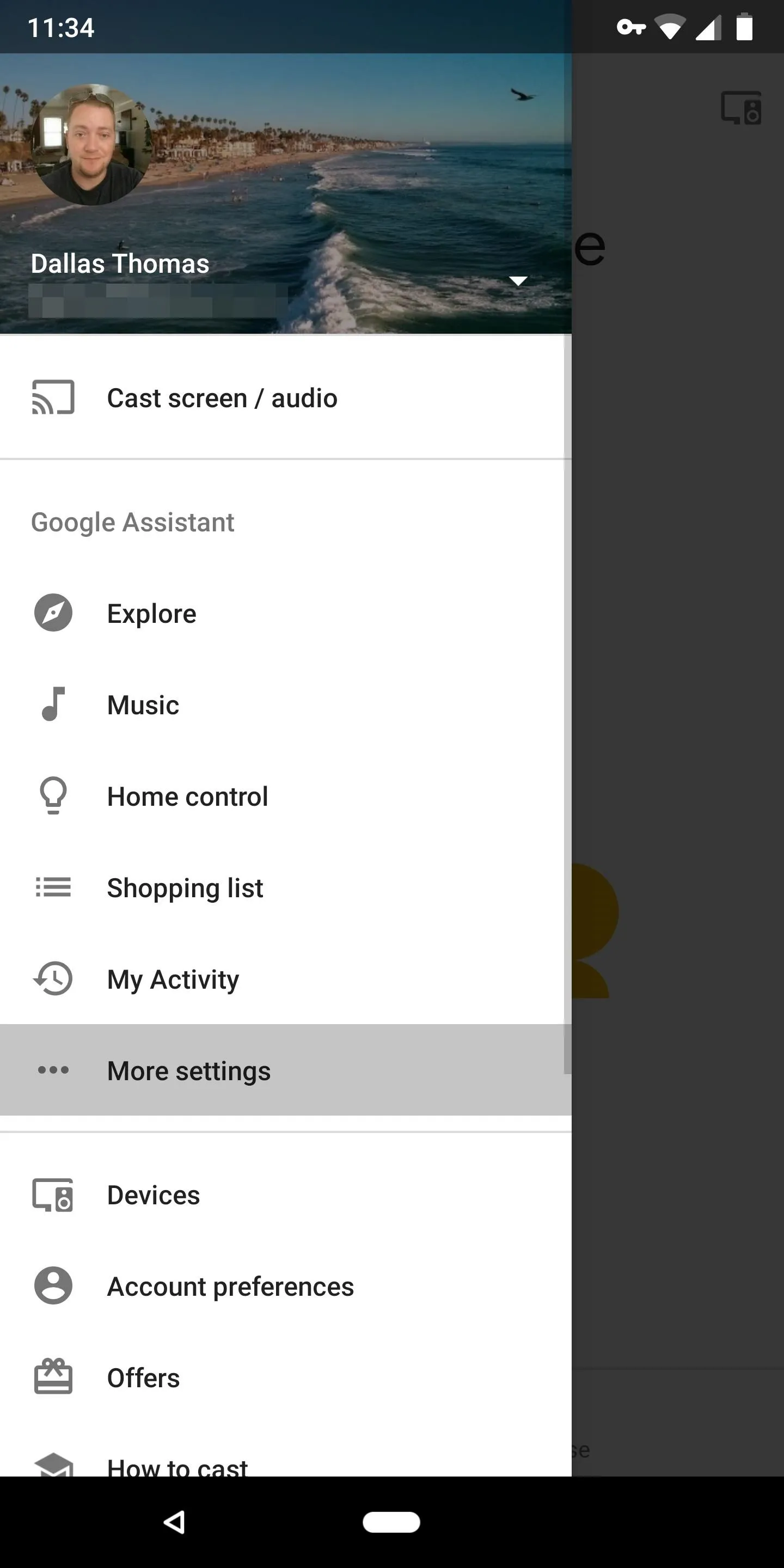
Both methods will bring you to the same page. Select "Preferences," then choose "Continued Conversation" on the new page. Select the toggle to enable the feature.
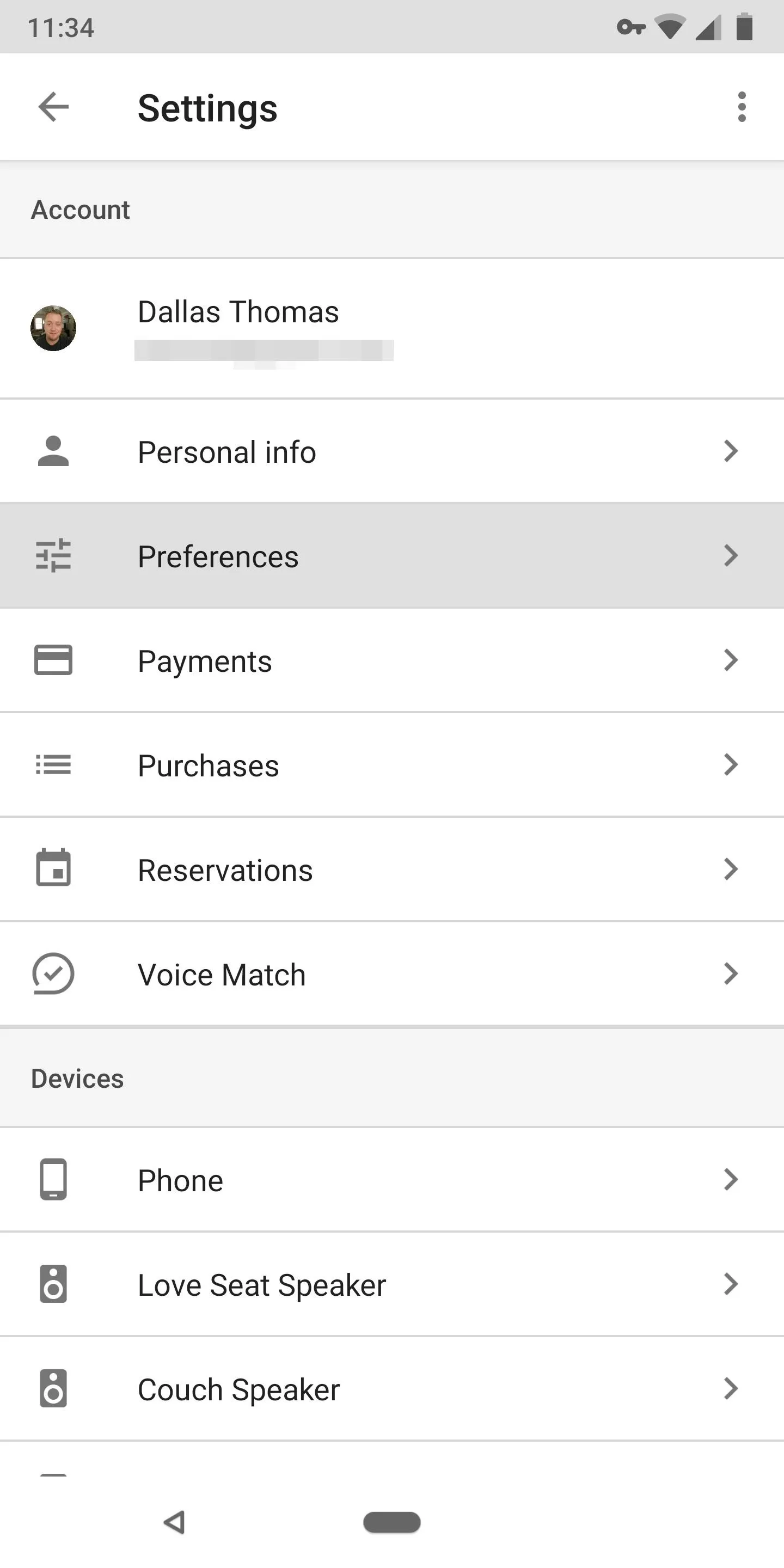
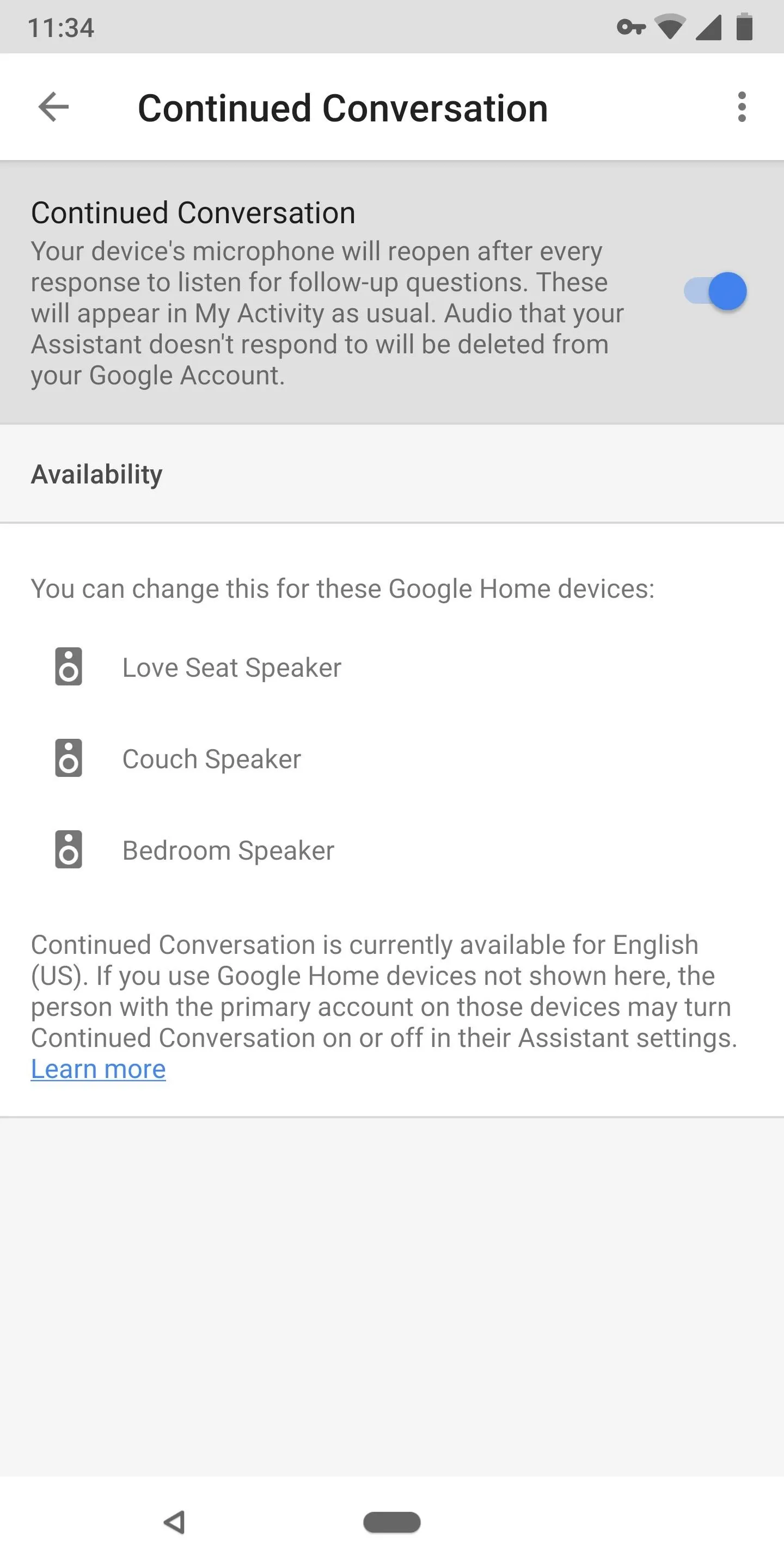
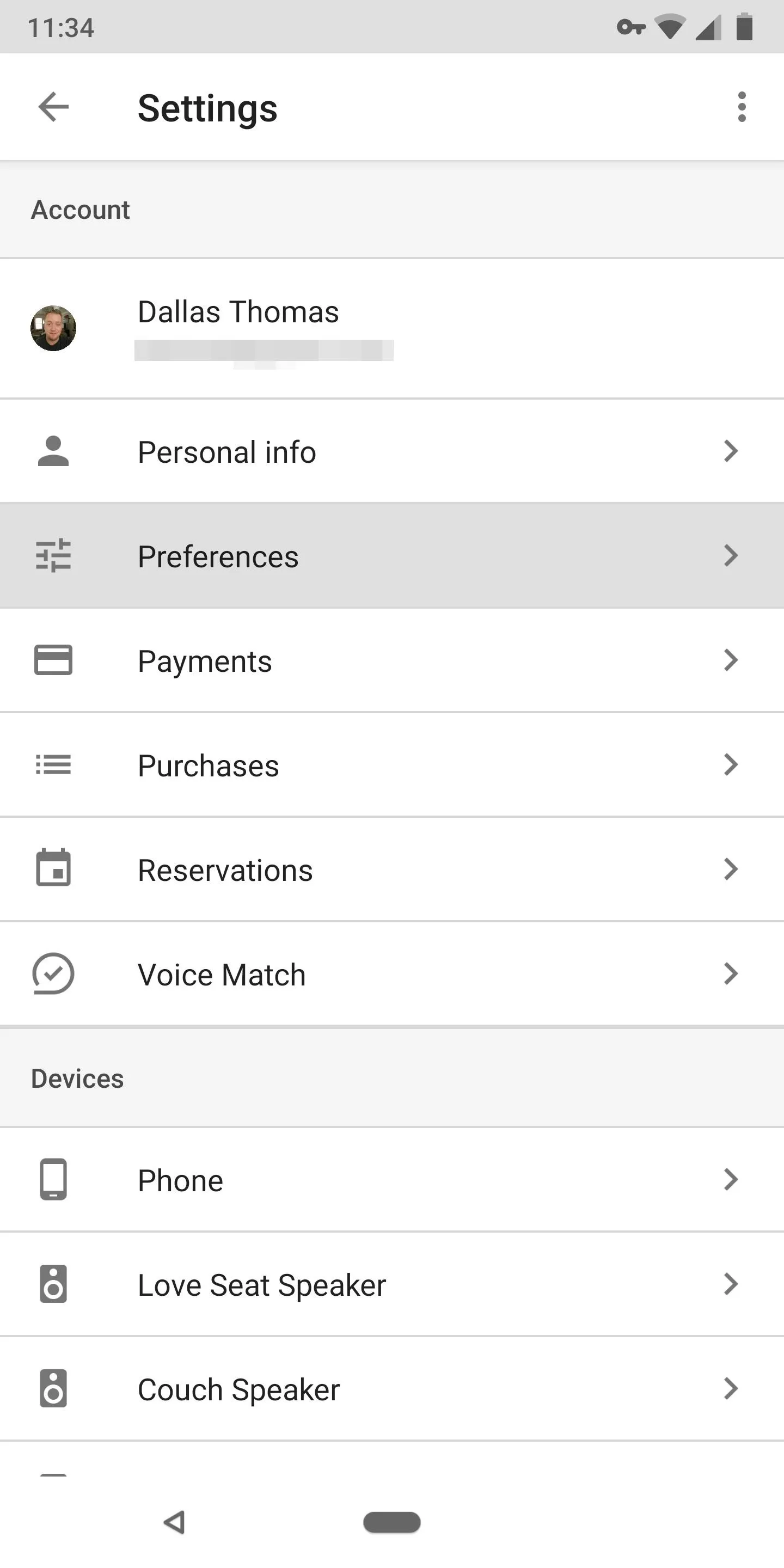
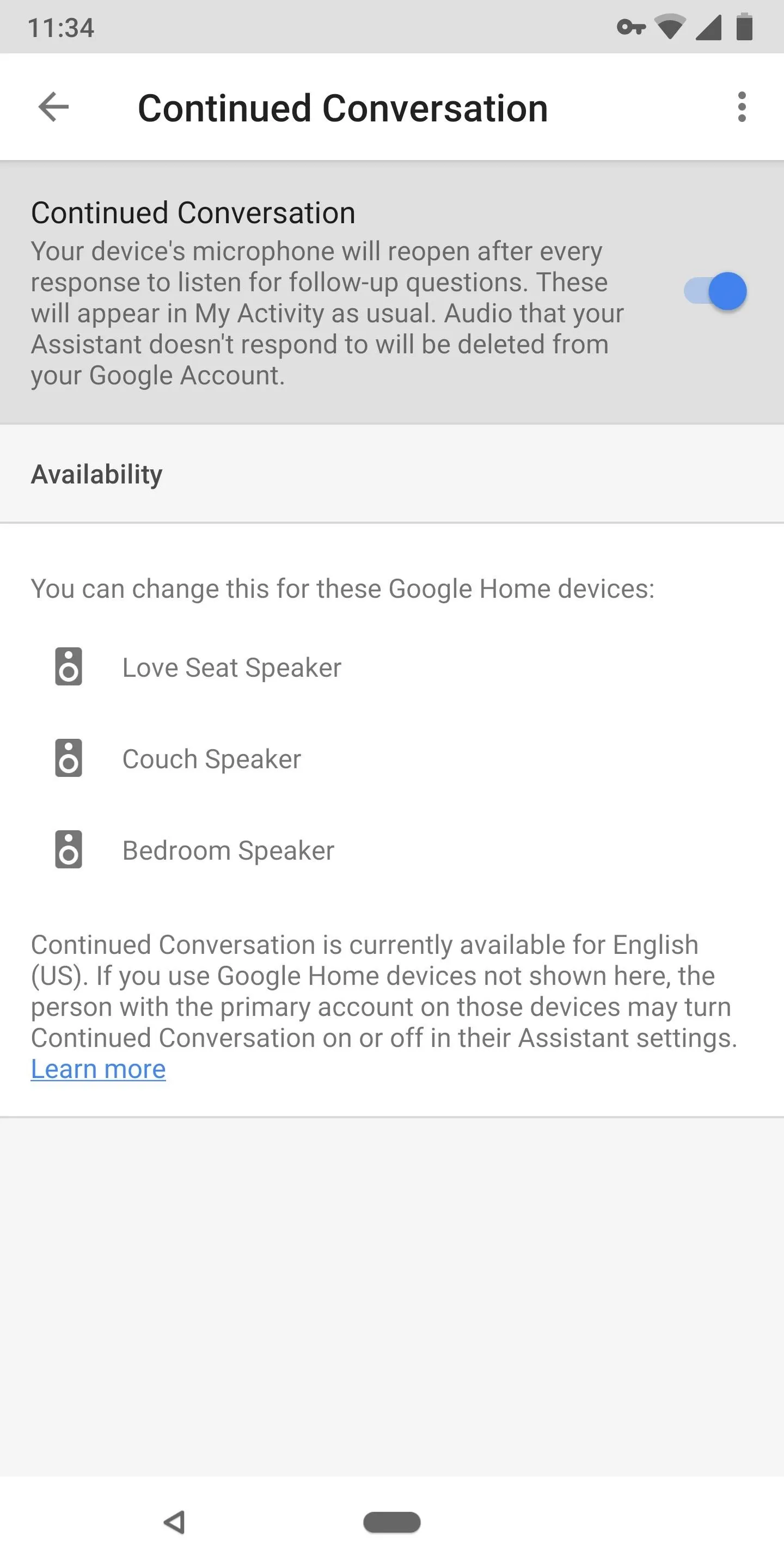
Get Conversational with Your Assistant
Now, head over to your Google Home, Google Home Mini, or Google Home Max, and wake Google Assistant with "Hey, Google" or "OK, Google." Ask it a question, then once it replies, ask it something else without the wake command and watch as it answers again. If you want to stop the conversation, you can say "thank you," "stop," or "that's all."
Check out the quick demo we recorded in the following video:
There are a few things to note with this feature. First, the feature is rolling out as of June 22. Currently, each one of my Android smartphones already received the new option, but my iPhone didn't, so you may need to wait until it hits your device. No update is required — Google will simply enable the "Continued Conversation" setting for your account within the next week.
Second, the Assistant only remains active for up to eight seconds of silence — afterward, it will require the wake command to begin a new query. The audio for followup questions is recorded like a usual voice command, but if your Google Home determines you didn't ask a followup question, it will delete the 8-second audio recording that occurred after you asked the initial question.
And finally, this feature is only available when talking to the Google Assistant via the Google-developed Assistant devices (Google Home, Home Mini, and Home Max). It doesn't work with Google Assistant app on your smartphone or tablet.
- Follow Gadget Hacks on Facebook, Twitter, YouTube, and Flipboard
- Follow WonderHowTo on Facebook, Twitter, Pinterest, and Flipboard
Cover image and screenshots by Dallas Thomas/Gadget Hacks

























Comments
Be the first, drop a comment!