I have never been a morning person, and that's a trait that I don't think is going away. Combine my distaste for early hours with being a heavy sleeper, and it adds up to a lot of alarms being dismissed in a haze, with no real intention of ever waking up.
This problem lead me to find a better solution to getting out of bed in the morning, and I think I've finally found my answer, Wakie. The app connects over a million people who just want to make sure they wake up on time without worrying about unconscious snoozing.
By letting users call one another to make sure they are wide awake and ready to tackle their day, you'll be less inclined to furrow under your sheets and miss that important meeting, class, appointment, or, you know, the start of your work day.
Download Wakie
Wakie is free to download from the Play Store, and there are no hidden in app purchases to block you from getting the most out of the service.
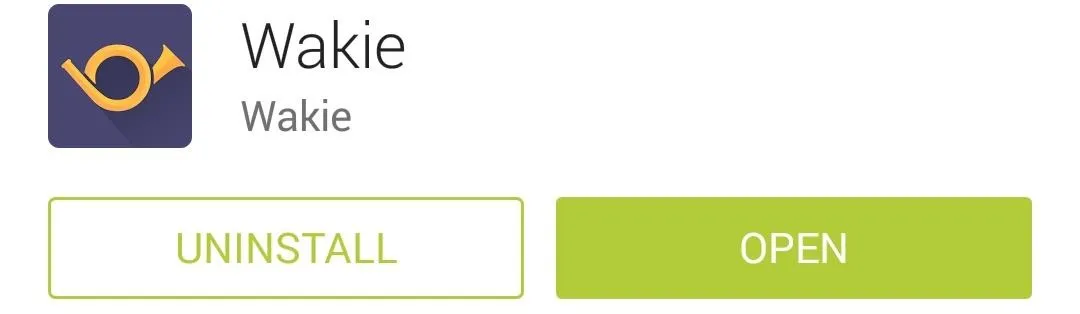
While I'll be showing you the app with my Android device, Wakie is also available for the Windows Phone and is coming soon for the iPhone.
Sign Up and Set Your First Alarm
To join the Wakie community, you just need to enter your phone number (if you have a number tied to your Facebook account, you can use those credentials instead). Rest assured that your actual number will not be given out to other users, nor sold off to the highest bidders—these are assurances directly from developers and present in the app's Terms and Conditions.
Wakie utilizes two-factor authentication, so you'll need to enter the confirmation code that is sent via SMS to finish the sign up process.
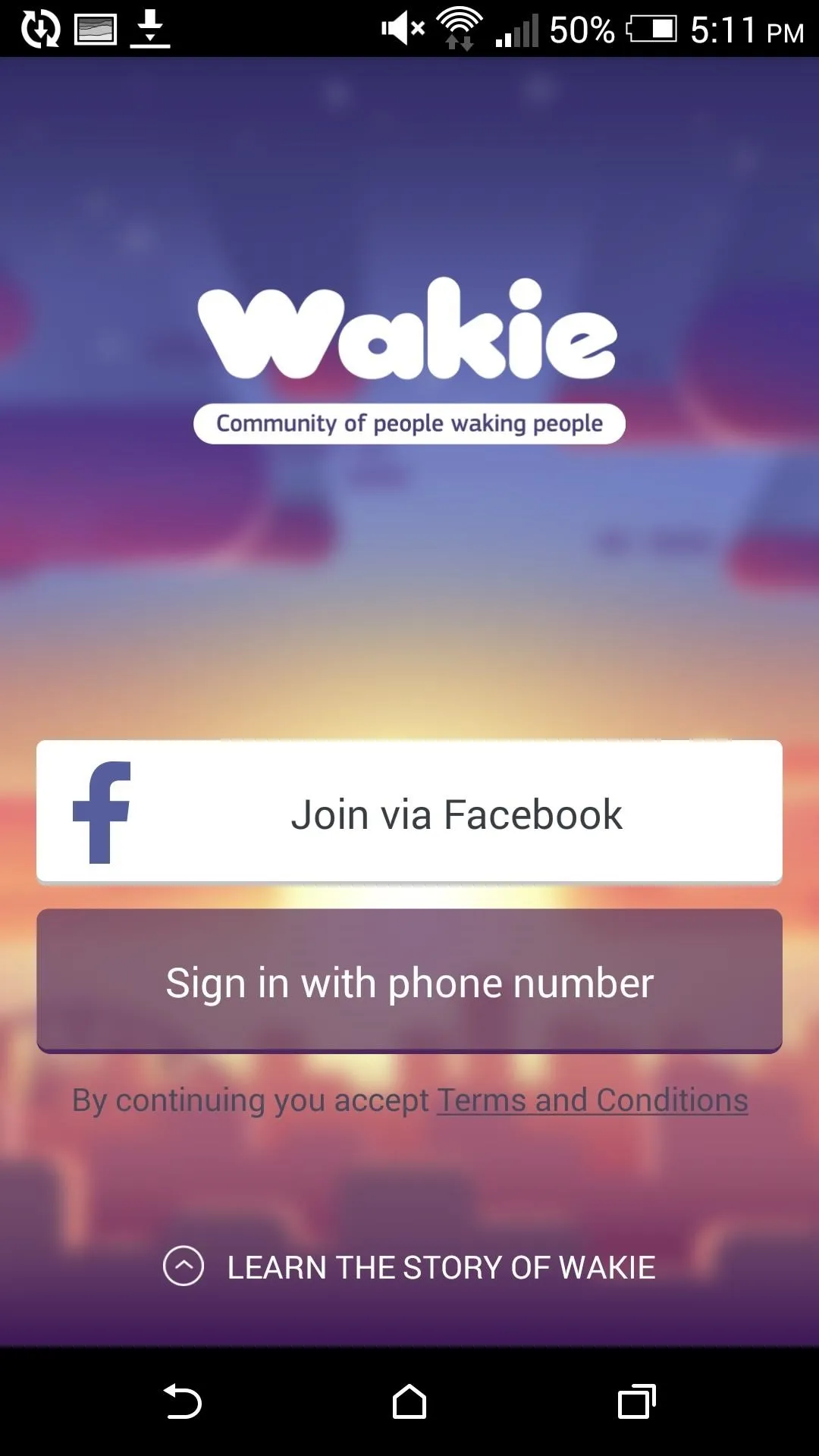
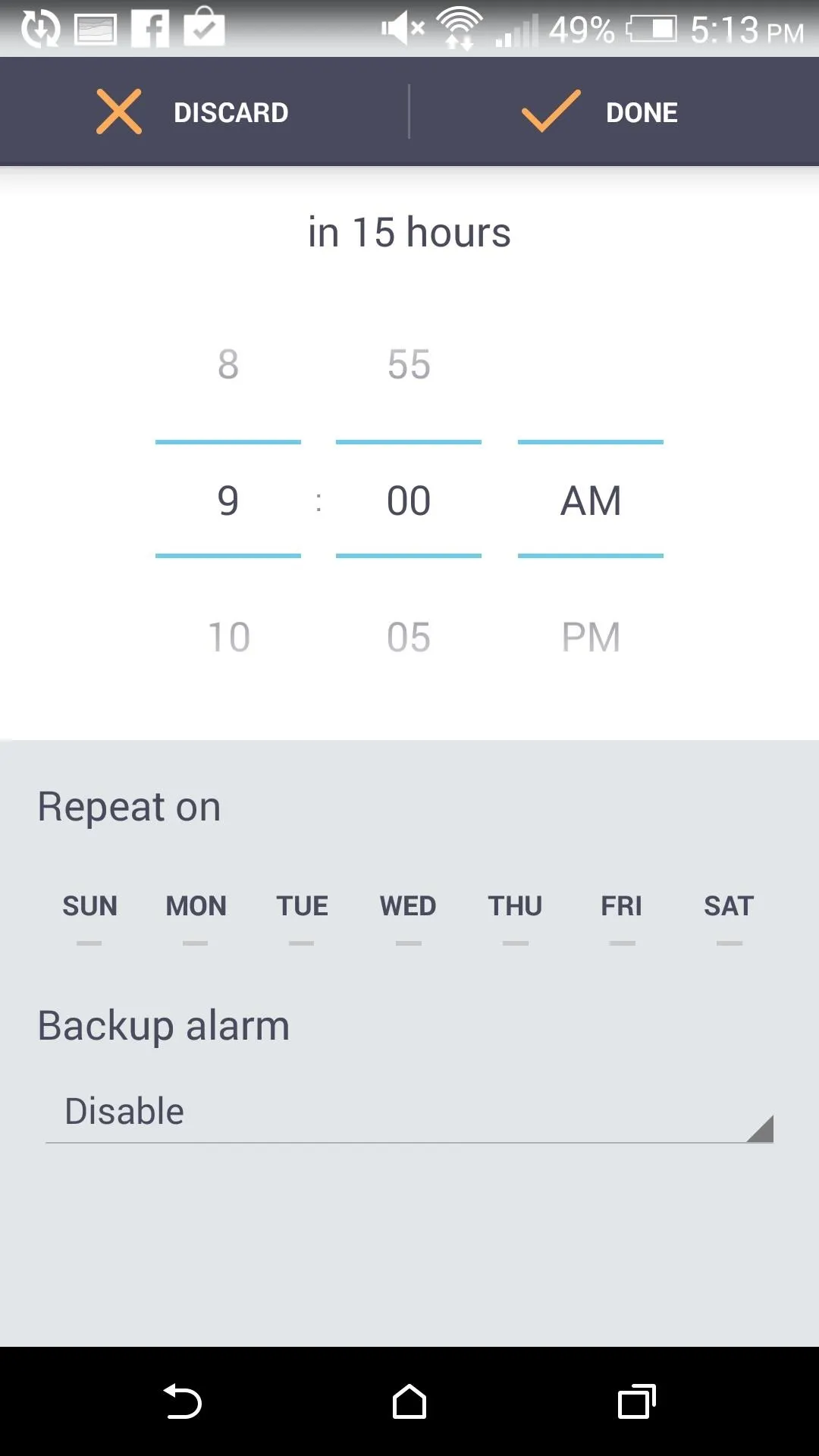
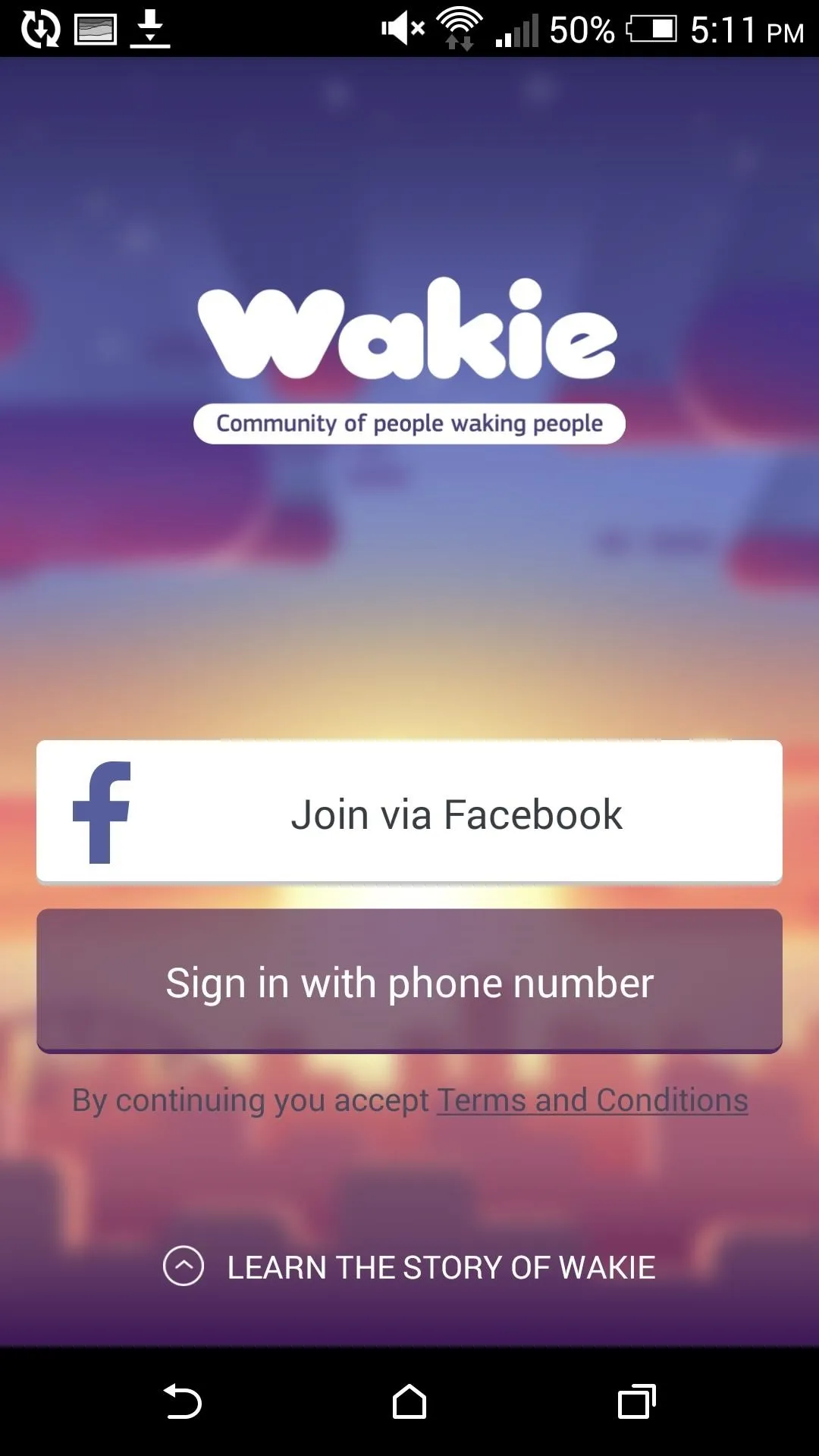
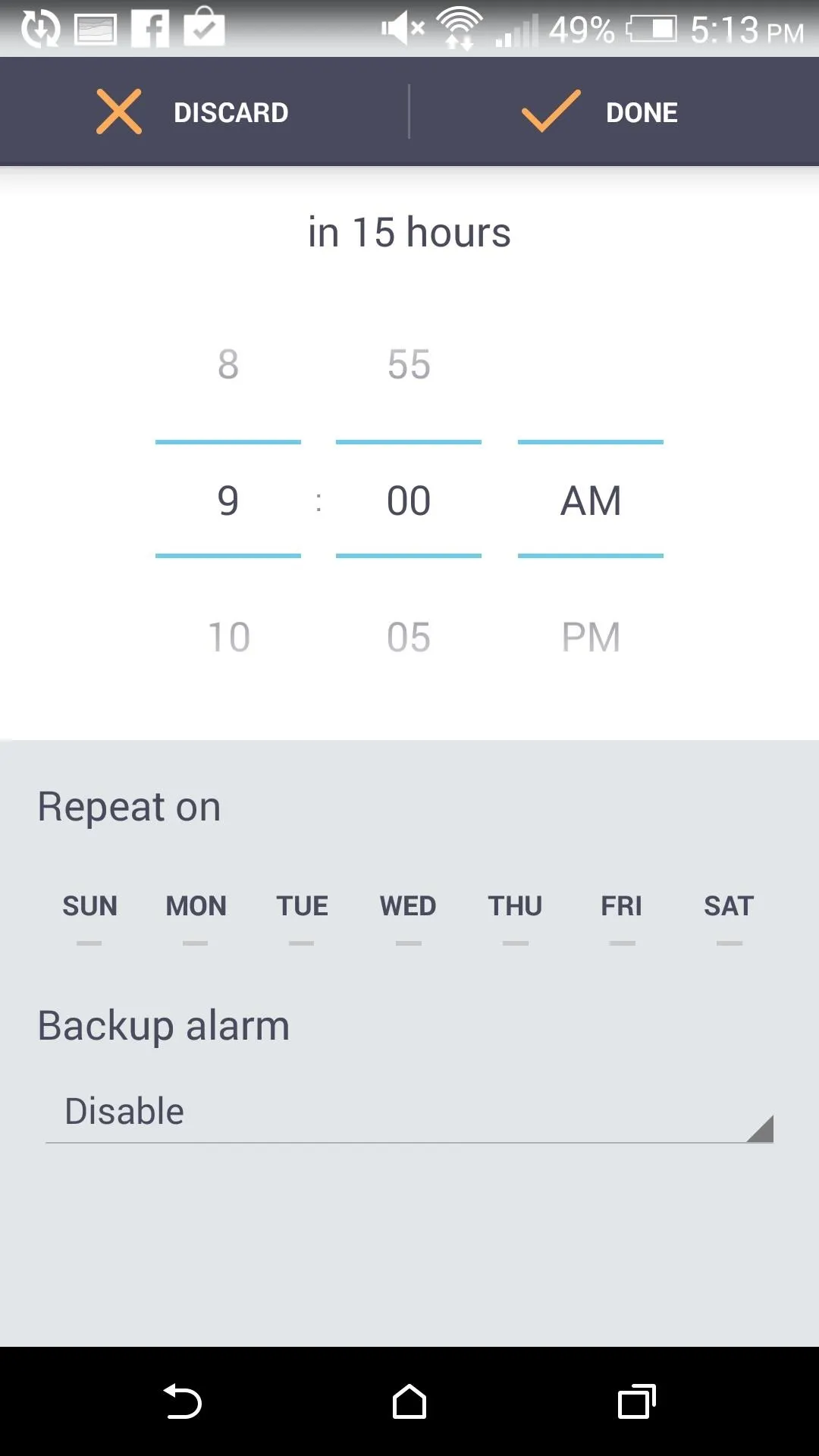
After you sign in, you can set up your first alarm and leave the rest to Wakie users eager to give you a ring in the morning. Each conversation is set to disconnect after 1 minute, so there is no threat of awkward goodbyes. If there aren't any members available to wake you up, a generic alarm will be used instead.
Wake Someone Up (Optional)
Wakie is a two-way street, so if you find yourself bored or just want to contribute to the service, you can try your hand at waking someone else up. Tap the horn at the top of the app, and if someone needs to be woken up, just tap wake someone up. If there aren't any "sleepies" at the moment, you can enable notifications to let you know when someone needs a wake up call.
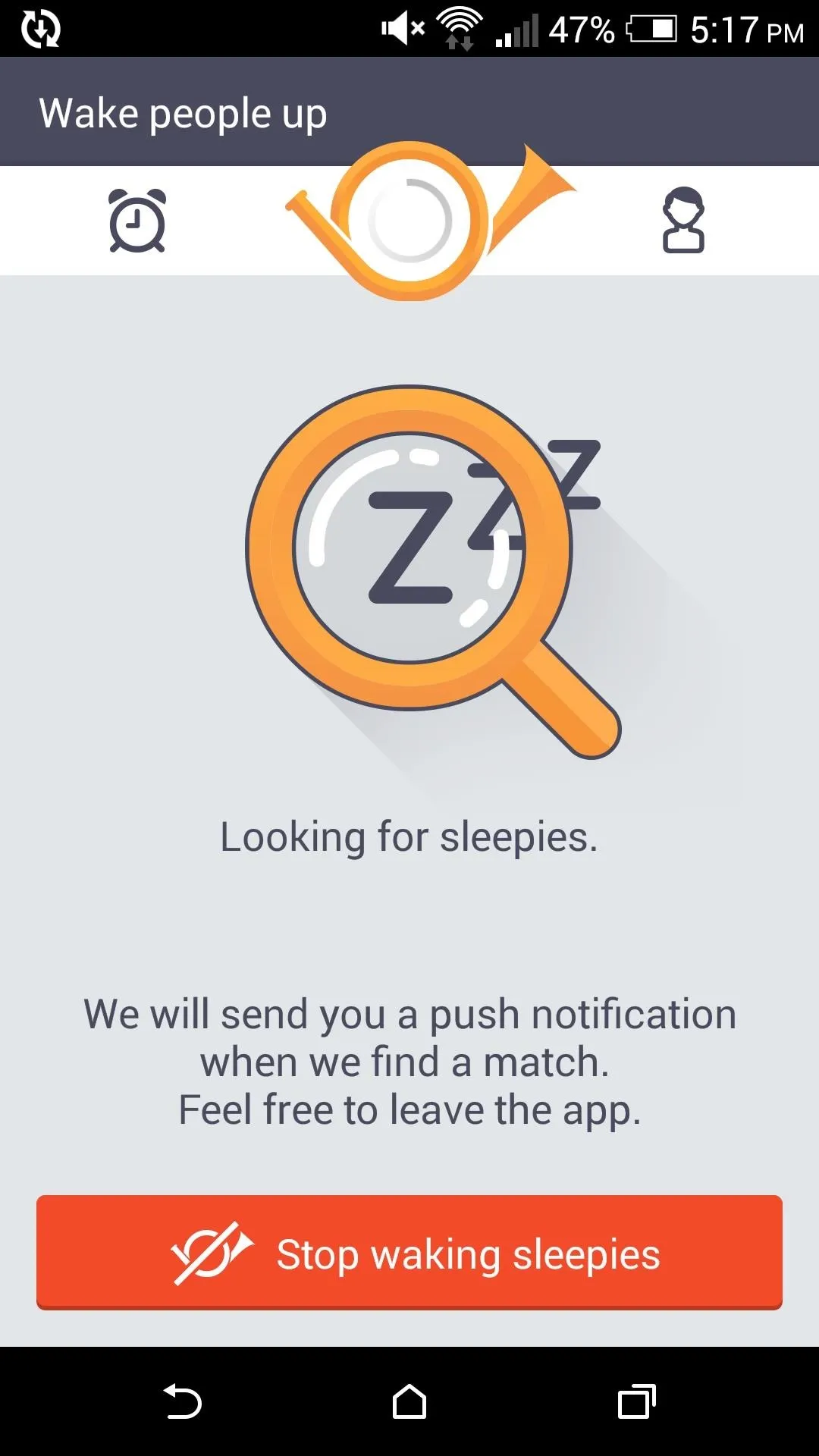
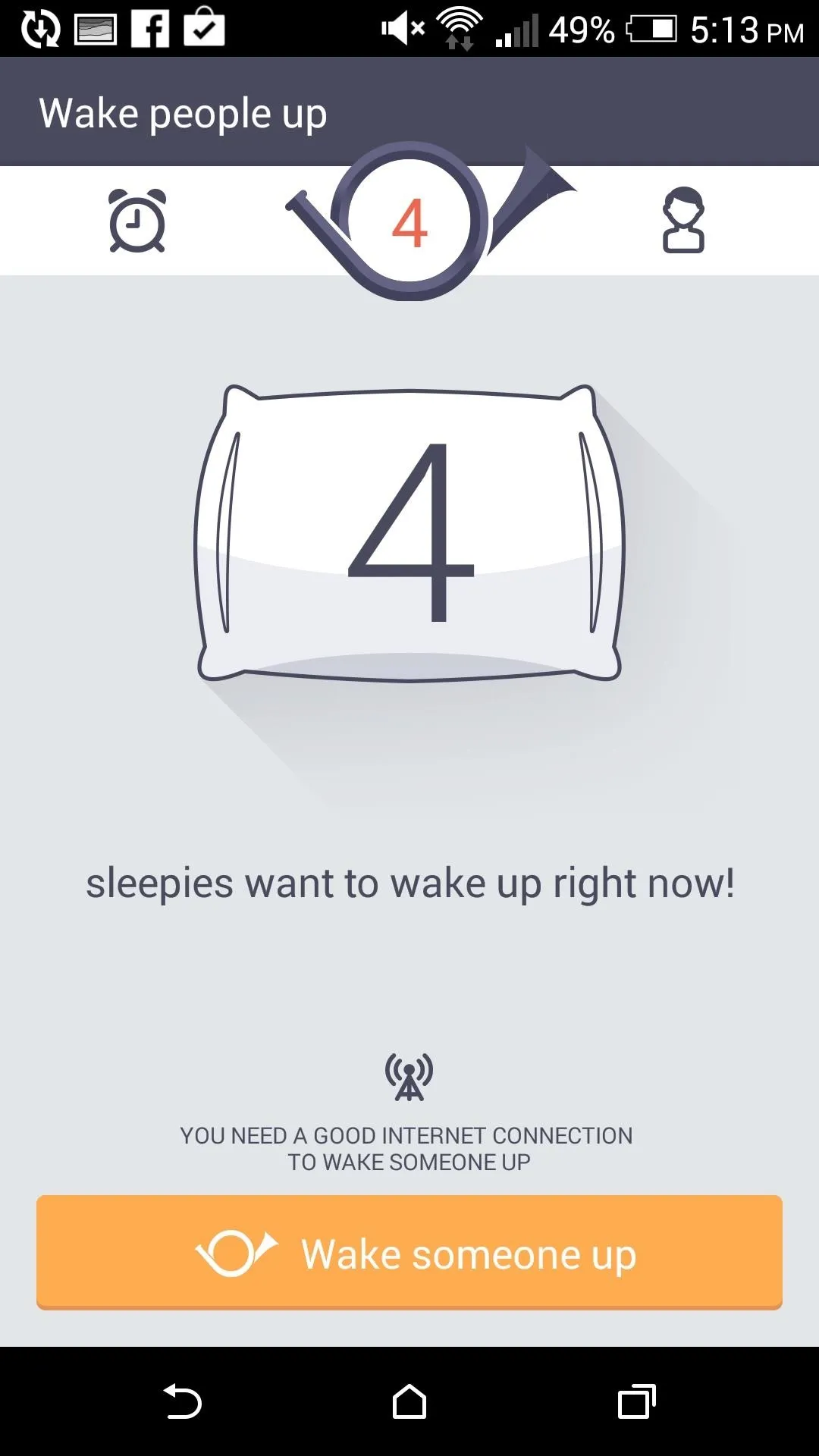
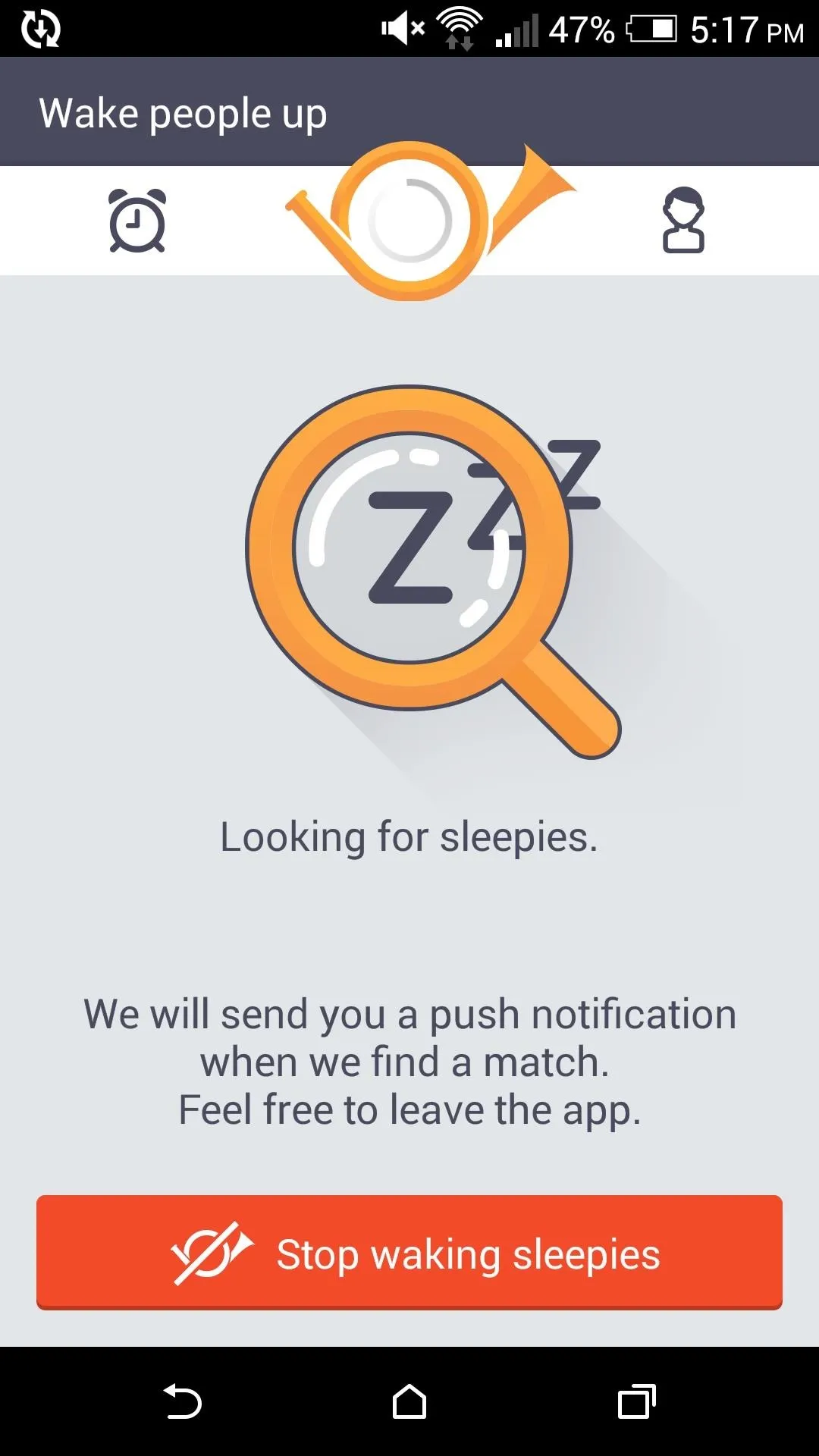
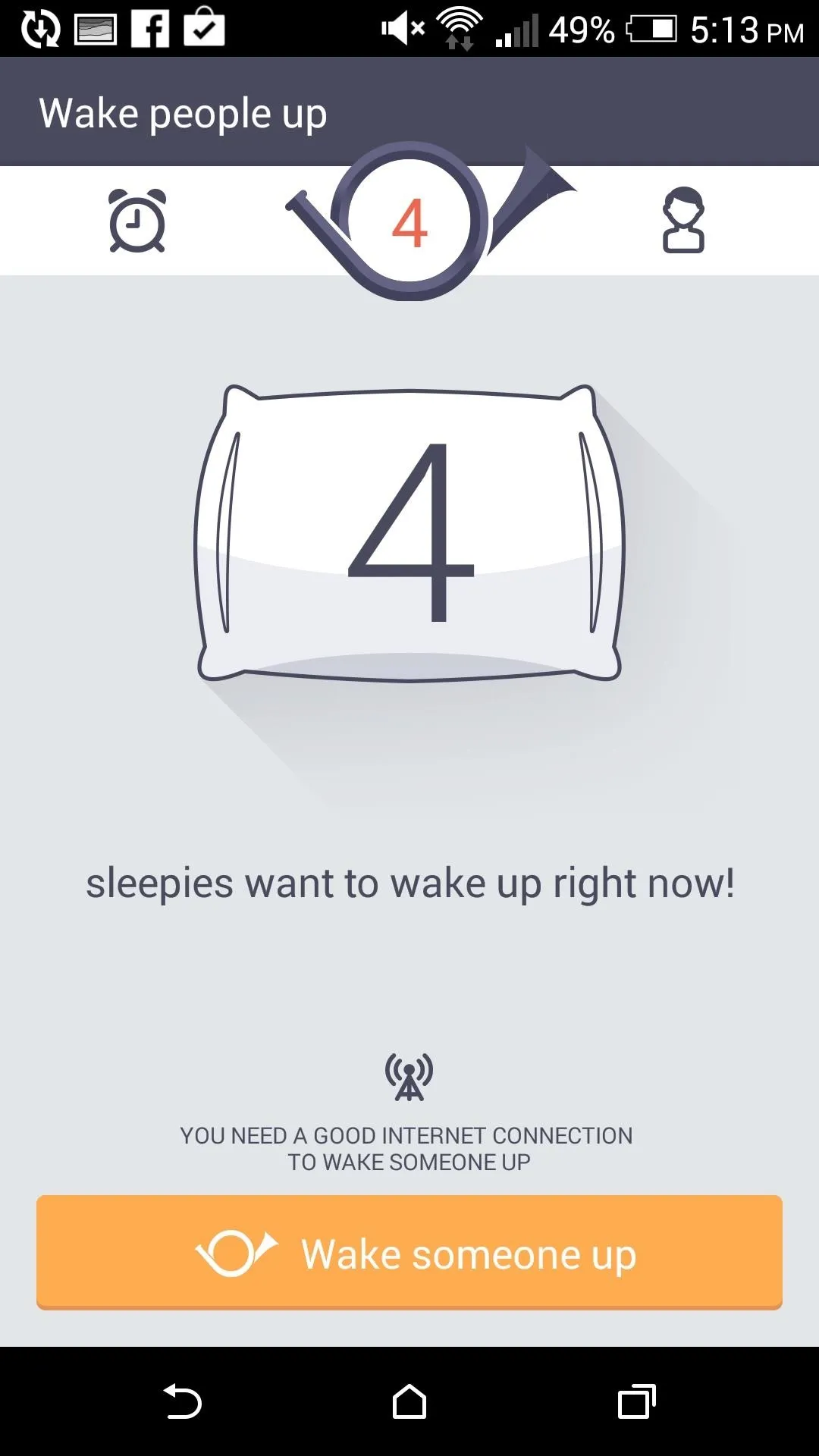
You will need an internet connection for this part, since Wakie needs to connect to its servers to find someone to wake up.
Add a Profile Picture (Optional)
To add a more personal touch to your wake up calls, you may want to add a picture to your profile by tapping the profile icon on the top bar. From there you can add a new picture, birthday, select your gender, and update your phone number. This will help improve your matches as well since Wakie tries to get someone around your same age and opposite gender to wake you up.
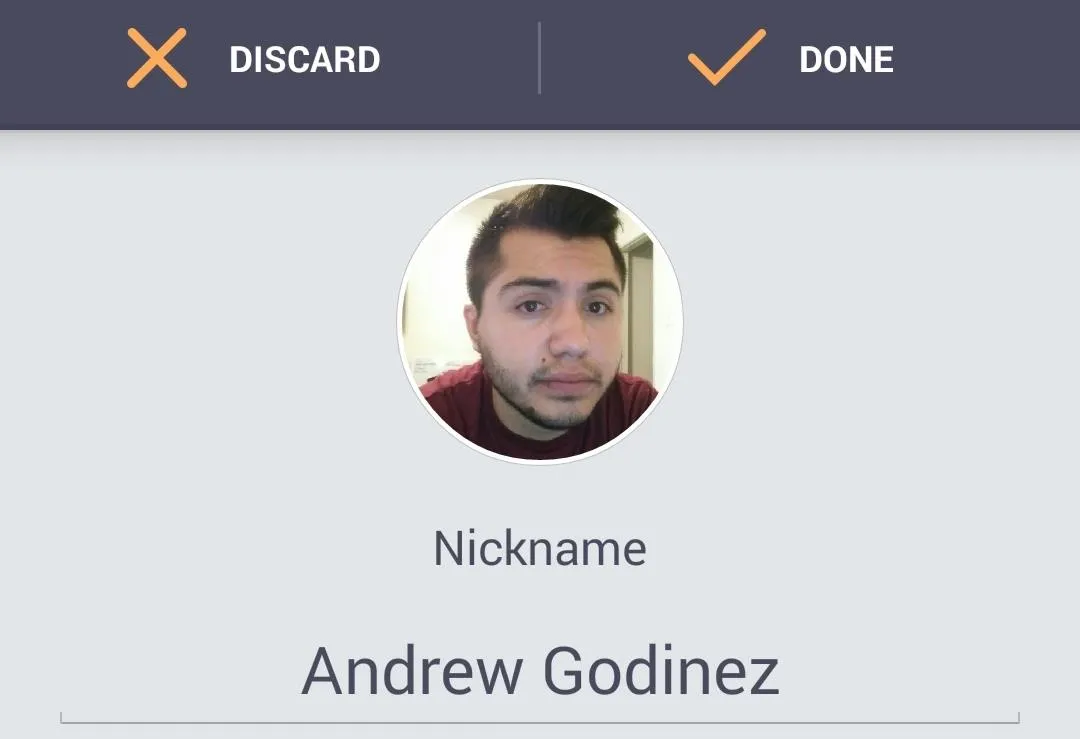
If you are the antisocial type and would rather not have someone call you every morning, be sure to check out other alarm clock options. But if you like the idea of a more personalized approach to getting out of bed in the morning, give Wakie a shot, and let us know what you think in the comments below or on our Facebook and Twitter feeds.

























Comments
Be the first, drop a comment!