A relatively new feature in Snapchat, having been first introduced in February 2018, is GIF support. These new animated stickers, straight from a partnership with Giphy, came to the app about a month after Instagram received GIF capabilities. If you've used Instagram's version, adding GIFs to snaps is even more intuitive. While they were late to the game, they're doing it better.
Snapchat has been trending towards GIF support ever since Lenses were first introduced, giving some real purpose to taking video snaps. But stickers that are animated will benefit both stationary and video snaps.
Because of the sheer amount of GIFs available on Giphy, it's no surprise that Snapchat temporarily removed this feature just weeks after launching due to a controversial GIF slipping through the cracks, but it's been back online ever since the start of April, and Snapchat worked with GIPHY to revamp its moderation system so it doesn't happen again.
Adding a Giphy GIF to Your Snap
You add a GIF to your Snap in the exact same way you do so for a sticker. I'll do a quick recap below, though, in case you forgot.
First, take a snap like you would any other. Then, tap the sticker icon on the right side of the screen (it looks like a note with a corner peeling up). Now, inside the stickers menu, tap the "Search" bar at the top. A bunch of GIFs will appear as "Giphy Trending" suggestions — you can swipe through them to view all the hottest animated stickers being used on Snapchat right now.
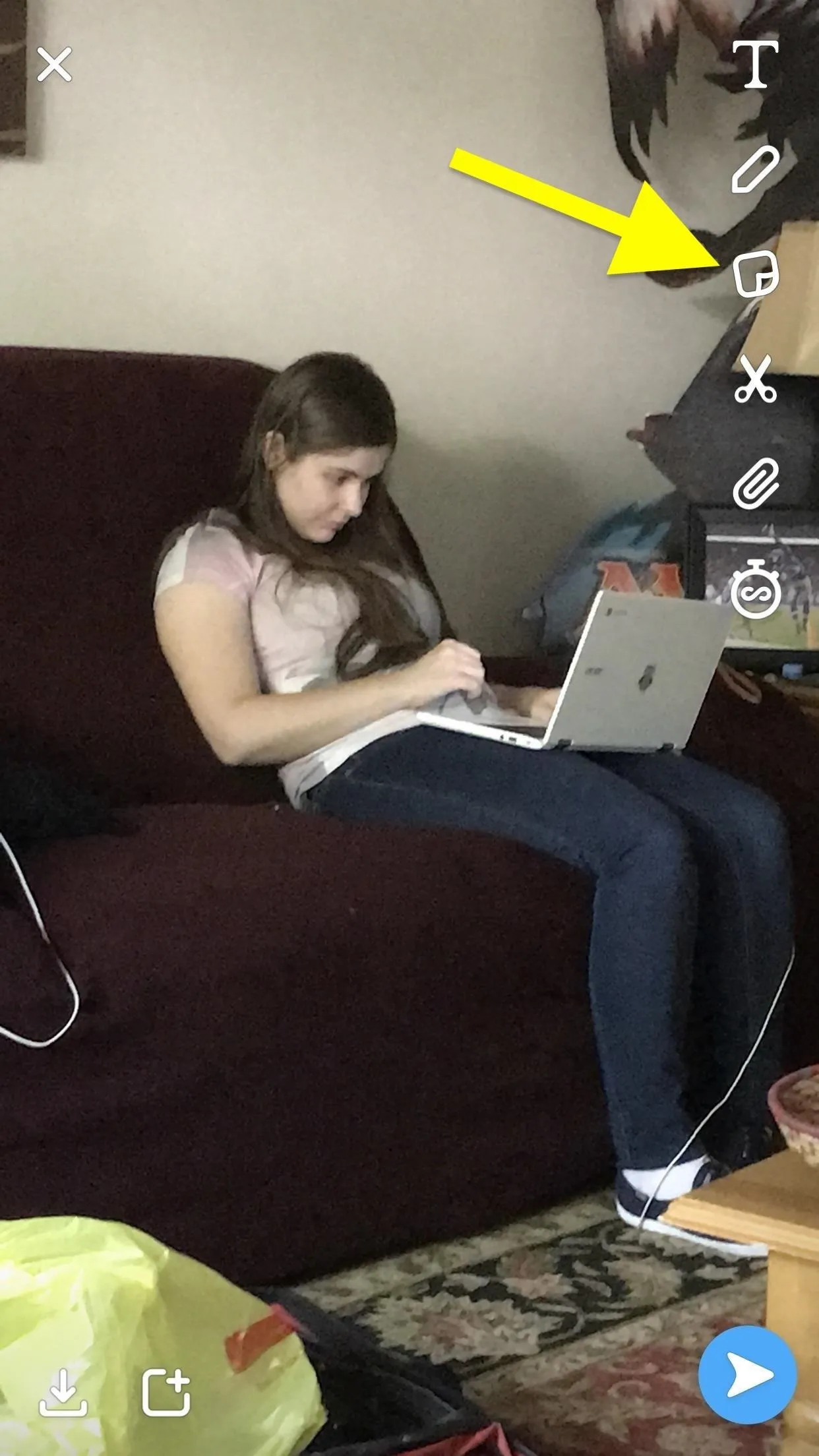
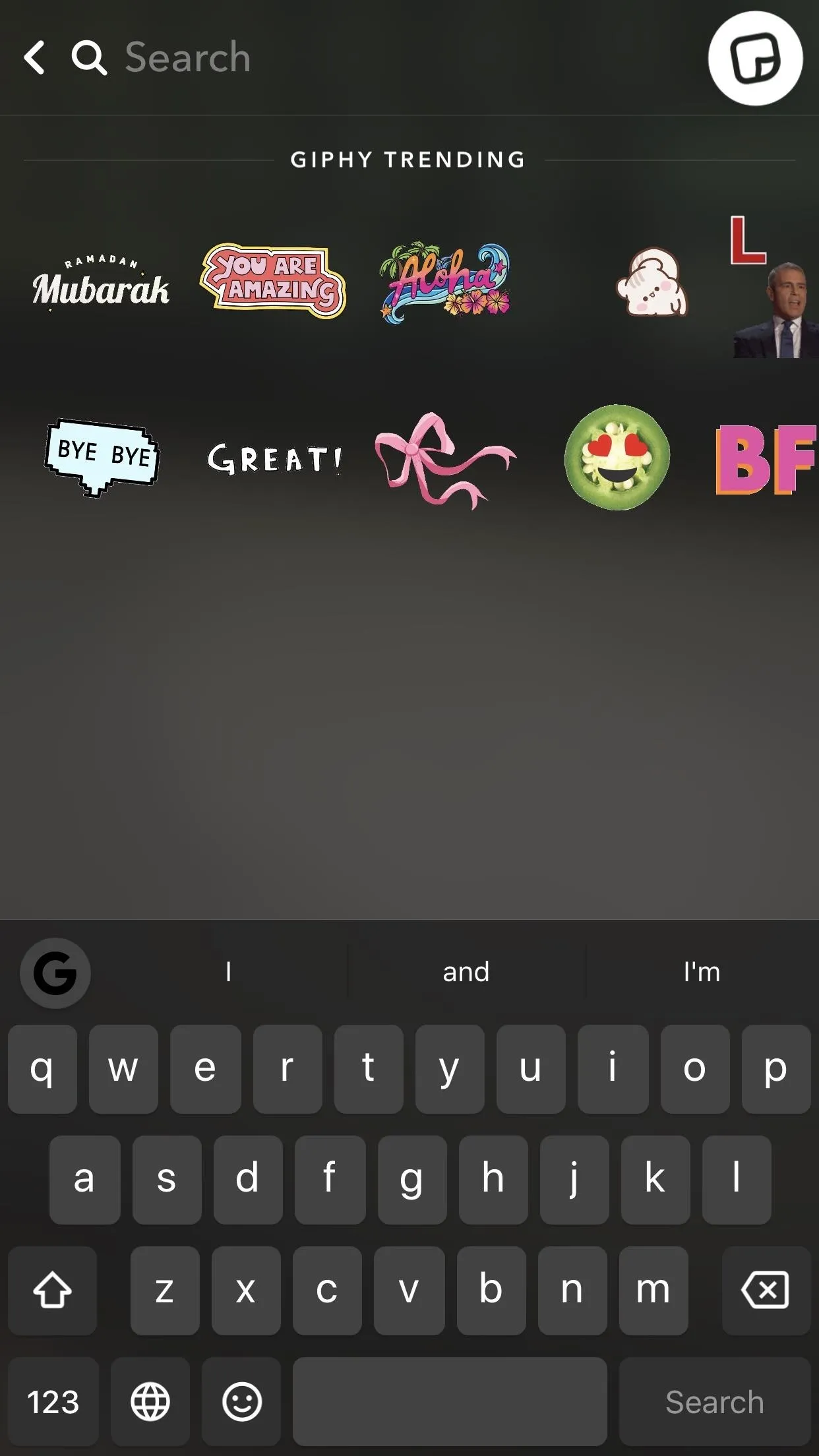
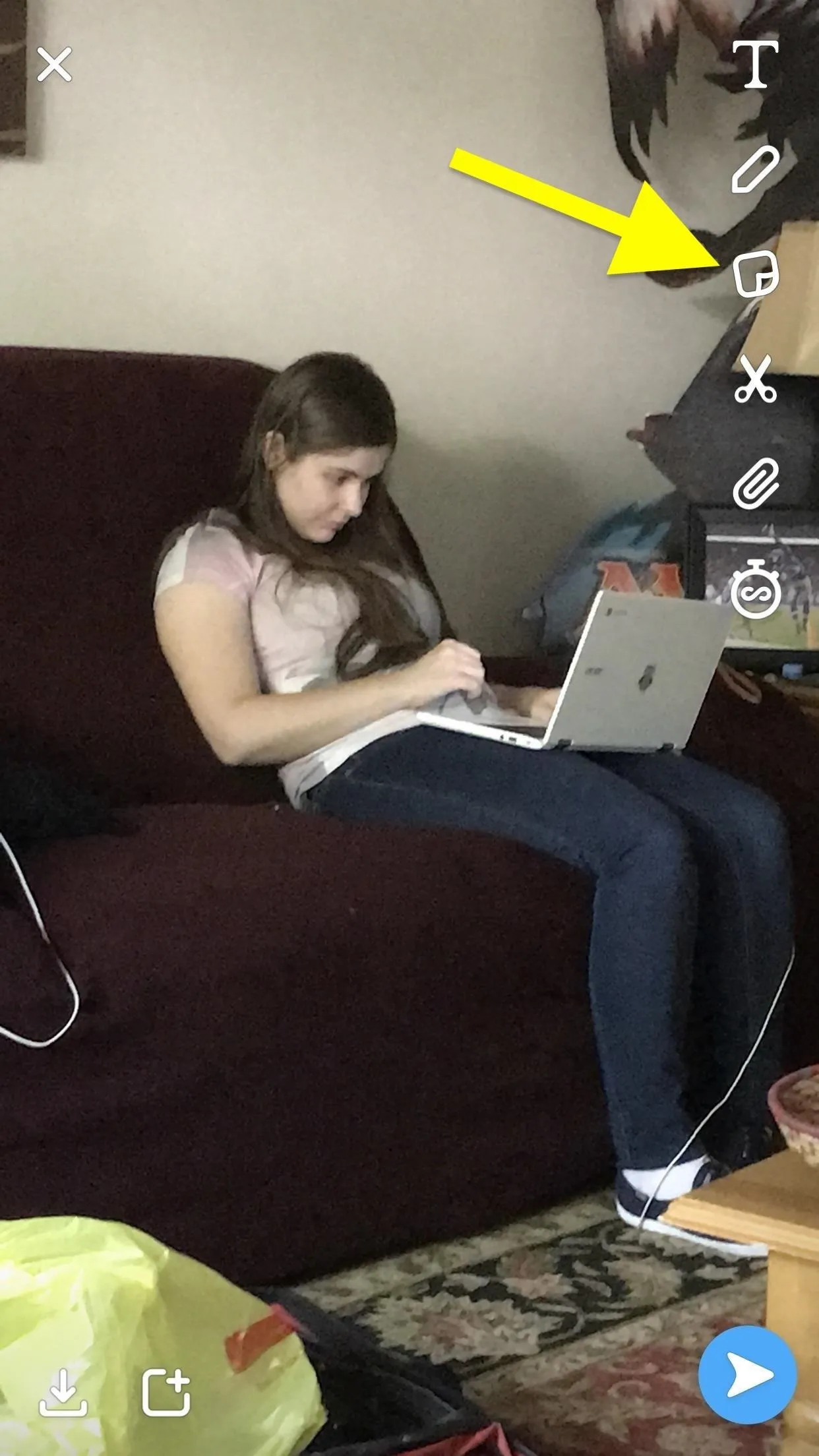
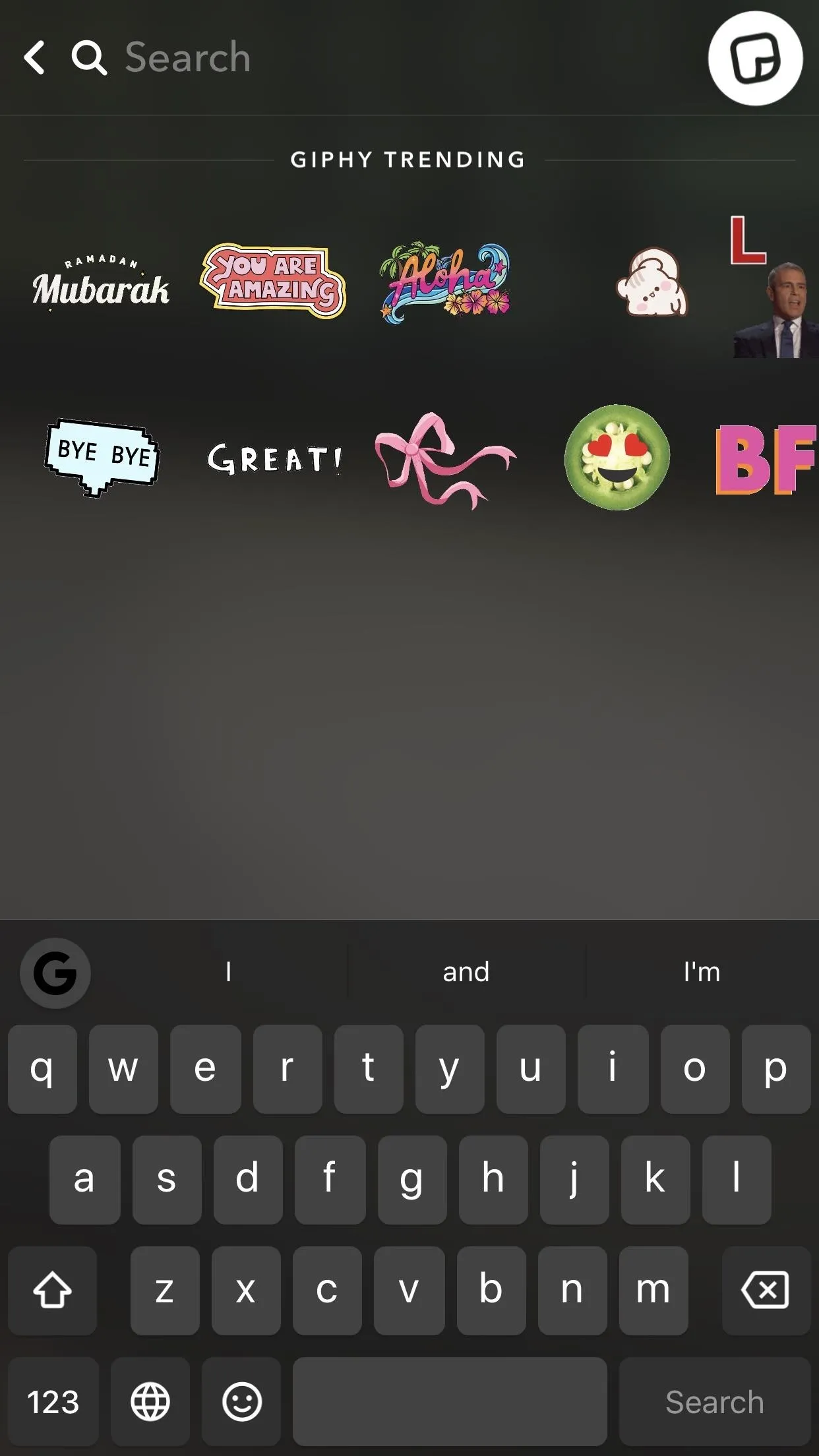
You can also search for ones by name just by typing what you want out. Results for specific searches will appear at the top under the Giphy heading. Tap on the GIF you want, and it will appear right in the middle of your snap.
Drag the sticker GIF around the screen to move it, and pinch it to resize it if necessary. If you drag it to the garbage icon on the right, you can delete the GIF. Finally, send out the Snap by tapping the blue arrow in the bottom-right corner.
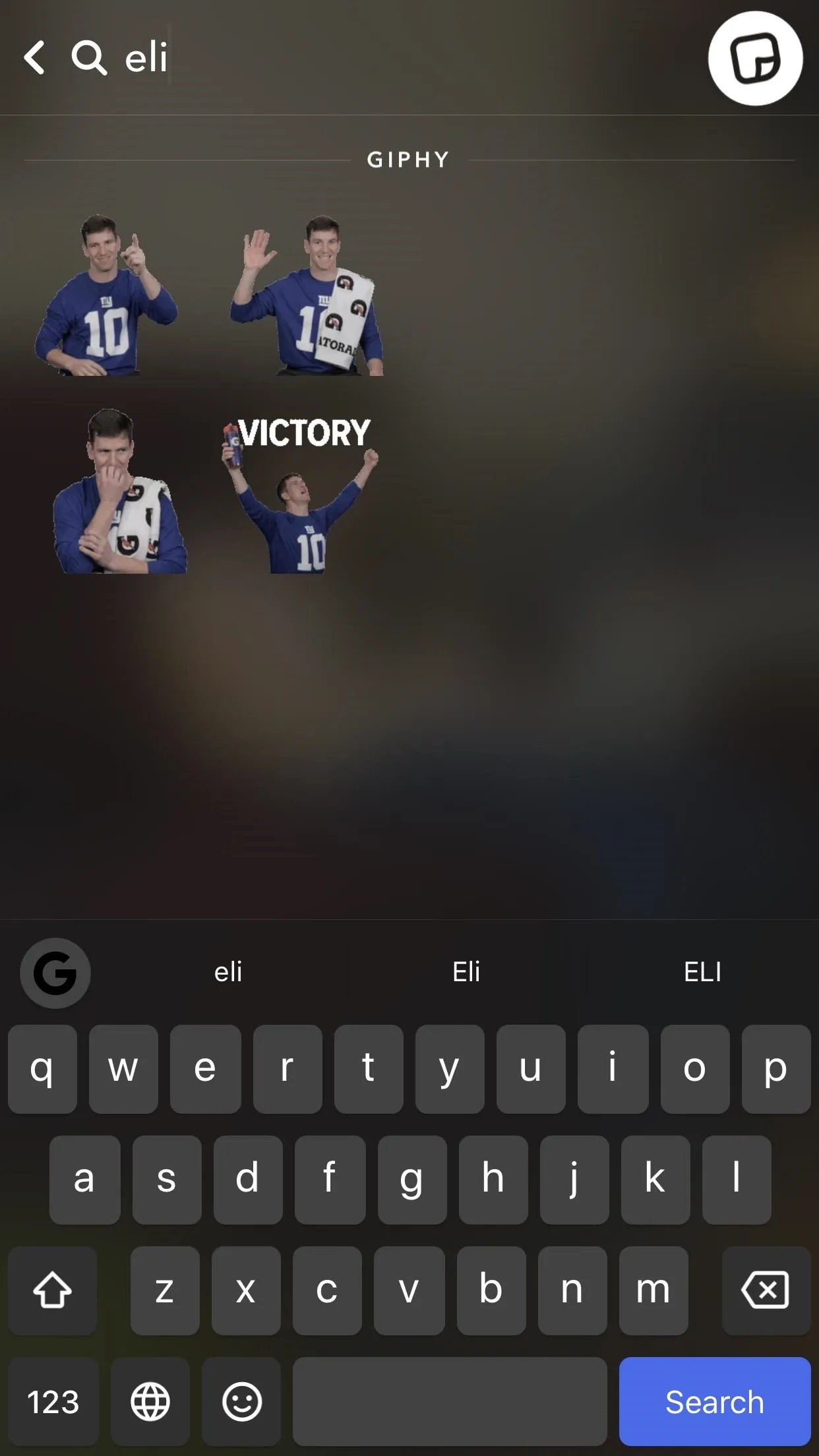
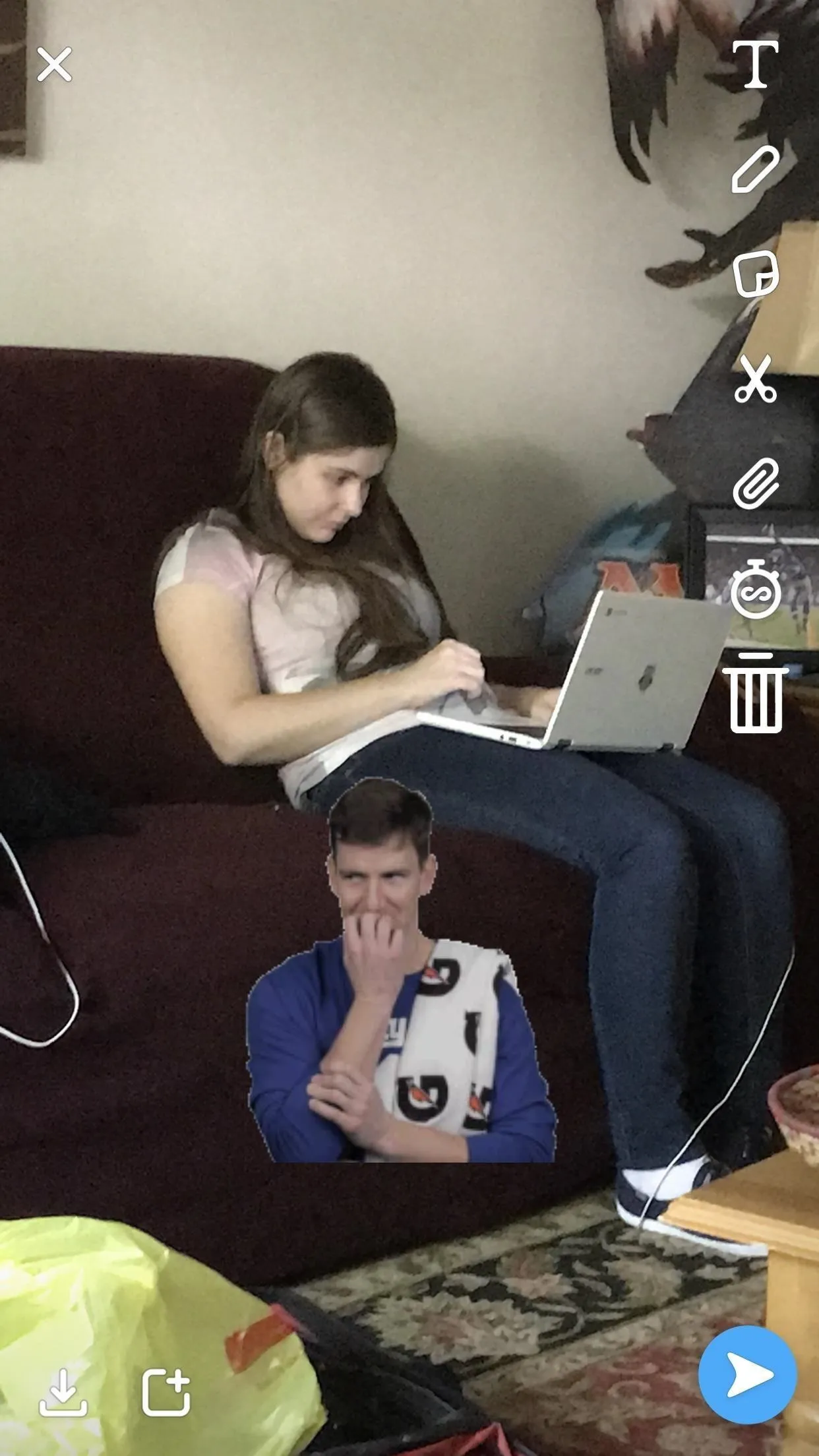
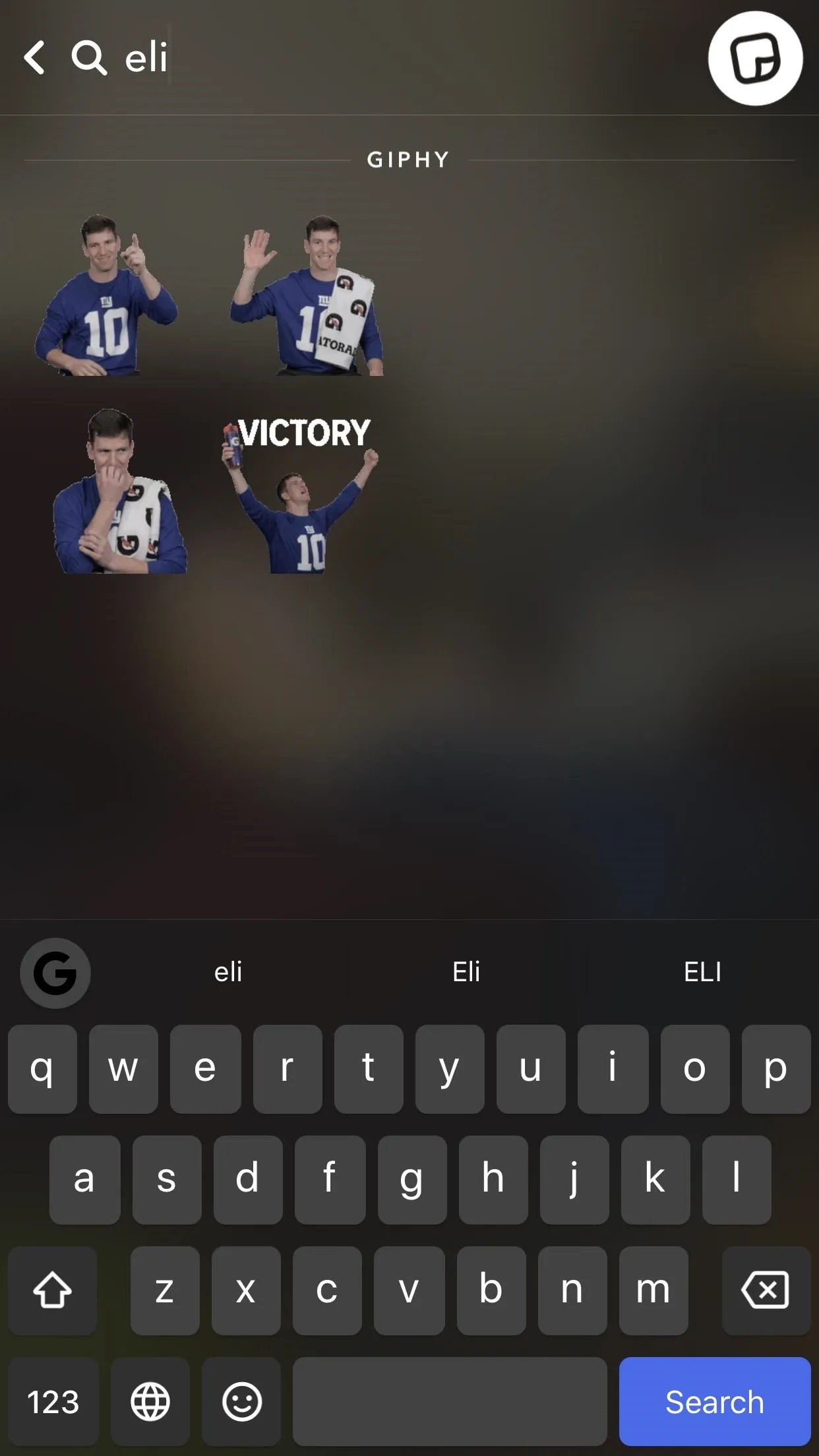
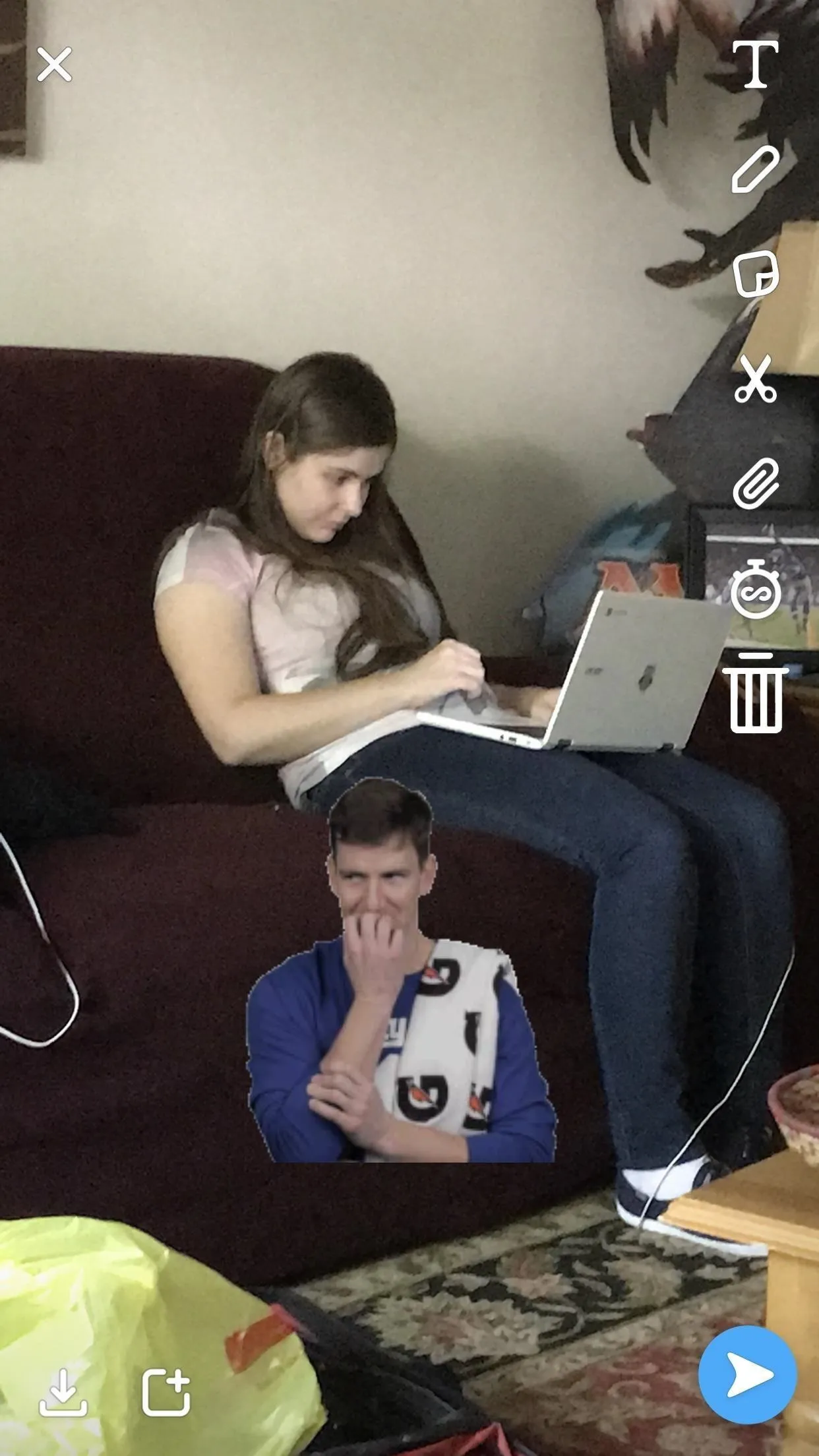
Whose animated GIF support do you like better? Instagram's or Snapchat's? They both use Giphy and they're both similar to use, but we think Snapchat has a slight edge on usability even if they weren't the first to release the feature.
- Follow Gadget Hacks on Facebook, Twitter, YouTube, and Flipboard
- Follow WonderHowTo on Facebook, Twitter, Pinterest, and Flipboard
Cover image and screenshots by Brian Lang/Gadget Hacks




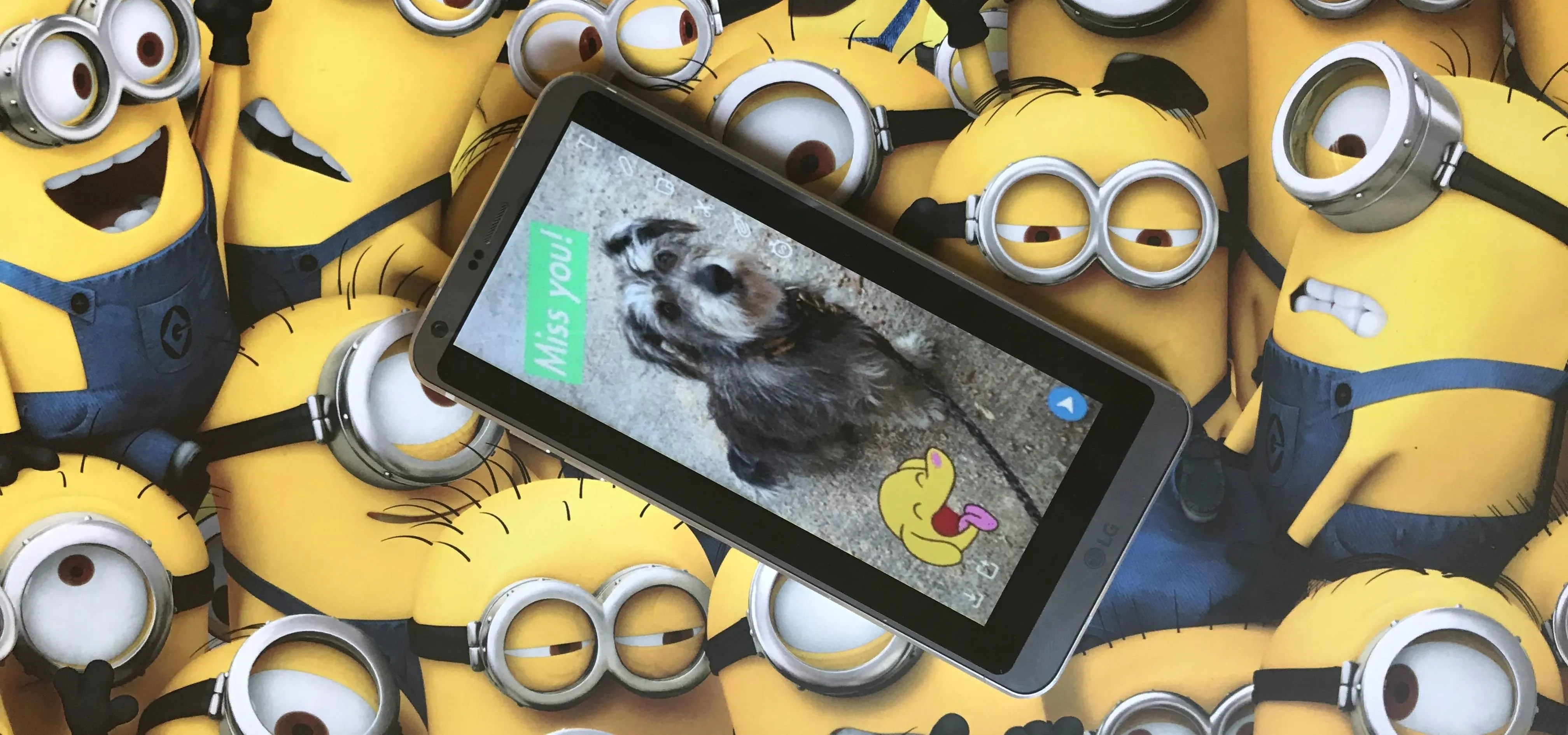




















Comments
Be the first, drop a comment!