Most of us swipe on Tinder while on the go. With all the pictures, Tinder on Android and iOS uses a decent amount of data. If you know the pain of Tinder triggering overage fees, limit the data-hungry app. There's a little trick you can use to help keep your swiping up and your mobile bill down.
Until unlimited data is ubiquitous, you need to do what you can to curb data usage, especially when it does not negatively impact your apps user experiences. Tinder is no exception, and fortunately, you can reduce its data usage by turning off auto video playback so you can save your data for more important things.
Saving Data Without Autoplay Videos
Open the Tinder app (Android | iOS). Tap on the settings icon in the middle of the screen. Scroll down and open the "Data Usage" section. Tap on the "Autoplay Videos" button.
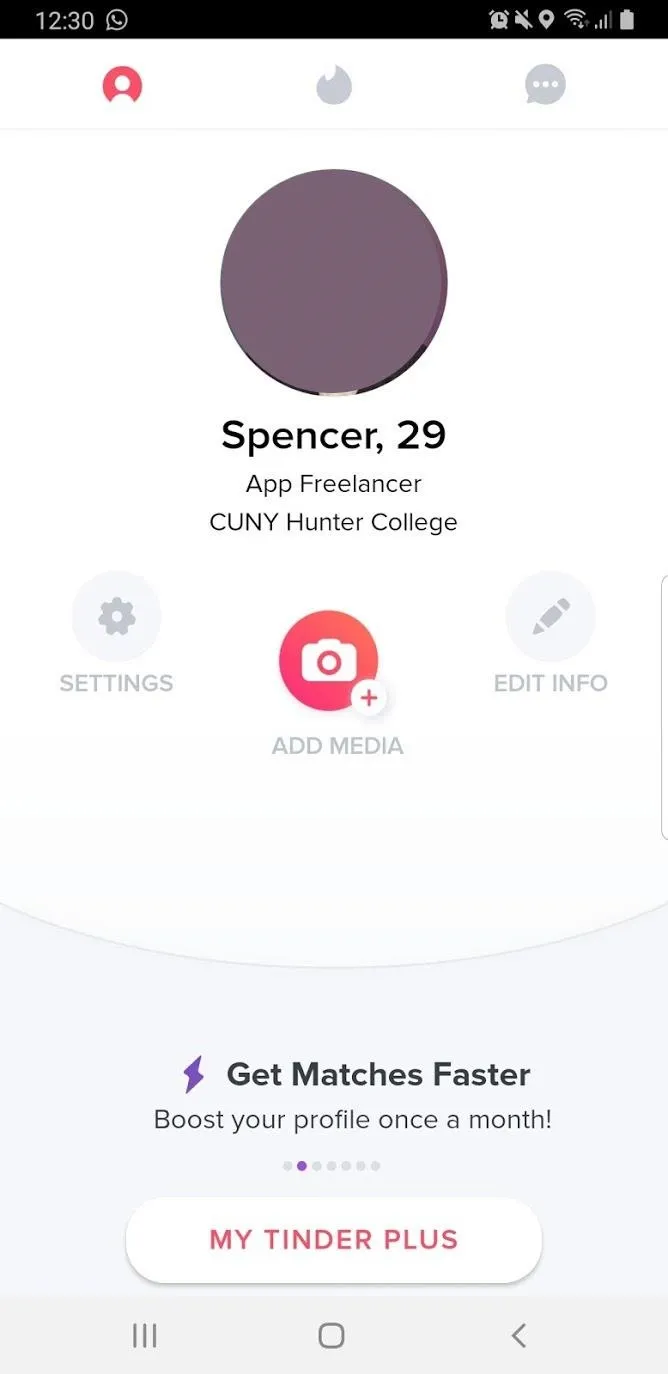
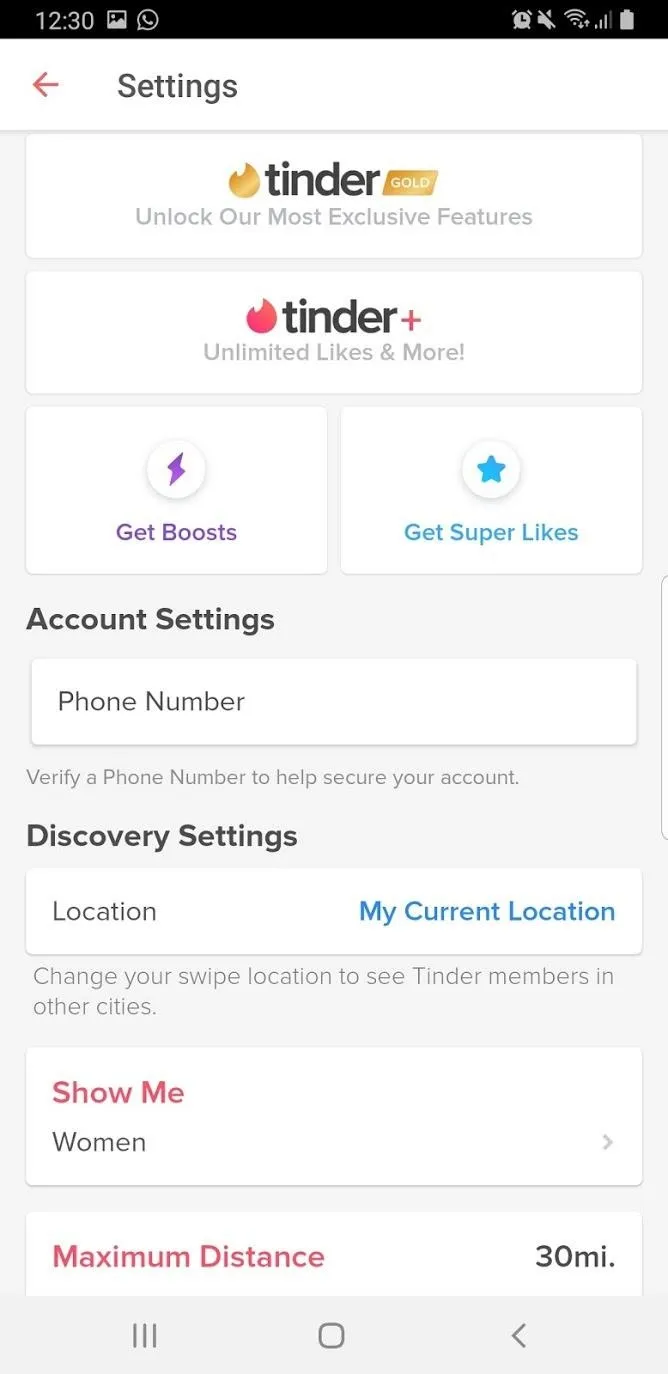
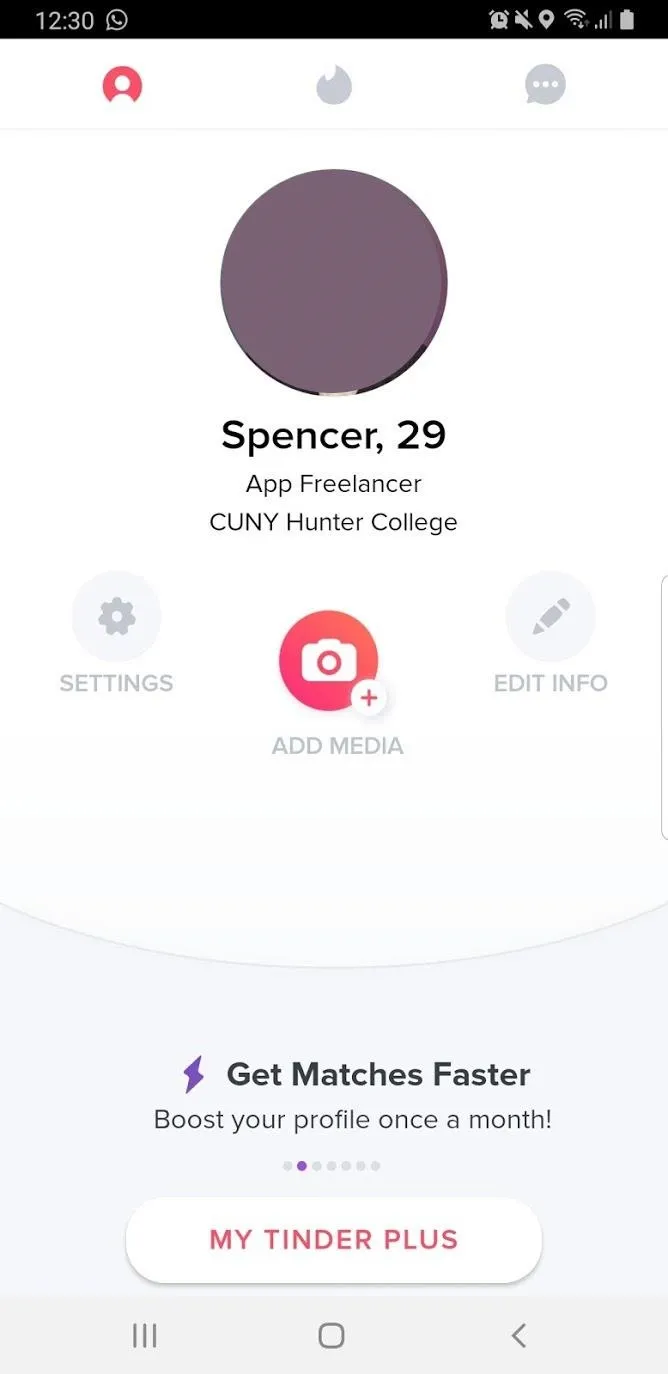
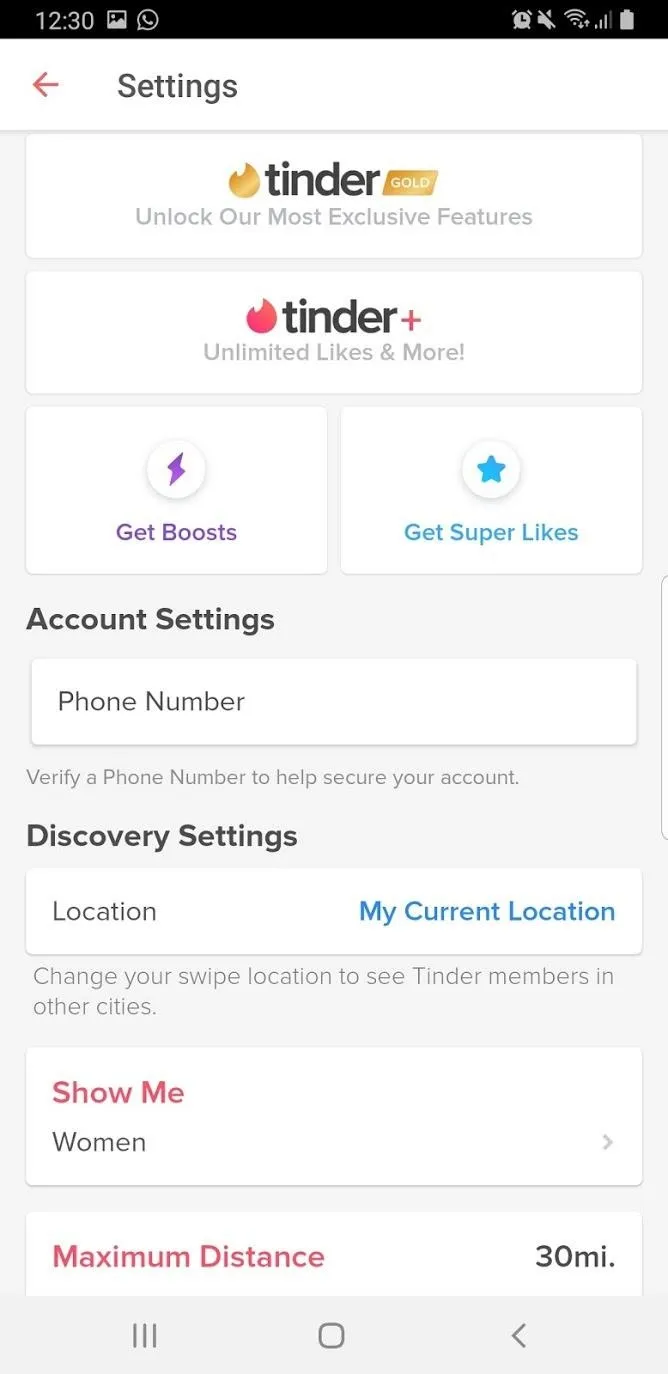
You will then be taken to the Autoplay Videos screen. Here, tap on the "On Wifi Only" button. Alternatively, you can tap on the "Never Autoplay Videos" selection, but this will not help with your data usage, it will just stop the auto-playing of videos. After selecting "On Wifi Only" videos will no longer automatically be played, and you can save your sweet data for something else.
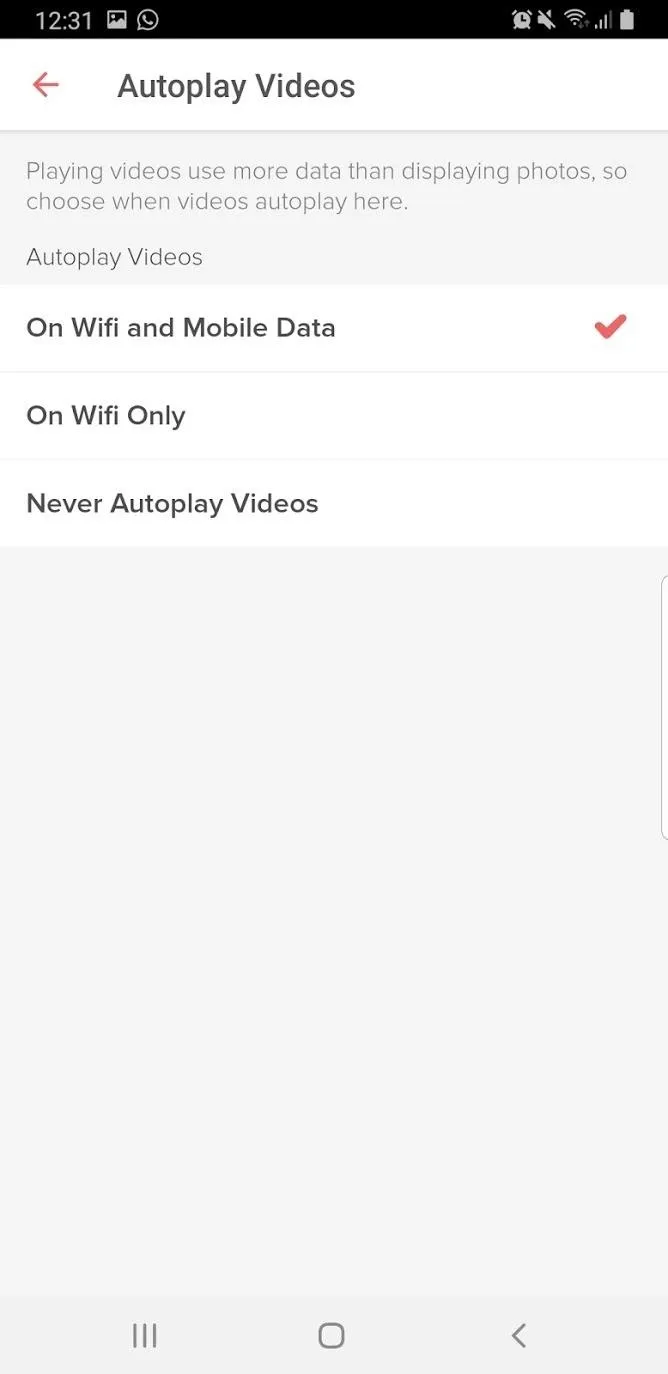
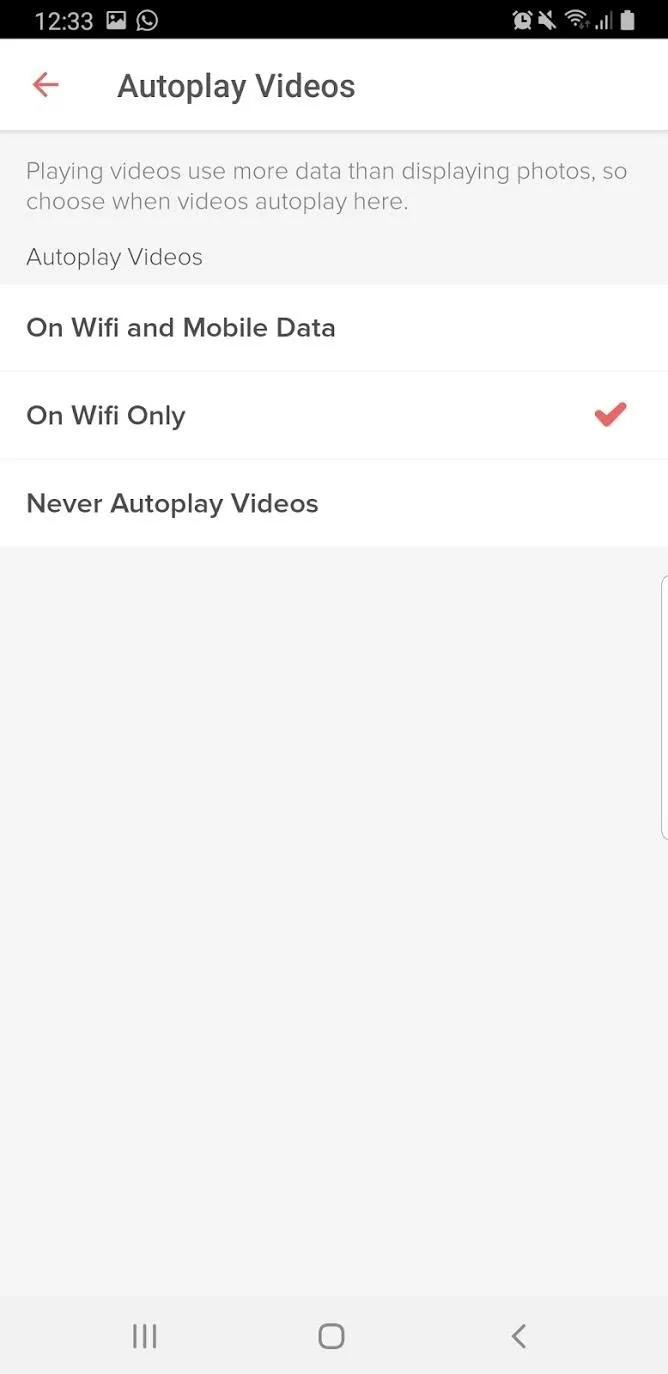
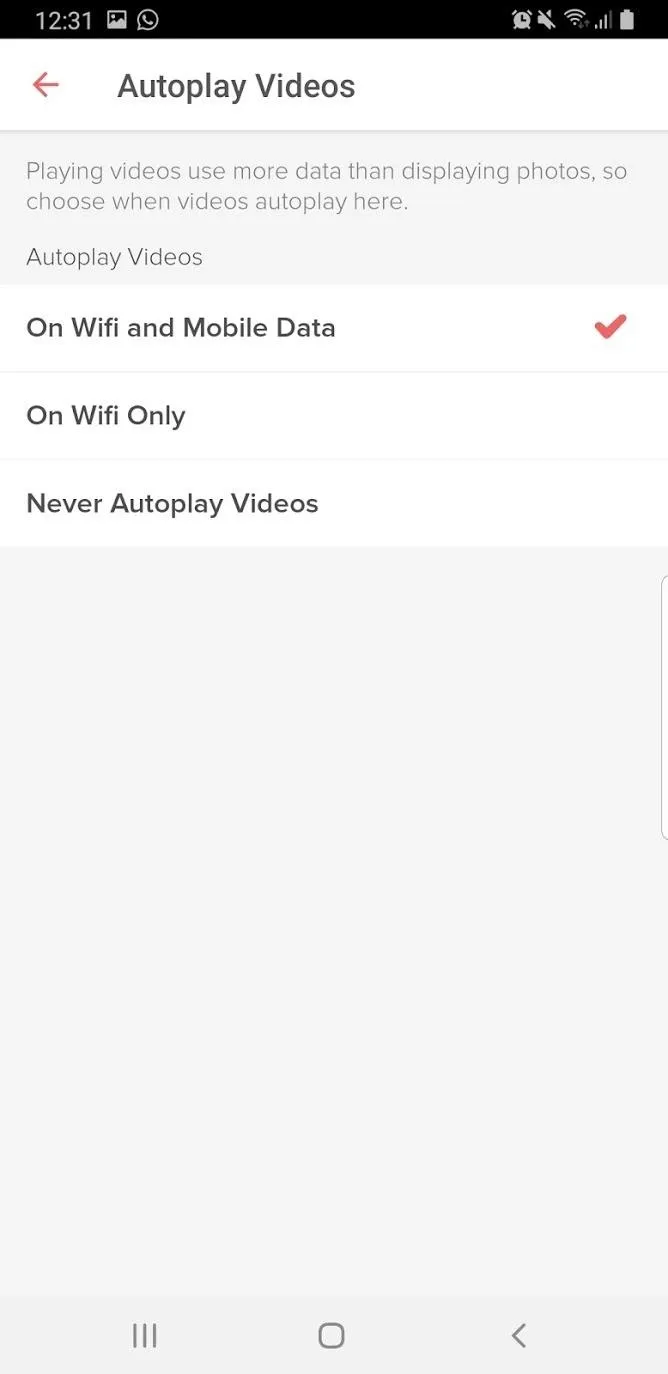
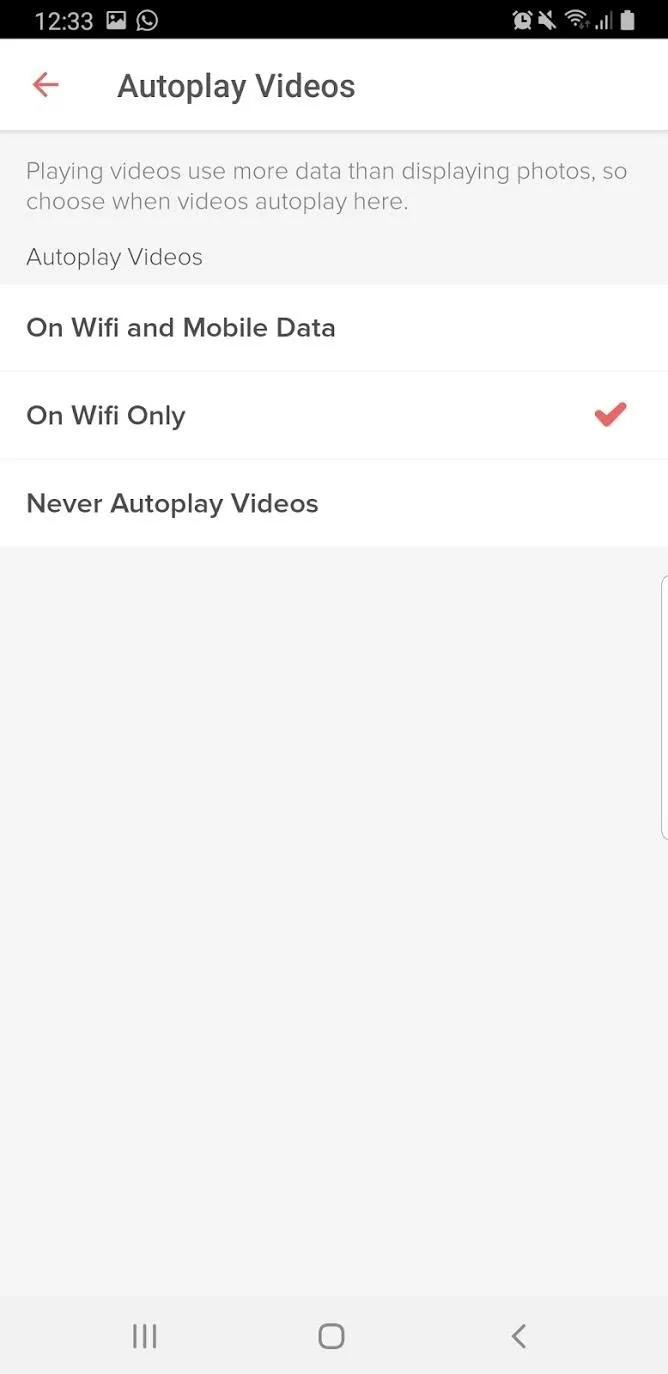
Cover image and screenshots by Spencer Depas/Gadget Hacks

























Comments
Be the first, drop a comment!