Snap Inc. added stickers back in 2016 to its Snapchat app, and it has been building on that functionality ever since. Now, you can add Bitmojis and even GIFs from Giphy to your photos and videos. Even better, you can pin any of these stickers to background items or moving subjects when sharing videos. That means stickers aren't pinned to the screen itself but to a real-world location.
Whether you want to insert a GIF, emoji, or another kind of sticker, the method is exactly the same for each. First, take a video snap by holding down the shutter (white circle) on the main screen. You'll know a video is being recorded because the circle will slowly start to turn red. Lift up your finger to finish recording.
After taking the video, add a sticker to your snap (whichever one and however many you want) by tapping the sticky note icon. It will originally appear as an overlay, superimposed on your snap.
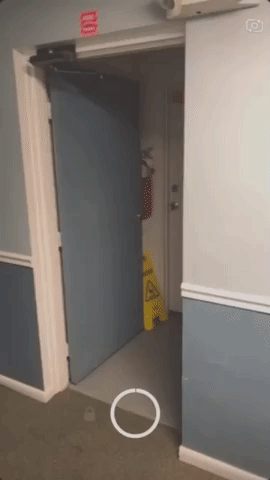
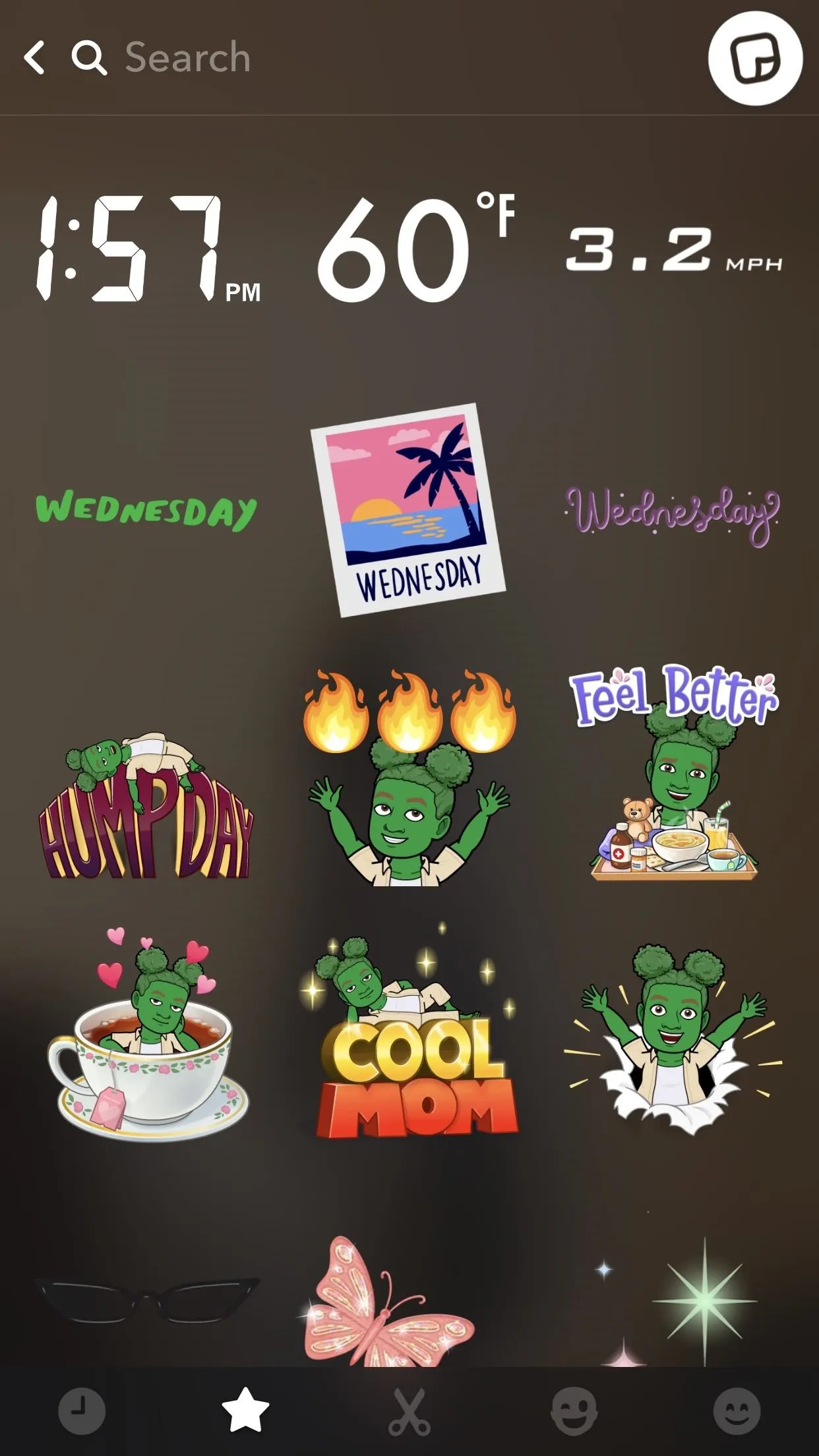
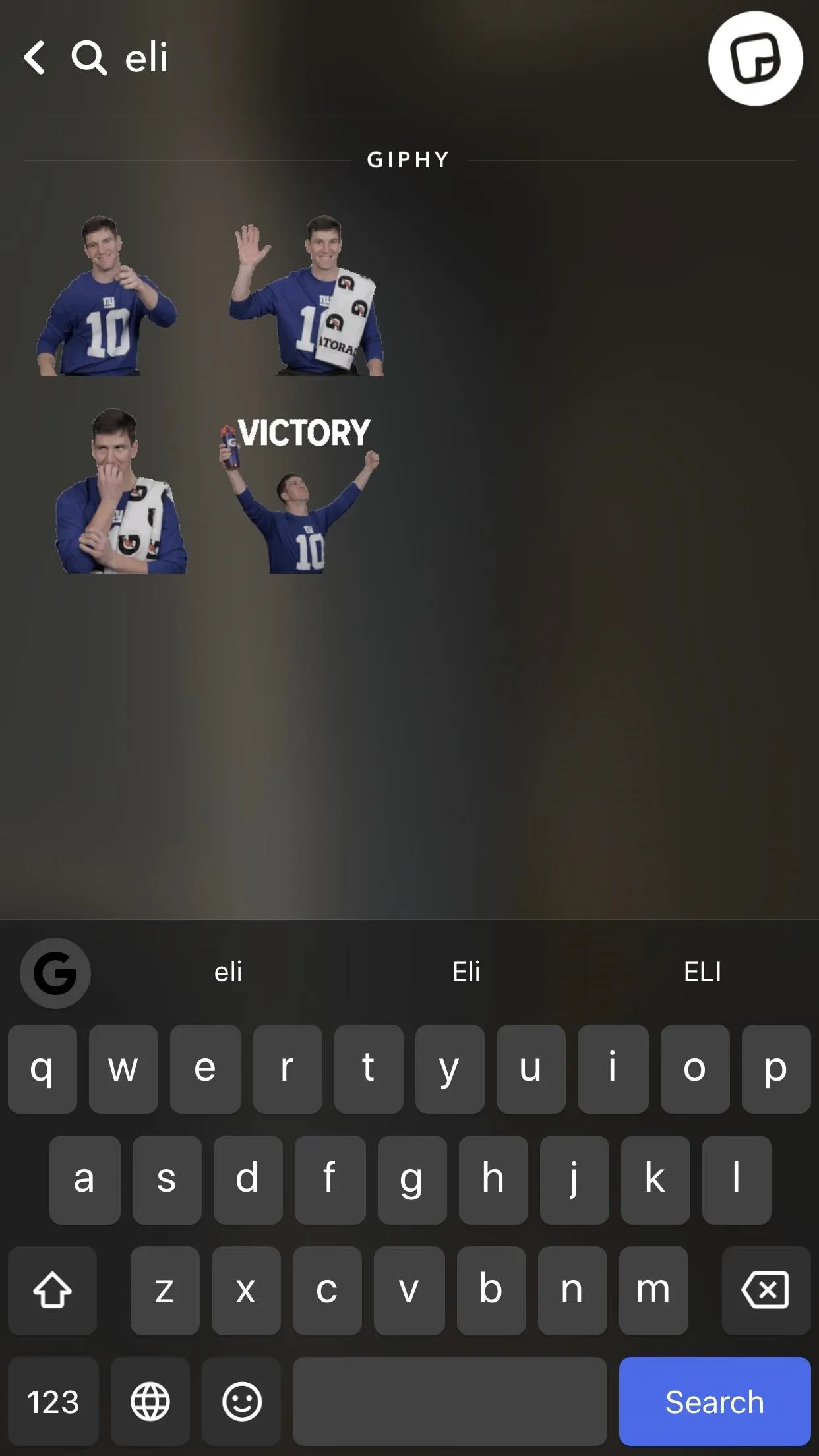
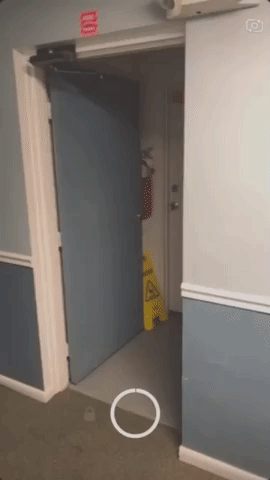
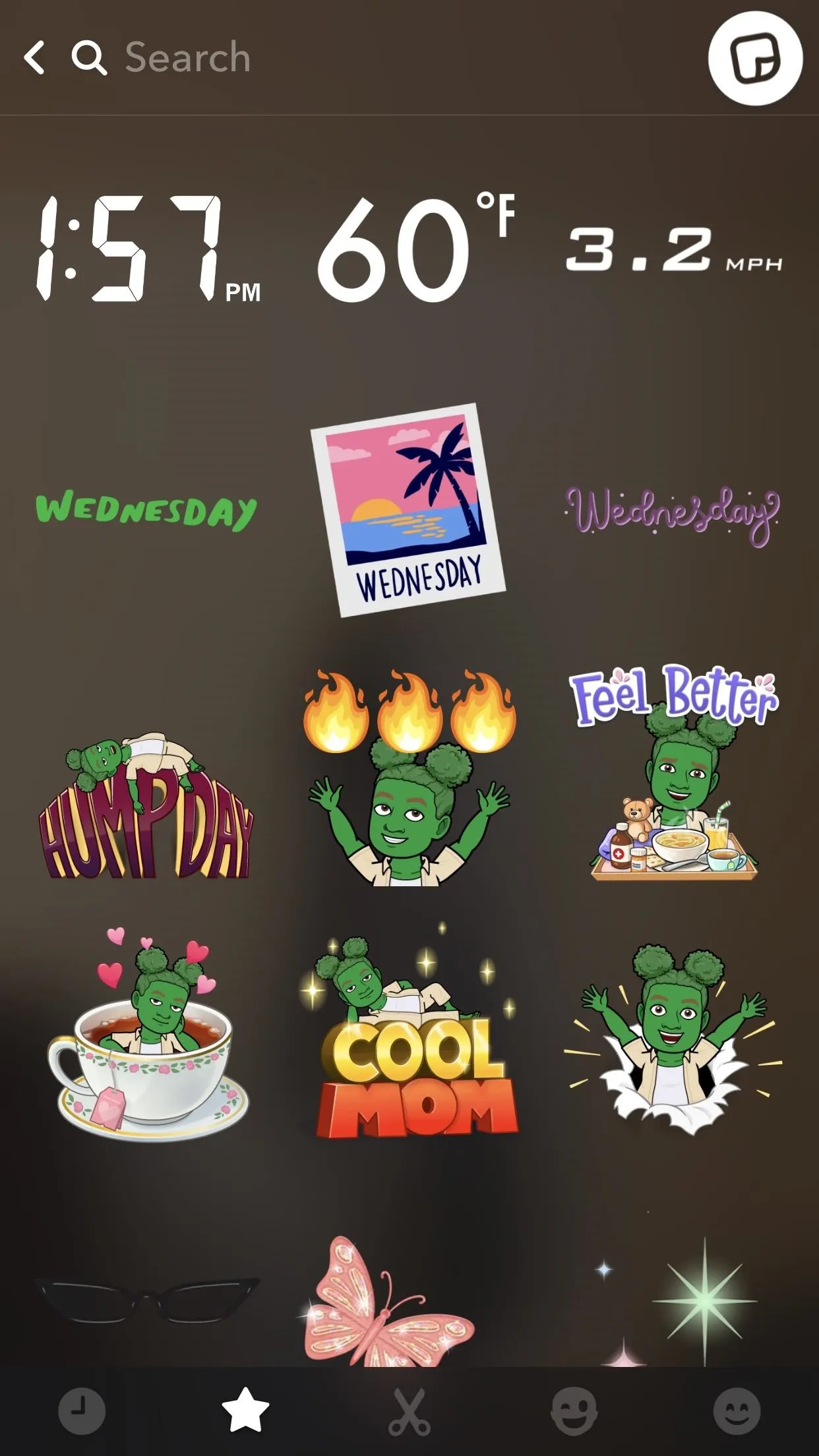
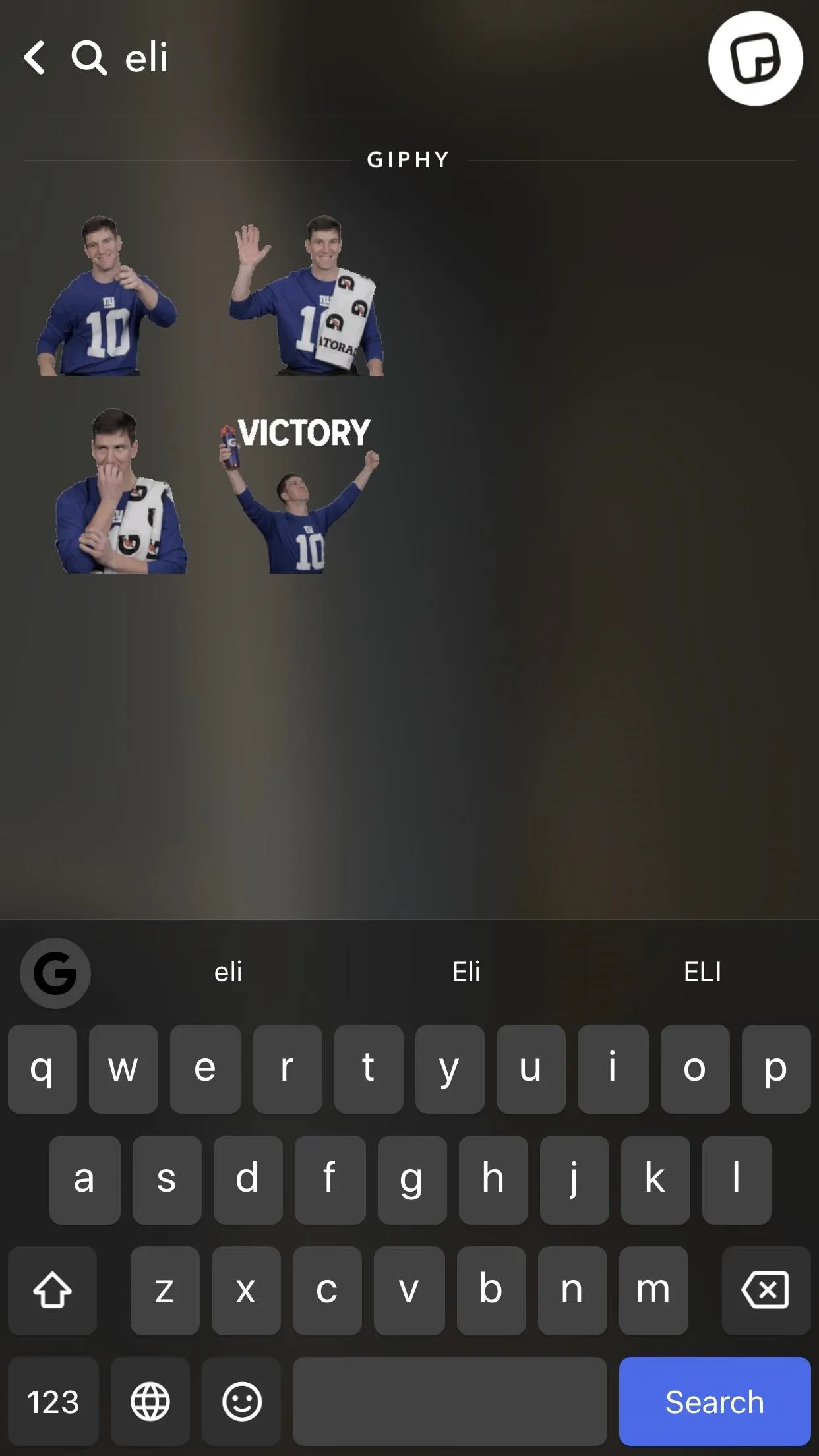
To tether it to a specific place, long-press on the sticker where you want to put it in the video snap. For example, I waited until the snap looped back around to the laundry room to put Eli there. You'll know that the sticker will stay there because the video will stop while you place it.
You can also fine tune the sticker's placement by dragging it around exactly where you want it. Resizing the sticker is as easy as pinching. Once you let go, the sticker is pinned in place. Be careful, though, because once you pin a sticker, you can't remove it. You can, however, long-press on it again (if you're quick enough) and drag and drop it to another location.
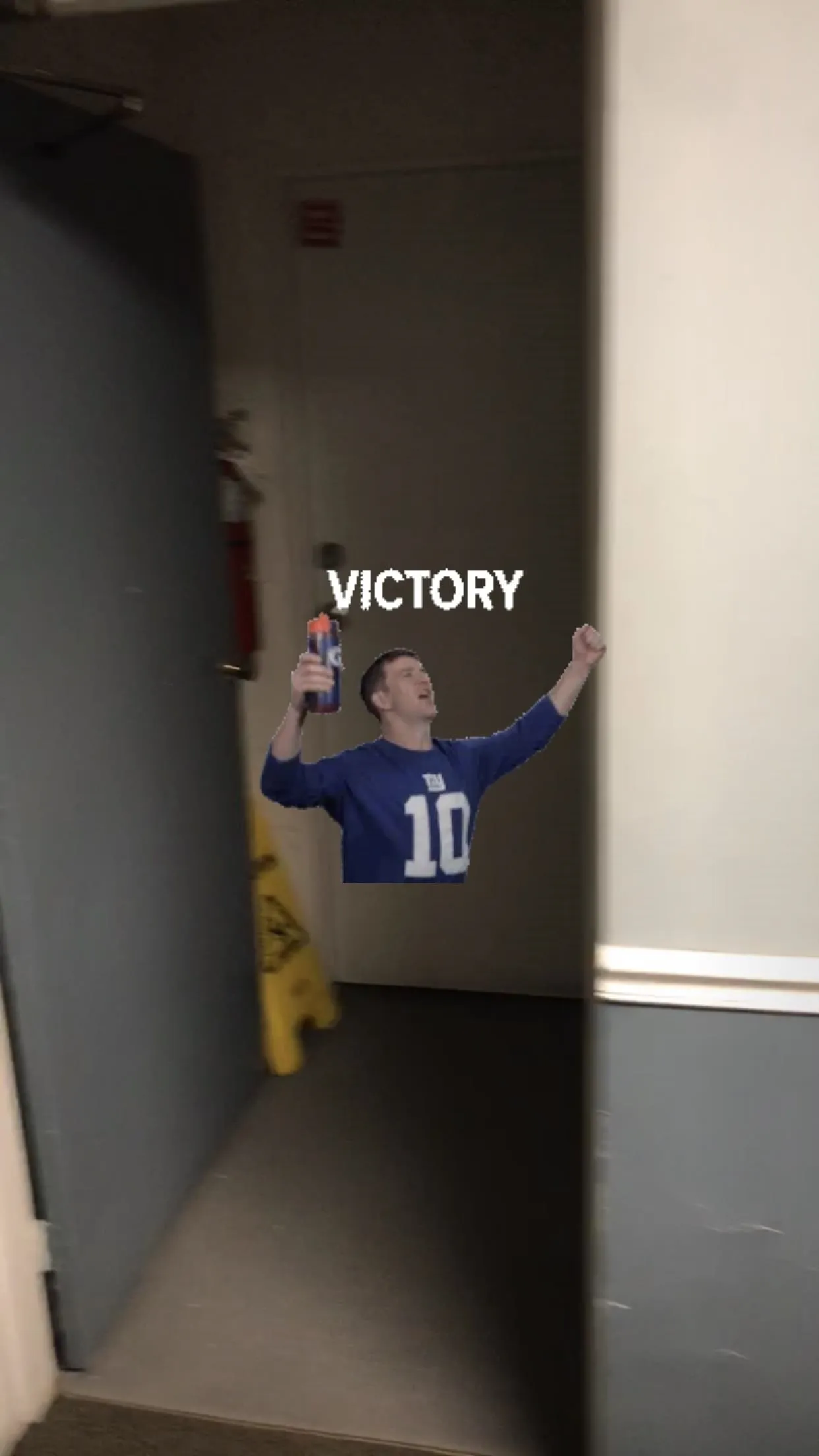
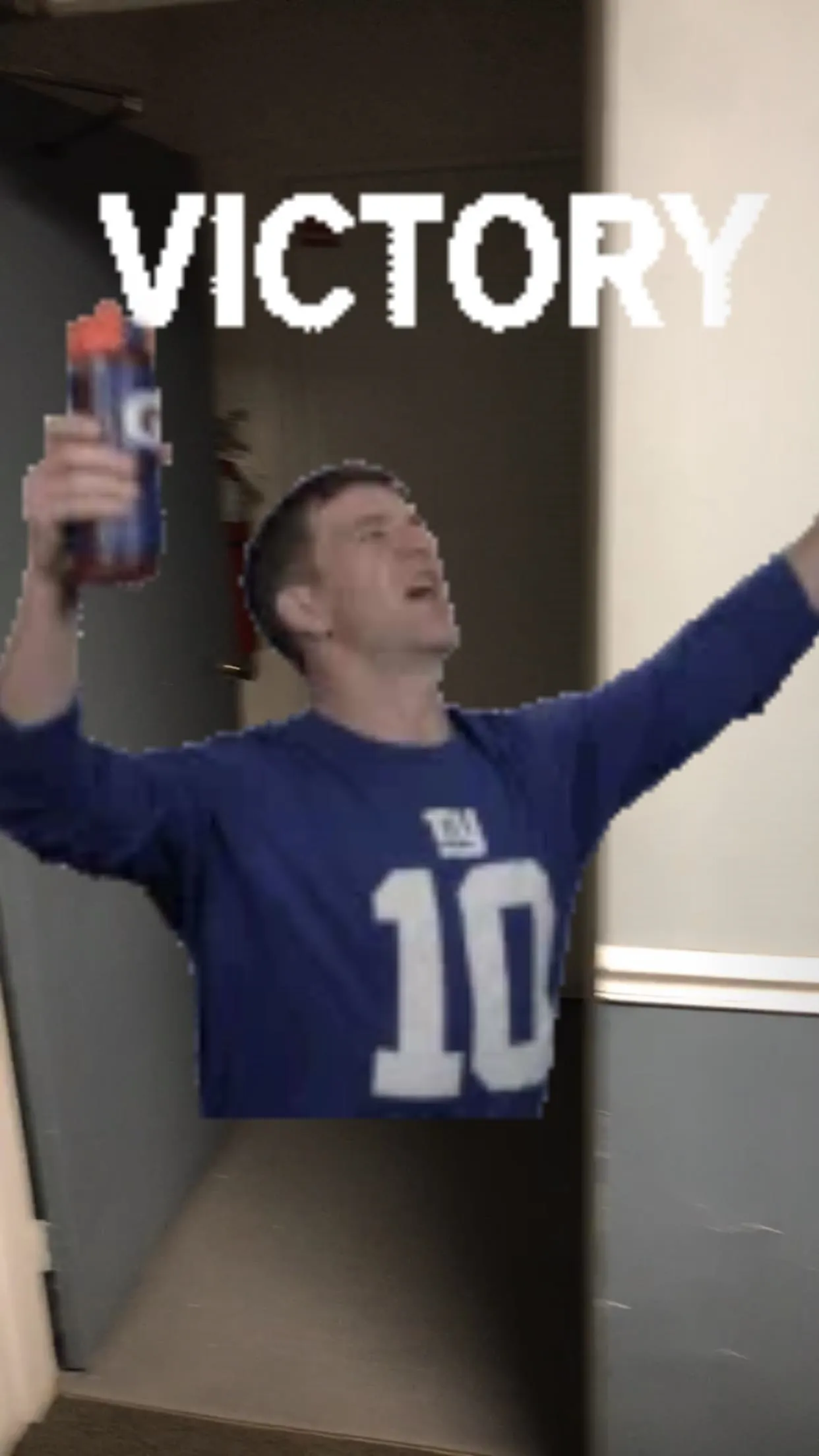
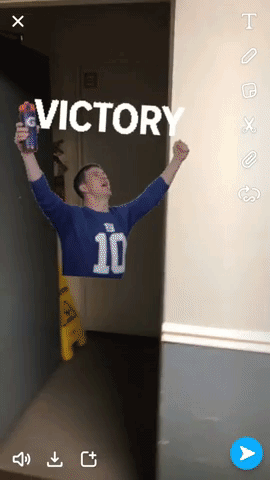
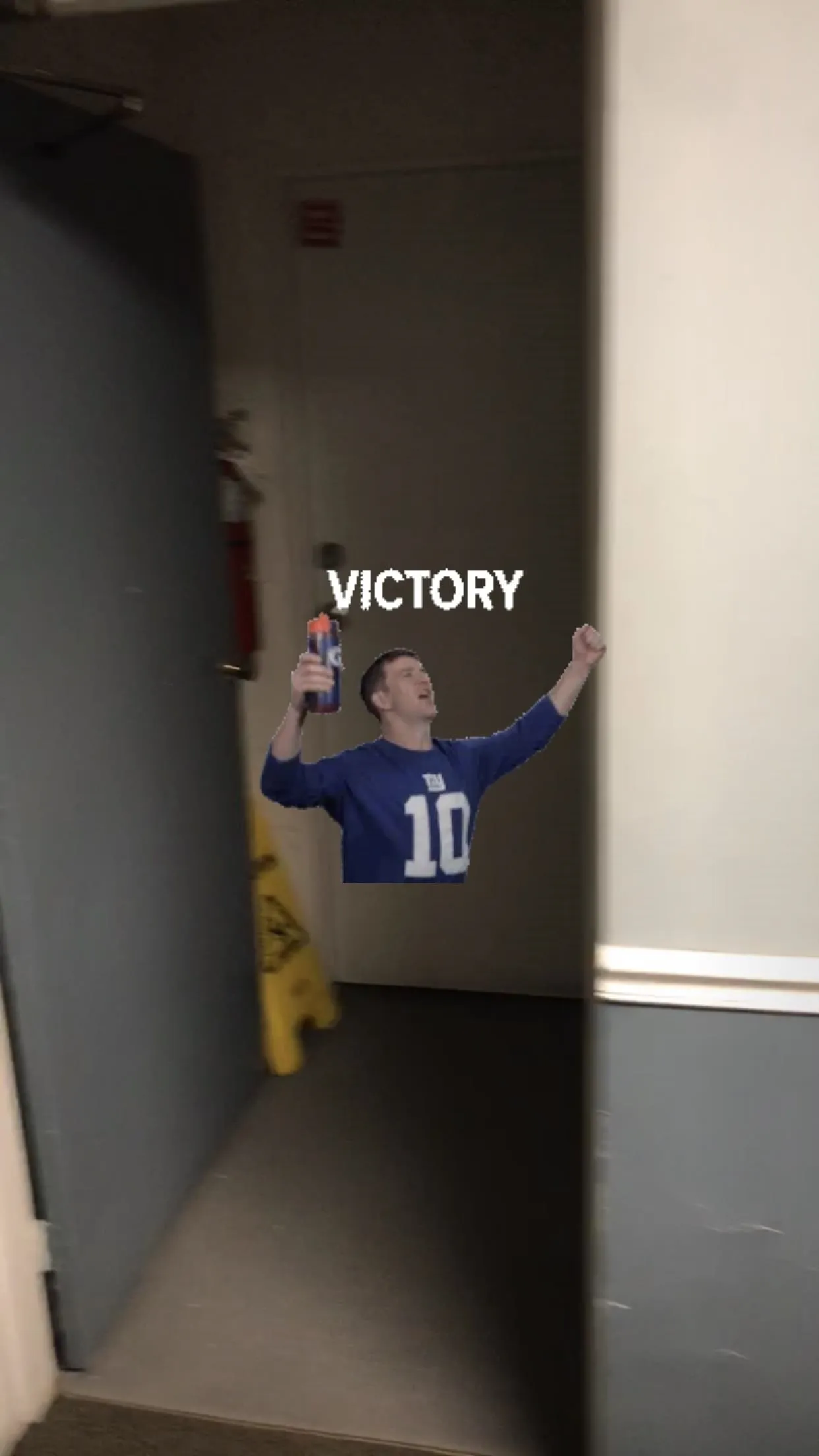
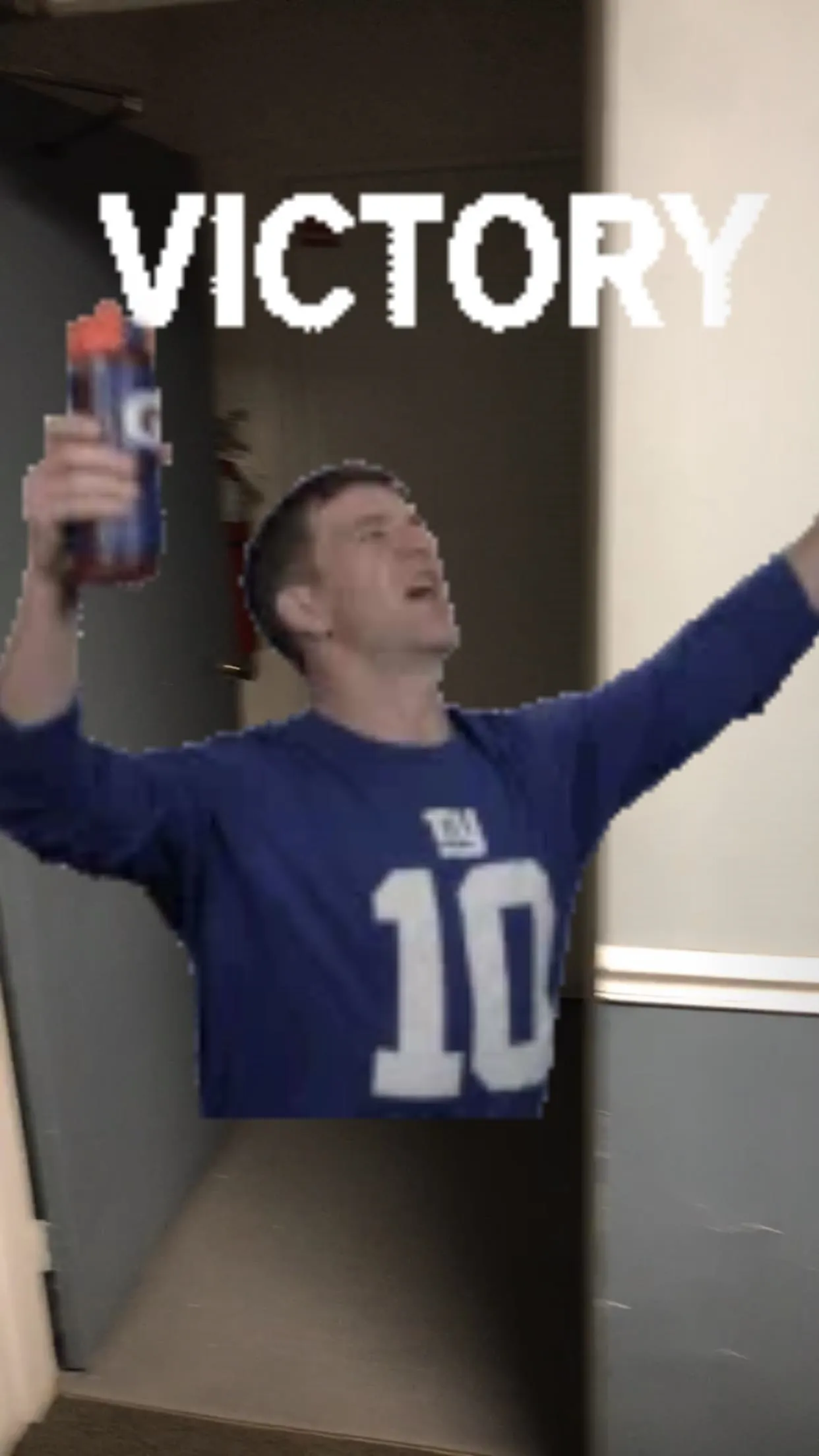
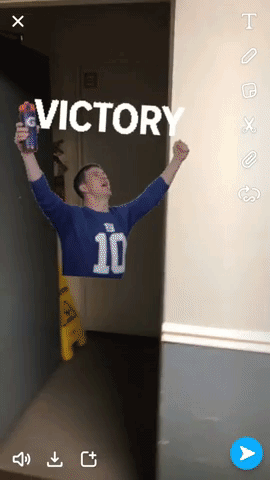
If there's a moving object in a video, like a person's face, you can even pin the sticker to the moving object so that the sticker moves with them. For the face example, you can have an emoji face replace someone's real one.
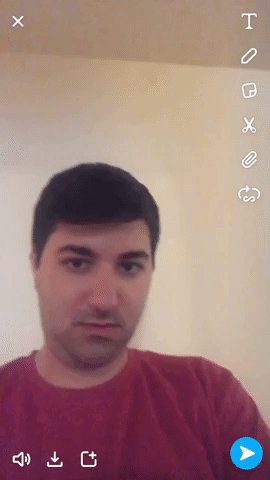
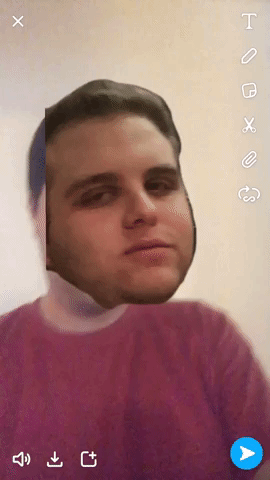
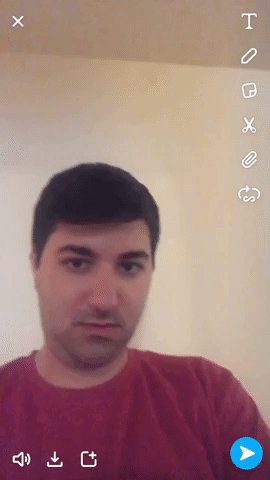
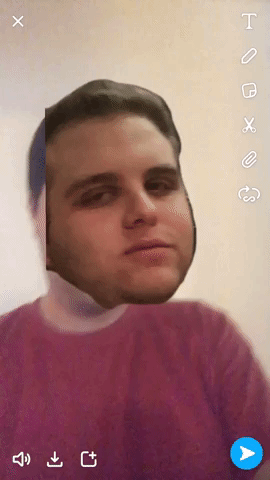
Now you're all set to jazz up your snaps and make your friends look stupid with their regular un-pinned stickers. Pinning these things in place really makes video snaps come to life more than ever.
- Follow Gadget Hacks on Facebook, Twitter, YouTube, and Flipboard
- Follow WonderHowTo on Facebook, Twitter, Pinterest, and Flipboard
Cover image and screenshots by Brian Lang/Gadget Hacks




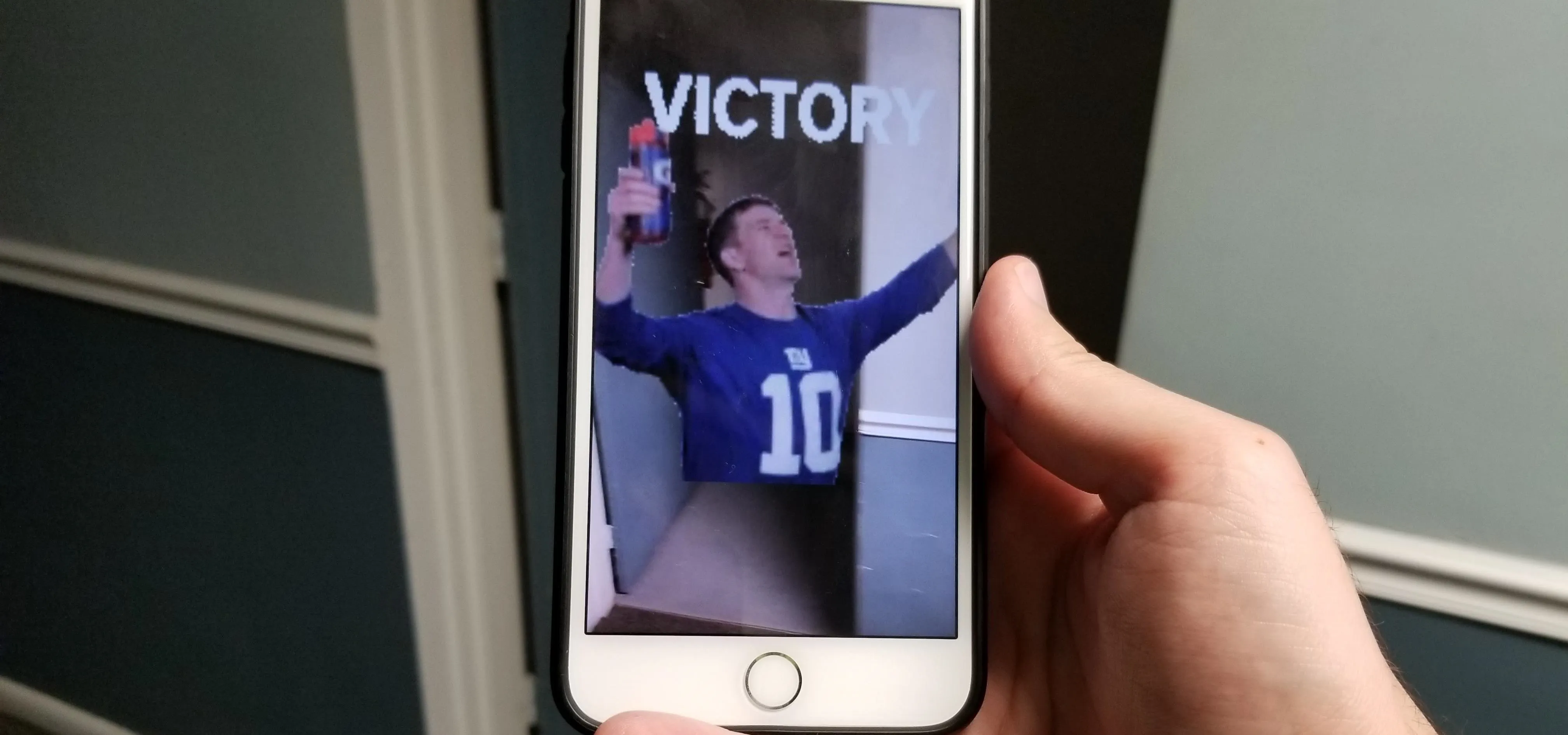




















Comments
Be the first, drop a comment!