While browsing the web on a computer, most of us are familiar with using Ctrl + F (or Command + F) to search for a specific word on a page — but what if you want to do that on mobile? If you're using Google Chrome, there's a simple way to search for specific words on iPhone or Android.
The "Find in page" function will save you time, and for some tasks, it could dramatically increase your productivity. If you need to search a large body of text for specific instances of a word or phrase, this could definitely come in handy. Even better, this also gives you a count of the words on the website you are on.
Find Specific Words
To start, open Google Chrome (Android | iOS) and open any website. When on the page you would like to search, press the three dots on the top-right of the page (Android) or the ellipses button on the bottom-right (iOS).
In the menu that appears, select "Find in page." You may have to scroll down a bit, depending on your phone. Once selected, a text field will appear. Type any word or phrase into this field and Chrome will find all instances of it on the page.
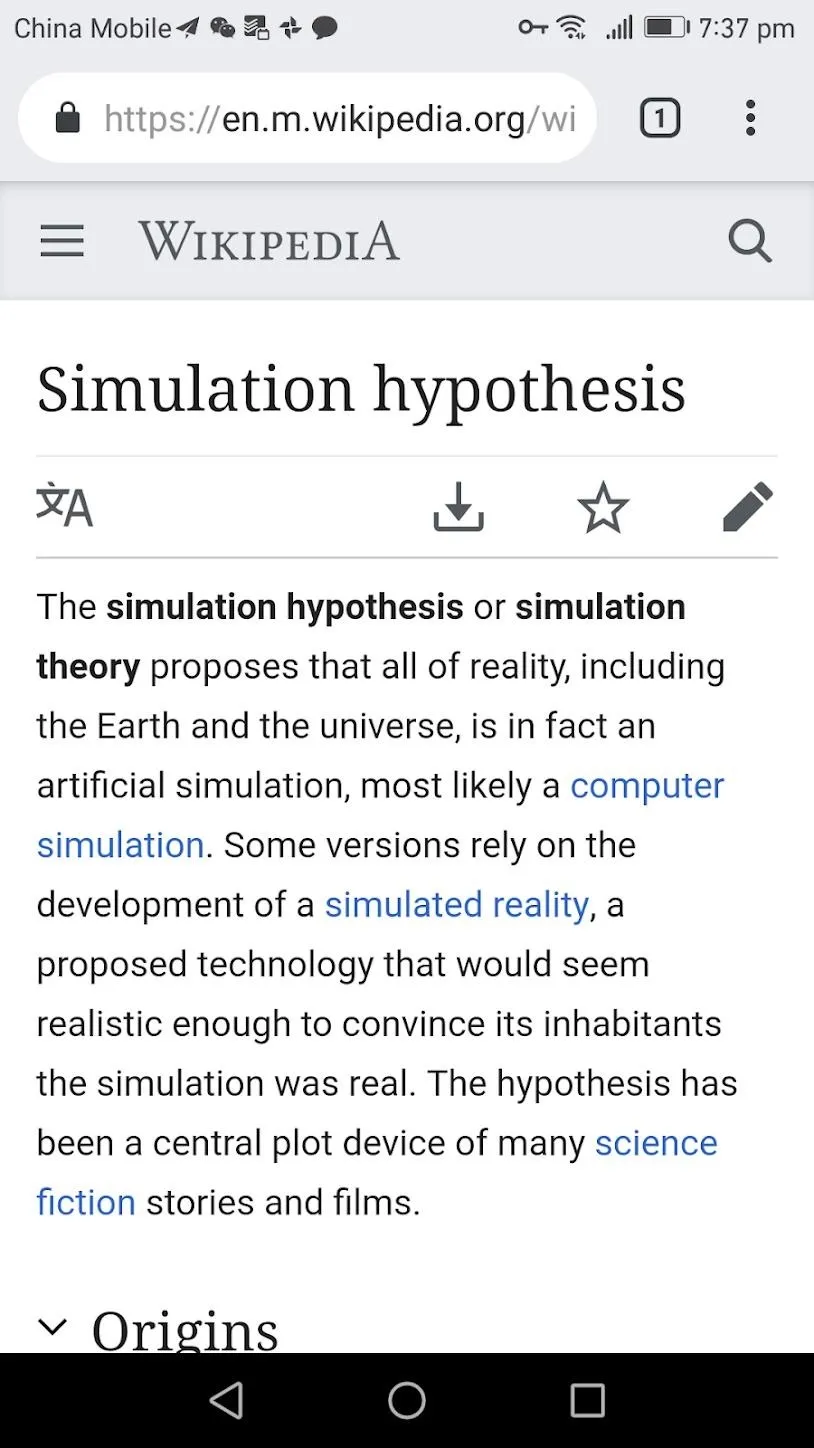
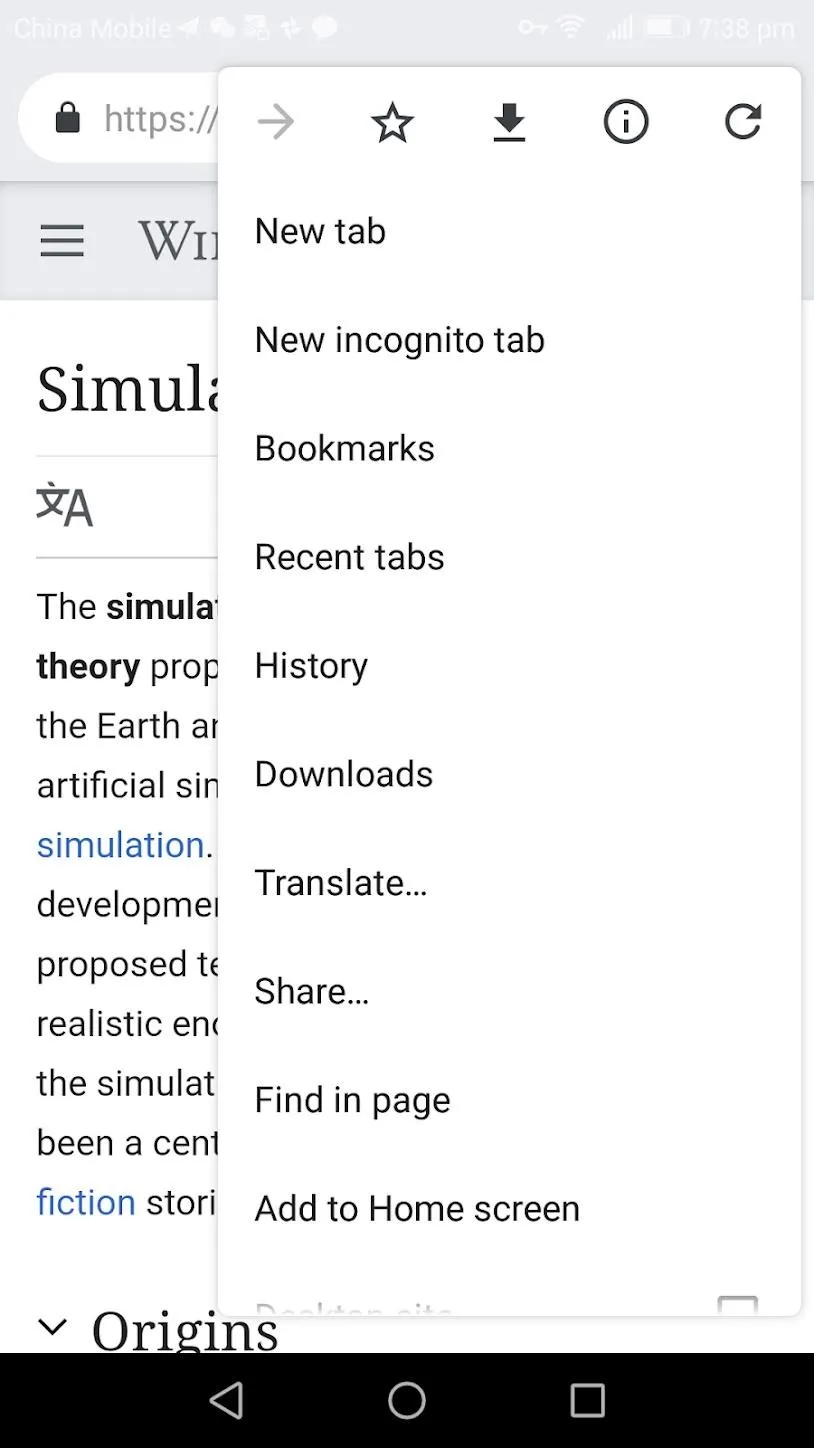
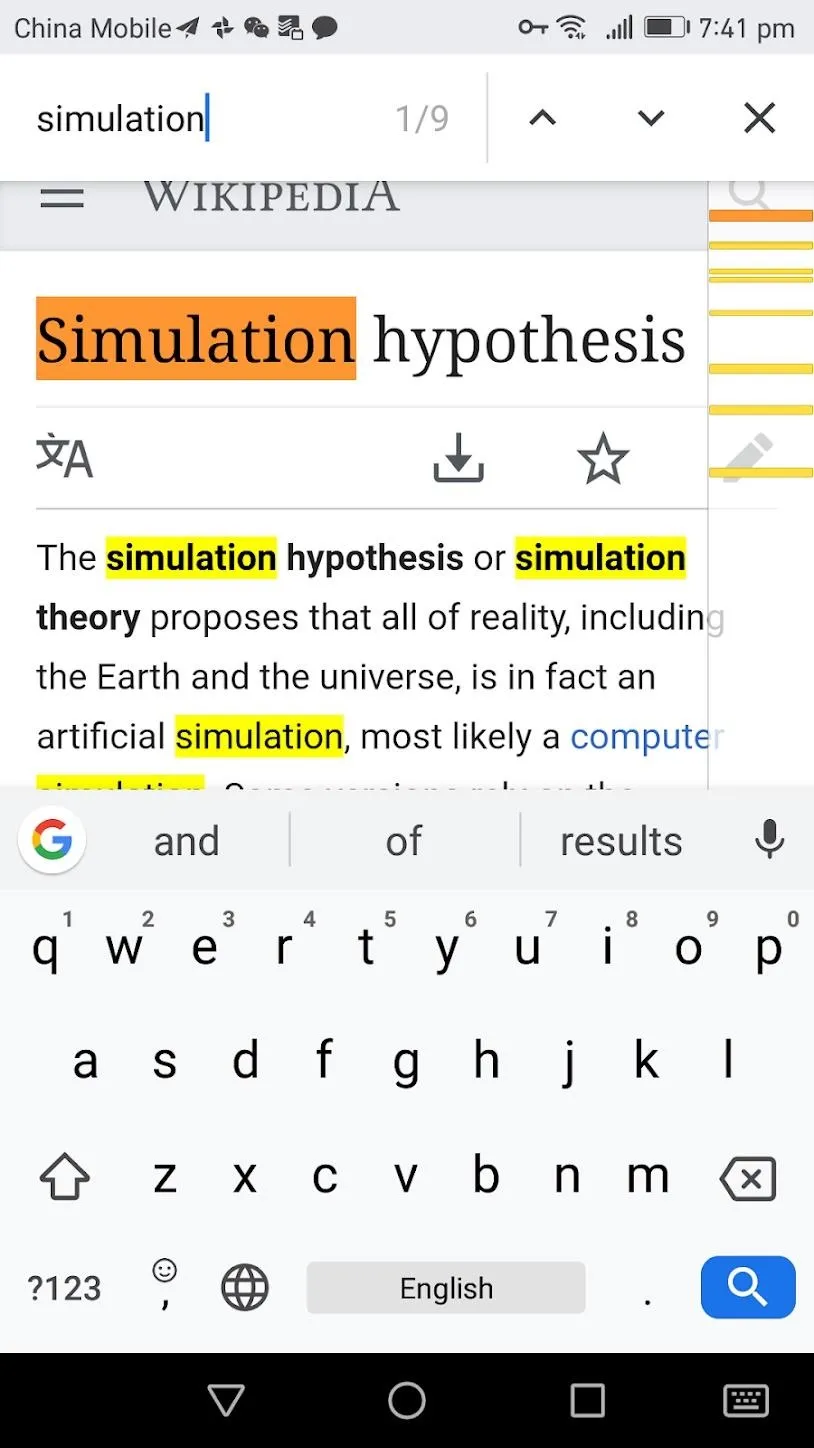
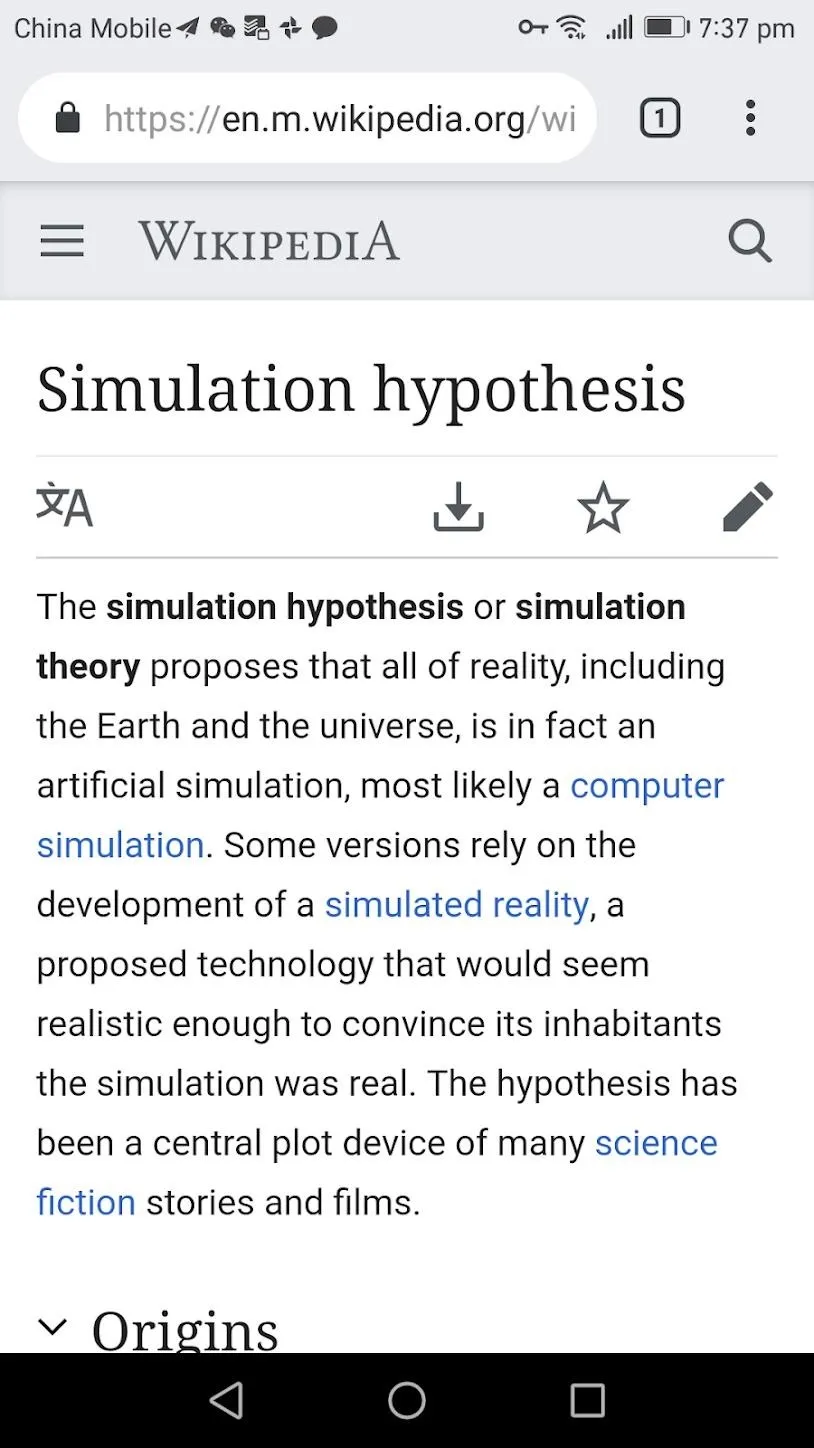
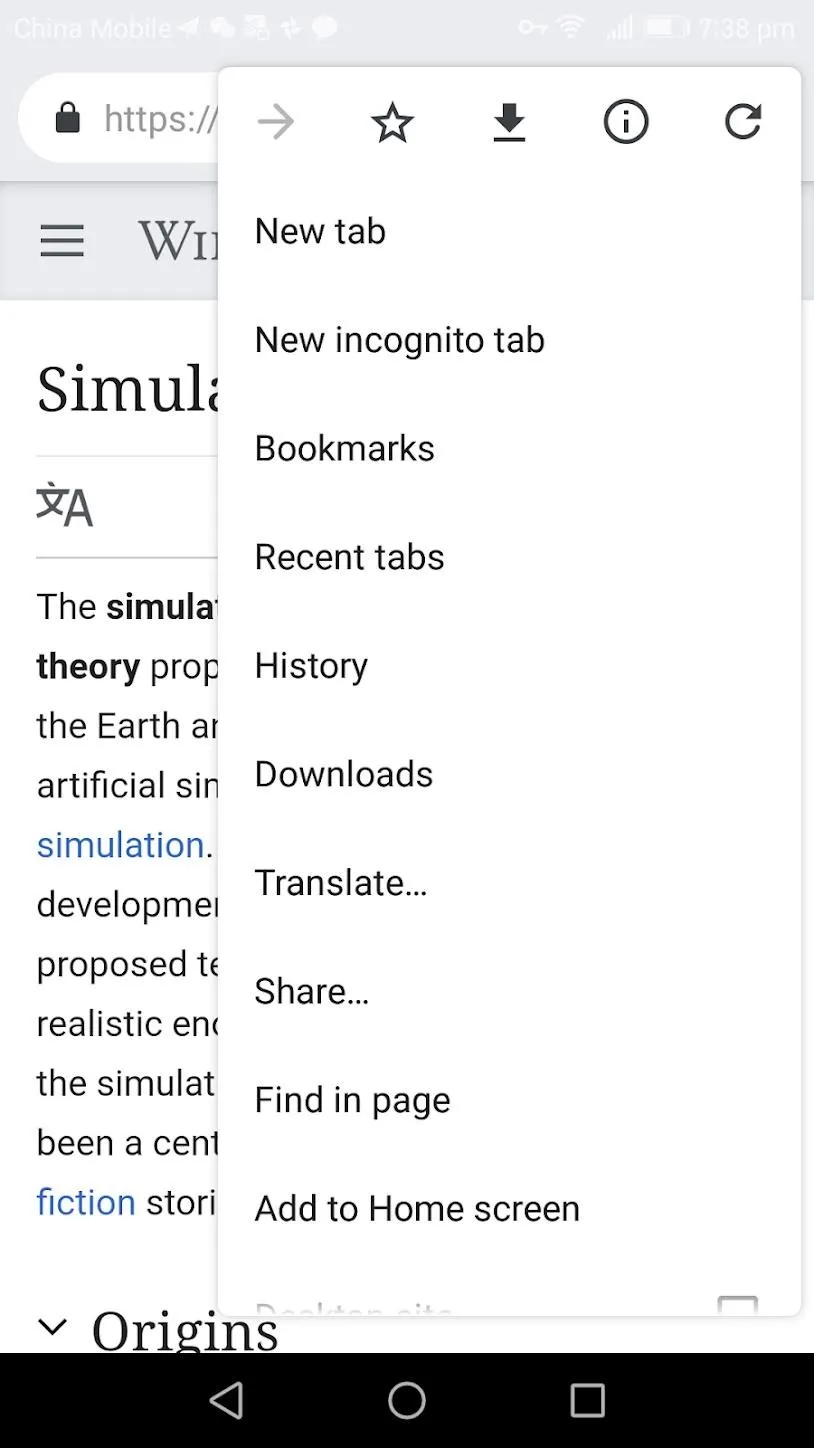
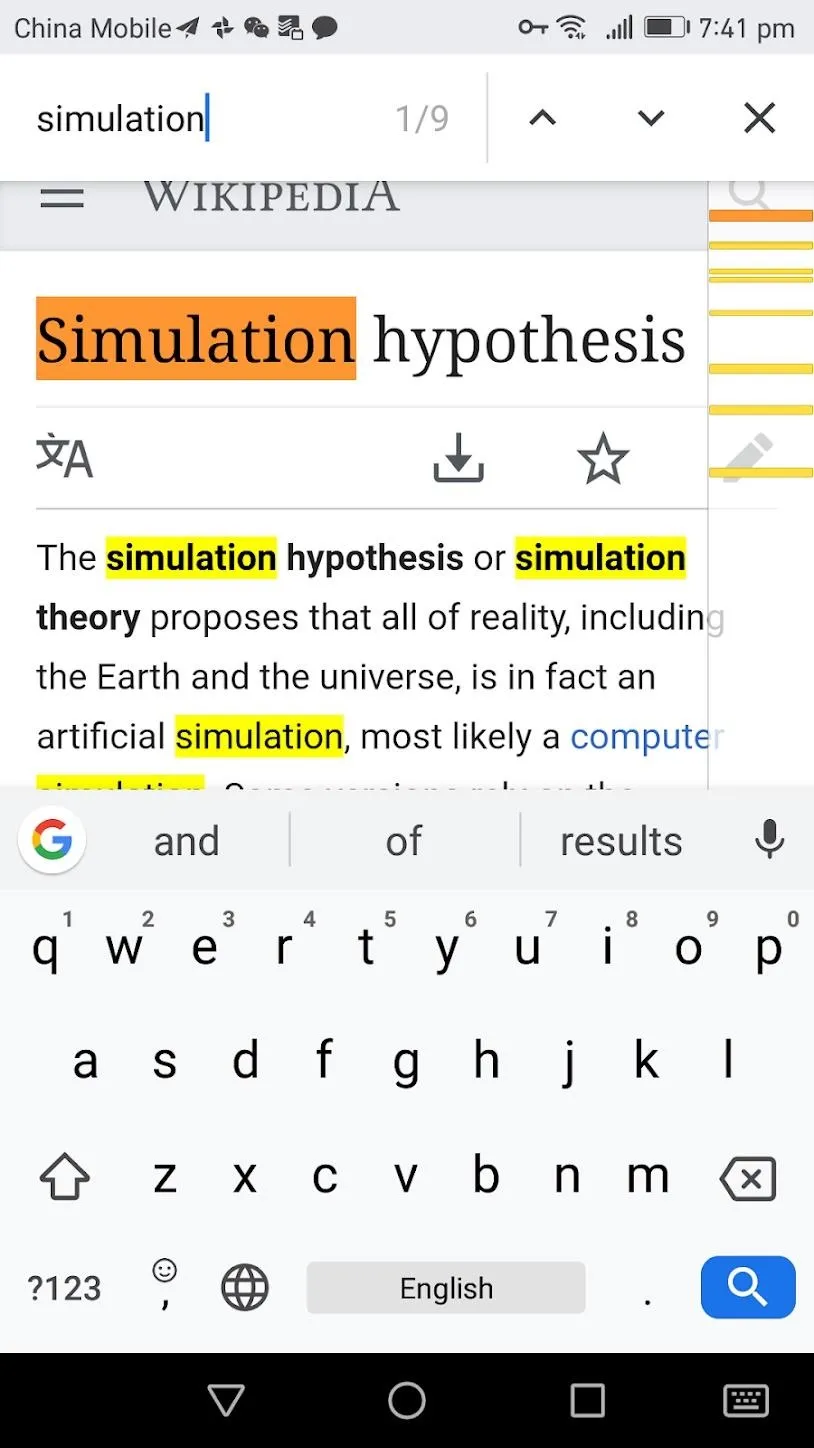
On the right of your search term, you can see the total count of your term on the webpage. On the right of the search term box, there are two arrows. These can be used to change your currently selected word. With these arrows, you can maneuver through the whole page based on your search term. In the top right is an "X" button which can be used to close the find in page feature.
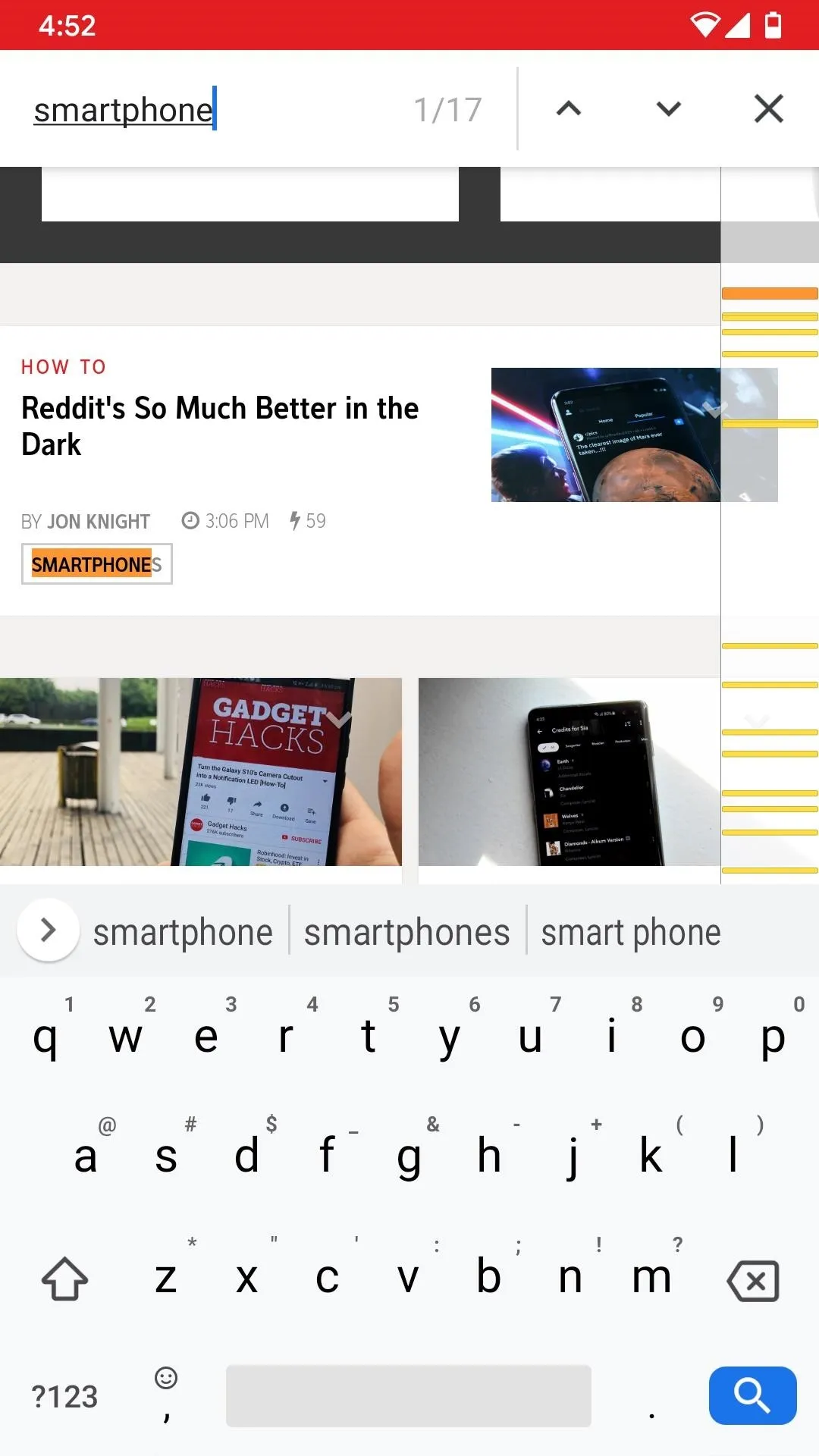
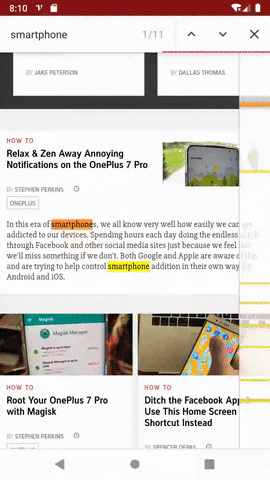
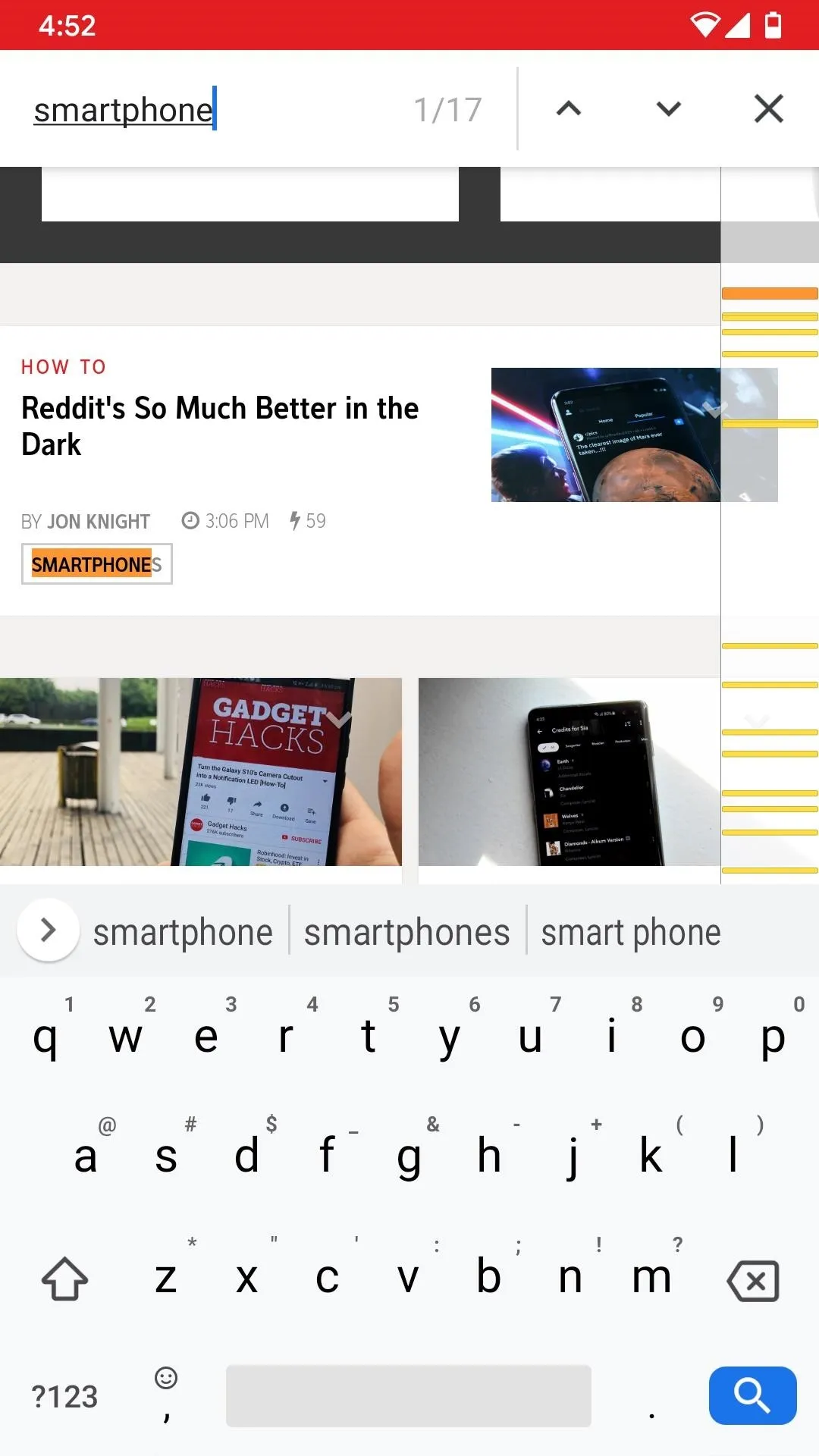
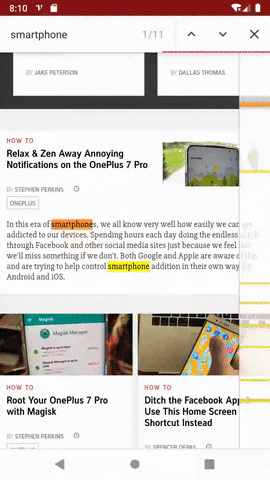
A bar running the length of the app on the right side of Google Chrome shows you the location of all your words on the page. It will also show you the location of your current highlighted word. The currently selected word will be a dark orange as opposed to the yellow used for unselected words. You can cycle through your words by scrolling on this bar.
Cover image and screenshots by Spencer Depas/Gadget Hacks

























Comments
Be the first, drop a comment!