It's time to set your Facebook "Last Will and Testament" straight. Do you want to assign a contact to look over your account, or would you prefer to have all your online memories fade away the minute you die? It's a tough decision, but with a little time, you can set up at least one of these options to ensure that your account isn't left to sit pretty without you for the rest of time.
You have two options here: You can either assign a Facebook friend to become your "Legacy Contact" or you can request to have your account permanently deleted after you pass away. A Legacy Contact is a person who can manage your account after you die. Your Legacy Contact will be able to a pin a post on your Timeline, respond to friend requests, and update your profile picture. The contact will not be able to post as you or see your messages.
If you don't want to choose a contact to look over your account, then your next option is to choose whether or not you want your account to remain alive after you die. You cannot set up both a Legacy Contact and have your account delete automatically, you must choose one or the other.
With these two choices in mind, let's go through the steps below for both iPhone and Android on how to set up either of these options.
Access Your 'When You Die' Settings
If you're using an iPhone, go to your Facebook app and tap on the hamburger icon. Scroll down and select "Settings," then tap on "Account Settings." From there, tap on "General" at the top, then tap on "Manage Account" at the bottom. At this point, you'll be able to adjust your "when you die" settings. This means you can either assign your Legacy Contact or set up your account to be deleted when you pass.
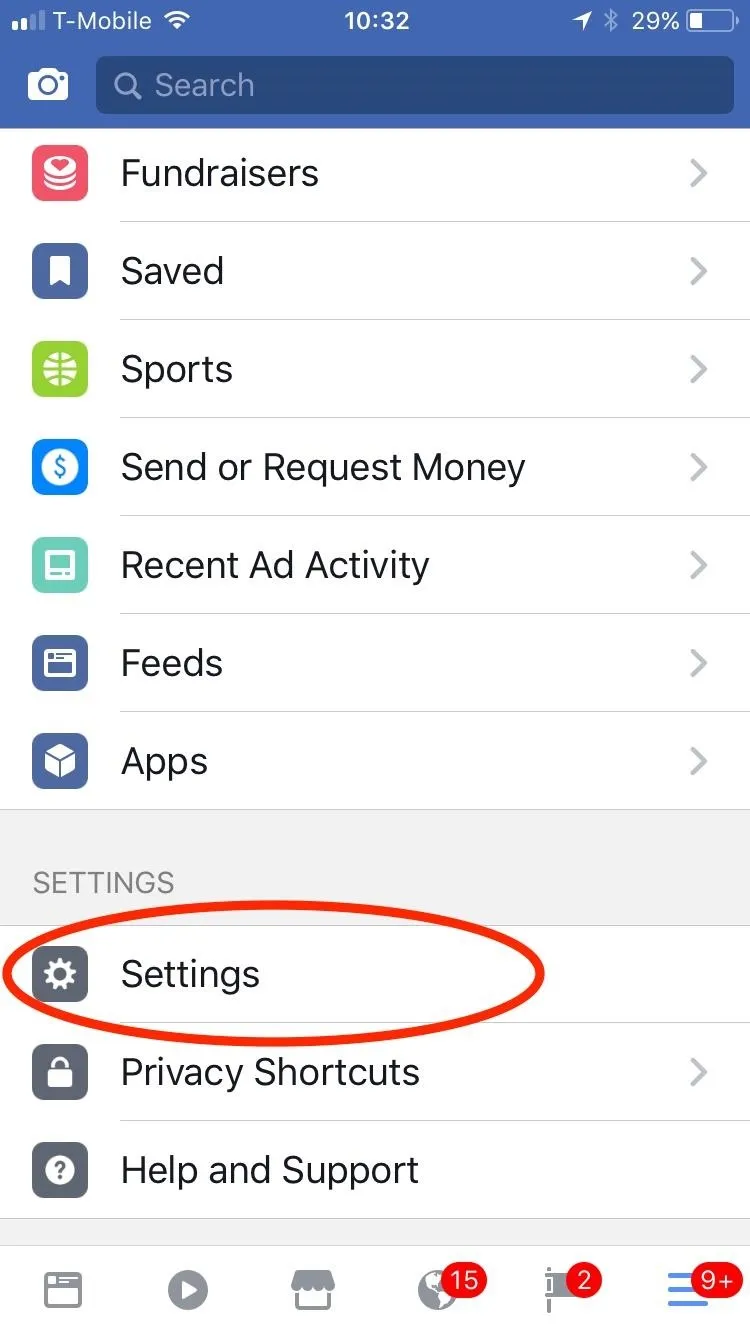
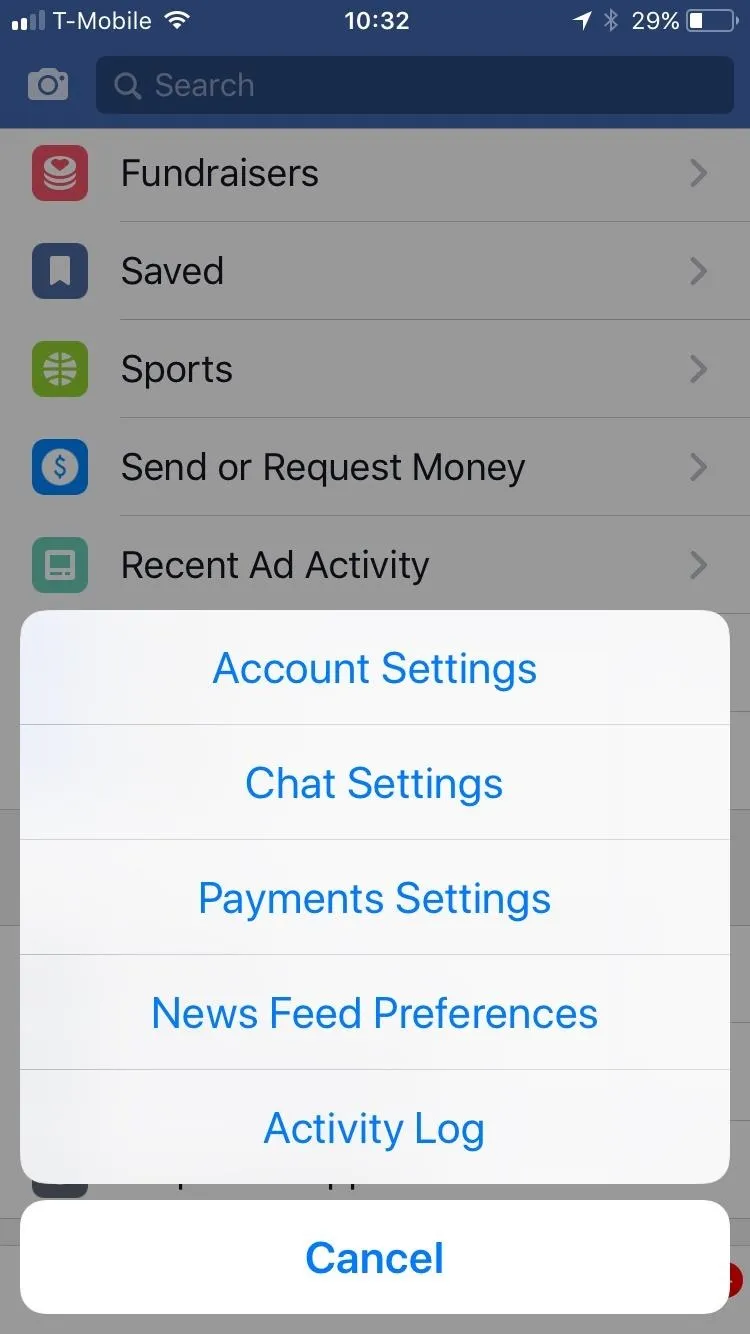
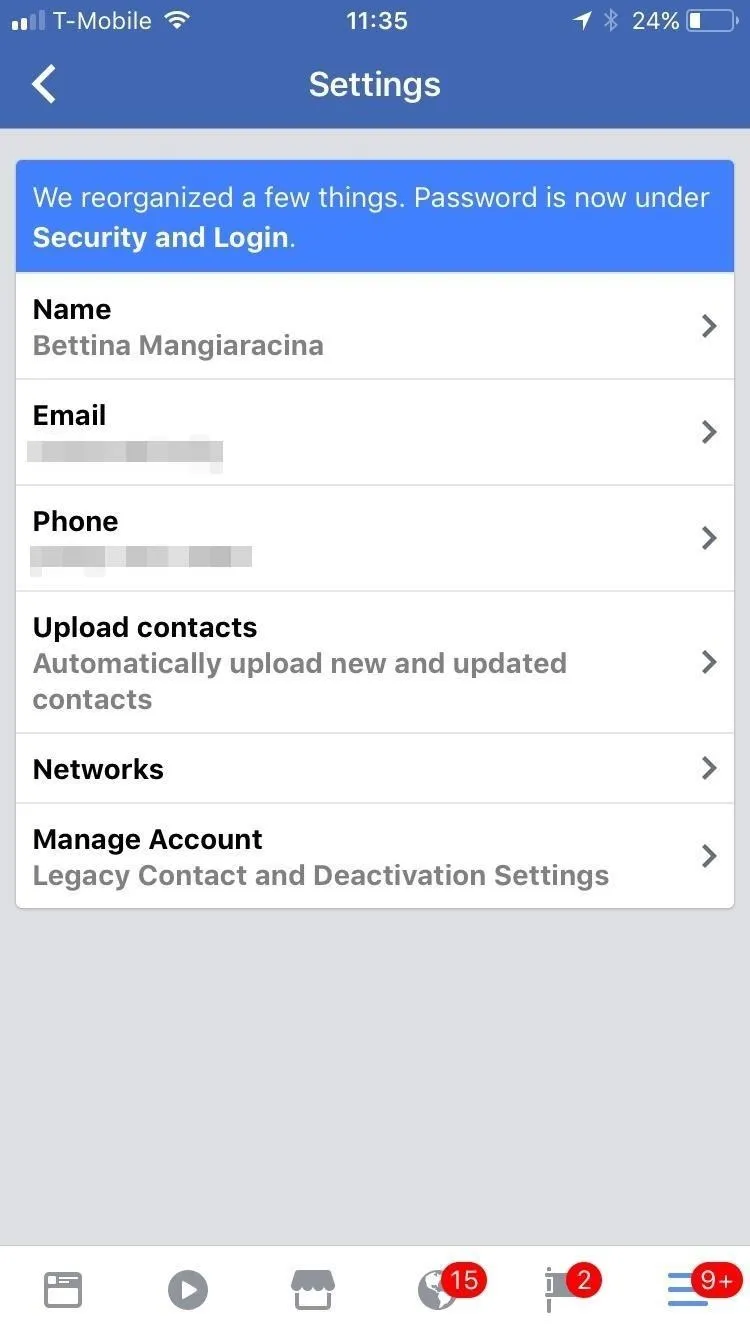
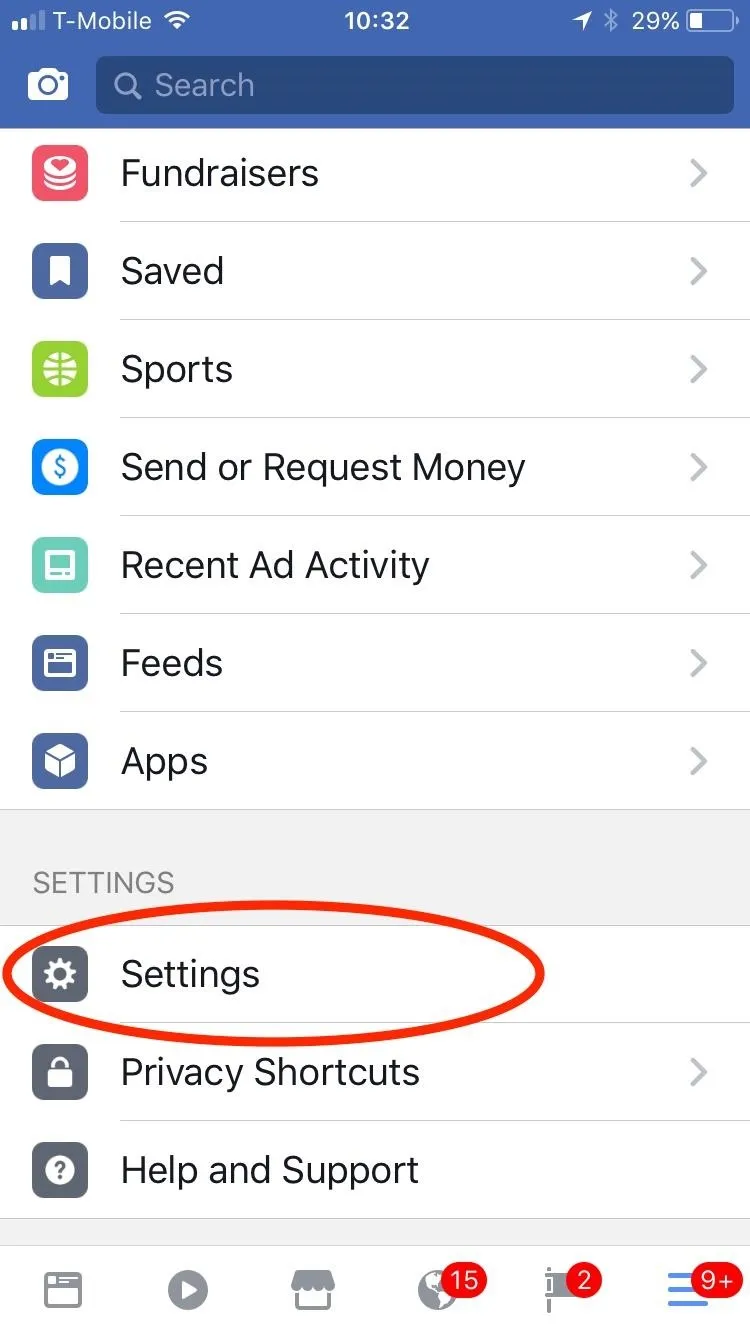
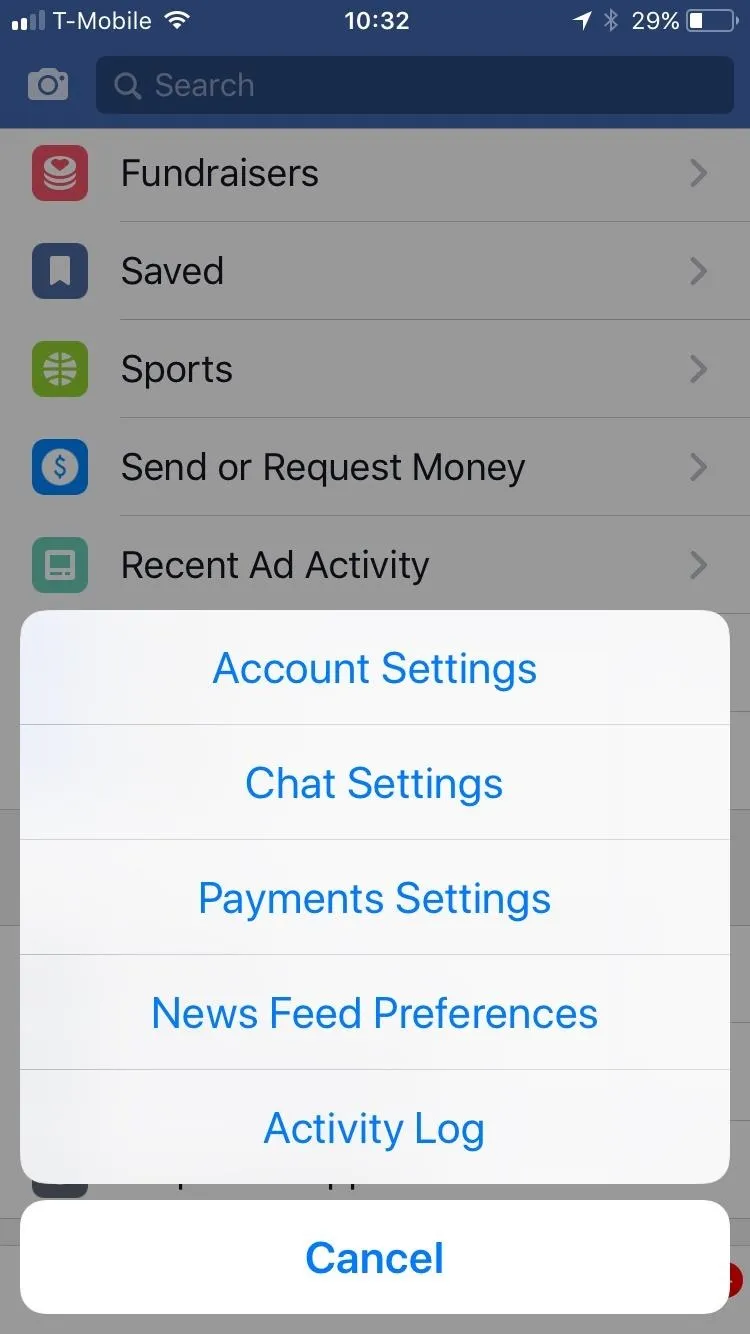
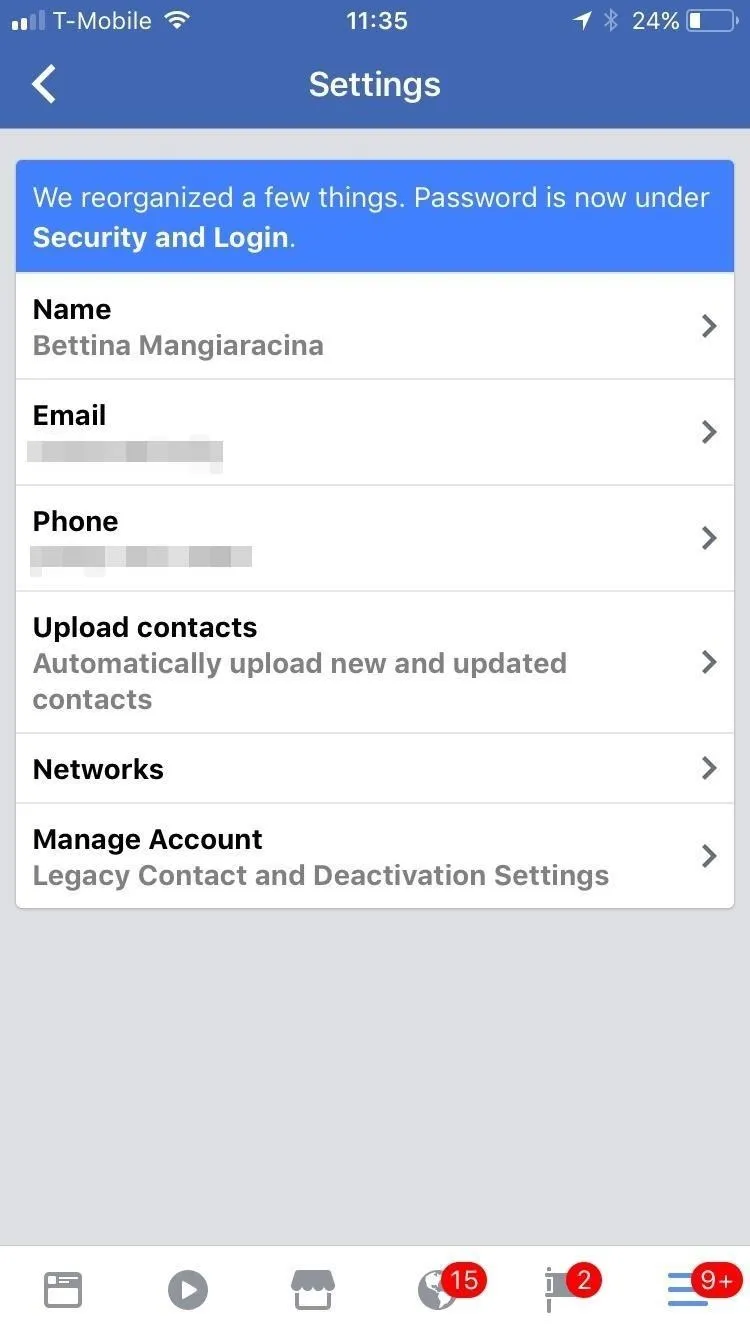
If you're using an Android device, then go to your Facebook app and tap on the hamburger icon. Scroll down to the Help & Settings section and tap on "Account Settings." If you don't see these options, choose "Settings," then "Account Settings." From there, go to "General," then select "Manage Account." This is where you'll be able to set up your Facebook account for when you die.
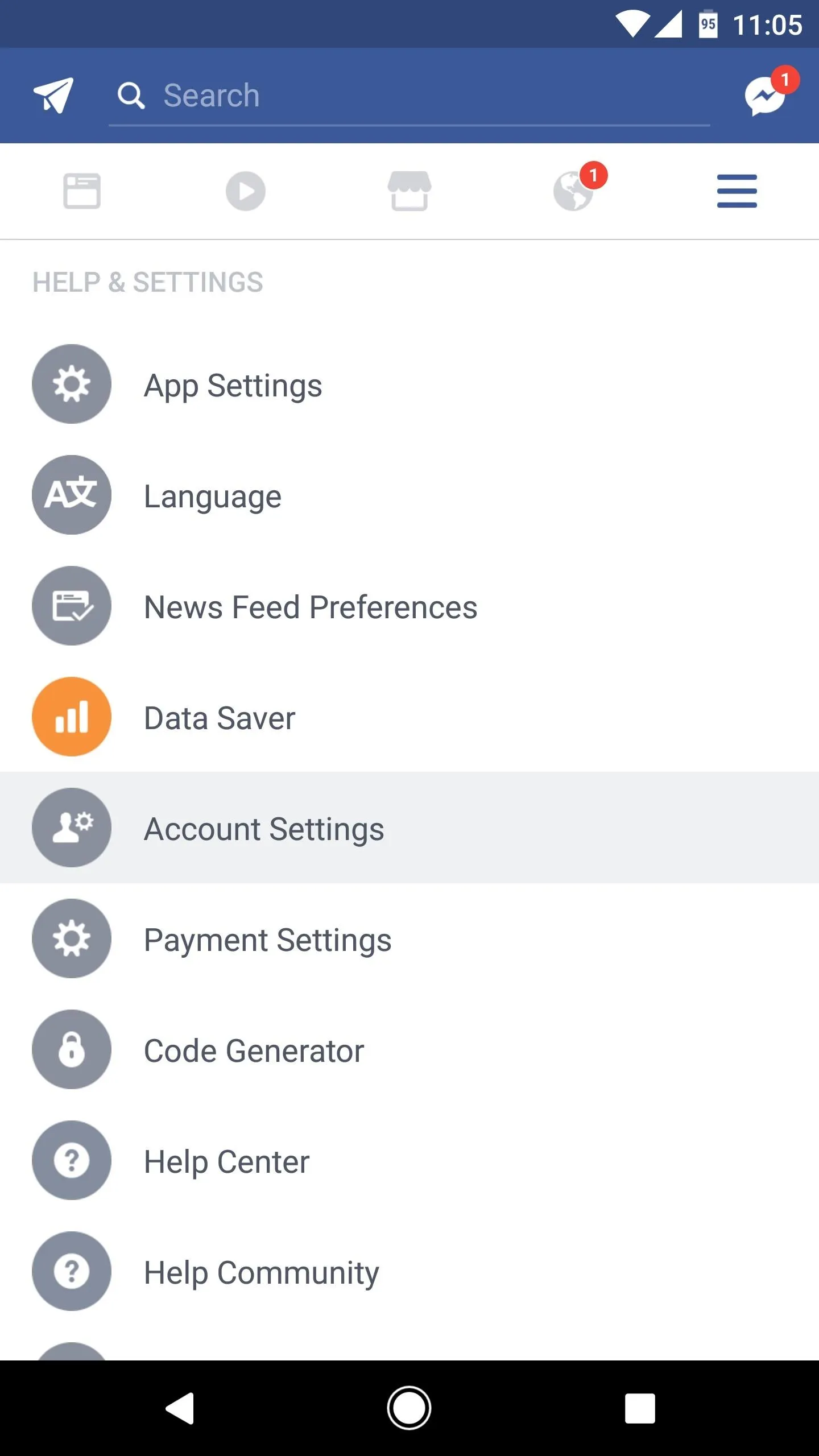
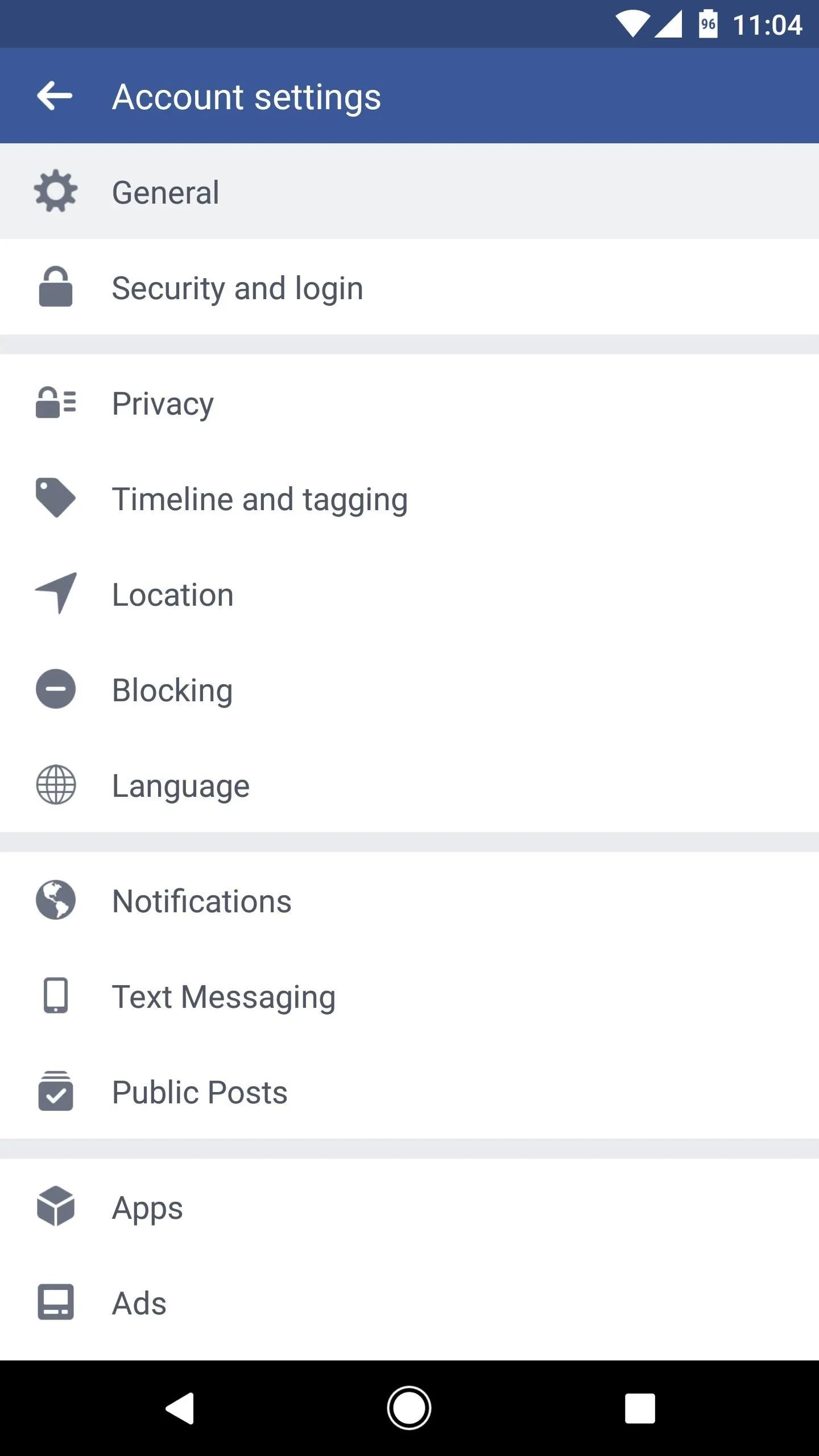
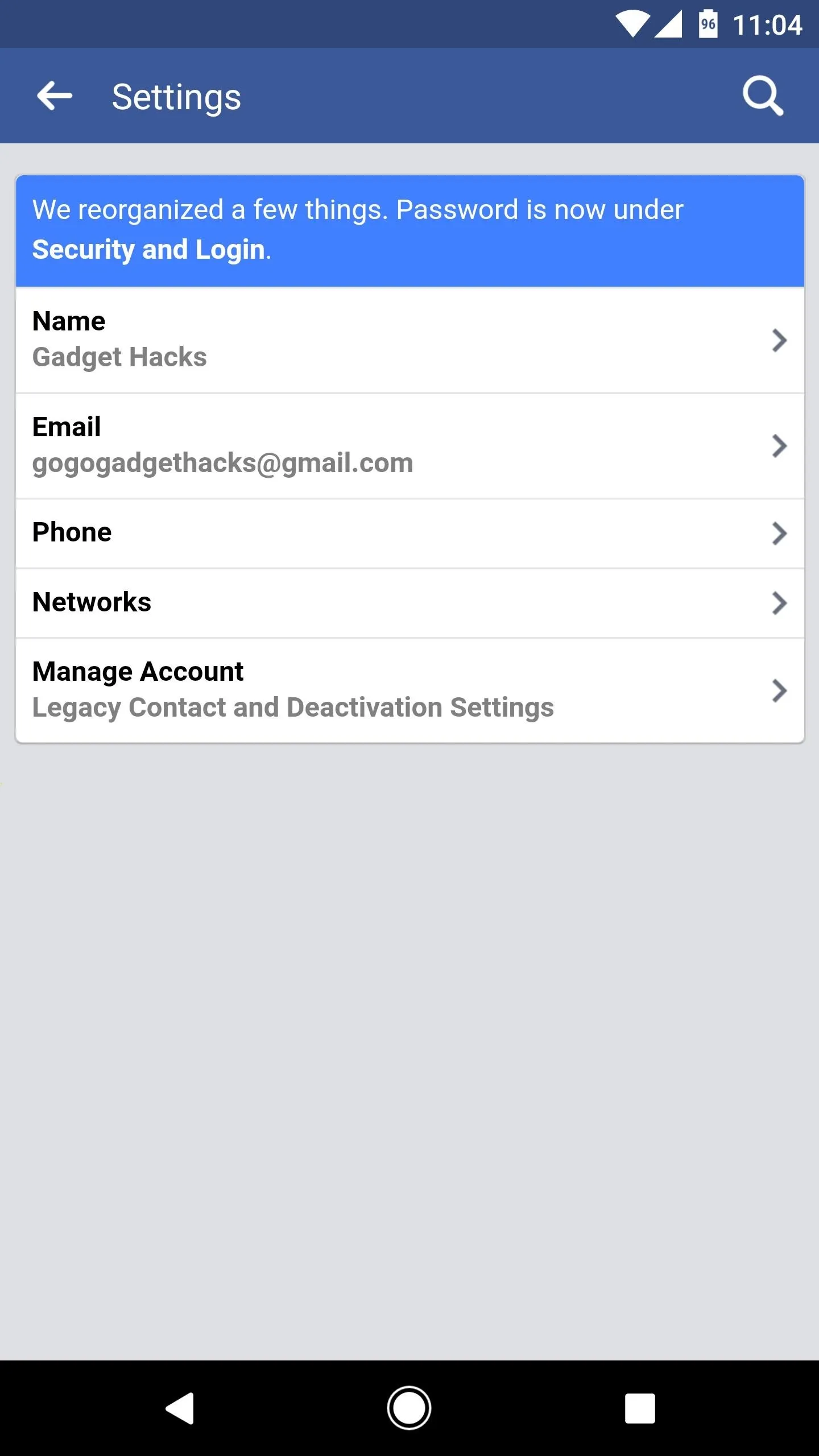
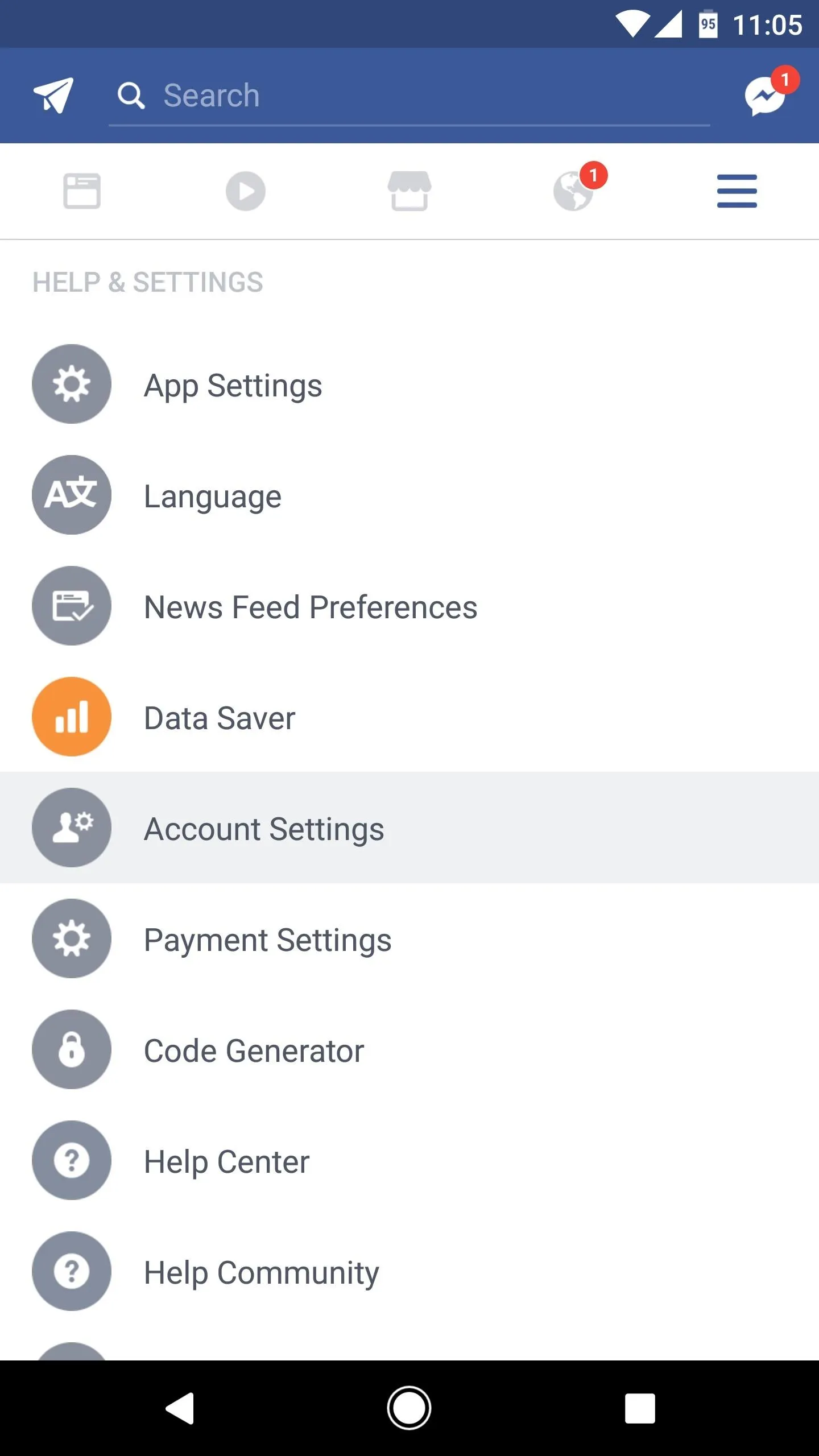
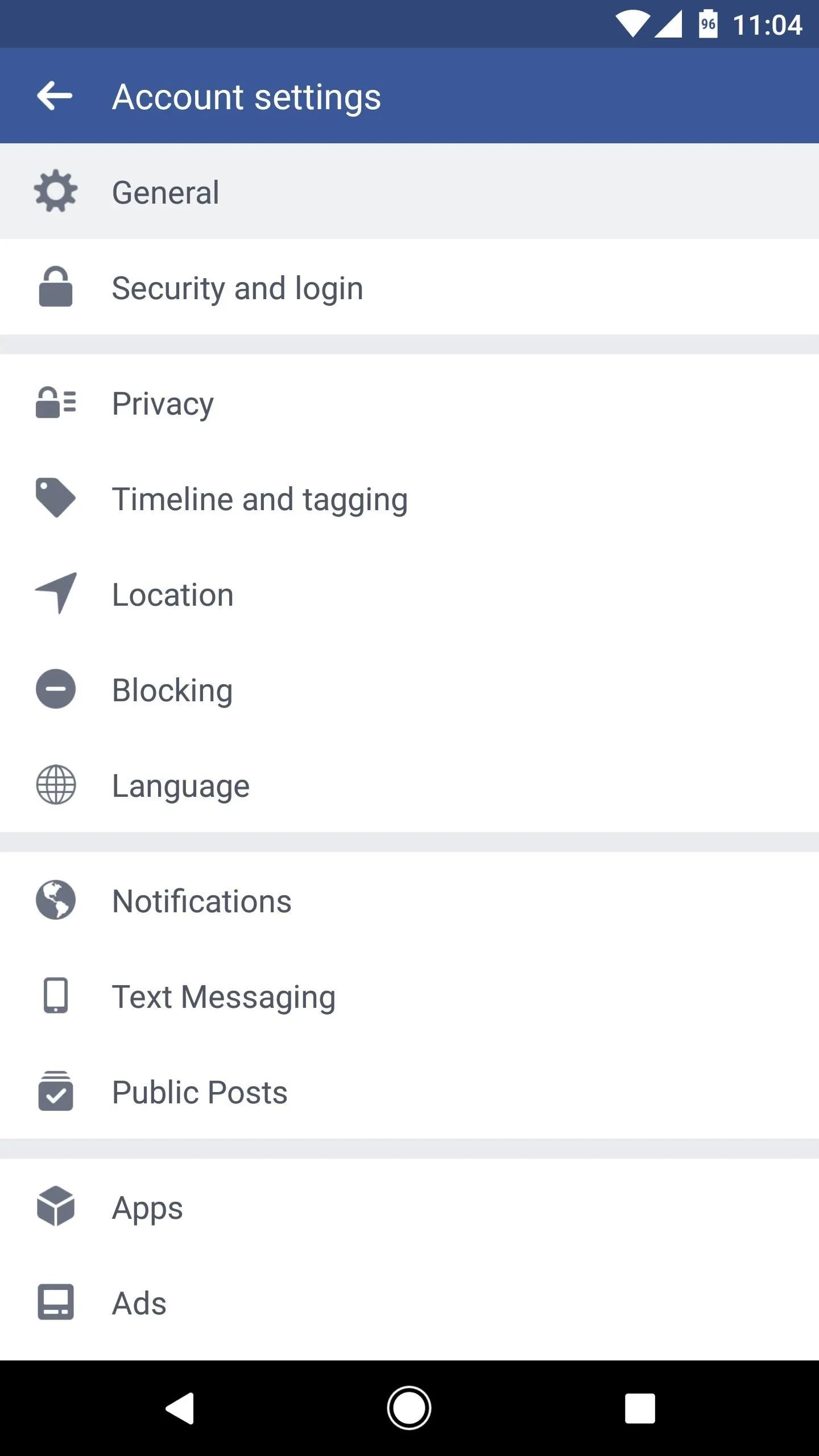
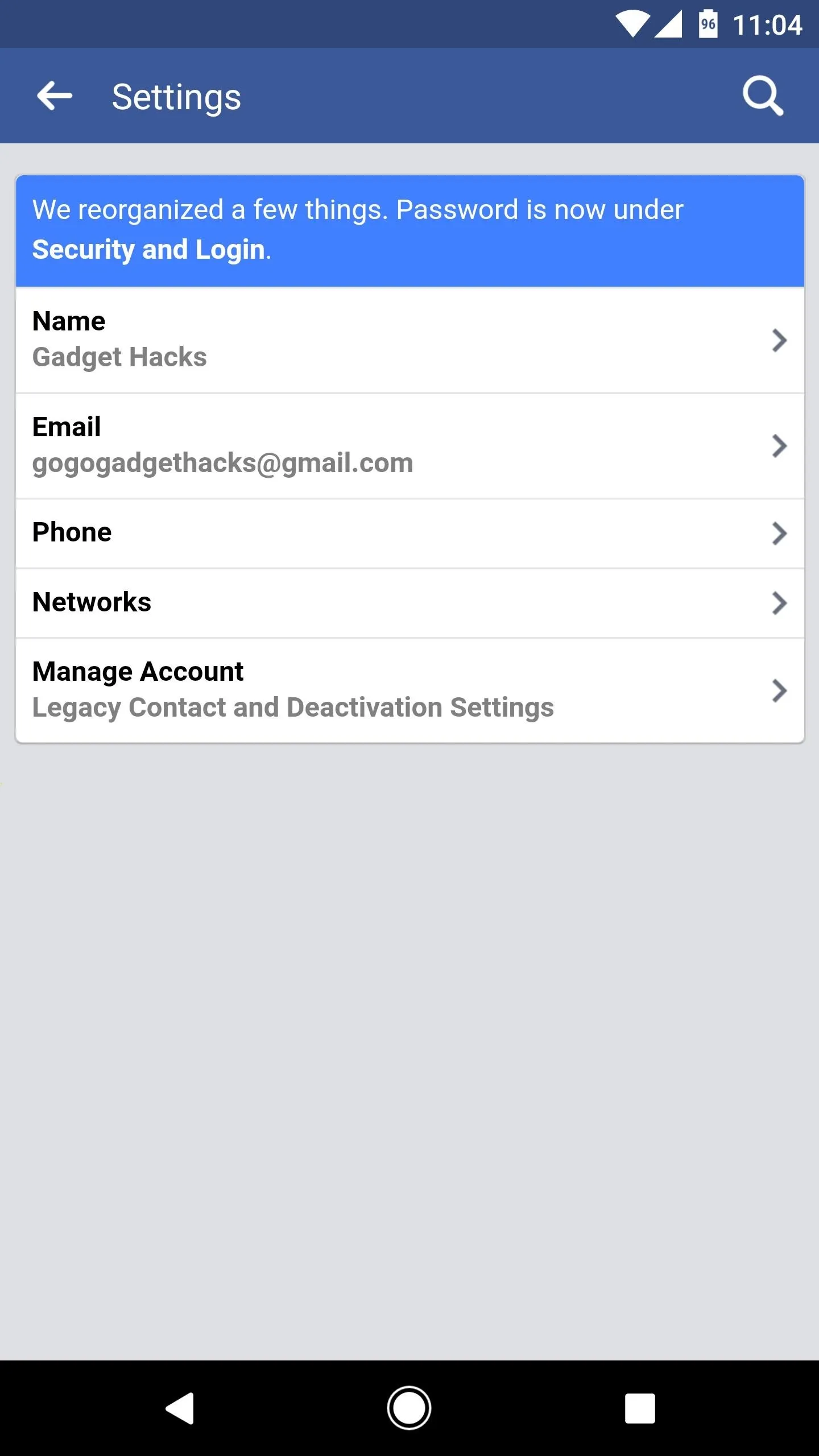
Set Up Your Legacy Contact (Option 1)
If you choose to set up a Legacy Contact, then the following instructions are the same for both iPhone and Android users.
From the Manage Account screen, tap on "Legacy Contact," then select "Choose Legacy Contact." Now, type in the name of the friend you would like to assign your account's responsibility to. When you are done, tap "Done."
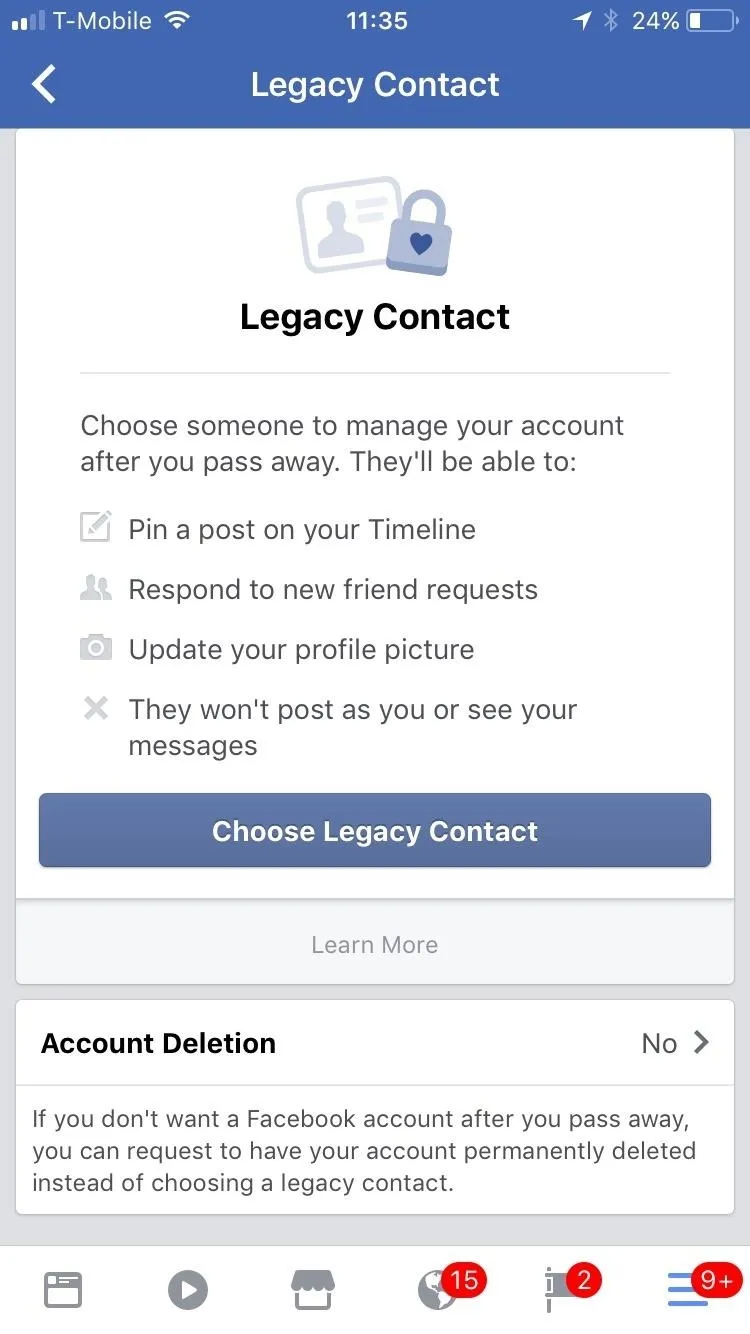
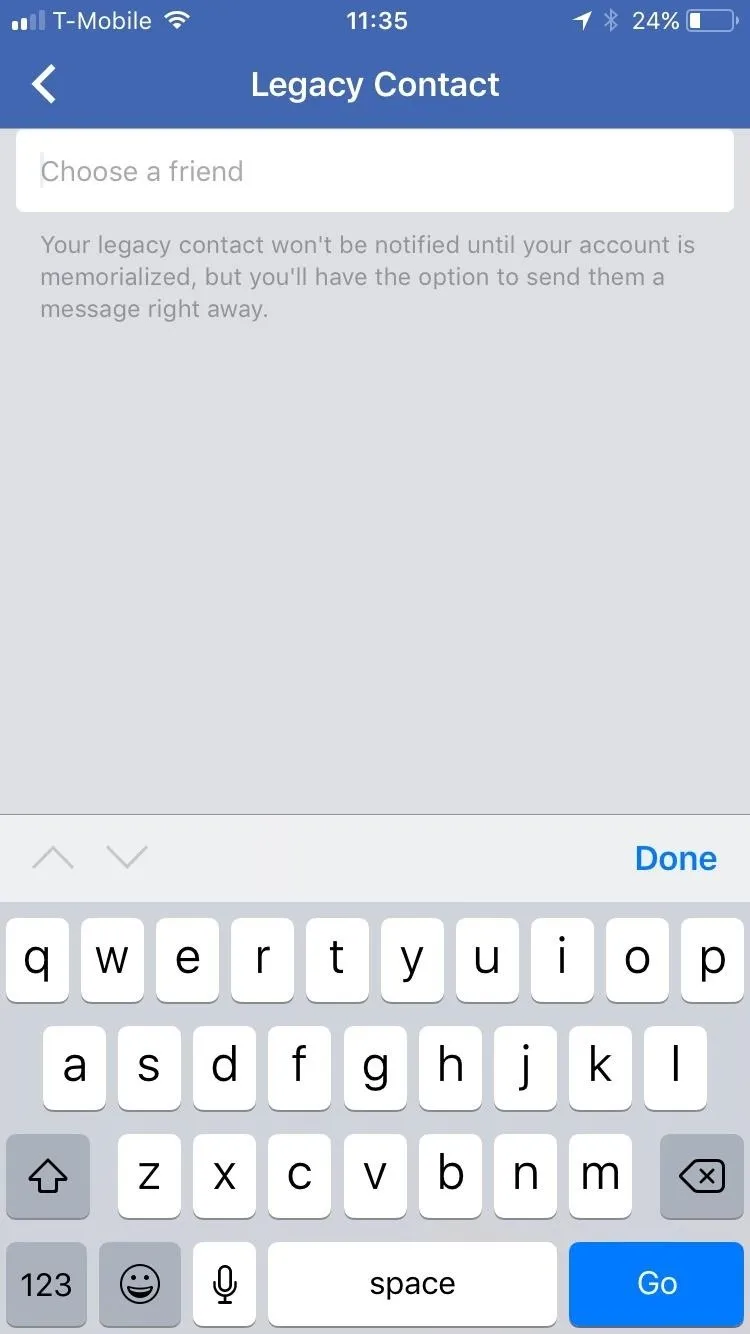
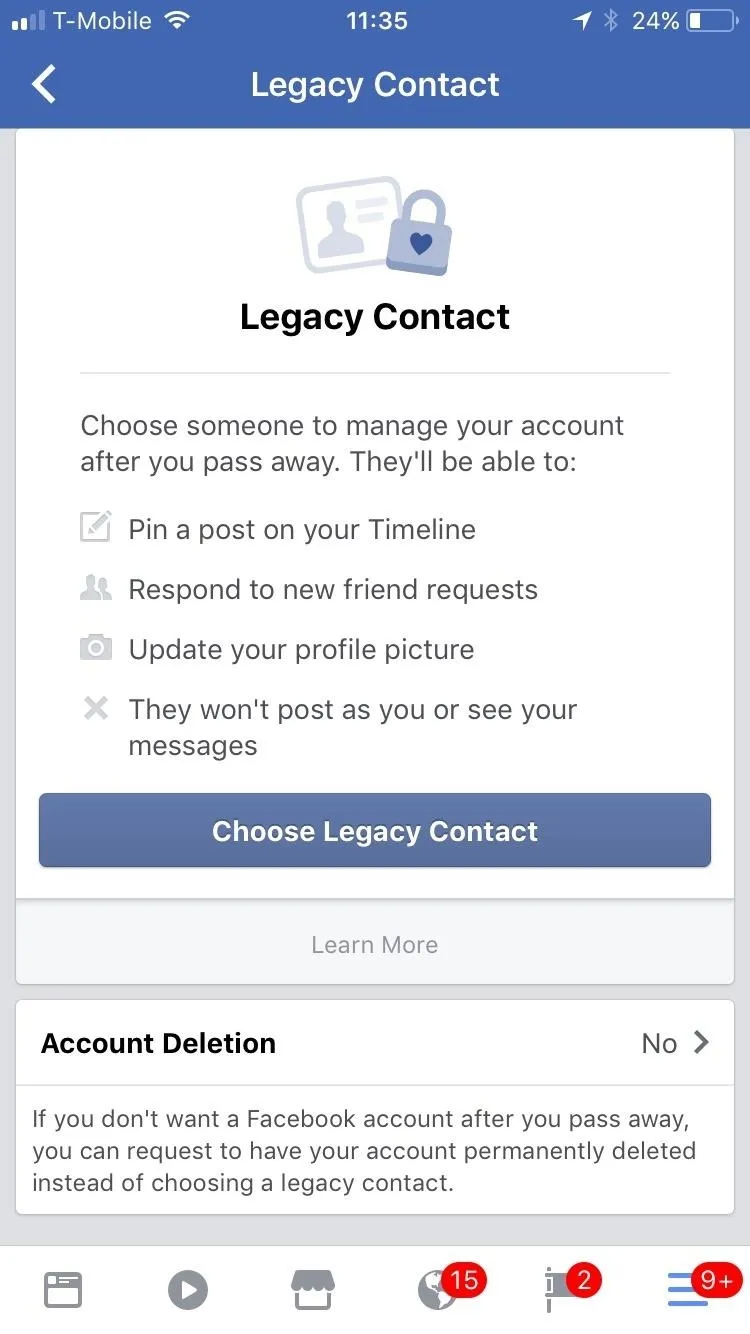
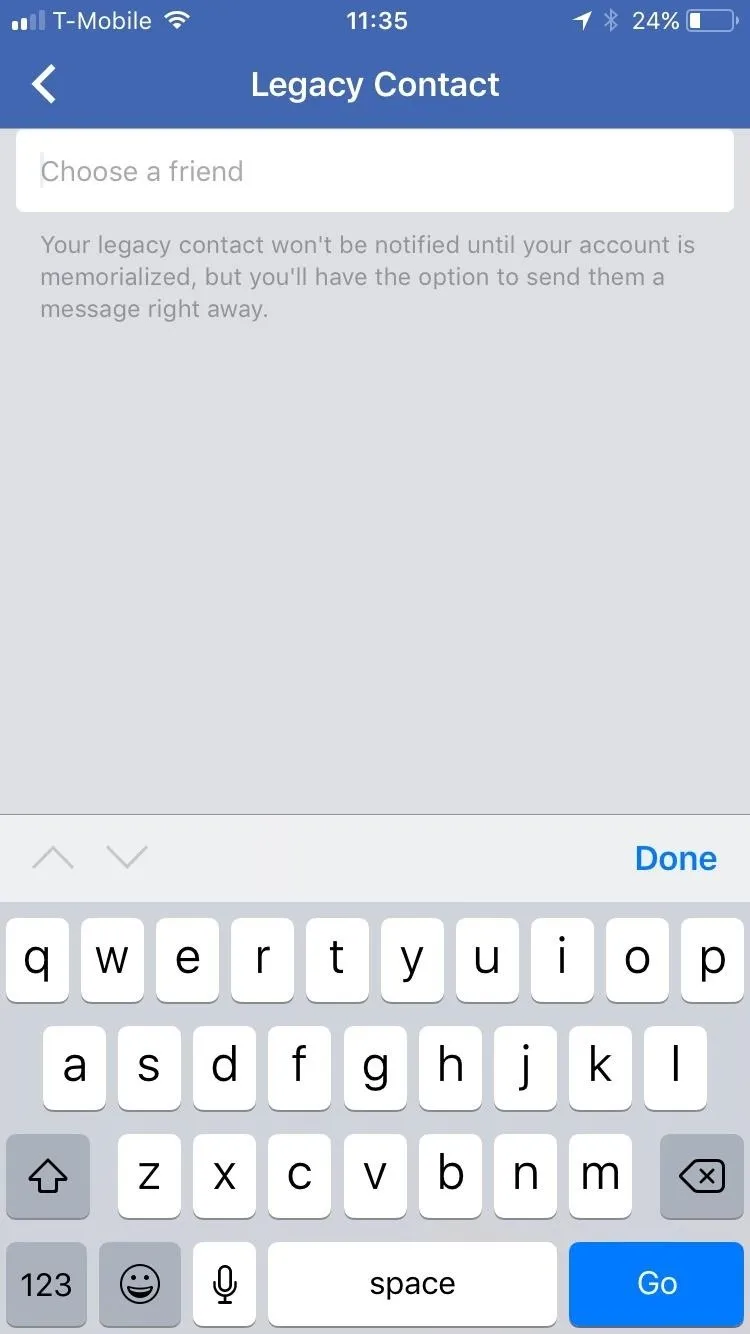
Your new Legacy Contact will be added. You have the option to message your contact about your decision. Once you decide to send them a notification or not, you will be directed to the next page. From here, you can remove the Legacy Contact or choose to allow your friend to "Data Archive Permission."
Enabling "Data Archive Permission" gives your Legacy Contact the ability to download a copy of everything you've shared on Facebook. This could include posts, photos, videos, and info from the About section of your profile, but does not include your messages. Once you've made this selection, you'll be all set.
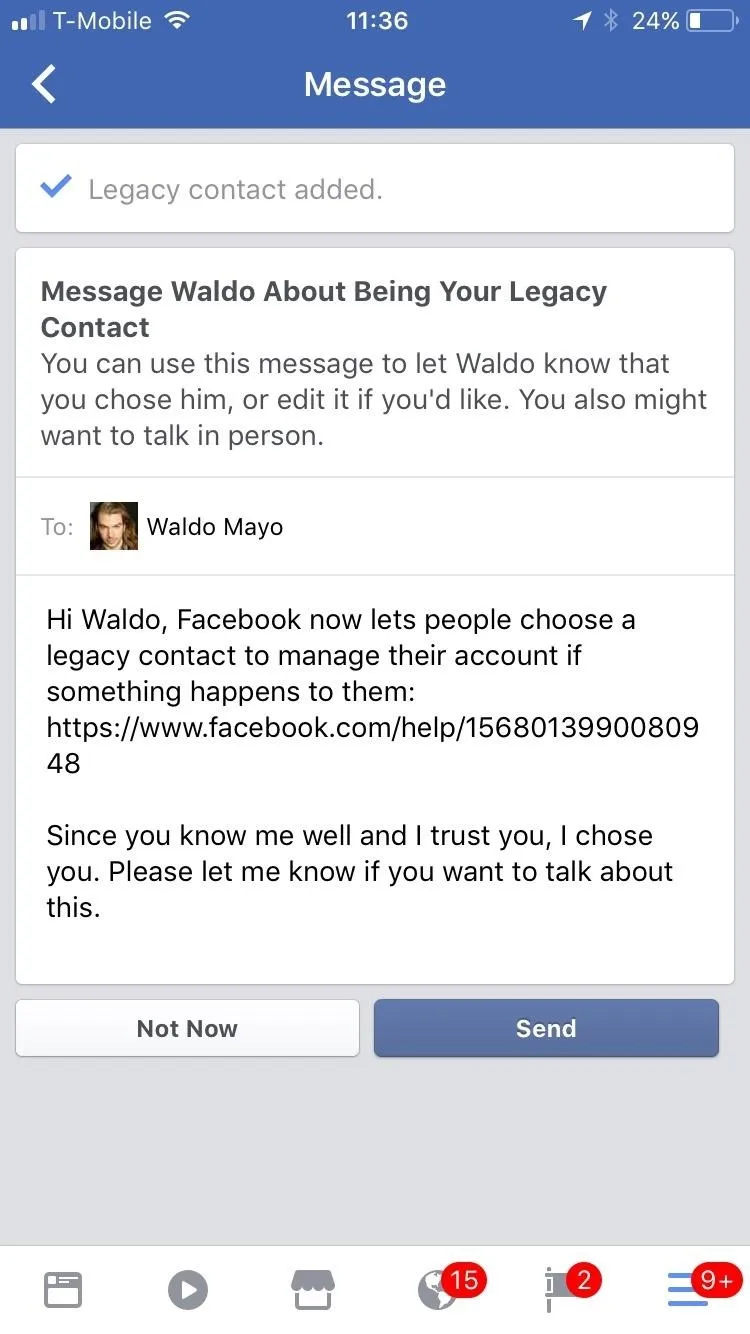
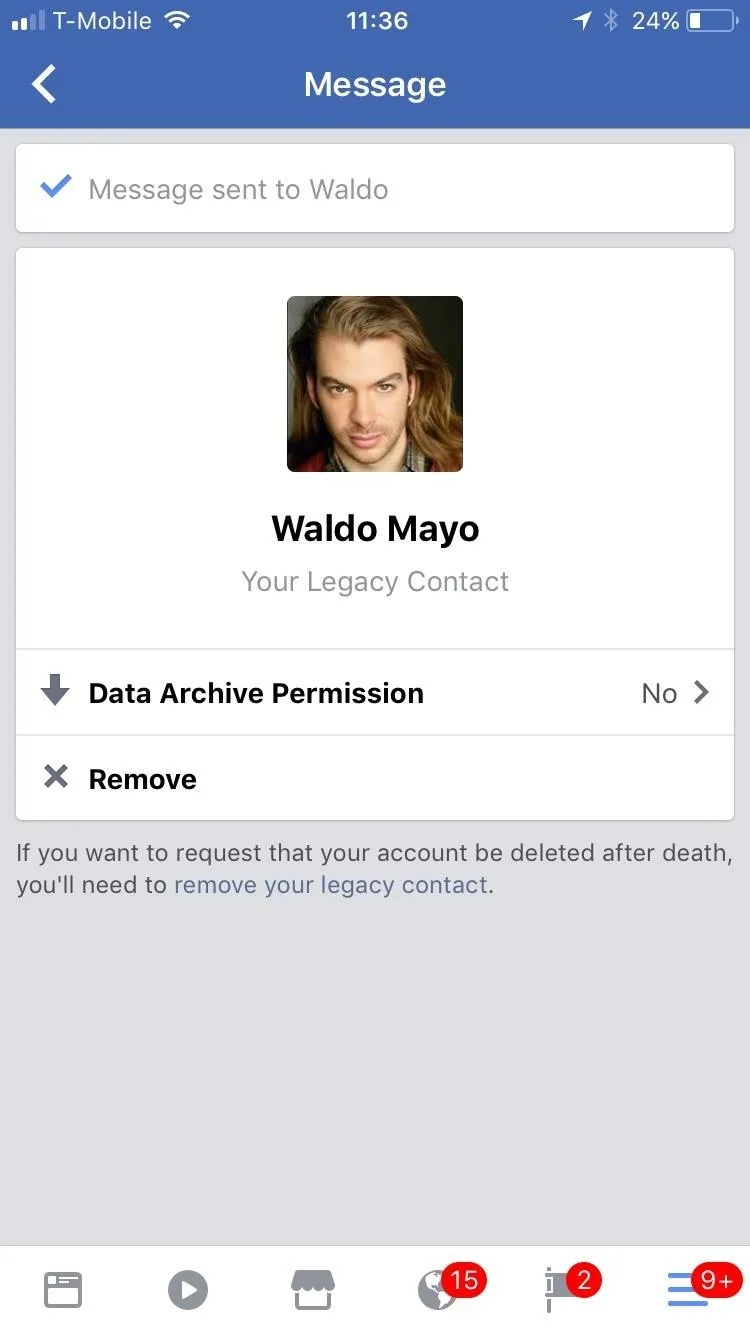
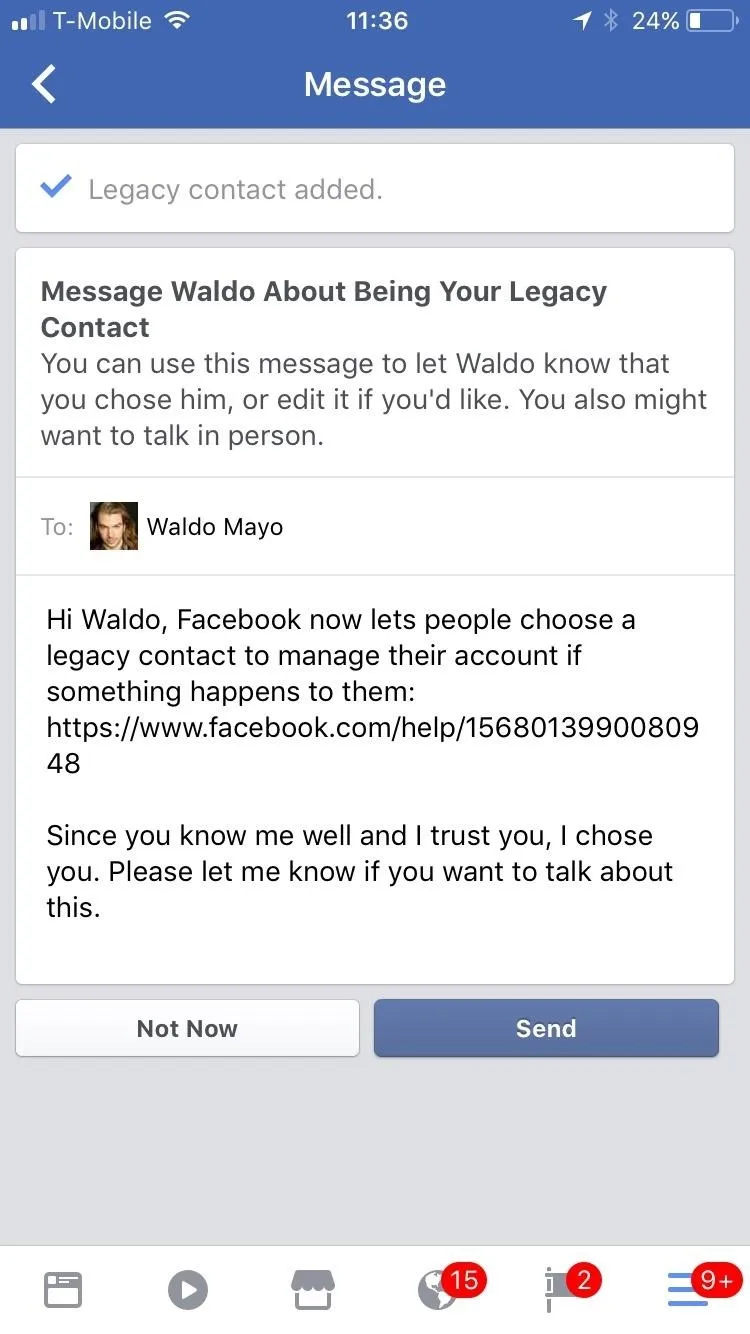
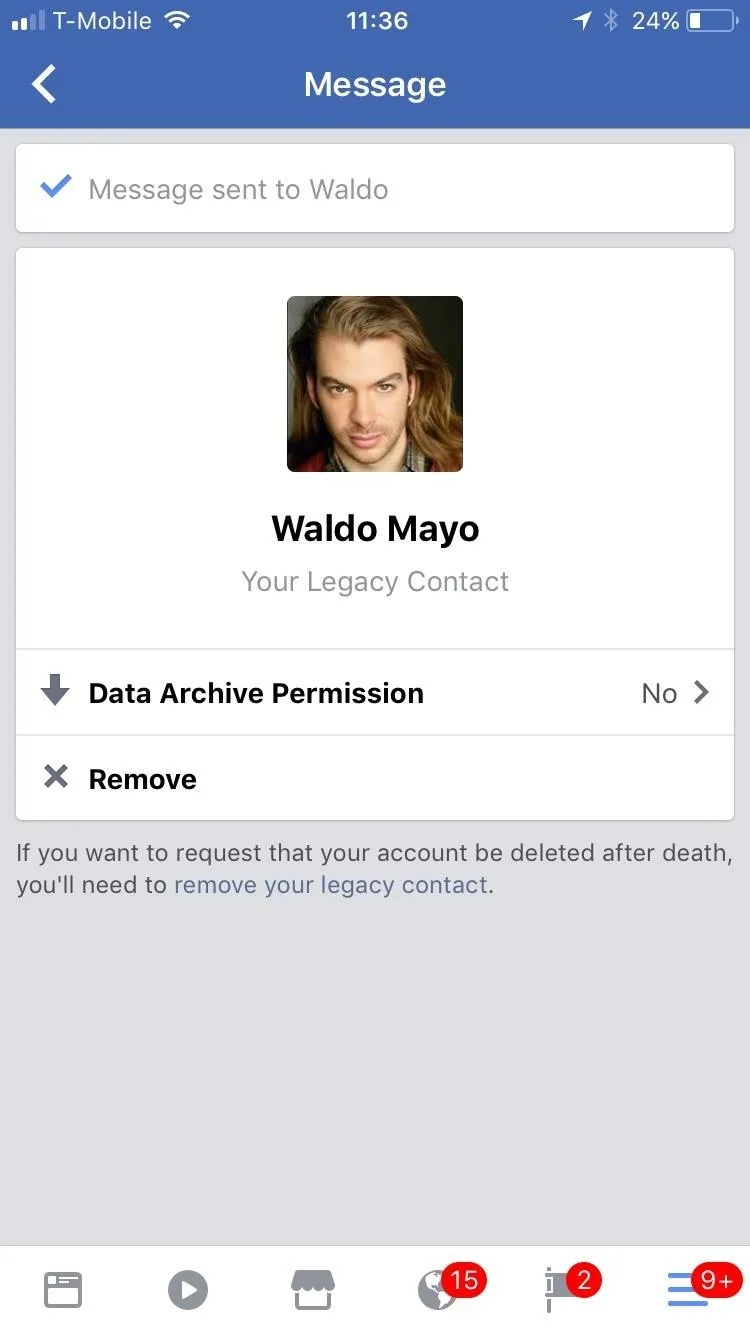
Set Your Account to Delete When You Die (Option 2)
If you don't want a Legacy Contact, then you can set your Facebook account to "Delete After Death." Again, tap on "Legacy Contact," then under the option to choose a contact, tap on "Account Deletion" instead.
If you've already added a contact to manage your account, then you will need to remove that person by tapping on "Remove" under their Legacy Contact info. You cannot have both a contact and an automatic deletion set up at the same time.
"Account Deletion" will provide you with a couple options. You can either keep your account alive after you die by checking "No, Don't Delete," or you can permanently delete your Facebook account by enabling the option for "Yes, Delete After Death." When you decide, tap on "Save" to set your changes in motion.
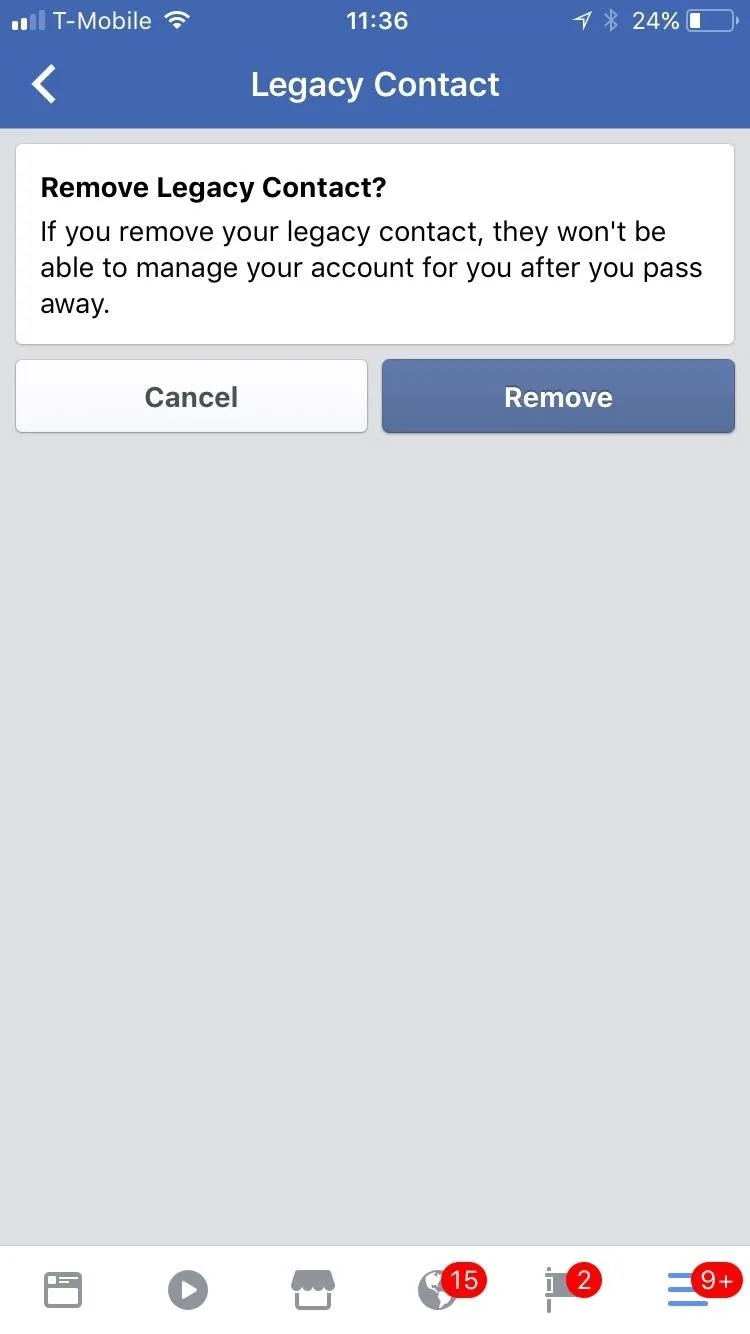
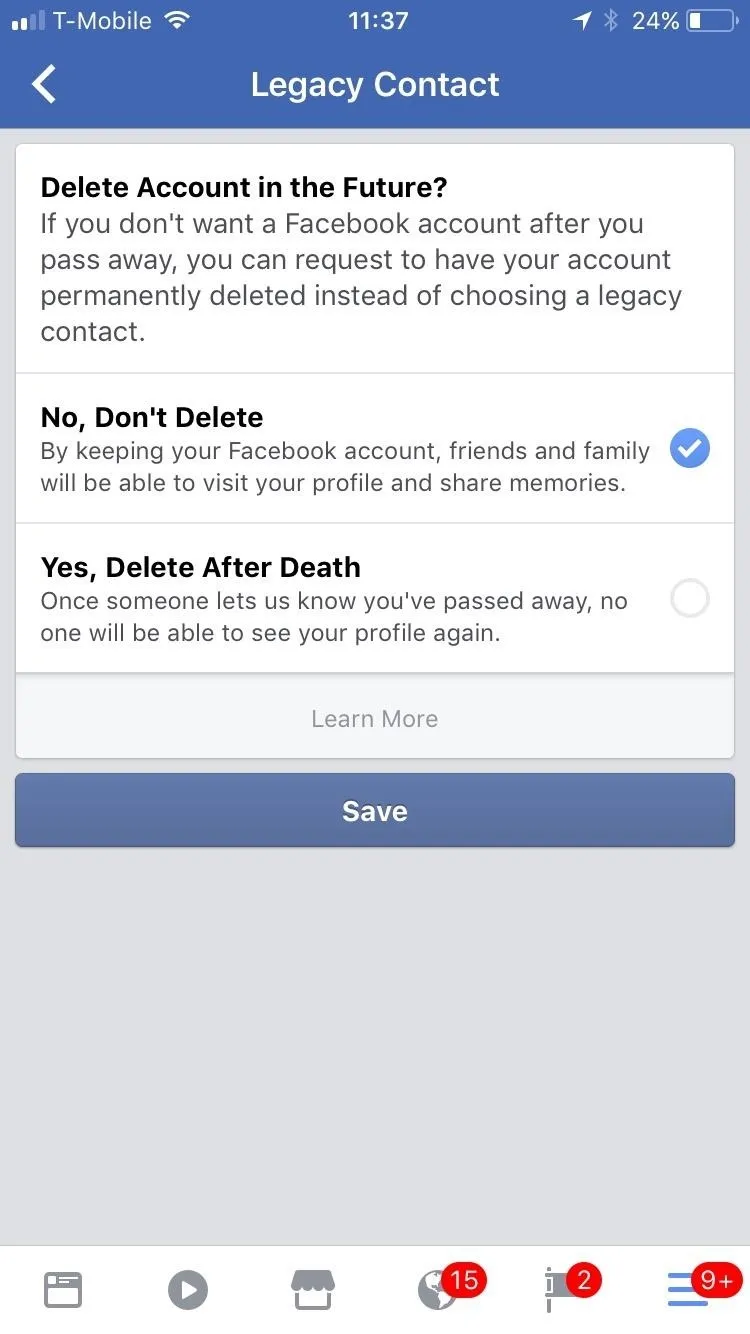
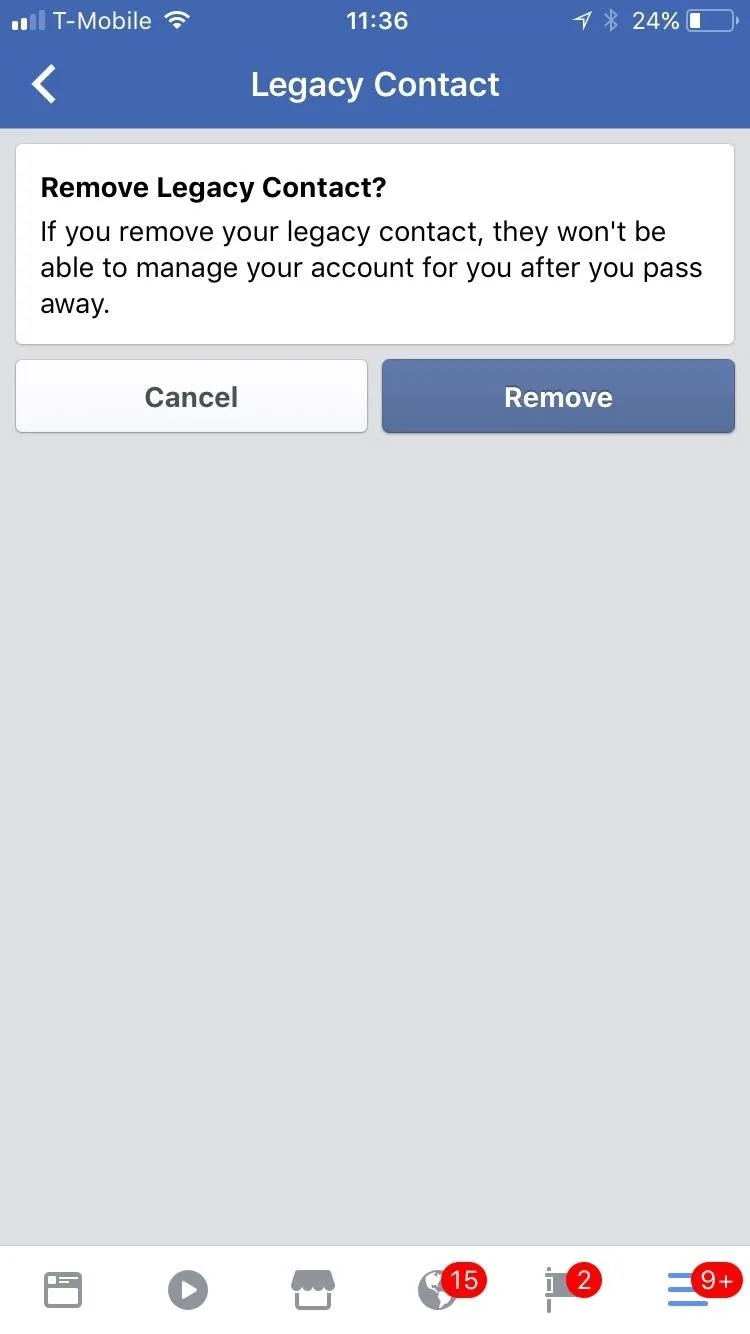
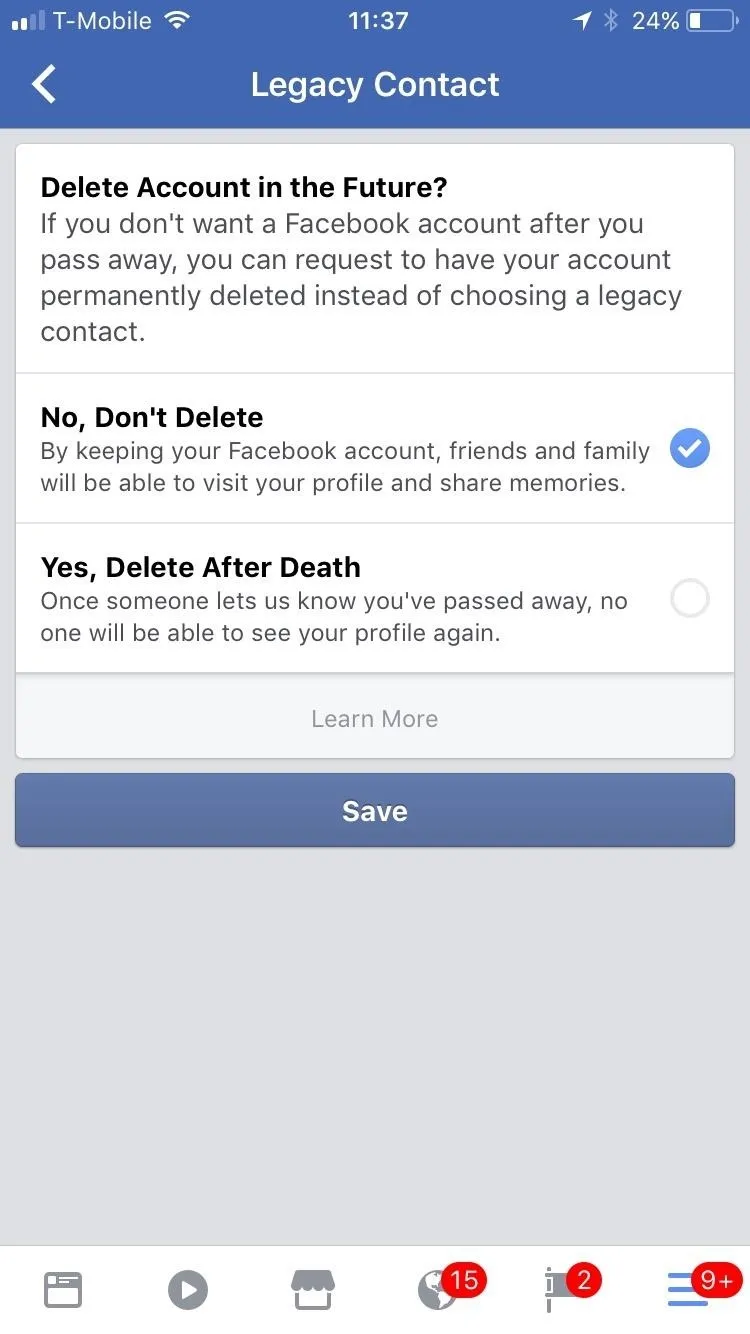
If you choose to delete after death, then once Facebook is notified of your passing, your account will automatically shut down and no one will ever be able to see your profile again.
Follow me on Instagram @b3t.tina to see how I'm currently using these social media tips and tricks to further my own accounts.
- Follow Gadget Hacks on Facebook, Twitter, Google+, YouTube, and Instagram
- Follow WonderHowTo on Facebook, Twitter, Pinterest, and Google+
Cover image and screenshots by Bettina Mangiaracina/Gadget Hacks

























Comments
Be the first, drop a comment!