Millions depend on Google Maps for directions, and it's easy to see why. The app comes with tons of features like offline navigation, location sharing, and more. Google is far from done, however, and continually improves upon its navigation app to make it even more efficient and safer to use.
One sought-after feature that's now available comes by way of Google Assistant integration, which provides rich voice controls for Google Maps. The benefits this new functionality brings to the table are obvious, but most impressive of all, you don't need to have Google Assistant installed to use this feature.
Turn on Google Assistant
To enable Google Assistant within Google Maps, first open Maps, then tap on the hamburger icon to the left of the search bar. From there, either select "Settings" (Android), or hit the cog icon on the top-right of the main menu and tap on "Navigation" on the following page (iOS).
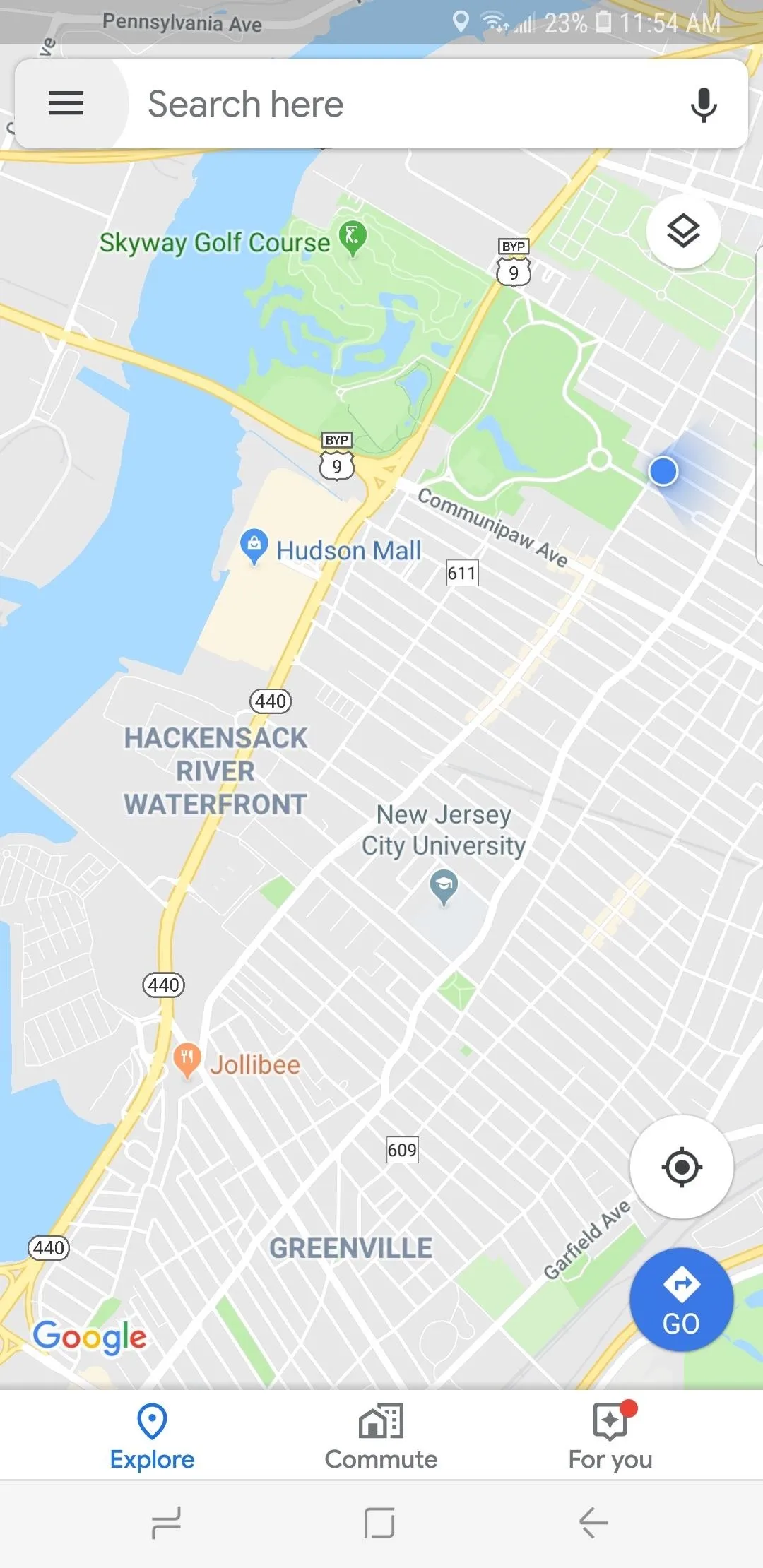

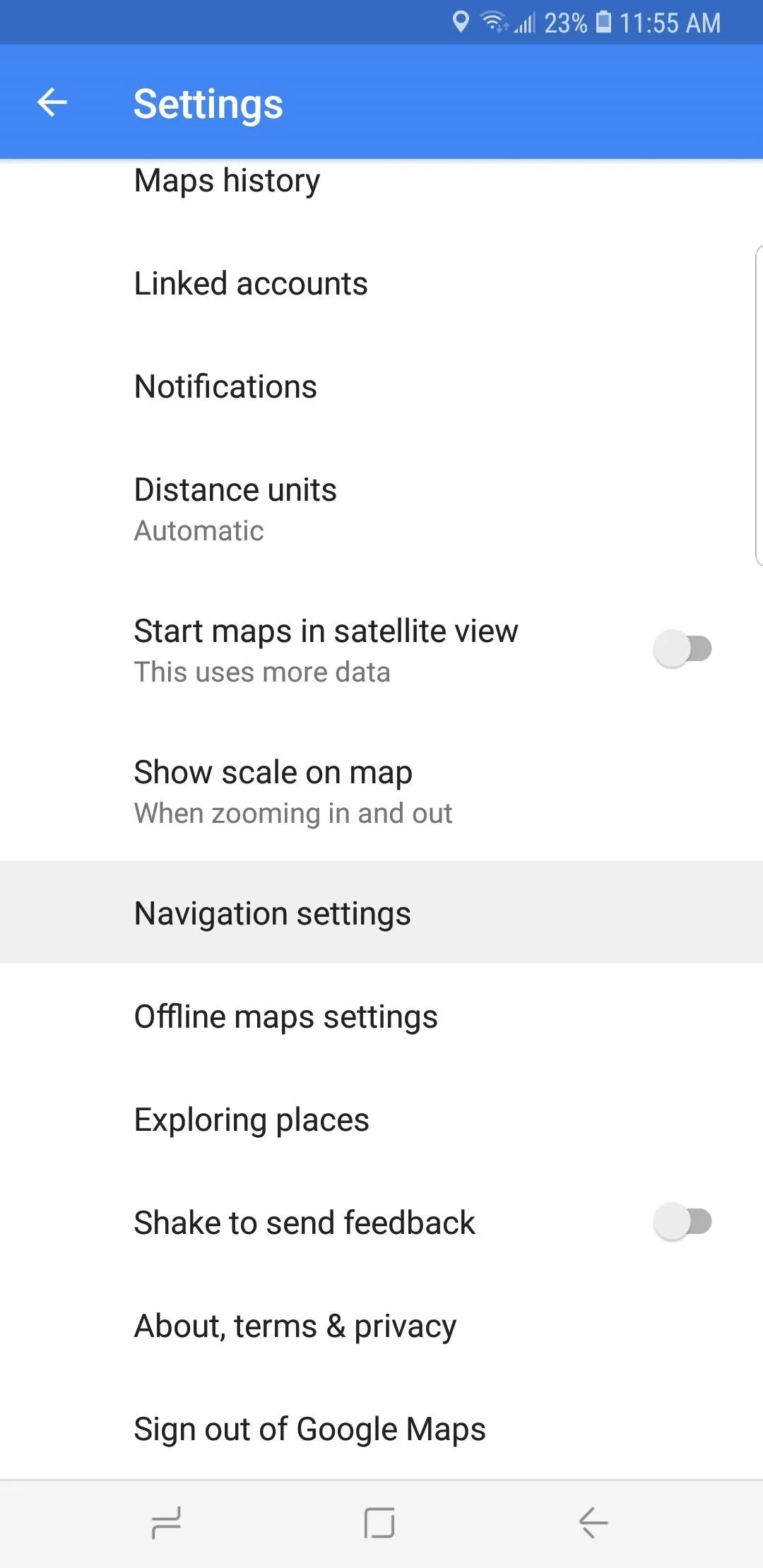
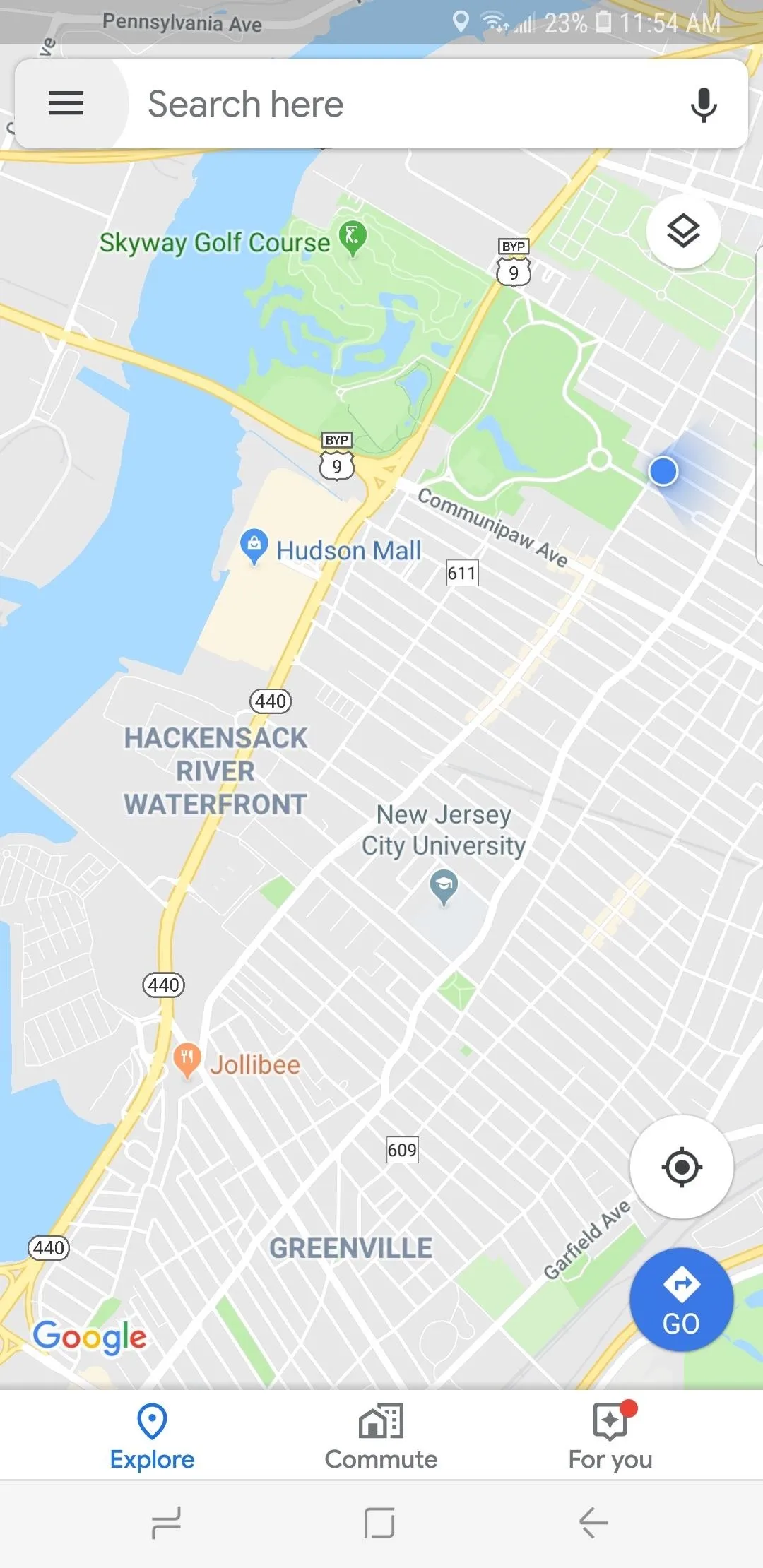

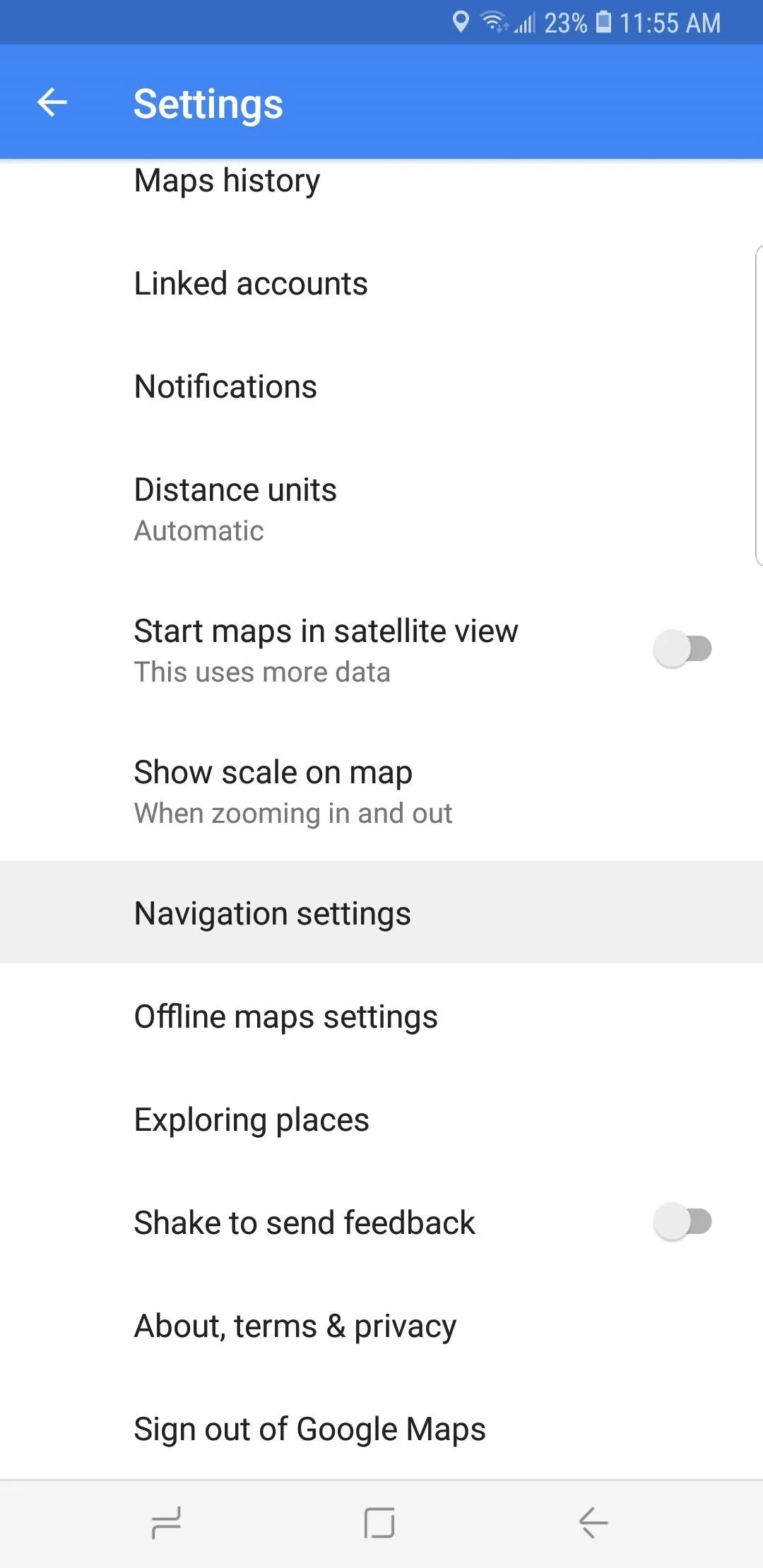
In the Navigation page, either tap on "OK Google detection" (Android) or "Access your Assistant with OK Google" (iOS). If you're using an iPhone, grant the app permission to access your device's microphone to enable the feature. For Android devices, tap on "Access with Voice Match." Upon doing so, you'll be transferred to a separate page to register your voice with the service, so tap on "I Agree" to proceed.
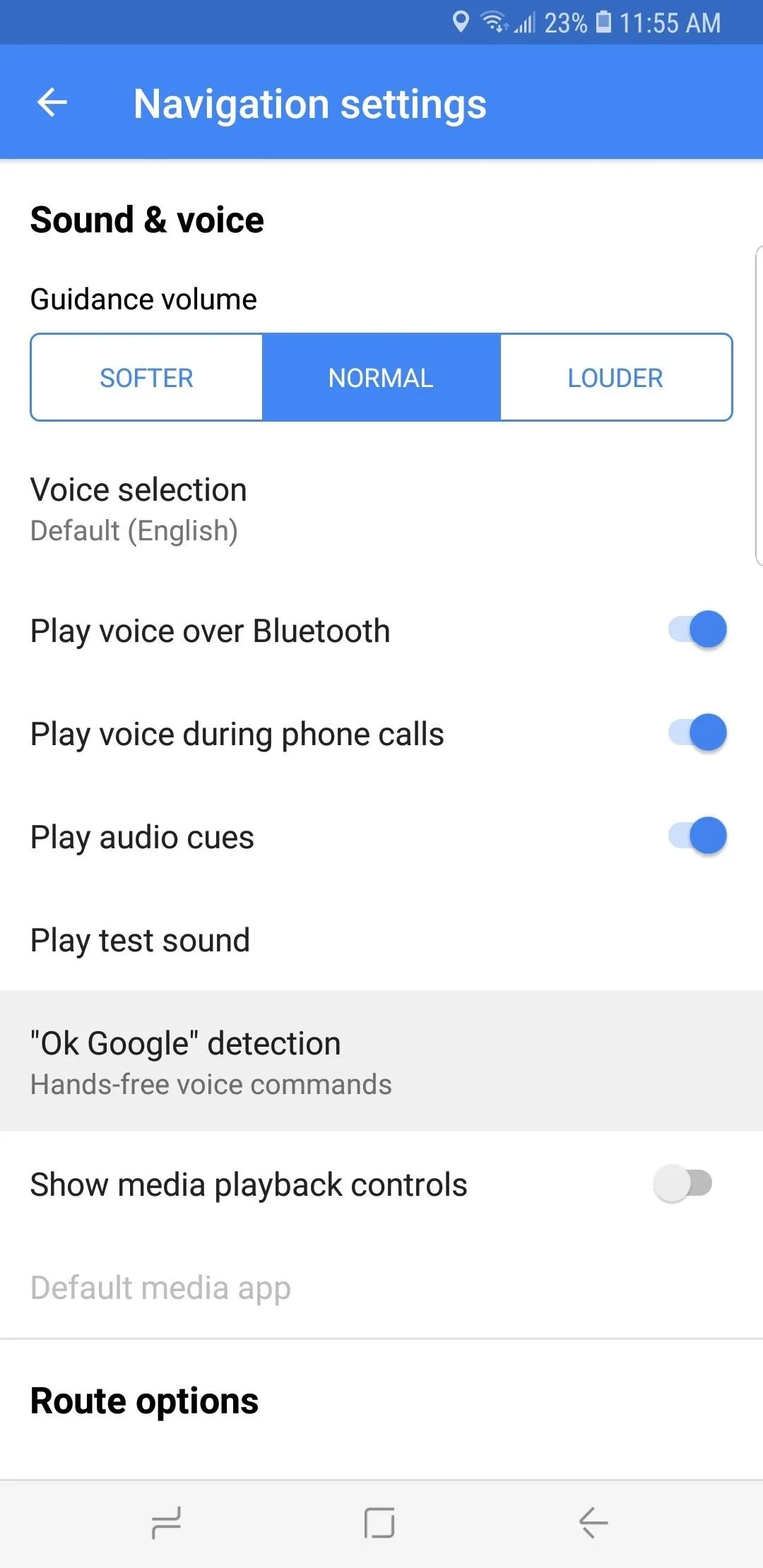
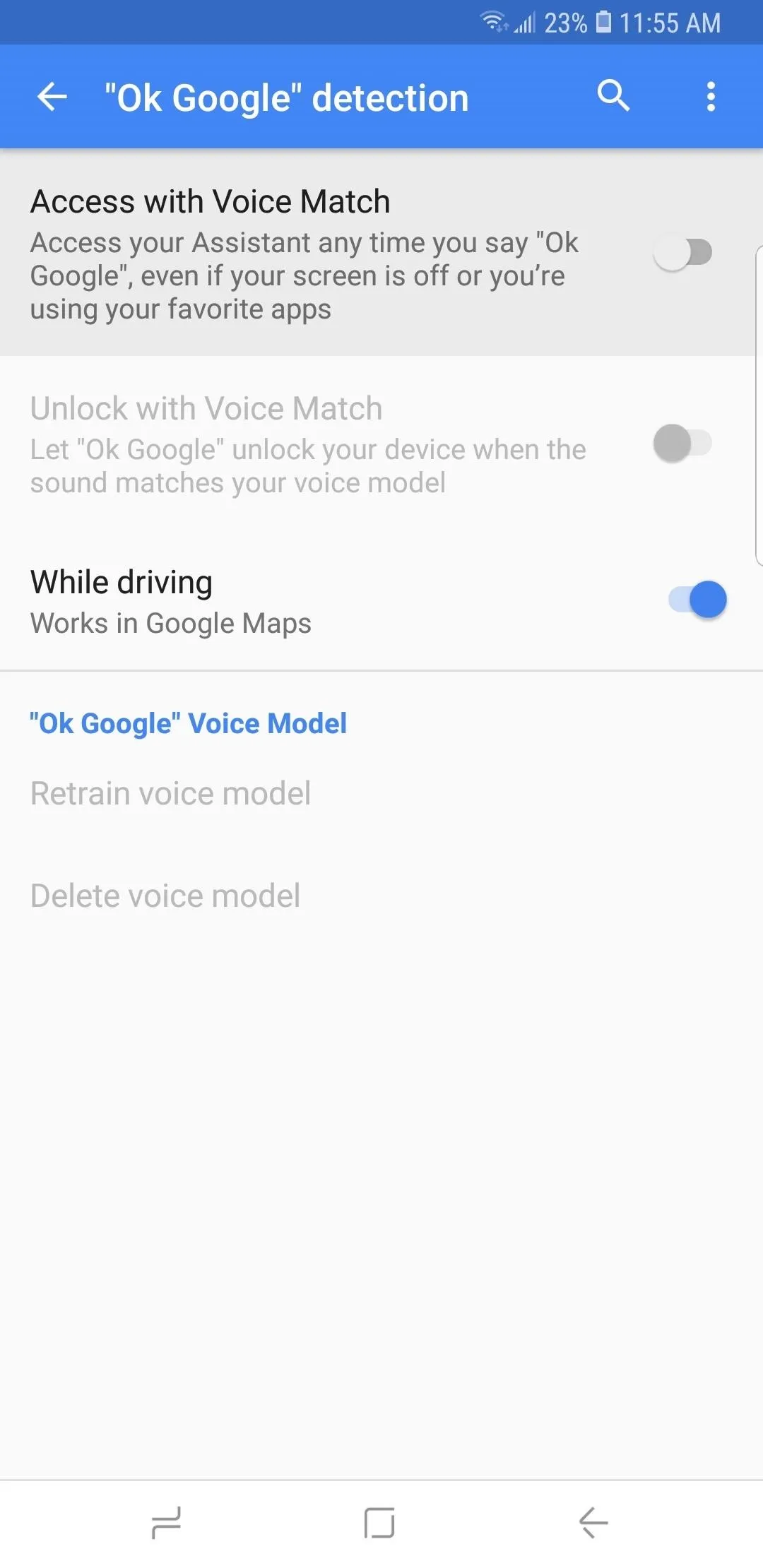
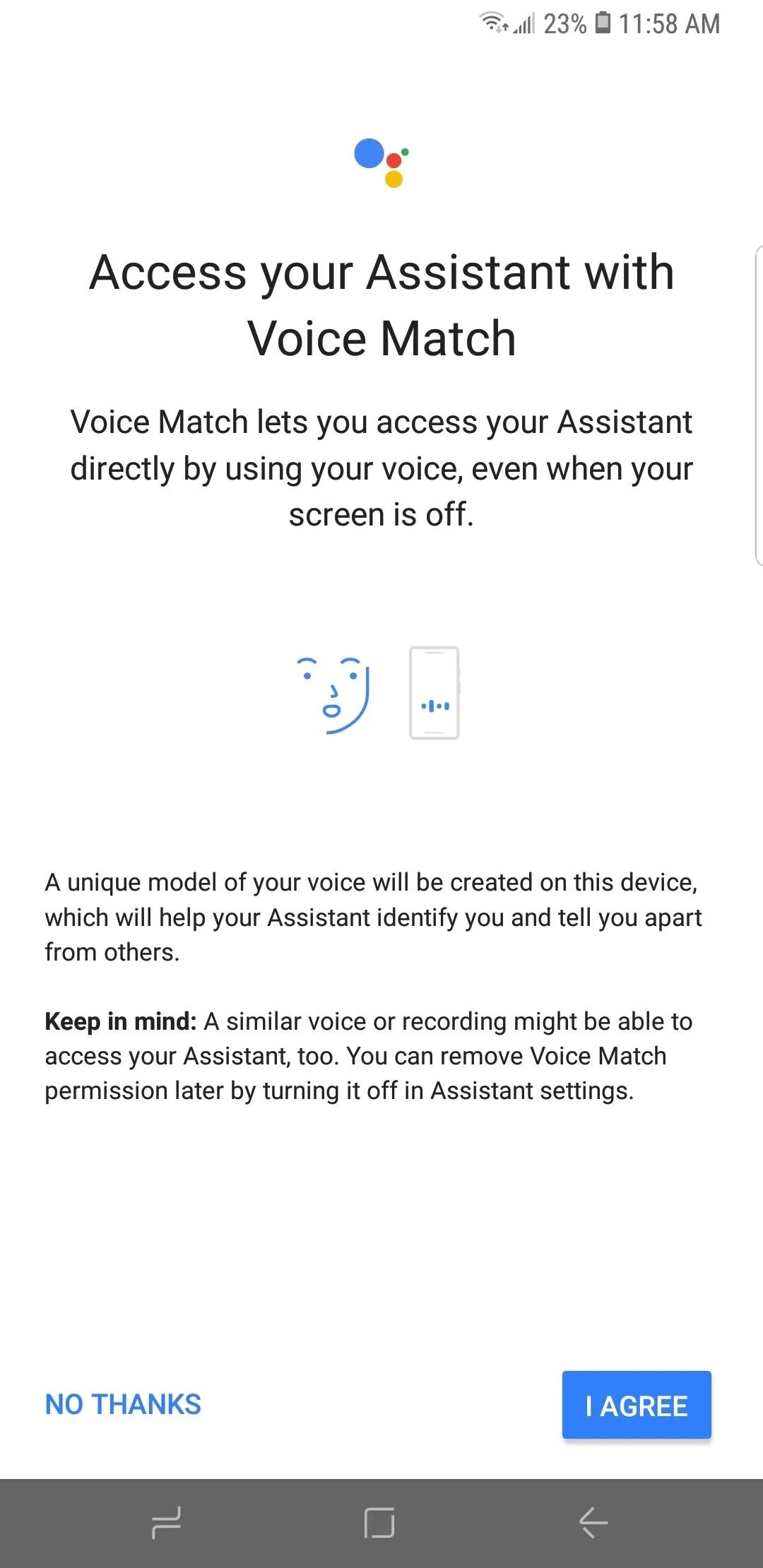
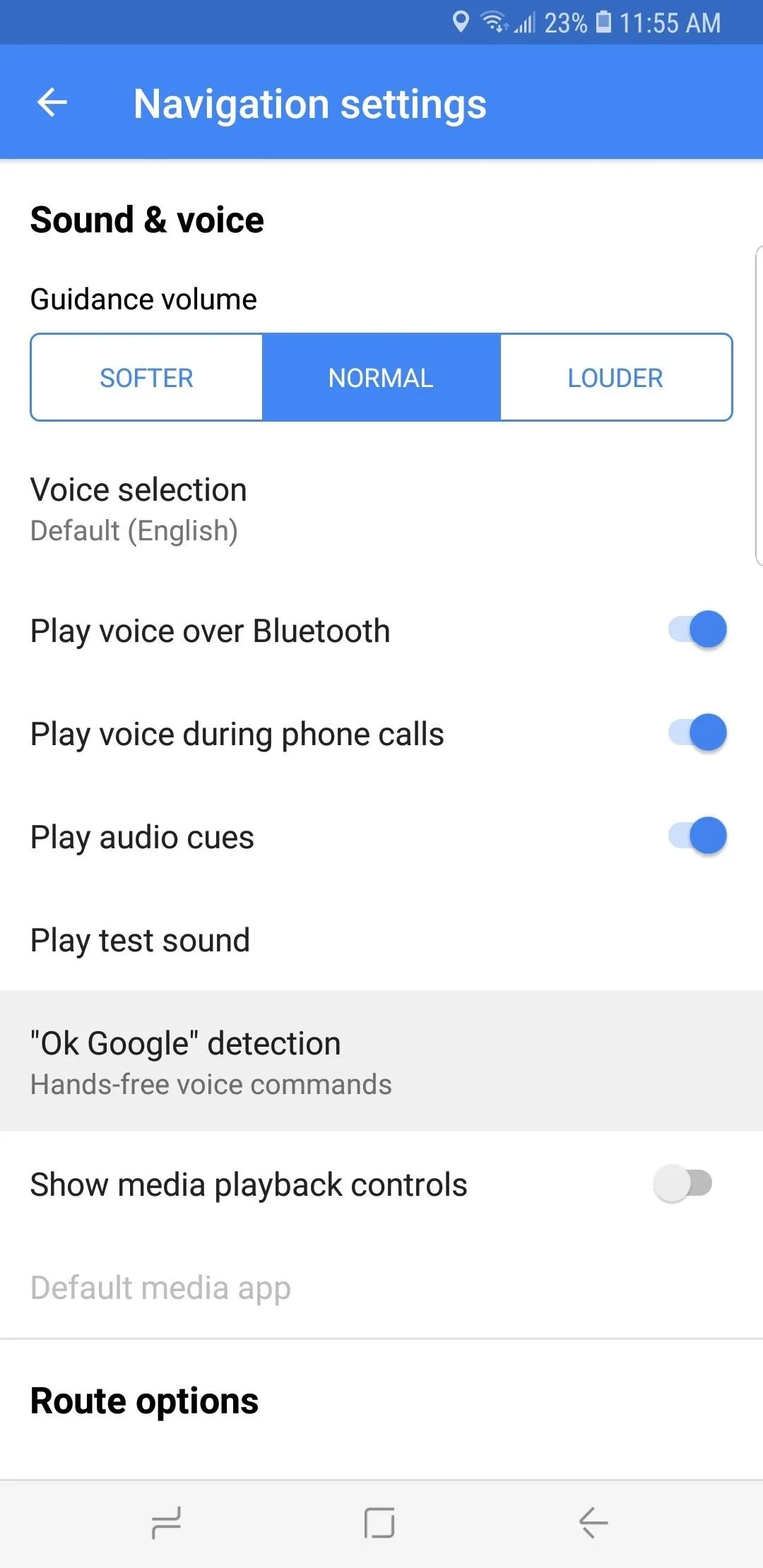
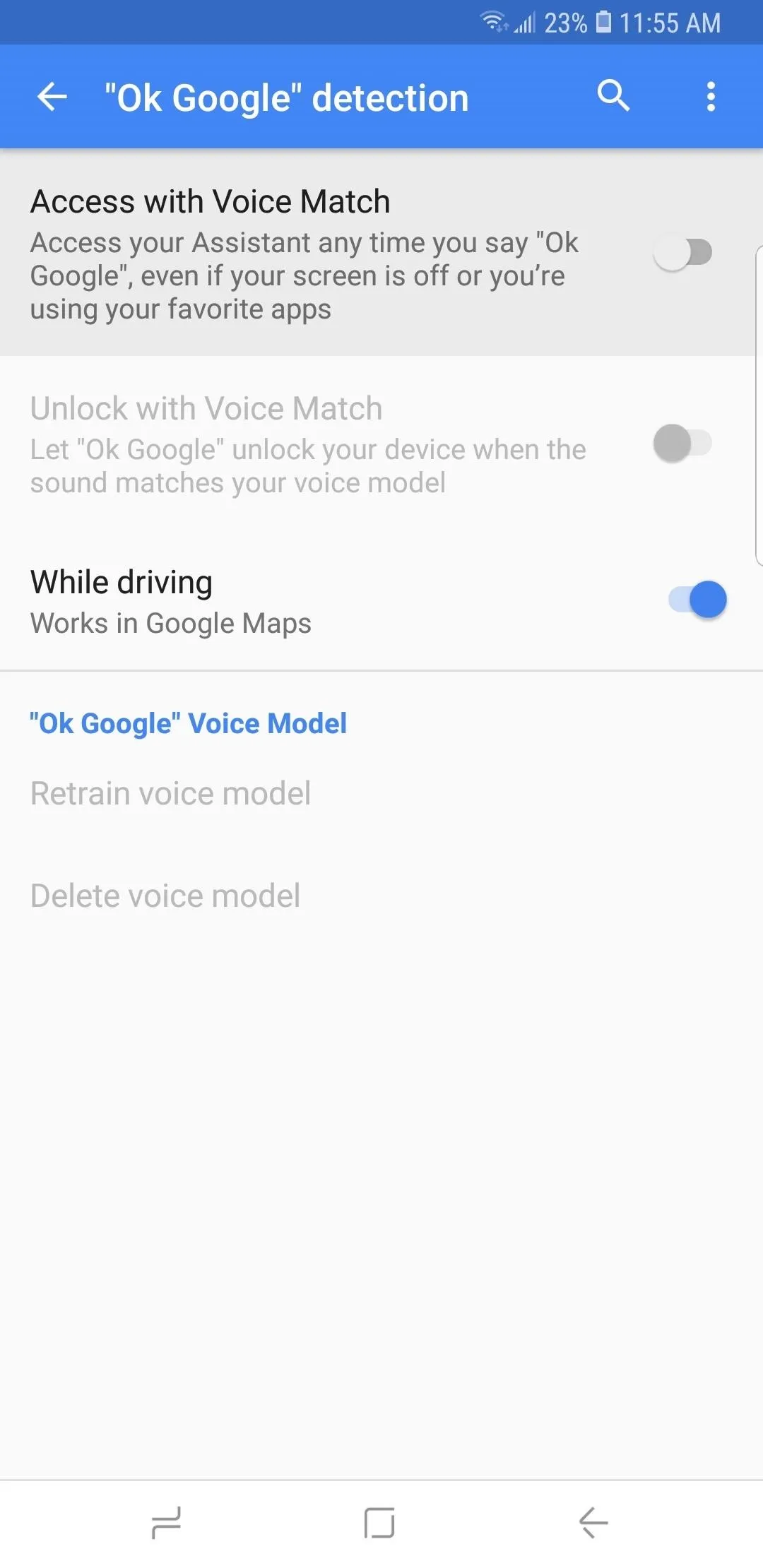
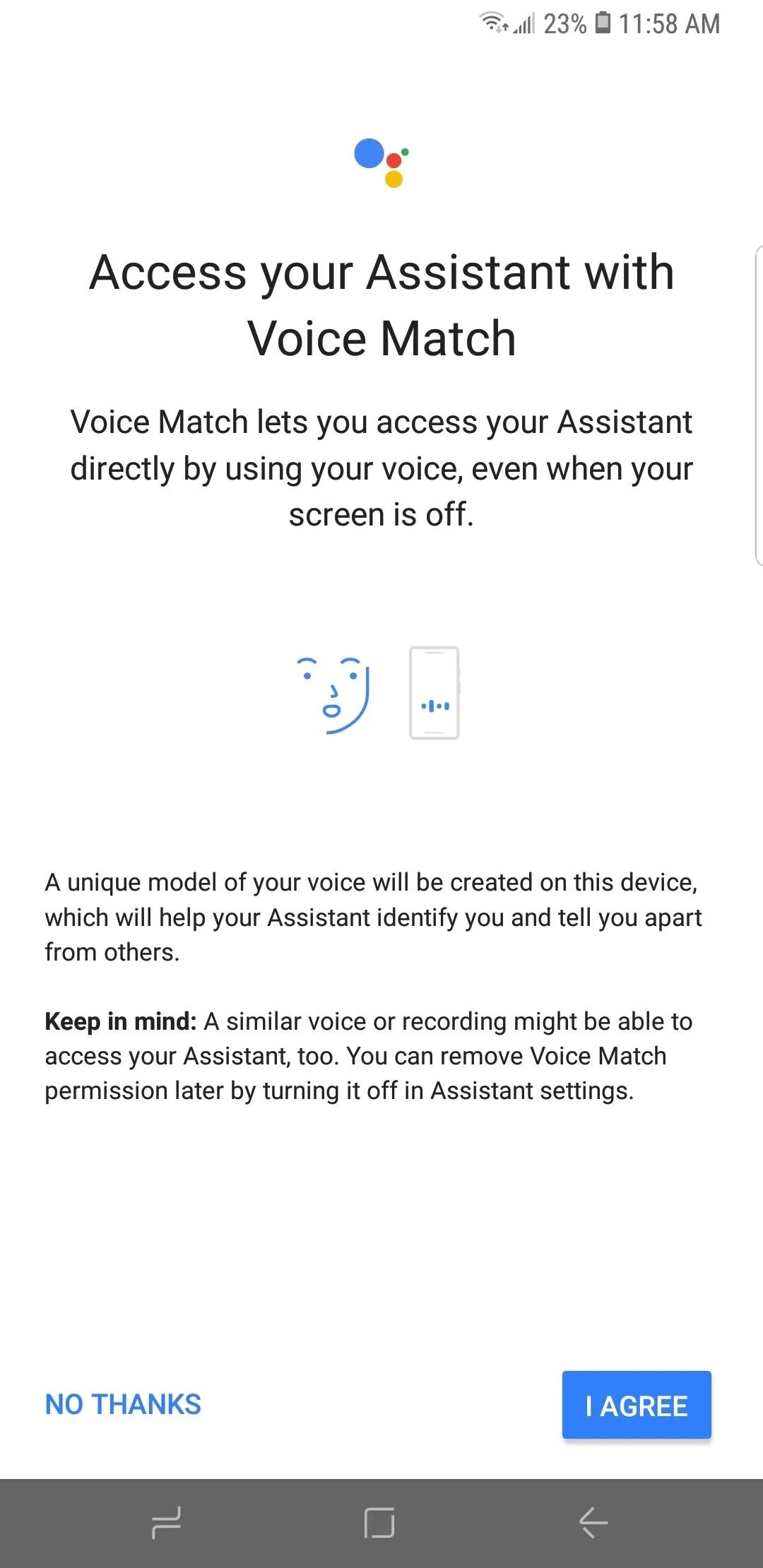
Register Your Voice (Android Only)
Now, if you're on Android, you'll need to teach the Google Assistant to recognize your specific voice. This will allow you to use the Assistant for help in Google Maps even when your phone is locked. So tap "Turn On," then say "OK Google" twice, followed by "Hey Google" twice. For best results, do this in a quiet place, and say the phrases in a loud clear voice for easier detection. Hit "Finish" once you're done.
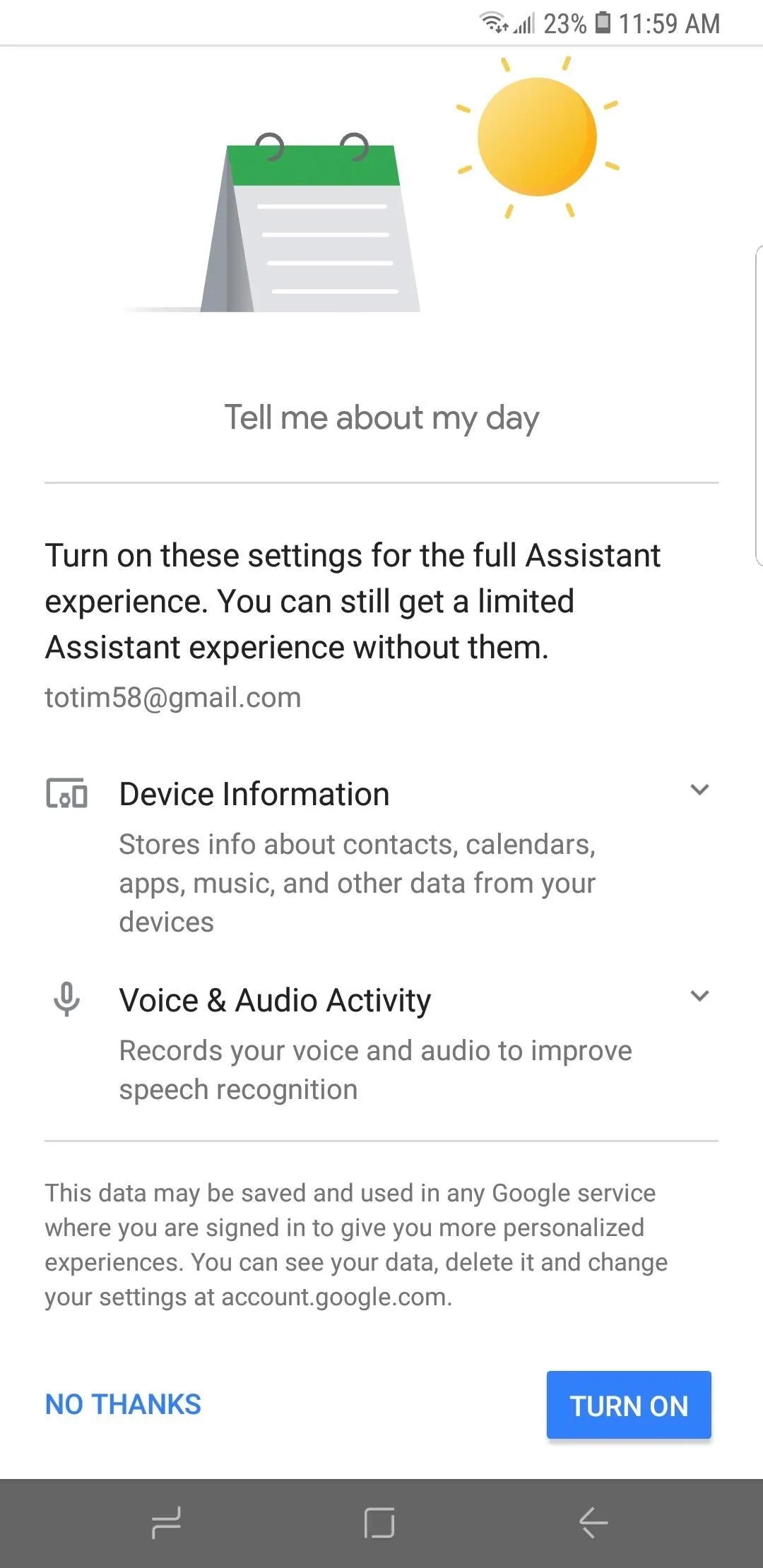
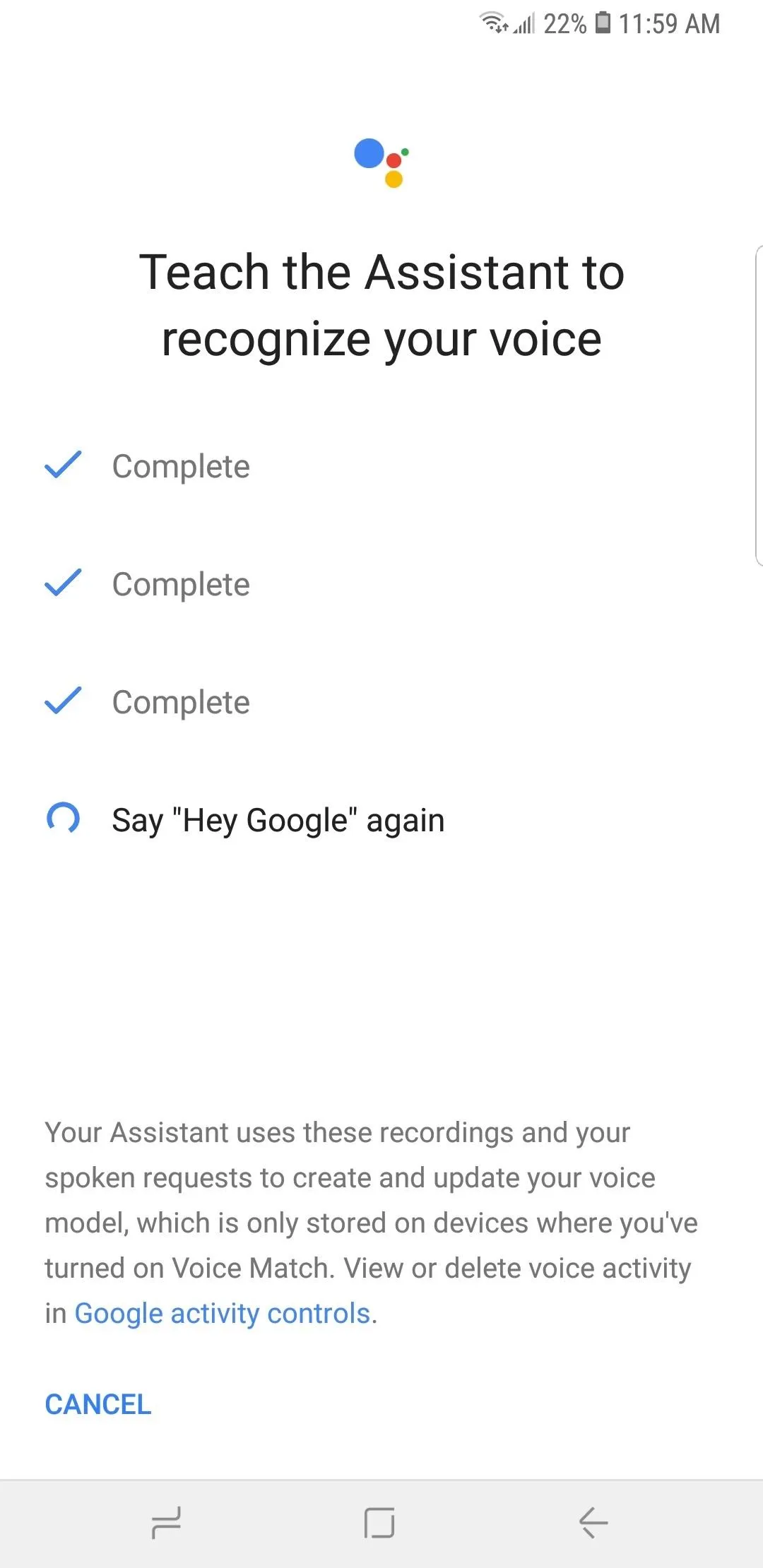
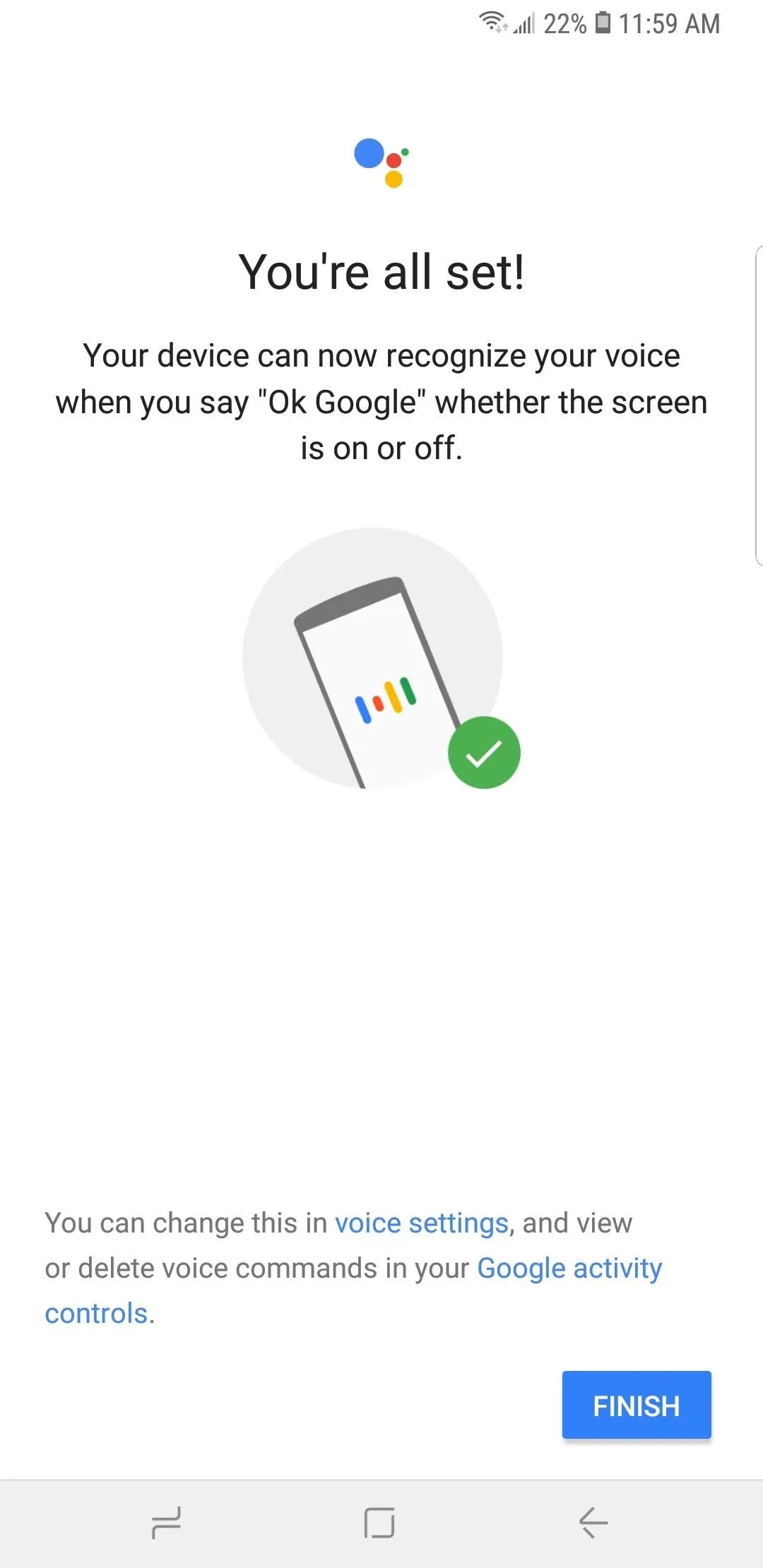
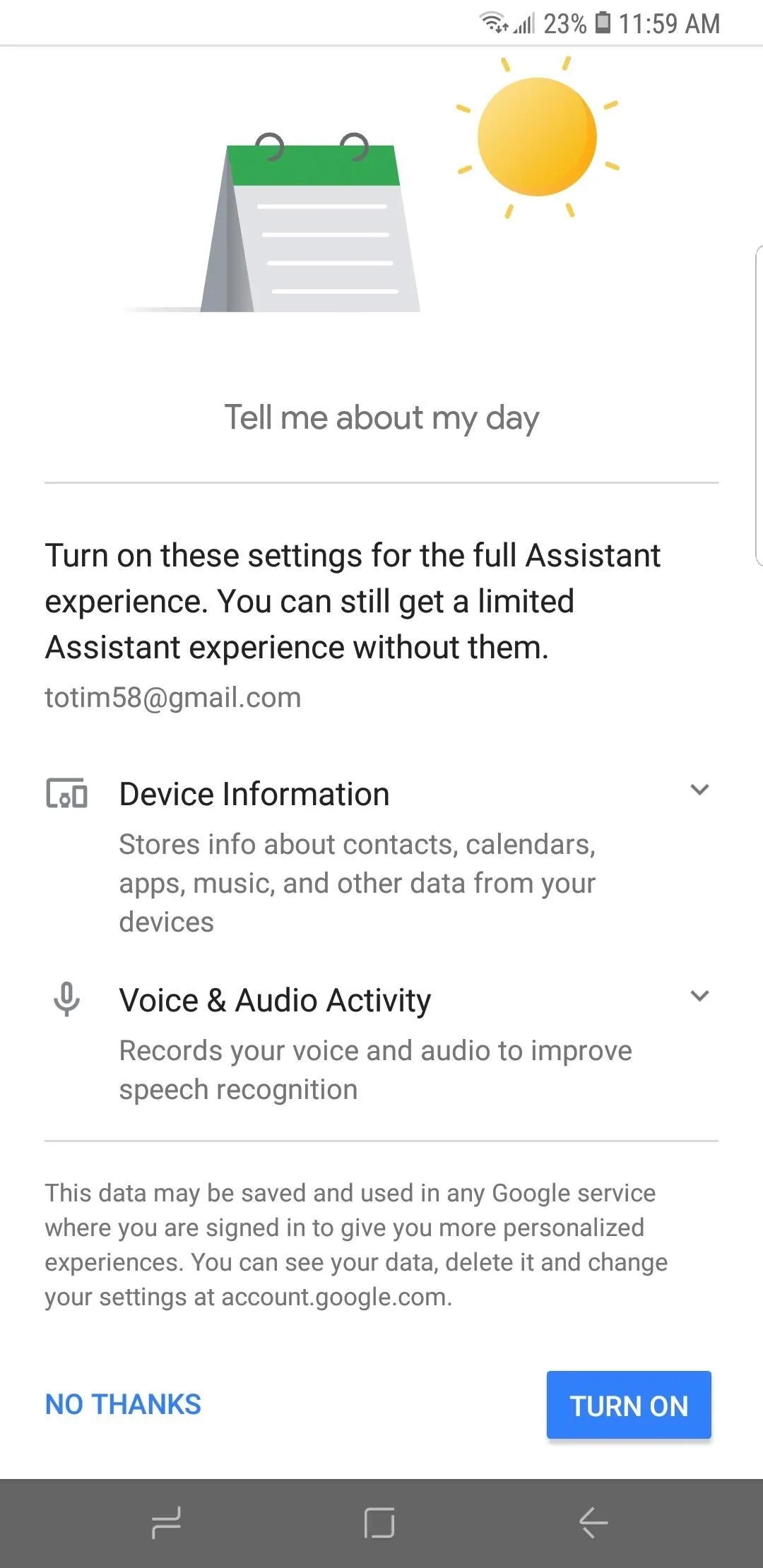
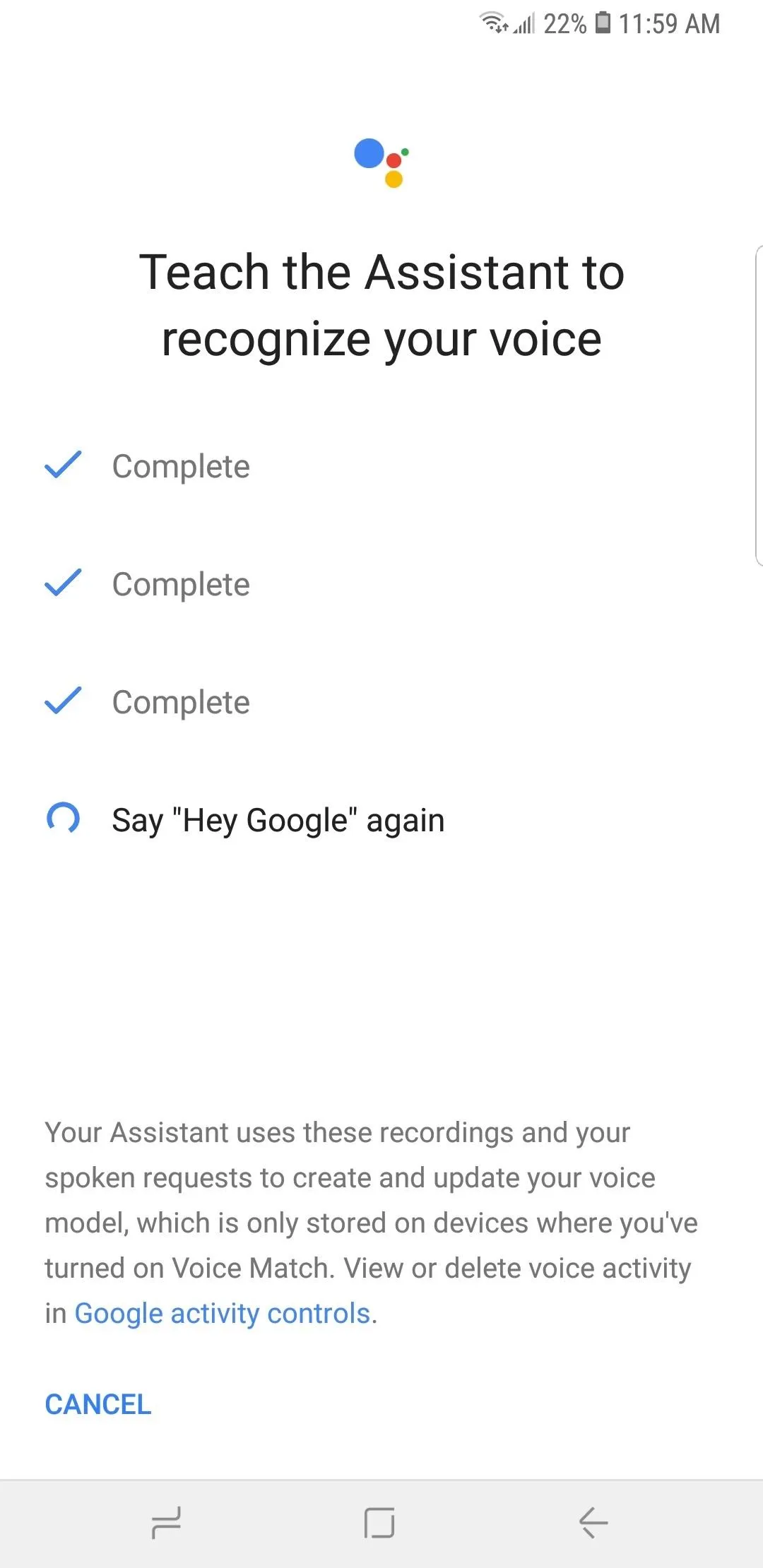
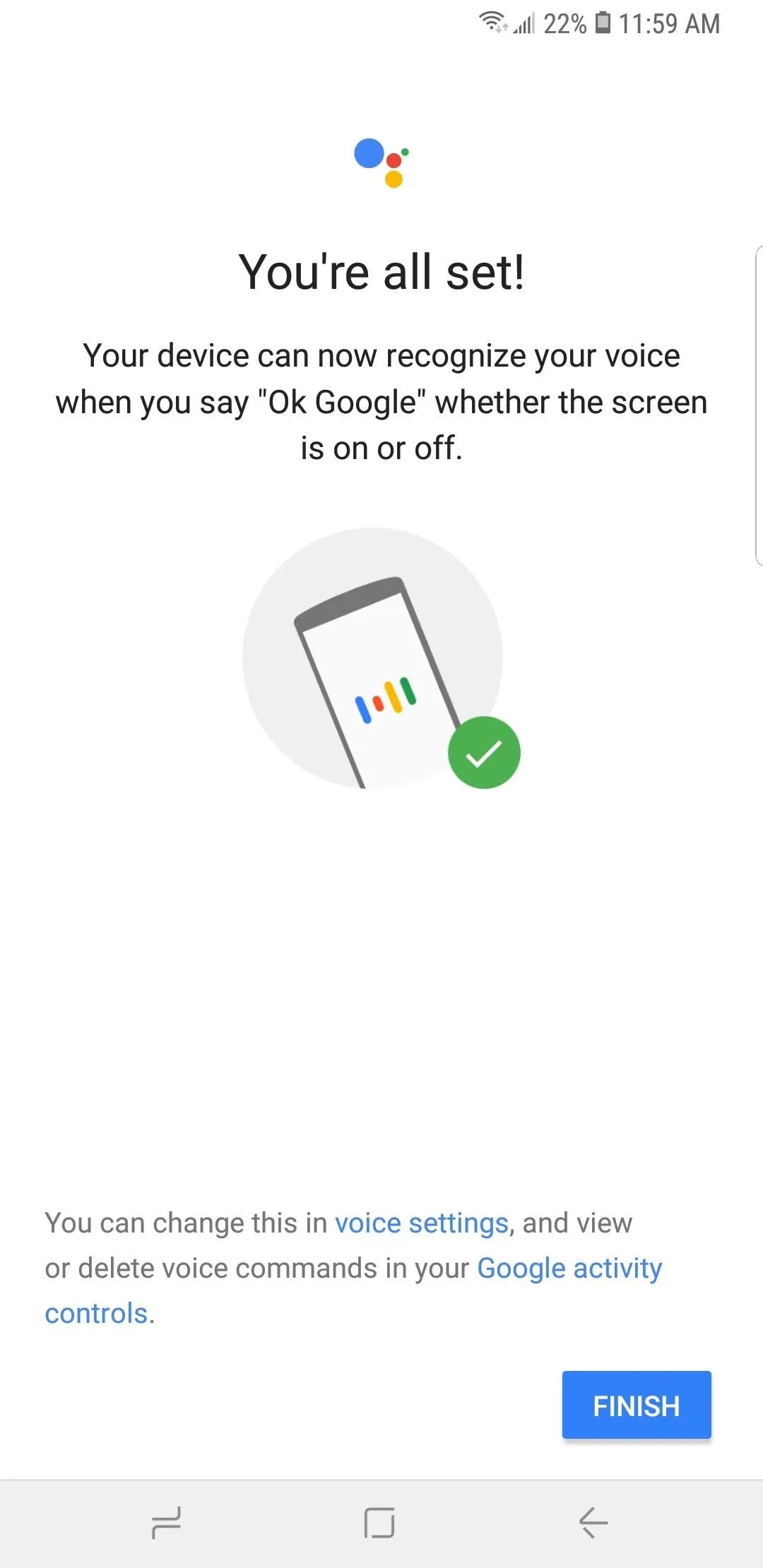
With Google assistant successfully set up within Google Maps, you now have the ability to issue voice commands while on the road to help ensure a safe drive. Try commands like "When's my next turn" or "Which lane should I be in," but also know that the Assistant can help with a number of things while you're navigating.
For Android devices in particular, you have the added ability to open Google Maps simply by summoning Google Assistant with a "Hey Google" or "OK Google," followed by saying "navigate to (address)," straight from your home or lock screen.
For iPhones, on the other hand, Google Maps will need to be opened first in order to issue voice commands with Google Assistant, as it conflicts with Siri integration to the rest of the system. Besides navigation, enabling Google Assistant within the app also gives you hands-free access to other features like replying to messages. We'll be covering these features in more detail separately, so stay tuned.
- Follow Gadget Hacks on Pinterest, Reddit, Twitter, YouTube, and Flipboard
- Sign up for Gadget Hacks' daily newsletter or weekly Android and iOS updates
- Follow WonderHowTo on Facebook, Twitter, Pinterest, and Flipboard
Cover image and screenshots Amboy Manalo/Gadget Hacks

























Comments
Be the first, drop a comment!