In this video from iPT2gGeec we learn how to control an iPhone from your computer. You need a jailbroken iPhone to do this and use a program called Veency. Open Cydia. Search for Veency. Install it. That is all you need to do with your iPhone. Now to get it to work on your computer, search on Google for Real VNC. You'll get a link for Real VNC remote control software. Click on that and download it. When it completely downloads, select run and you will get an installer wizard. Install the program. Once installed go to All programs and scroll to Real VNC. Open that and select VNC, VNC Server 4 User mode, configure user mode settings, select configure, enter in a password. Make sure accept connections on port is checked and serve java viewer via HTTP on port is also checked. Make sure the first is on 5900, second 3600, and third 5800. Click add and then enter your iPhone's IP Address. to find this go to your iPhone and go to settings, then Wi-Fi. Click the arrow. Enter that IP address on your computer and click OK. Click apply and OK. Now go to Real VNC 4 and run VNC Viewer. Click OK. It will ask you then on your iPhone if you want to connect. Click accept. You should be able to control your iPhone on your computer now. To scroll to a page, hold the left click and drag. To select an app, left click it. To go back to the home screen, right click. If you want to lock it, press the middle button or scroll button and select it. This is how you get VNC.
Apple's iOS 26 and iPadOS 26 updates are packed with new features, and you can try them before almost everyone else. First, check our list of supported iPhone and iPad models, then follow our step-by-step guide to install the iOS/iPadOS 26 beta — no paid developer account required.












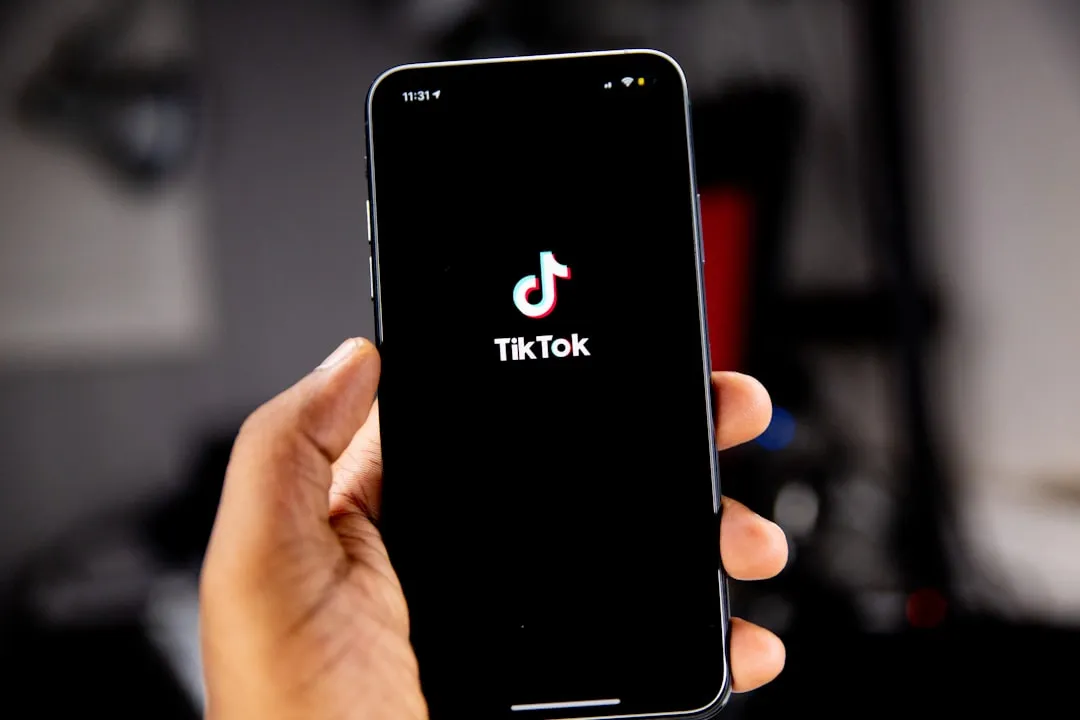
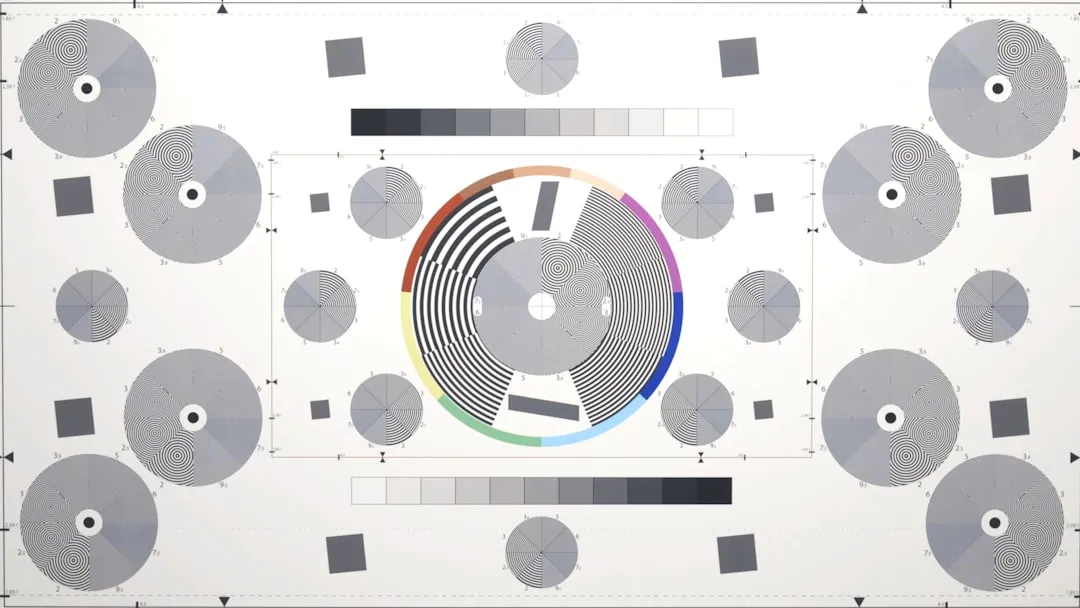
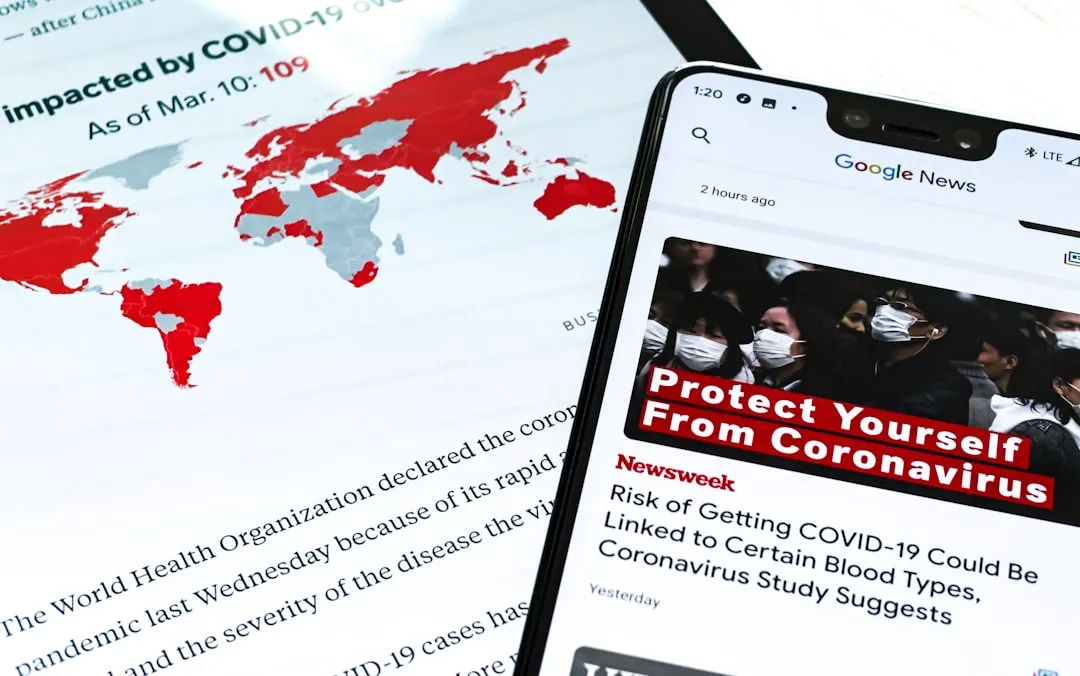
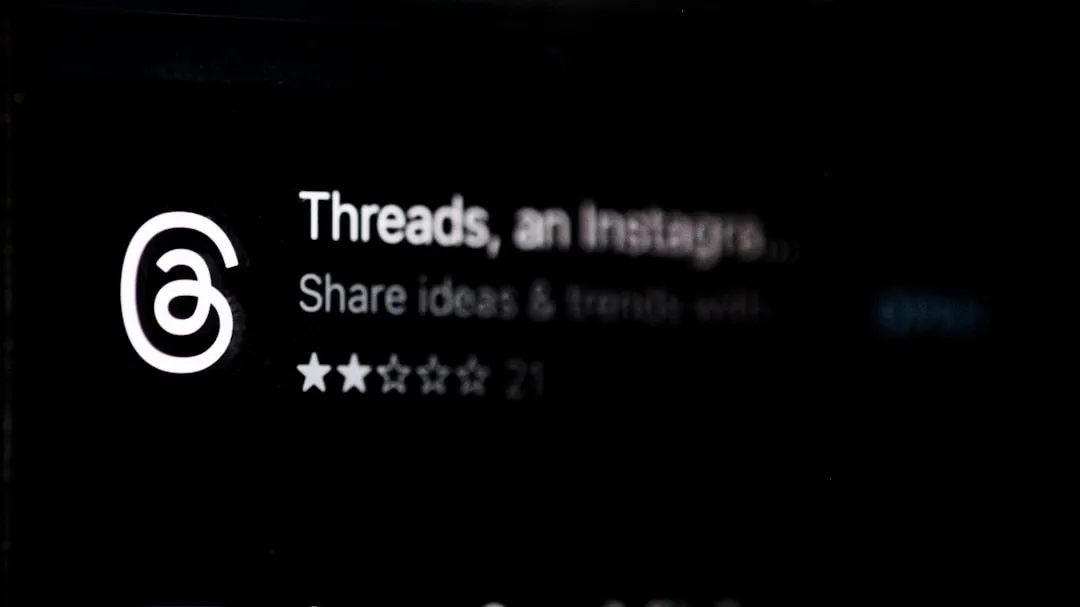





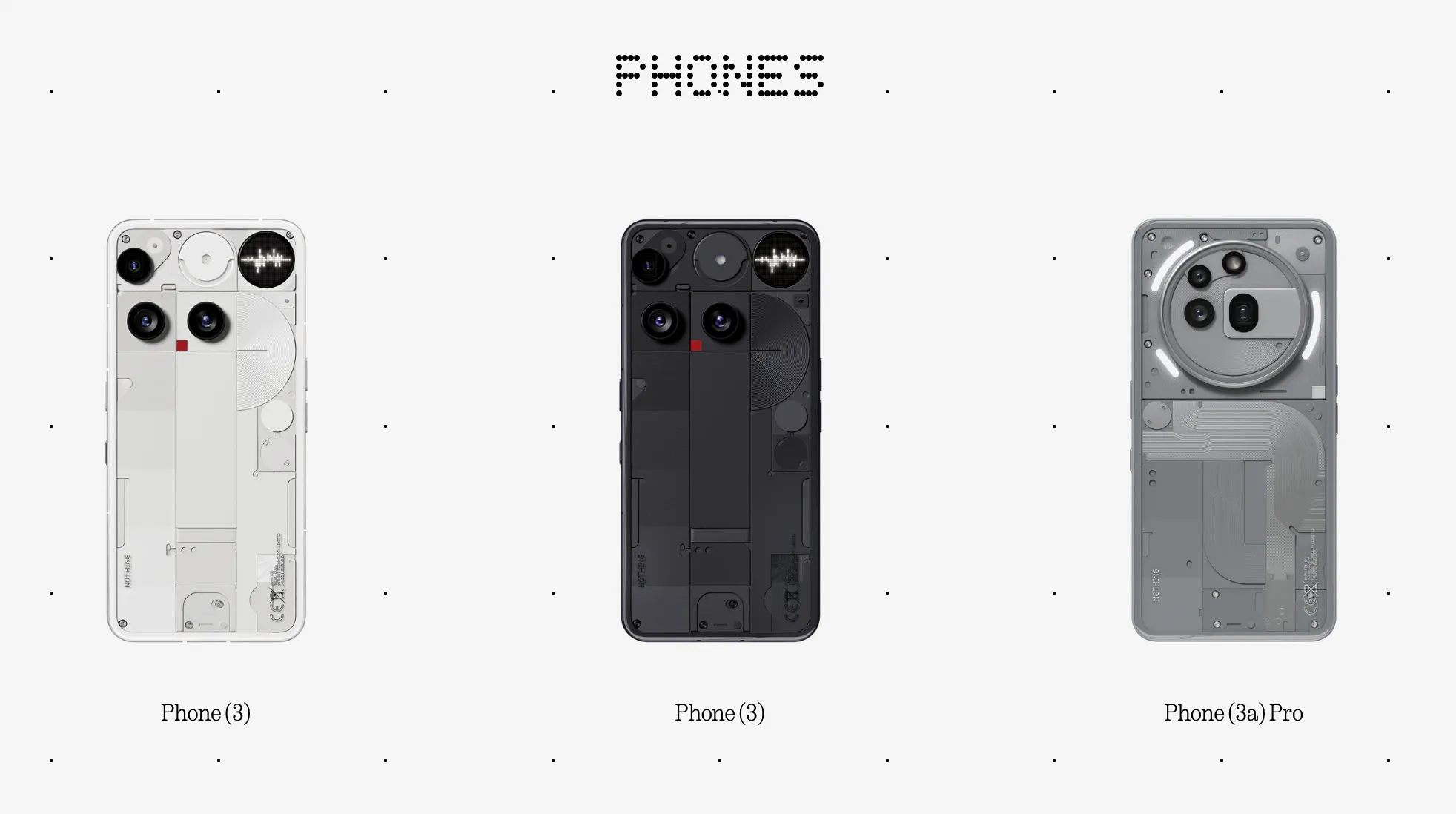


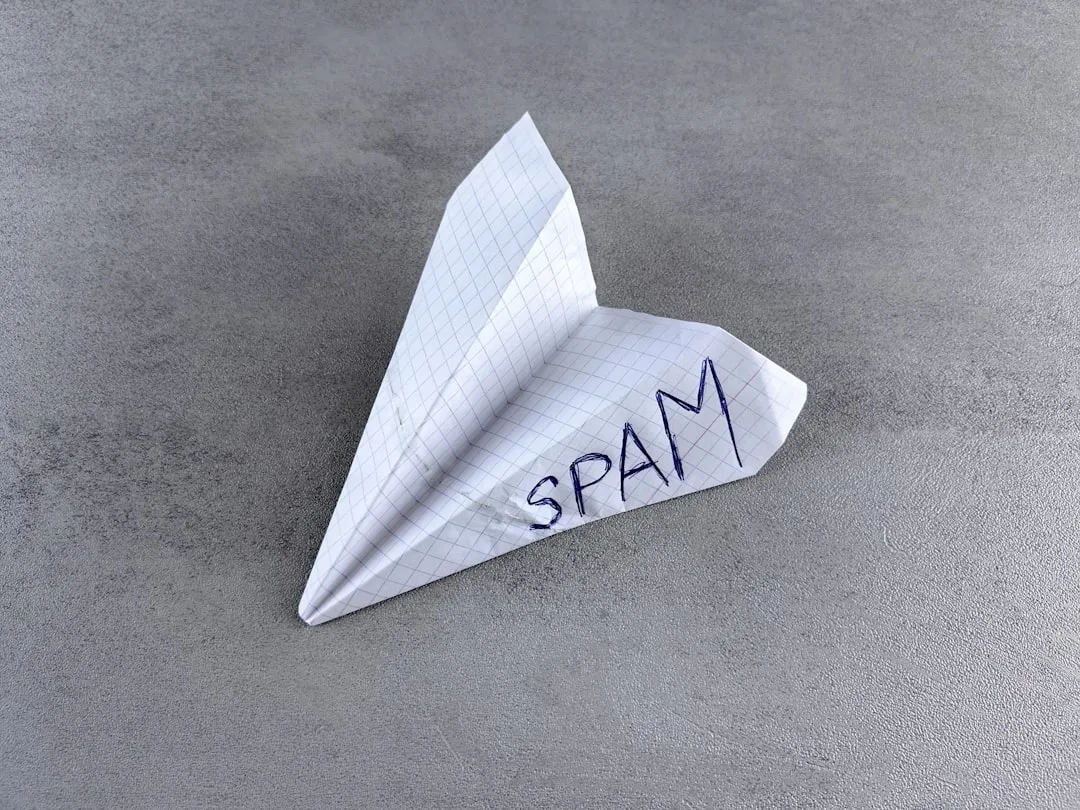


Comments
Be the first, drop a comment!