Selling alt-coins like Stellar (XLM) or Ripple (XRP) in exchange for more widespread coins like Ethereum (ETH) or Bitcoin (BTC) can be a daunting task if you're new to cryptocurrency. Though you'll still need to do your research to avoid potential disasters, Binance takes the hassle out of trading digital currencies on your smartphone.
Now that it's easier to trade on the blockchain, more users are getting drawn into the world of virtual currencies. While there's vast potential to make your money grow, it can't be stressed enough how important it is to do your due diligence and keep track of the latest news for coins you're interested in. That said, we'll cover the process of trading your alt-coins for ETH or BTC below.
Learn the Fees & Fine Print
Before you even start trading in cryptocurrencies, we highly recommend you read up on all the fees and fine print you may need to deal with in Binance. There are plenty of minor details that you should be aware of, such as overall security, potential taxes that you may be subject to, and fees they charge for using their services.
As far as fees go, Binance charges 0.1% for executing trades on their exchange, regardless of whether you're buying or selling. This flat fee is applied automatically once a buy or sell order is fulfilled, and it's deducted from the end cryptocurrency. We have a more thorough writeup regarding the fees and other details associated with Binance, so head to the link below to get up to speed.
Transfer Your Alt-Coin into Binance
Once you've familiarized yourself with Binance and have decided to use the exchange for trading cryptocurrencies, you'll need to make sure you have currency in the exchange in order to sell your alt-coins for BTC or ETH.
This involves withdrawing funds from your alt-coin's wallet, such as Tron's native wallet or any of the wallets available for Stellar, then depositing them into their corresponding wallets in the Binance app. It's fairly straightforward, but if you've never transferred funds into Binance before, head to our full guide on the topic to learn all about it. Note that the guide shows how to transfer from a Coinbase wallet into Binance, but the process is the same if you're using another wallet.
Learn the Difference Between Limit Orders & Market Orders
Now that your wallet is funded and you know about the fees involved with Binance, you're ready to start making trades. Though Binance allows for more in-depth trading on their site, the smartphone app limits you to trades of two types: limit orders and market orders.
Basically, limit orders let you get in or out at a specific price point, while market orders let you instantly buy or sell alt-coins at their current market rate.
Both methods come with their advantages and disadvantages. For instance, trading via limit orders lets you buy and sell at prices you deem reasonable, but your orders can take some time to fulfill. Taking the market order route, on the other hand, let's you buy and sell instantly, though the prices can be much higher when buying in, or lower when selling off.
Ultimately, it's up to you to decide which method is most ideal as your trade alt-coins in Binance. That said, both methods are pretty simple to execute.
Pick a Base Currency
First, you'll need to pick a base currency — this is the mainstream coin you'll be selling your alt-coins for (BTC or ETH). So open the Binance app for Android or iPhone and tap on "Markets" in the bottom-left corner of your screen.
From there, choose either BTC or ETH from the ticker along the top of your screen right below "Markets." We'll use ETH as an example, though the following steps are performed exactly the same way regardless of which base currency and alt-coin you wish to trade.
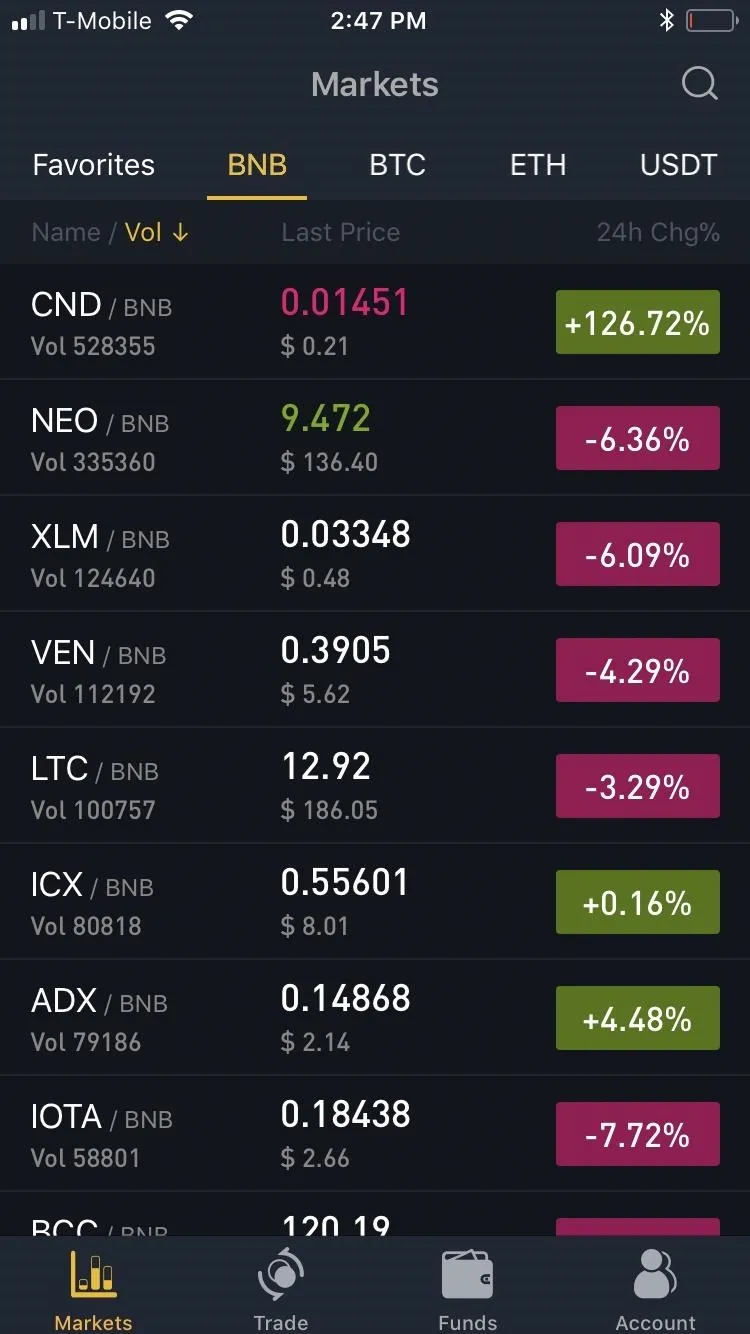
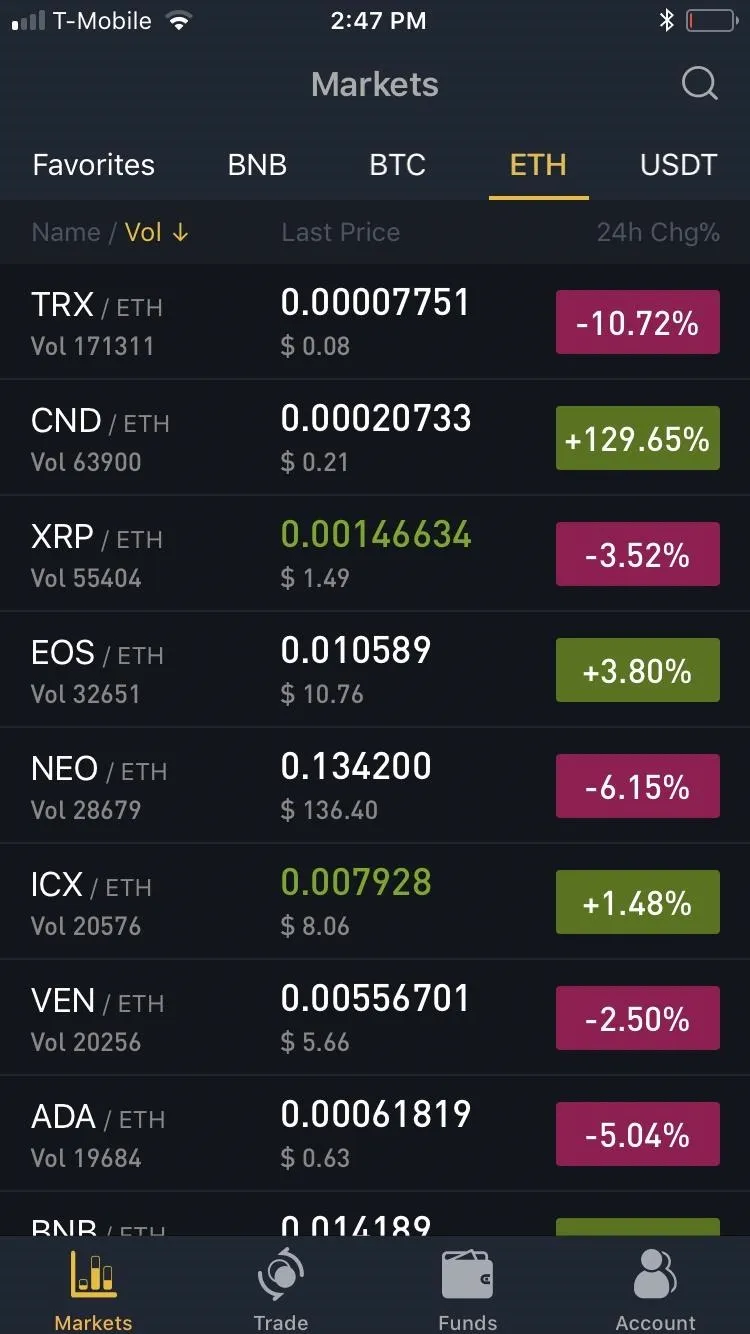
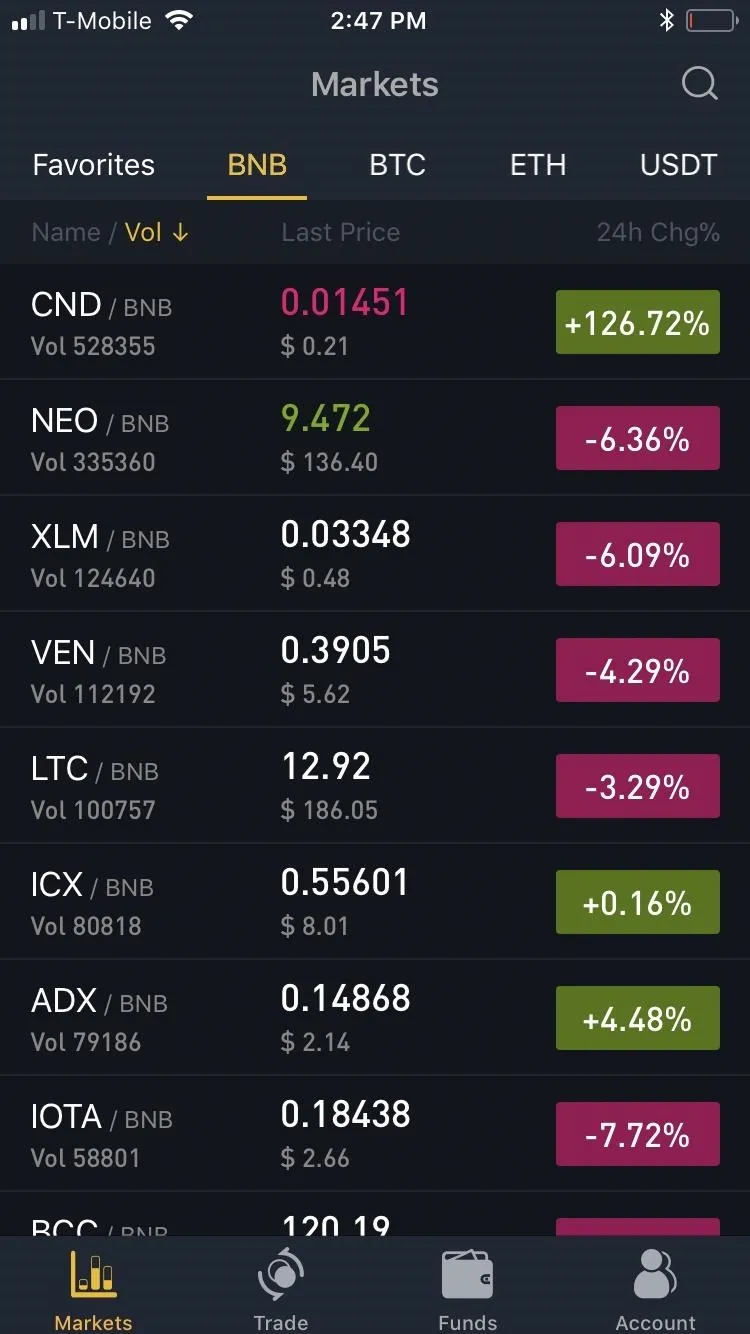
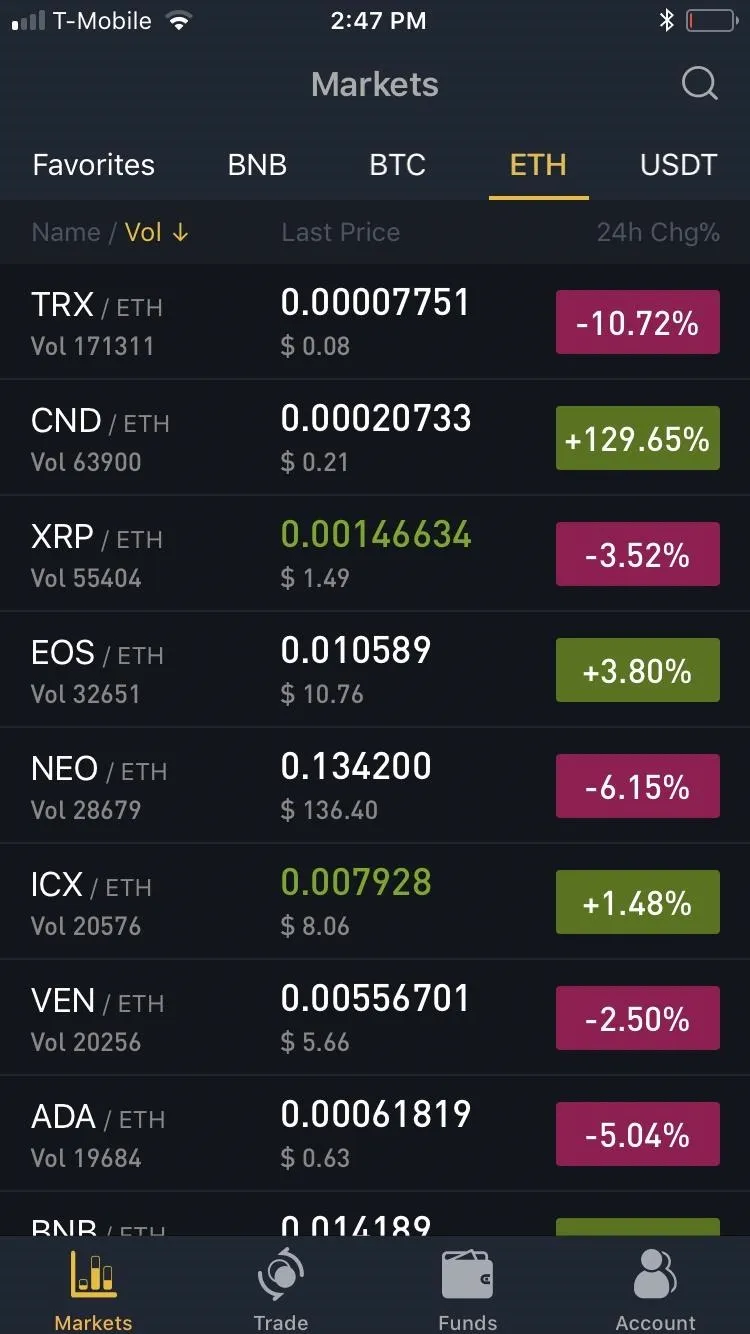
Pick an Alt-Coin to Sell
Now, you'll need to choose the alt-coin you'd like to sell — we'll use TRX in this case. From the list that appears, either scroll down and tap on your desired alt-coin's ticker, or search for its ticker with the magnifying glass icon at the top of the screen. Whichever method you use, tapping on the ticker will open that coin's market page.
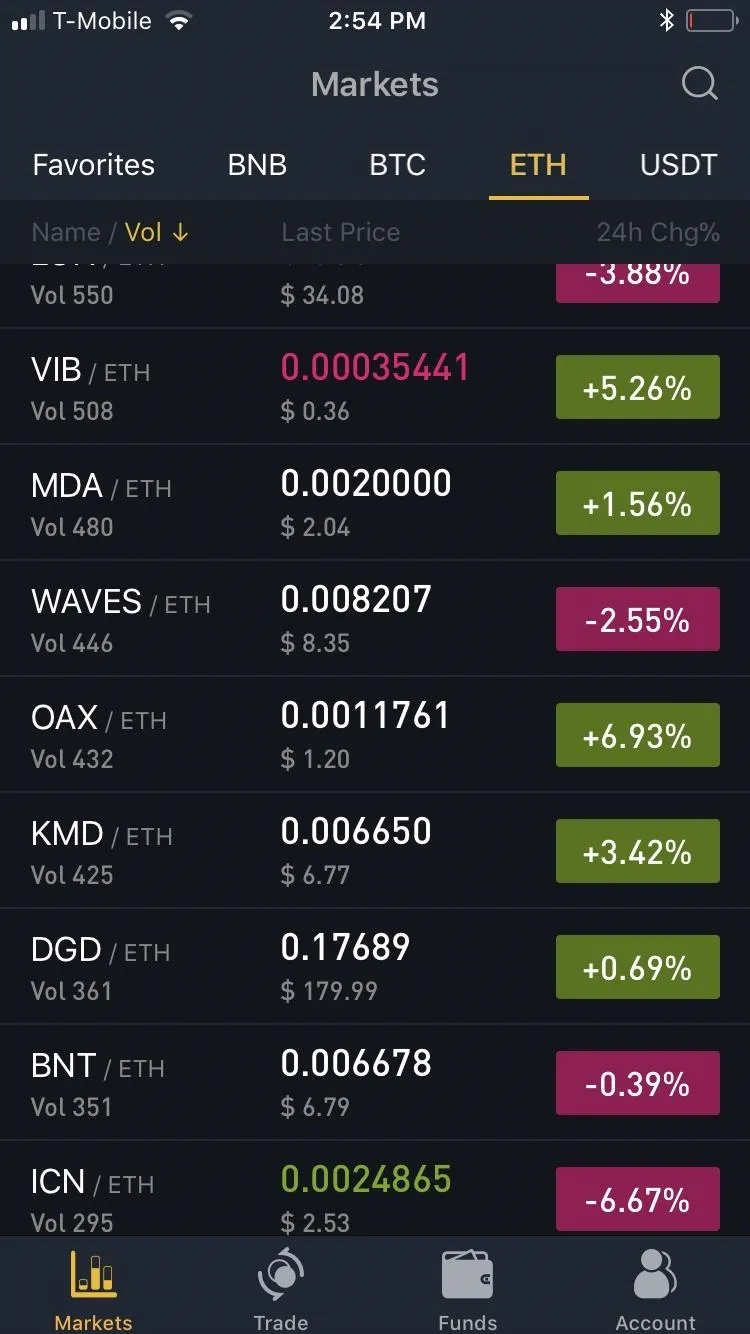
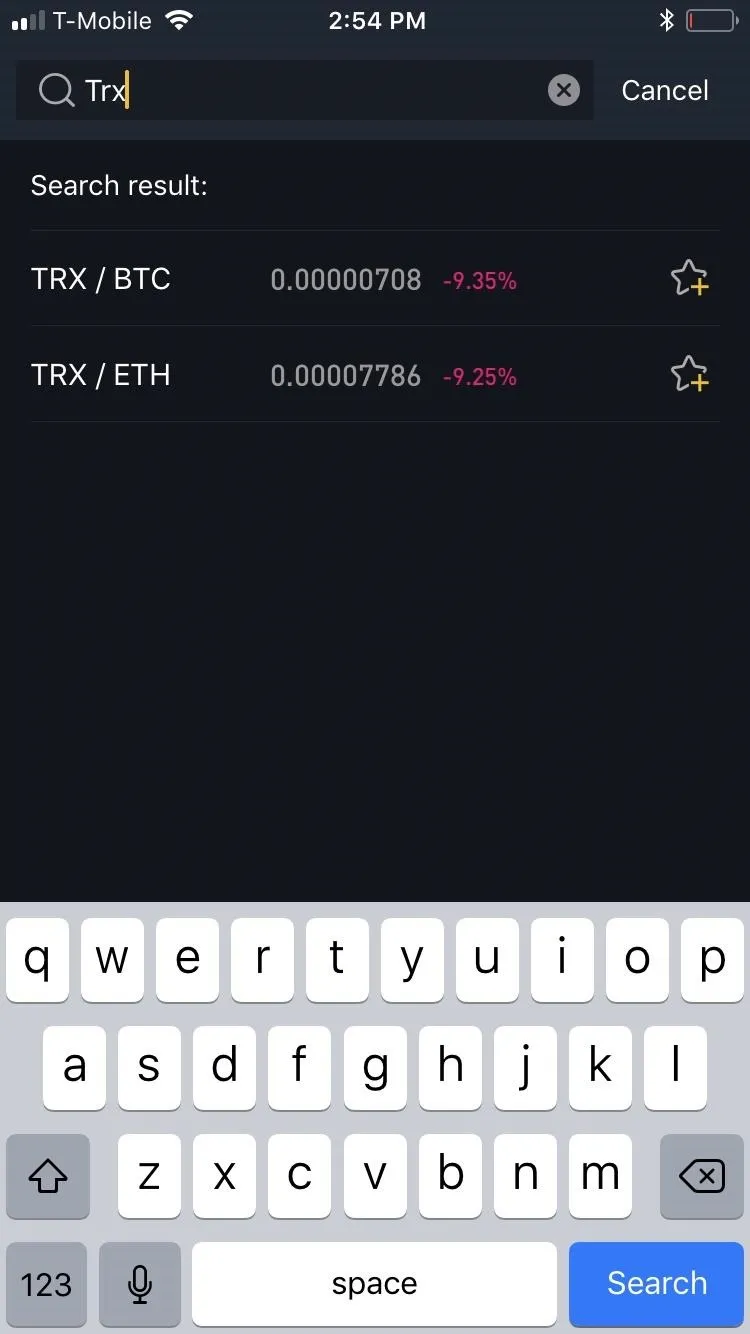
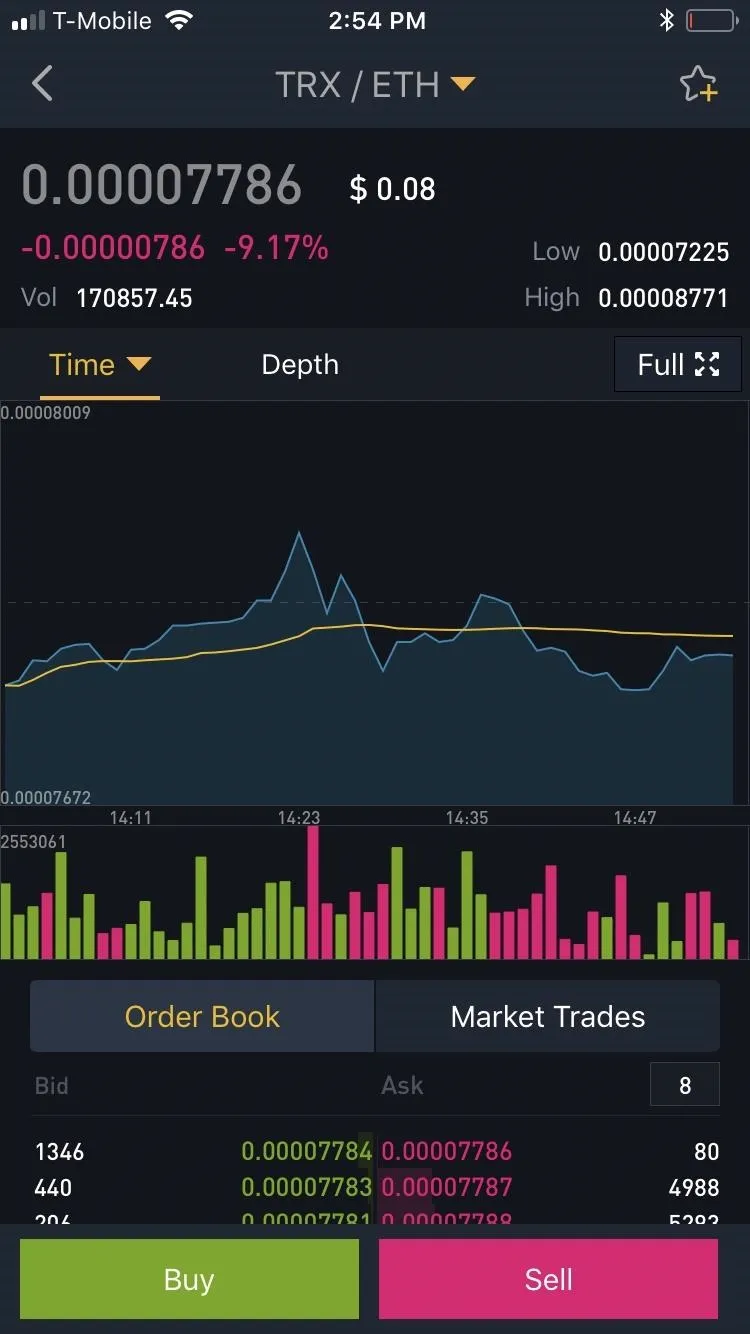
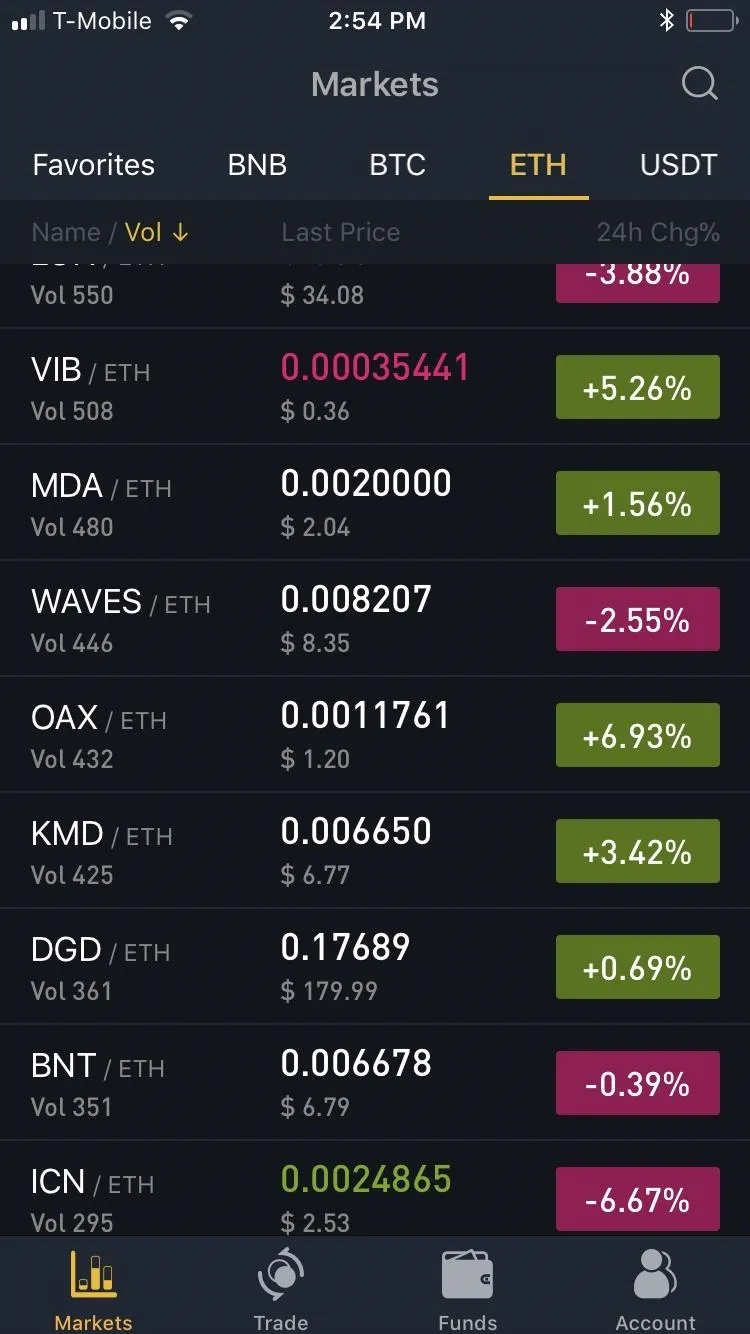
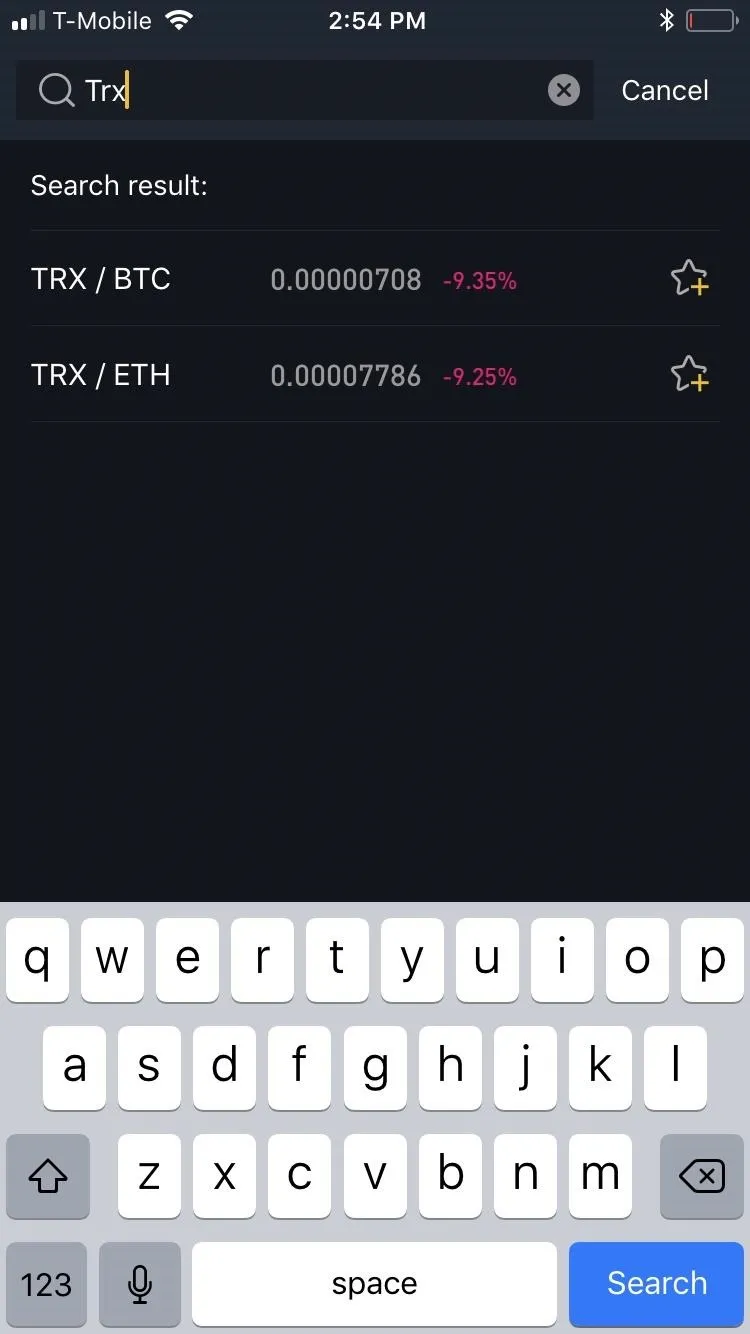
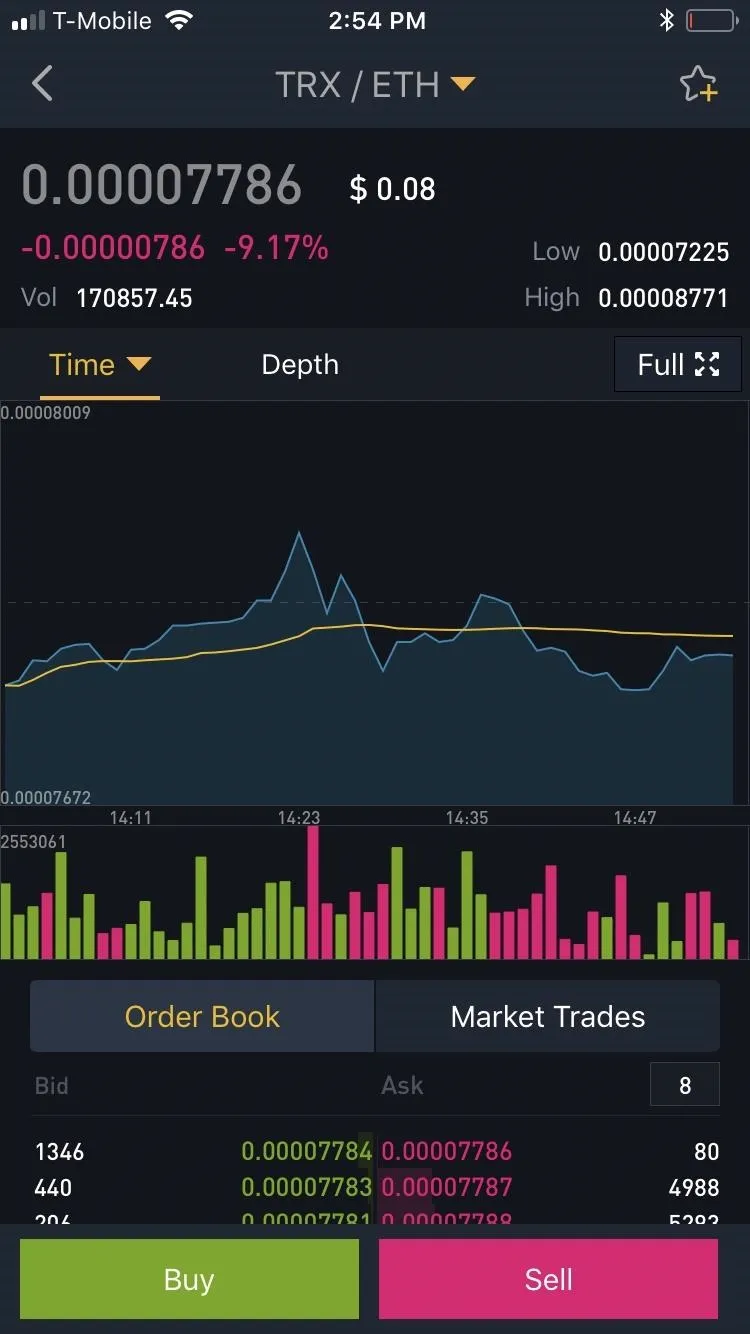
Due to the sheer number of alt-coins in Binance, we recommend adding your picks as favorites to better keep track of their positions. It's pretty easy to do — just go to your target coin's market page and tap the star in the upper-right corner. Head to the link below if you'd like to learn more about this convenient feature.
Sell Alt-Coins
If you're using the limit order method, tap "Order Book" within the market page for your alt-coin, then press the red "Sell" button. Input the the target price you want to offload your alt-coin for, along with the total quantity in the boxes on the upper-left side of the screen.
In addition to tapping on the "-" and "+" buttons on either side of the boxes, you can also manually input the exact amounts by tapping on the boxes themselves and using your numeric keypad to enter both price and quantity. If you want to sell off an exact percentage of your holdings, you can tap on the percentage buttons right below the quantity box.
Once you've decided that everything's in order, tap on the red "Sell" button to execute the transaction. Binance will now place your buy order on its order books, and your alt-coin will be automatically sold either entirely or bit by bit until your order is fulfilled. To keep track of your open sell order, tap on "Open Orders" from within the transaction page for your alt-coin.
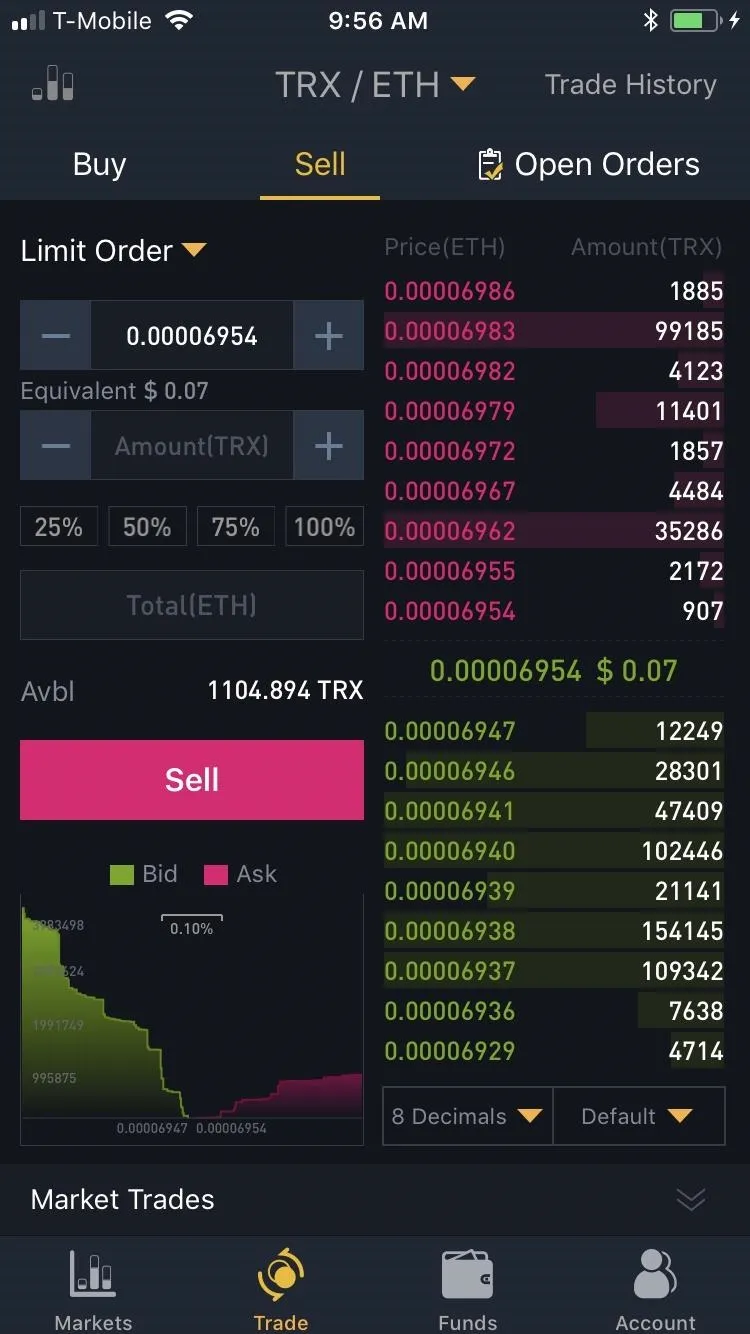
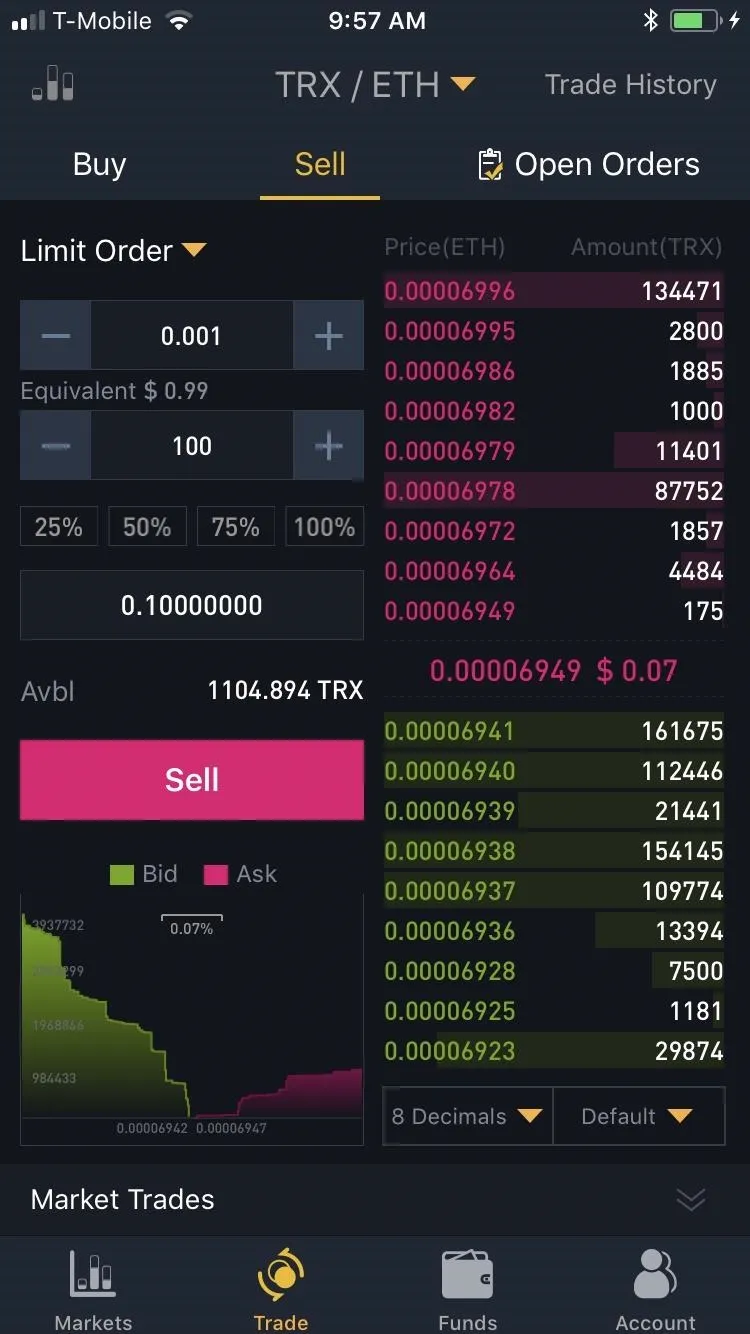
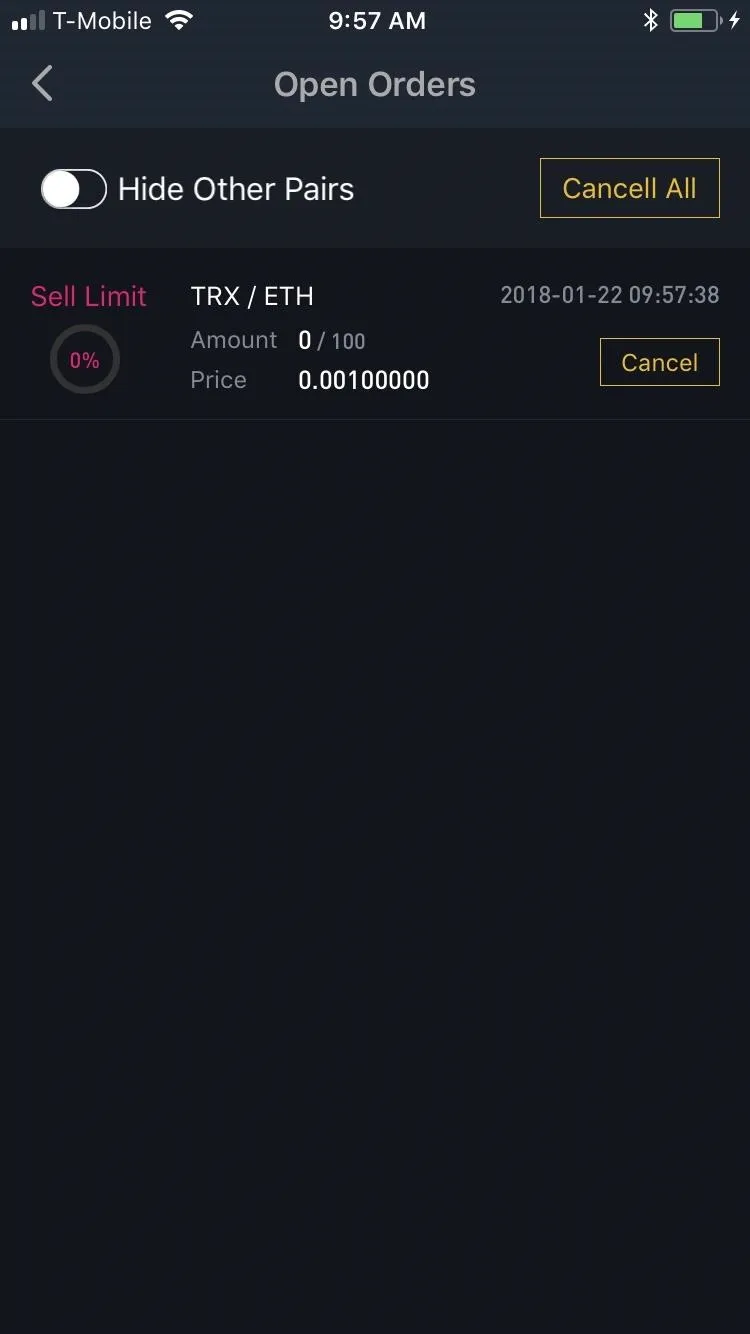
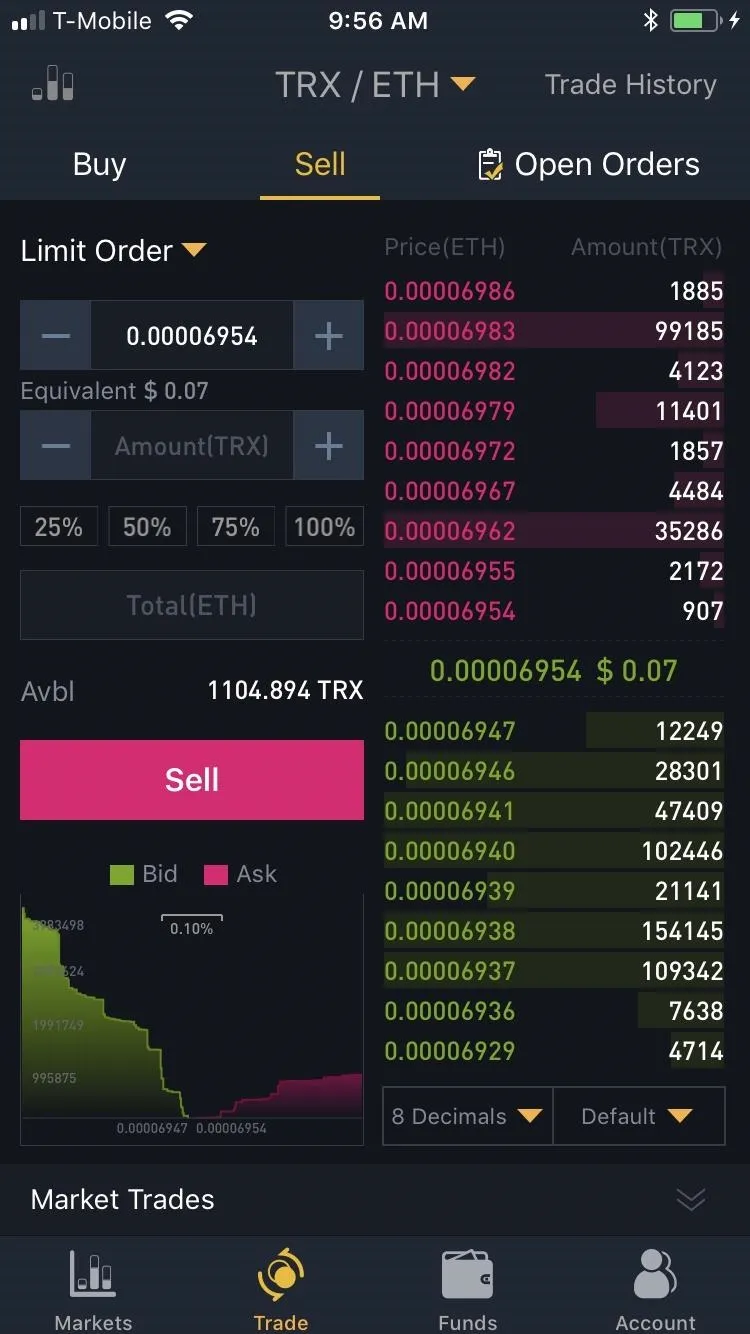
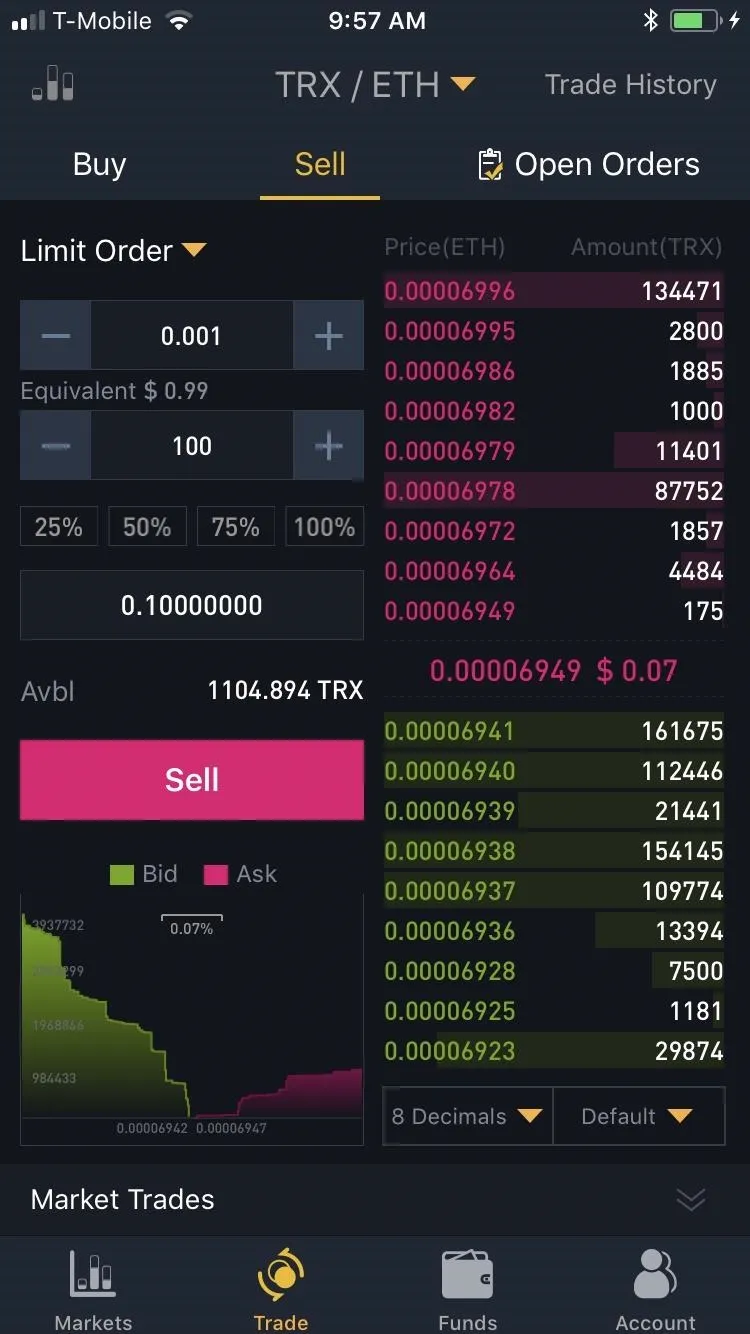
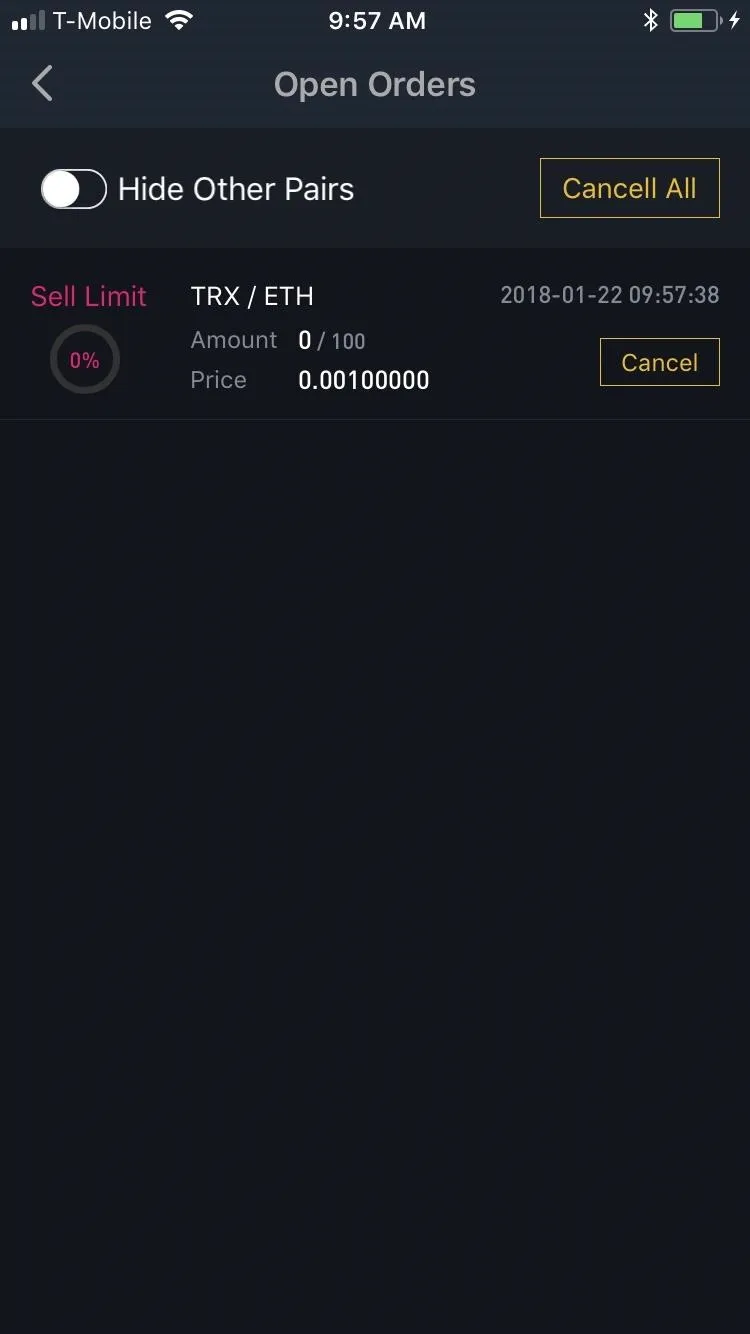
From within the "Open Orders" page, you have the additional option of terminating any open orders you have, regardless of whether they're for buying or selling. To do so, simply tap on either the "Cancel" button within the order summary, or "Cancel All" button in the upper right corner of the page
Selling your alt-coins with the market order method is similar to the limit order method outlined above, but even easier. Start by tapping "Market Trades" within the market page for your alt-coin, then press the green "Sell" button. From there, enter your desired quantity, then simply tap the red "Sell" button to execute the transaction, and Binance will instantly convert your alt-coin to BTC or ETH, depending on which currency you chose in Step 4.
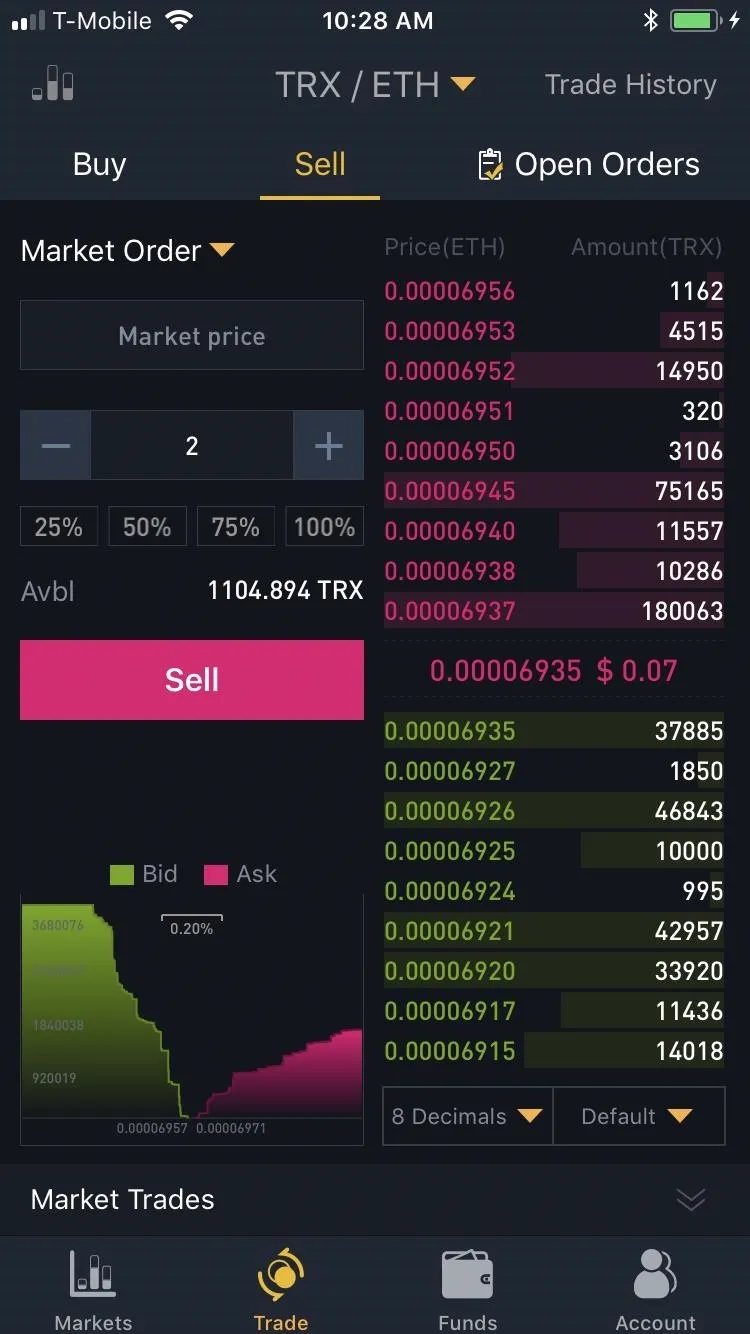
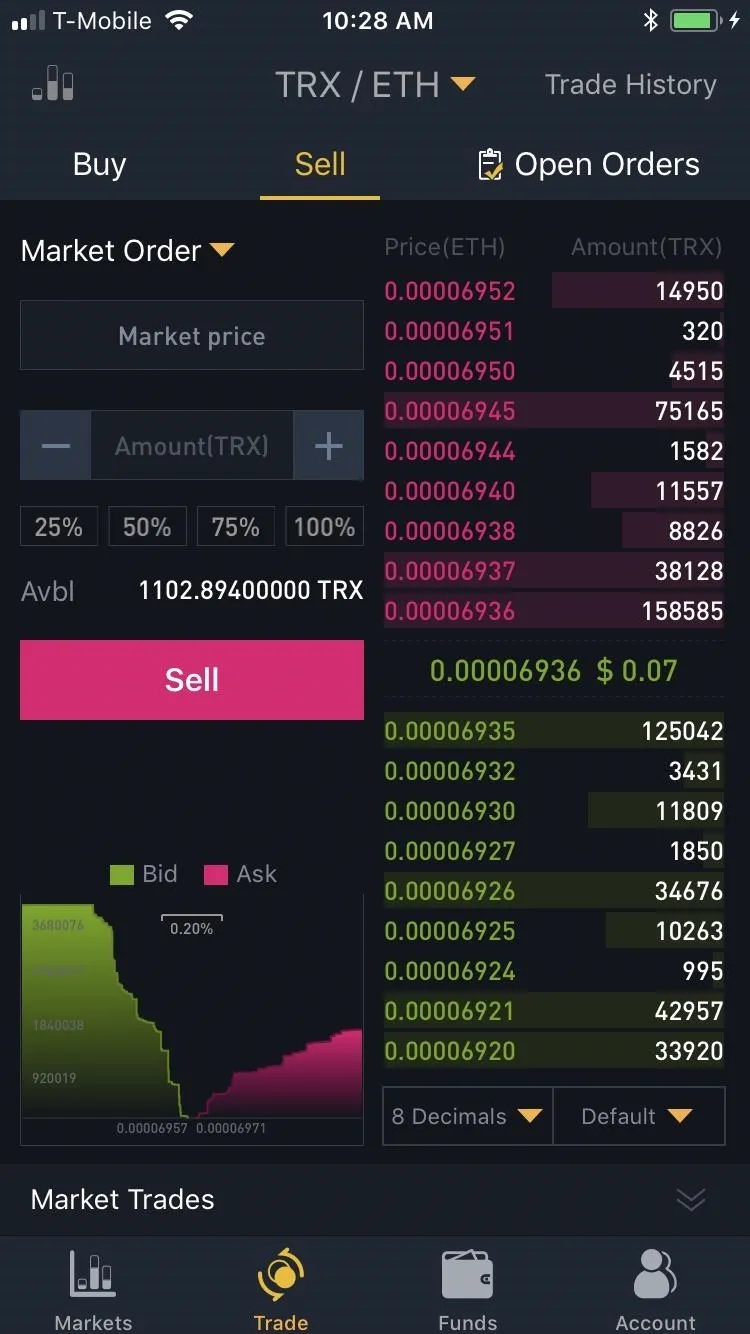
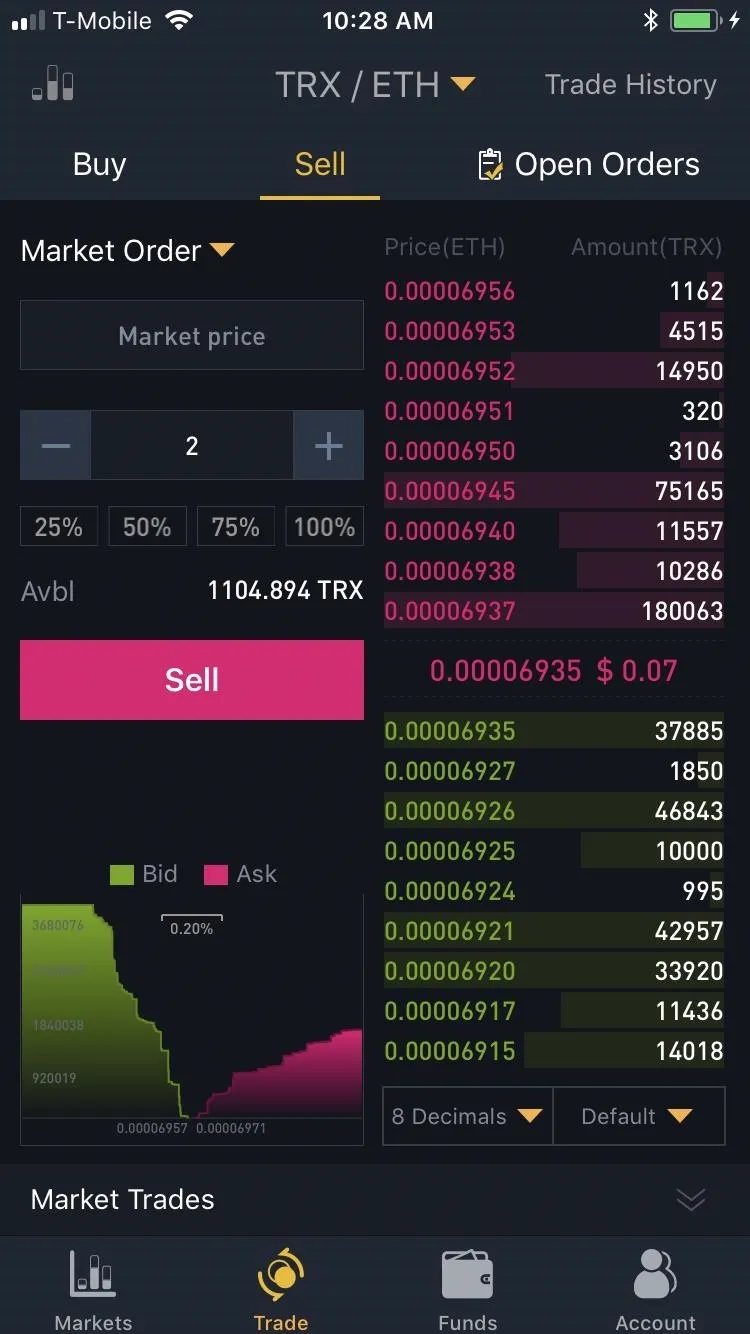
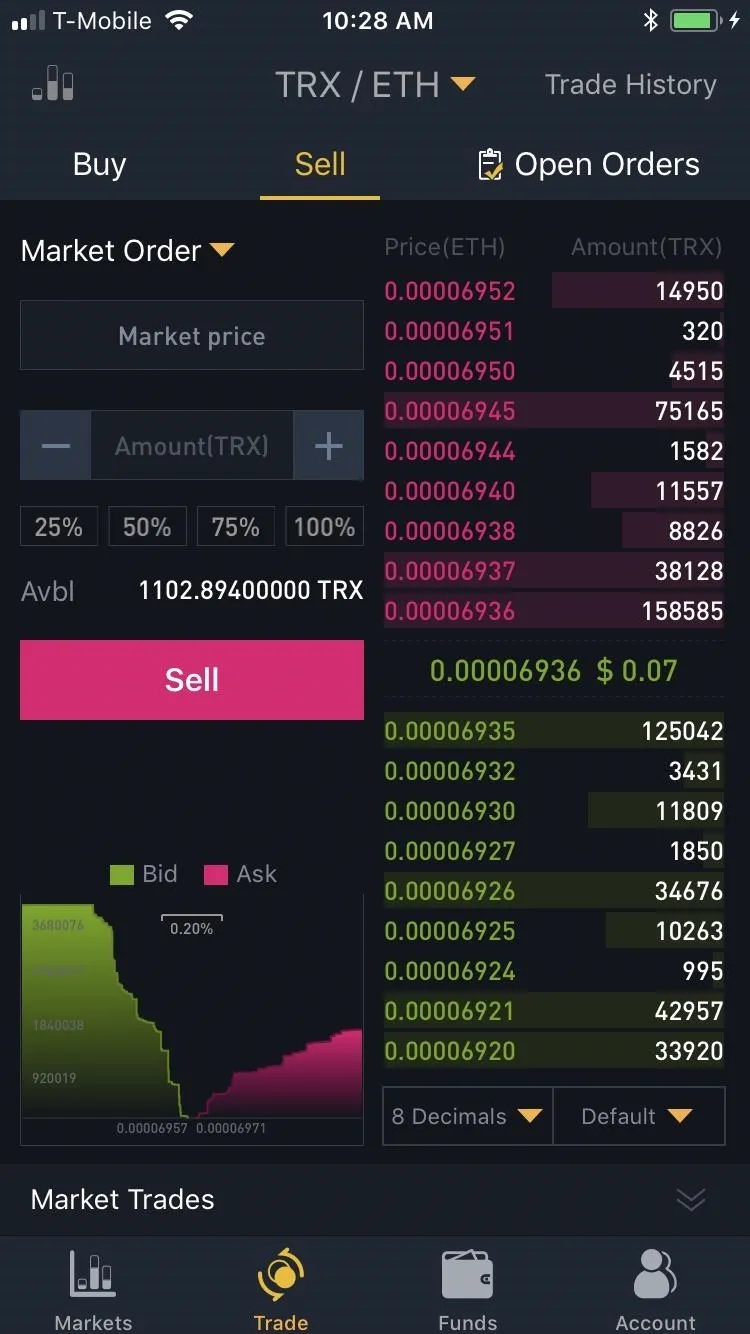
- Follow Gadget Hacks on Facebook, Twitter, YouTube, and Flipboard
- Follow WonderHowTo on Facebook, Twitter, Pinterest, and Flipboard
Cover image and screenshots by Amboy Manalo/Gadget Hacks

























Comments
Be the first, drop a comment!