Here's a quick, easy and useful tip: The next time you go to take a picture on your Apple iPhone, try holding the shutter button down as opposed to tapping it. The reason? Tapping can destabilize the camera, resulting in motion blur. Whereas holding the button will ensure that you get a great shot.
Home
Smartphones How to Avoid blur when taking a digital photo on an iPhone

By getexcellent
Jan 21, 2011 12:54 AM
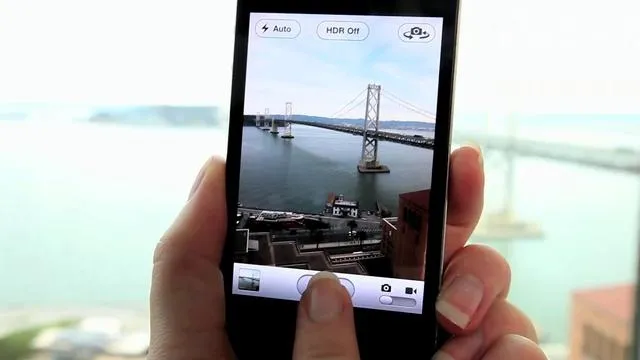
You already know how to use your phone. With our newsletter, we'll show you how to master it. Each week, we explore features, hidden tools, and advanced settings that give you more control over iOS and Android than most users even know exists.
Sign up for Gadget Hacks Weekly and start unlocking your phone's full potential.























Comments
Be the first, drop a comment!