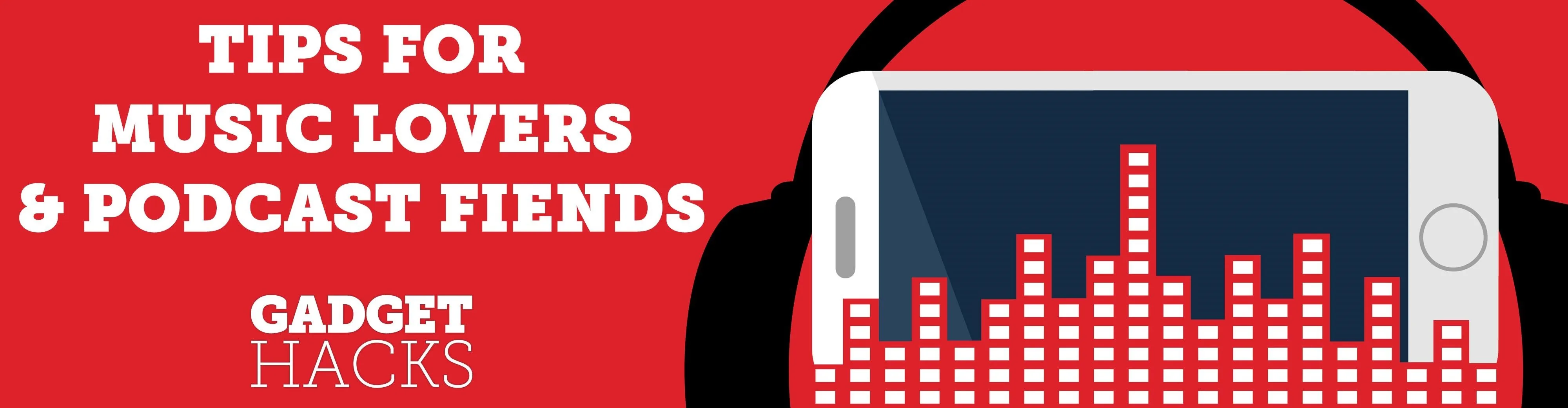
SoundCloud is a great place to gather all your different tastes in music and display them as representations of who you are. You can display things like your own tracks, albums, manually-curated playlists, liked tracks and playlists, and reposted content all from within your profile page.
These SoundCloud features let people know what type of music you are into. It also gives other users a good reason to follow you. Besides displaying your playlists and liked tracks on your page, reposting tracks is another SoundCloud feature that can be utilized to let people know what you're about.
So yeah, you have your "Liked tracks" section, which is a great place to save all the music you come across and even remotely like, but it isn't a very practical place to listen to music when you're feeling some type of way. Ever tried sifting through 200 likes on SoundCloud to find one song? It's a lot of skipping around.
Don't Miss: Top 4 Phones for Music Lovers & Audiophiles
That's when your SoundCloud or manually-curated playlists come into play. You can have a playlist for work, for the gym, for an event, or for the next time you get down on a Saturday night.
And then reposts? You can repost a single track, a playlist, or a whole album to your profile page. So if you like a whole album and want to save it, repost it to your page so you'll be able to quickly find it within your own Collection.
As for tracks and playlists, that's up to you. You can already save a playlist to your own Collection just by liking it. The same goes for tracks. Or, if you wanted to start a playlist of liked tracks, then you can do that too.
Reposting onto your own page is also a great way to build up your Stream. Your Stream is the first thing you see when you open up the SoundCloud app. You'll find reposts from other artists, people you follow, as well as reposts from yourself.
Consider reposting on SoundCloud as like a smaller-scale Instagram feed account within SoundCloud. Maybe you won't necessarily go back all the time to listen to your reposted content, but it's a good way to say, "Hey, what's up? This is what I'm about today!" to all your friends and followers.
So, now, I'll take you through exactly how to repost content from within SoundCloud to your own page. Get that SoundCloud app ready, you all.
Repost from Within Your Own Stream
If you see something from another user on your Stream that you'd like to repost, you can either tap on the "Repost" button and repost it right away or tap on the ellipsis (three dots) at the bottom-right corner. If you tap on the ellipsis, you'll find "Repost on SoundCloud" on the menu sheet. Tap on that to repost your chosen track.
If you'd like to remove something you've reposted on SoundCloud, then tap on the "Repost" button again to un-post it, or, from within the menu sheet, tap on "Reposted on SoundCloud" again (iOS) or press "Unpost" (Android).
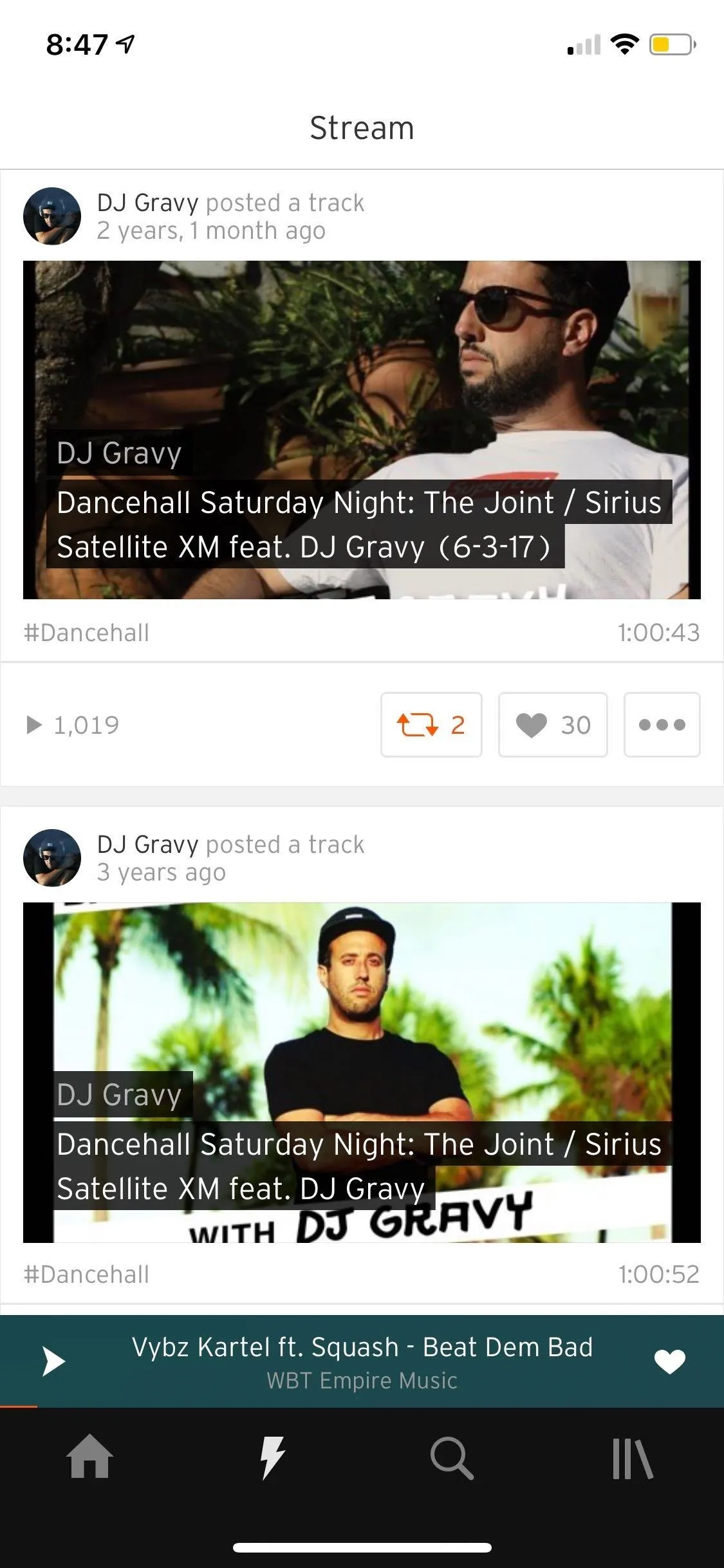
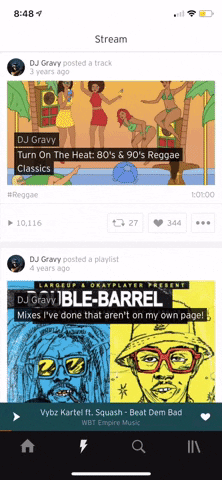
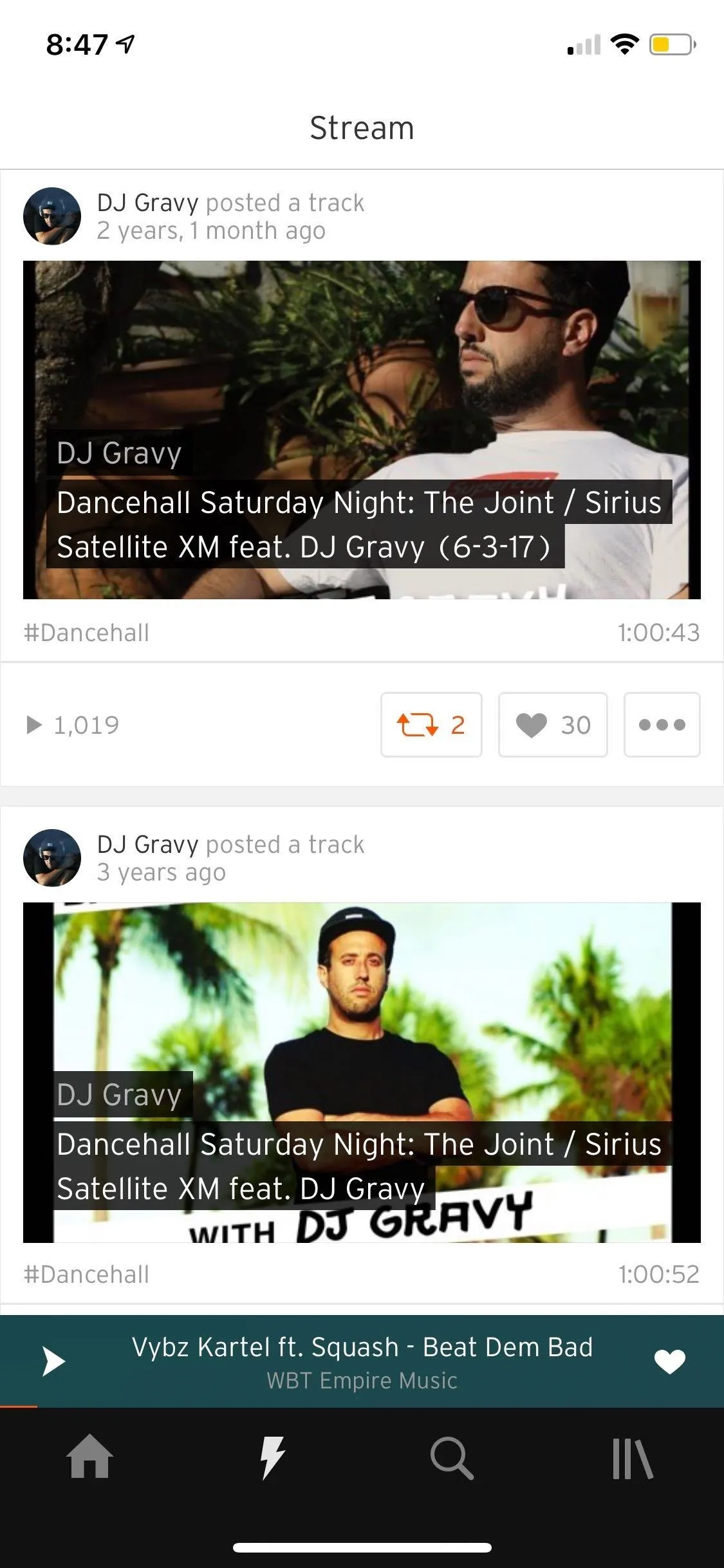
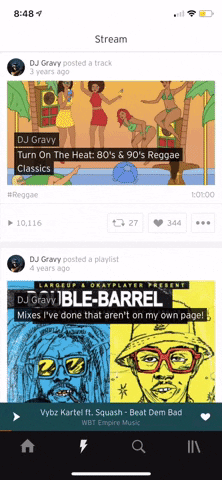
Repost a Song
If you'd like to repost a song, then tap on the song to start playing it. From here, once you see that song playing on your screen, tap on the ellipsis (three dots) at the bottom next to the share icon to pull up the menu sheet. You can also find the ellipsis icon next to songs in search results, artist song lists, within playlists, or even from your own collection.
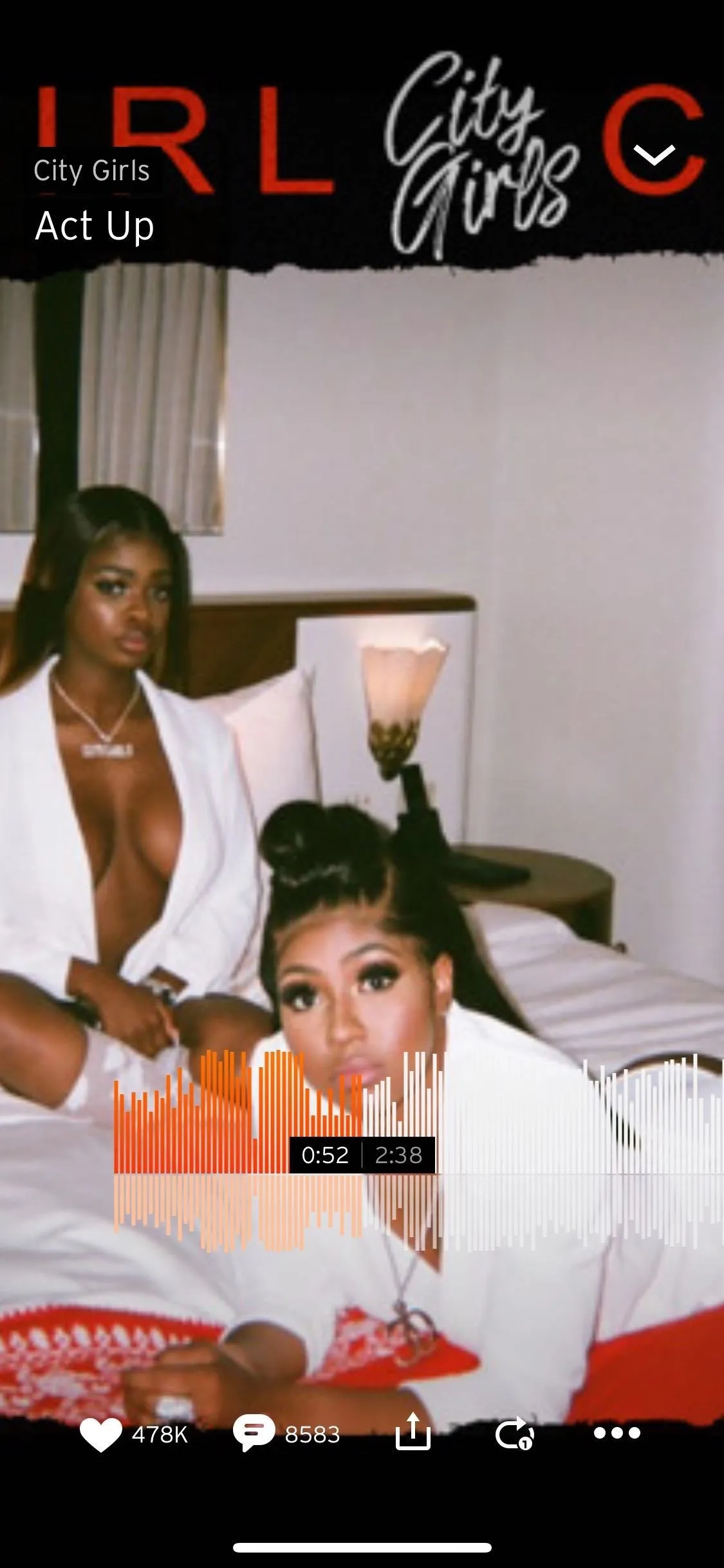
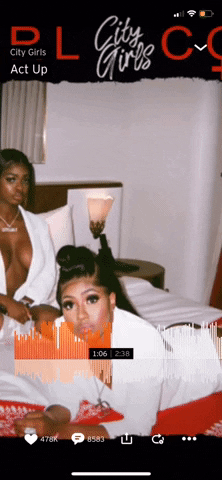
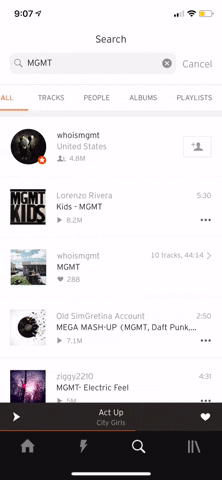
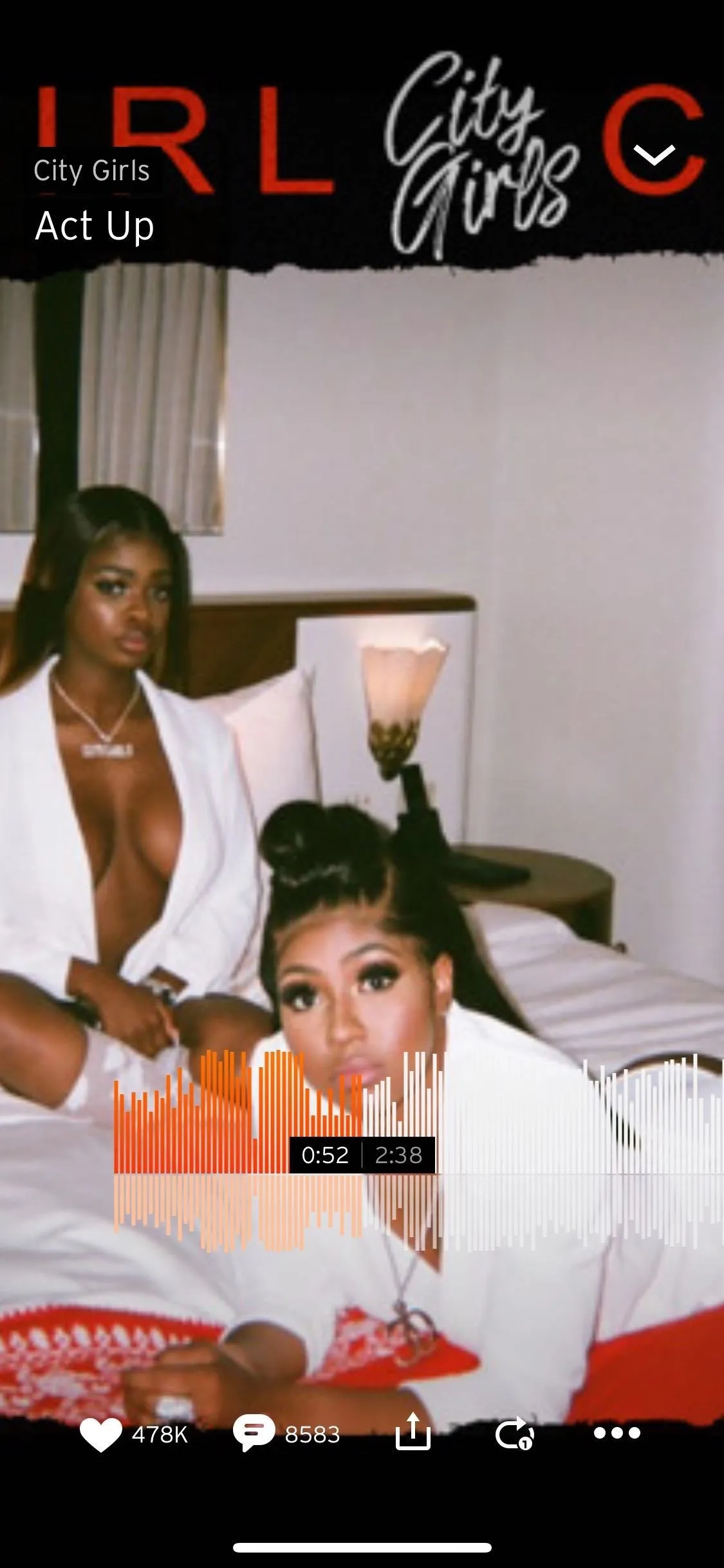
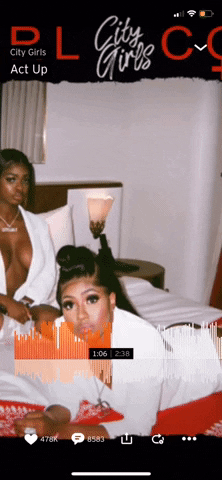
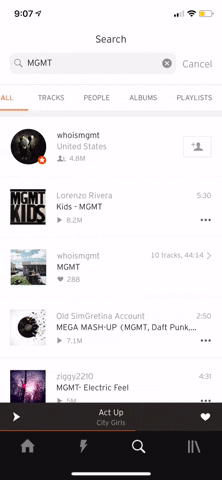
If you'd like to remove something you've reposted, then tap on "Reposted on SoundCloud" again (iOS) or choose "Unpost" (Android).
Repost a Playlist or Album
If you'd like to repost a playlist or album, then tap on the playlist or album to pull up its track list. To repost, tap on the ellipsis (three dots) next to the share icon underneath the content's featured image. If you want to repost your own playlist, you won't be able to, but you can repost songs from within that playlist by tapping on each song's ellipsis.
From there, tap on "Repost on SoundCloud." If you'd like to remove something you've reposted, then deselect "Reposted on SoundCloud" (iOS) or tap "Unpost" (Android).
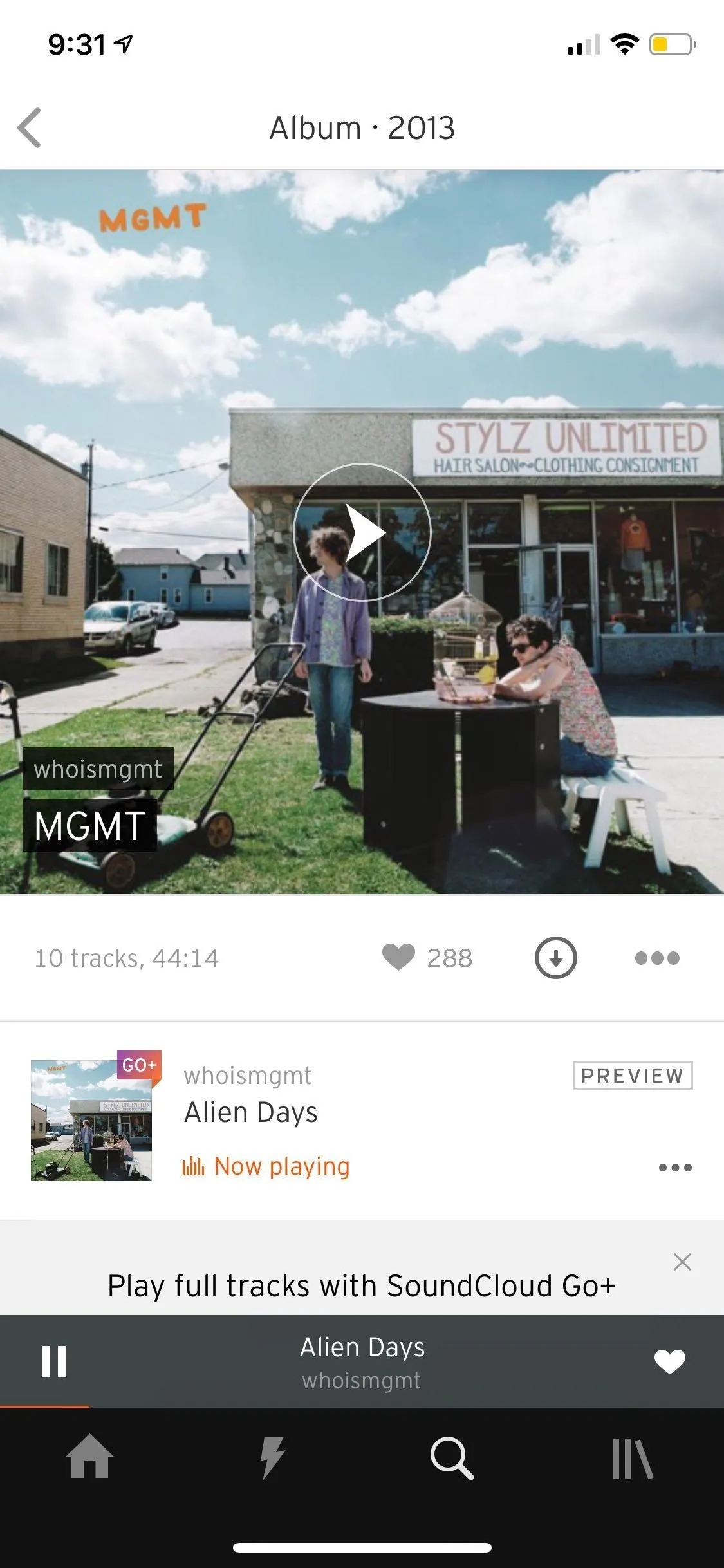
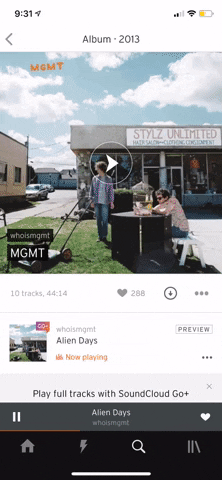
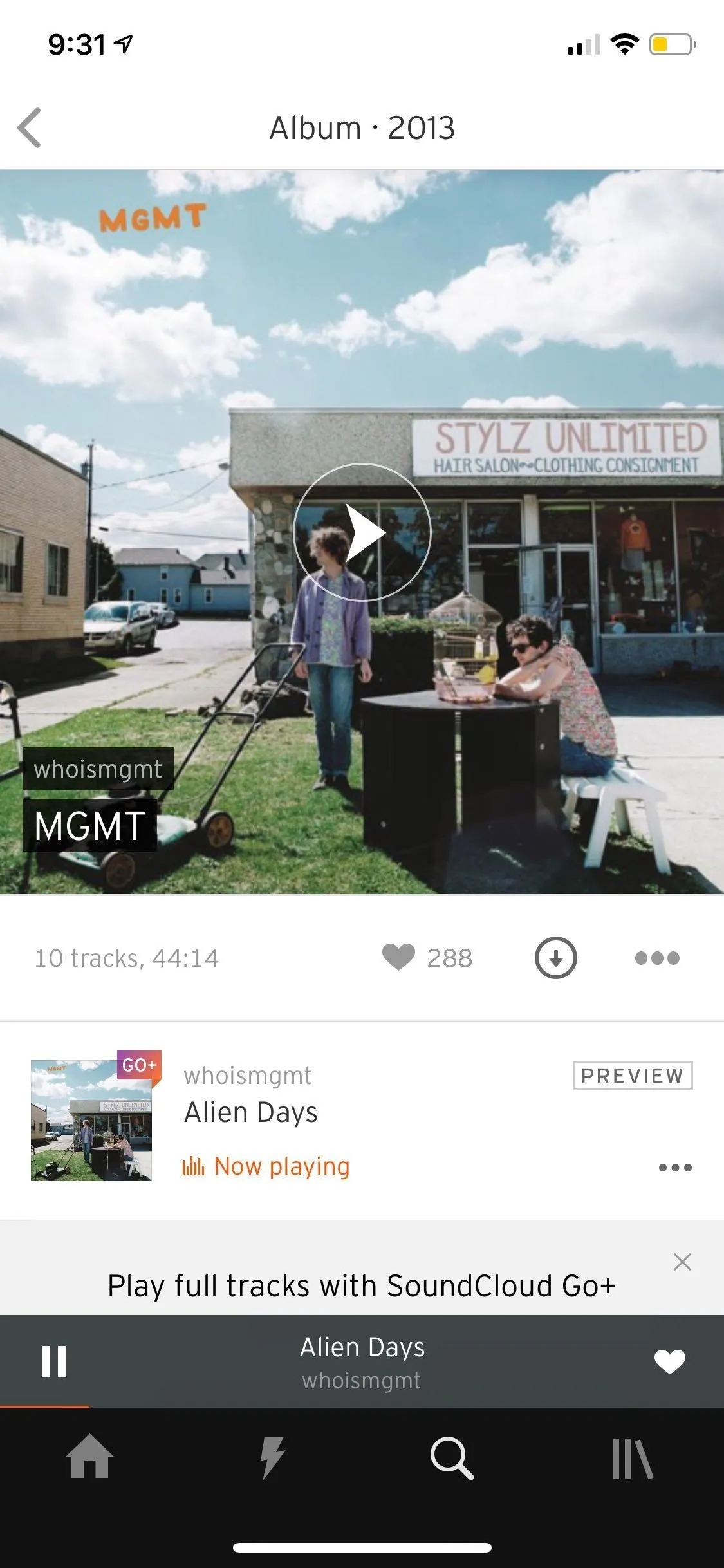
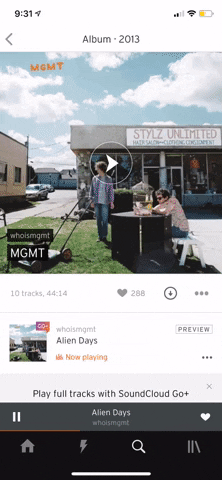
Unfortunately, if you are an artist and have uploaded original content, you cannot repost your own tracks or albums. But all in all, it's always nice to open up SoundCloud and see what the people you follow are into at the moment. So go ahead and use the app's reposting feature as a tool to share what you've discovered on SoundCloud.
This article was produced during Gadget Hacks' special coverage on streaming, listening to, and creating music and podcasts on your smartphone. Check out the whole Music and Audio series.
Cover image by Bettina Mangiaracina/Gadget Hacks, screenshots and GIFs by Amboy Manalo/Gadget Hacks

























Comments
Be the first, drop a comment!