Whether you're calling the unemployment office, a popular radio contest, or any other phone line that gets super busy, having to recall the number manually is a pain. Whatever you do, however, don't punch in the same digits over again and again — our smartphones can help do it for us, saving our time (and sanity).
There are a few ways you can utilize your smartphone to help you continuously redial a busy phone line, depending on whether you have an iPhone or Android phone. Both devices have a baked-in feature that makes redialing much easier, but they also have their own unique methods for making the process a bit more automated. The best ways would likely be jailbreak tweaks and root mods, but there doesn't seem to be any good Android ones in development just yet.
Why This Is Important
When you're trying to call a busy line — one that disconnects the call each time due to a surge of activity — the more times you can call in, the better. In the days of the coronavirus pandemic, the unemployment office is the epitome of busy lines, as it's nearly impossible to talk to someone without help. Auto-redialing methods can maximize the number of times you call in, increasing the chance you'll break through the line and speak to someone on the other end.
If you have experience with landline phones, you might know that there's a simple way to achieve this. It's called "continuous redial," and simply entering a code (*66) after a busy signal will tell the line to keep redialing each time a call fails. A simple three-presses of *86 then stops continuous redial. Problem solved, right?
Wrong. That method didn't carry over to mobile, so you won't find it working on your smartphone, unfortunately. While Samsung apparently used to include an auto-redial feature in some of its Galaxy devices, it, along with every other OEM these days, refuses to play ball. That's why we need to find alternatives on our own.
Spam the Call Button
The simplest and most reliable method on either iOS or Android concerns the phone app's call button. Did you know that tapping the call button brings up the last dialed number? Hence, if your call to the unemployment office fails, you can just tap the call button to bring up the number again, then another tap to place that call.
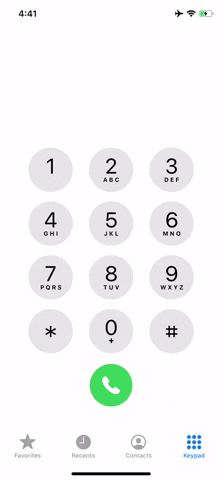
The built-in redial feature for iOS (left) and Android (right).
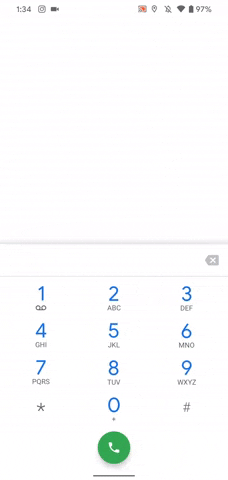
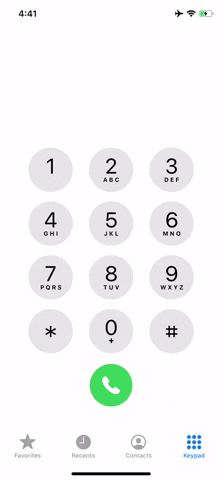
The built-in redial feature for iOS (left) and Android (right).
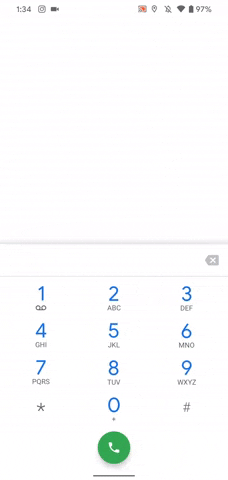
Use a Third-Party App (Android Only)
While double-tapping the call button after each failed call isn't necessarily difficult, it's still a bit of a pain if done for hours on end. Any chance to automate the process is undoubtedly welcome, and that's just the sort of thing you'll find with the Play Store on your Android device.
You see, one search for "Auto Redial" apps, and you'll find a truly gargantuan list of options to choose from. Most of these apps all do the same thing: once a call disconnects, the app simply places another call for you, saving your fingers from needing to double-tap a button over and over again.
- More Info: These Auto-Redial Apps Can Call Busy Phone Lines Over & Over Again for You Until You Get Through
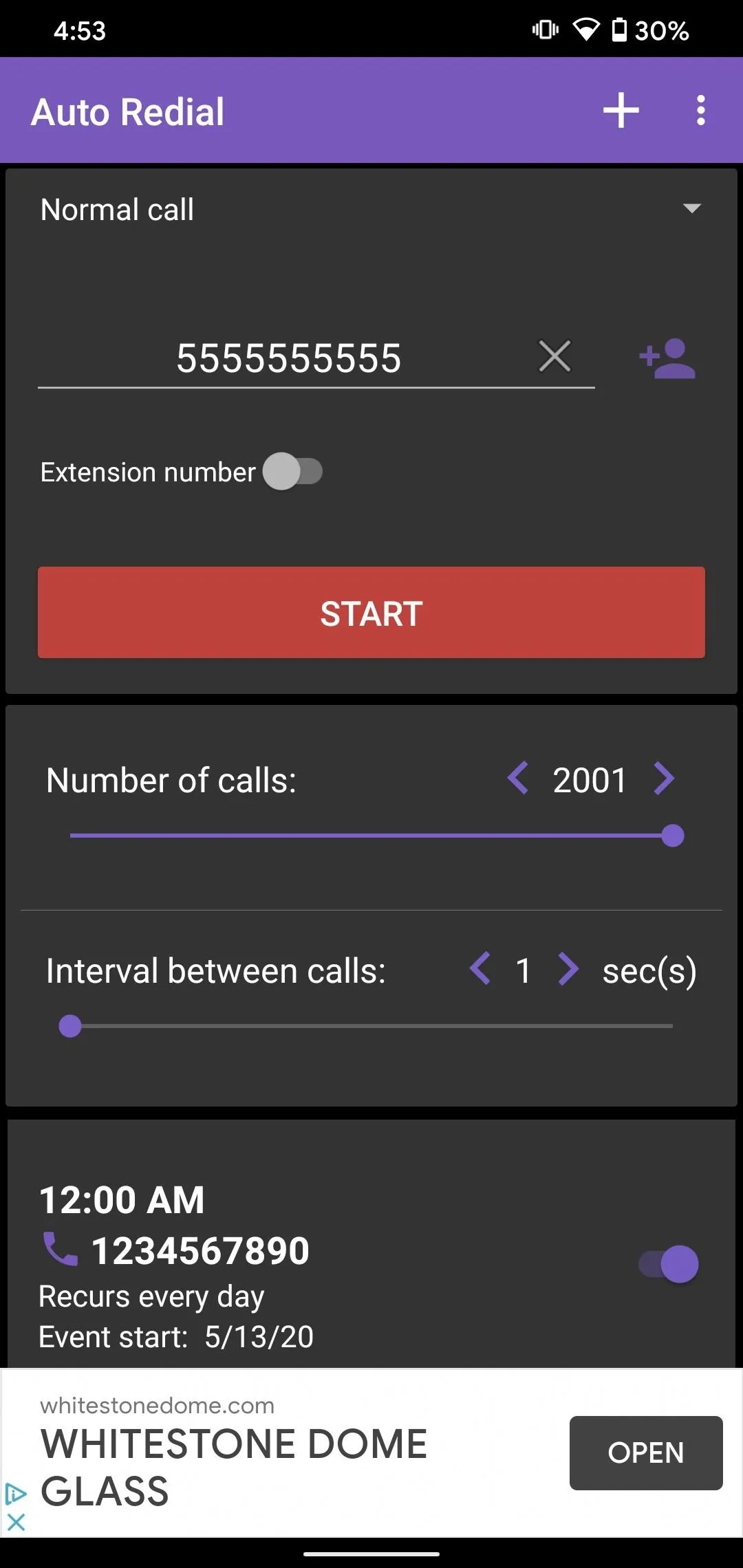
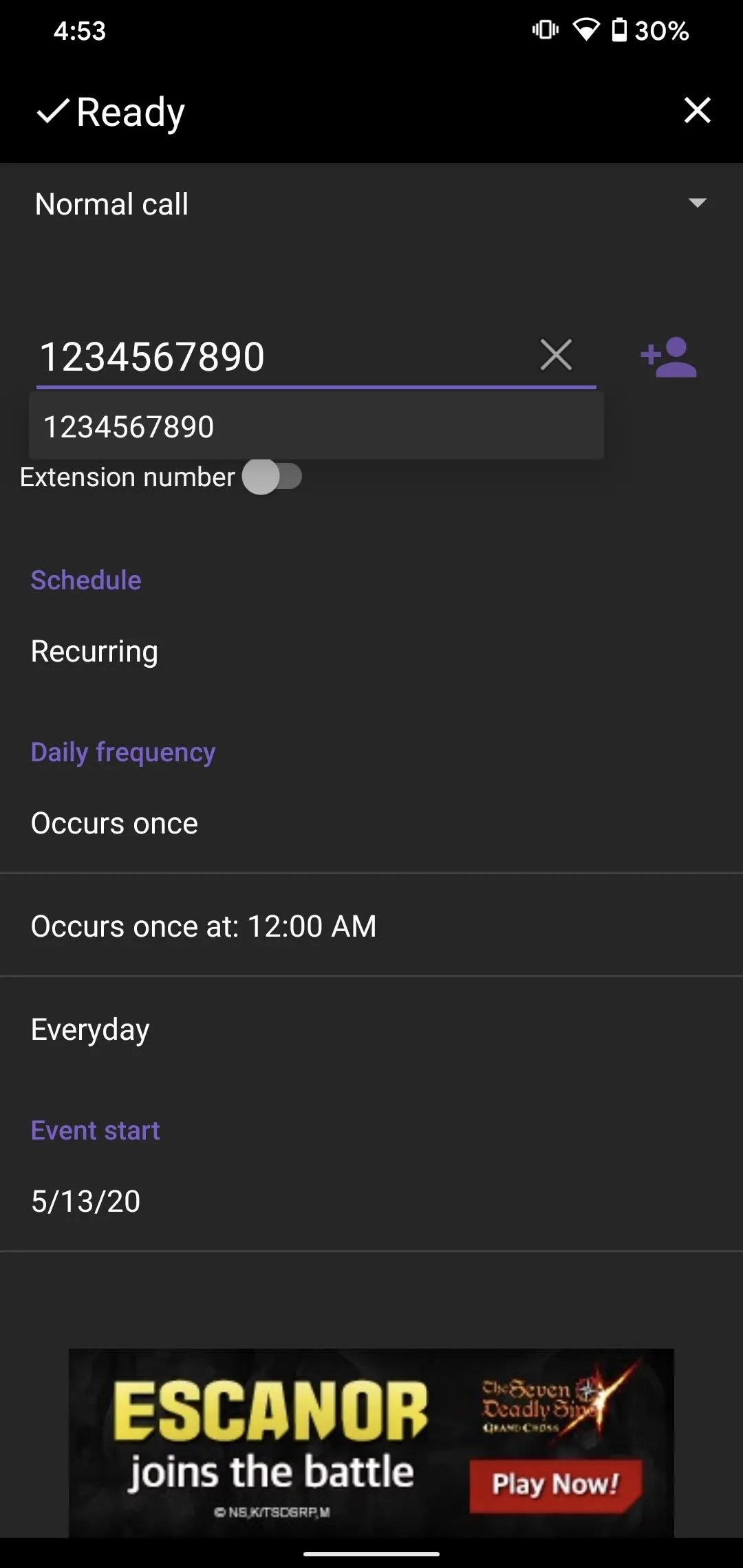
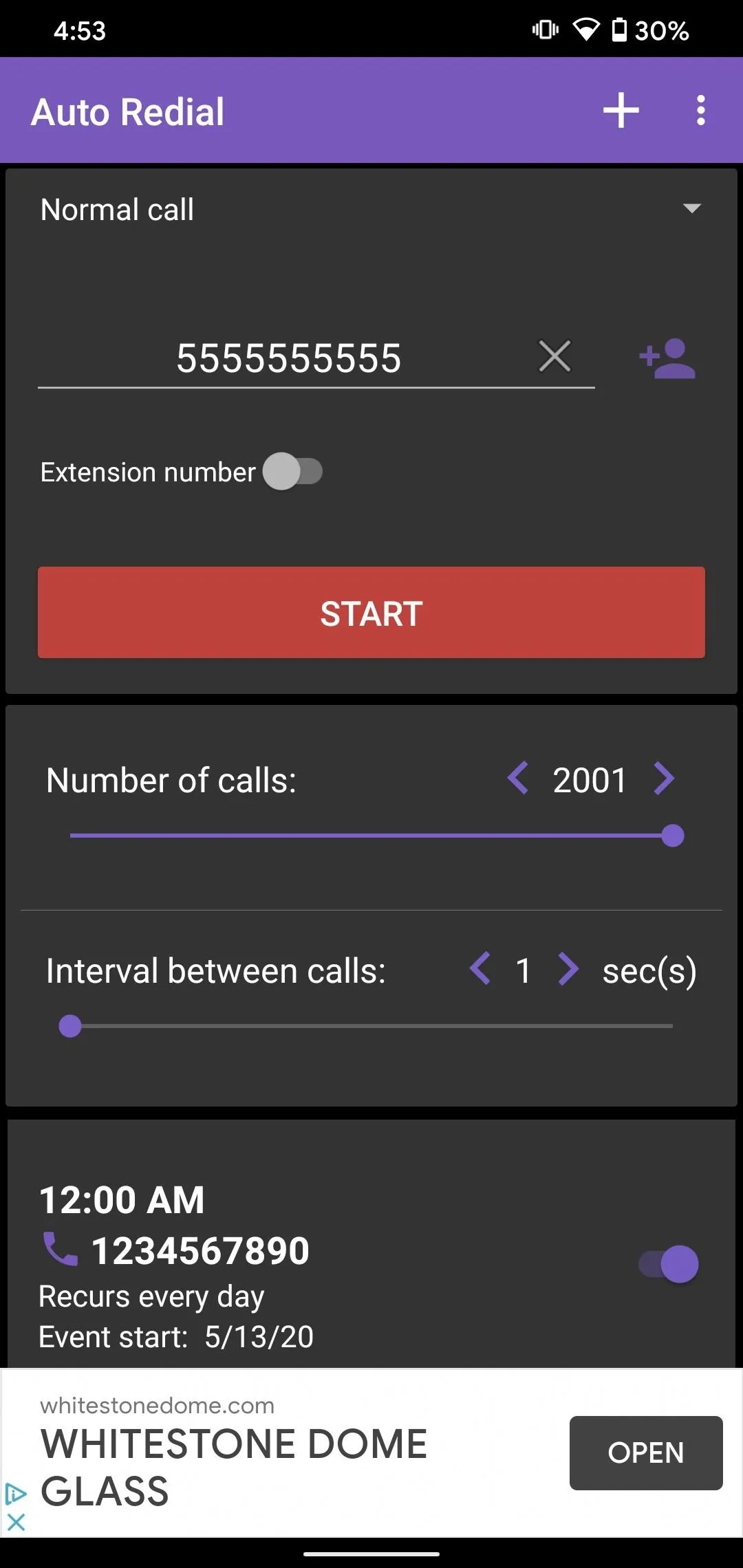
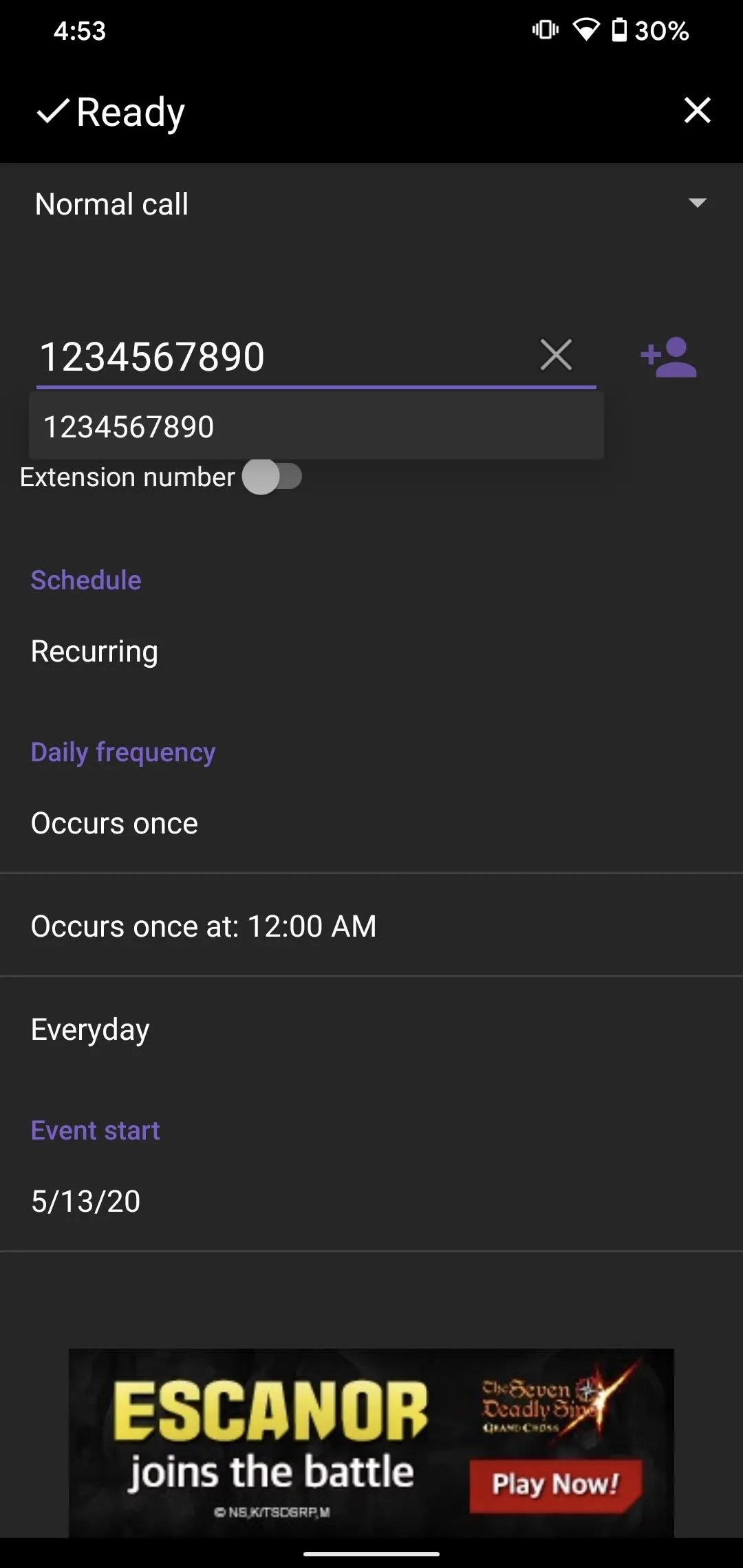
You might notice some angry reviews on many of these apps from users who claim the apps don't work when faced with a busy signal. The developers blame Google since Android makes it impossible for their apps to recognize a busy signal. Go figure. But after a brief moment, your phone should disconnect the busy signal, and that's when the auto redialers kick in since they detect when a call ends.
Use a Speed Dial Shortcut (iOS Only)
While you might be out of luck as far as iOS apps are concerned, your iPhone isn't completely free of additional solutions here. One way to shave a little time off of your many, many calls is to take advantage of a speed dial shortcut.
What does a speed dial shortcut do? Essentially, it allows you to place a call instantly with just the tap of a button. Instead of needing to tap the call button twice or go through your contacts to find the number, a simple setup can ensure a one-tap solution each time a call to your desired line fails.
If you know your way around Shortcuts, it isn't too difficult to build one of these yourself. But you can always download this pre-made speed dial shortcut to save time.
- Shortcut Link: Speed Dial
Once you do, tap "Add Shortcut," then enter the phone number in question into the field. Tap "Done," and iOS will save the shortcut to "My Shortcuts." Now, just head to that section and tap "Speed Dial." The first time you do, iOS will ask permission to start a call. Tap "OK," and the shortcut will place a call on your behalf. Once the call ends, iOS will bring you back to the same Shortcuts menu, so you can quickly and easily tap Speed Dial once again.
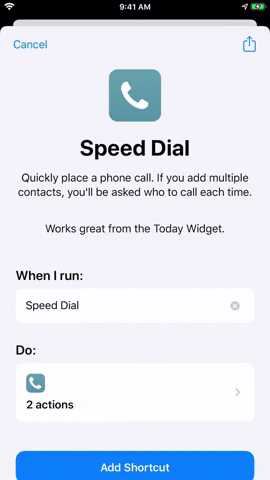
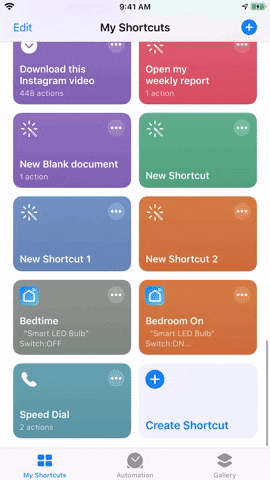
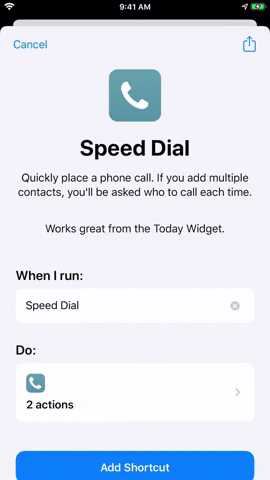
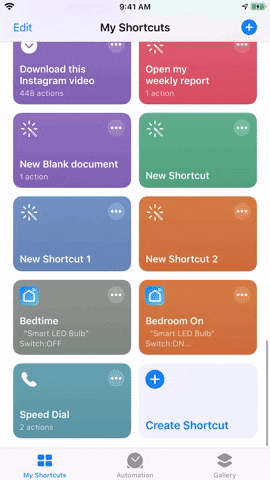
Use a Jailbreak Tweak (iOS Only)
If you have a jailbroken iPhone, there's a tweak for iOS that can make the redialing process much easier than the other iOS options above. The tweak is called AutoRedial, and it does cost $1.49, but it's well worth it if you can't get through to a real person on a line after days of trying. To see how it works and how to install it, check out Amboy's full guide on the AutoRedial tweak.
Cover image, screenshots, and GIFs by Jake Peterson/Gadget Hacks

























Comments
Be the first, drop a comment!