One of our favorite email apps, Edison Mail, just got even better. In versions 1.17.0 (iOS) and 1.12.0 (Android), the app introduced a new Assistant, a powerful tool that makes organizing travel, packages, entertainment, bills, calendar, and more a breeze over email. The best part? You can customize it to your liking, so the Assistant works precisely as you need it to.
You'll likely notice that Edison had an Assistant in previous iterations of the app. So what's new here? Unlike the in-the-background nature of the old Assistant, the updated version has its own window to tackle your various tasks. The Assistant lives in the top right of your email viewer, but that's not where the customization settings lie.
- Don't Miss: View Calendar Events & Invites in Edison Mail
To customize the Assistant, tap on the hamburger menu icon in the top left, then scroll down and tap "Settings." Next, scroll down and tap "Customize Assistant." Here, you will find the six major pillars of Assistant:
Tap on each to see the options you can customize. Enabling or disabling each option is as easy as tapping its toggle.
1. Travel
In the "Travel" section, you can toggle on or off alerts in your inbox, upcoming travel information related to your reservations, weather forecasts for locations you'll be visiting, check-in reminders for flights, and recommendations from Yelp. The latter you can further customize to enable or disable hotel or restaurant and activity recommendations. You can even set a list of cities to ignore.
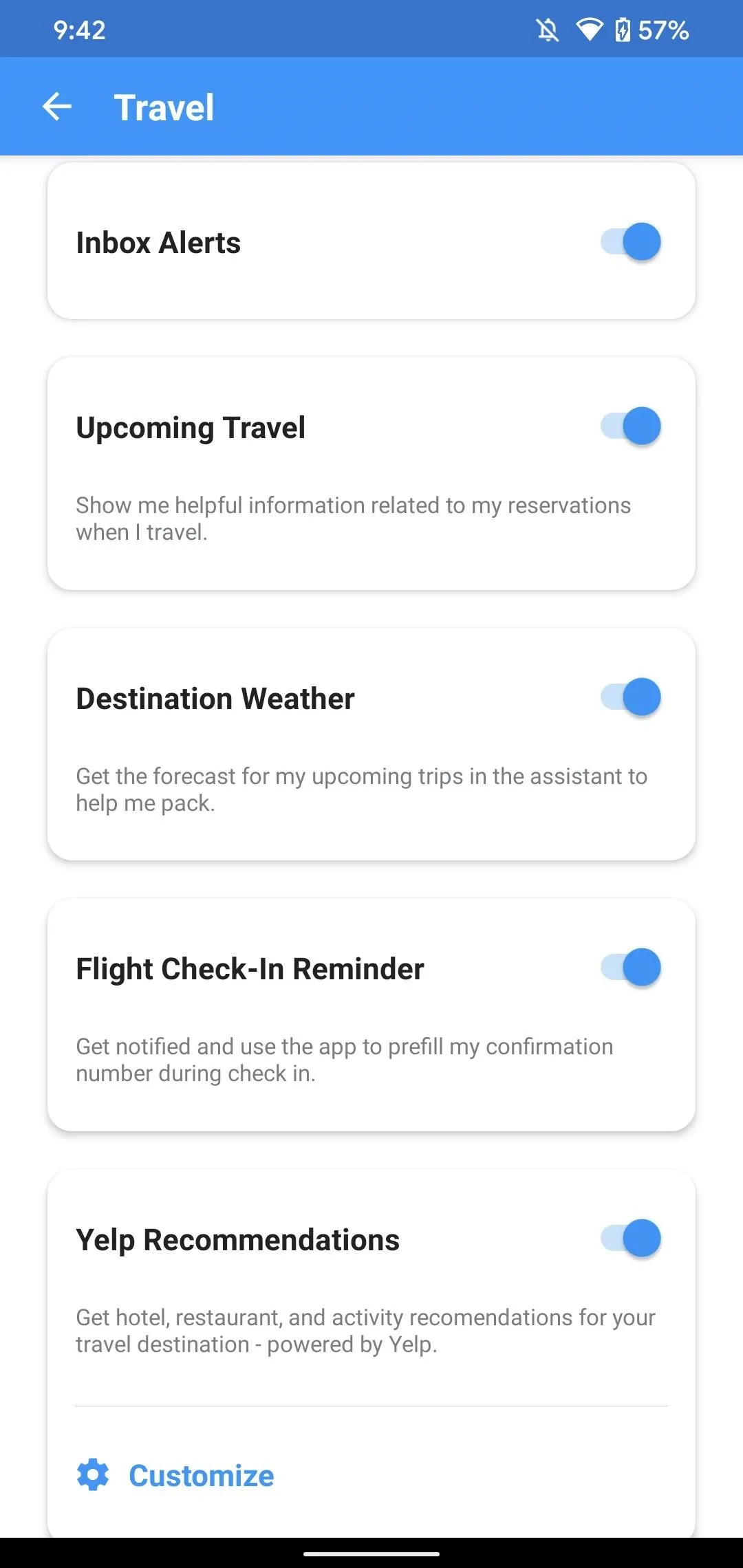
Android.
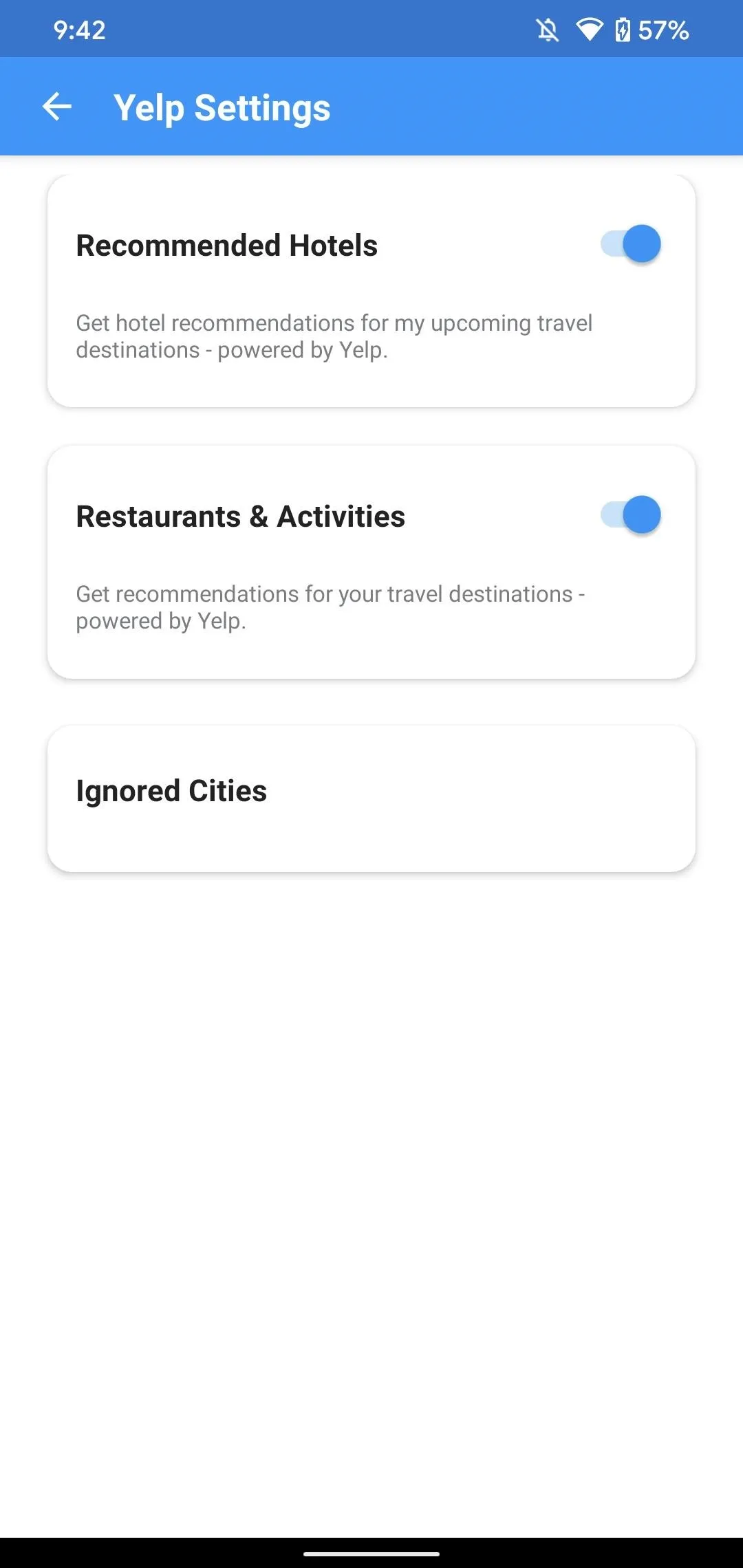
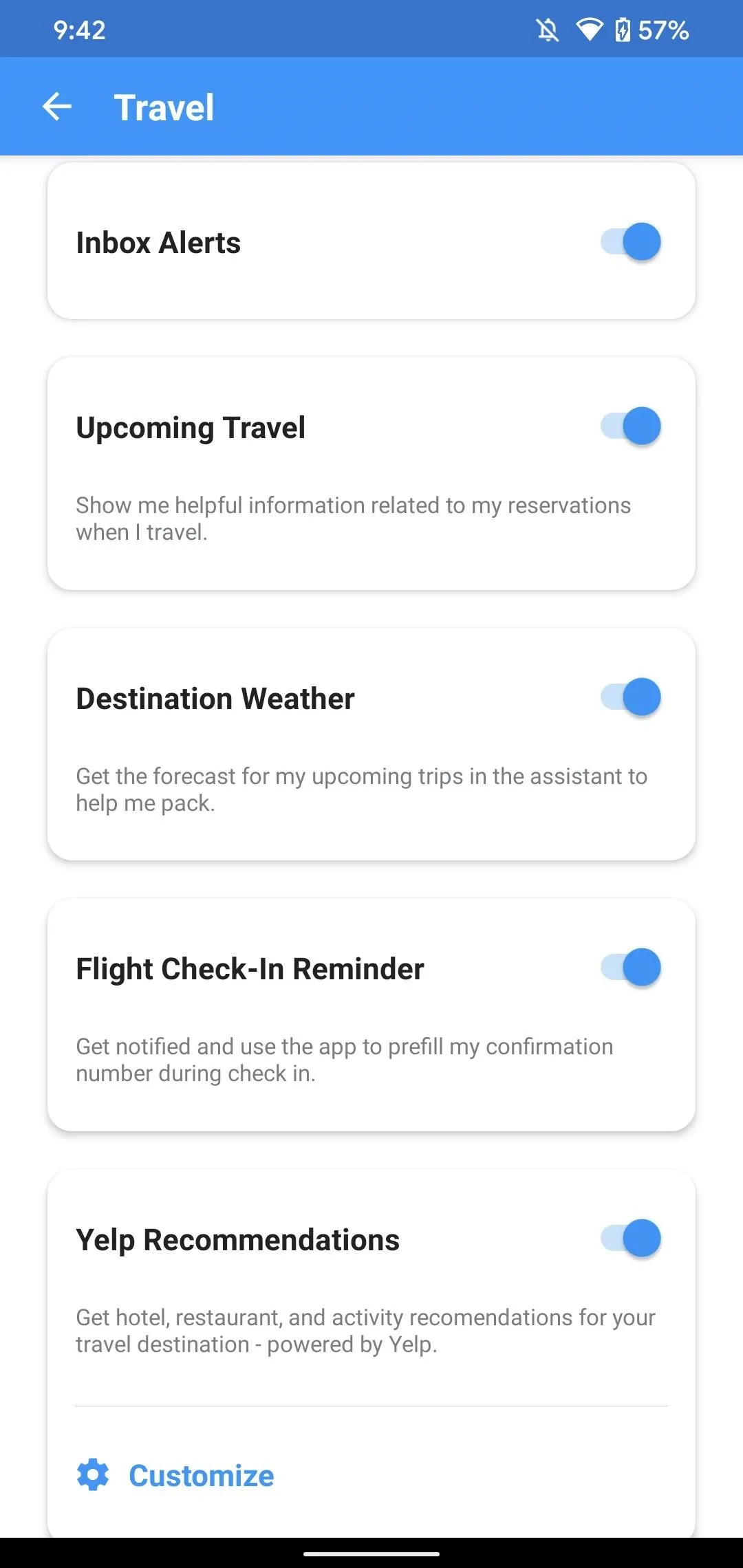
Android.
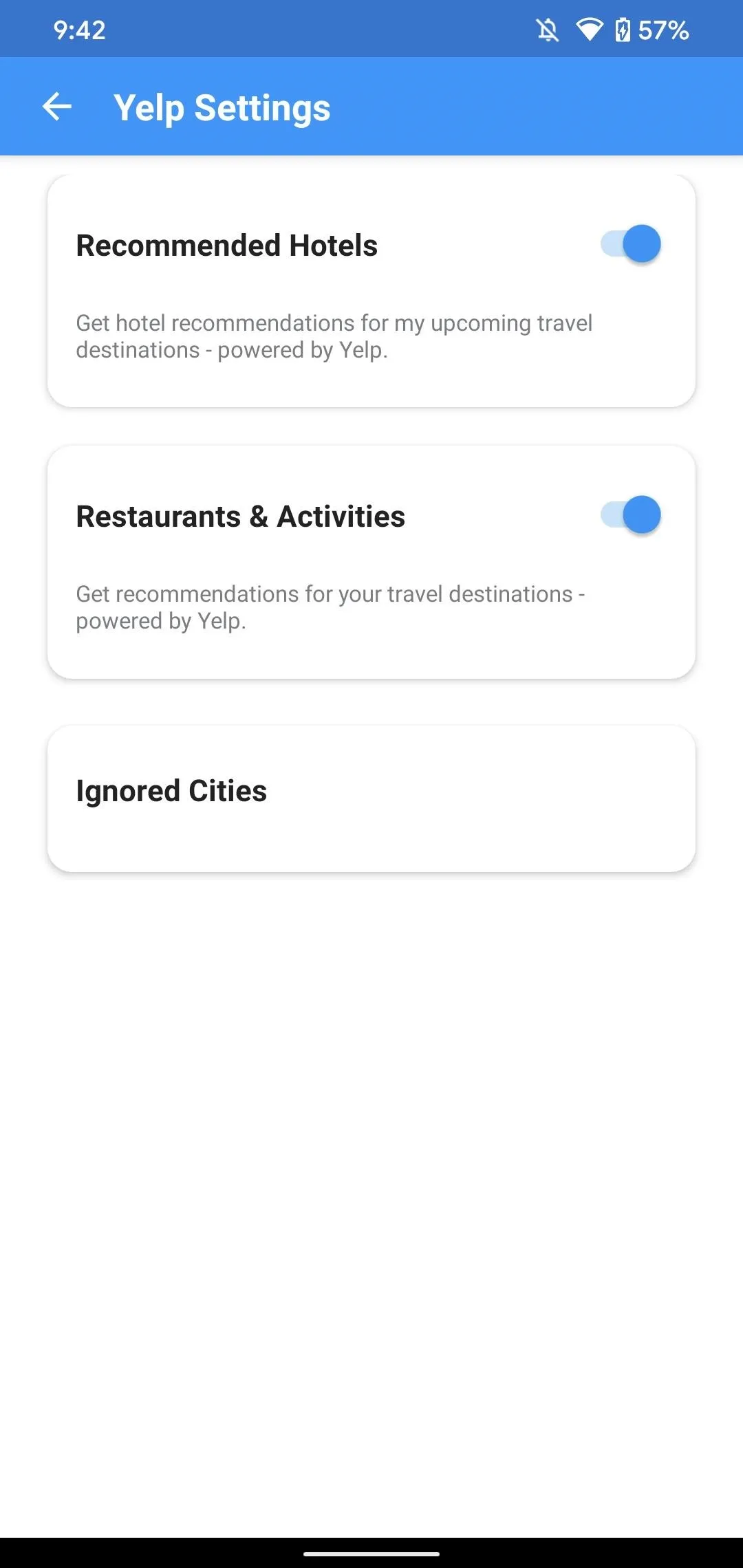
2. Packages
In the "Packages" section, you can enable or disable alerts in your inbox, as well as details related to packages that are scheduled to arrive for the day.
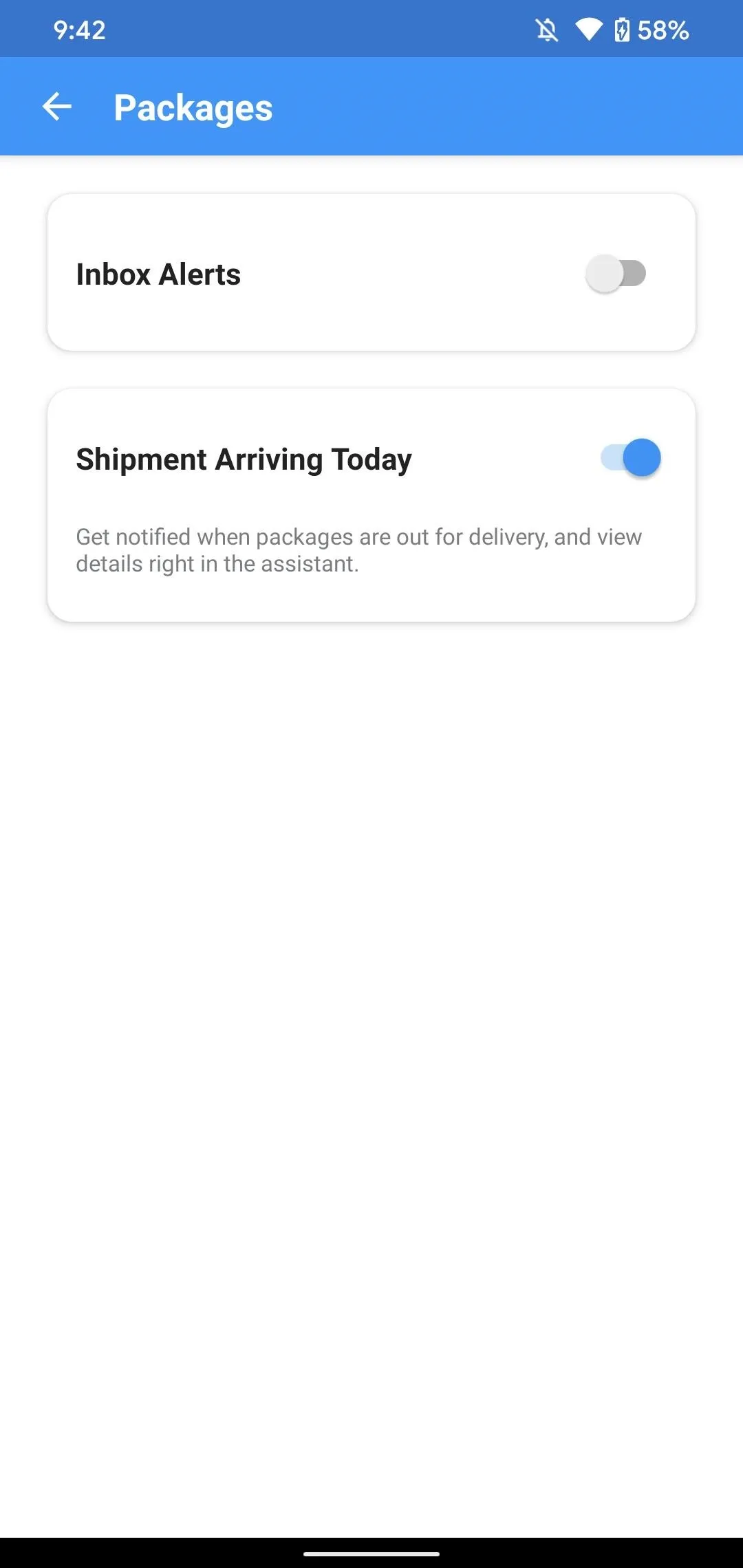
Android (left) vs. iOS (right).
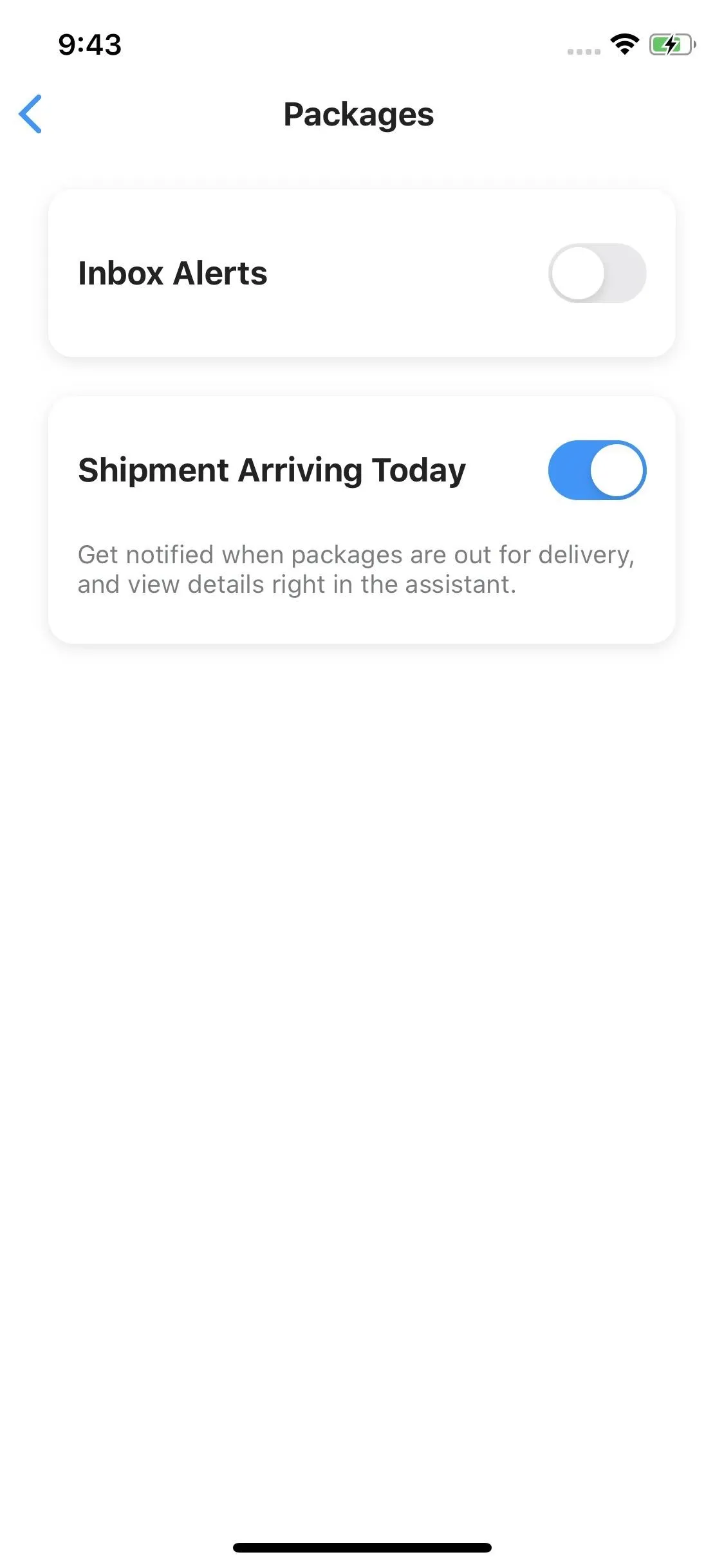
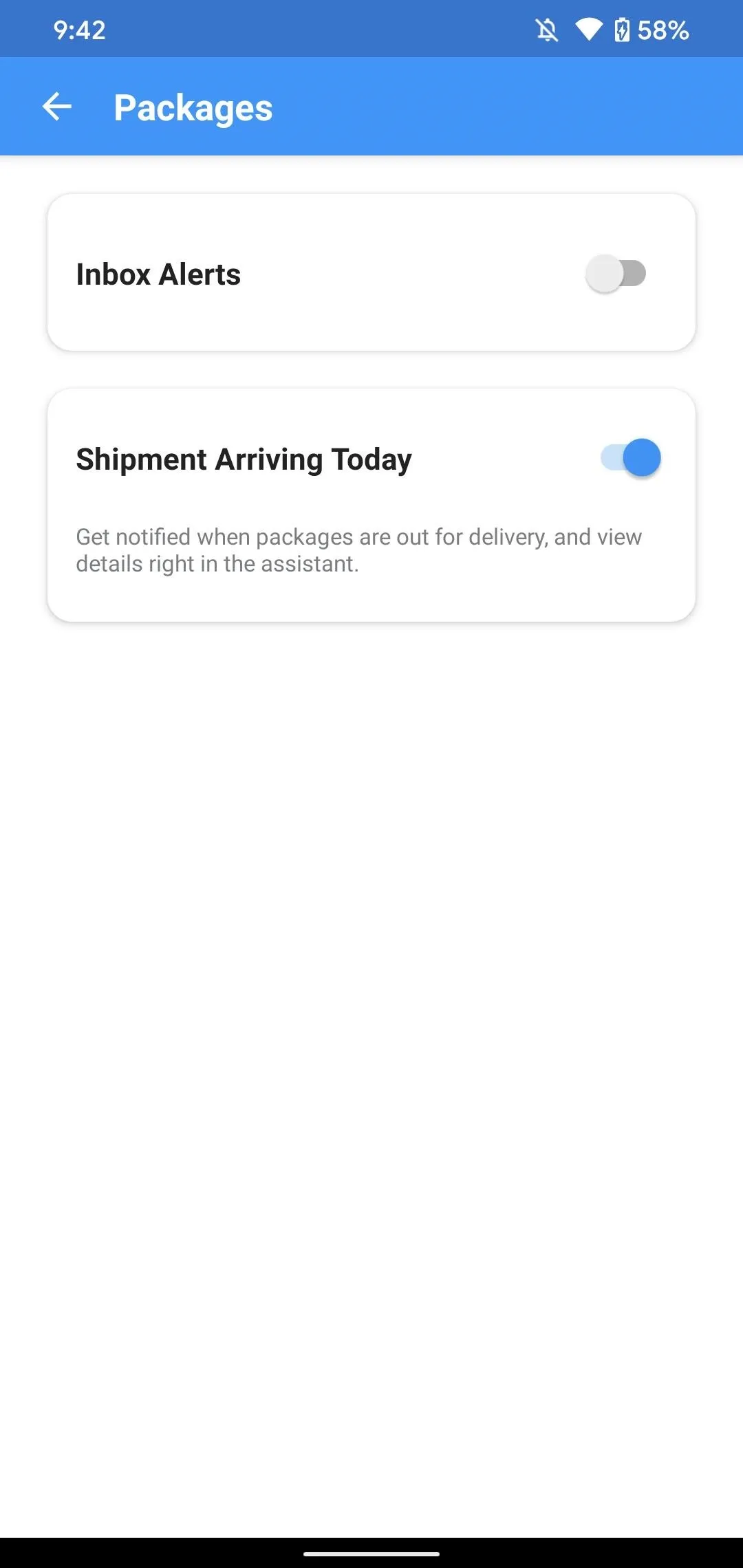
Android (left) vs. iOS (right).
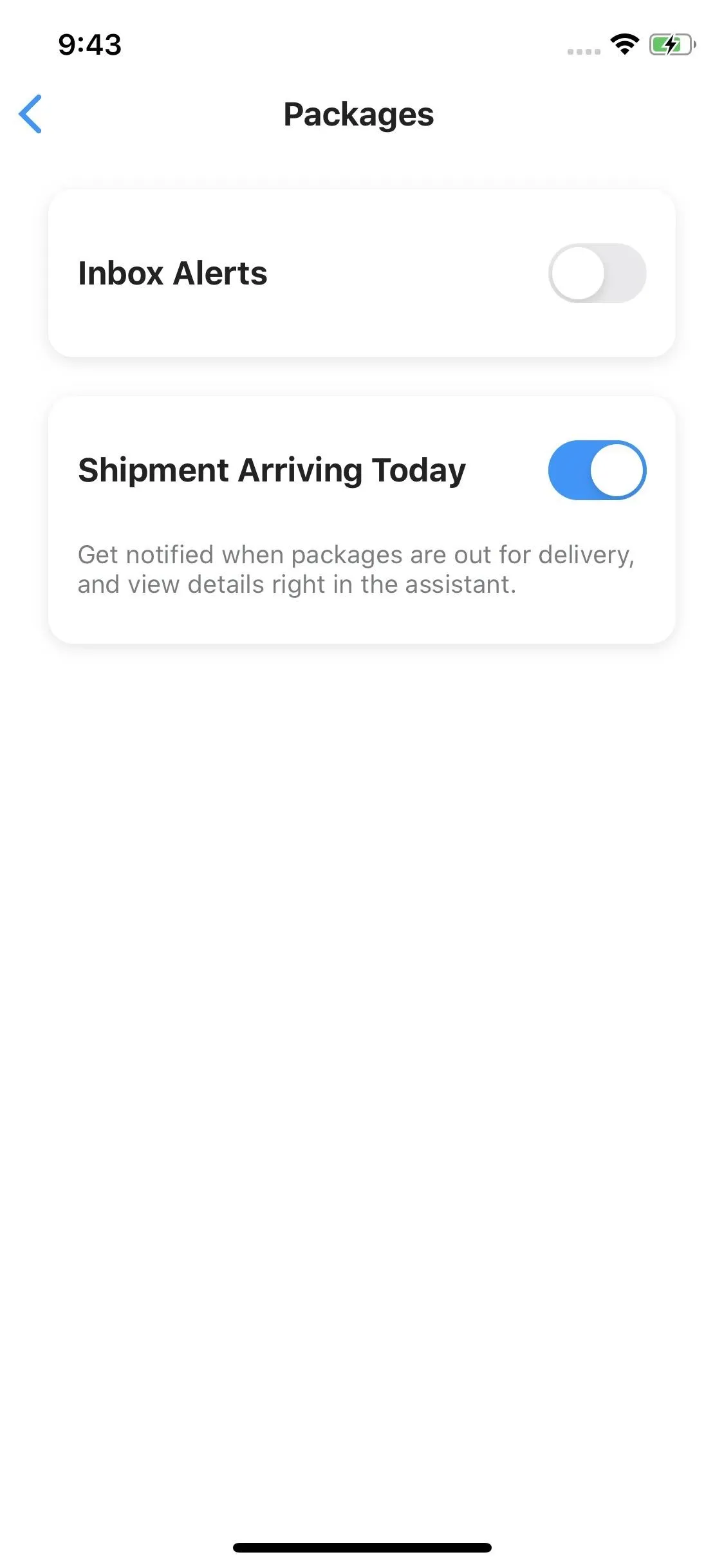
3. Entertainment
In the "Entertainment" section, again, you can disable or enable alerts in your inbox. Also, you can turn off or on "Event Today," which will show you any relevant tickets, reservations, or other events happening that day.
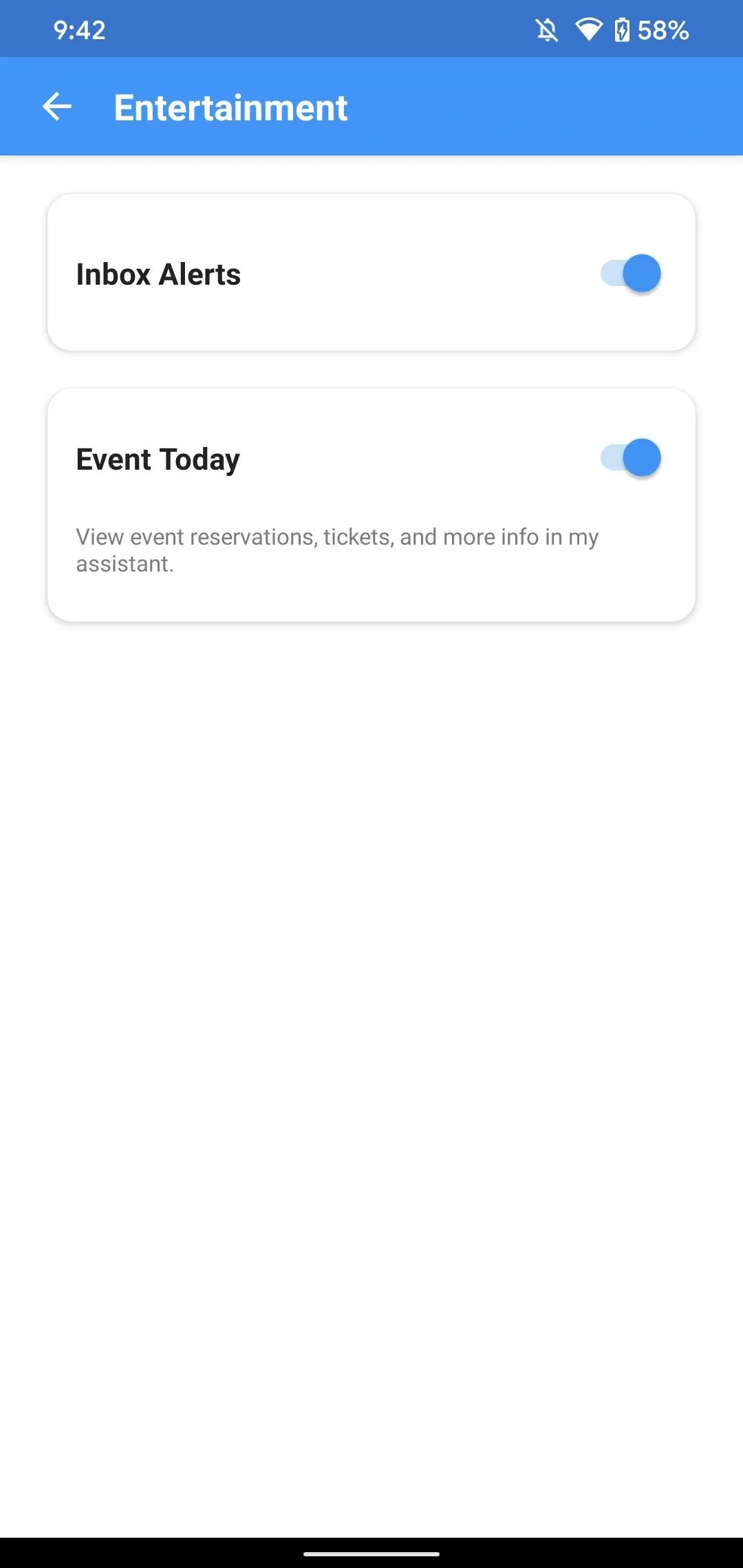
Android (left) vs. iOS (right).
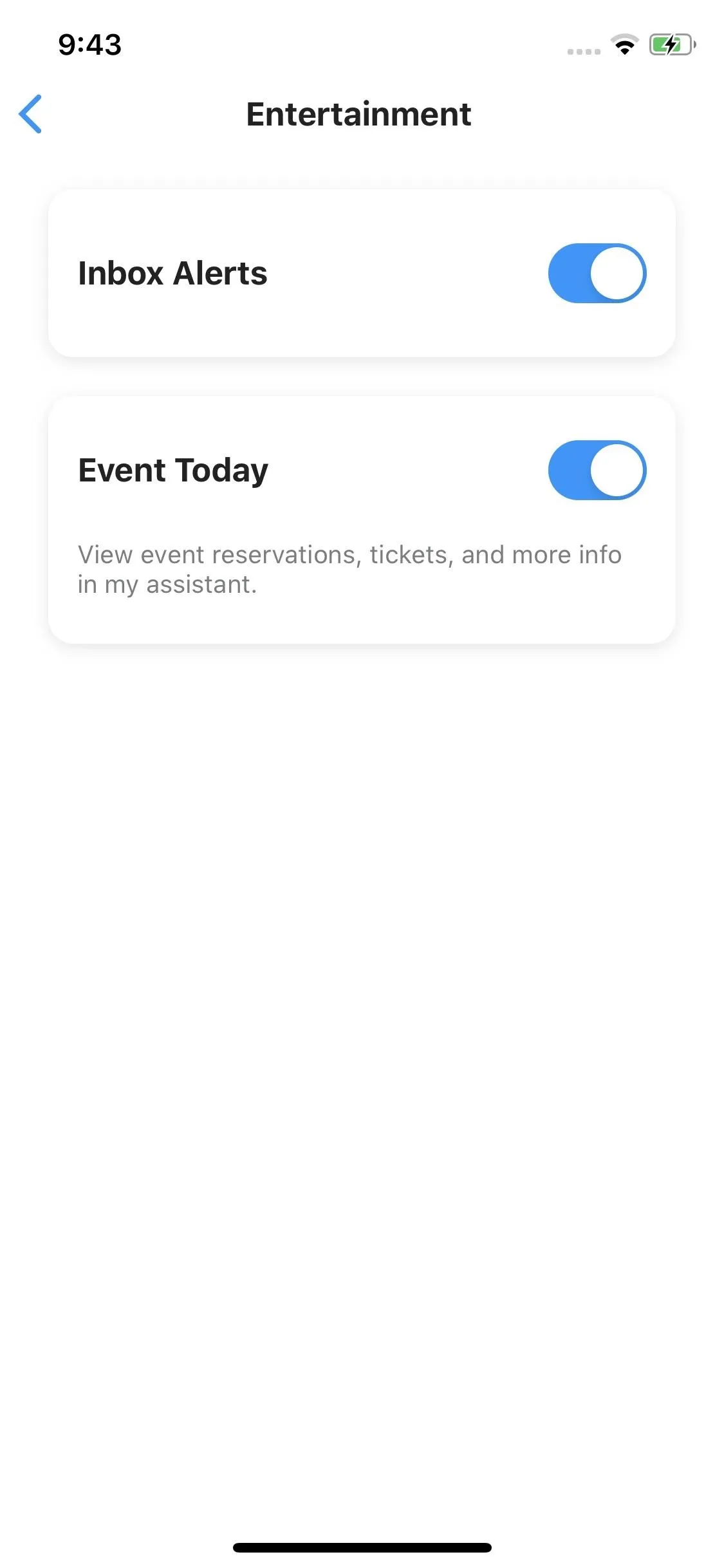
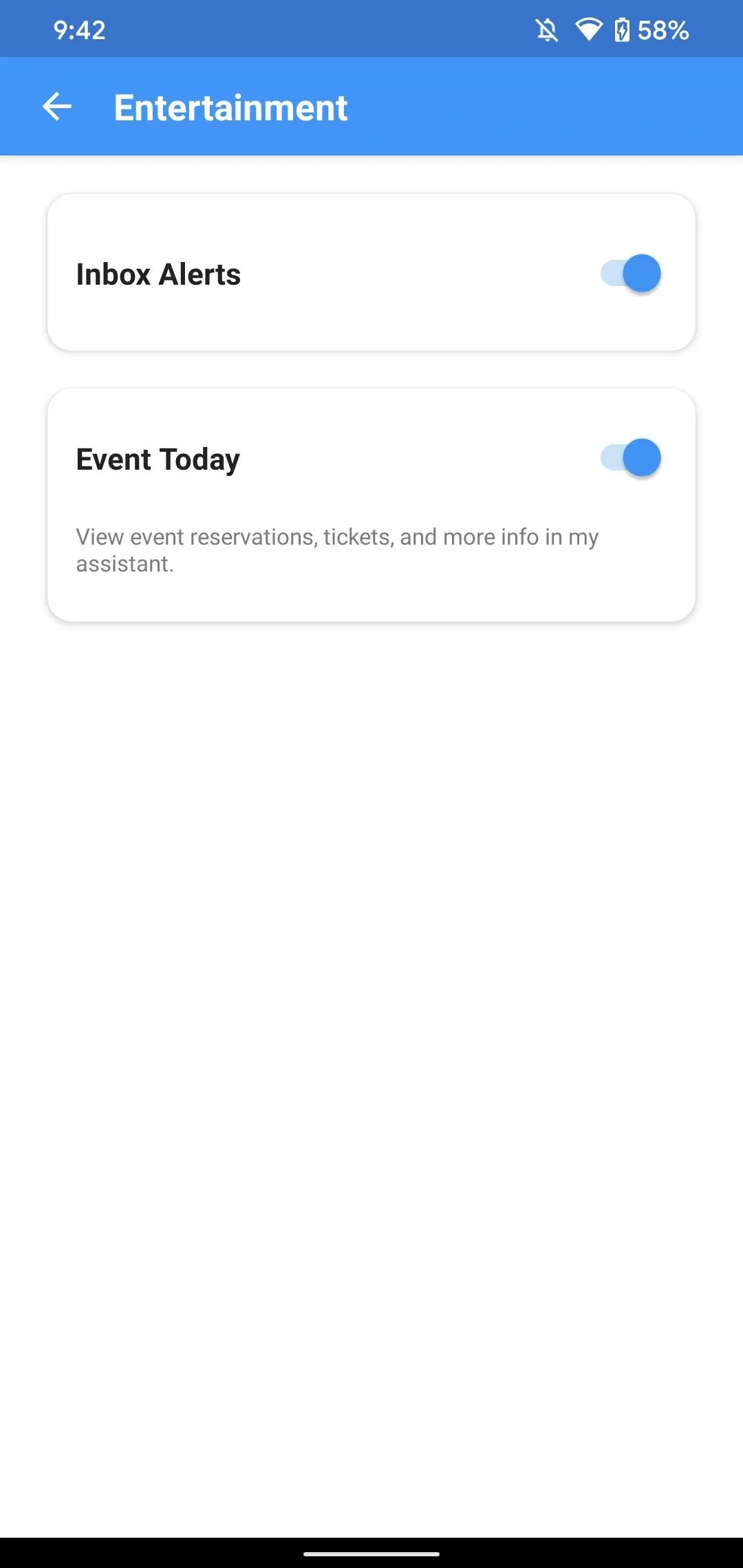
Android (left) vs. iOS (right).
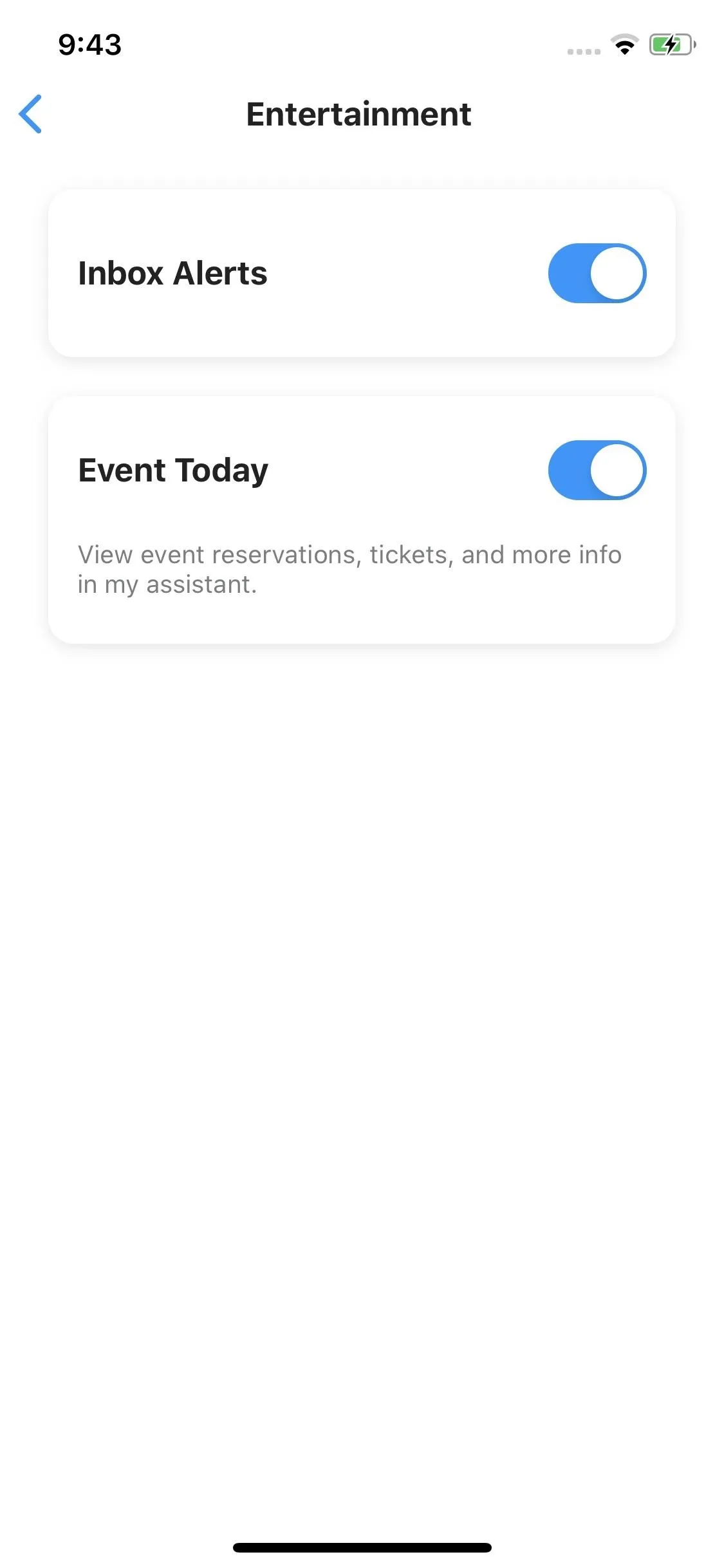
4. Bills & Receipts
In "Bills & Receipts," yes, you can toggle on or off alerts for your inbox. Aside from that, you can disable or enable features that show you whenever products you purchase are lowered in price, so you can try to get the difference refunded later; receipts for purchases from last week; bills due; and community price drops.
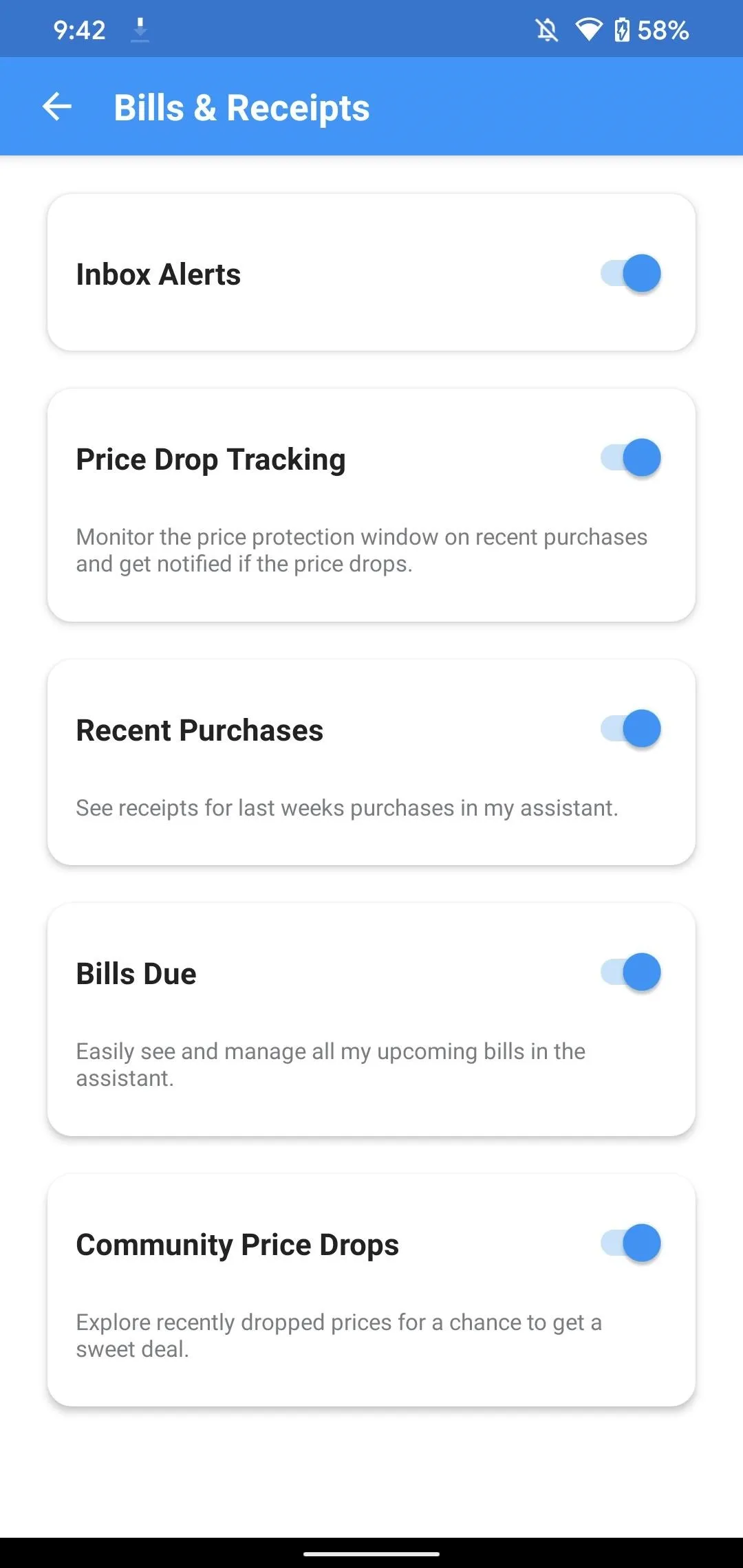
Android (left) vs. iOS (right).
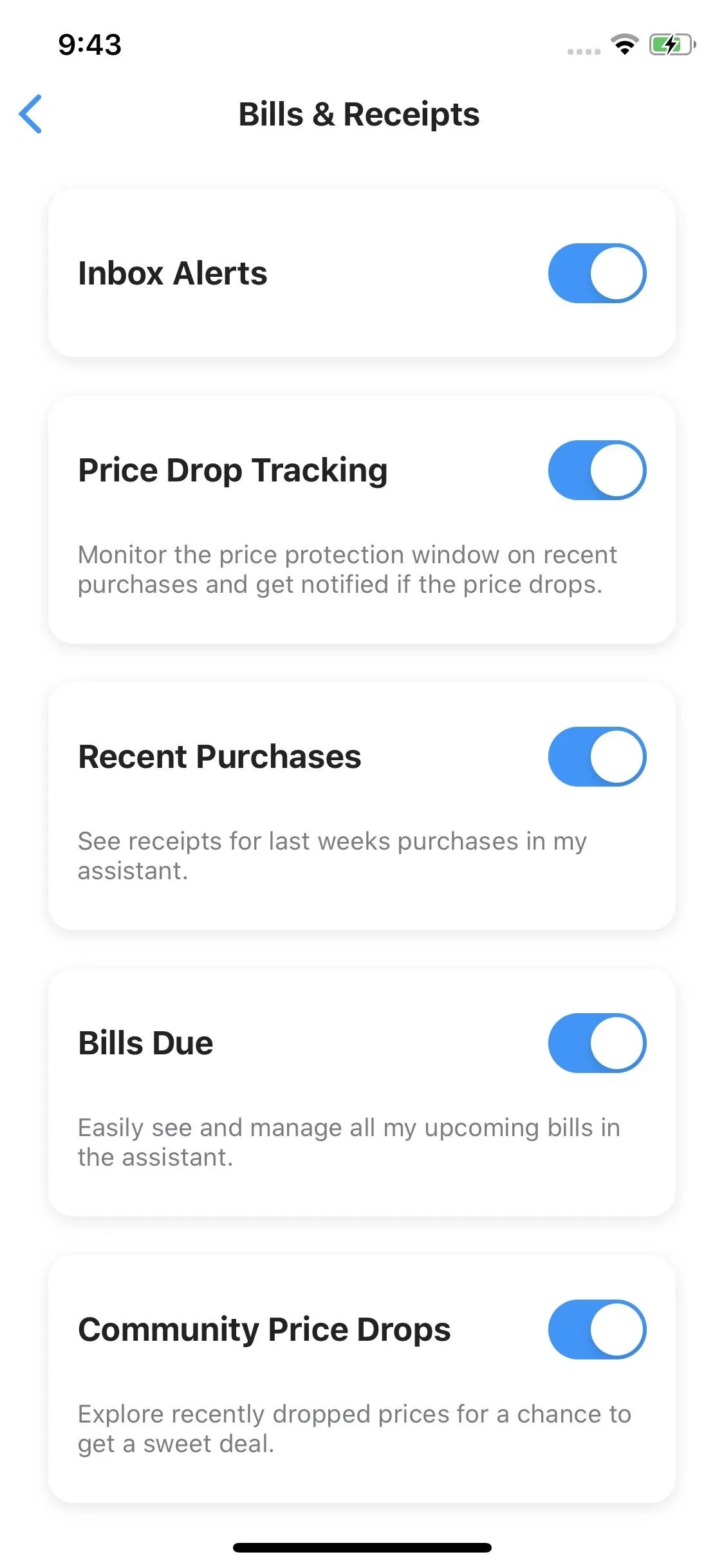
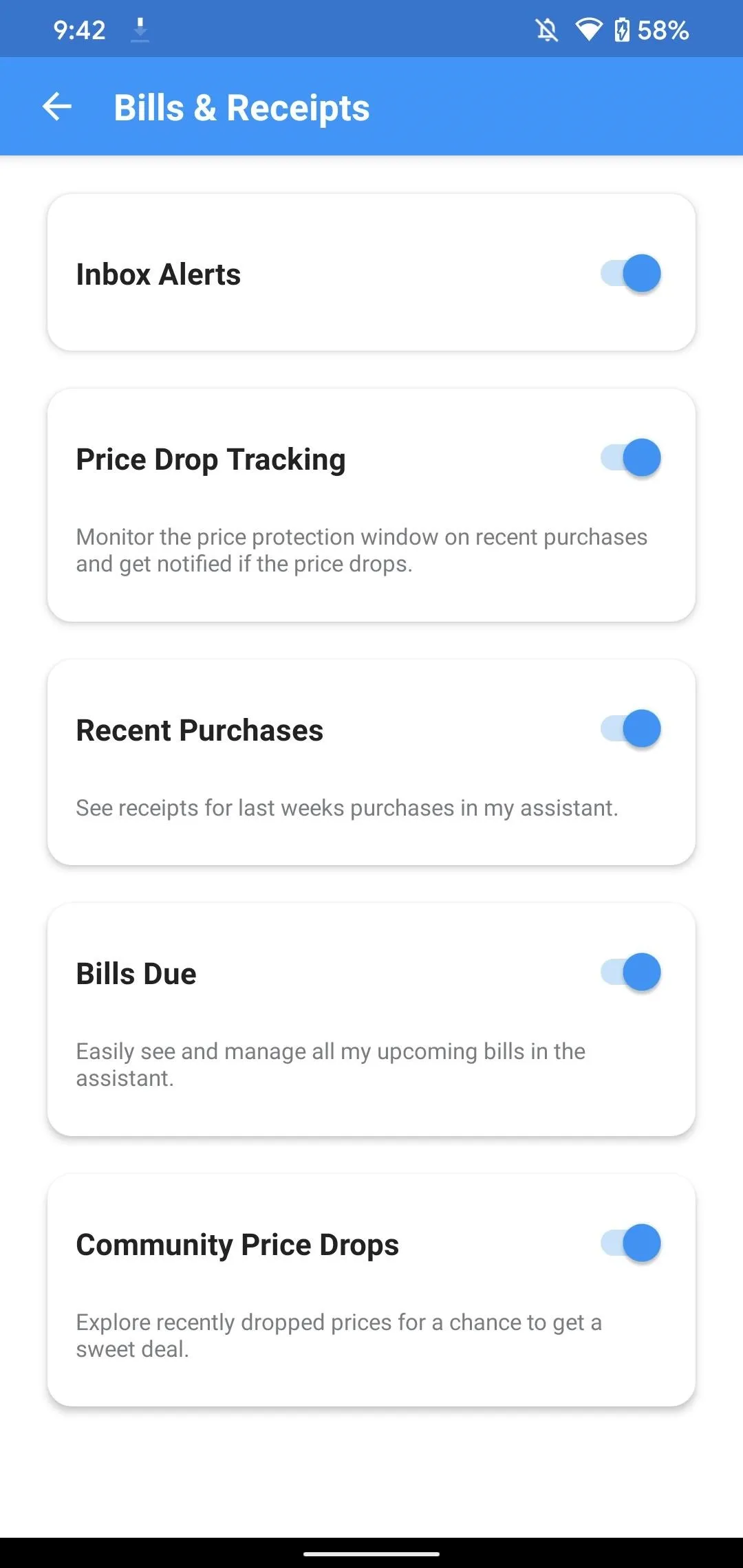
Android (left) vs. iOS (right).
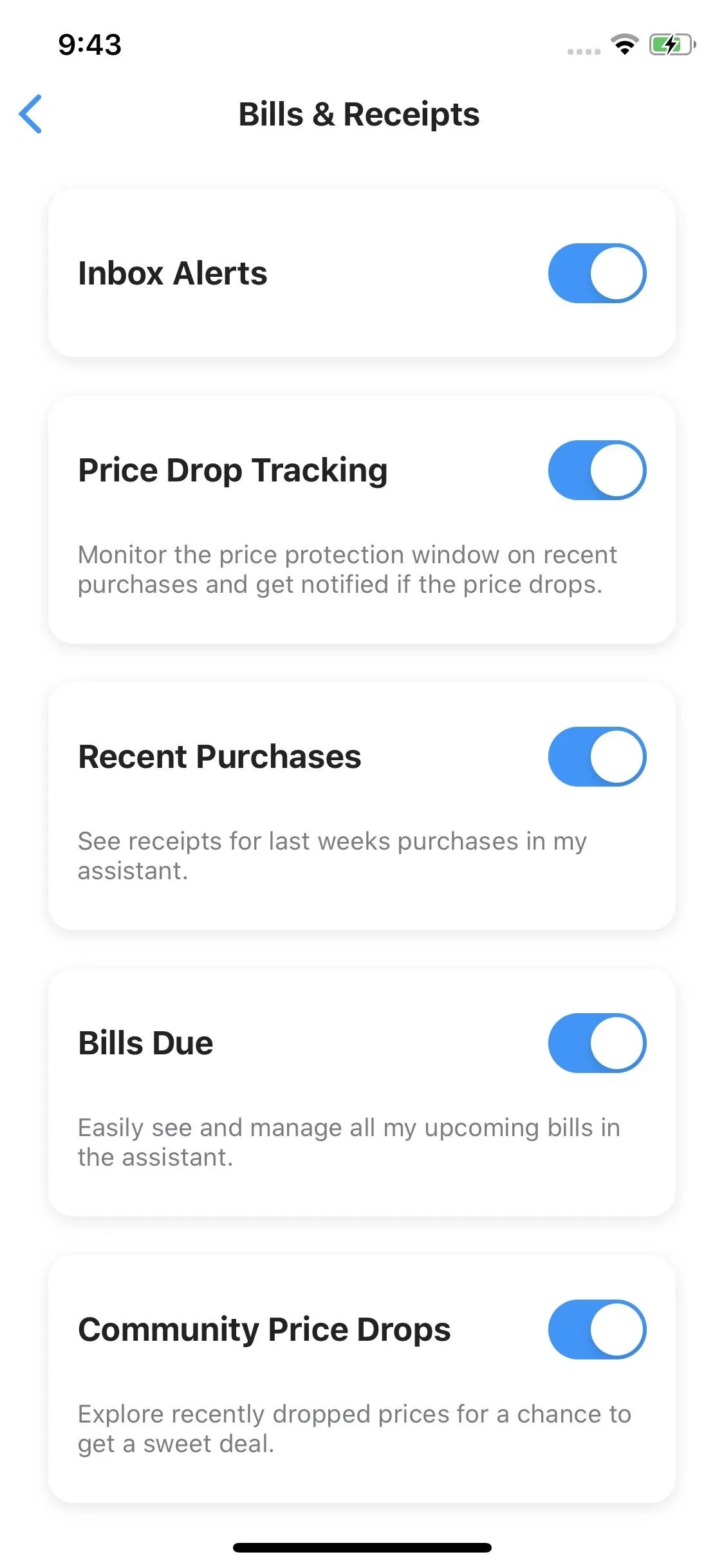
5. Calendar
In the "Calendar" section, you can enable or disable "Today's Calendar," which provides a rundown of the current day's events; "Pending Calendar Invites," which shows invites you haven't responded to; and "Up Next," which shows a detailed look at events happening in the next 30 minutes.
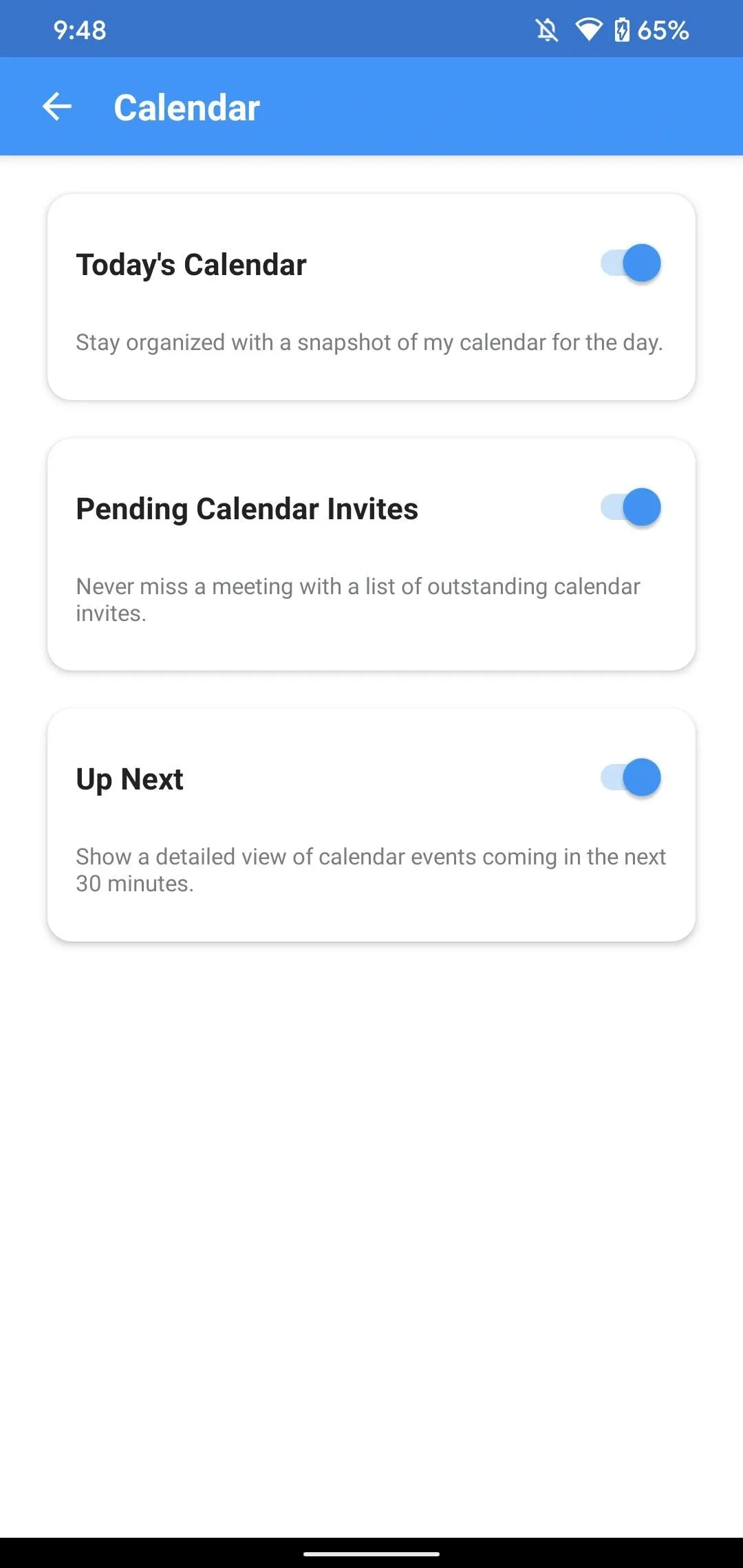
Android (left) vs. iOS (right).
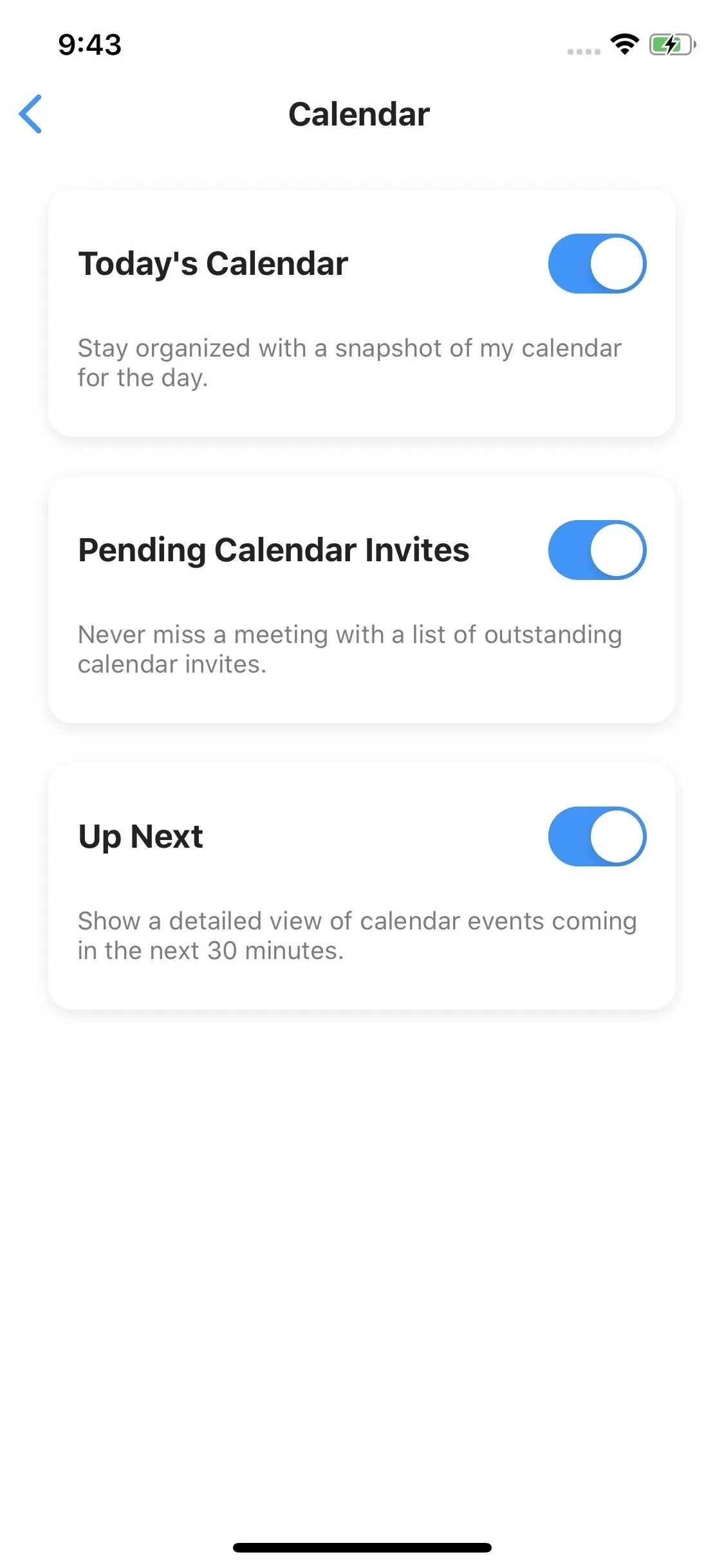
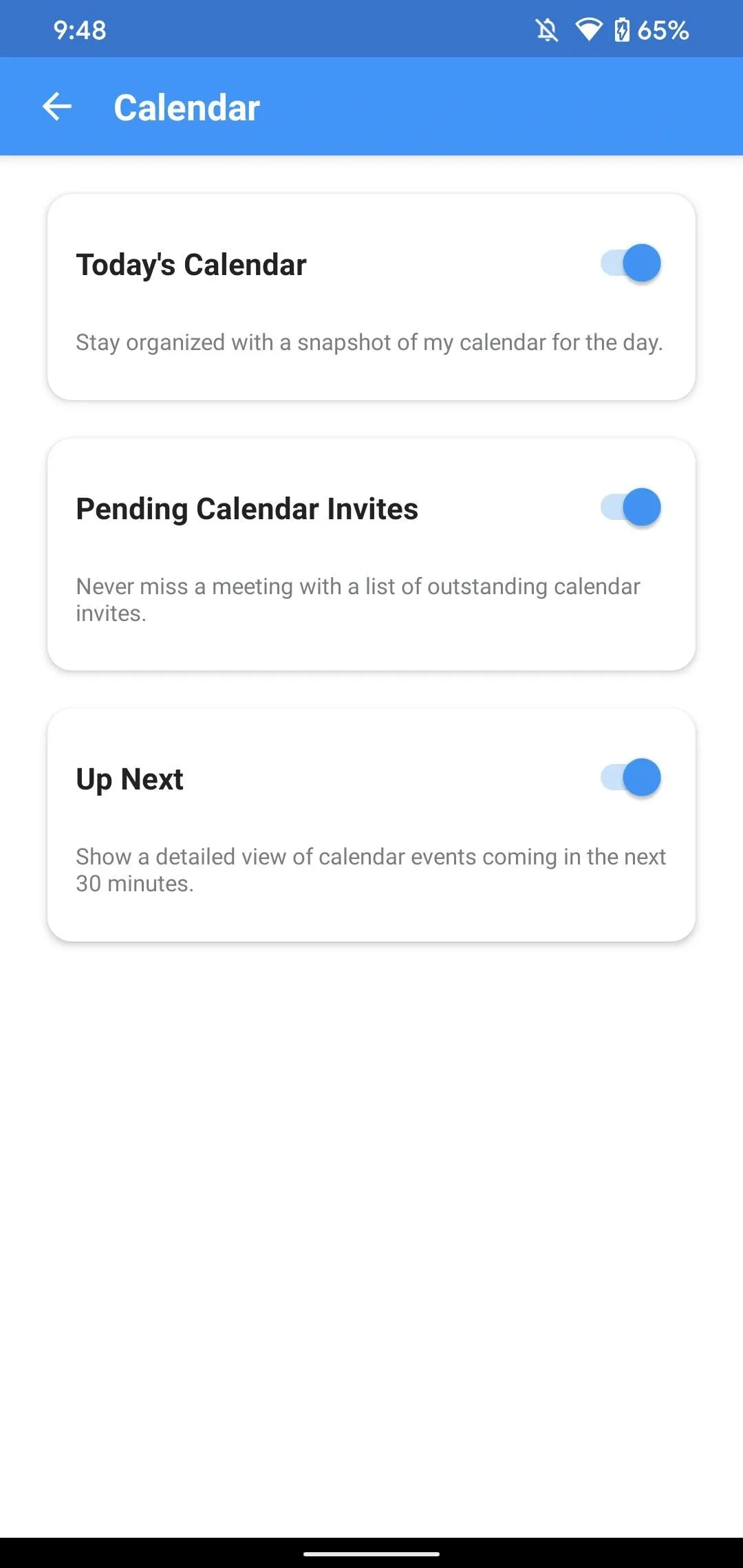
Android (left) vs. iOS (right).
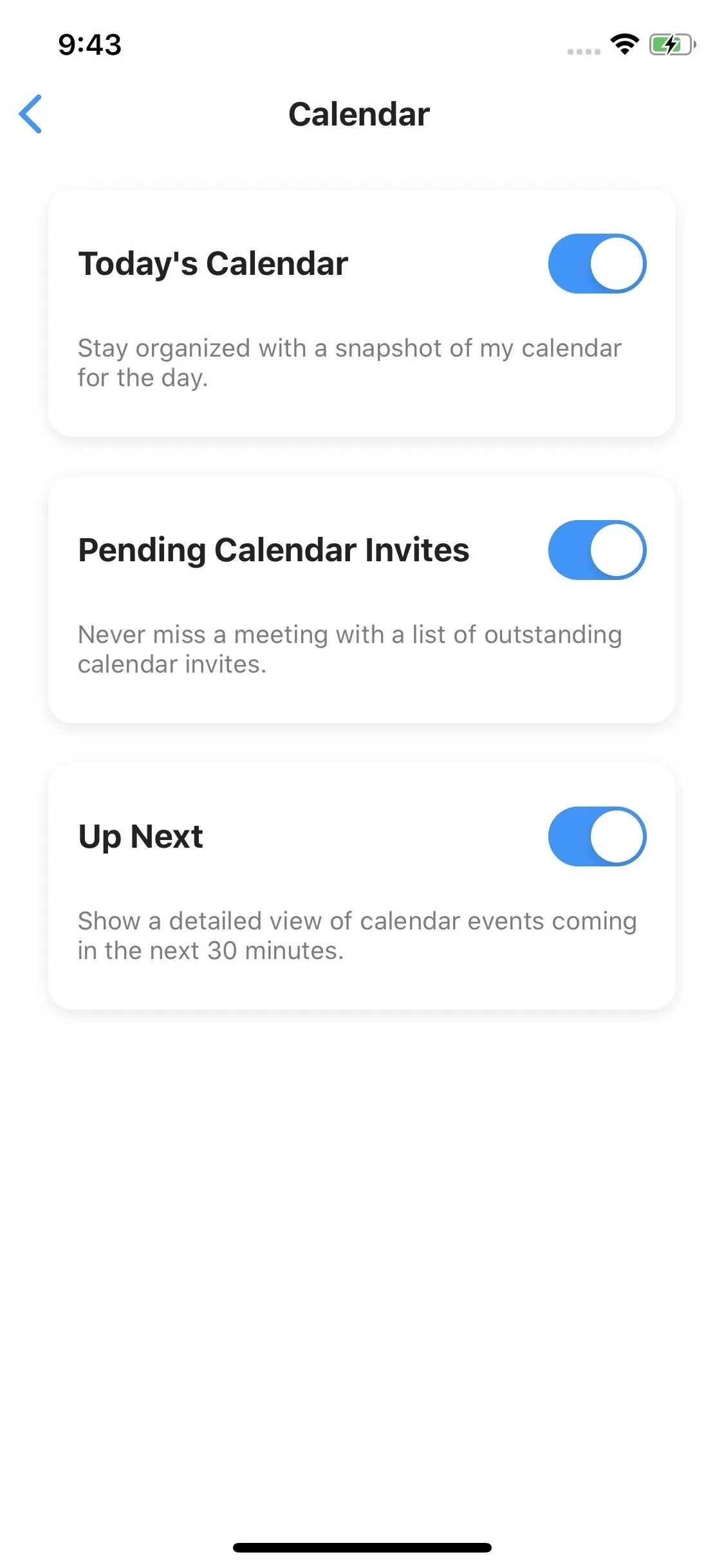
6. Other
For the "Other" section, there are toggles to see inspiring quotes of the day, suggestions for emails to unsubscribe to, and a review for subscriptions you currently have so you can change your mind on any of them.
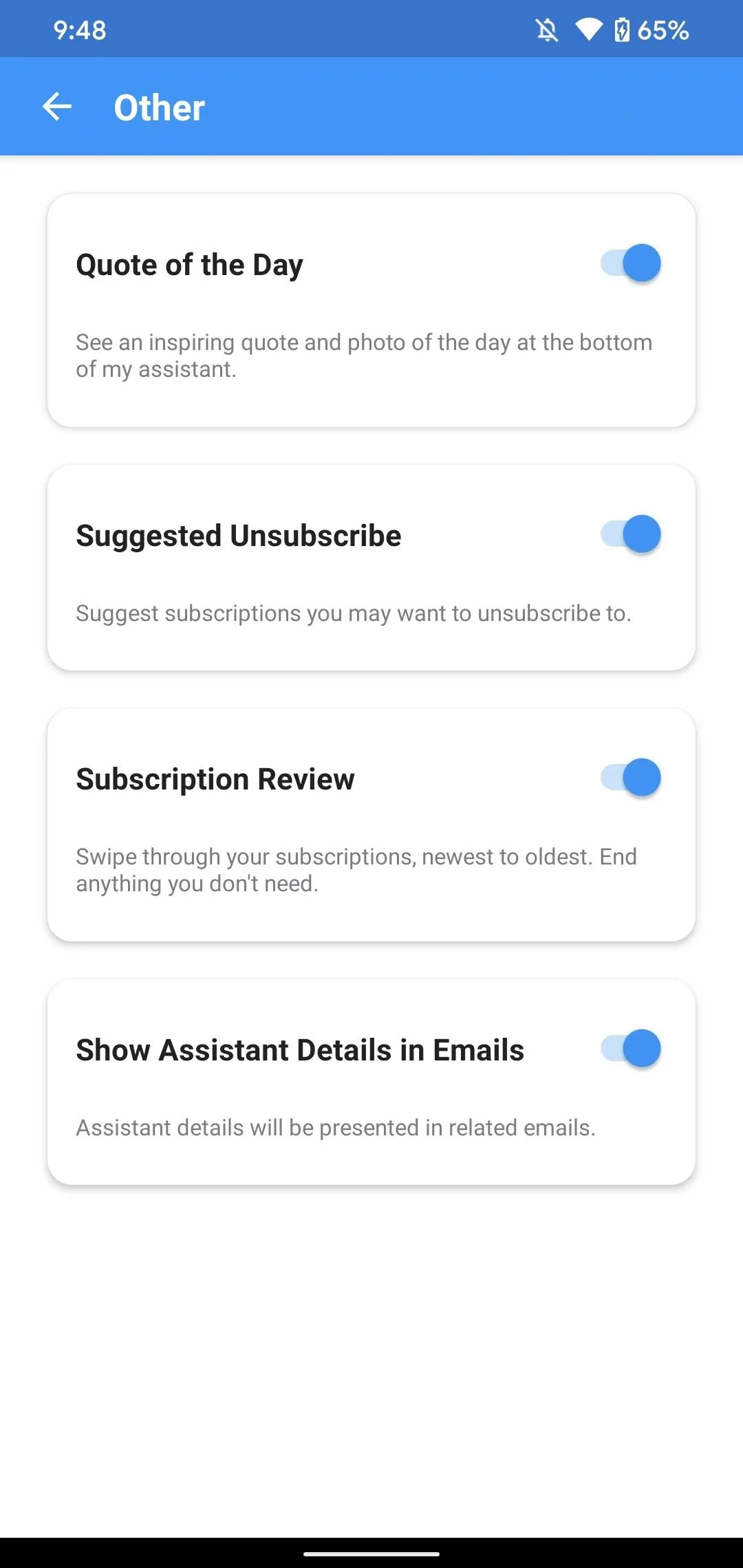
Android (left) vs. iOS (right).
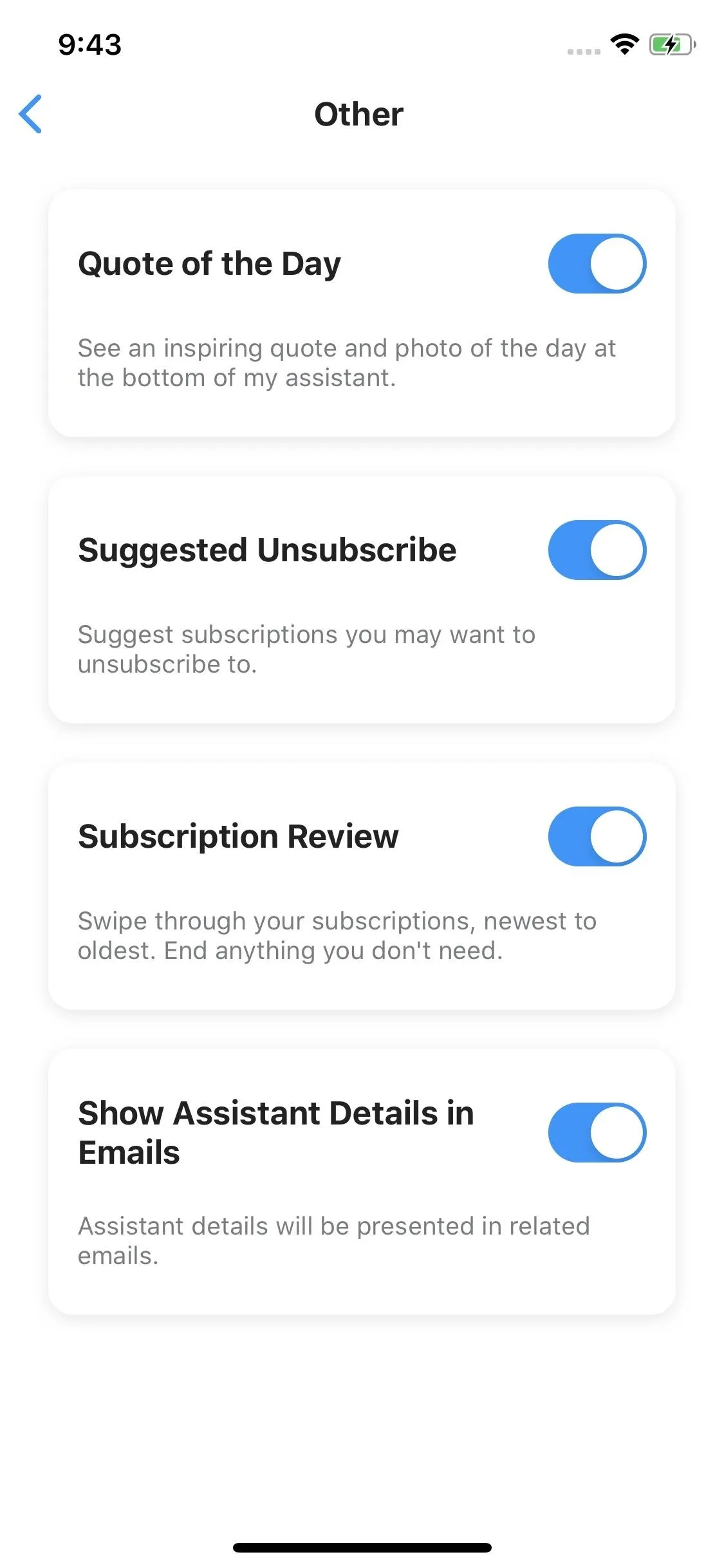
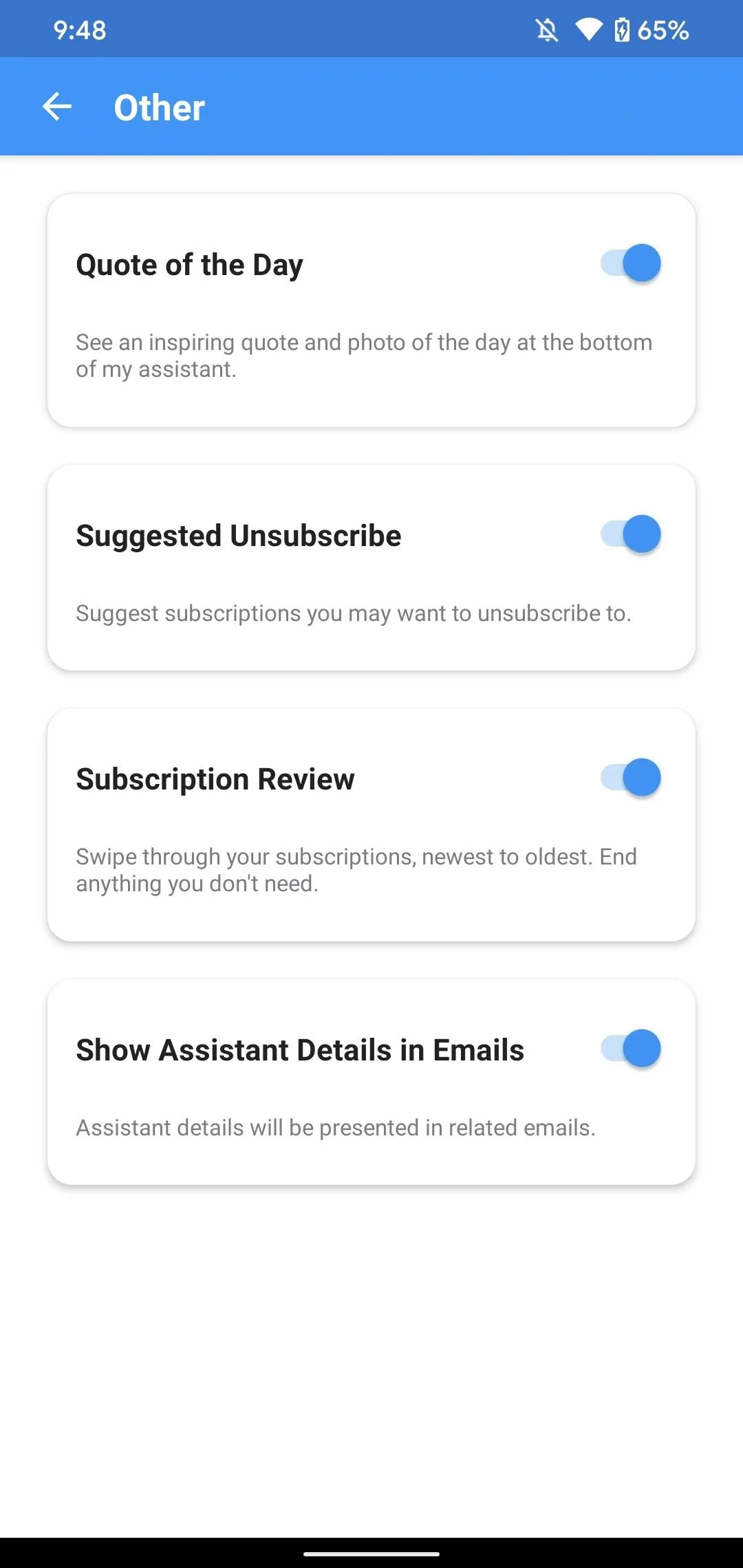
Android (left) vs. iOS (right).
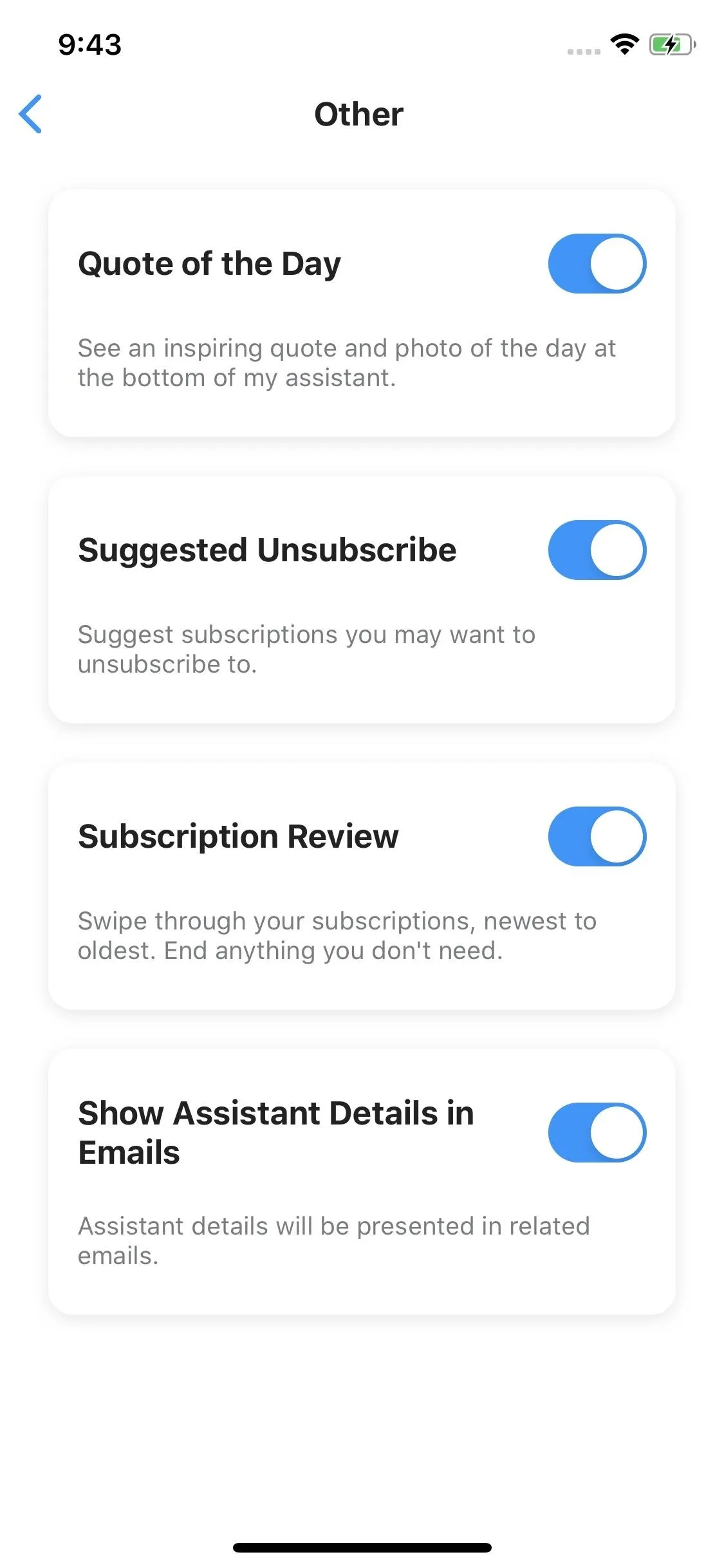
If you find you're missing some of the options you've disabled or that you don't need some of the ones that do appear, you can return to this page at any time to continue customizing your experience.
Cover image and screenshots by Jake Peterson/Gadget Hacks

























Comments
Be the first, drop a comment!