Instagram is no stranger to stealing features from Snapchat. Stories, originally a Snapchat invention, feels more at home with Instagram today. Now, Instagram is attempting to repeat this feat with nametags, a way to quickly add new friends akin to Snapchat's Snapcodes.
If you're an Instagram beta tester, you may have already had this feature for some time now. The beta program is the way to go for users who want to be first to try out the next big Instagram feature. Unfortunately, Instagram's iOS beta is closed to invite-only participants, but its Android beta is open to anyone who wants to enroll. If you want to be the first among your Instagram friends to try out new features, considering signing up as a tester.
Nametags bring the comparison to Snapchat's Snapcodes on themselves. Nametags and Snapcodes assign a unique code to each user that other users can scan in-app, to quickly add the user as a friend. However, Instagram's take involves a greater depth of customization and creativity than the generic QR code-looking square with black dots.
To access your nametag, tap on the profile tab in the bottom-right corner of the screen. Tap the hamburger menu icon in the top-right corner of the following page, then tap "Nametag." Alternatively, you can tap the Explore tab (magnifying glass), then tap the Nametag icon in the top-right corner of the display.
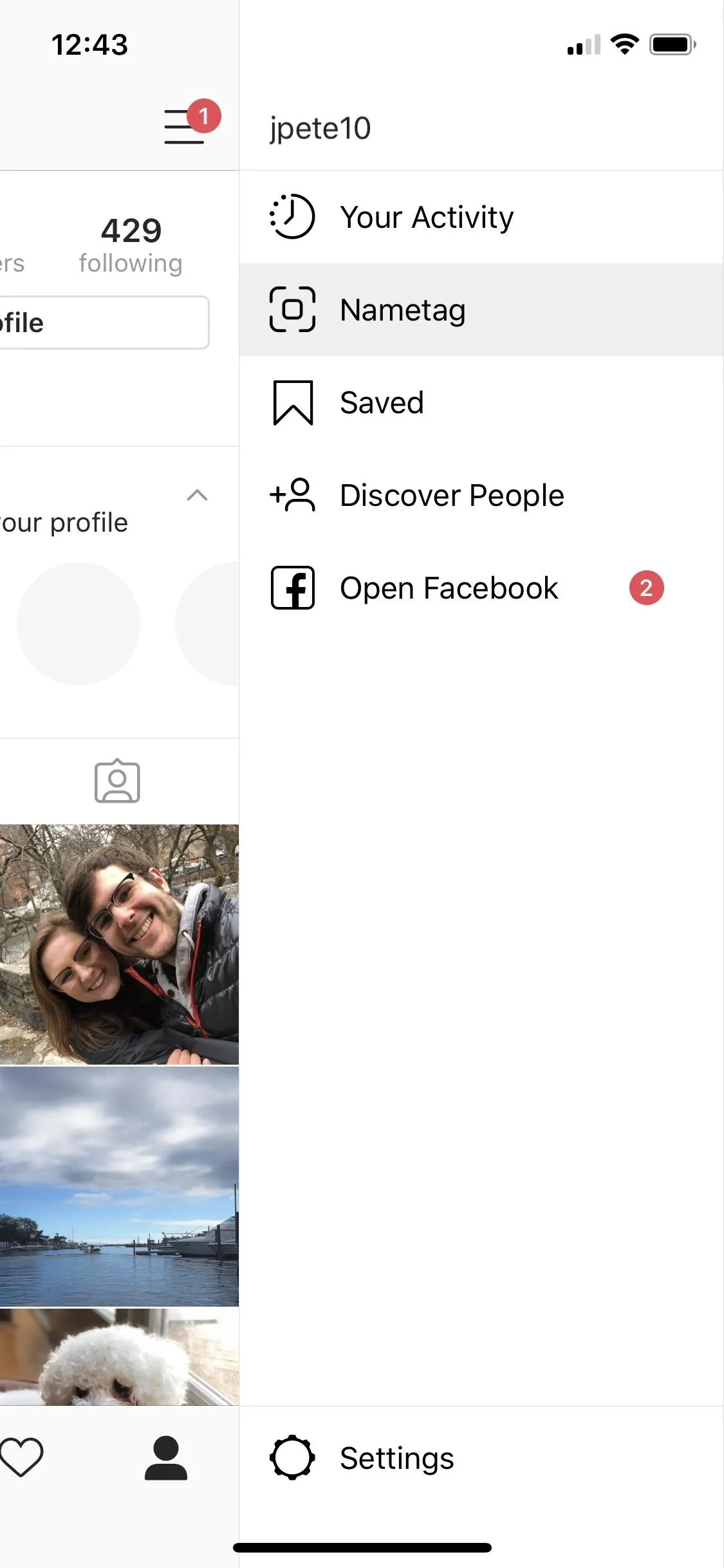
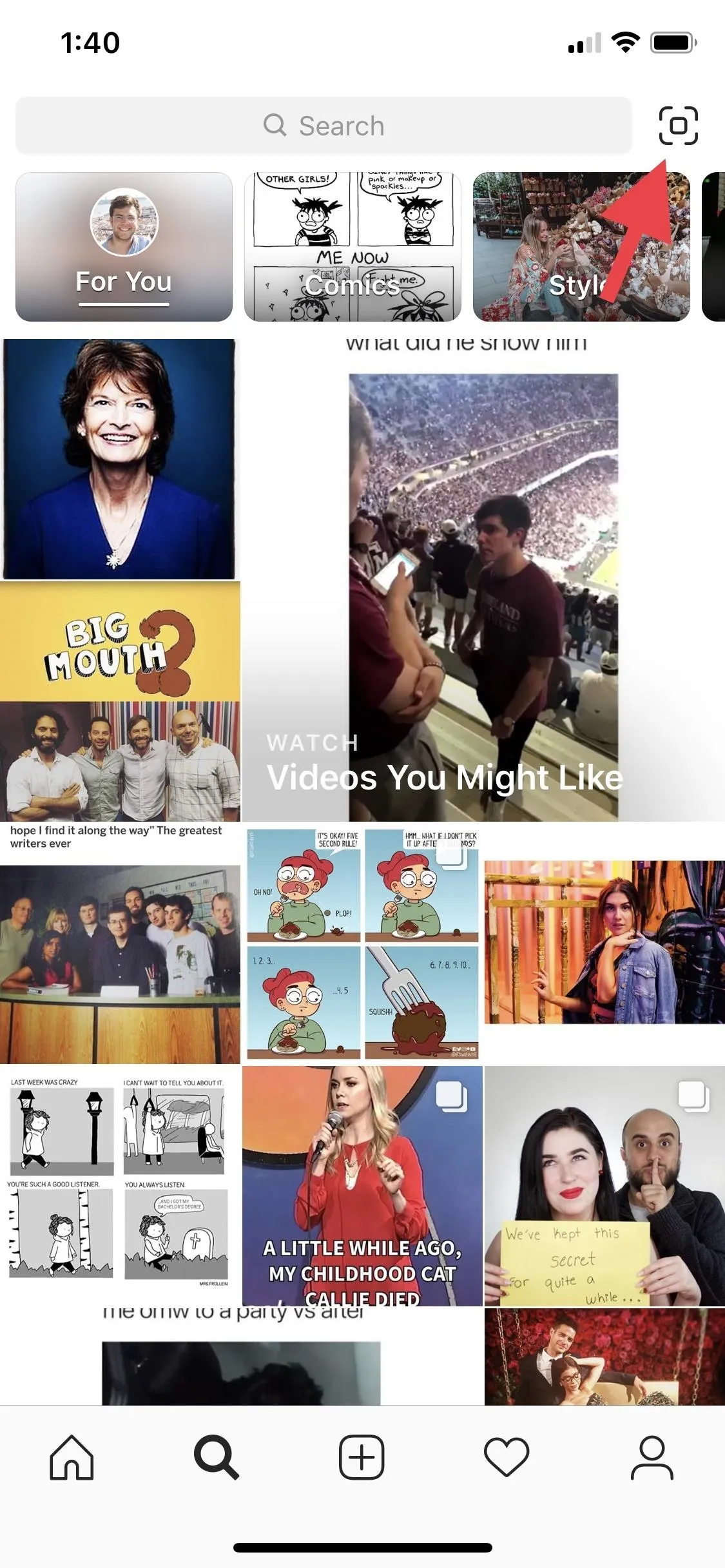
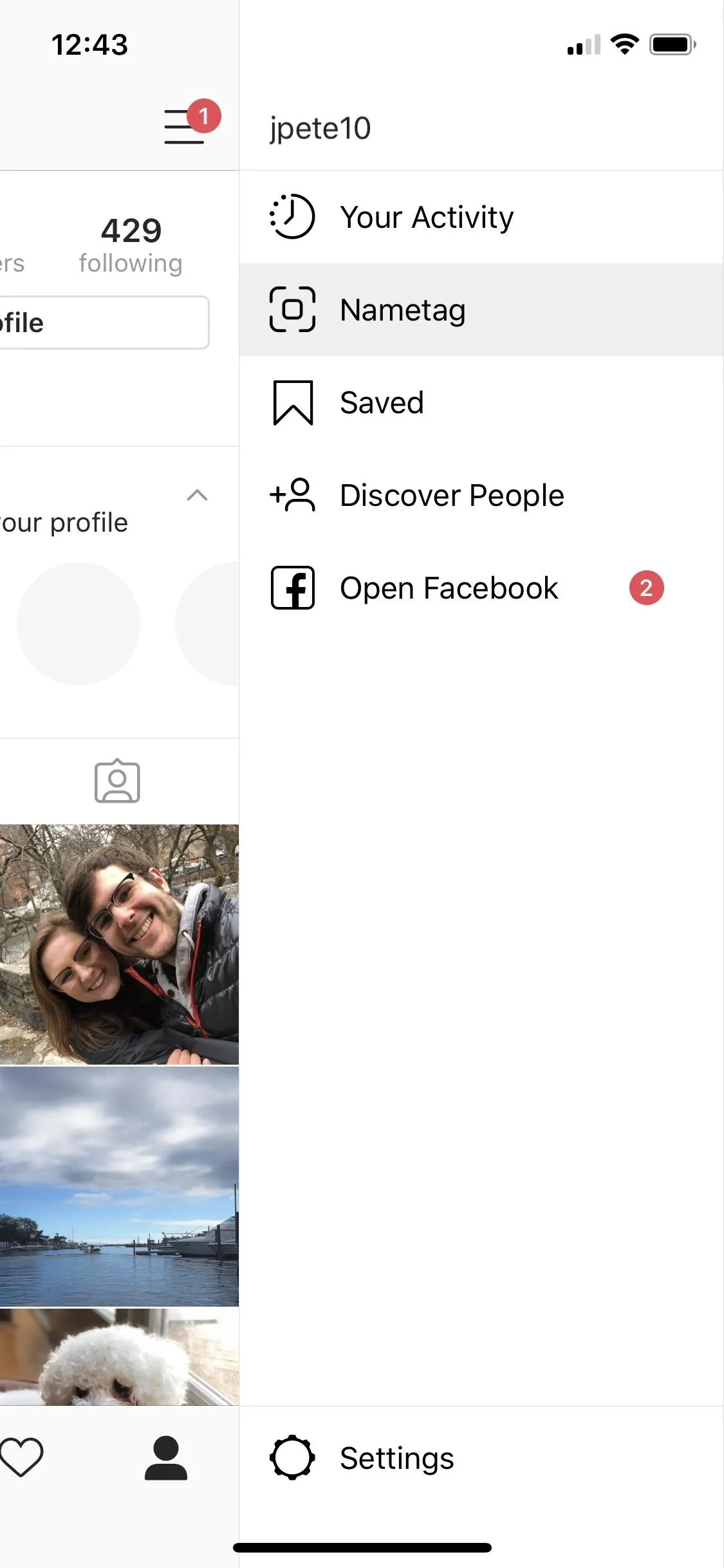
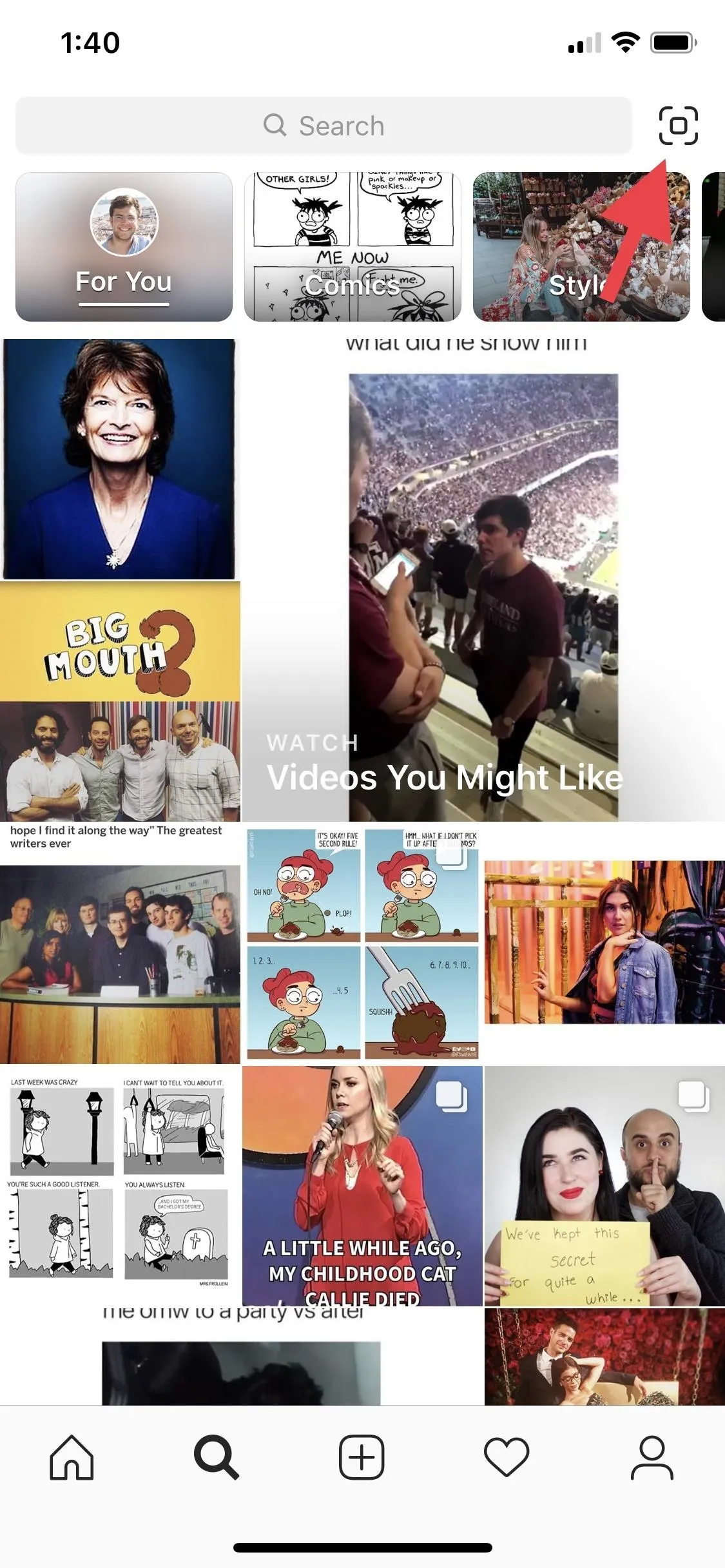
There are three different nametag themes to choose from, each accessible by tapping the nametag ID at the top of the display — "Color" lets you choose from one of five color themes for the background of your nametag by tapping on any free space on the screen. Simple as that. With the Emoji nametag, you can tap on the display to open an emoji menu, and choose any emoji to be placed on your background. Finally, with the Selfie nametag, you can quickly take a selfie, which replaces the emojis in your nametag. Tap the display to choose from one of five themes.
If you tap "Scan a nametag" at the bottom of the display, the app will open your camera with an Instagram overlay. Here, you can scan a nametag to add that friend to your account. Tap "View Profile" to jump to their profile. You can go back to your own nametag at anytime by tapping "Go to your nametag."


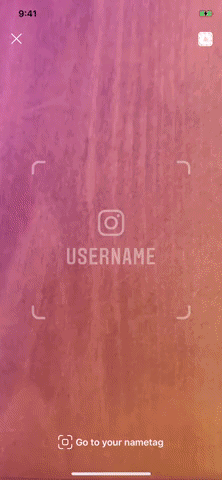


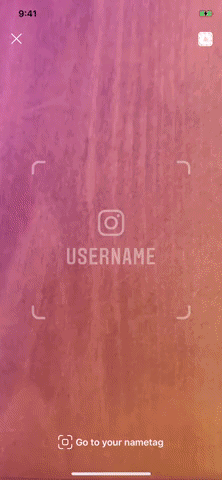
- Follow Gadget Hacks on Facebook, Twitter, YouTube, and Flipboard
- Follow WonderHowTo on Facebook, Twitter, Pinterest, and Flipboard
Cover image, screenshots, and GIFs by Jake Peterson/Gadget Hacks

























Comments
Be the first, drop a comment!