Tired of all those people tagging you in weird stuff on Instagram? Well, there's an easy way to prevent people from ever tagging you in one of those silly posts again. It's simple, too. It only takes a couple minutes of your time, but will probably save you from years of embarrassment (or however tagged photos make you feel).
To stop people from tagging you without your approval, head on over to your profile page, then tap the hamburger menu icon in the top-right corner of the display. Next, tap "Settings, " then "Privacy," then "Tags." Check out "Allow Tags From." By default, "Everyone" will be enabled, which allows Instagram users to tag you without issue. Instead, you can choose "Only People You Follow," which will only allow people you follow to tag you, or "No One," which will stop anyone from tagging you in their posts.
Don't Miss: New IG Archive Feature Allows You to Hide, but Never Delete Your Shameful Photos
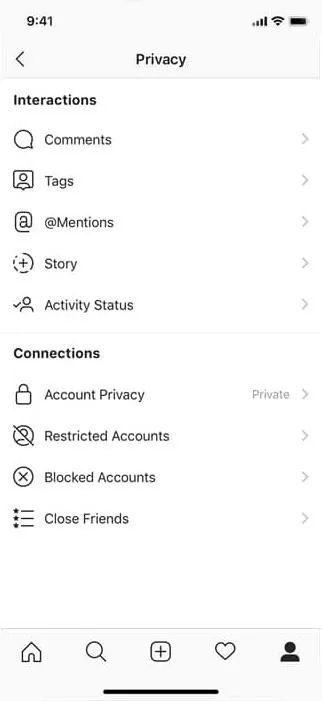
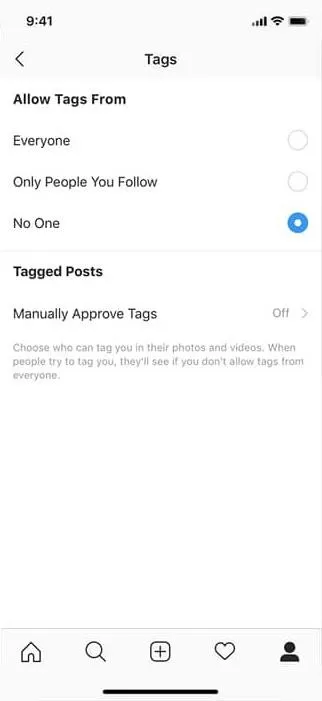
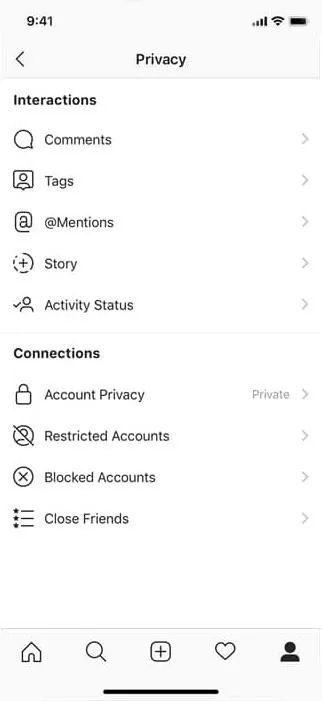
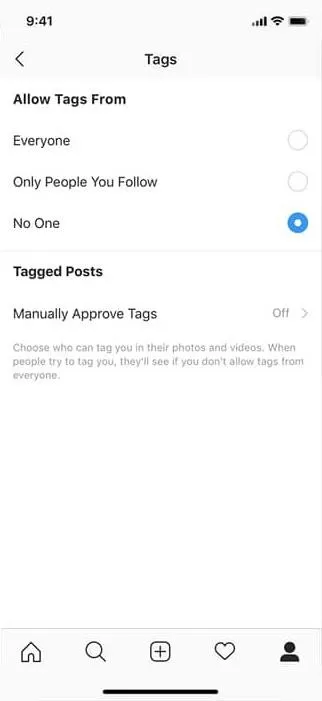
Even if you choose "Everyone" or "Only People You Follow," you don't need to let these tags automatically go through. Instead, enable "Manually Approve Tags." If you are tagged in a new photo, you'll now have the option to add it or hide it from your profile page. It will also alert you when you are tagged in a new photo, allowing you to remove yourself from the post as quickly as possible. To approve that tagging, head to Settings –> Privacy –> Manually Approve Tags –> Pending Tags. You can also tap the photo or video in question, select your username, then tap "Show on My Profile" (iOS) or "Show in Your Profile" (Android).
Mentions
You can also find these same options for @mentions. "Everyone" will allow anyone to @mention your account, "Only People You Follow" allows your followers to @mention you, and "No One" blocks all users from @mentioning you.
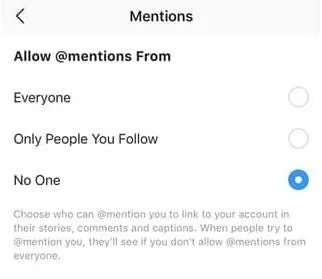
Follow me on Instagram @b3t.tina to see how I'm currently using these tips and tricks on my own profile page.
Cover image via Instagram; screenshots and GIF by Jake Peterson/Gadget Hacks

























Comments
Be the first, drop a comment!