IFTTT is an application that allows you to automate certain tasks on your iPhone or Android. It can communicate with a myriad of apps and services on your phone by creating applets that perform actions automatically — actions you'd normally have to do manually. Finding those applets, however, can be a little difficult.
This collection of eight IFTTT applets is designed to help you find some that will improve your quality of life in some way — to get your feet wet with IFTTT, so to speak. If you're completely new to IFTTT, you'll just need to learn how to find and set up applets or create your own before you begin. Even though some applets are Android-only and some are iOS-only, there's plenty of functionality to go around.
To try any of these applets, you can either visit the links I've provided and make sure you're logged into your IFTTT account, or you can search for the applets by name in your IFTTT app.
1: Save Facebook Pictures to Google Drive (iOS & Android)
Rather than manually saving every picture that you put on Facebook, let IFTTT do it all for you. Head to the applet at the link below, then connect your Google and Facebook accounts. Finally, tap the gear icon in the top-right corner to enter the "Configure" screen, then choose an album to save it to on Google Drive by tapping the box right under the words "Which album." Tap "Save" to save your changes.
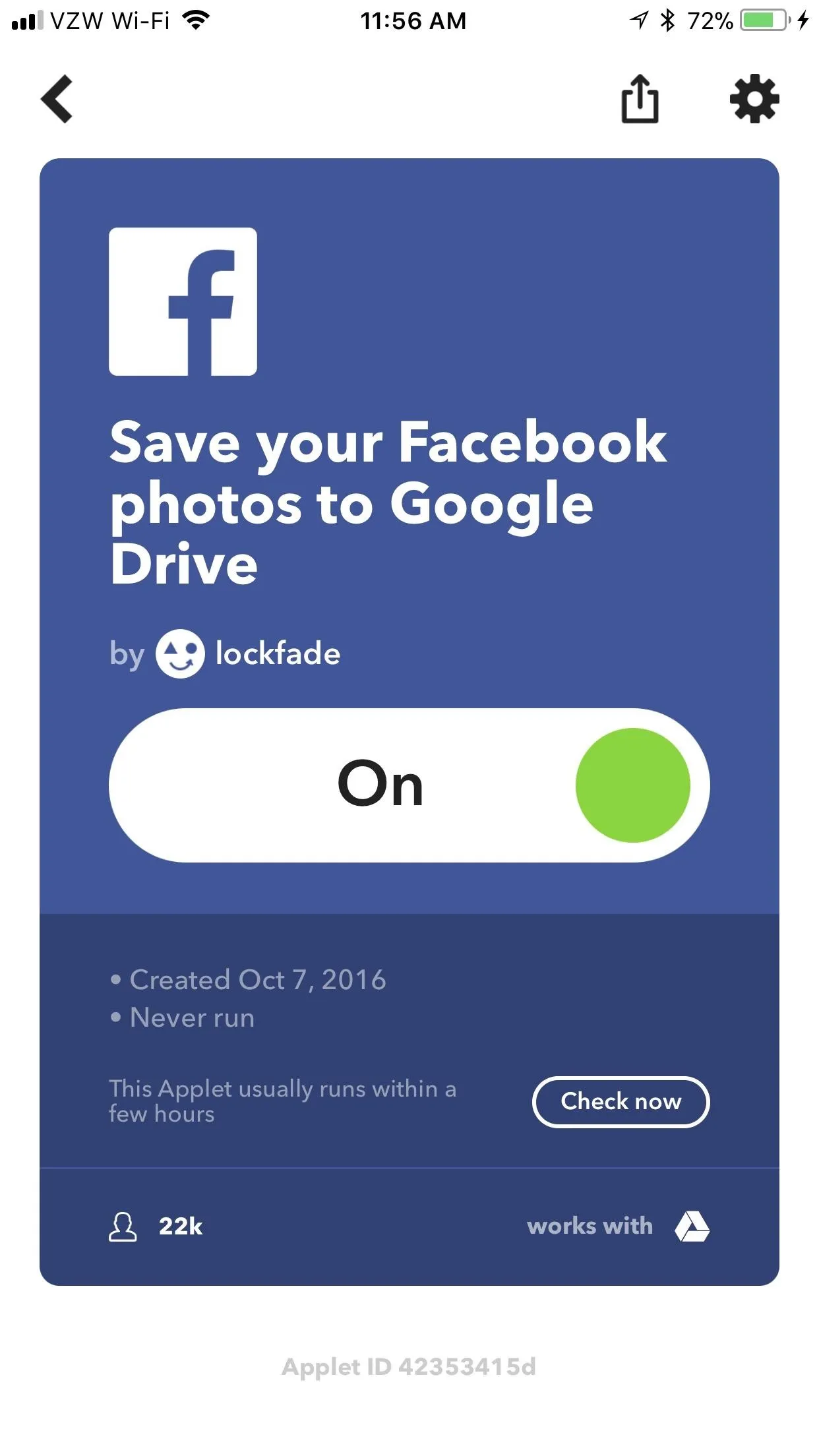
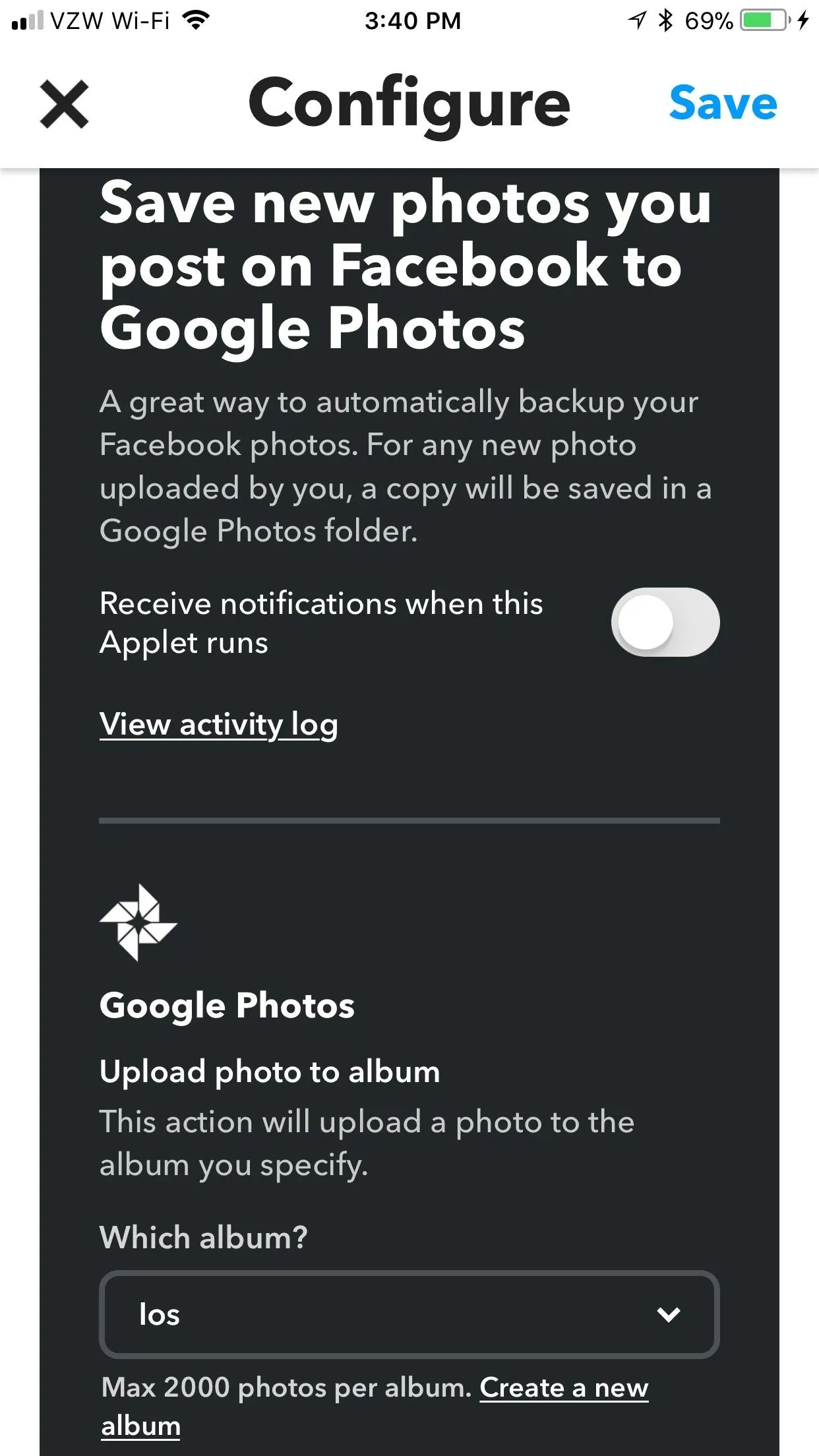
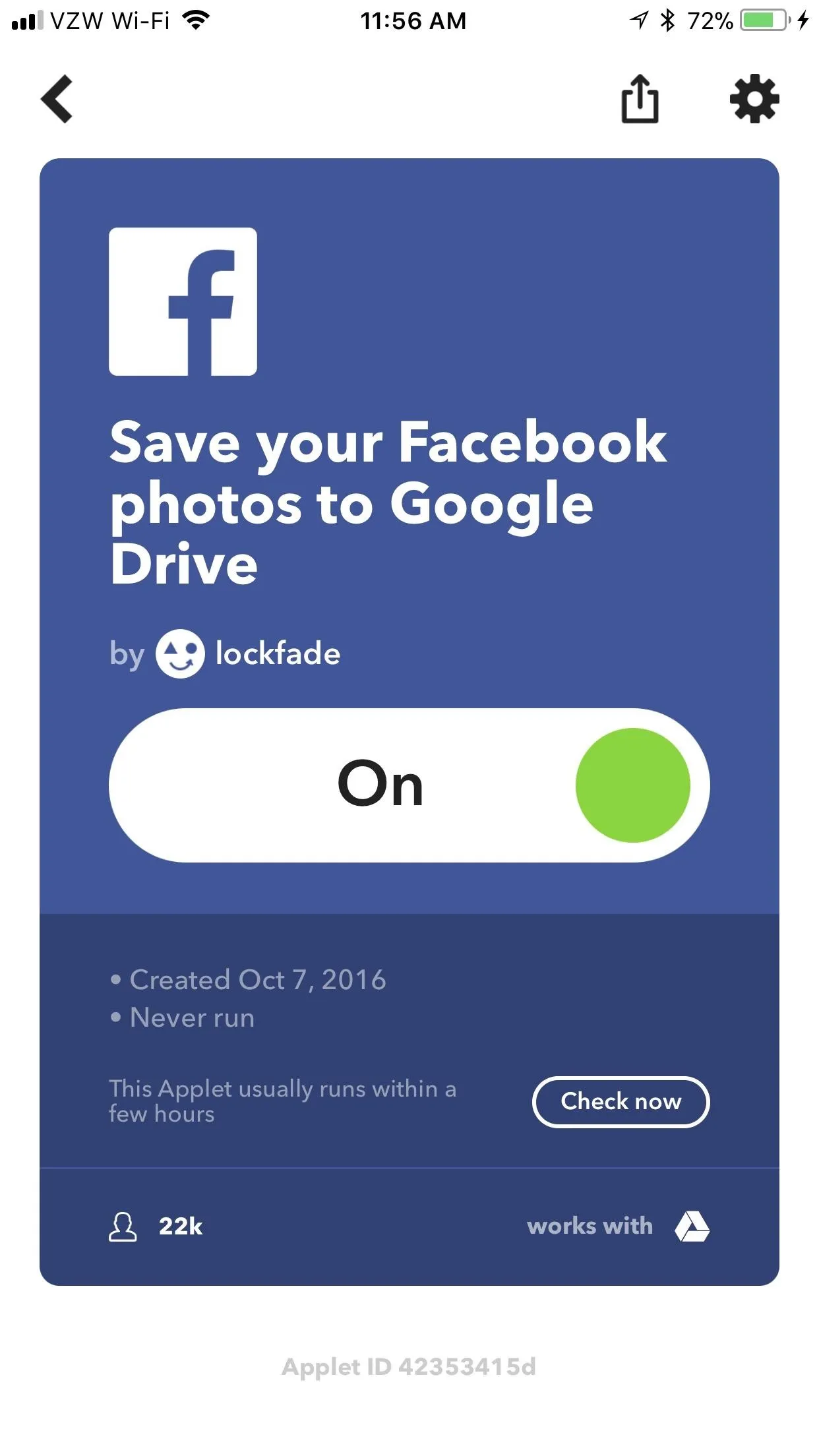
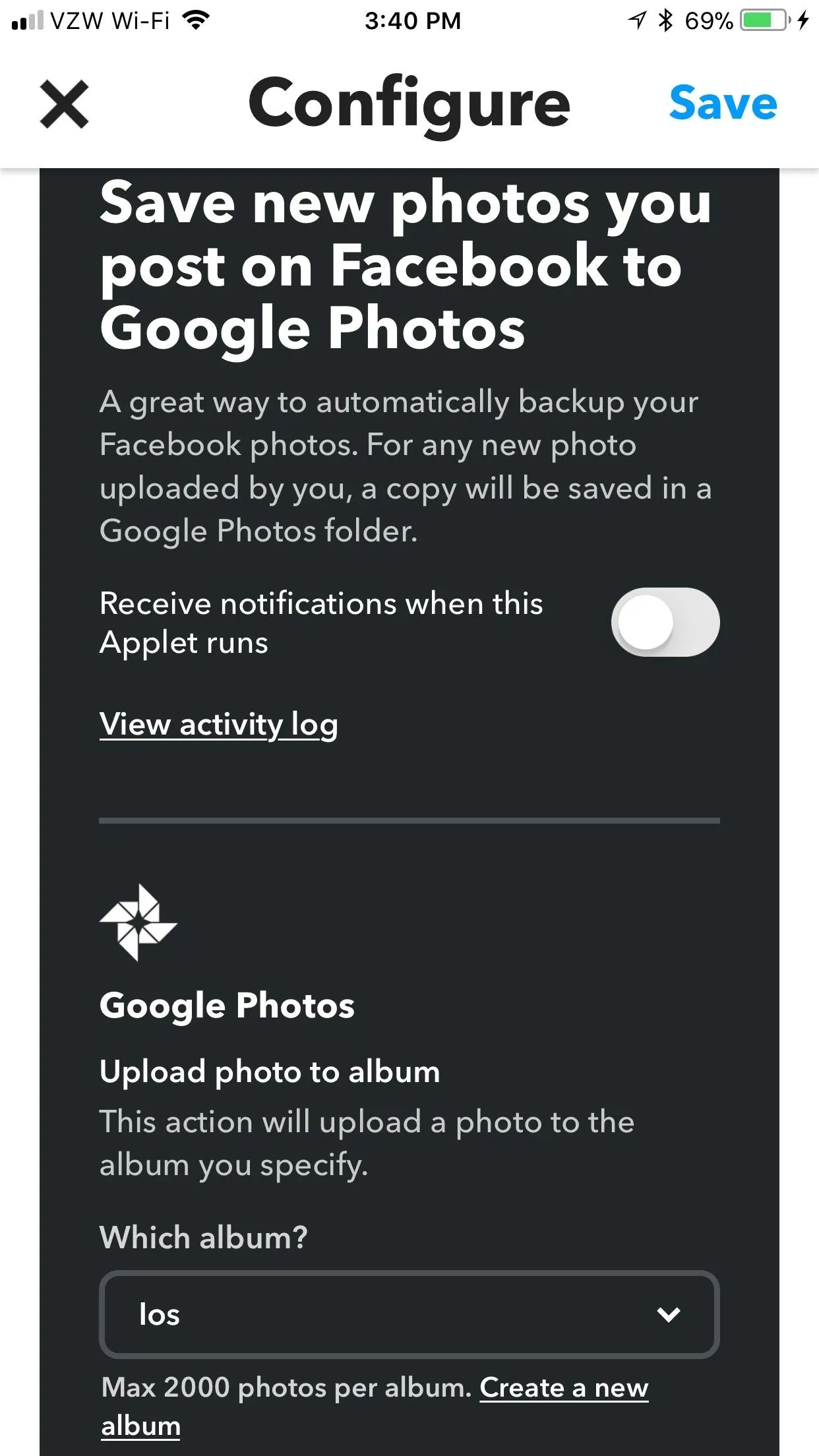
2: Toggle Wi-Fi When You Leave & Return Home (Android)
These next two applets only work for Android, but they will turn off your Wi-Fi when you leave home, then turn it back on when you come back home. This will save battery and prevent your phone from connecting to free Wi-Fi hotspots that are unreliable and insecure, and you won't accidentally binge Netflix on your mobile data at home.
Even though they're two separate applets, they're configured identically. Once enabled, scroll to the bottom of the "Configure" screen and tap "Edit location." On the next screen, hit "Get current location" (assuming you're at home right now), and then "Save" after IFTTT identifies where you are.
- Turn off WiFi when you leave home to save power
- Automatically turn your Android device's WiFi on when you get home
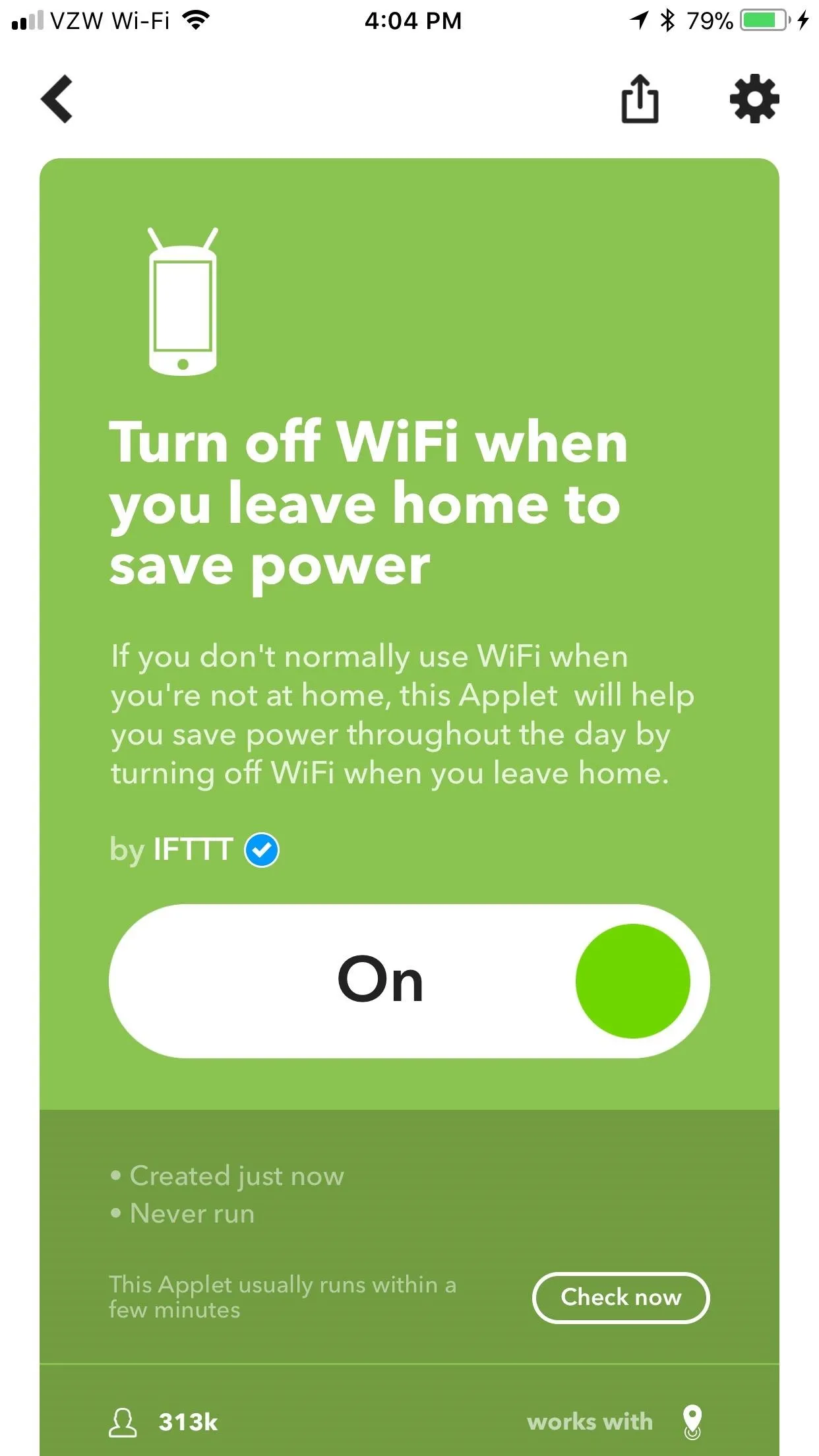
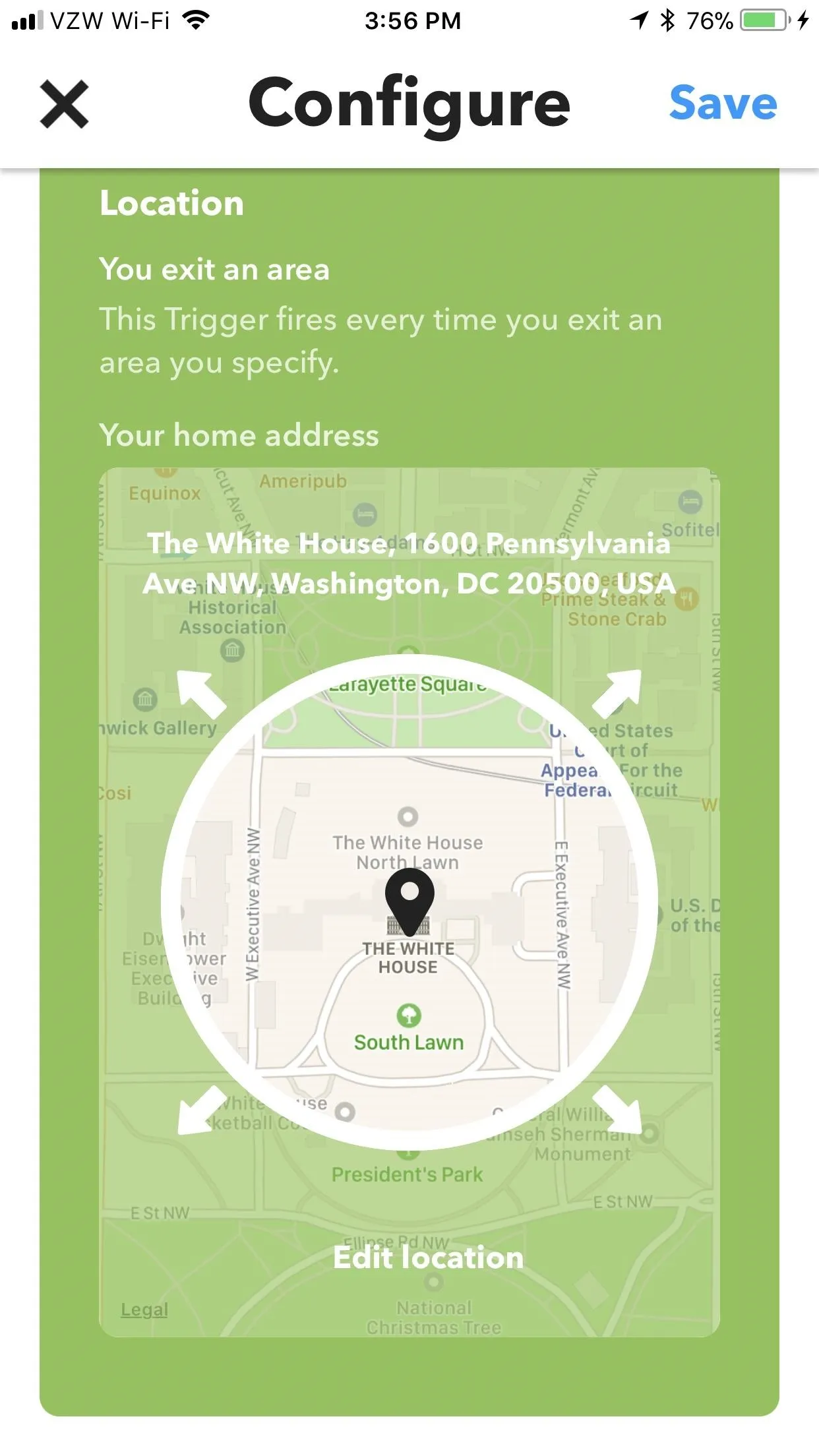
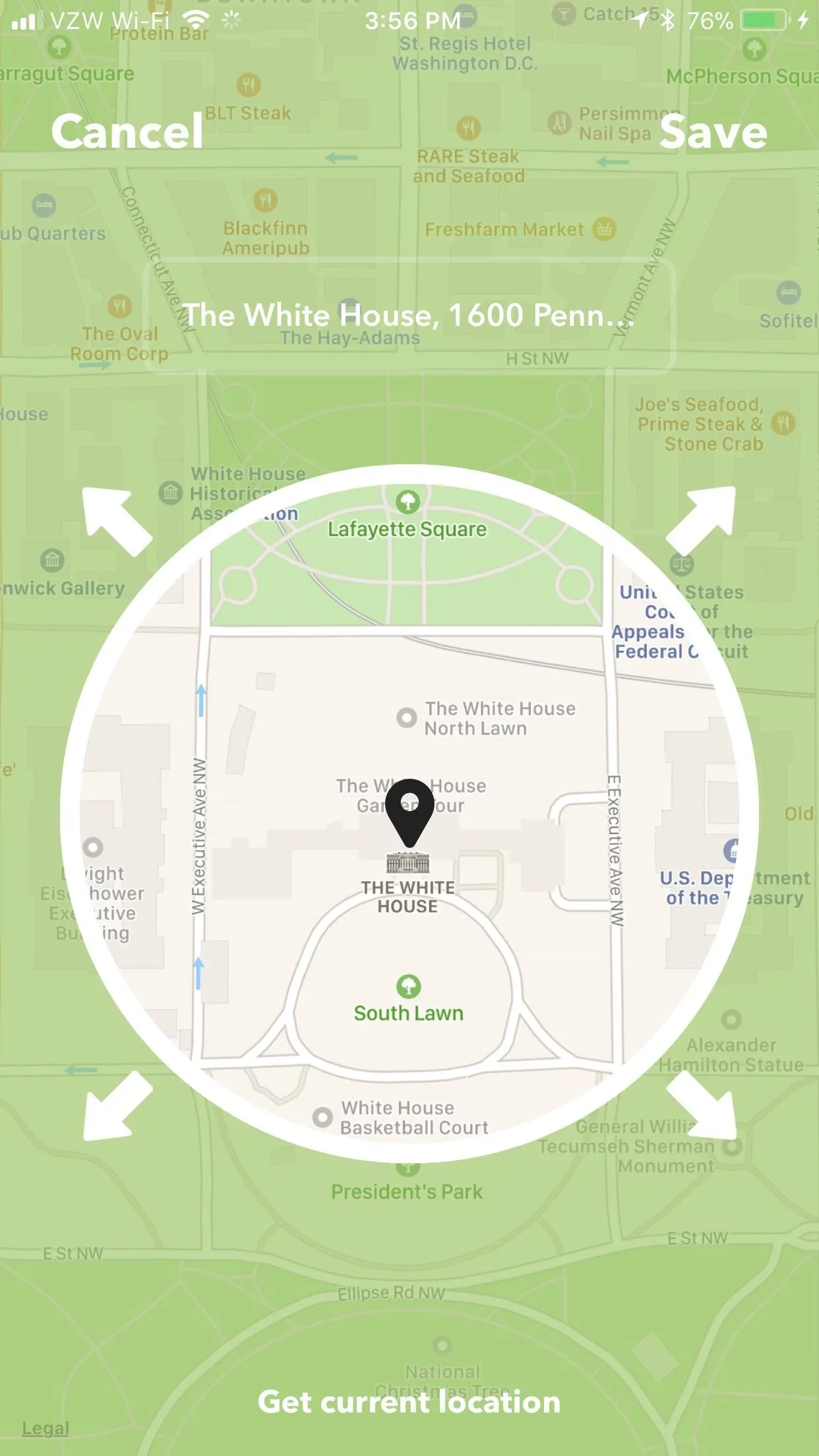
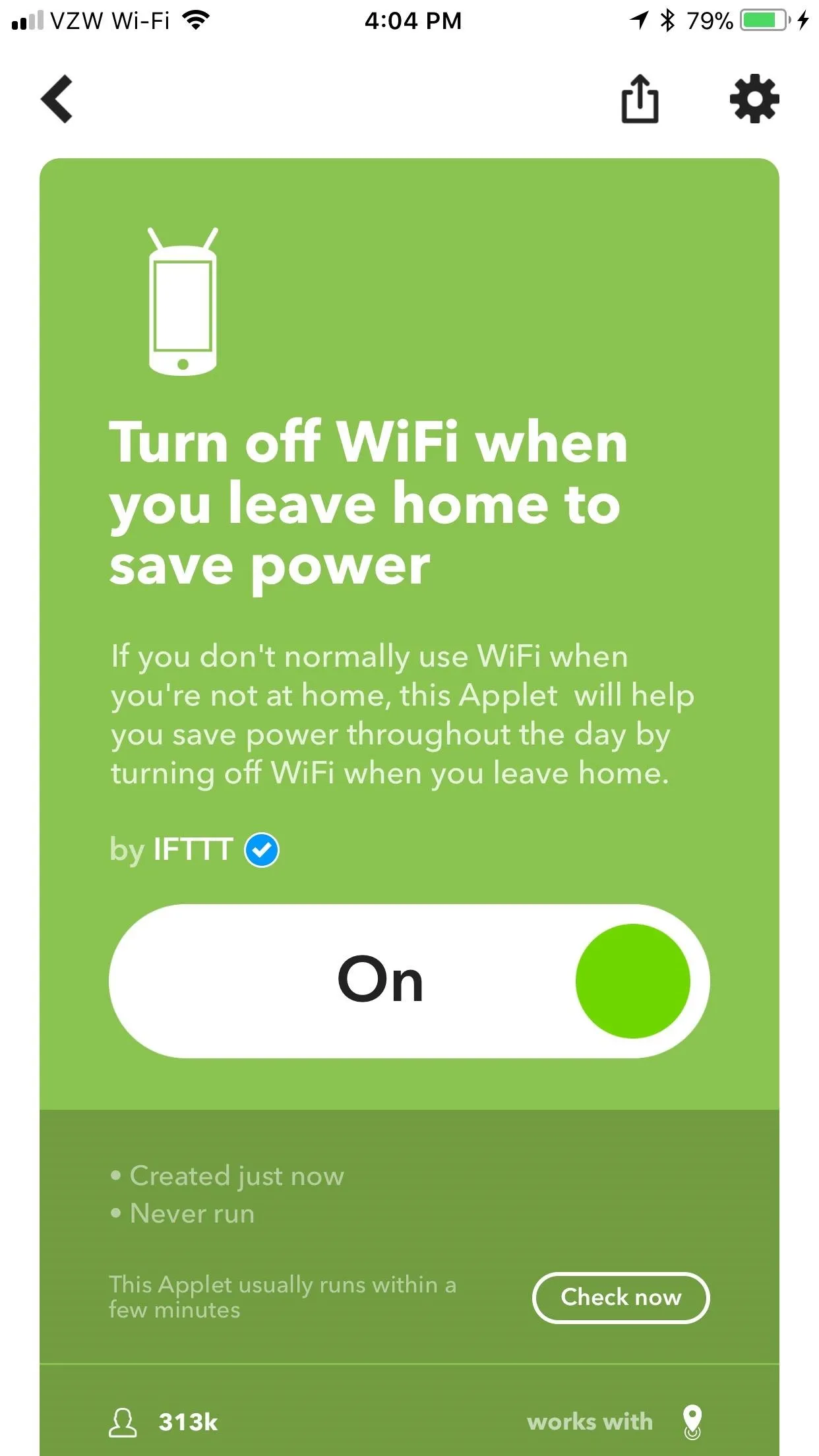
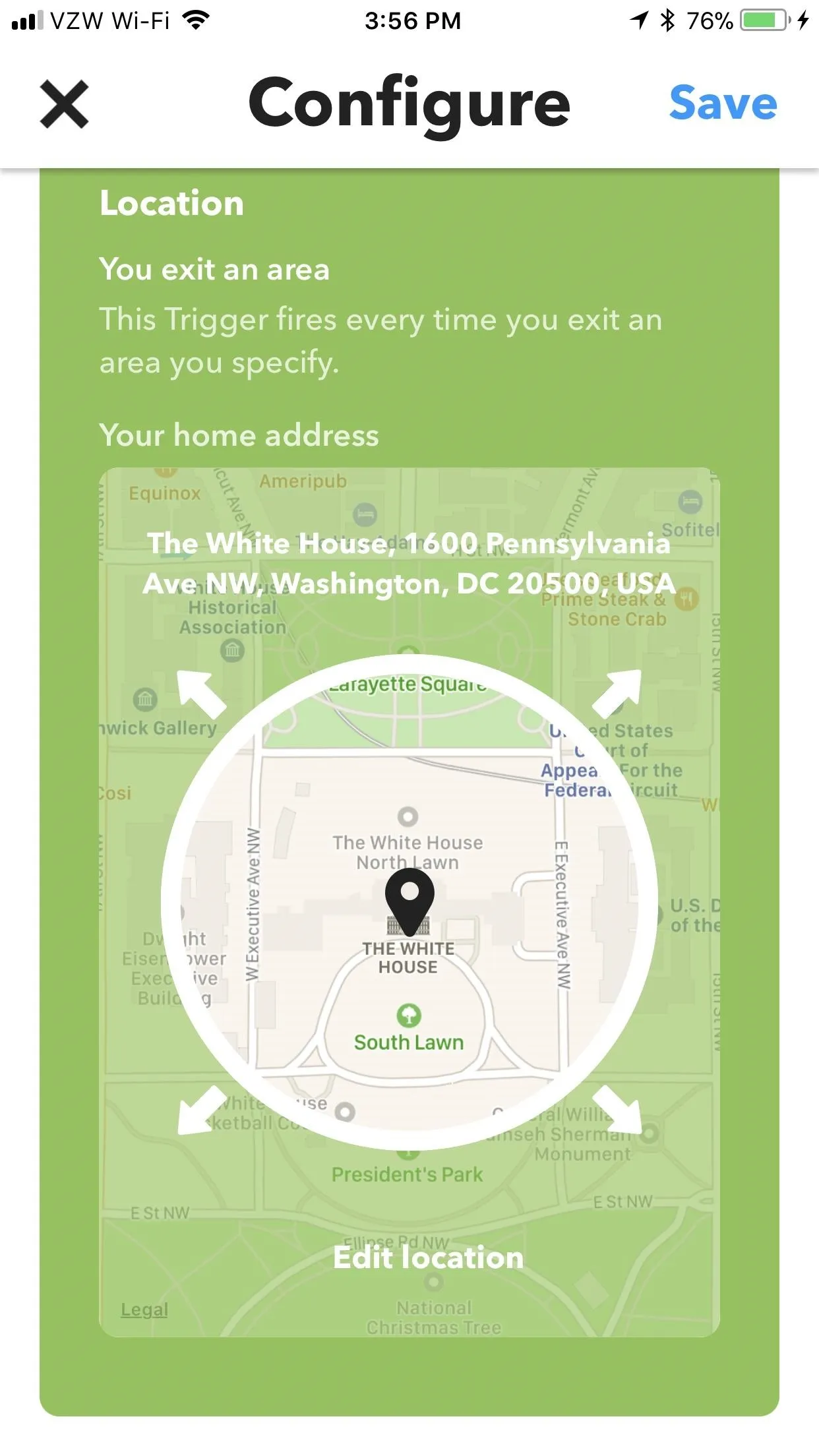
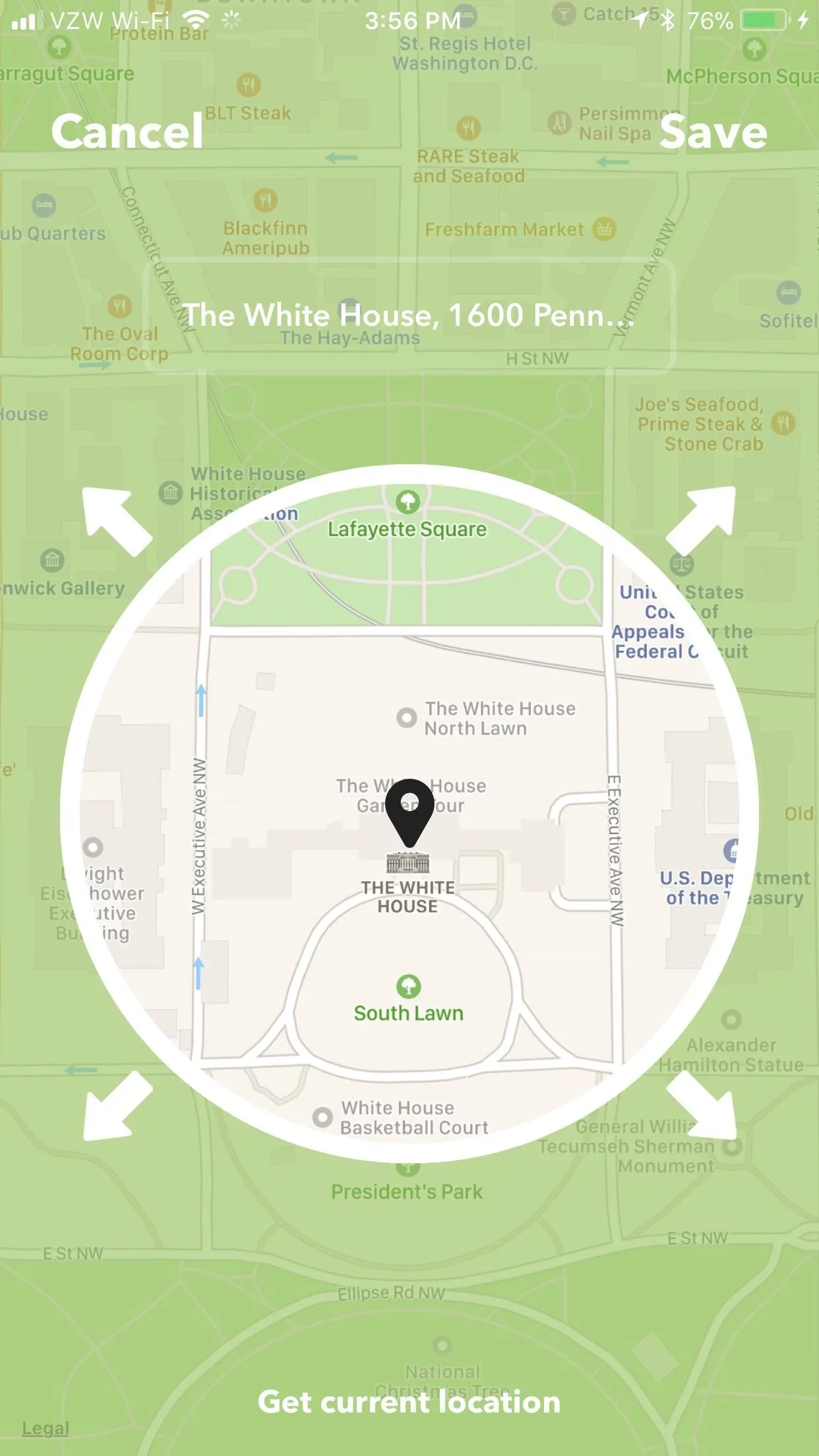
3: Get Free eBooks Emailed to You Every Day (iOS & Android)
Reading is a hobby that will make you smarter, but it can be expensive to keep up with. With this applet, free eBooks will be emailed directly to you. In the "Configure" menu, you can even change the time of day that the email is sent to you by tapping the box directly under the words "Time of day." Tap "Save" to save your changes.
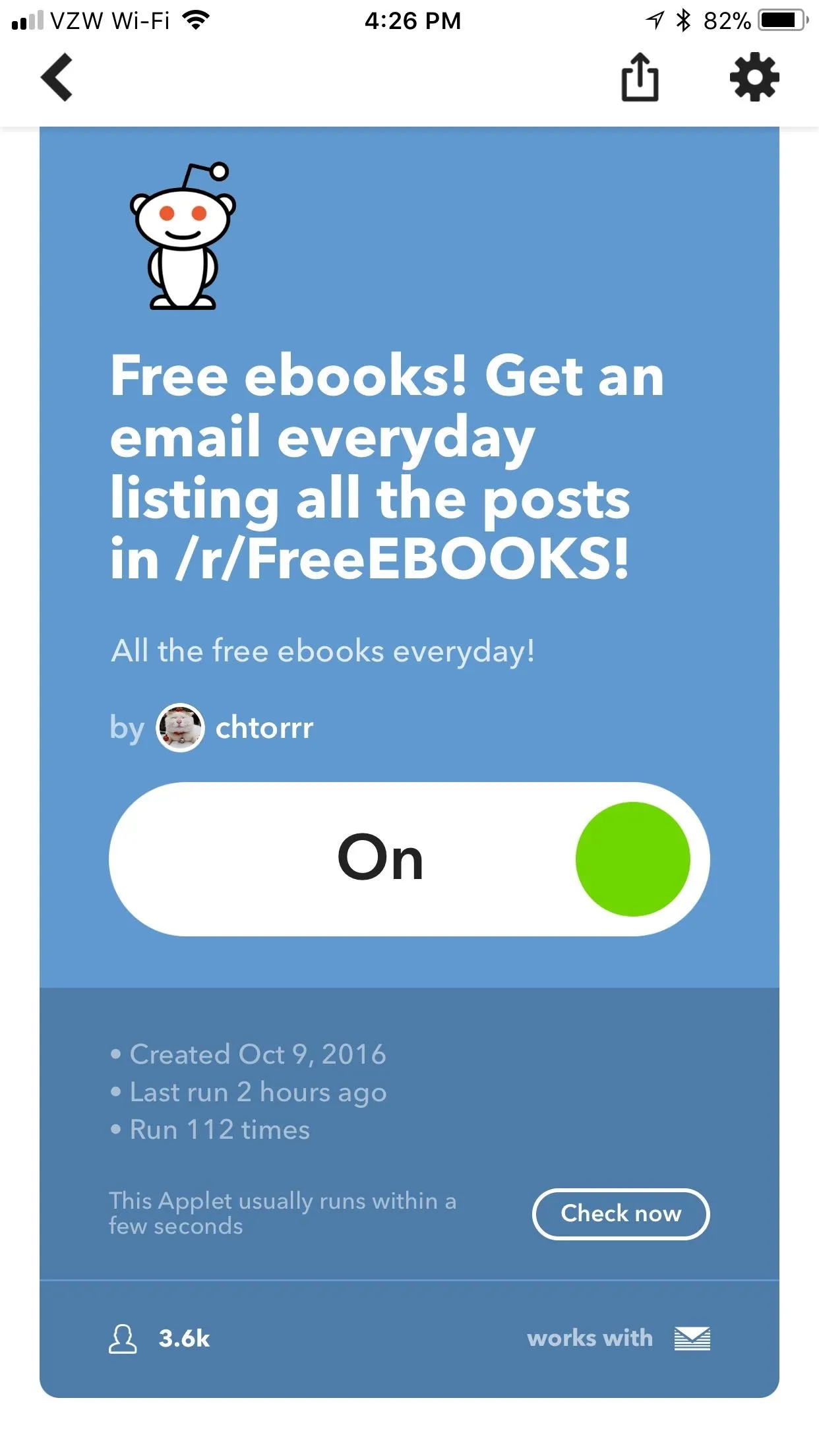
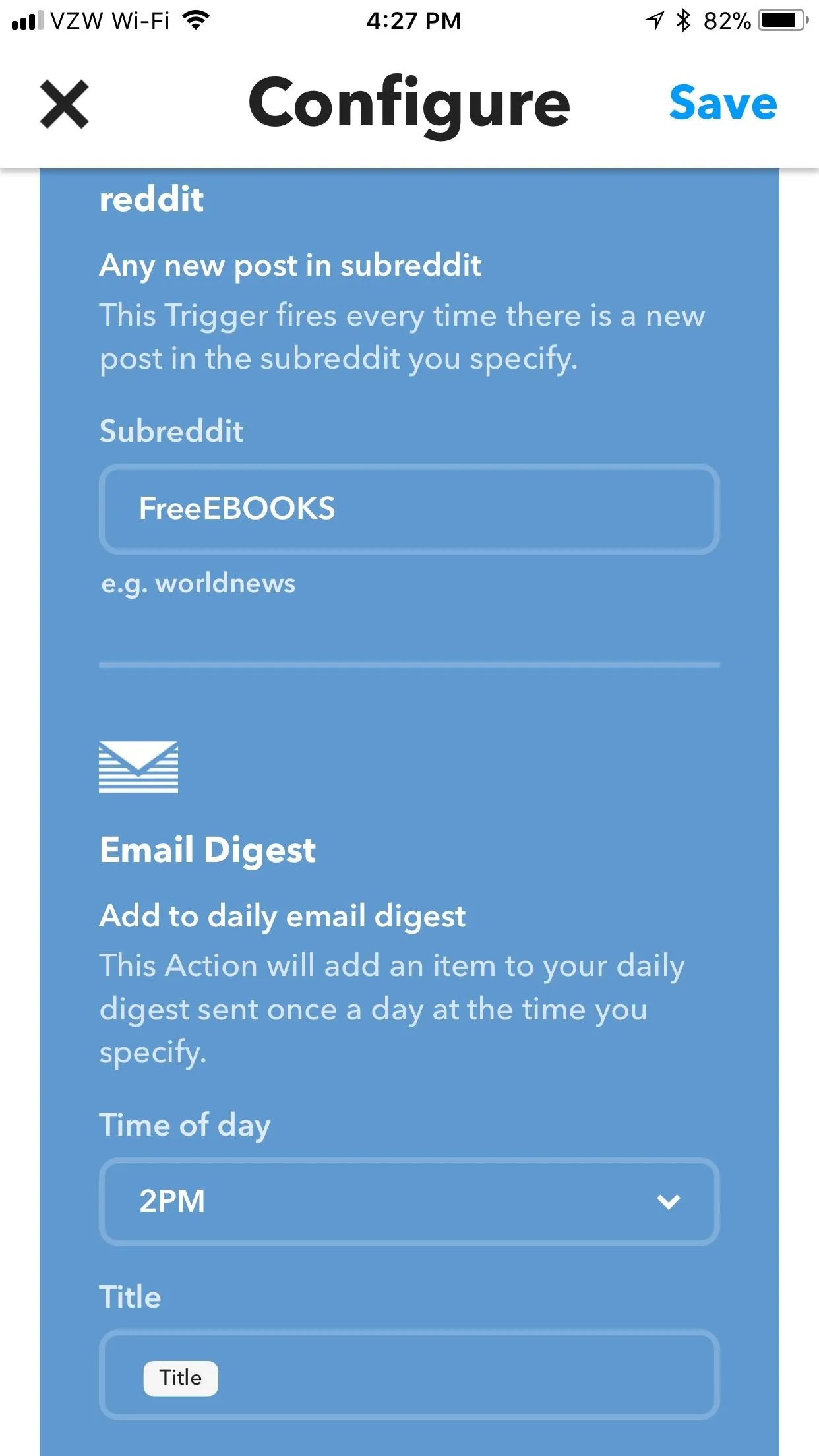
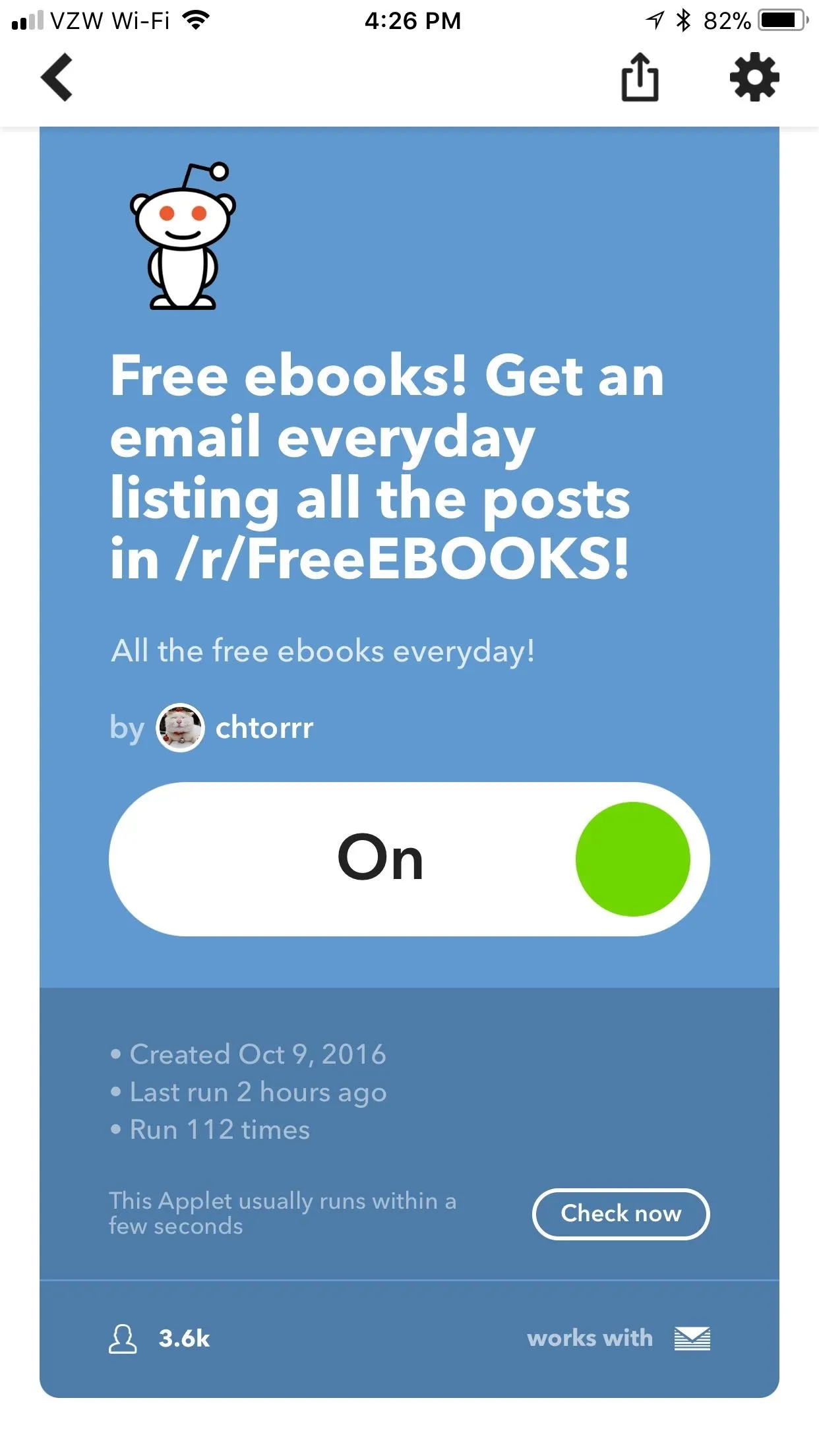
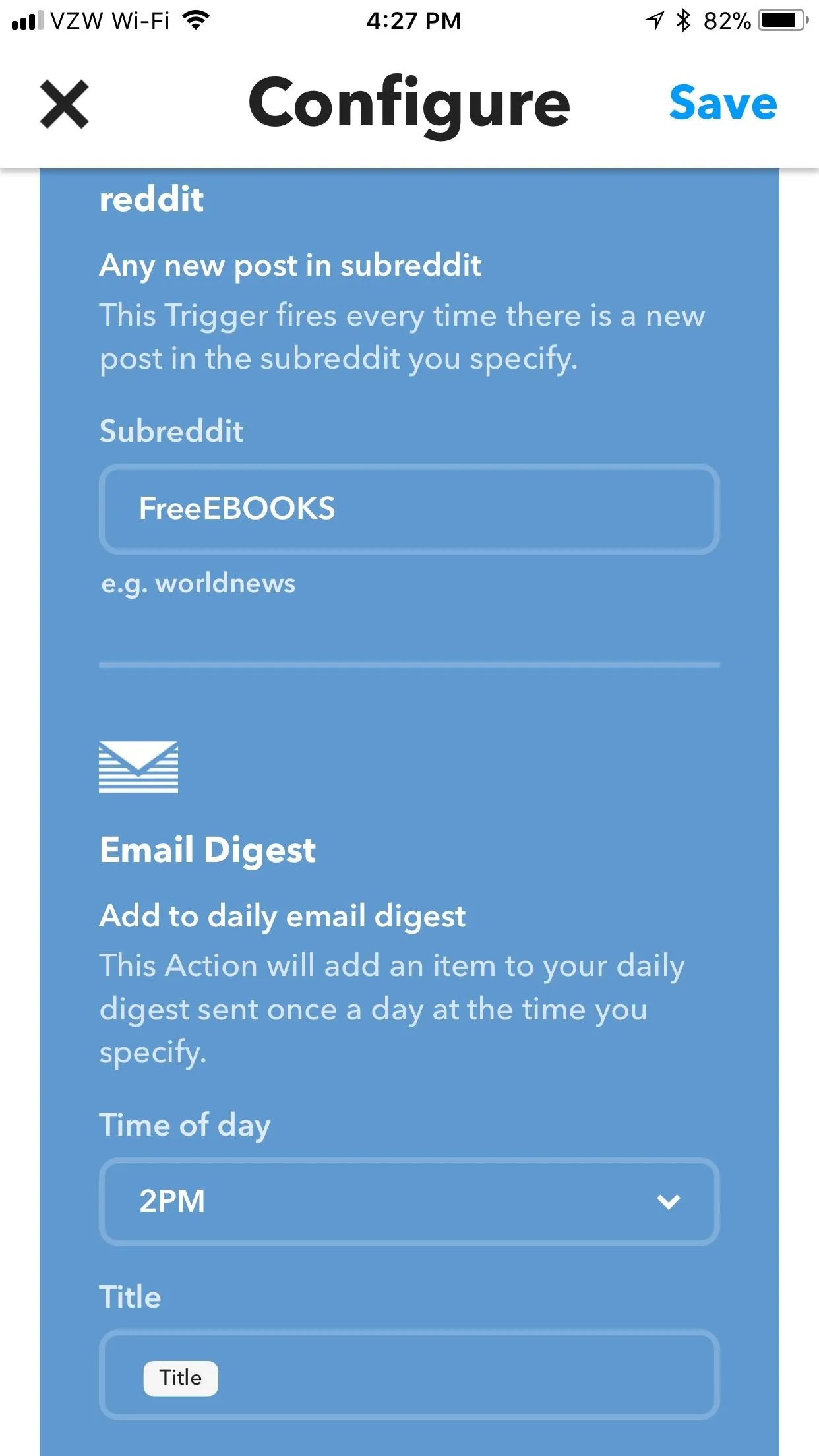
4: Get a Wakeup Call with the Weather Report (iOS & Android)
Waking up is never easy, but it can at least be informative. This applet will wake you up in the morning with the weather forecast, so you'll be prepared for the day once you wipe your groggy eyes. In the "Configure" menu, tap the box under "Time of day" to set the time you want the applet to wake you up. Tap "Save" to save your changes.
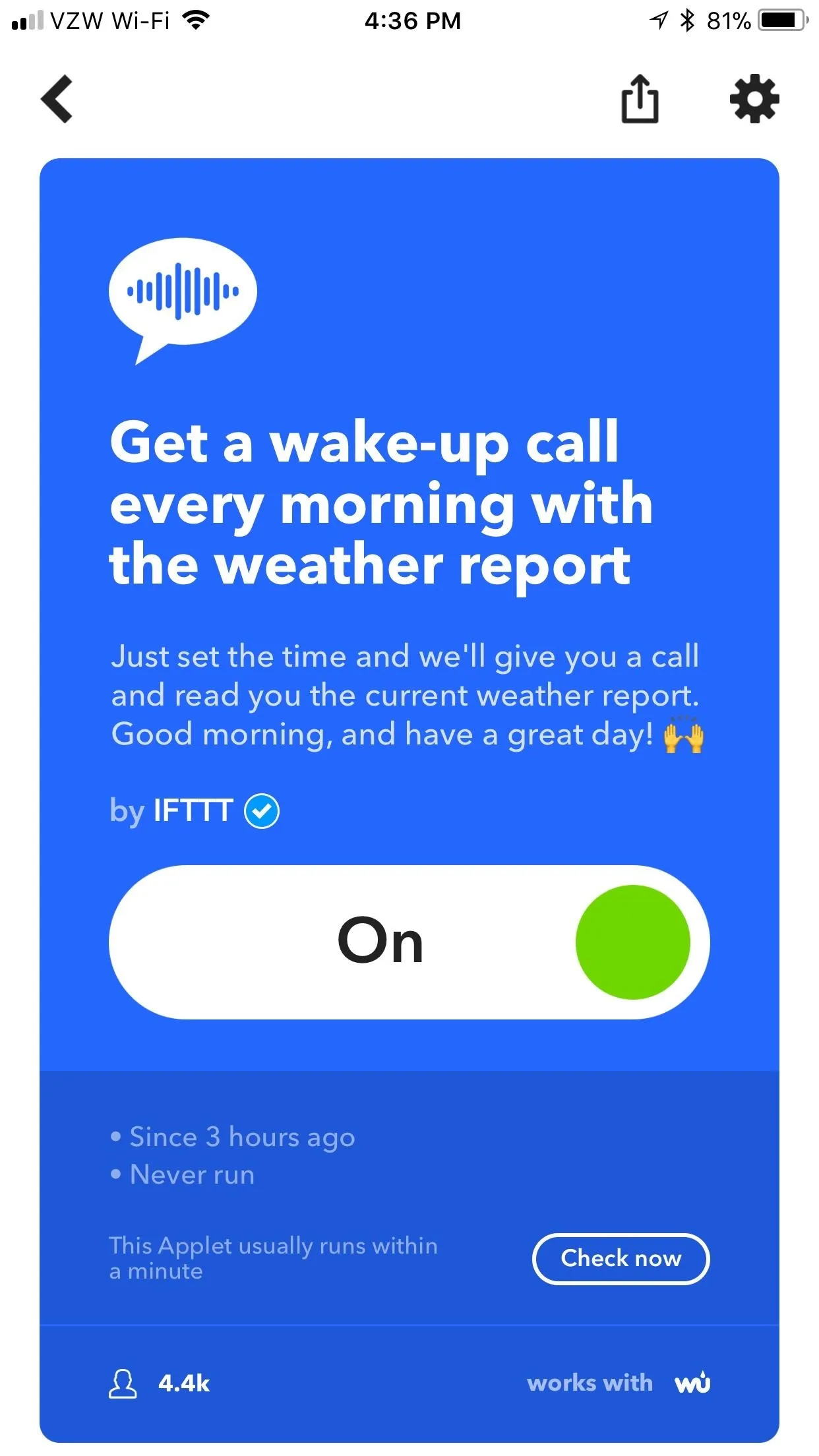
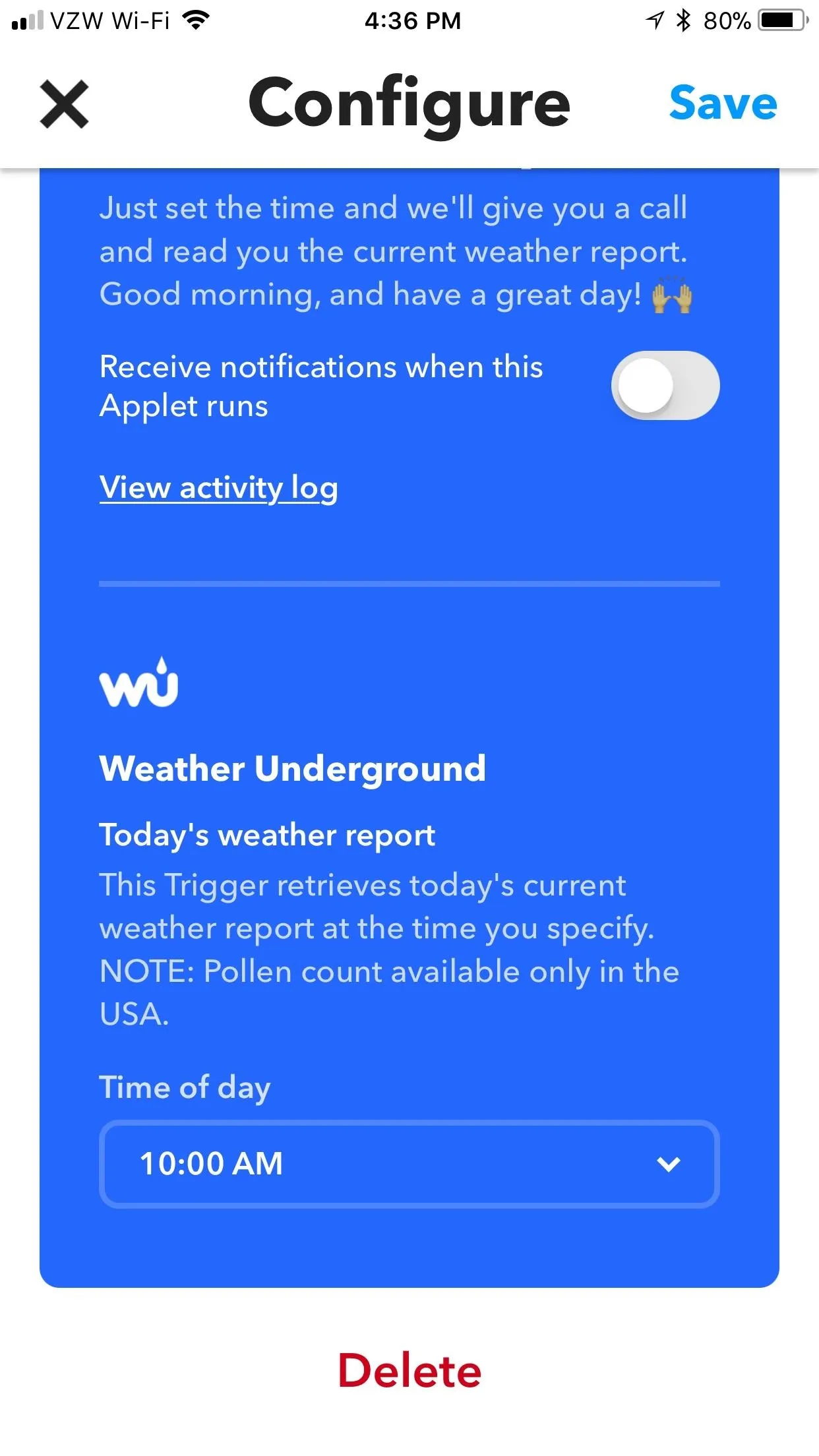
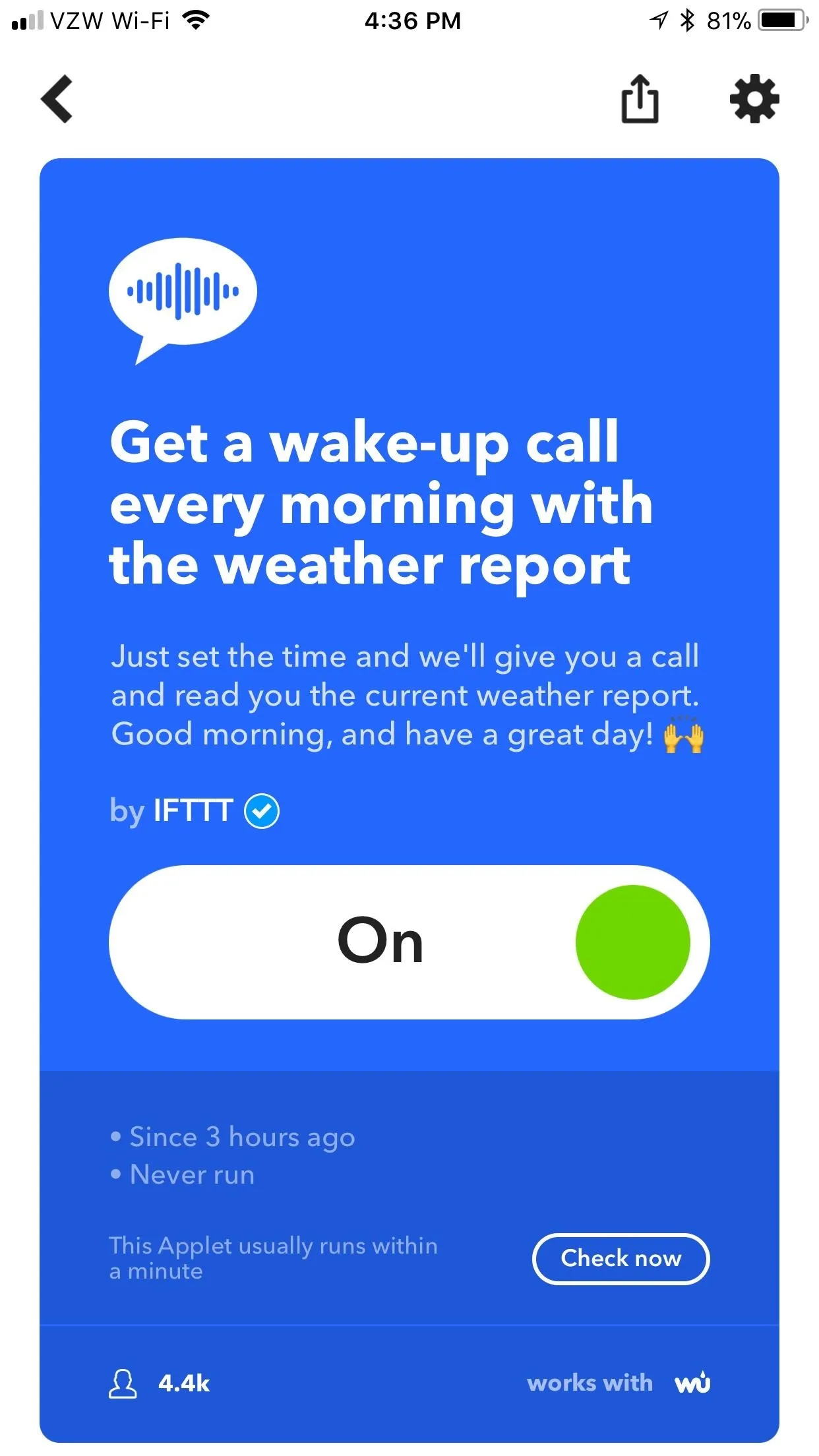
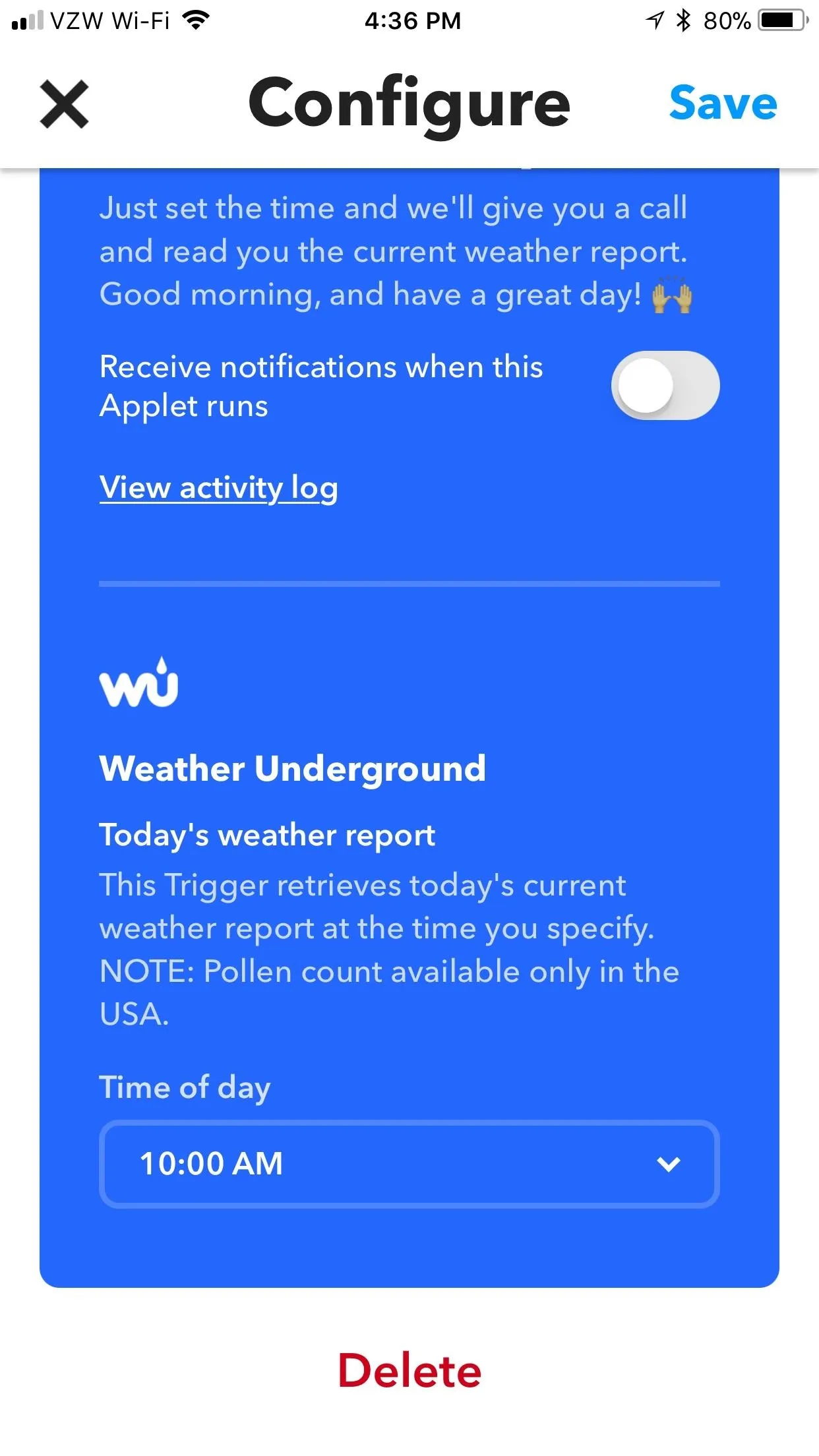
5: Turn Off Bluetooth When Your Battery Is Low (Android)
When your Android phone is running low on juice, every battery-saving measure is crucial. While keeping your Bluetooth on isn't normally too much of a battery hog, don't underestimate the difference of a few minutes while you're scrambling to find an outlet. This applet turns Bluetooth off when your battery hits 15%, then automatically turns it back on when you've charged up again.
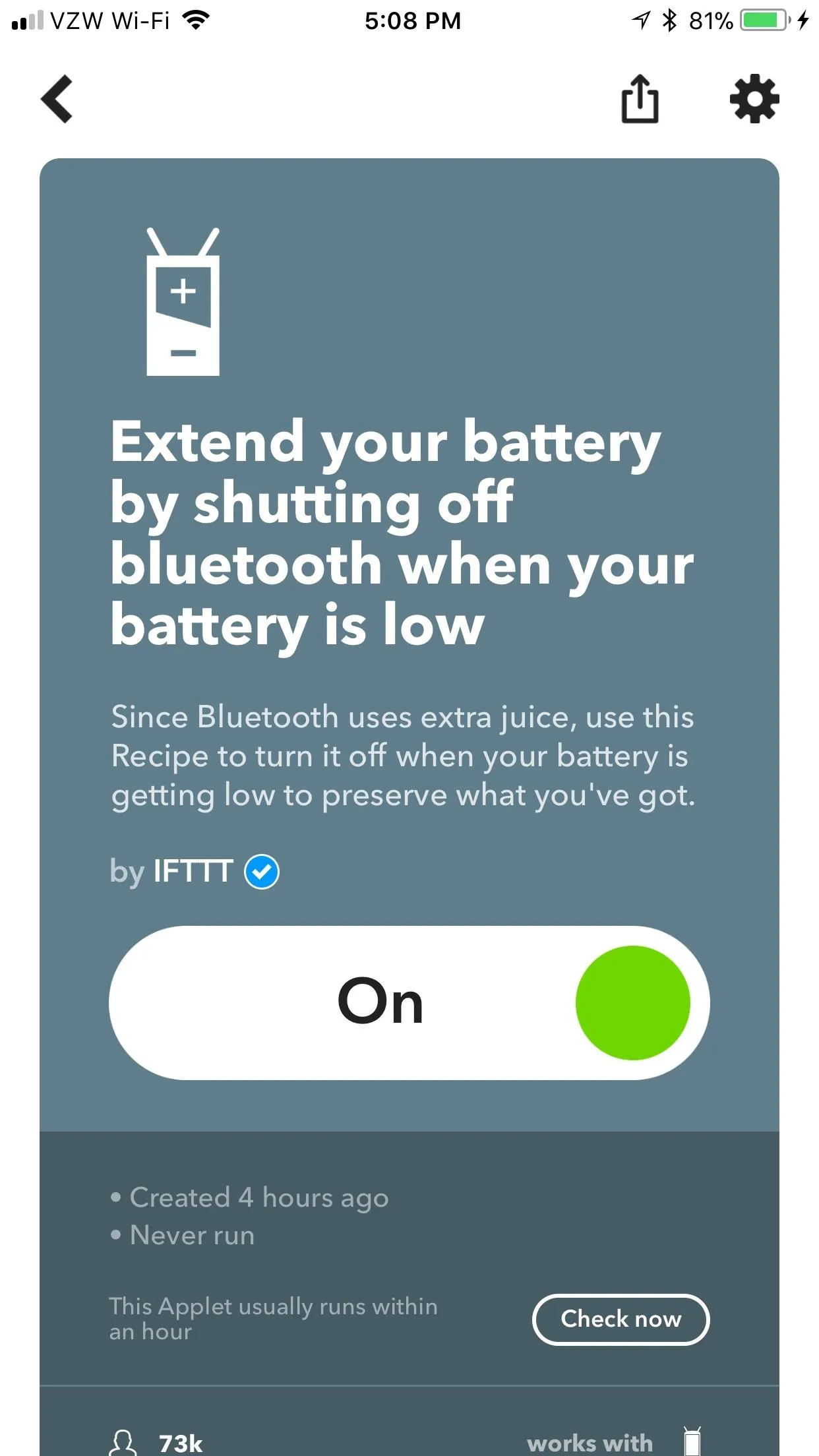
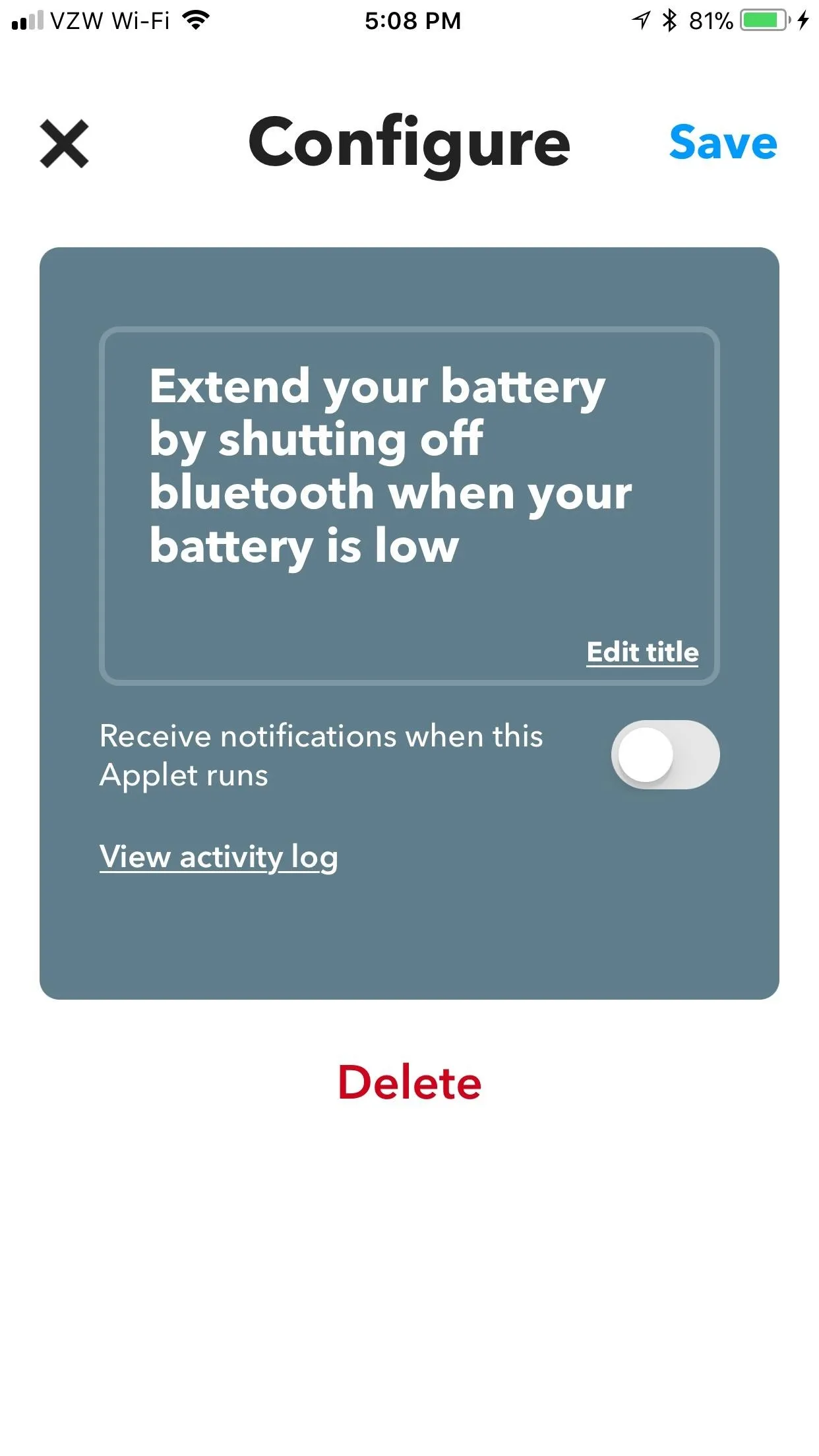
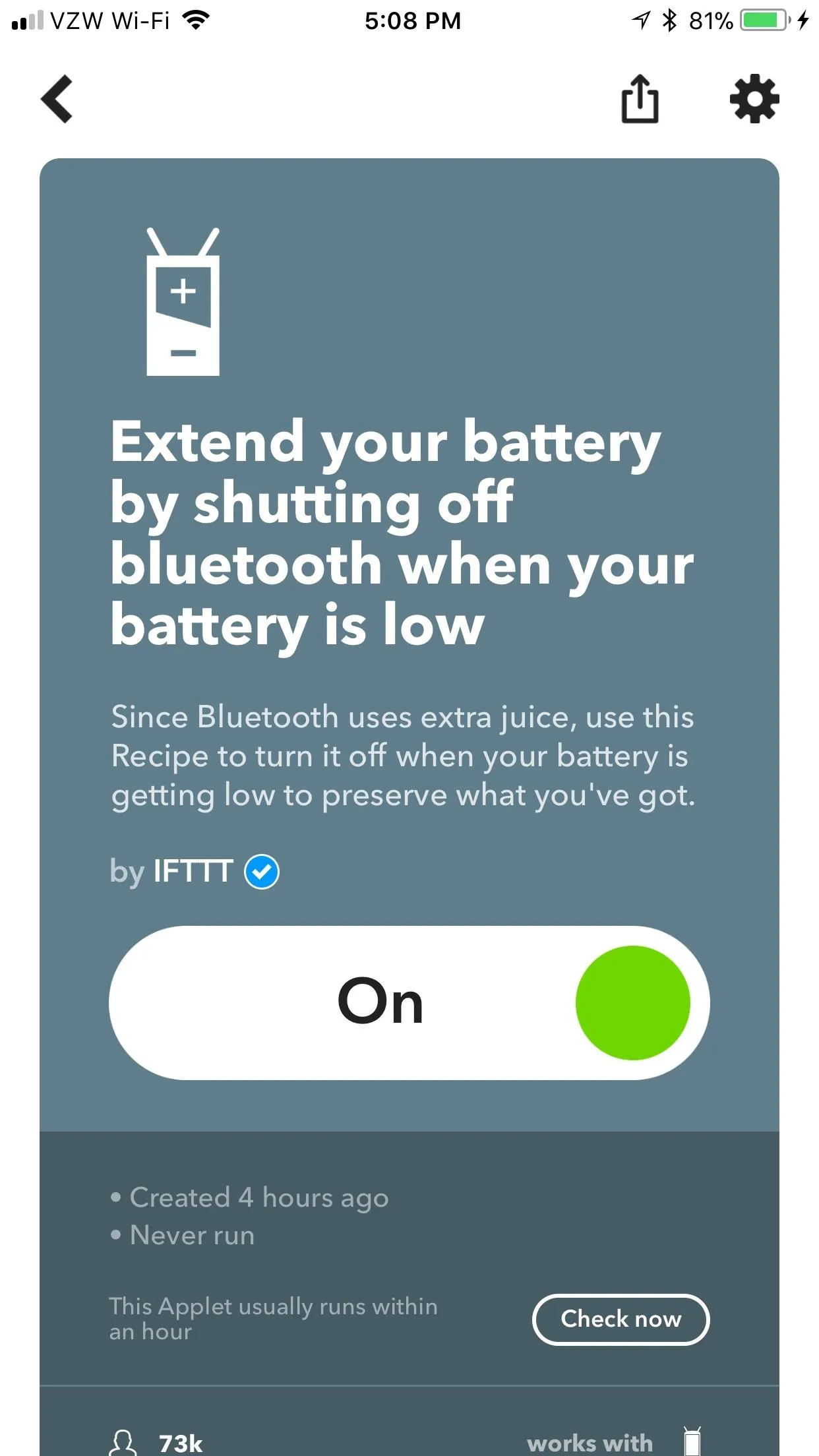
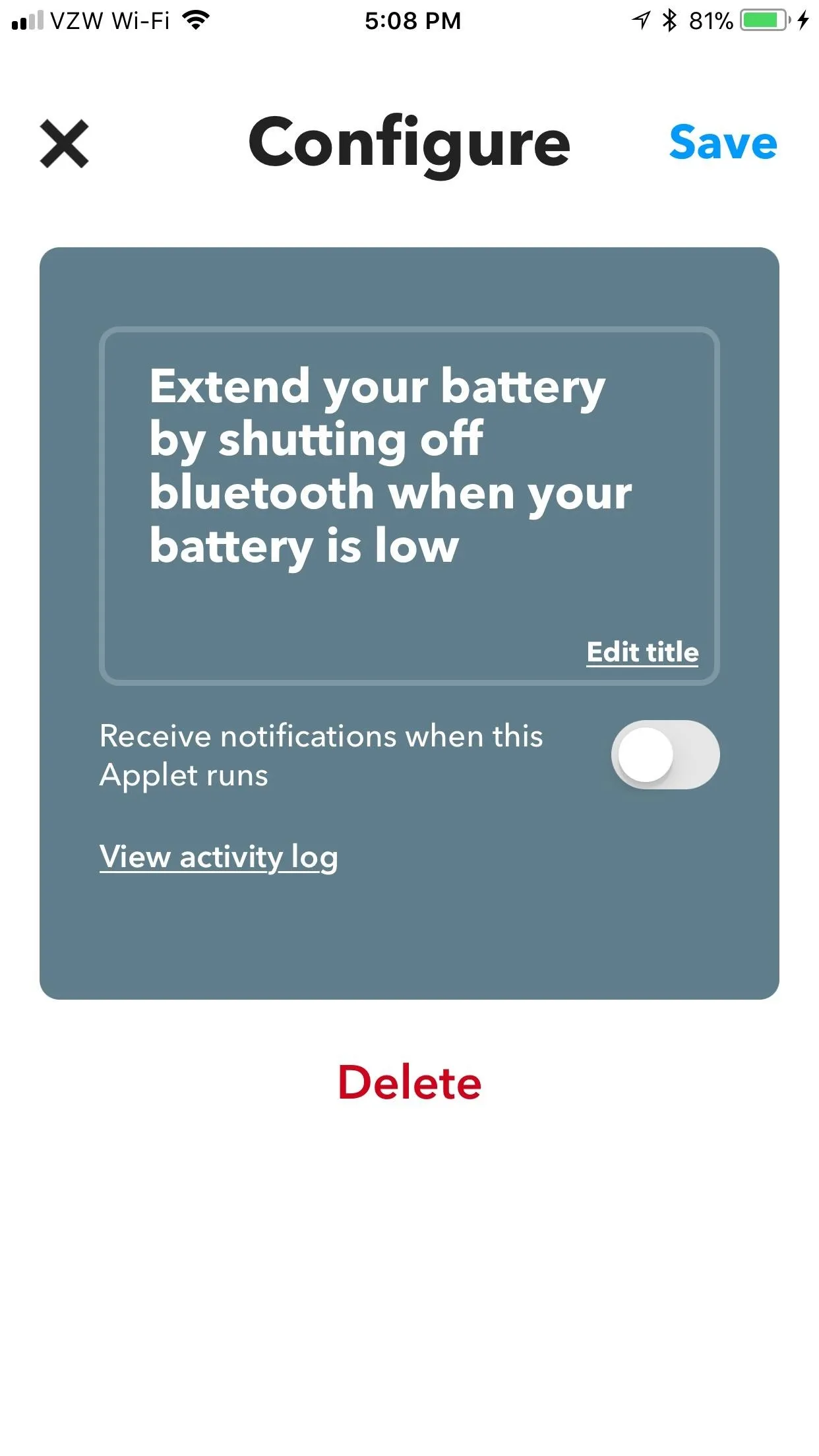
6: Text Your Location to Yourself (iOS & Android)
Rather than screaming on the phone at a bar or trying to tell your friend exactly which Buffalo Wild Wings you're going to, let this IFTTT widget do it all for you. Simply open up the widget and tap the "sms" icon. IFTTT will text you your current location, where you can easily forward it to all your friends.
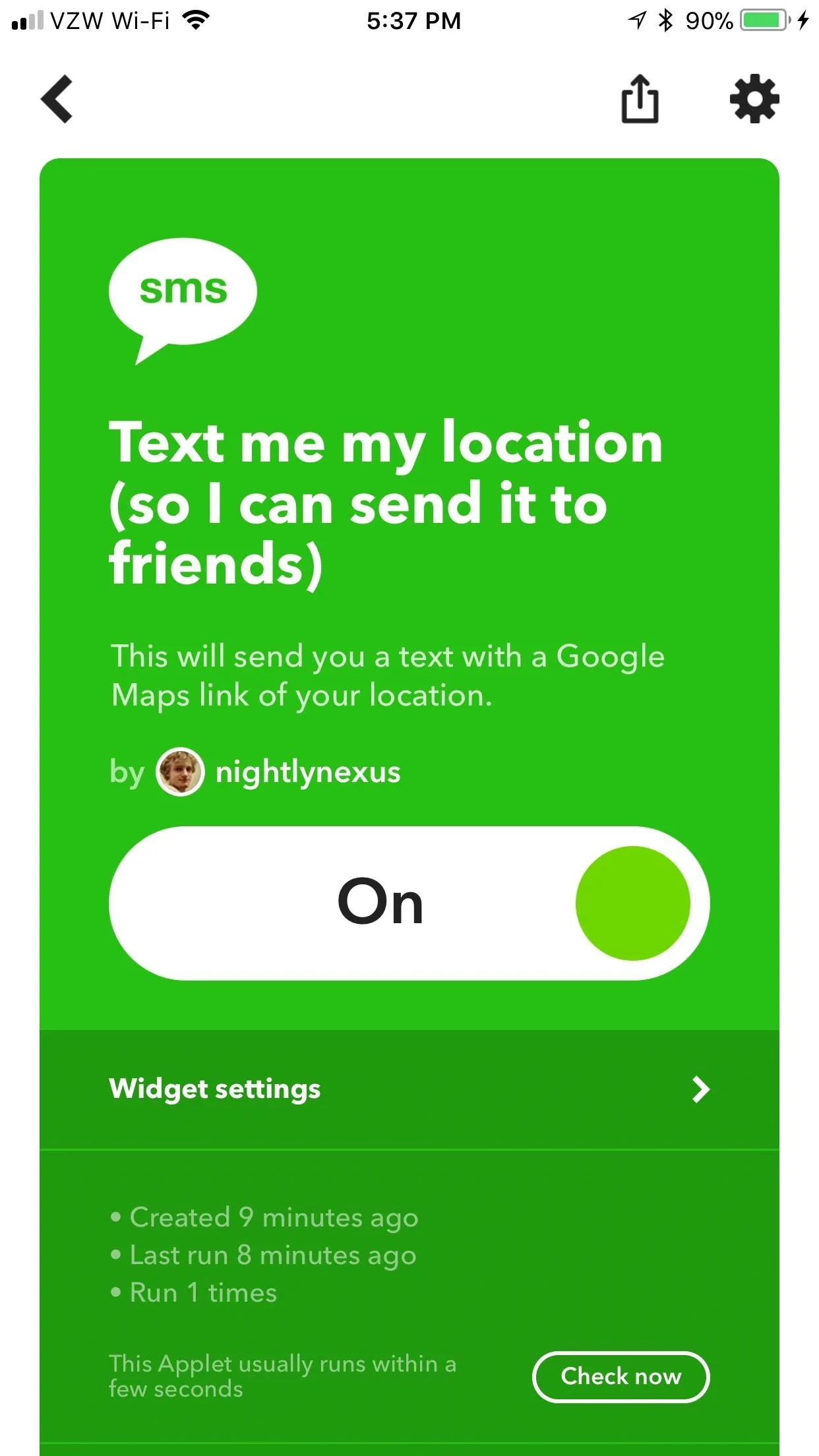
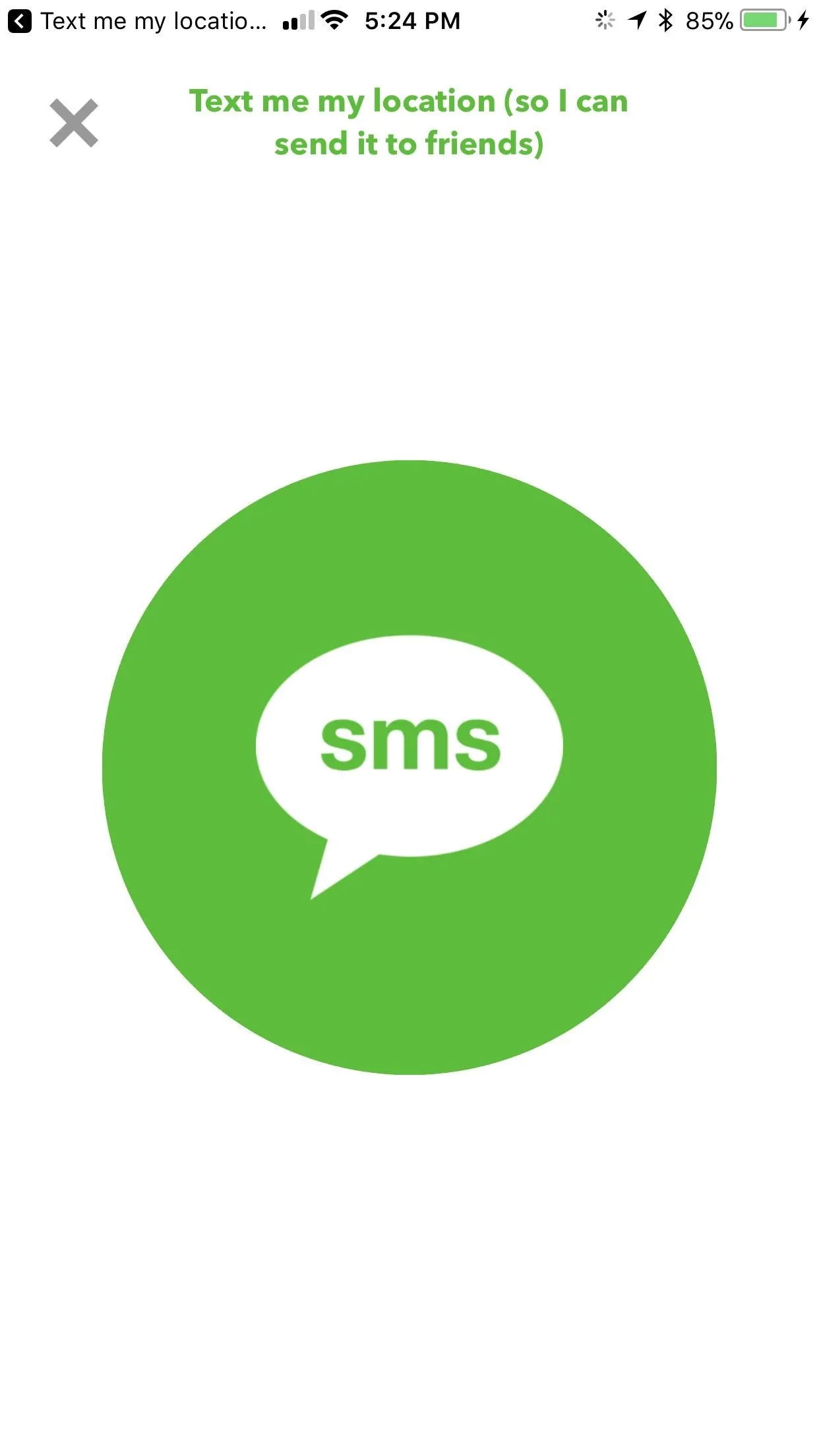
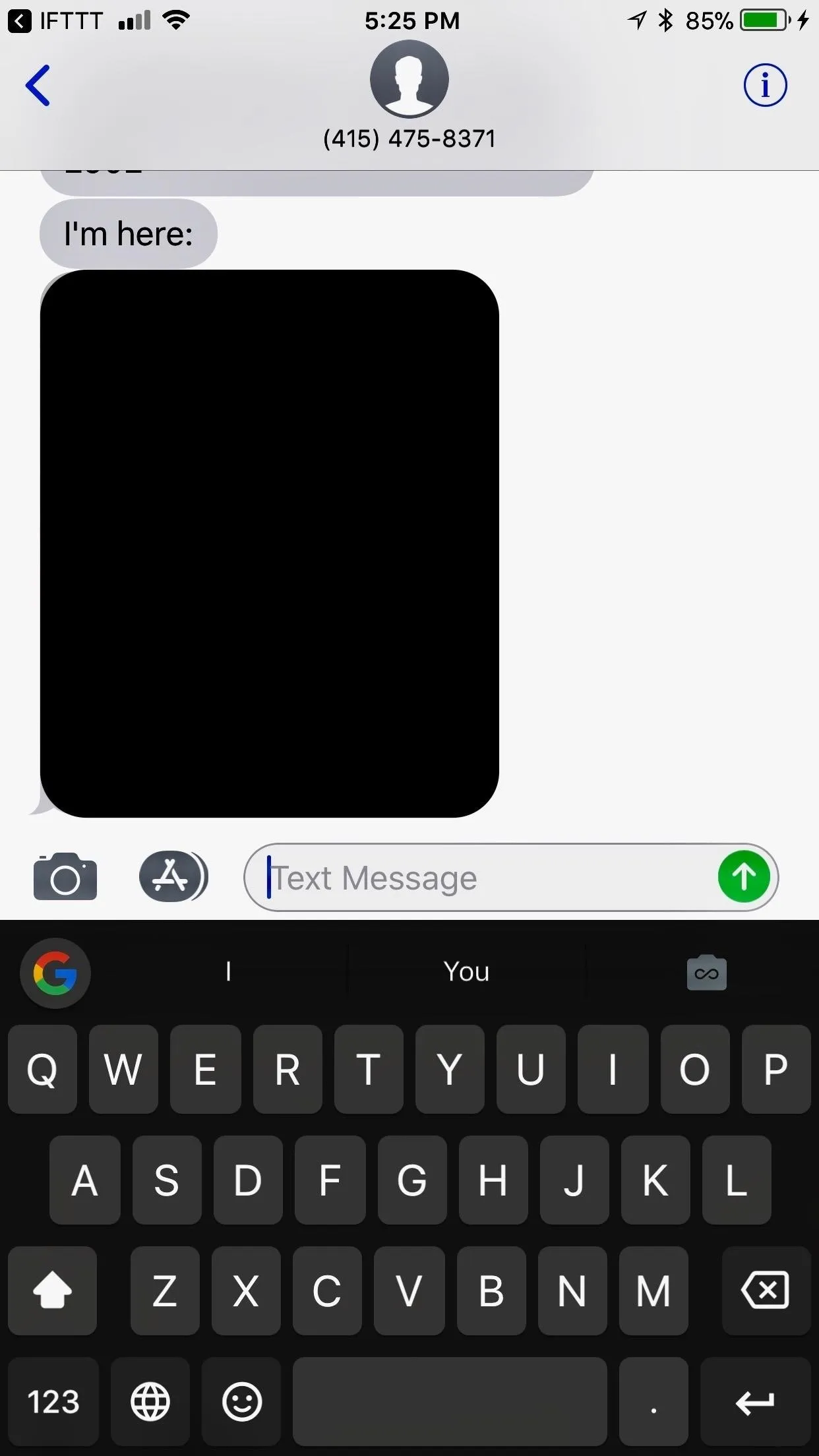
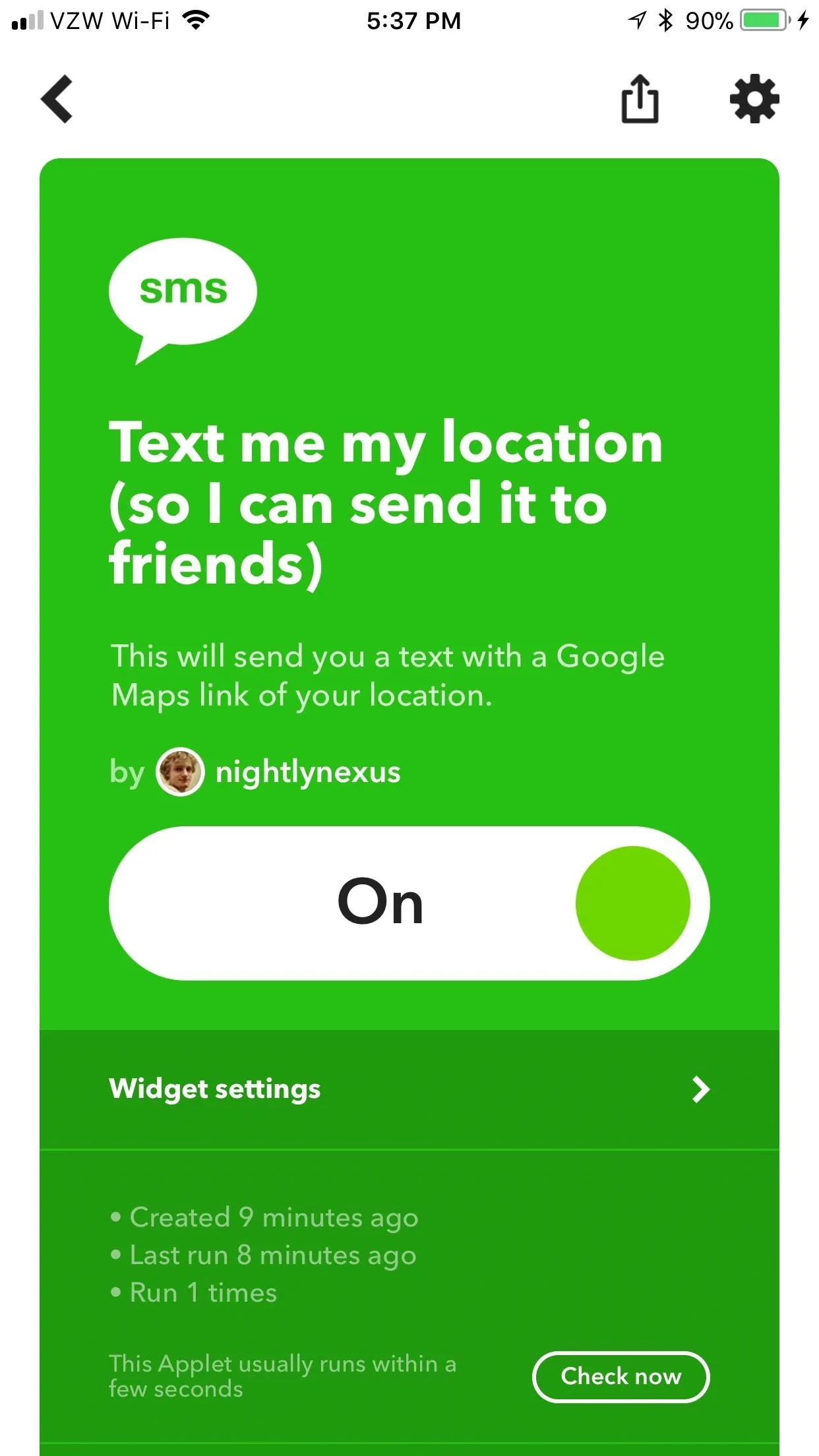
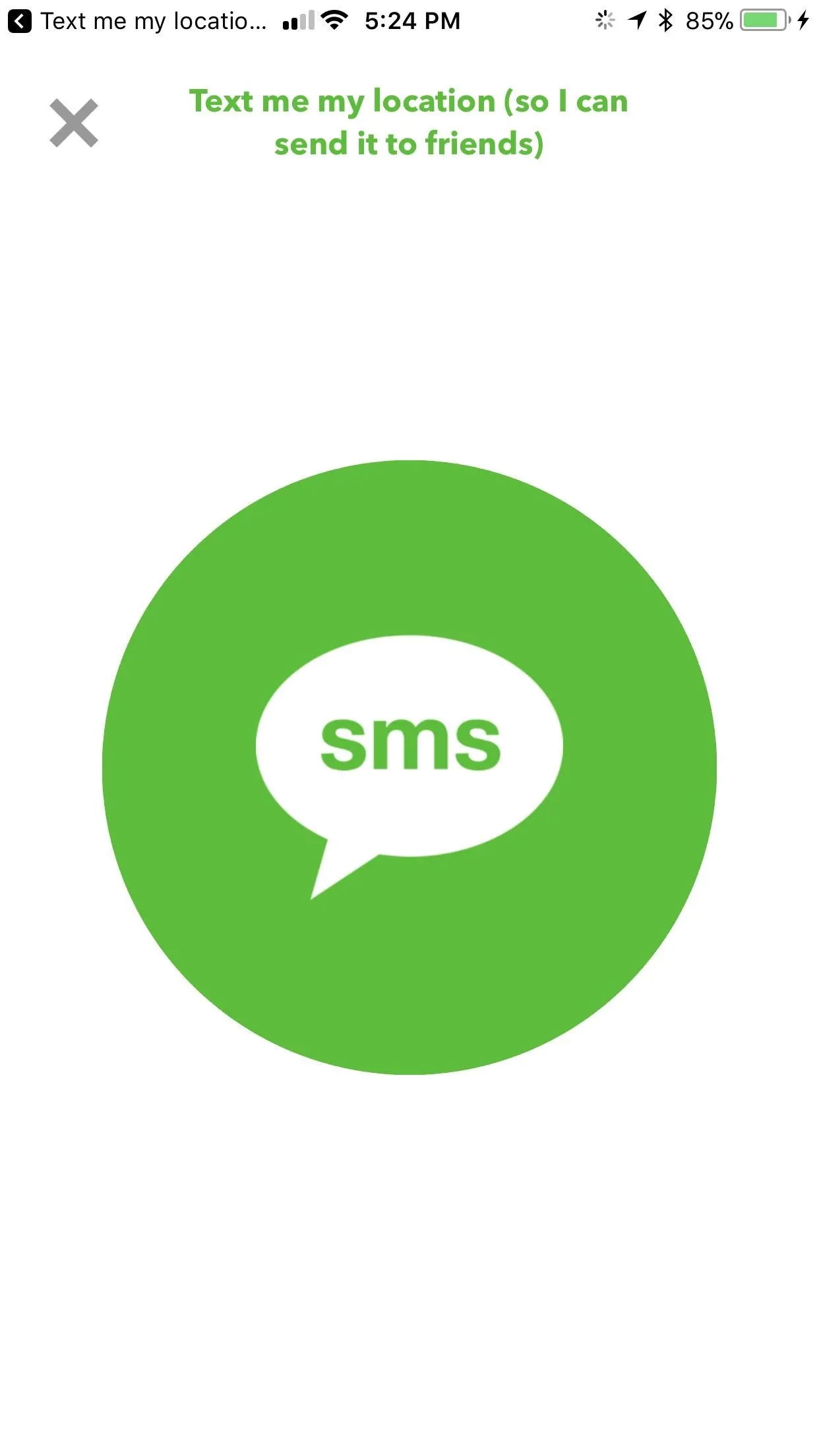
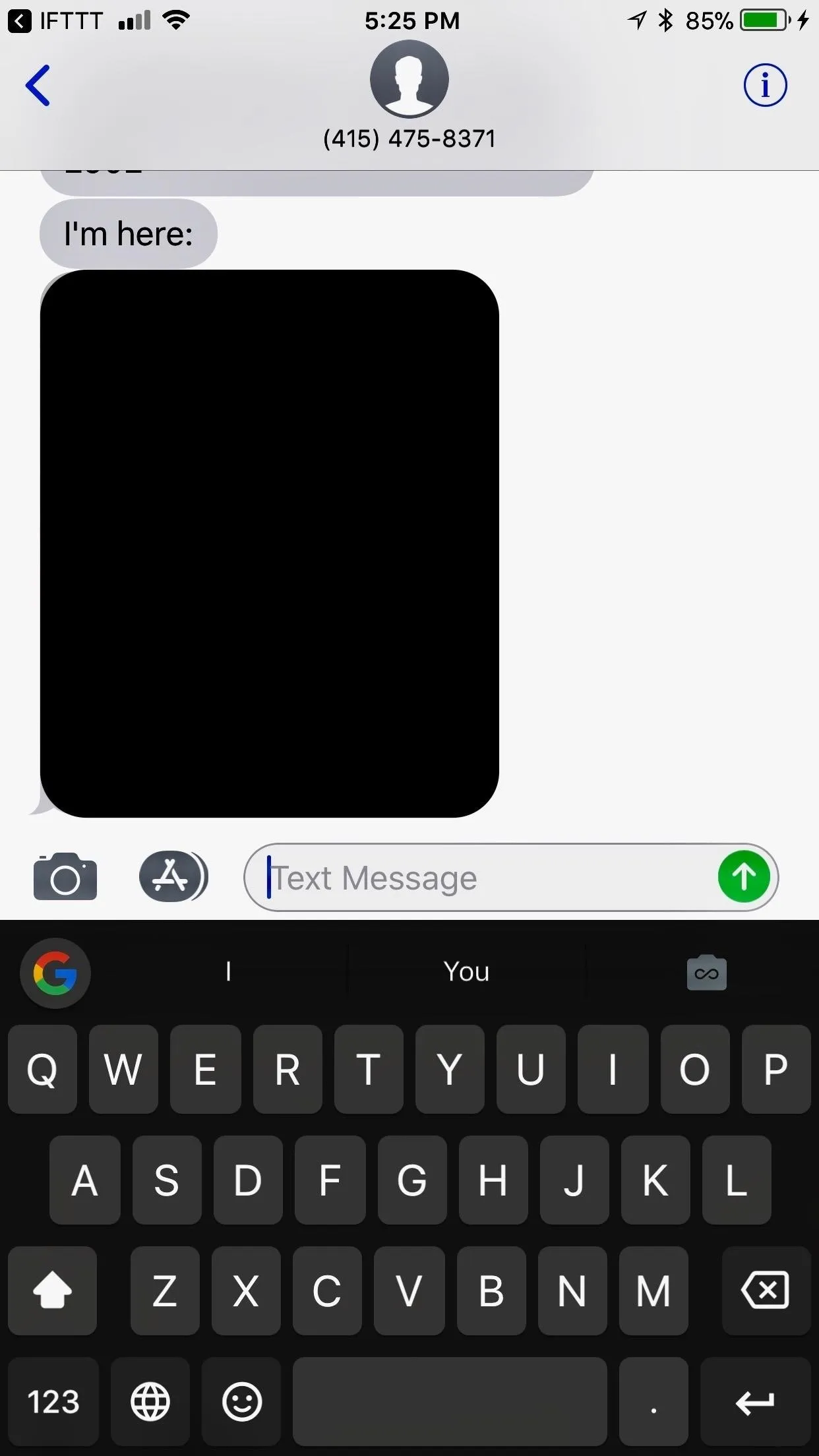
7: Save New Contacts to Google Contacts (iOS)
Backing up your contacts is always a good idea, especially if you don't exclusively use Apple products. Syncing your iPhone contacts with Google Contacts will help keep your services like Gmail up to speed. You'll need to give IFTTT access to your contacts by tapping "OK" when asked, but everything else is automatic.
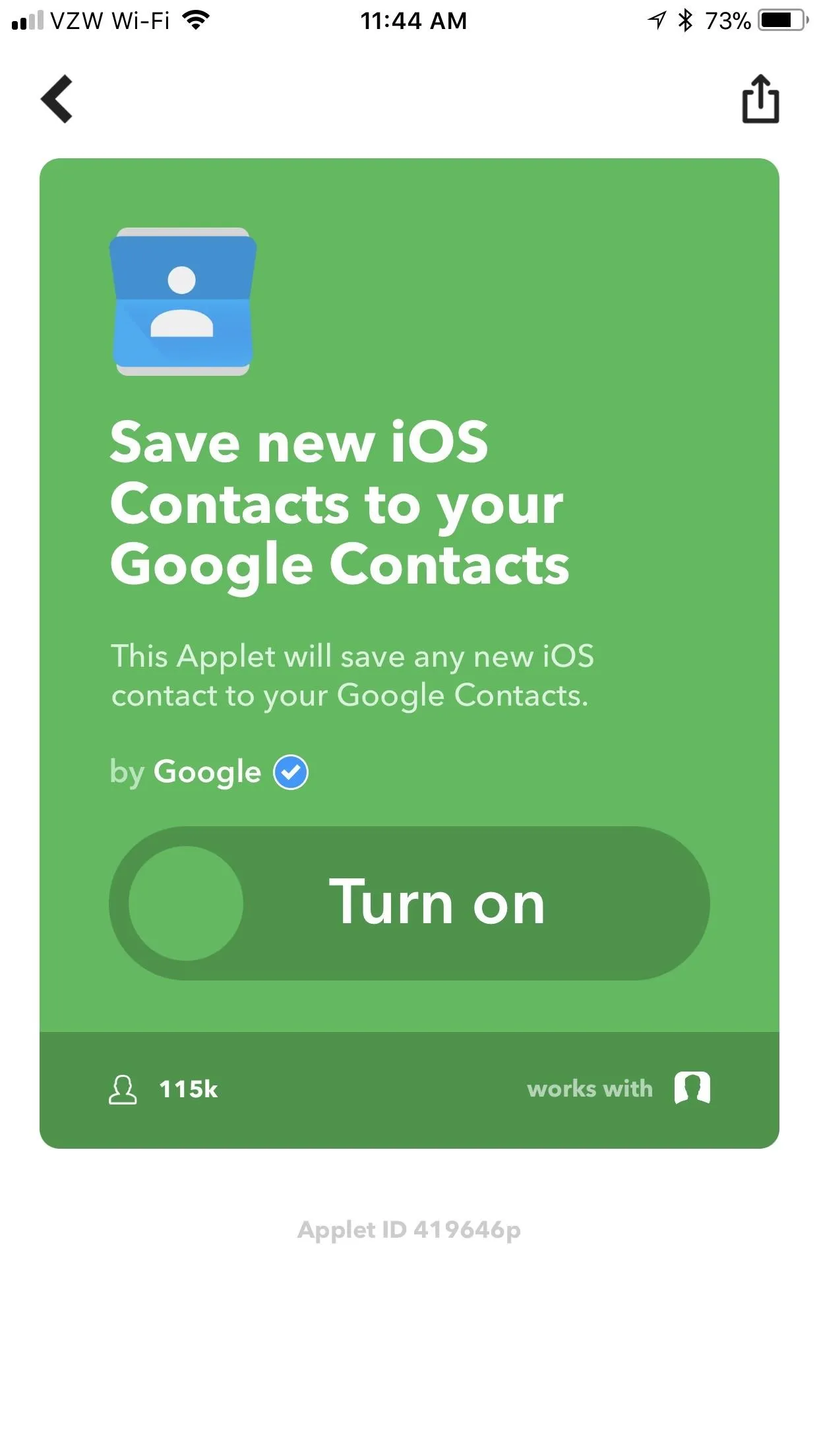
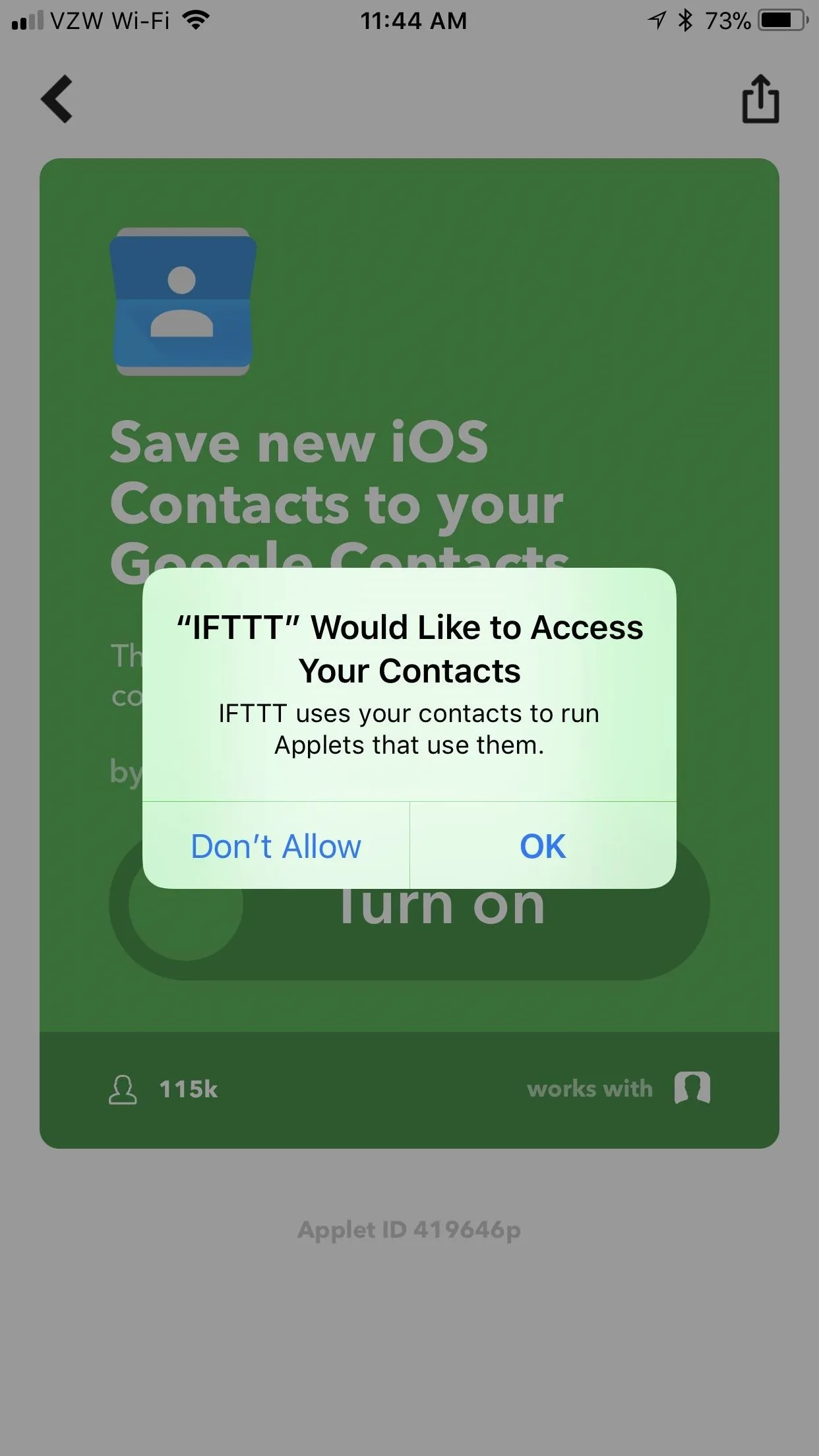
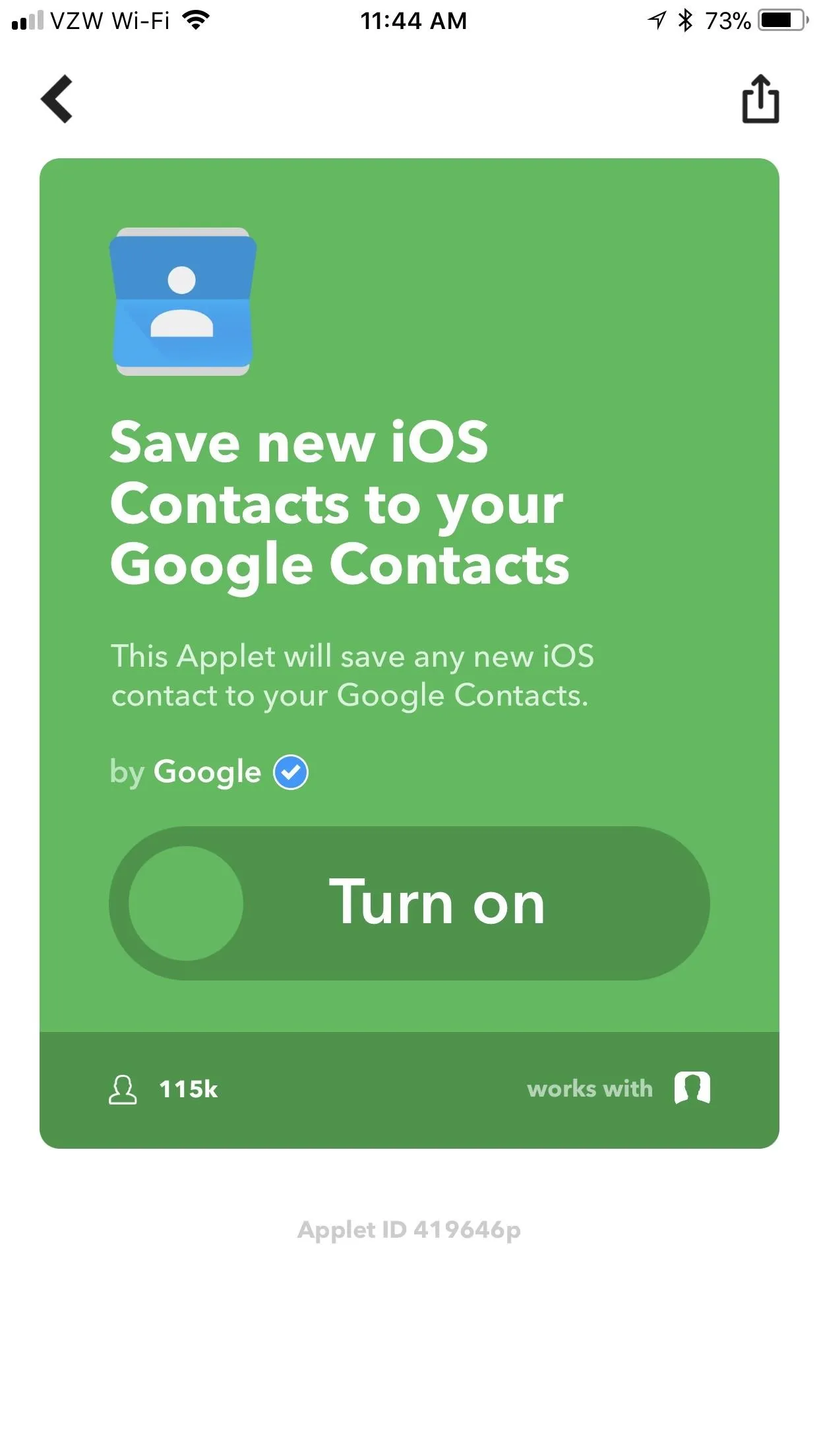
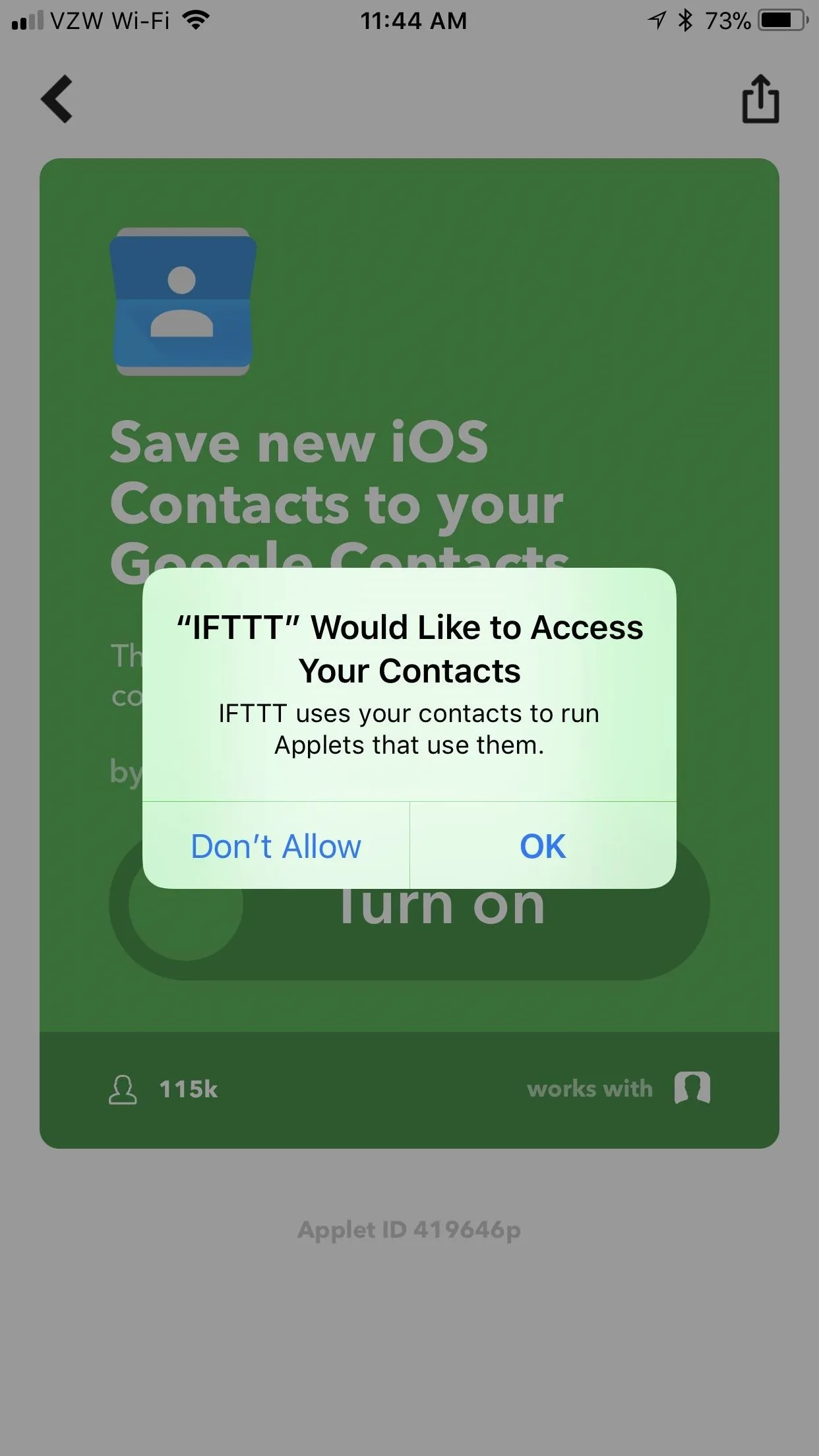
8: Add Reminders to Your Calendar (iOS)
This neat applet will create a new event on your iPhone's calendar whenever you add a new reminder. This will help keep you on-task, doing exactly what needs to get done.
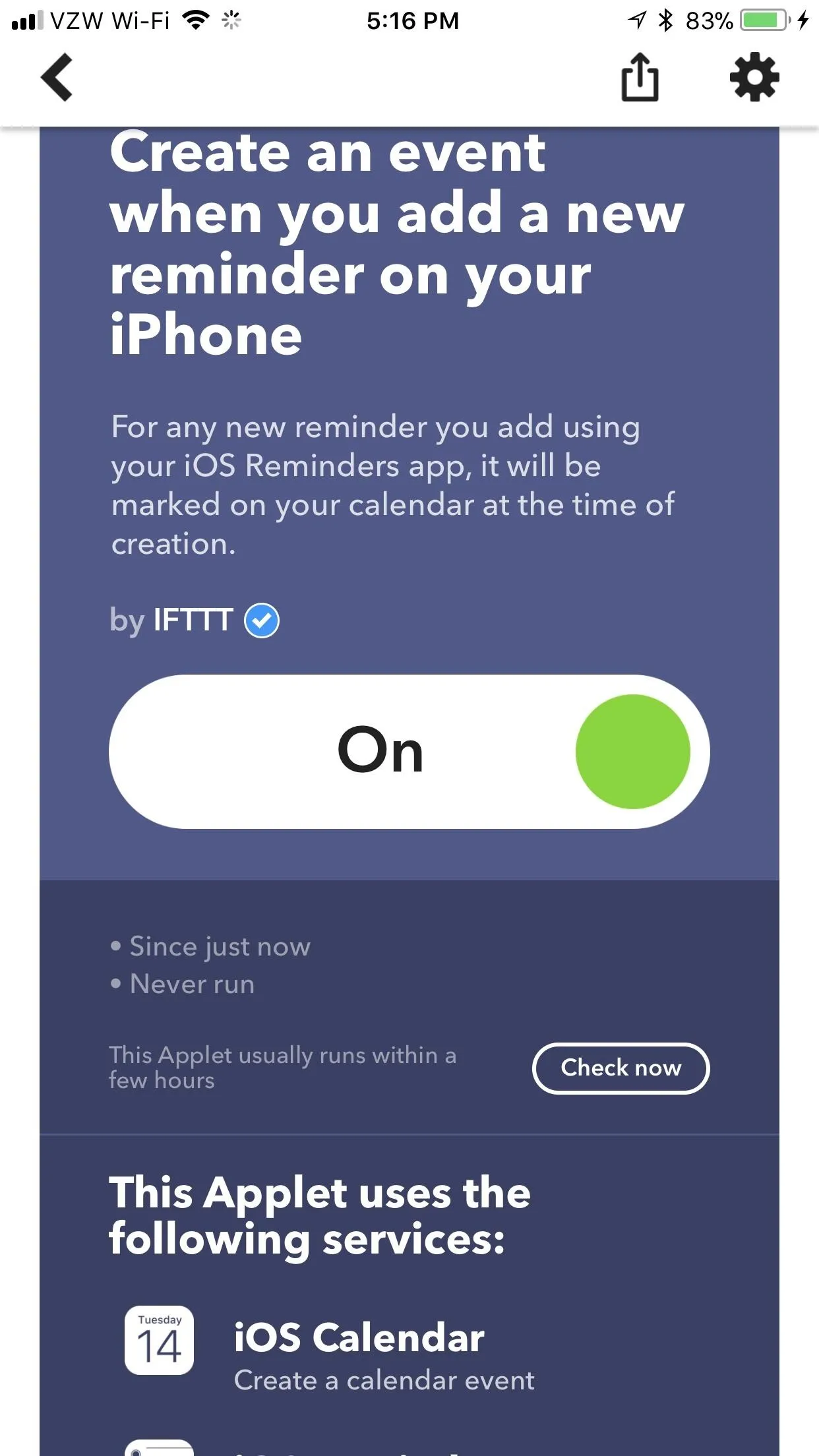
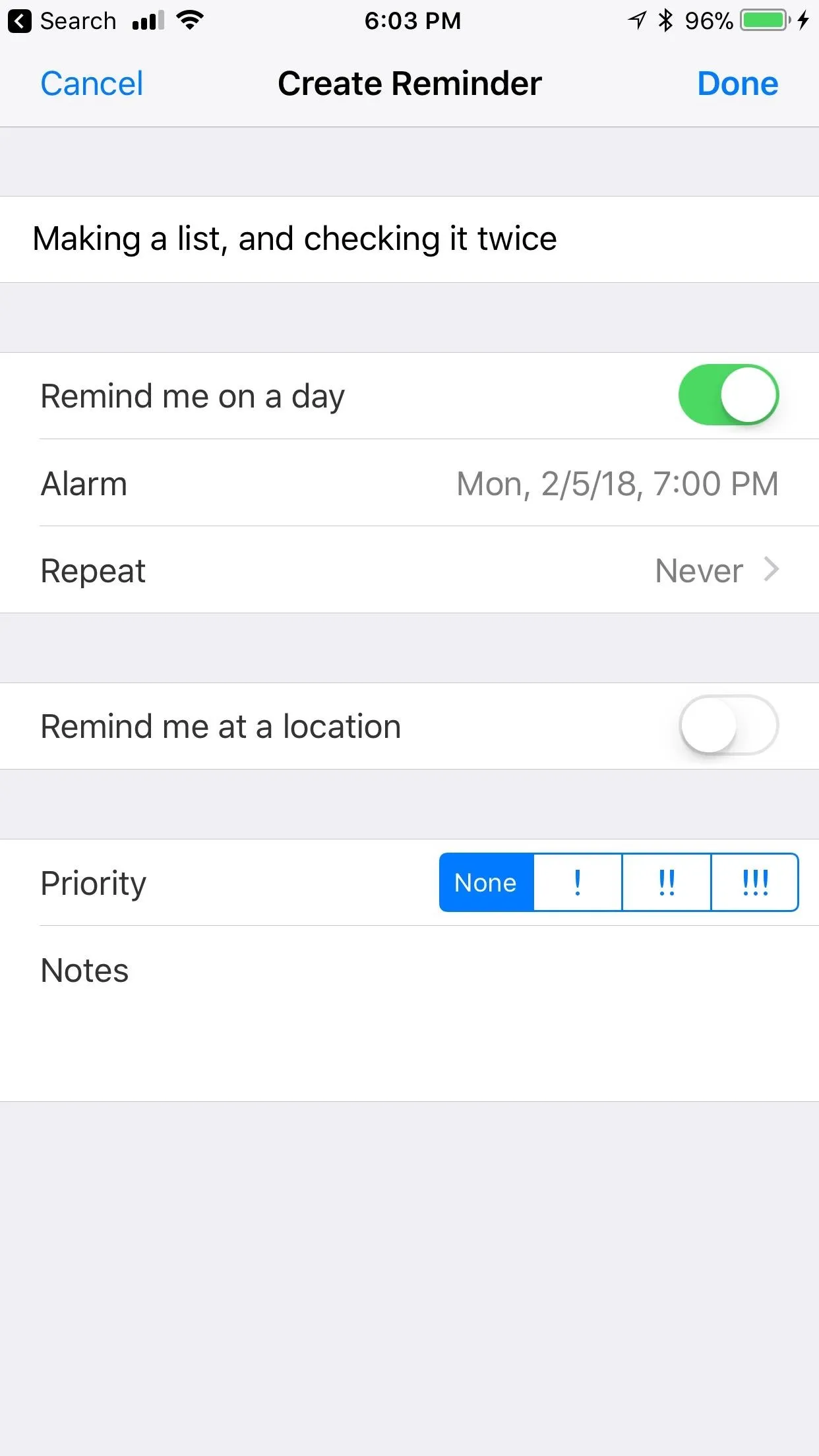
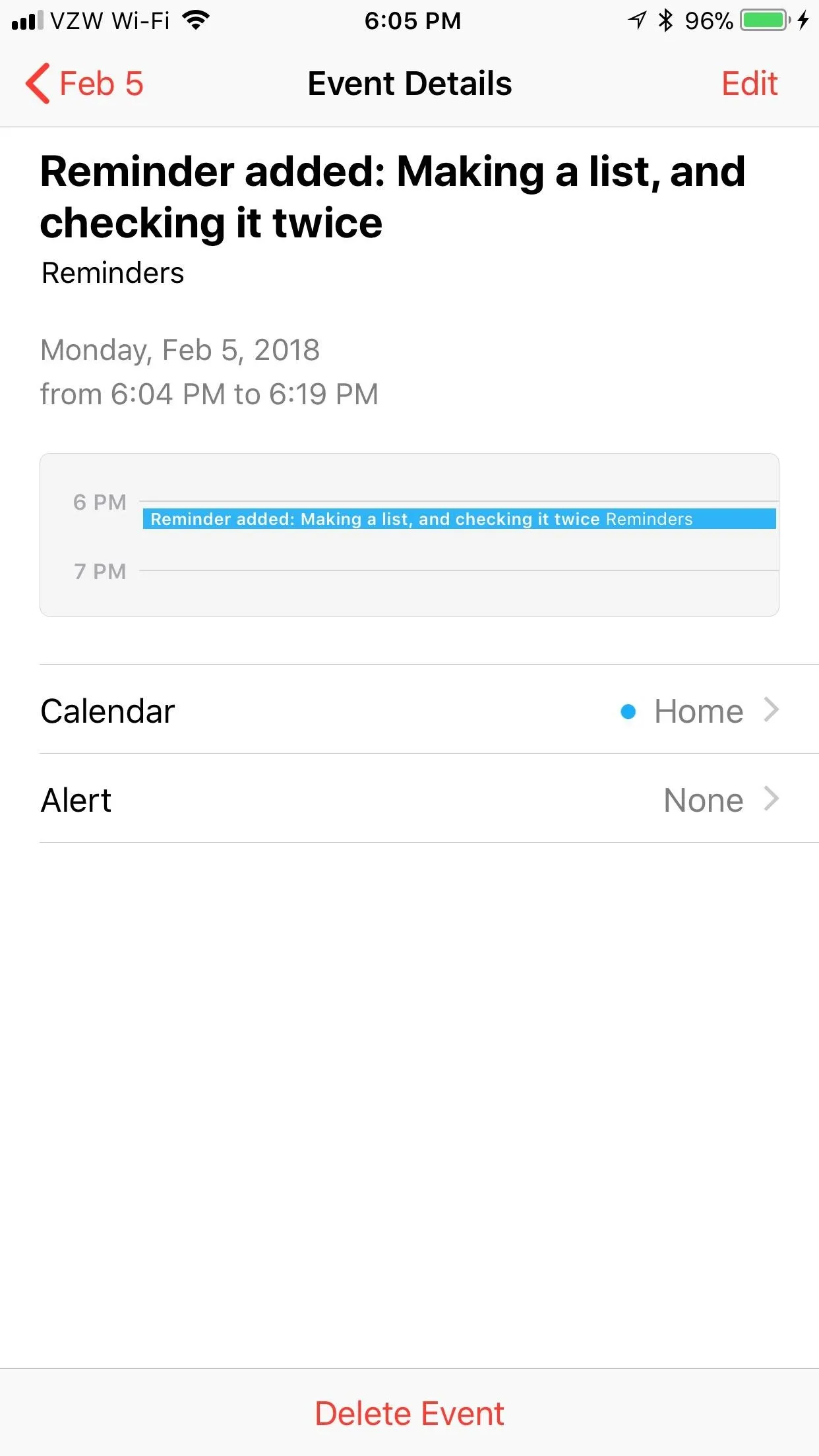
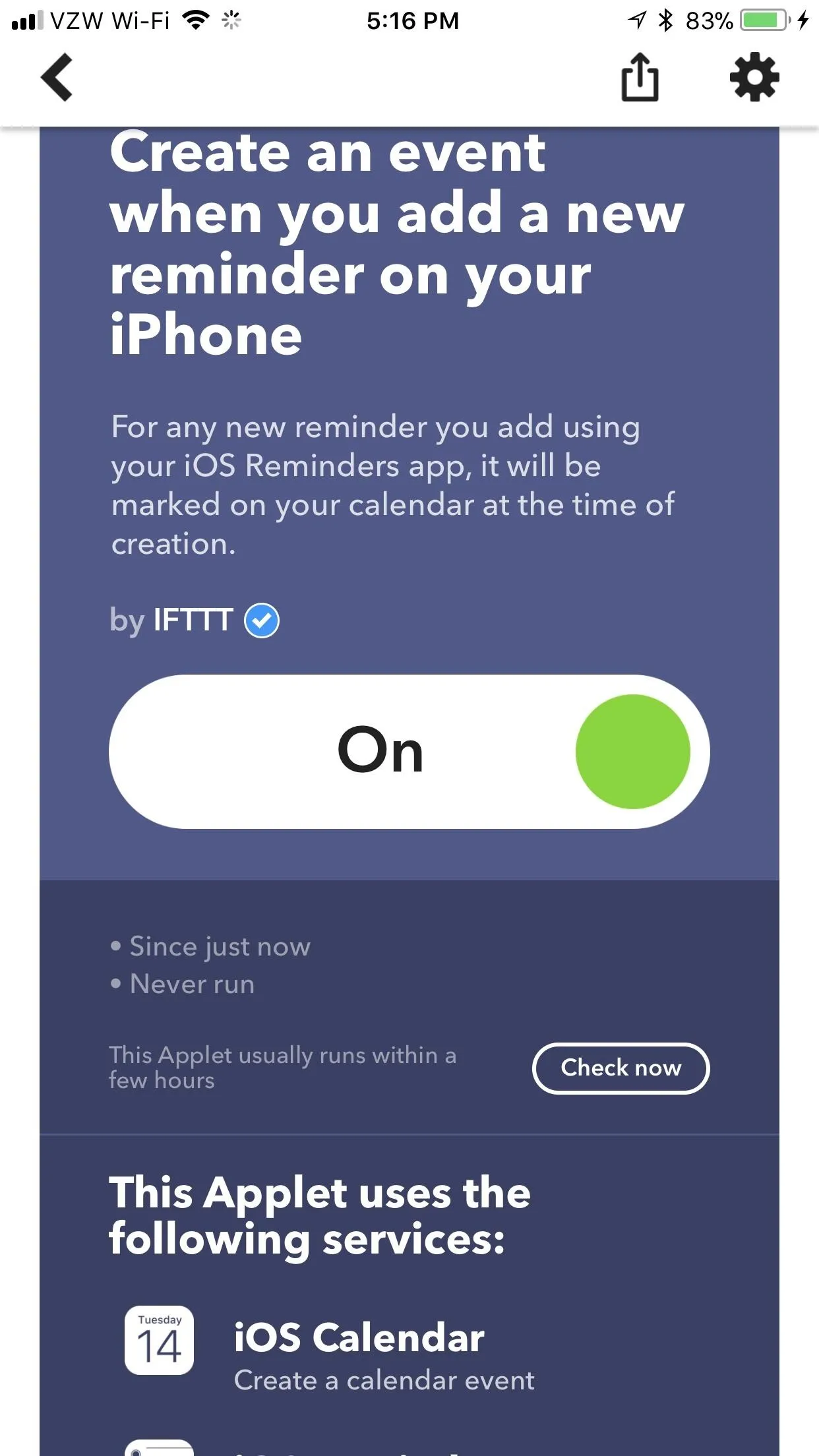
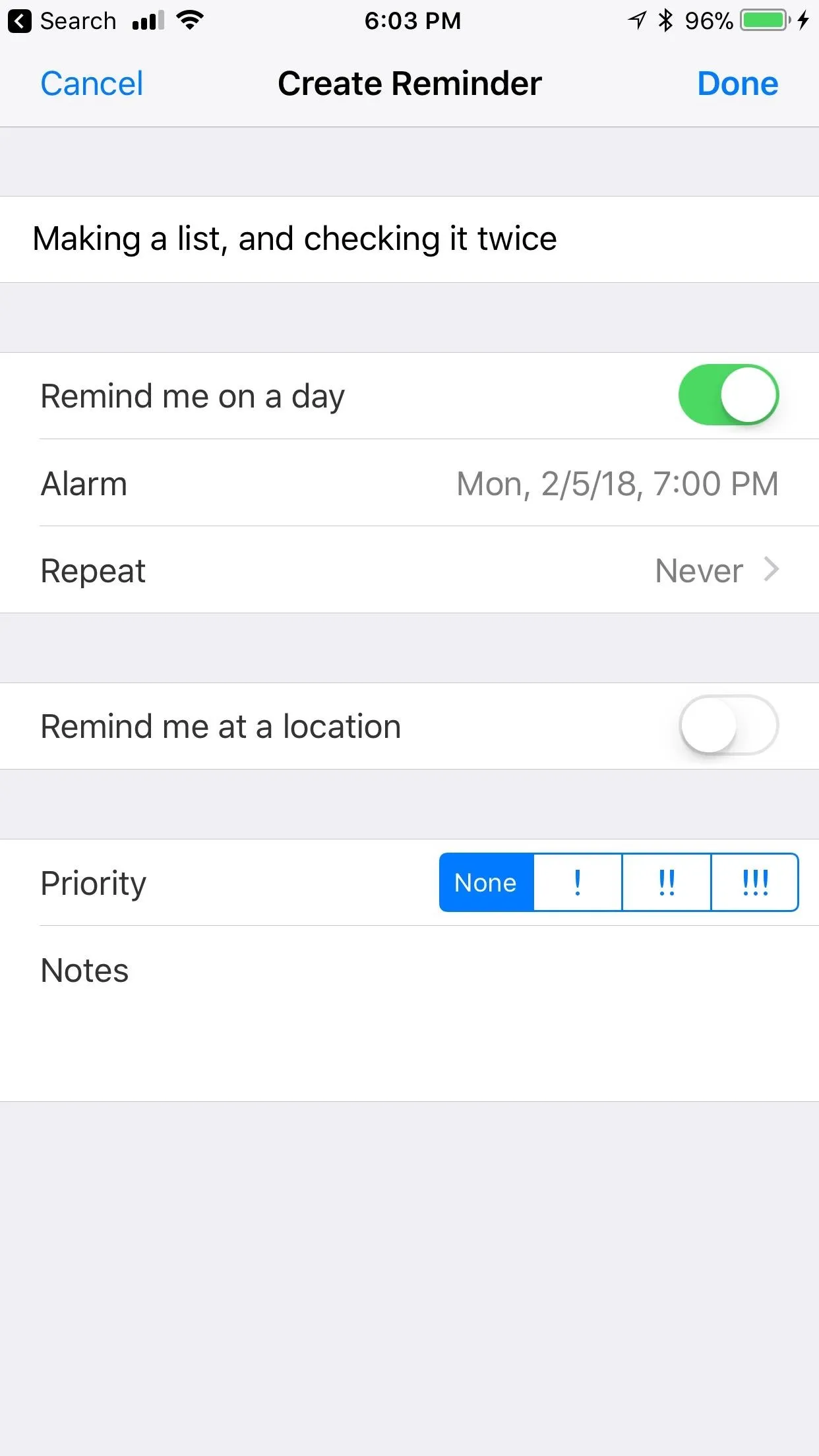
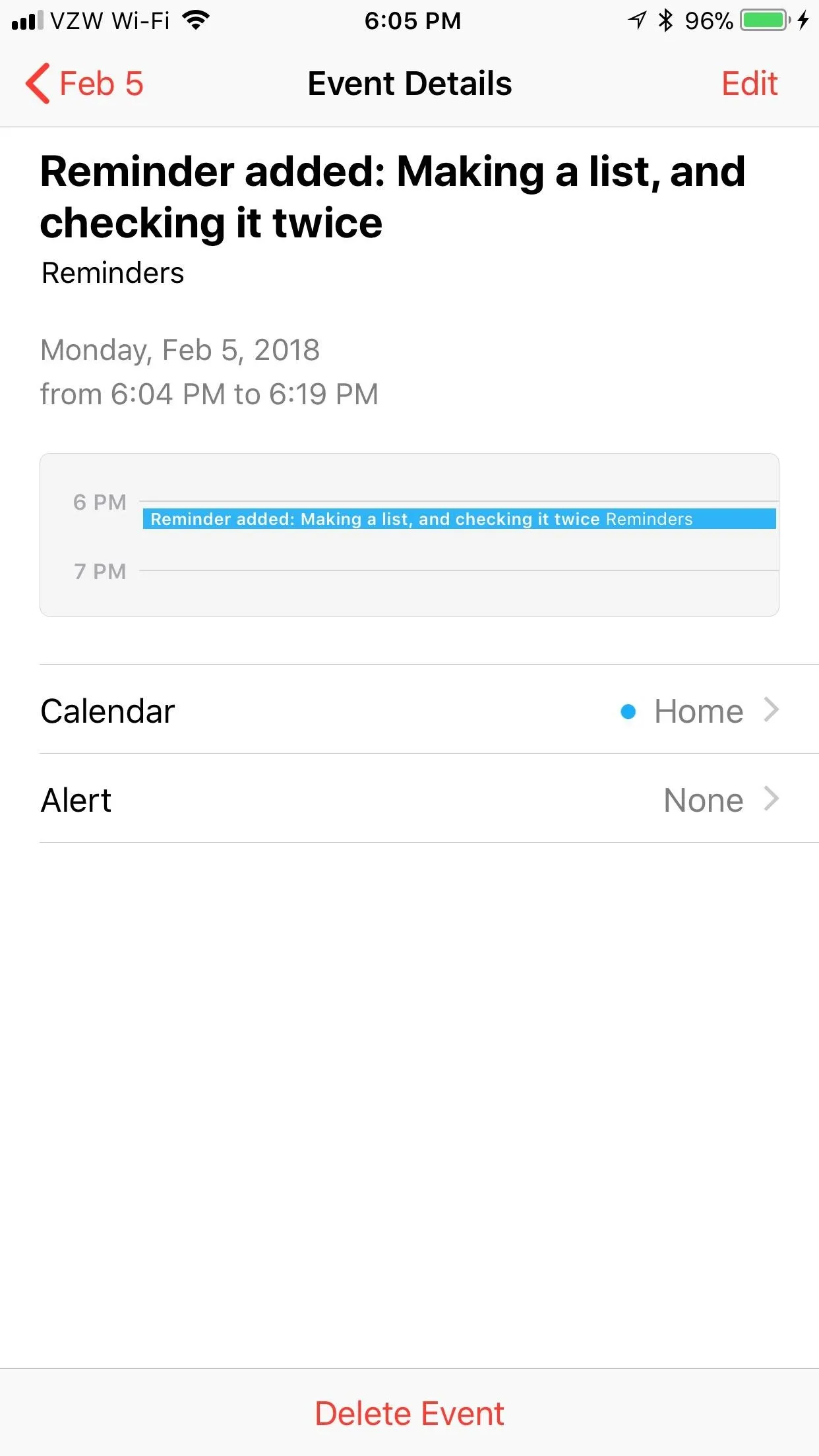
How have you liked these applets so far? What other IFTTT applets do you recommend? Let us know in the comments below.
- Follow Gadget Hacks on Facebook, Twitter, YouTube, and Flipboard
- Follow WonderHowTo on Facebook, Twitter, Pinterest, and Flipboard
Cover image via Pexels, screenshots by Brian Lang/Gadget Hacks

























Comments
Be the first, drop a comment!