By default, everyone on WhatsApp can see when you're using the app. If someone recently messaged you and sees you're currently online, they may think you're avoiding them if you don't respond right away — especially if you don't share read receipts. However, you can block them from seeing your online or last seen status and apply it to everyone or just specific contacts.
WhatsApp has had its last seen feature, which shows other WhatsApp users the exact time you last used the app, for a long time now. You've always had some control over which users could see when you were last using the Android or iOS app, but WhatsApp recently tweaked its privacy options, giving you even more power off your visible WhatsApp usage.
The newest privacy update lets you show your online status to everyone on WhatsApp, which was the default option that couldn't be changed. Now, you can also set your online status to use the same configuration as your last seen preferences, so you can limit your online status to just your contacts, nobody, and the newest option: your contacts except specific people.
Open the Last Seen/Online Preferences
How you adjust your online status depends on which device you're using.
- Android phone: Open the action overflow menu (the vertical ellipsis), then go to Settings –> Account –> Privacy –> Last seen and online.
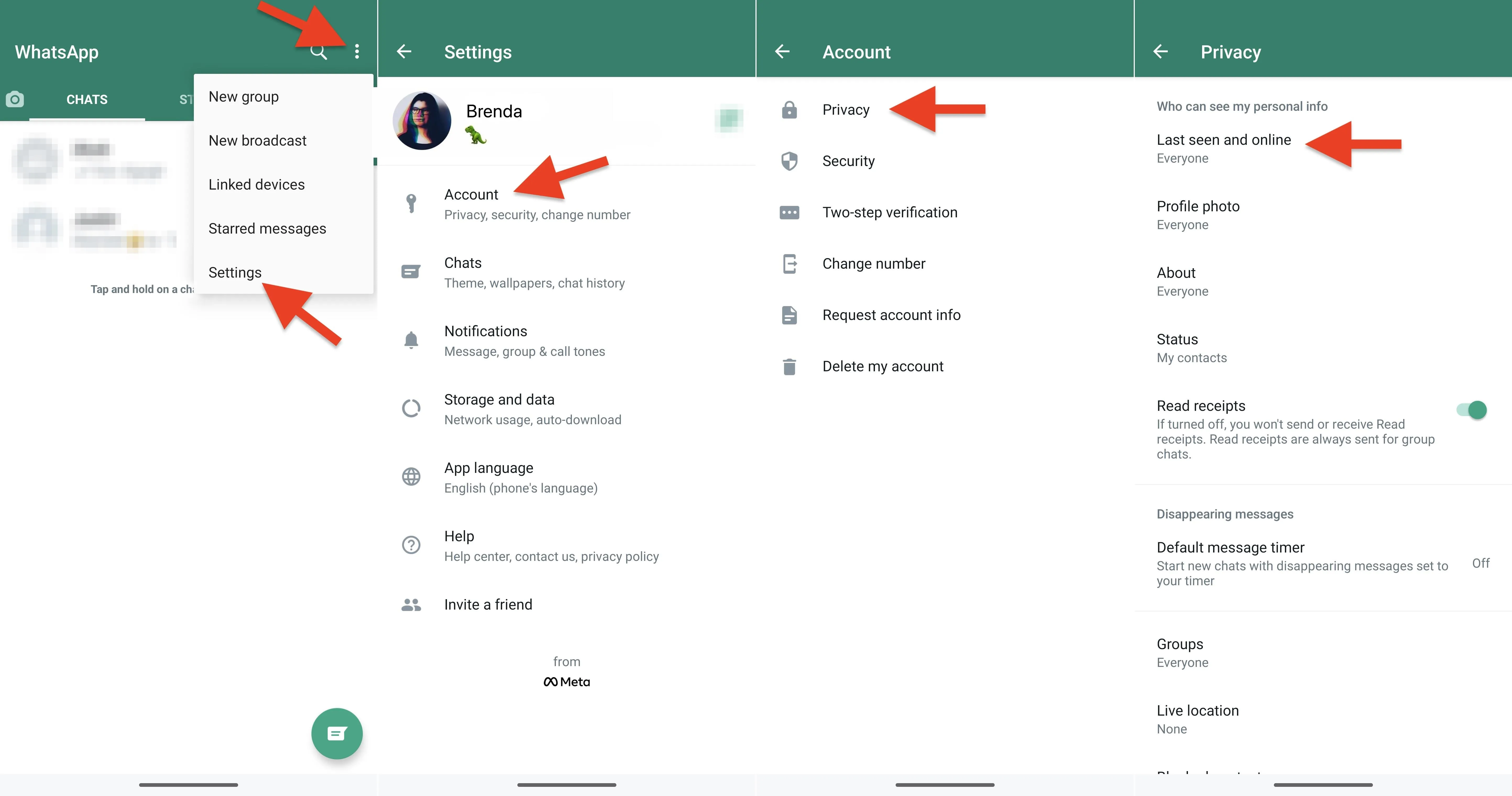
- iPhone: Open the "Settings" tab, then go to Privacy –> Last Seen & Online. If you don't see the Privacy menu in Settings, tap "Account" first.
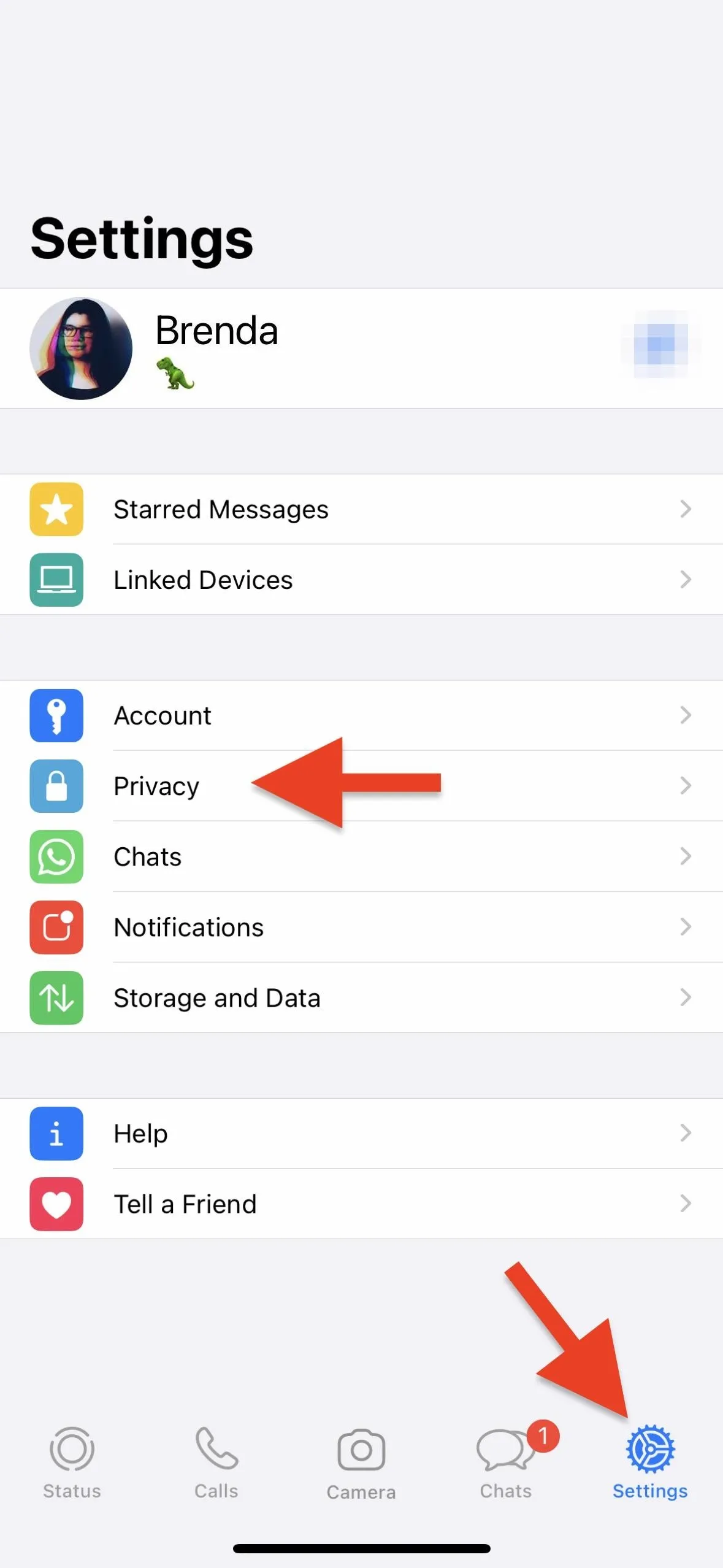
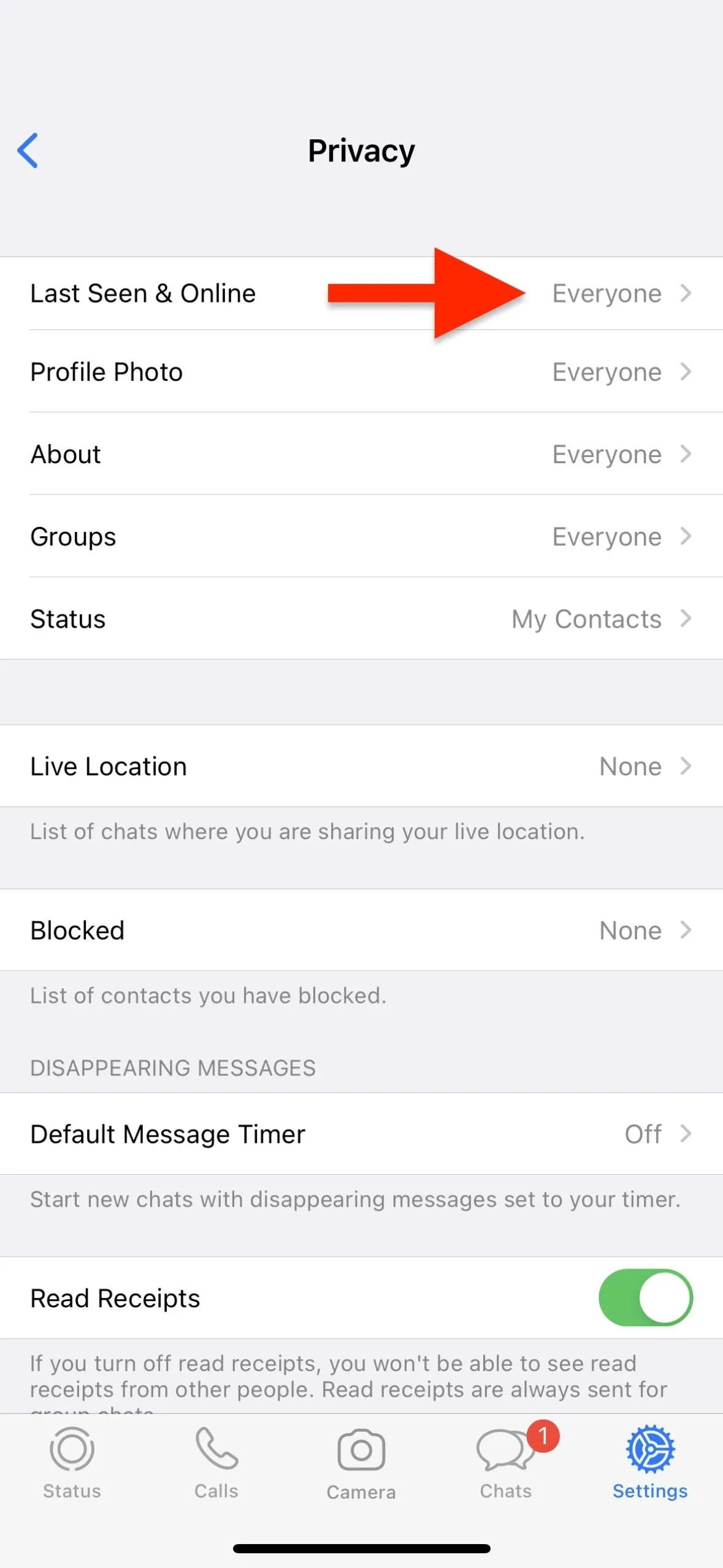
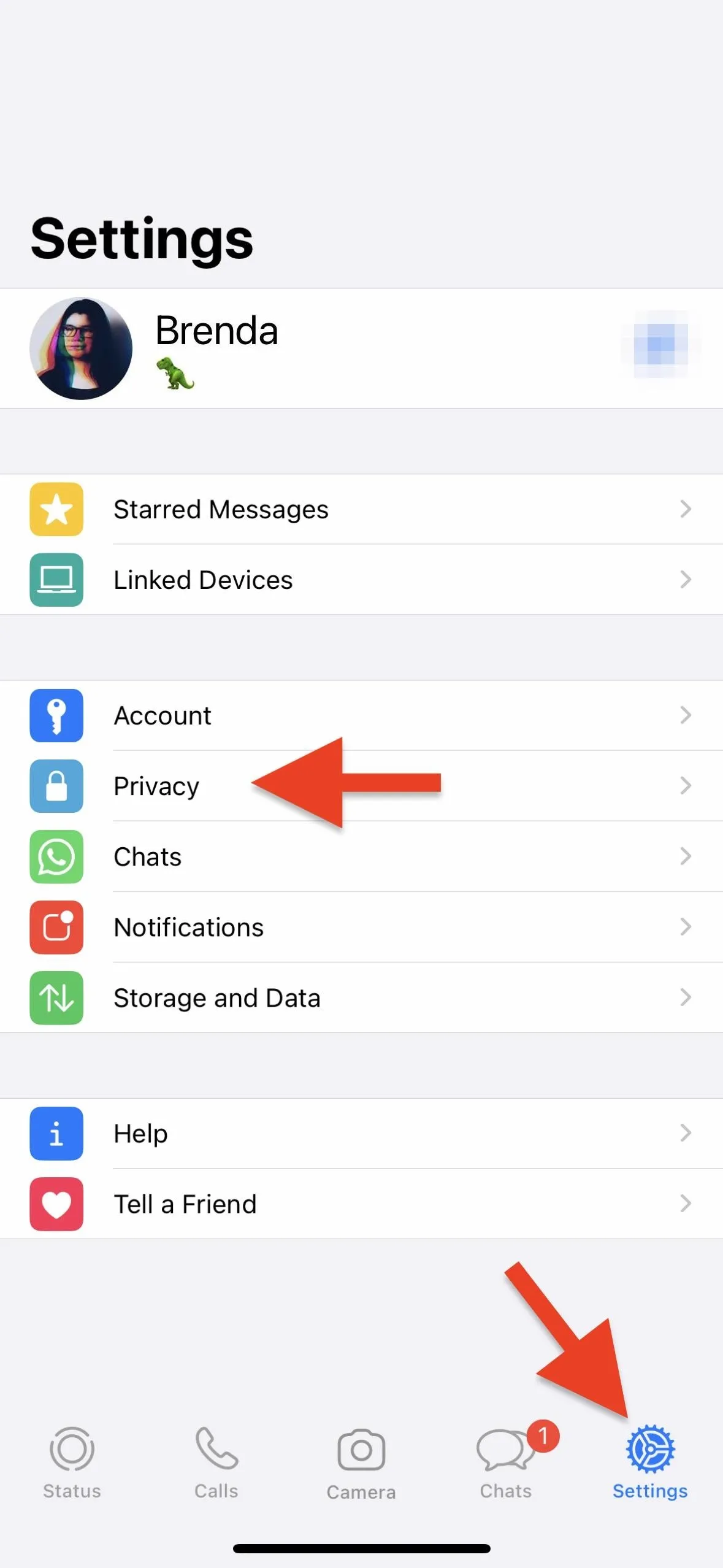
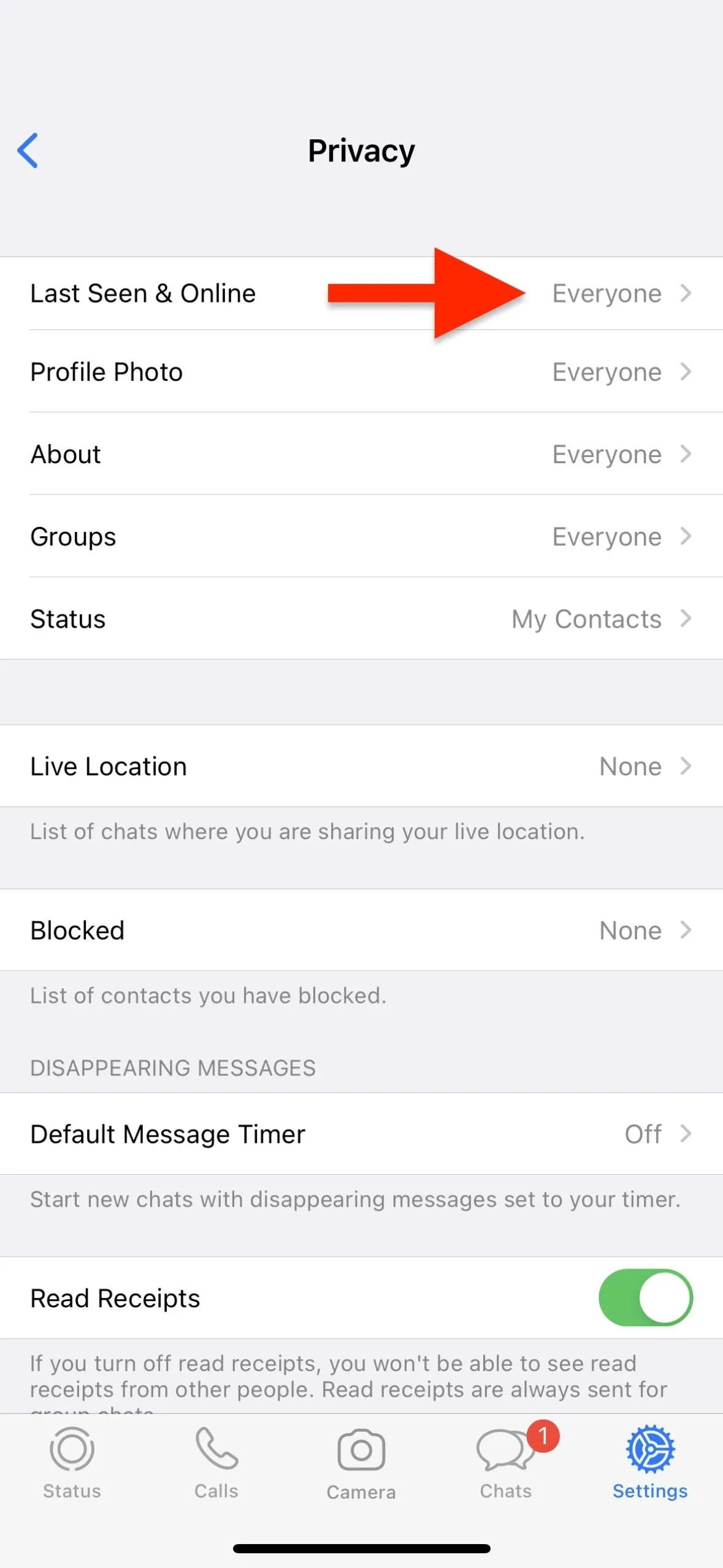
Pick Your Last Seen/Online Status
Now, you can decide who can see when you last visited the WhatsApp app and/or are currently using it. Under the heading for "Who can see when I'm online" — the new setting — you can pick between:
- Everyone
- Same as Last Seen
If you don't want everyone on WhatsApp to see when you're online, choose the "Same as Last Seen" option, then customize the section for "Who can see my last seen," which includes options for:
- Everyone
- My Contacts
- My Contacts Except...
- Nobody
Everyone, My Contacts, and Nobody are self-explanatory, and these options were already available for last seen. The new option, My Contacts Except, lets you pick specific contacts you want to hide your last seen status from, as well as your online status when "Same as Last Seen" is selected.
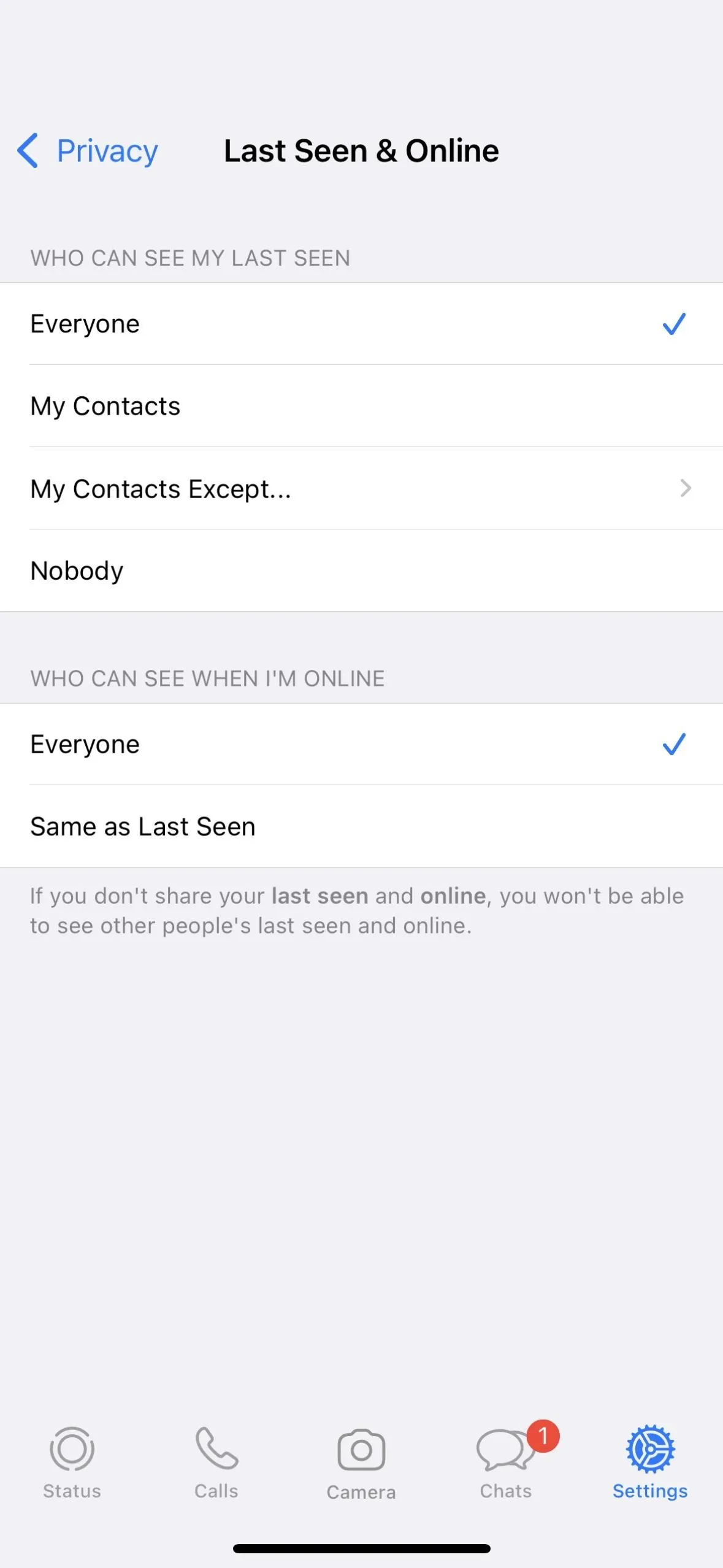
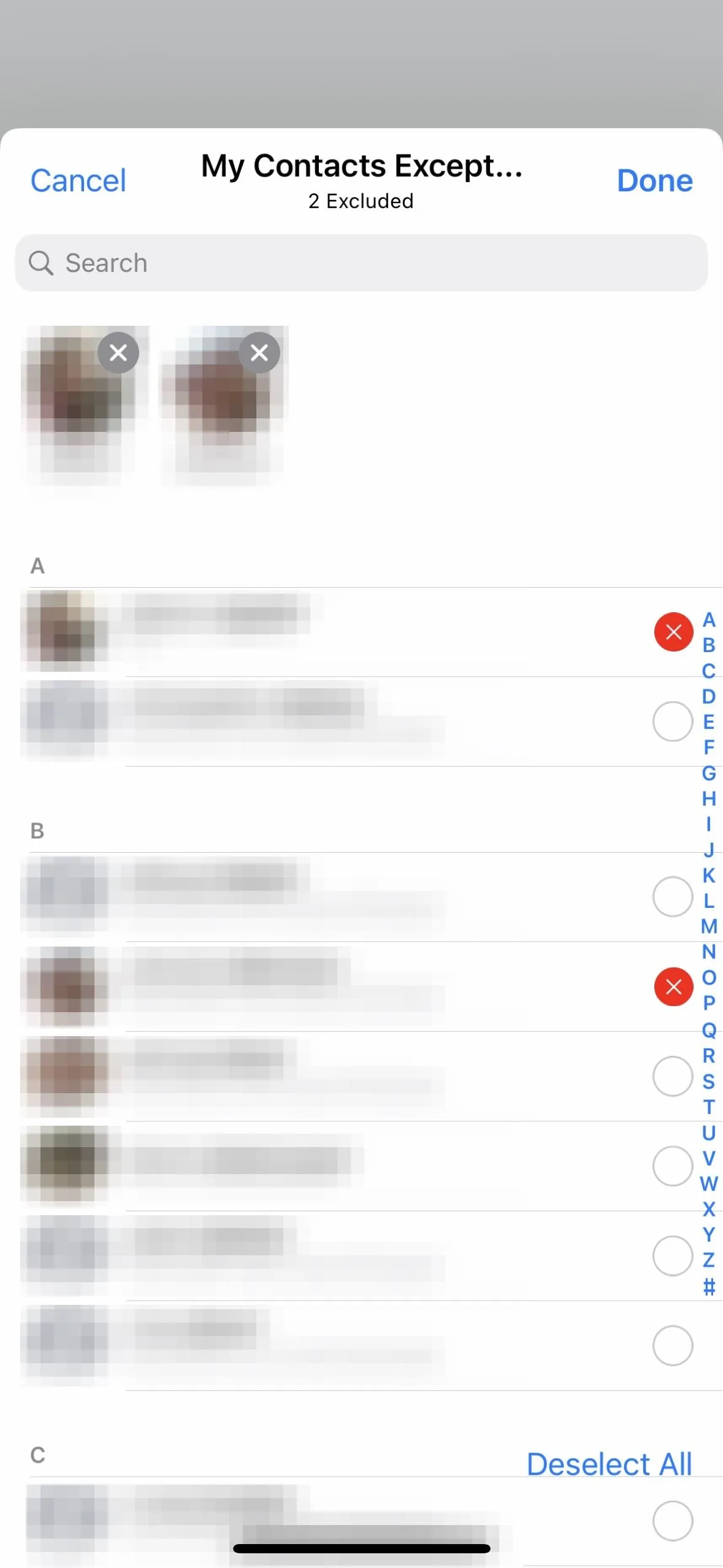
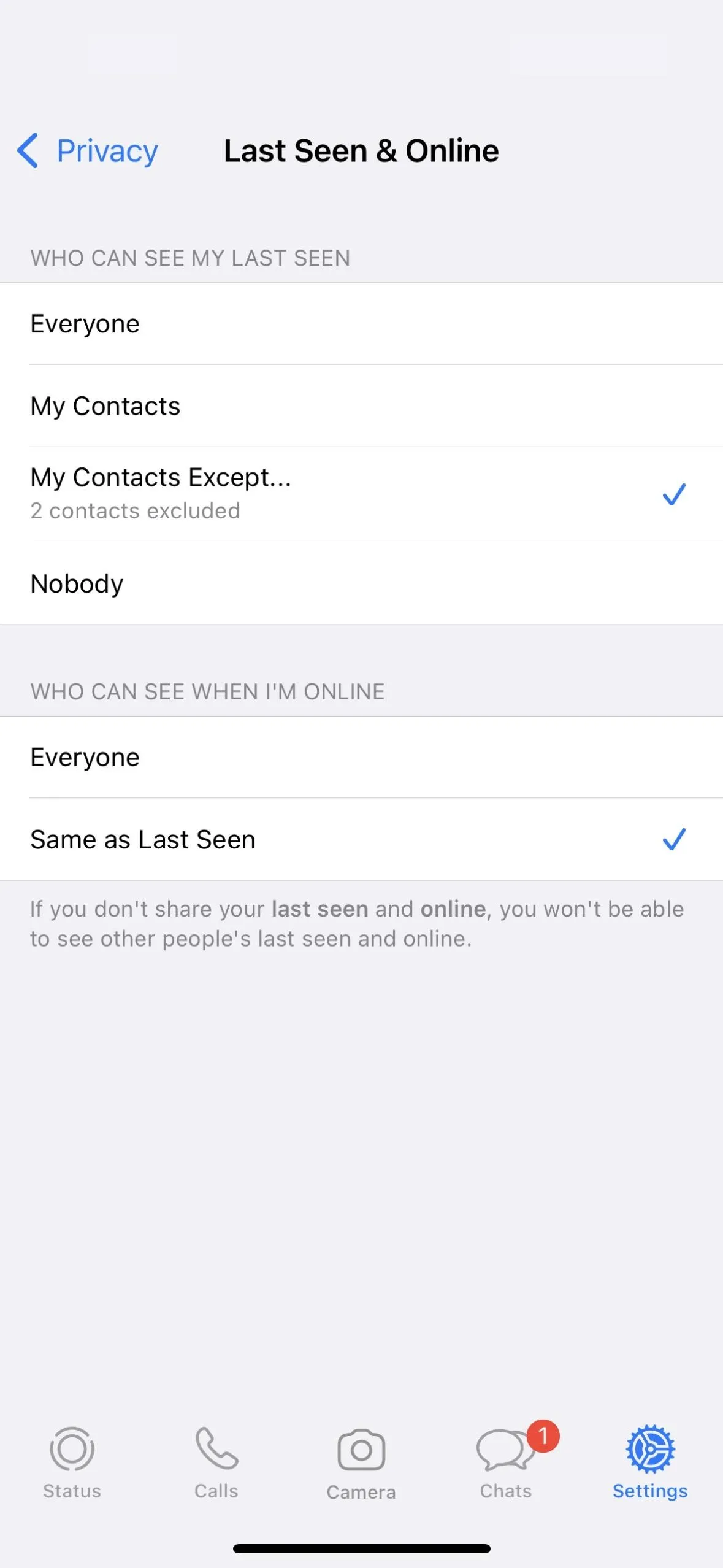
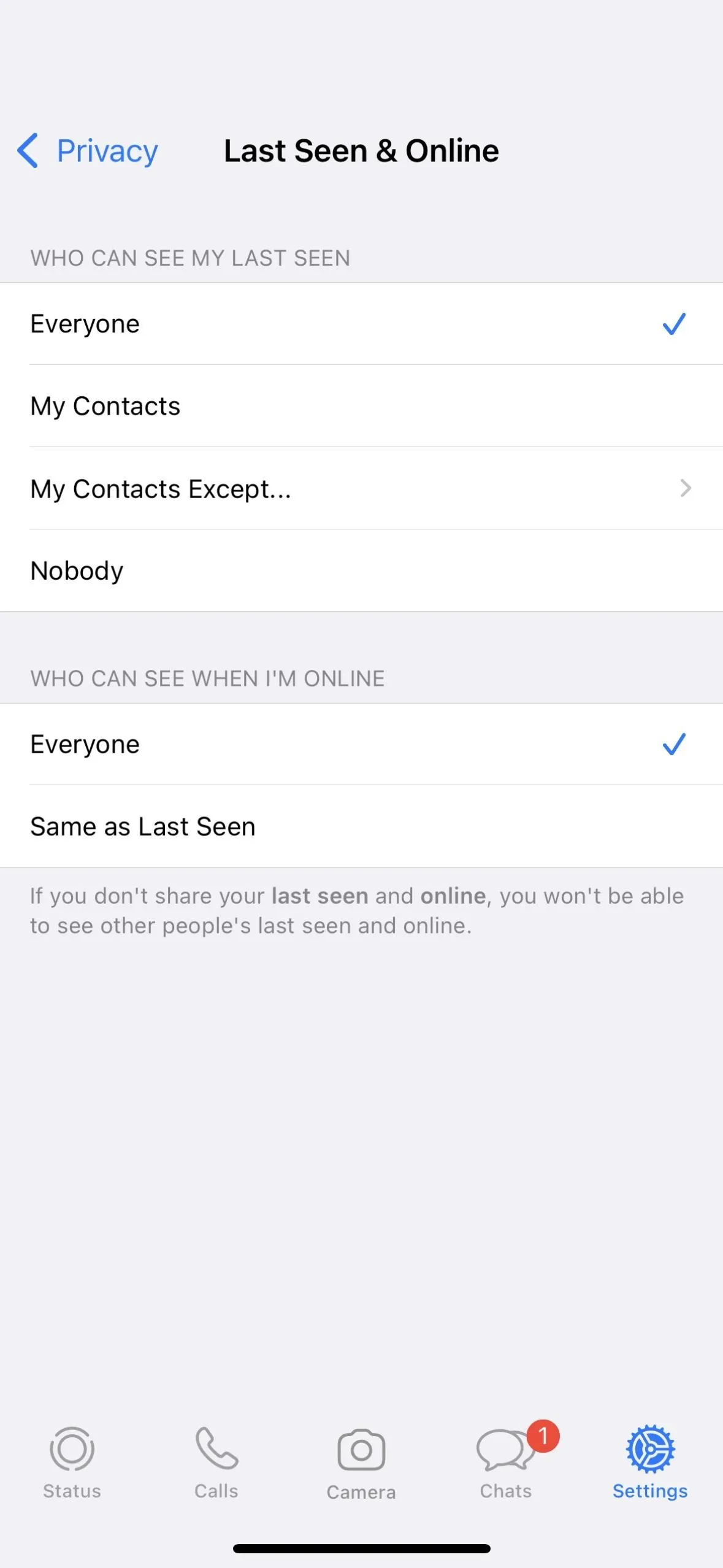
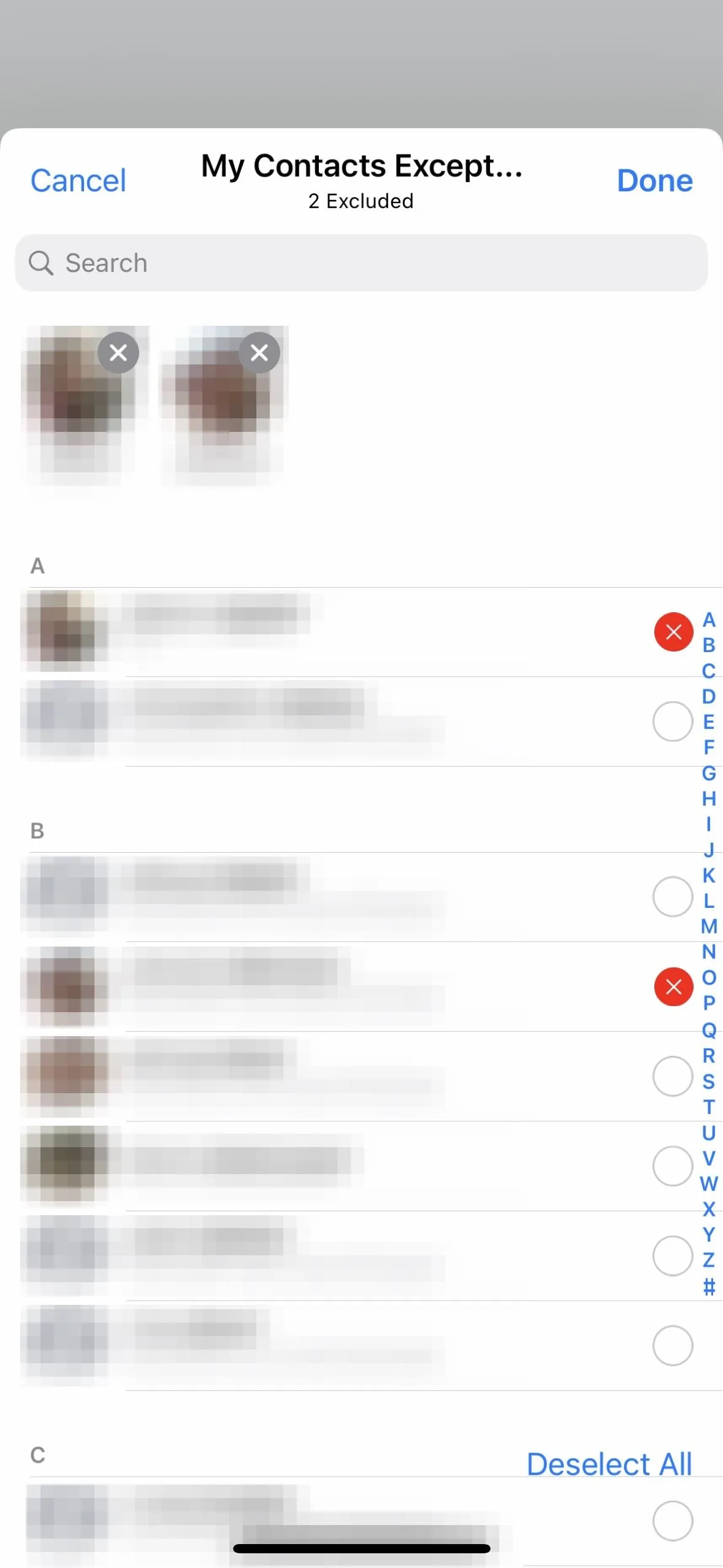
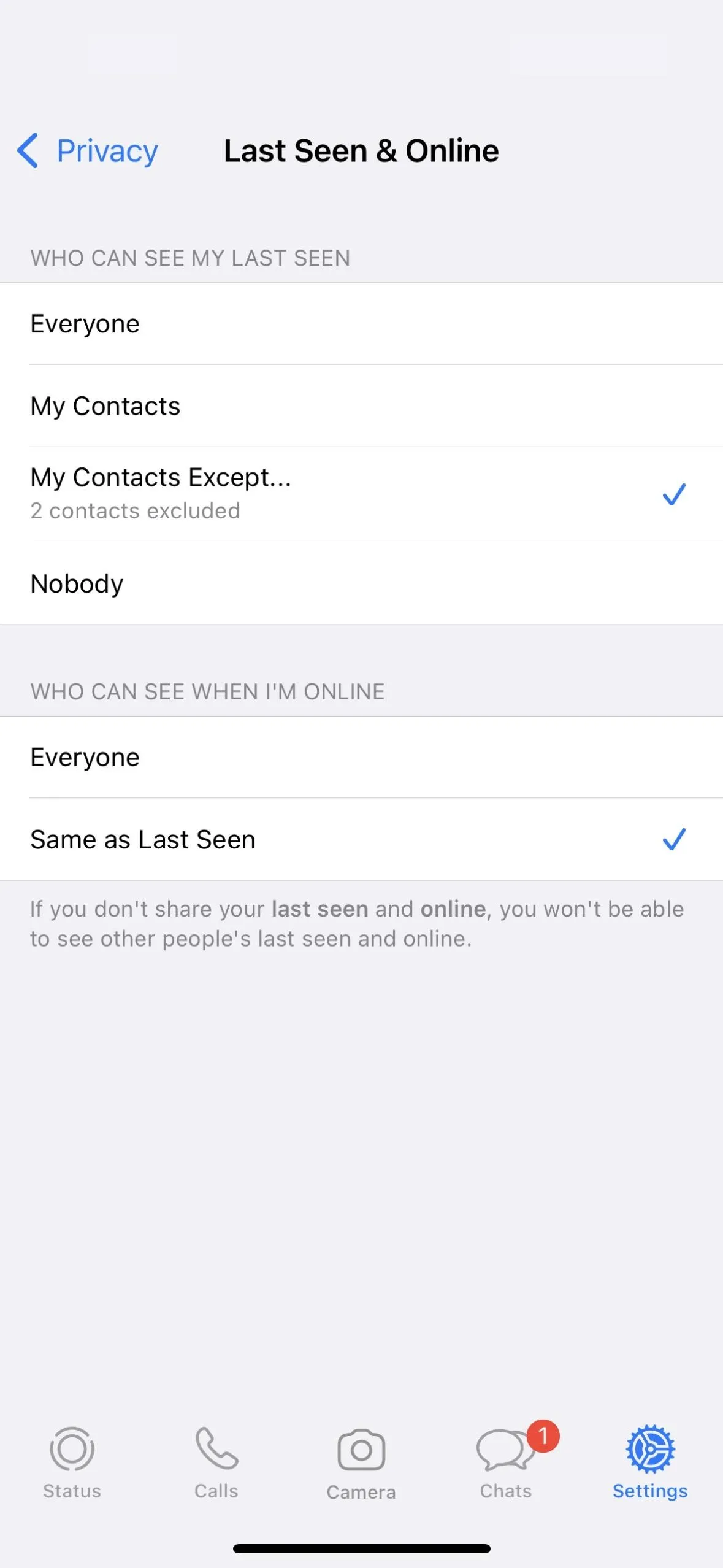
Need to Know:
- If you don't share your last seen or online status with people, you won't be able to see their last seen or online status either.
- Contacts that are currently online in a one-on-one or group chat you're in can see when you're typing.
Cover photo and screenshots by Brenda Ramirez/Gadget Hacks




























Comments
Be the first, drop a comment!