So, you're trying to show a friend or two a hilarious Reel you liked or saved on Instagram, but where is it? Unlike TikTok, Instagram doesn't make it clear where you're supposed to find your liked and saved Reels. Luckily, we can help.
Since its inception, Instagram Reels has grown into a worthy TikTok copycat, but it still has issues. For instance, it maxes out at 60-second videos while TikTok videos can last up to 10 minutes now. And then there's the reason why you're here: it's not very obvious where all of your liked and saved Reels end up.
Saved Reels are much more convenient to find than liked Reels. We recommend you save Reels instead of loving them when you can since it'll make it that much easier to find them later. However, likes are also helpful to give creators some appreciation, so it's good to do both.
Finding Your Saved Reels
To access your saved Reels, tap your profile tab in the bottom right, then the menu icon in the top right. Now, tap "Saved," and you'll find the "All Posts" album as well as any custom collections you've created. Open "All Posts," and you'll see everything you've saved throughout your time on Instagram.
Reels will have the Reels logo overlayed on the thumbnail, which looks like a film clapperboard. Regular videos will show the play button instead. Photos won't have any identifier since it's unnecessary, but posts with multiple images and videos will show the layers icon.
Instagram also has tabs for Reels and regular videos up top, so you can view only your saved Reels by tapping that view. It definitely helps narrow things down.
- In the Gadget Hacks Shop: The Instagram Growth Marketing Bundle, 62% Off
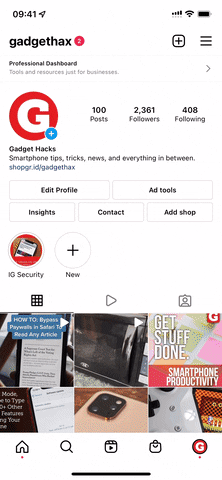
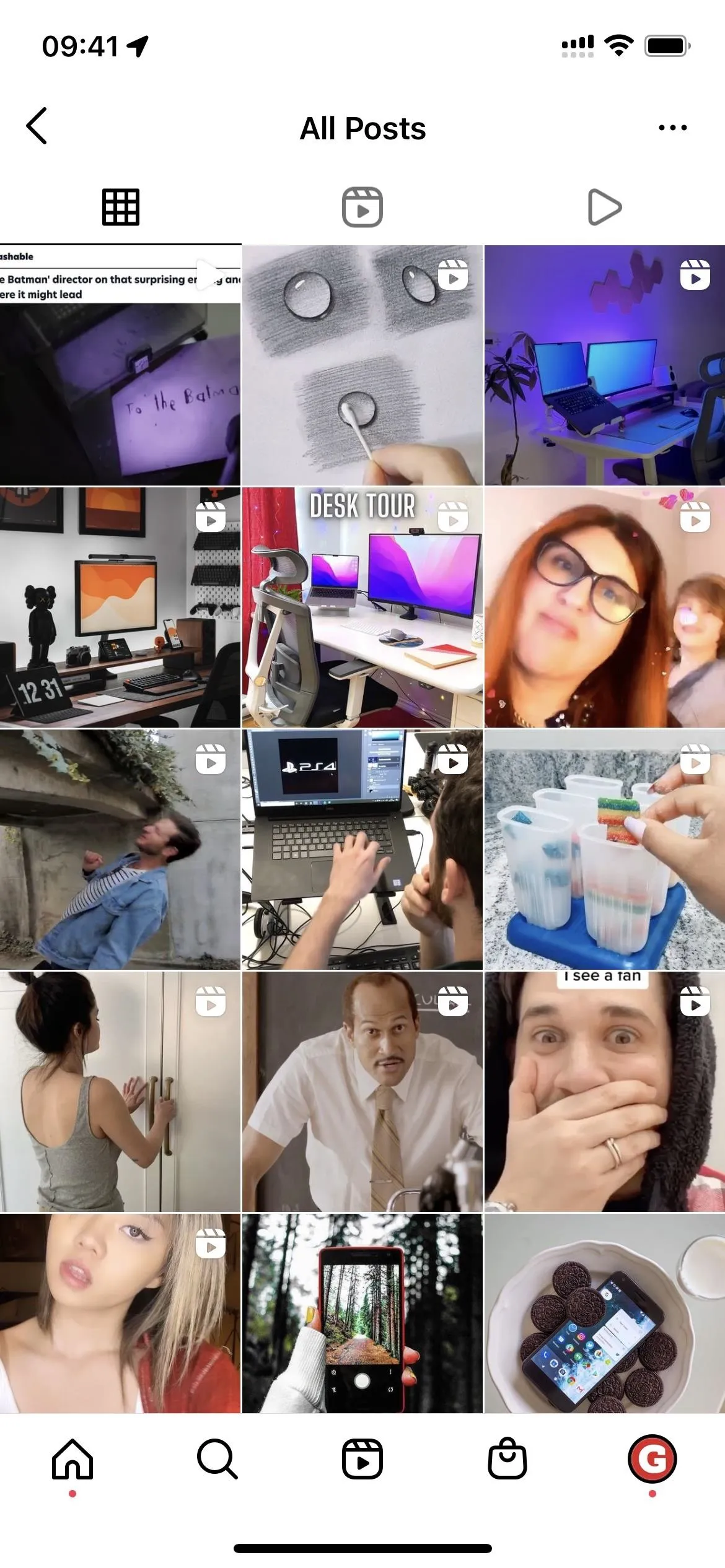
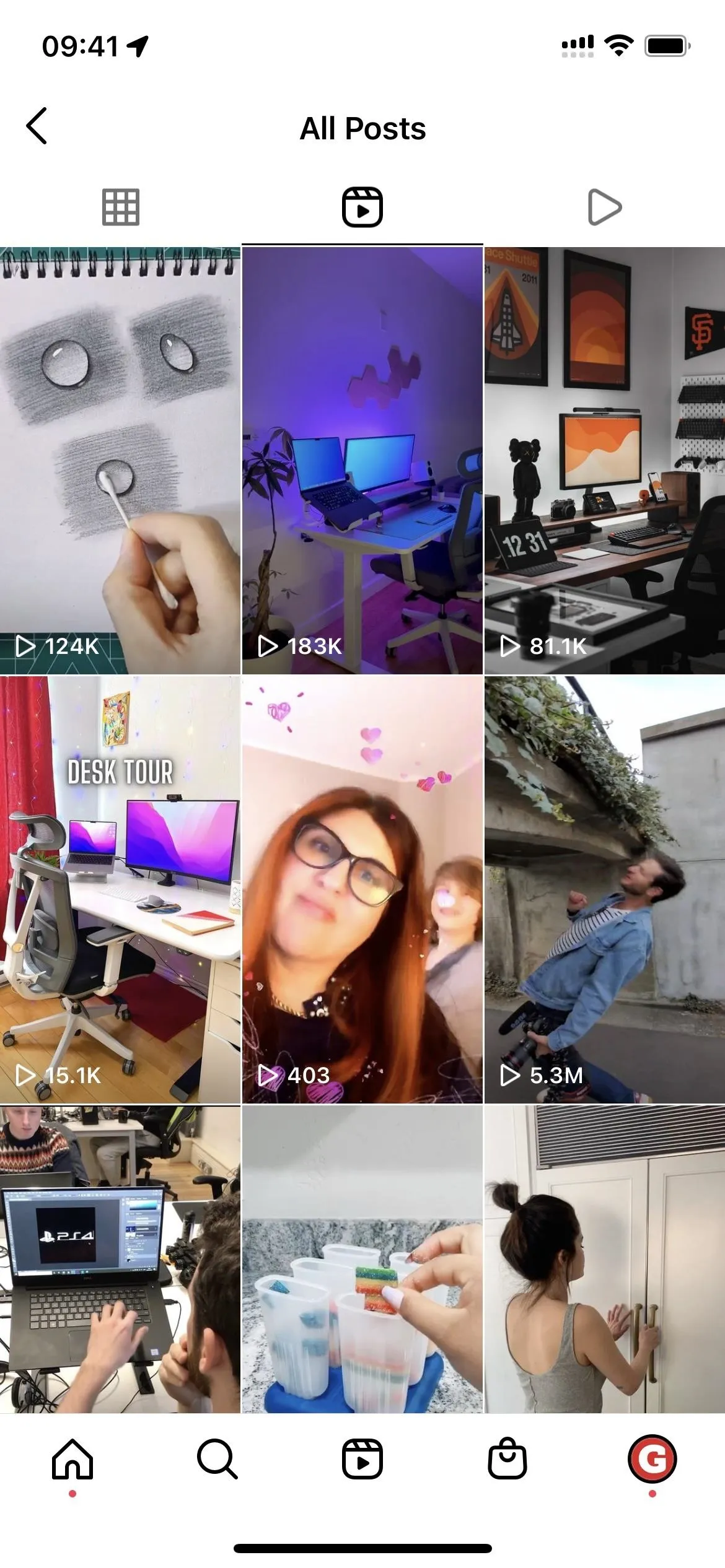
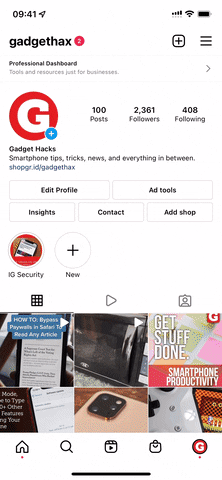
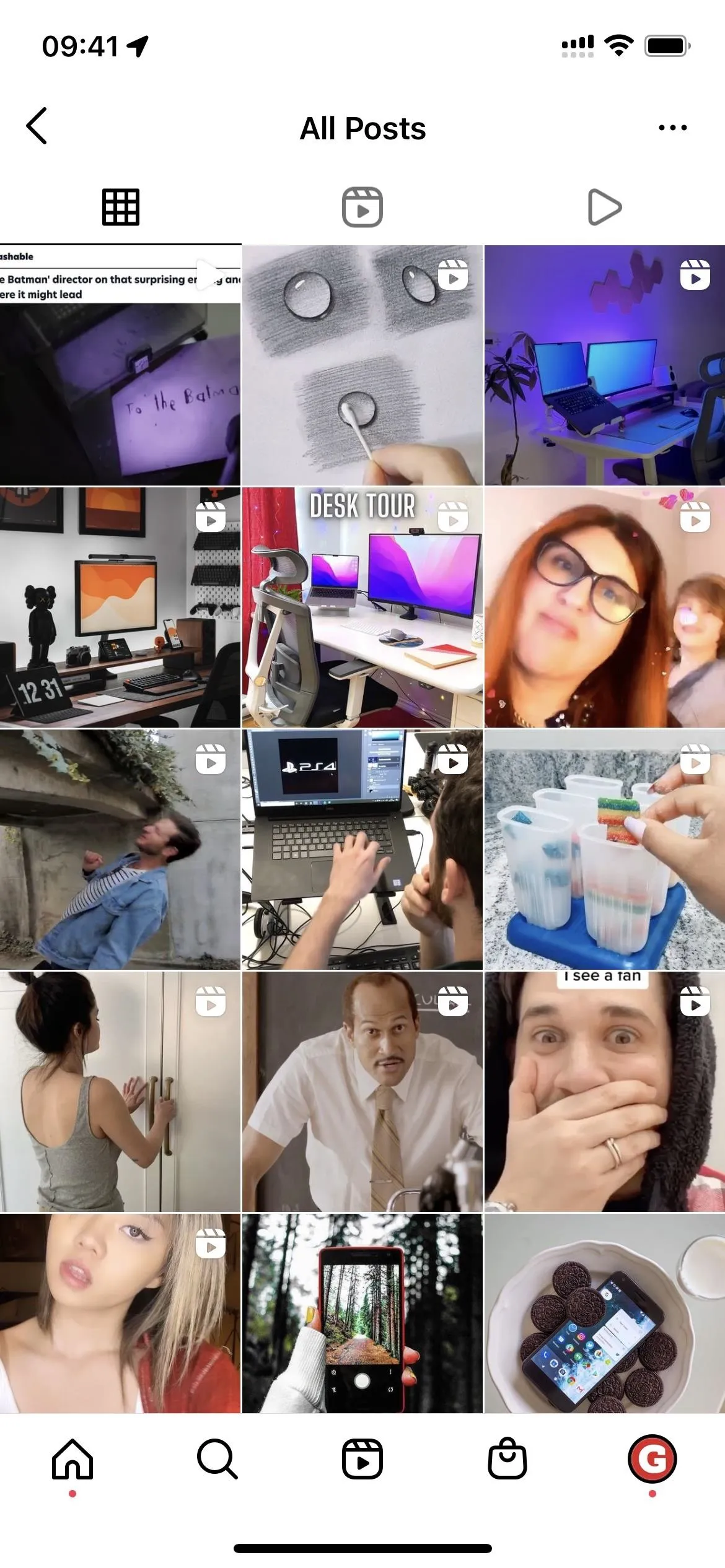
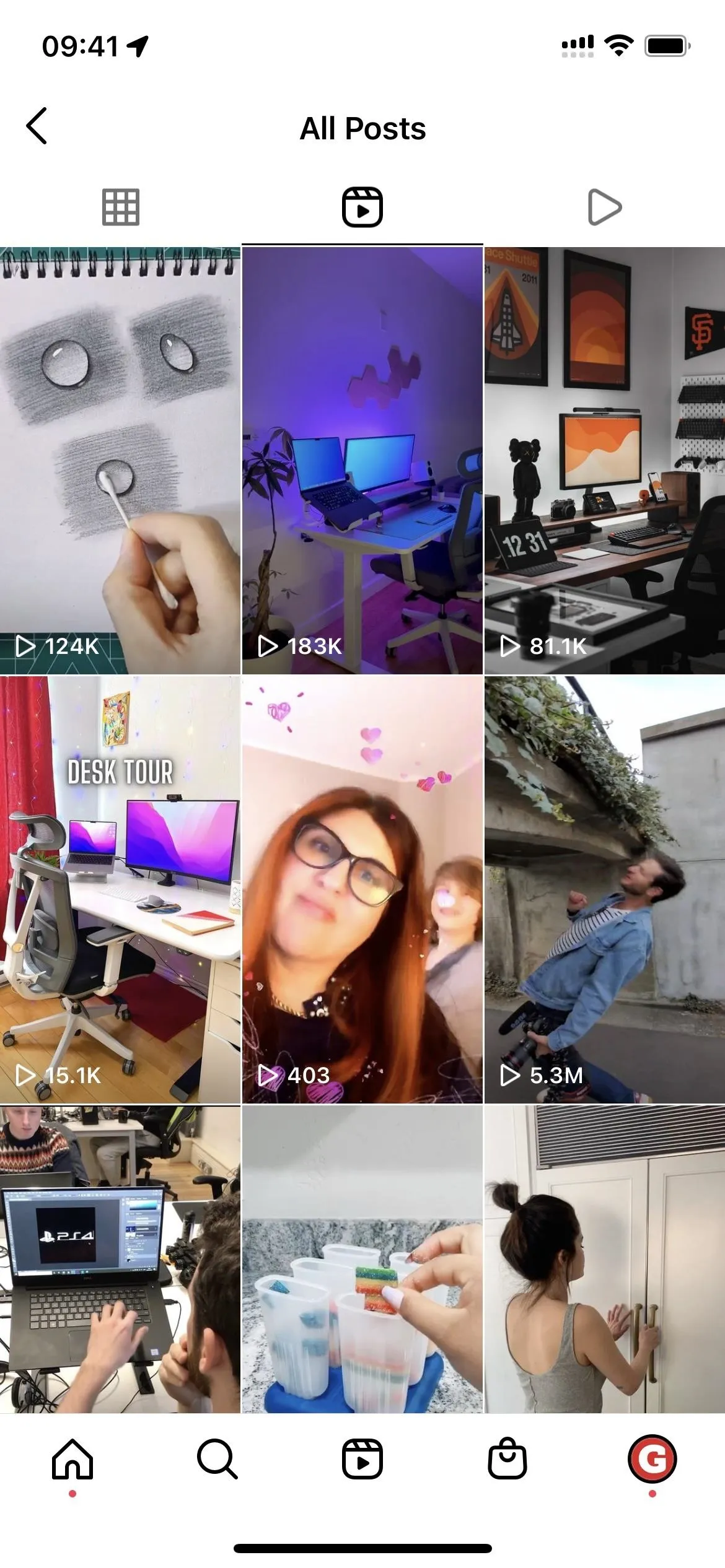
All of your saved Reels will appear in the "All Posts" album, but you can make custom collections to categorize things, then choose the saved Reels you want to include in it. After creating a collection, you can open it, tap the three dots, and select "Add to Collection" to choose more saved content. Unfortunately, you can't add to collections when first saving a Reel like you can with regular video posts.
Finding Your Liked Reels
Finding your liked Reels works just like finding your liked posts, not that that makes things any easier. To start, tap your profile tab in the bottom right, then the menu icon in the top right. Then, navigate to Your Activity –> Interactions –> Likes. (Previously, you had to go to Settings –> Account –> Posts You've Liked, but Instagram moved likes into the activity section.)
Just as with viewing saved posts, this section shows every Instagram post you've ever liked, which makes finding a single Reel a little challenging. Oddly, unlike with saved media, your likes history will only have one video icon overlayed on the thumbnail — a video camera — so it's impossible to distinguish between Reels and regular video posts without opening each one.
However, you can tap "Sort & filter" to change the order from "Newest to oldest" to "Oldest to newest." You can also choose a beginning and ending date to help reduce the search results.
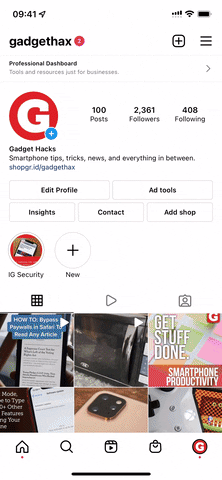
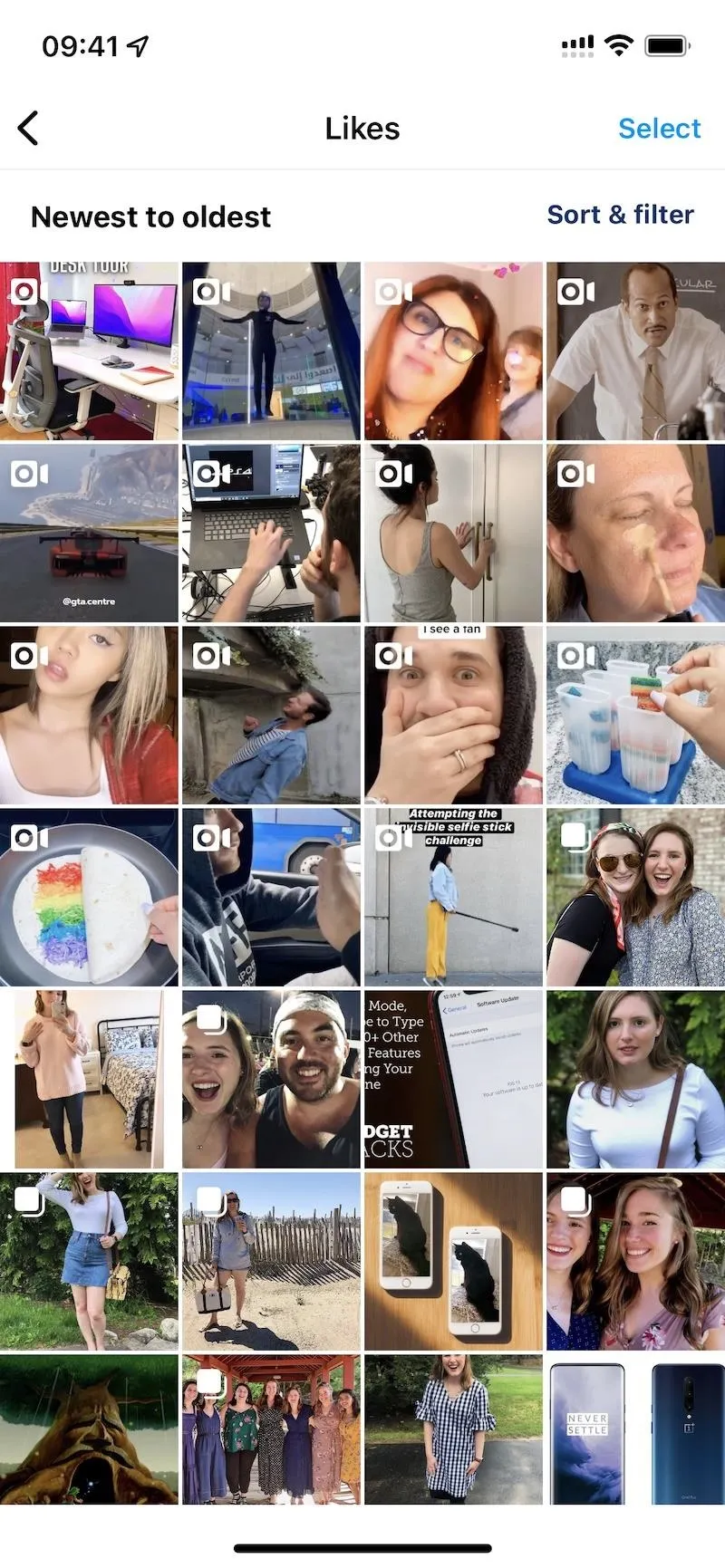
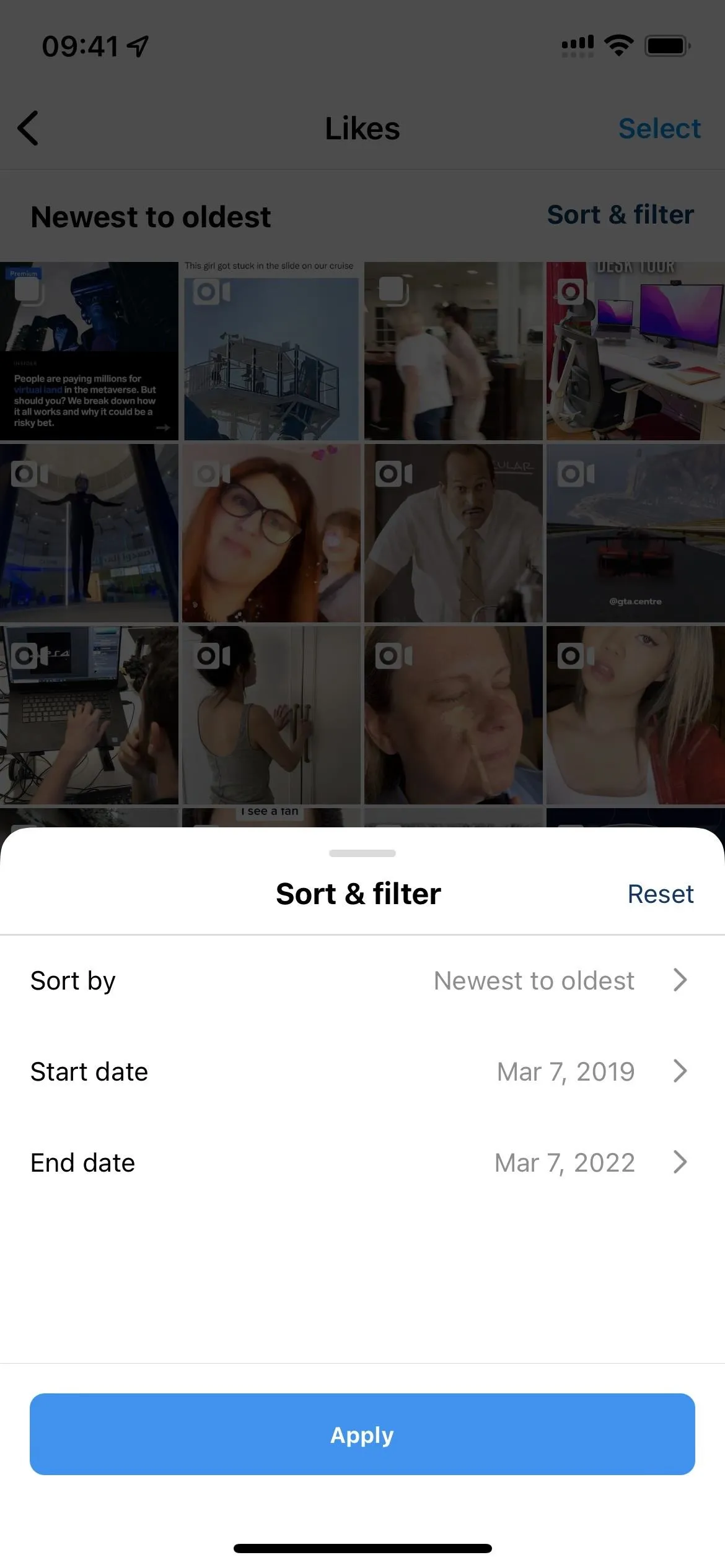
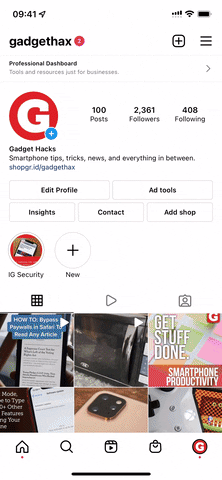
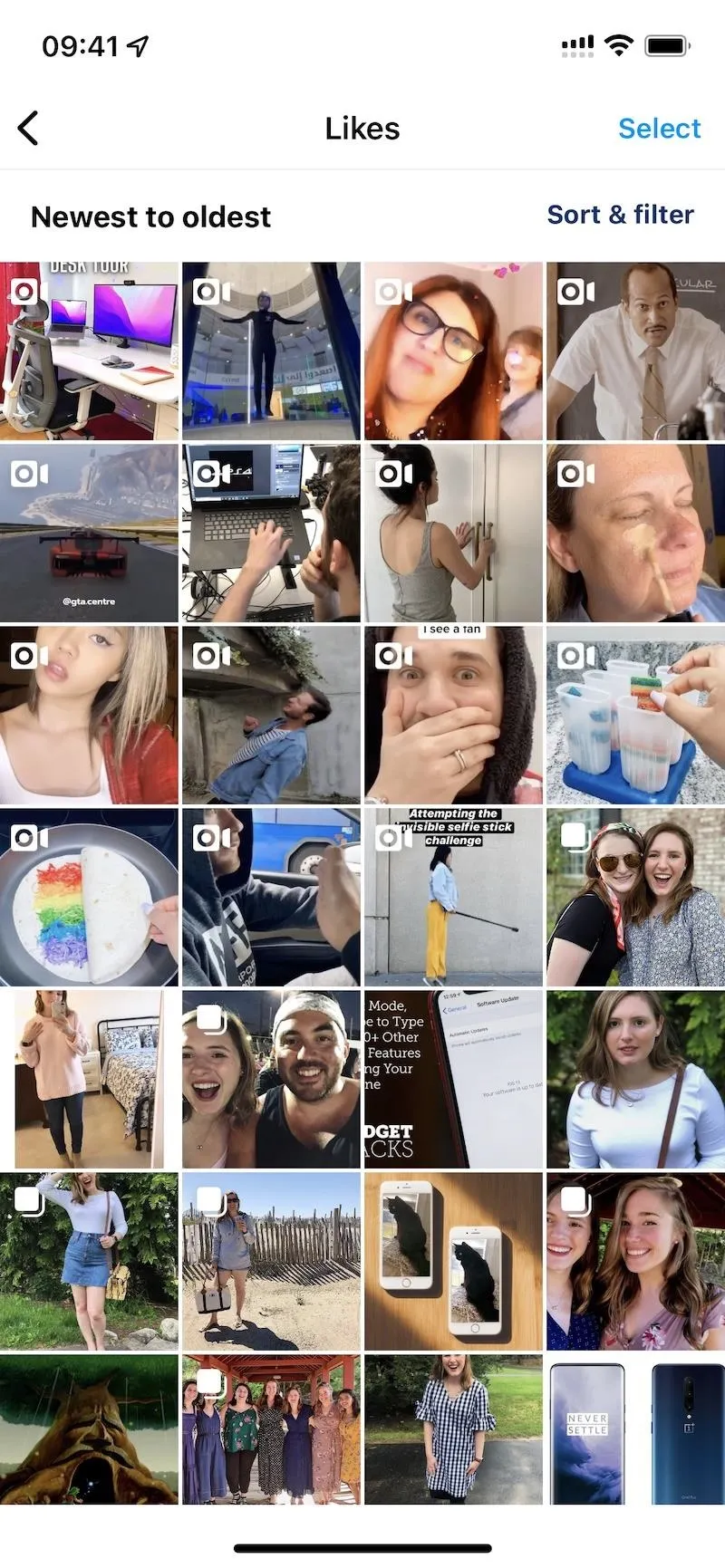
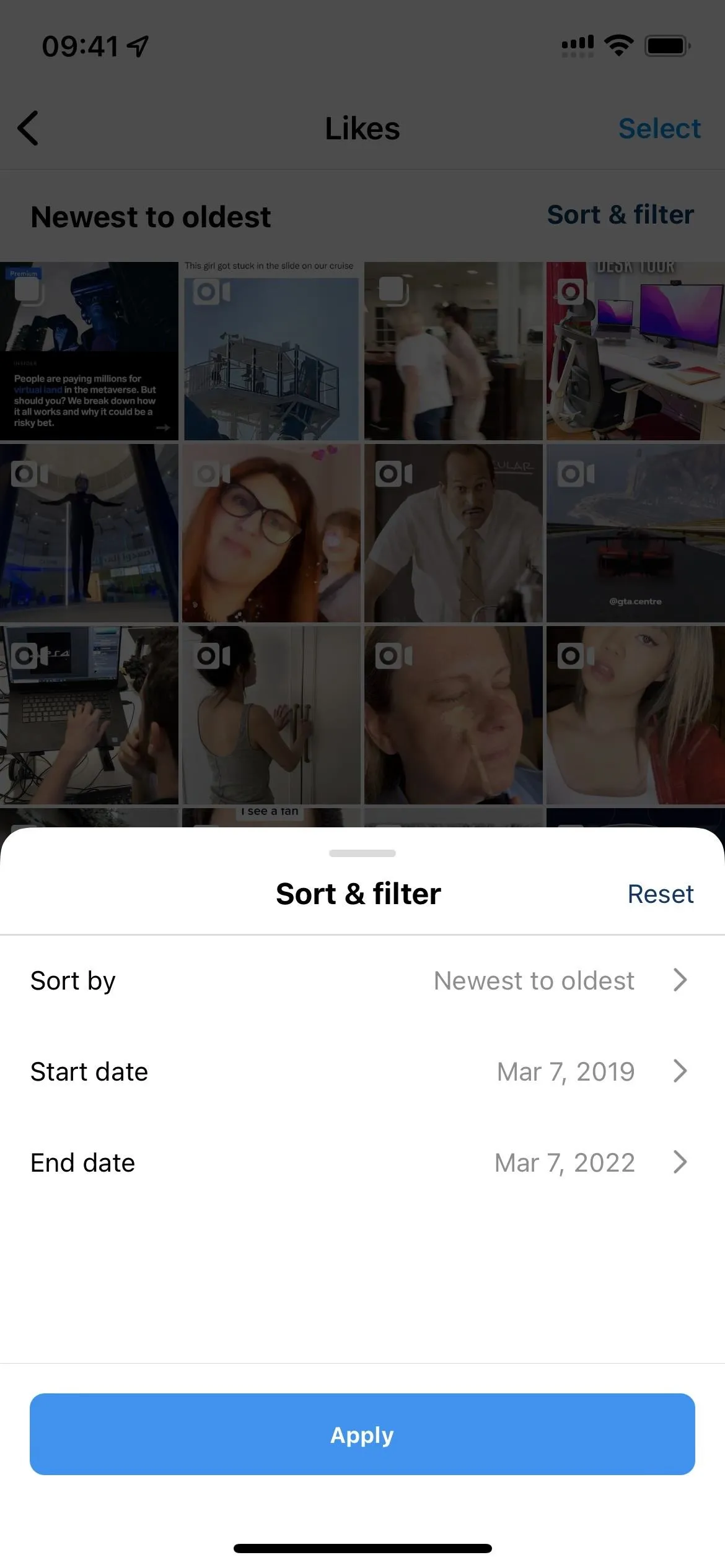
Cover image, GIFs, and screenshots by Jake Peterson/Gadget Hacks

























Comments
Be the first, drop a comment!