
As the premiere app for chatting and video calls, it only makes sense for Skype to provide a dark theme to help prevent eye strain and minimize battery drain. Not only that, it has to also keep pace with popular messaging apps like Facebook Messenger that also have the feature built-in.
More and more smartphone OEMs are utilizing OLED over LED displays as they become cheaper to produce. The former is a significant improvement over the latter, and provides more vibrant colors, in addition to reduced battery consumption when displaying darker shades like black and gray. To take advantage of this, Skype features a dark theme functionality that you can easily enable.
Enabling Skype's Dark Theme
Applying a dark theme to Skype can be done in several ways, with the first being the option to choose the theme when you first set up the app. Besides that, you can choose between light and dark themes when you sign out and sign back in using a different account.
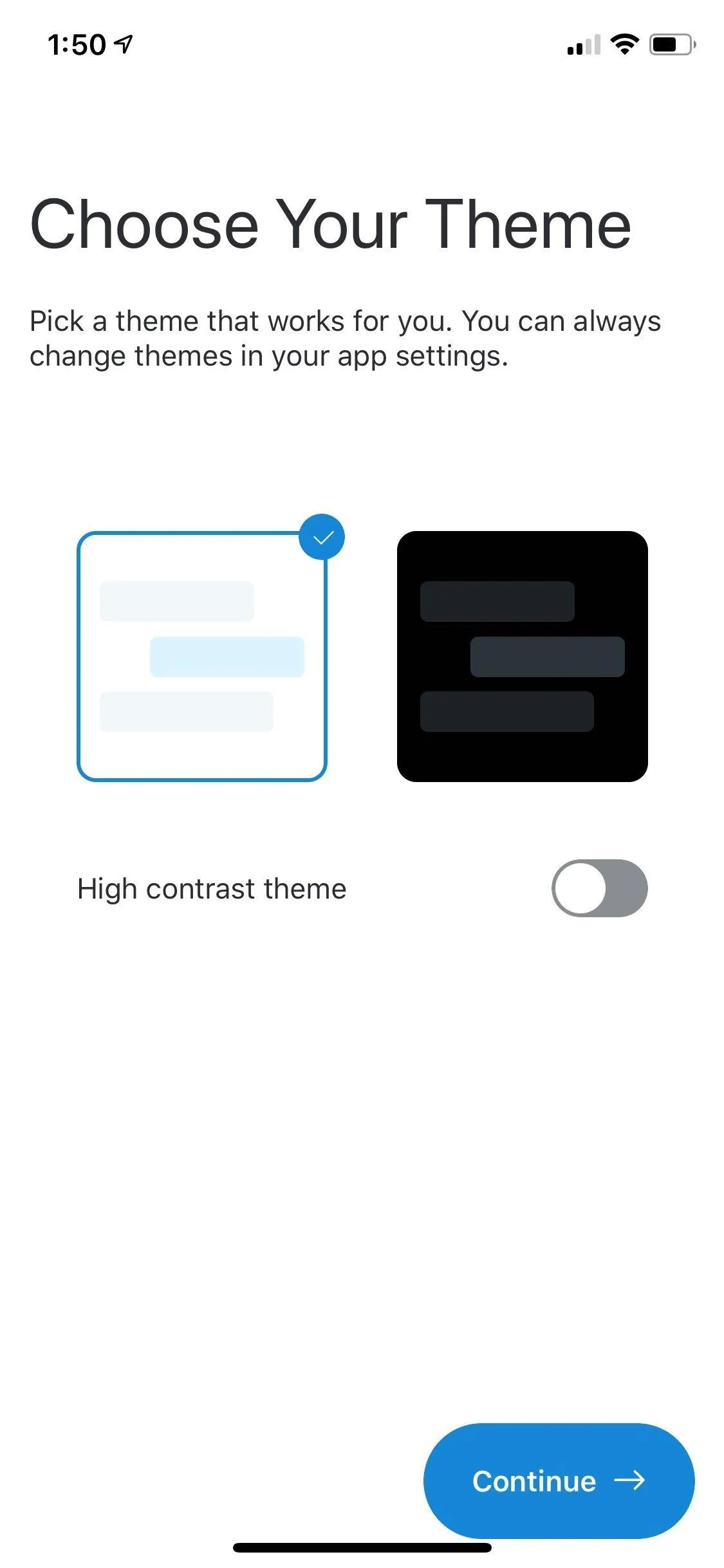
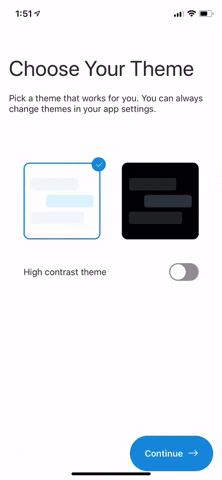
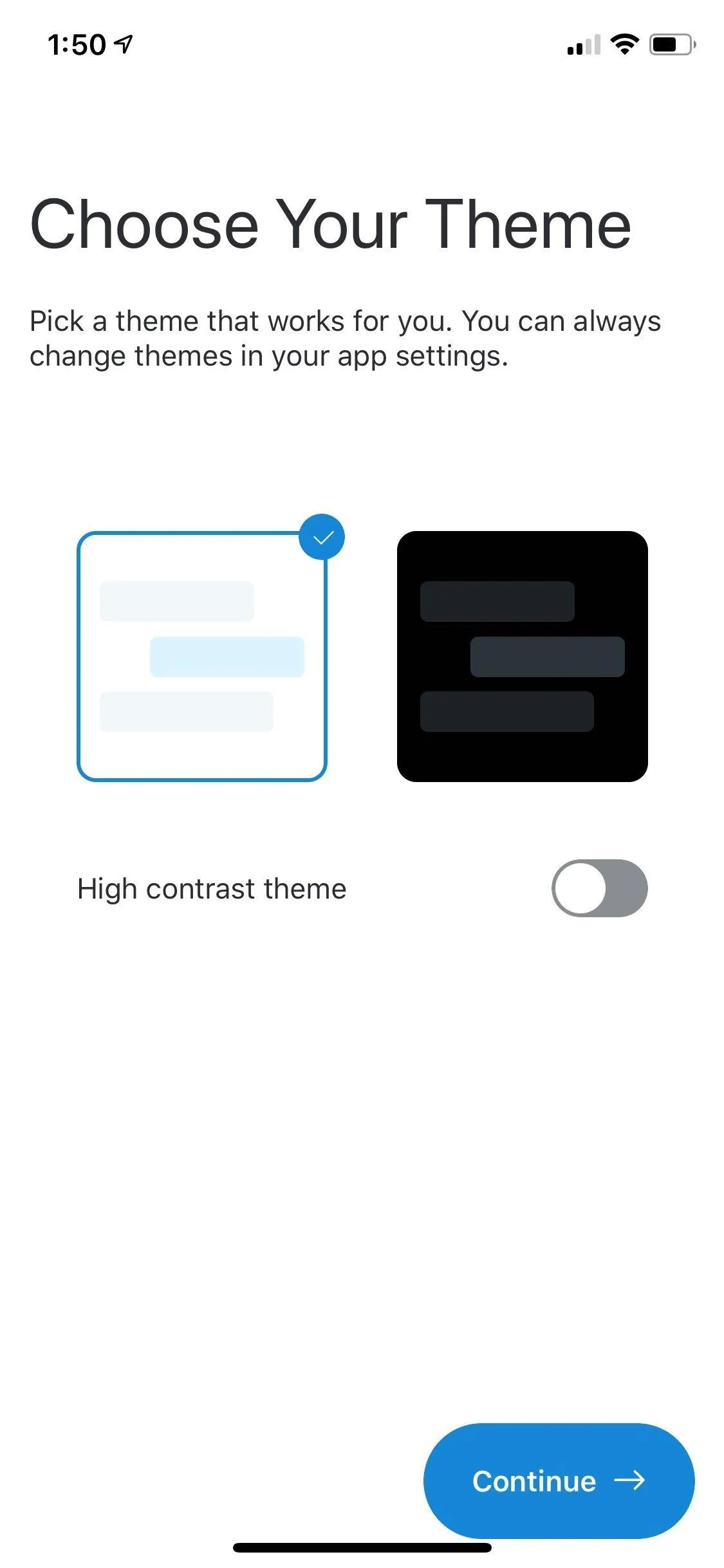
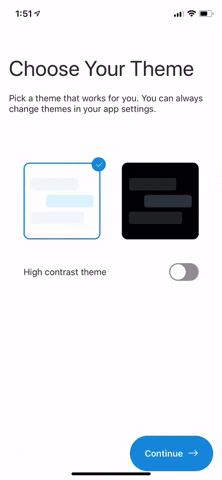
If you've already set up the app, you can also apply a dark theme from Skype's settings menu. To do this, first head to your "Chats" page and tap on your avatar along the top of the screen, then select "Settings" on the following page. From there, tap on "Appearance," and select either "Dark" or "High contrast dark."
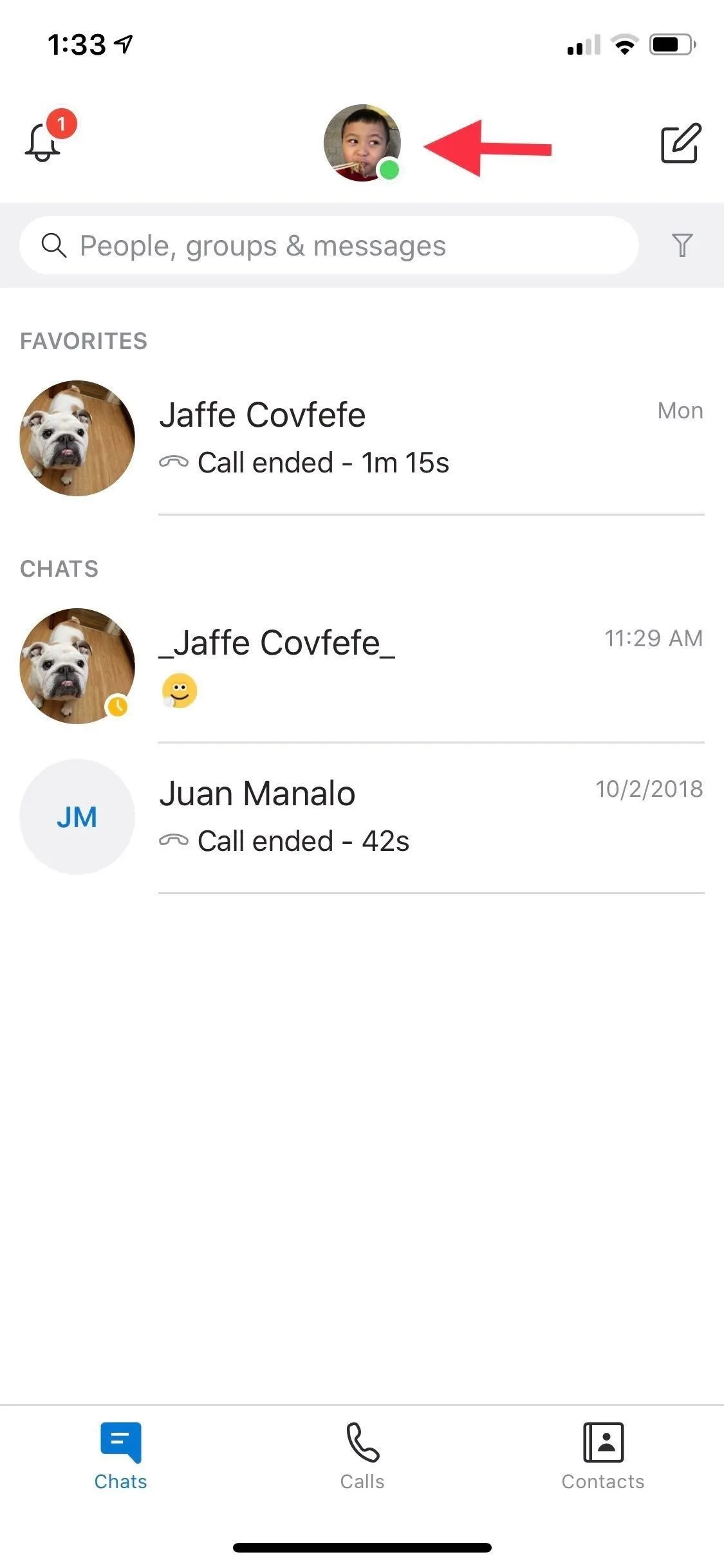
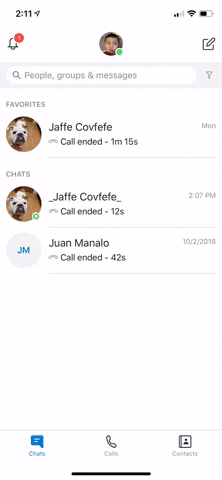
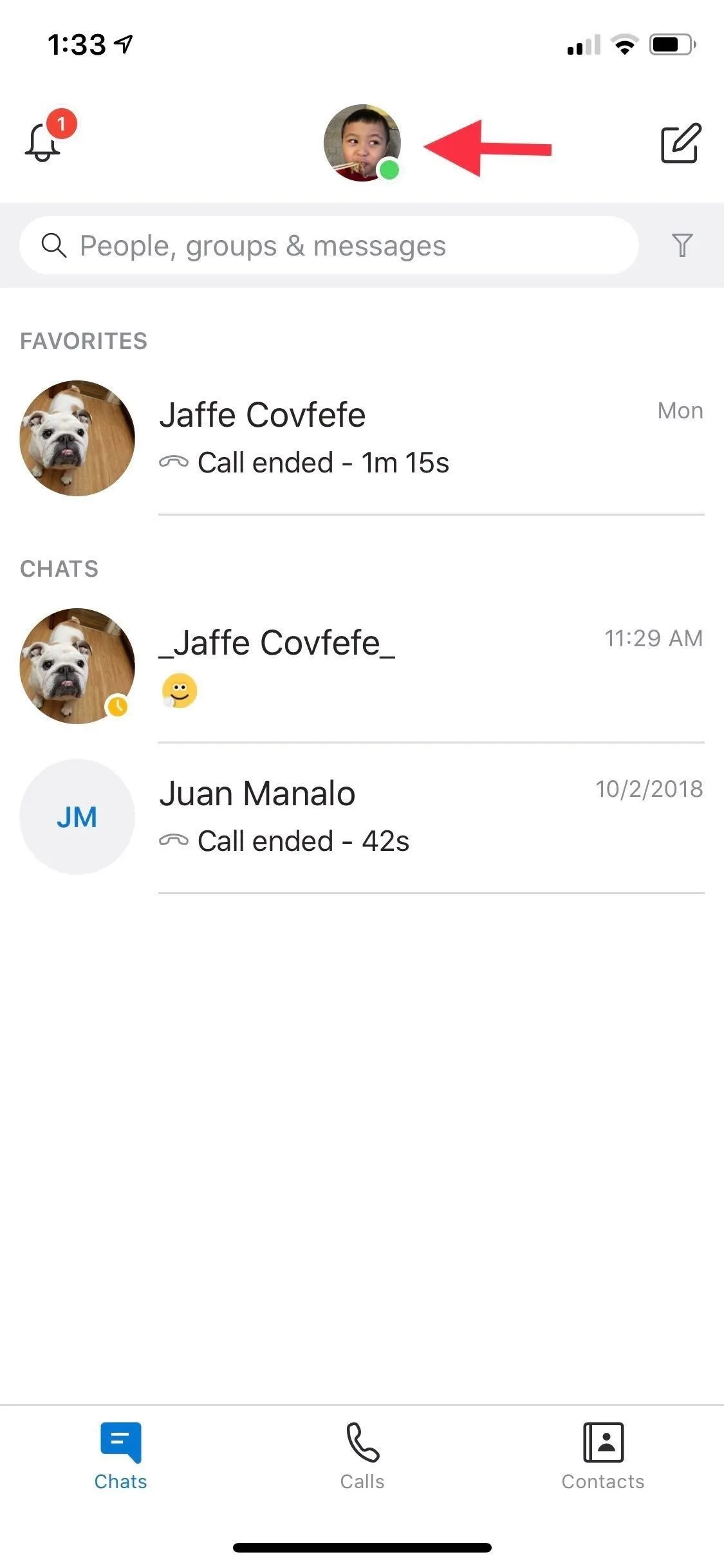
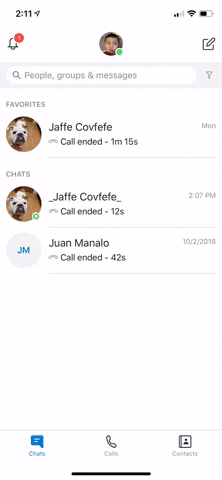
It's worth noting that Skype's standard dark mode appears as a very dark shade of gray, and gives you the additional option of customizing the color for incoming chat bubbles. High contrast dark on the other hand, gives you a completely black background that's will save even more battery. Incoming chat bubbles can't be customized in this mode, and only appear in white.
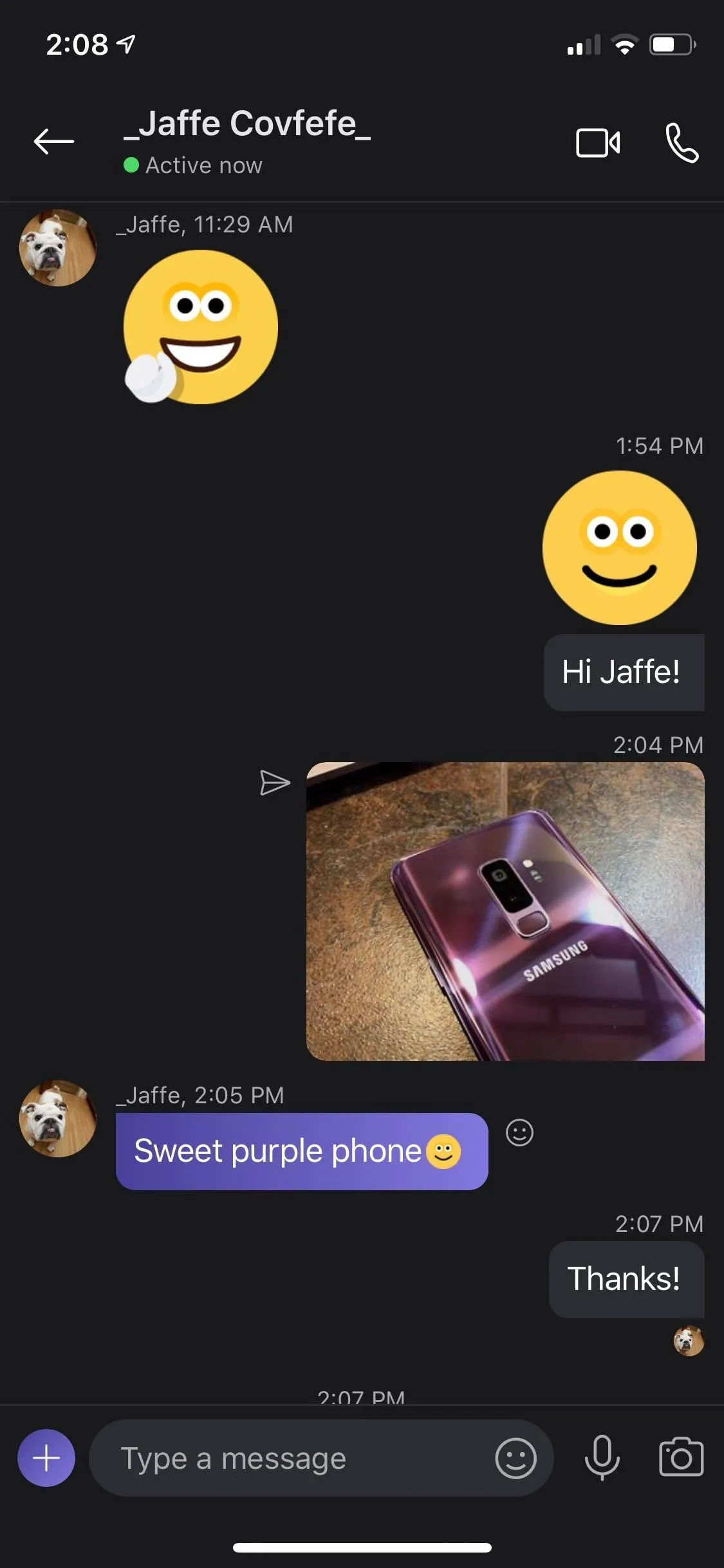
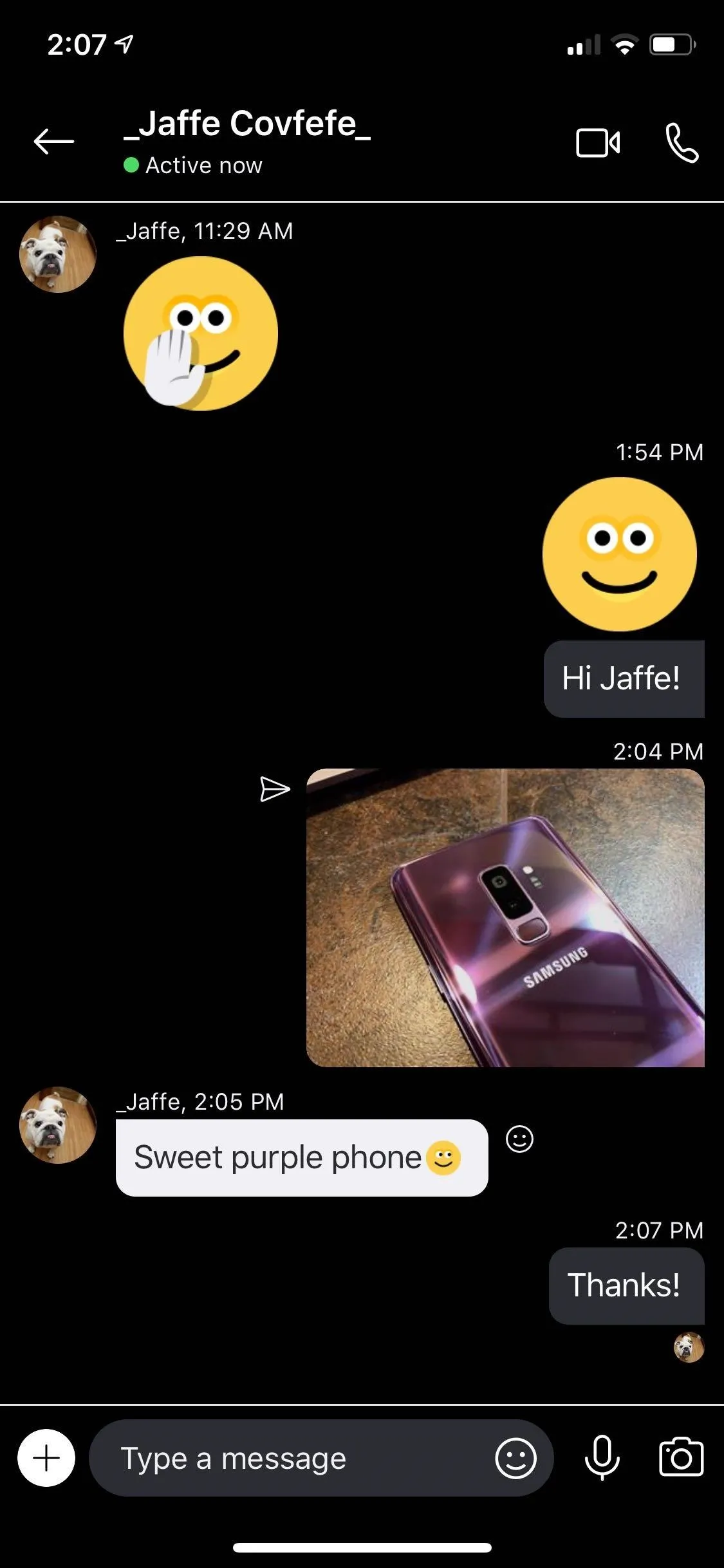
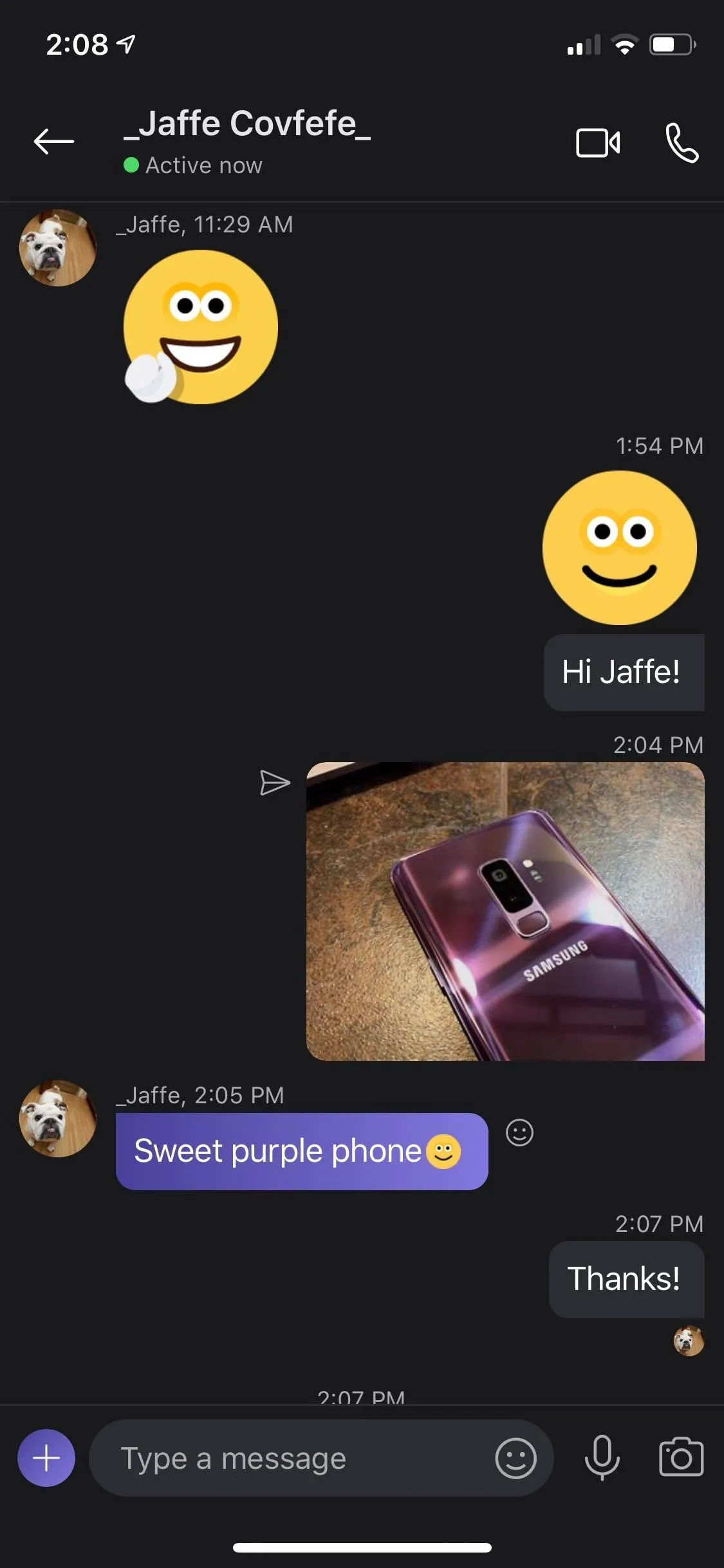
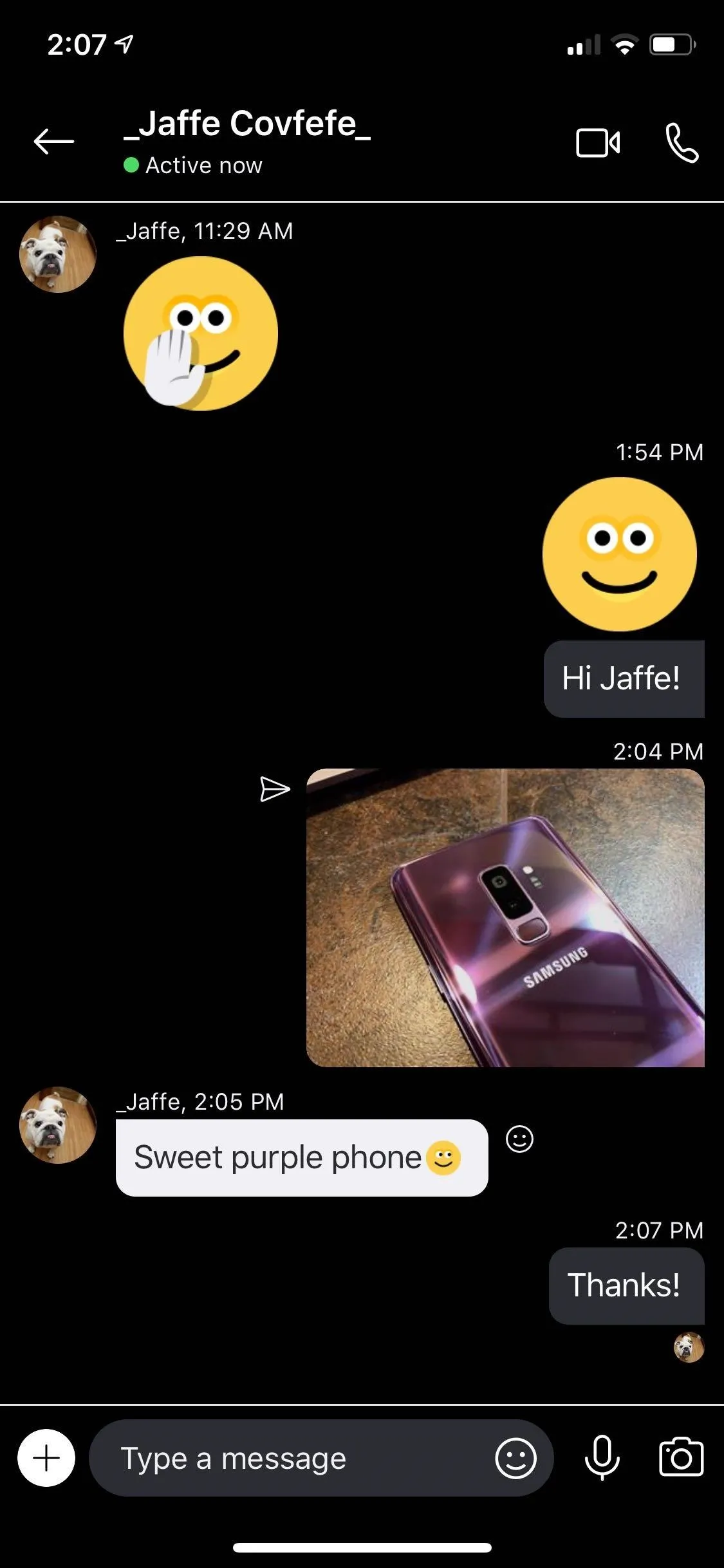
This article was produced during Gadget Hacks' special coverage on texting, instant messaging, calling, and audio/video chatting with your smartphone. Check out the whole Chat series.
Cover image, screenshots, and GIFs by Amboy Manalo/Gadget Hacks

























Comments
Be the first, drop a comment!