After an Instagram creator created a viral sensation last holiday season with the Which Disney camera effect, Disney followed it up with a Sponsored Lens playing a similar roulette with programming from Hulu.
Now, Disney is back with a Snapchat Lens that takes its Hulu promotion and adds Disney+ and ESPN+ to cover its entire streaming video bundle. In addition, the media powerhouse has elevated the experience with some additional augmented reality effects.
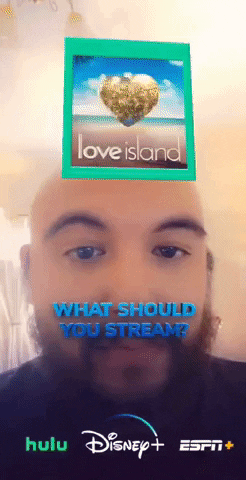
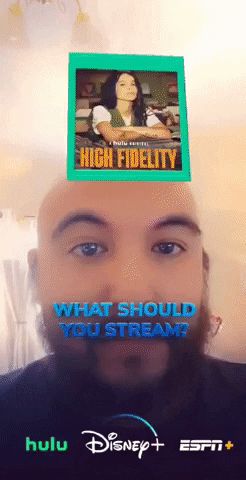
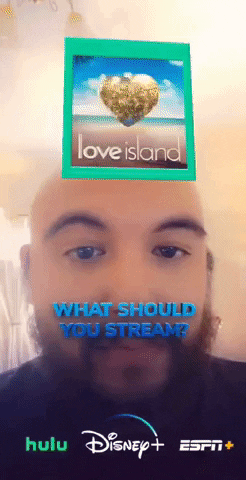
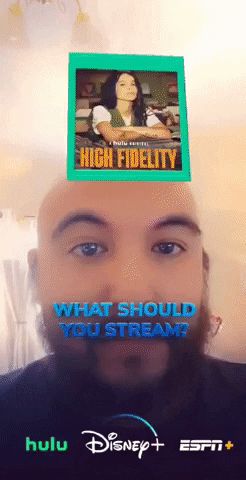
So, should you watch "The Mandalorian" (again) or spin some Golden Girls re-runs? Here's how to let go and let RNJesus take the wheel.
Open Snapchat
First, you'll need to have the Snapchat app installed on your mobile device of choice, which would include signing up for an account. If you have it already, it wouldn't hurt to update it.
Once it's installed or updated, open the app, where you'll arrive on the camera screen by default.
Pull Up the Lens Carousel
Tap the smiley face icon to the right of the shutter button. This will pull up the Lens Carousel. The Disney+ Lens should by the first option. If not, scroll through the carousel until you find the brand's logo and it is centered on the shutter button.
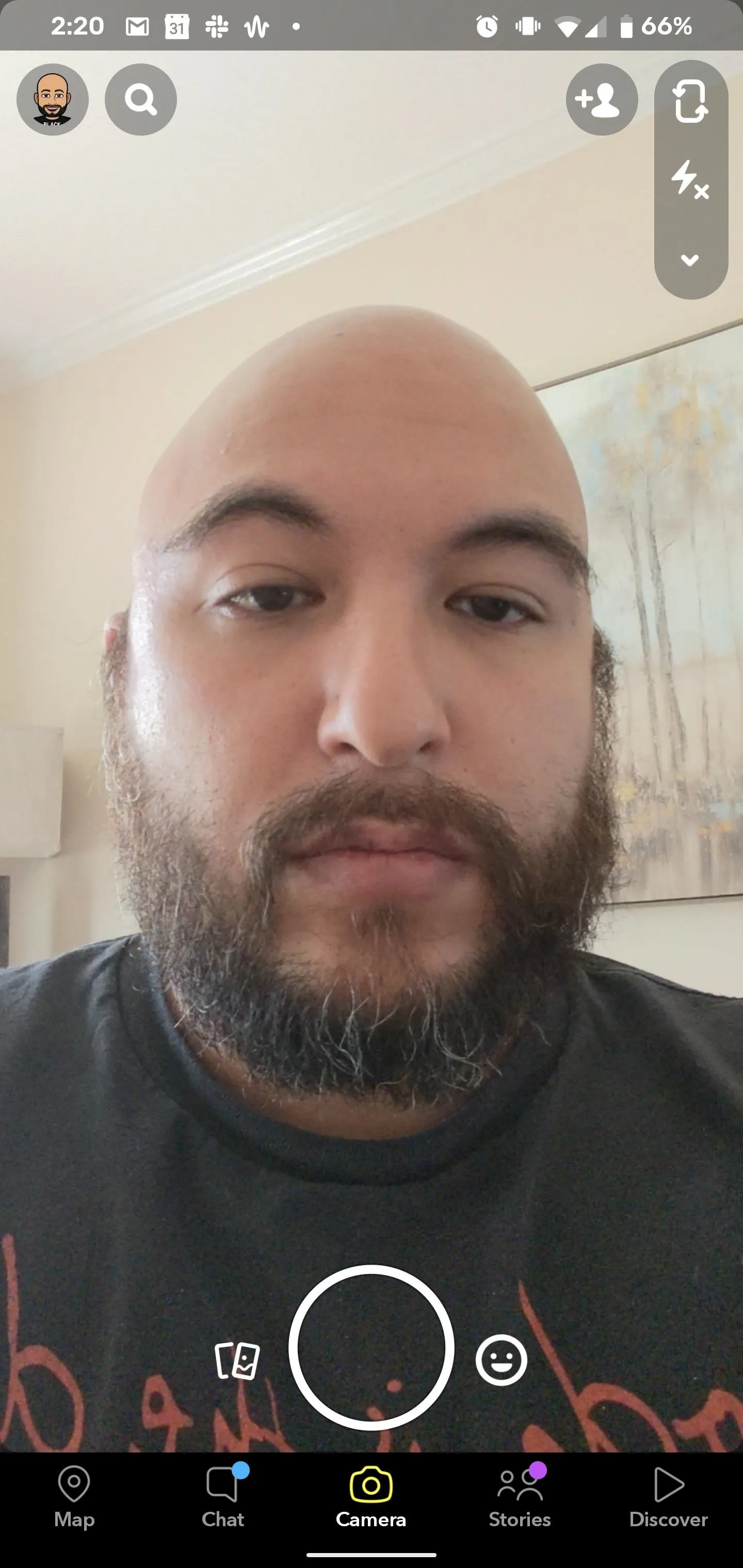
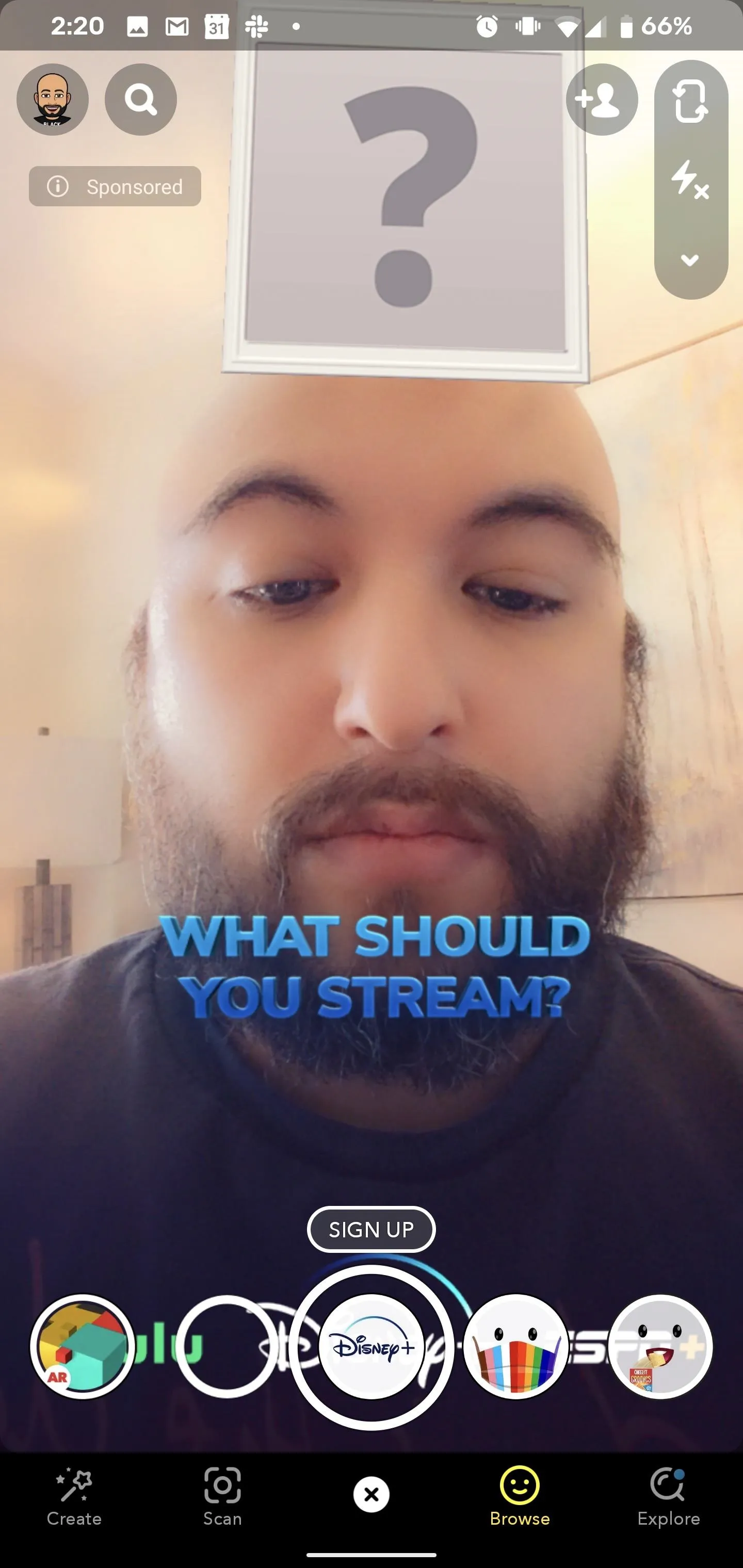
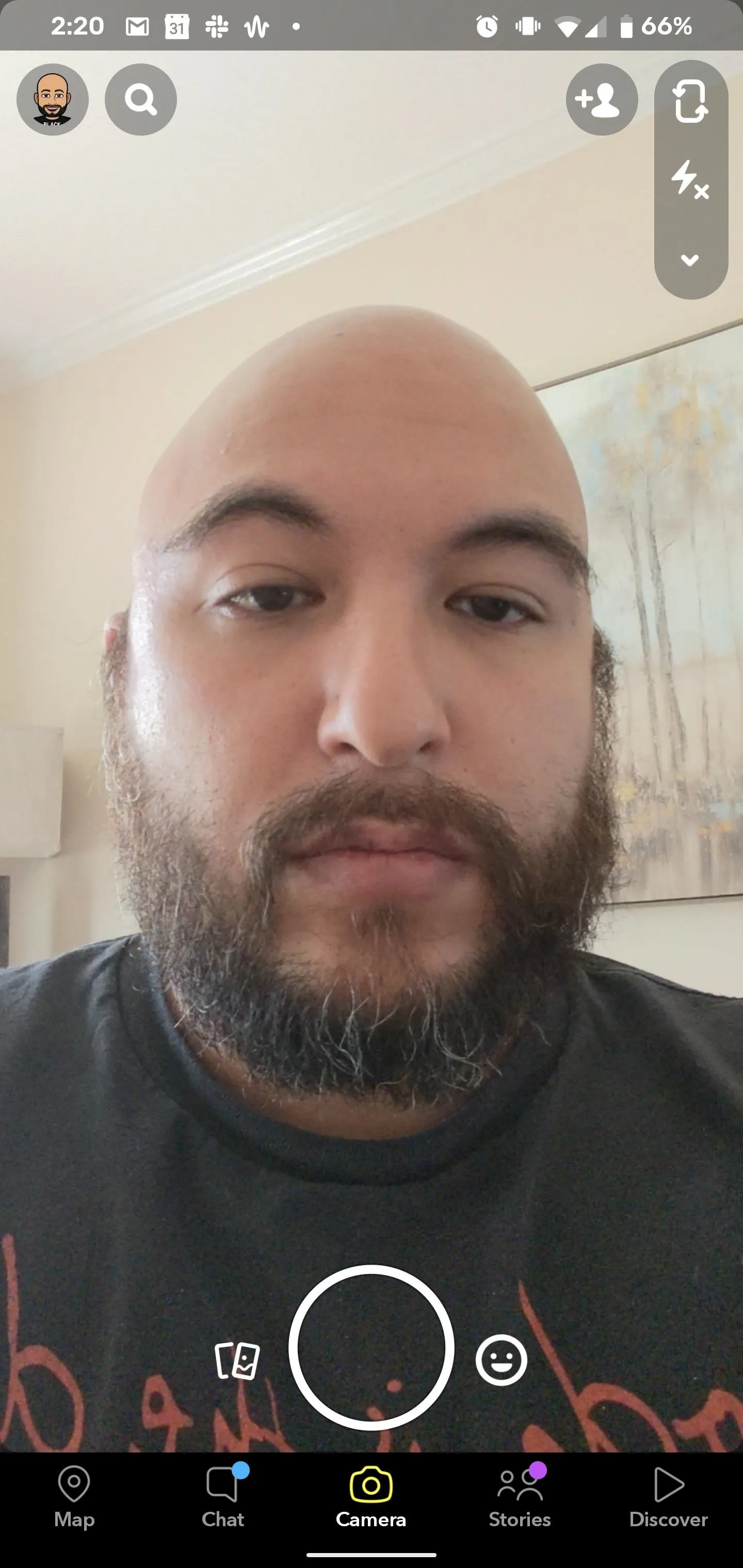
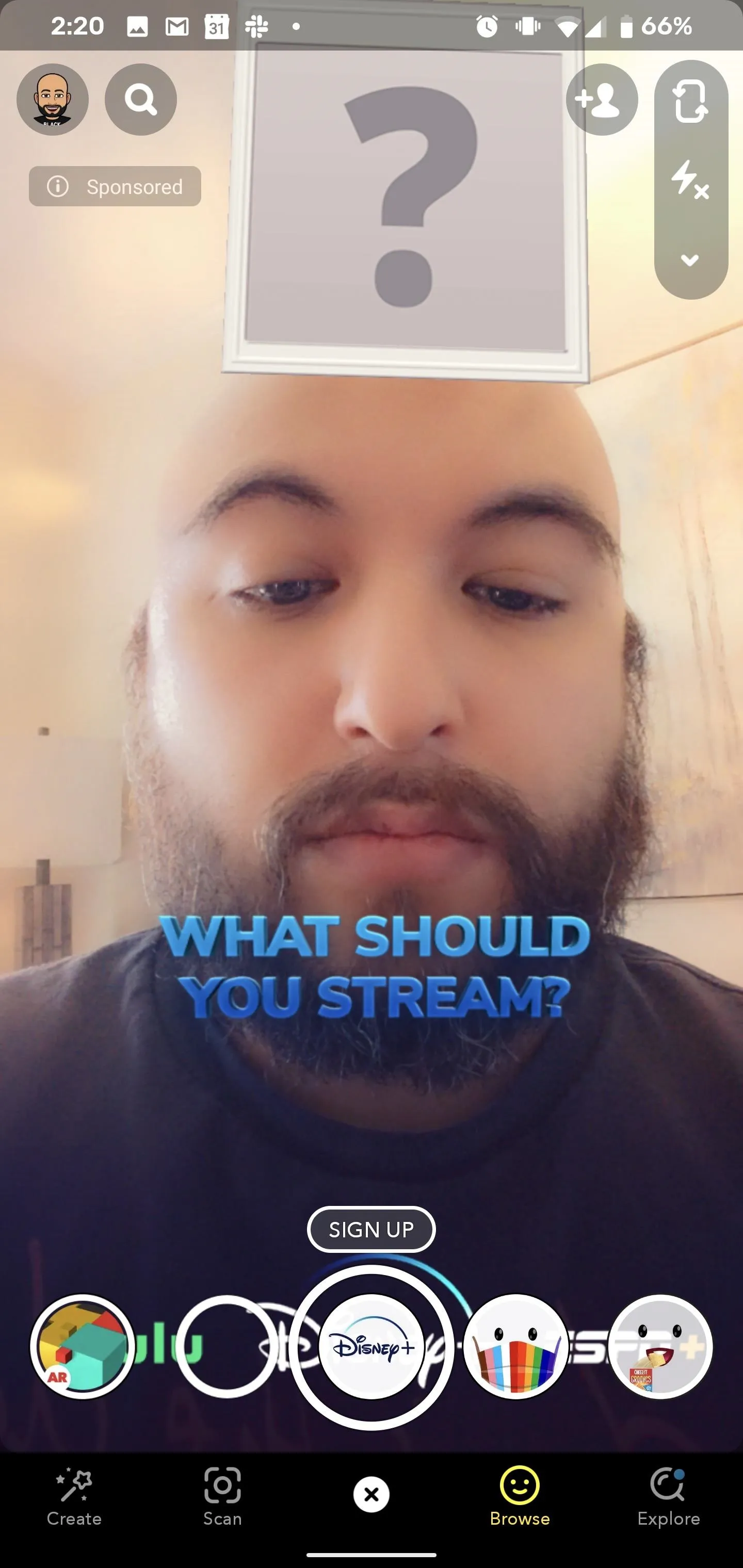
Note that this is a Sponsored Lens, which means its time on the carousel is likely limited, and there isn't a Snapcode that leads to it. So, act quickly!
Raise Your Eyebrows
Once you're in the Lens, you'll have a blank slate above your head along with an overlay of the question "What should your stream?" Raise your eyebrows to activate the roulette. (It's not necessary to hit record to trigger the effect, but, why not, right?)
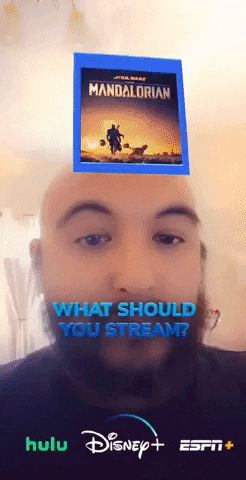
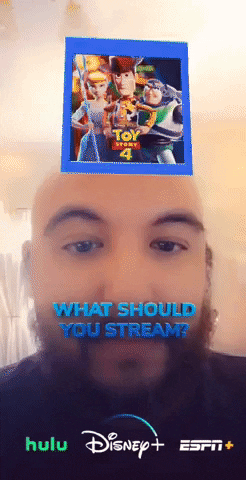
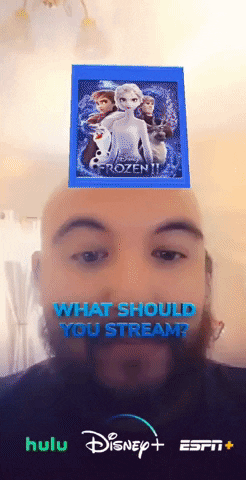
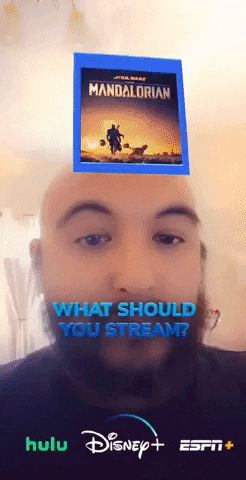
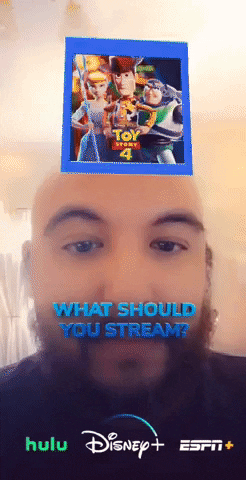
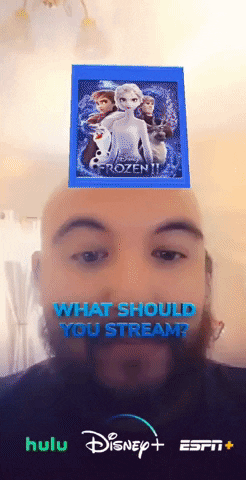
The Lens will randomly shuffle through shows and movies on Hulu, Disney+, and ESPN+ before landing on a selection. A face effect matching the program will appear along with the card. For example, you'll see T'Challa's trademark necklace for "Black Panther," Woody's cowboy hat for "Toy Story 4," a little fire will rise up for "Little Fires Everywhere," and so on.
In addition, each selection will notate which service it appears on. Because the point is to watch the programming, right? And, if you're not a subscriber, you can tap the "Sign Up" button to navigate directly to the Disney+ webpage.
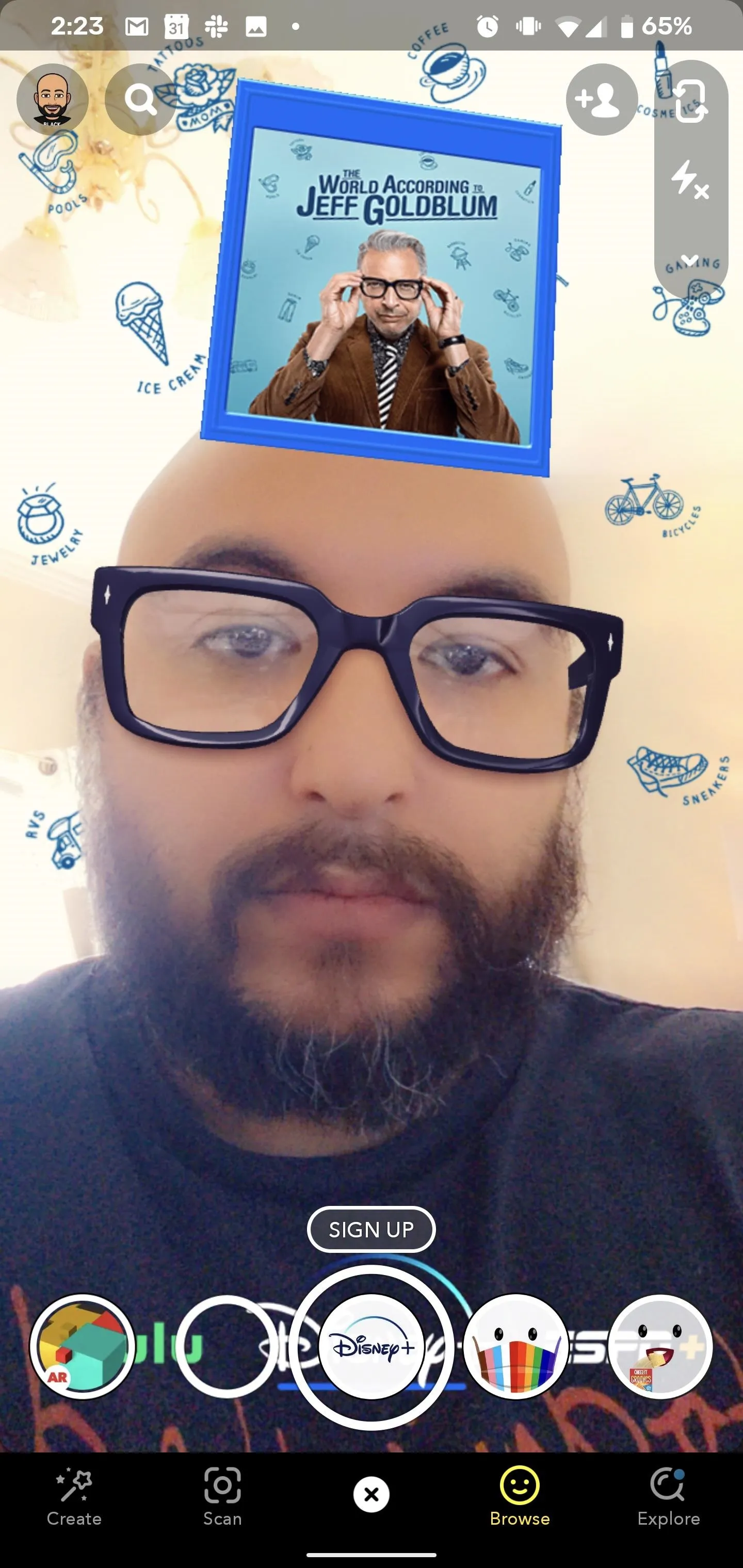
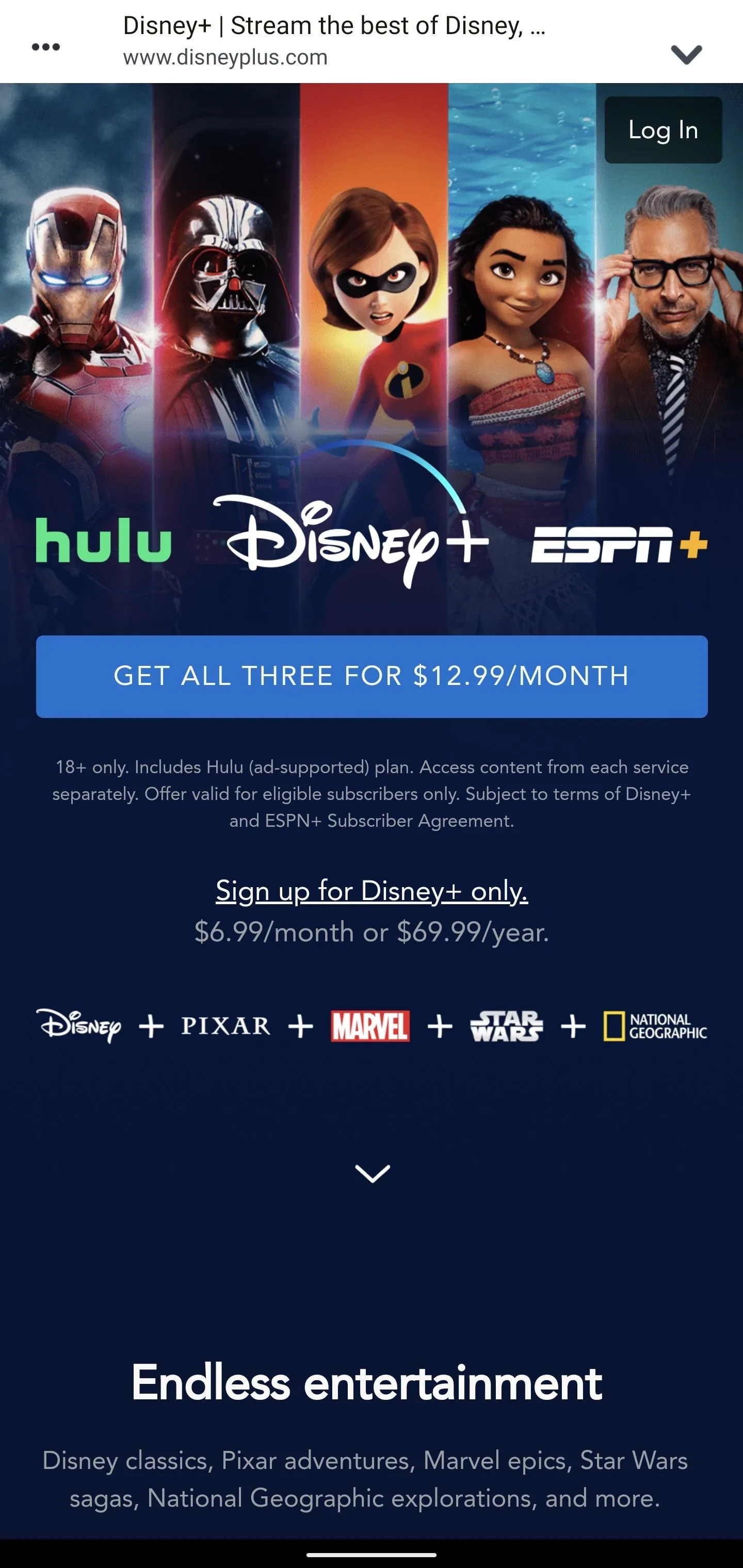
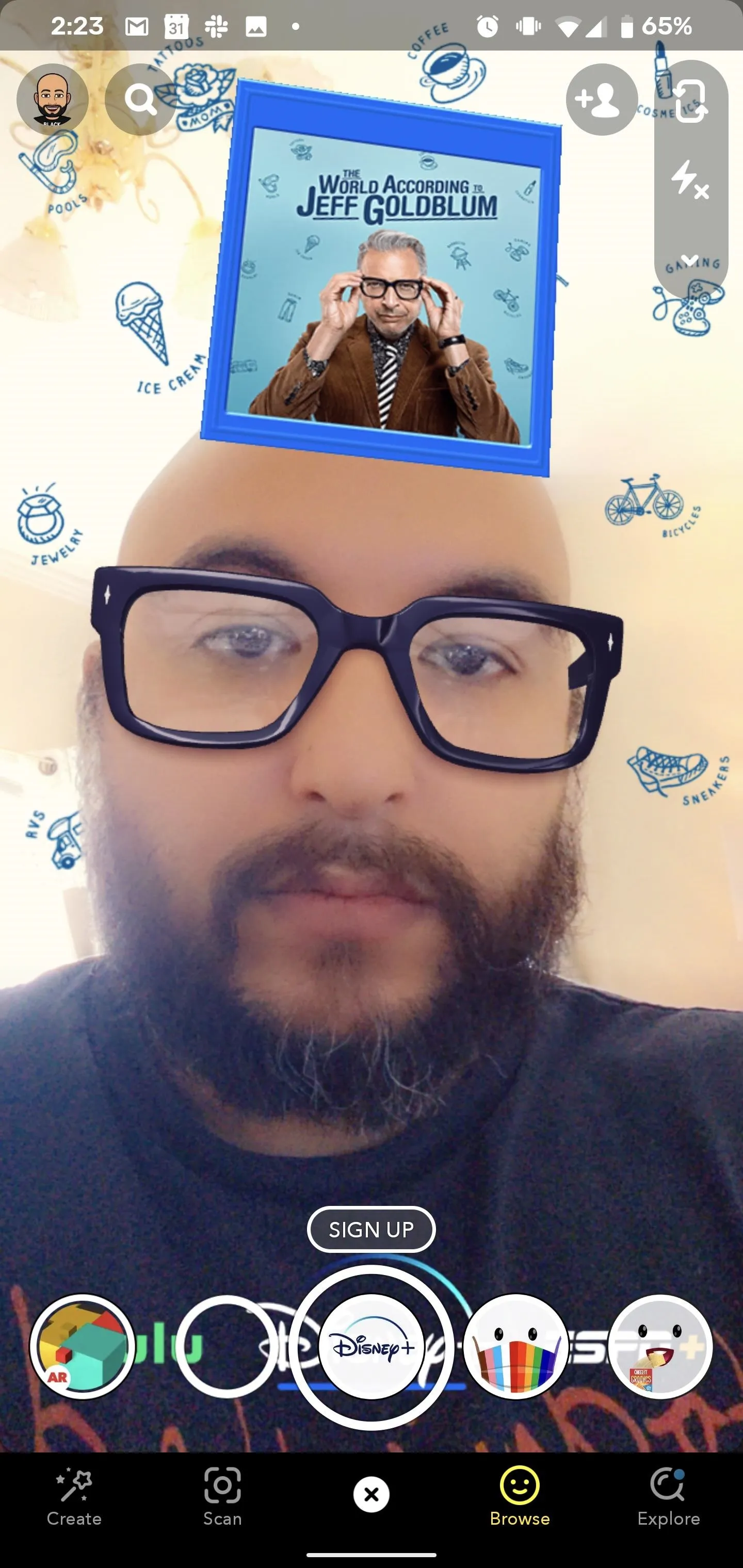
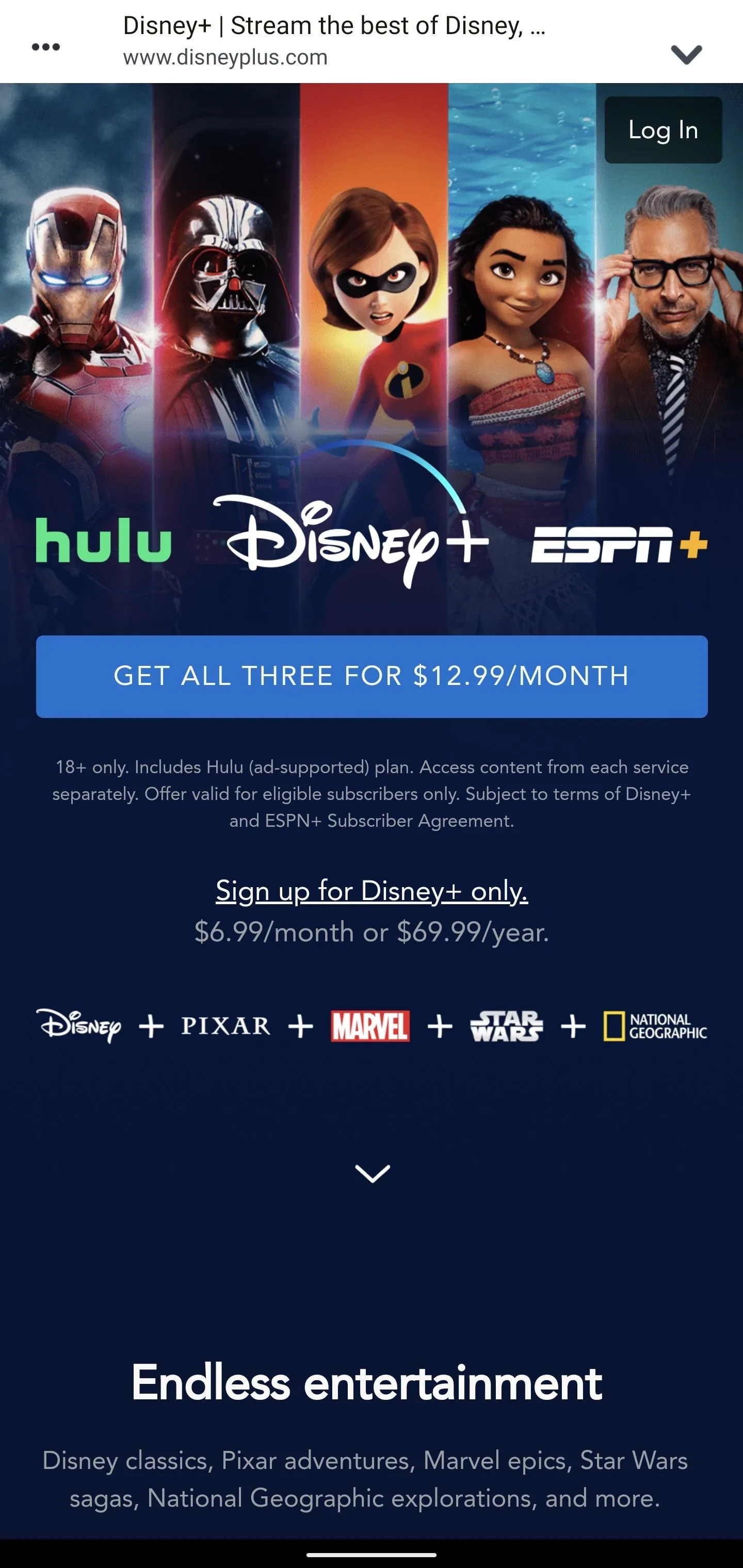
Cover image, screenshots, and GIFs by Tommy Palladino/Gadget Hacks





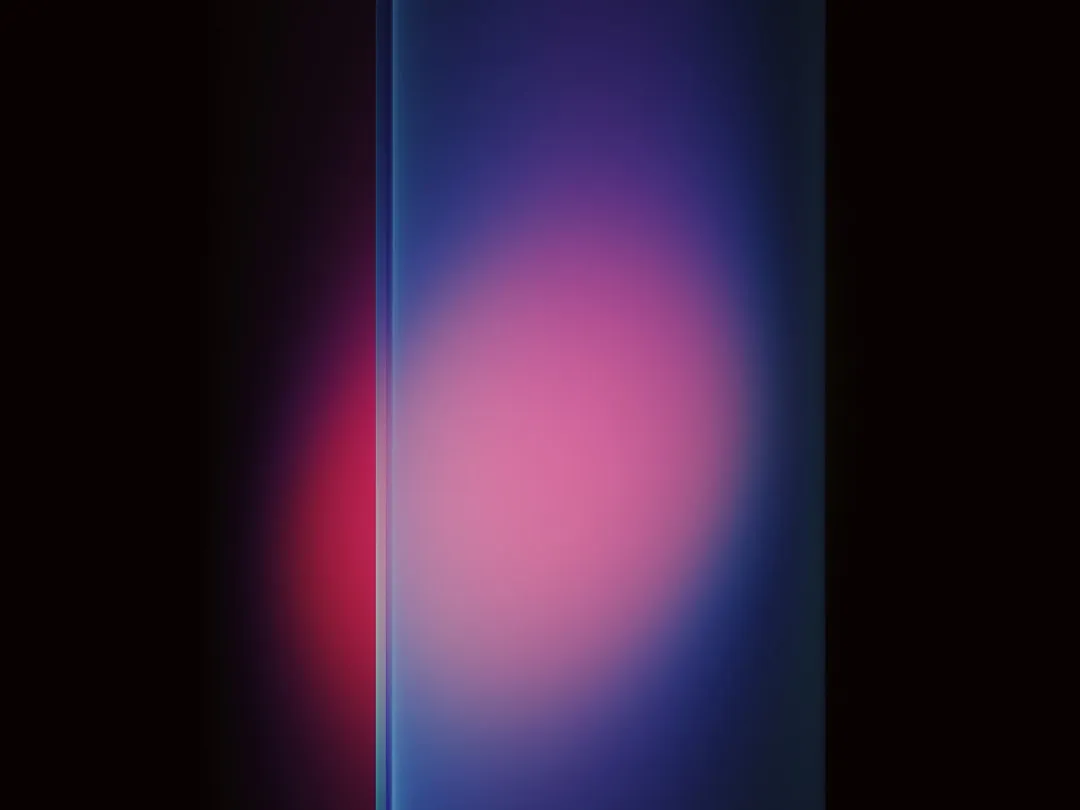


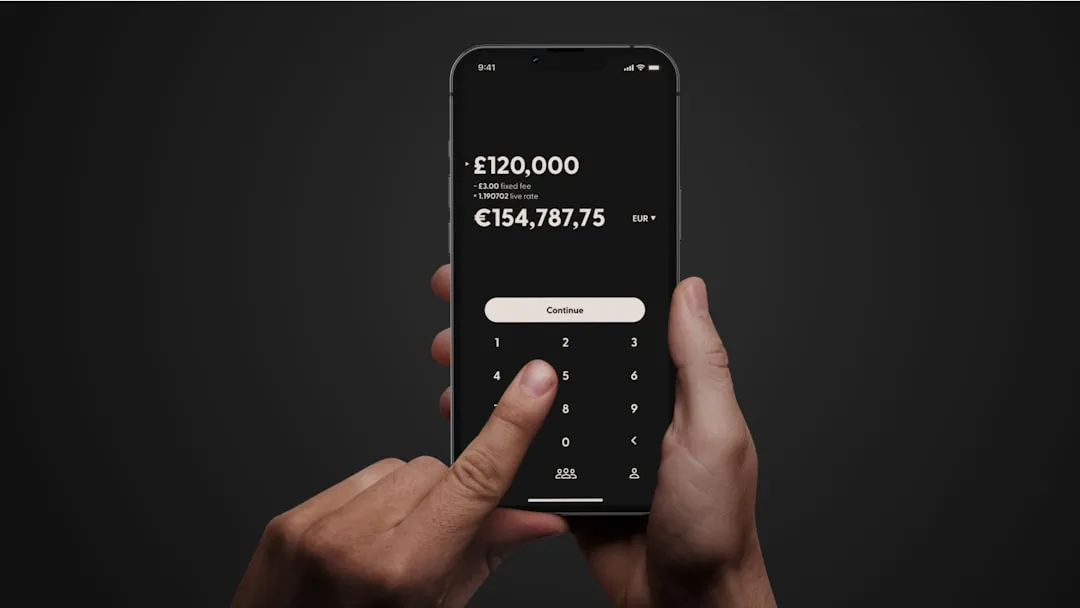
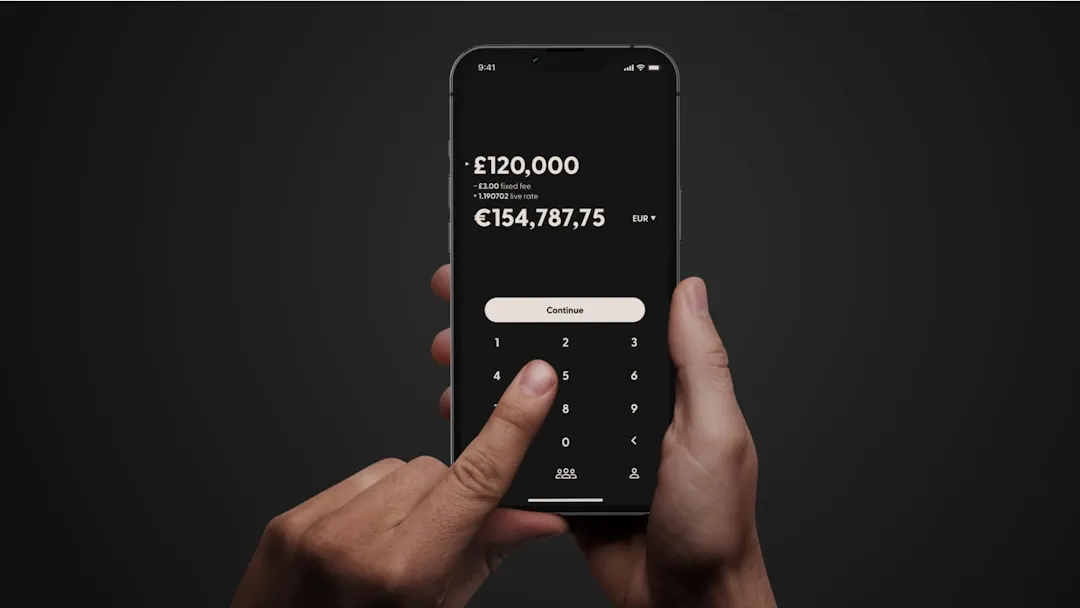















Comments
Be the first, drop a comment!