Whenever you move into a new home, whether that's a house or apartment, changing addresses on all your online accounts is one of the most monotonous tasks that needs to be done. It's even more tedious when you have to update both shipping and billing addresses. But it's necessary, and if you regularly use PayPal, it'll be one of the first places you'll want to update.
Why is it important to have updated contact information on your PayPal account? For example, if you try to buy something like popular concert tickets online, which could potentially sell out quickly, an incorrect billing address could mean the difference between a successful purchase or leaving empty-handed. On the shipping side of things, if you buy a product using PayPal, it may arrive at an old primary address instead of your new one.
Avoid any possible purchasing issues by changing your primary address and billing address on PayPal. However, the Android and iOS apps for PayPal Mobile Cash are pretty limited to what you can tweak from your iPhone or Android phone, but that doesn't mean there isn't a way to fine-tune some of your preferences.
Change Your Primary Shipping Address
Your primary address on PayPal is just another name for your shipping address, not your billing address. If you're interested in changing the billing address for a specific card, skip to Option 2.
You cannot change your primary address through the official PayPal mobile app, so you're going to have to access the PayPal website at paypal.com in your mobile web browser of choice. Sign in with your credentials, tap on the three-dashed "Menu" button in the top left, then hit the cog icon. Scroll down to "Address," then tap on "Manage all addresses."
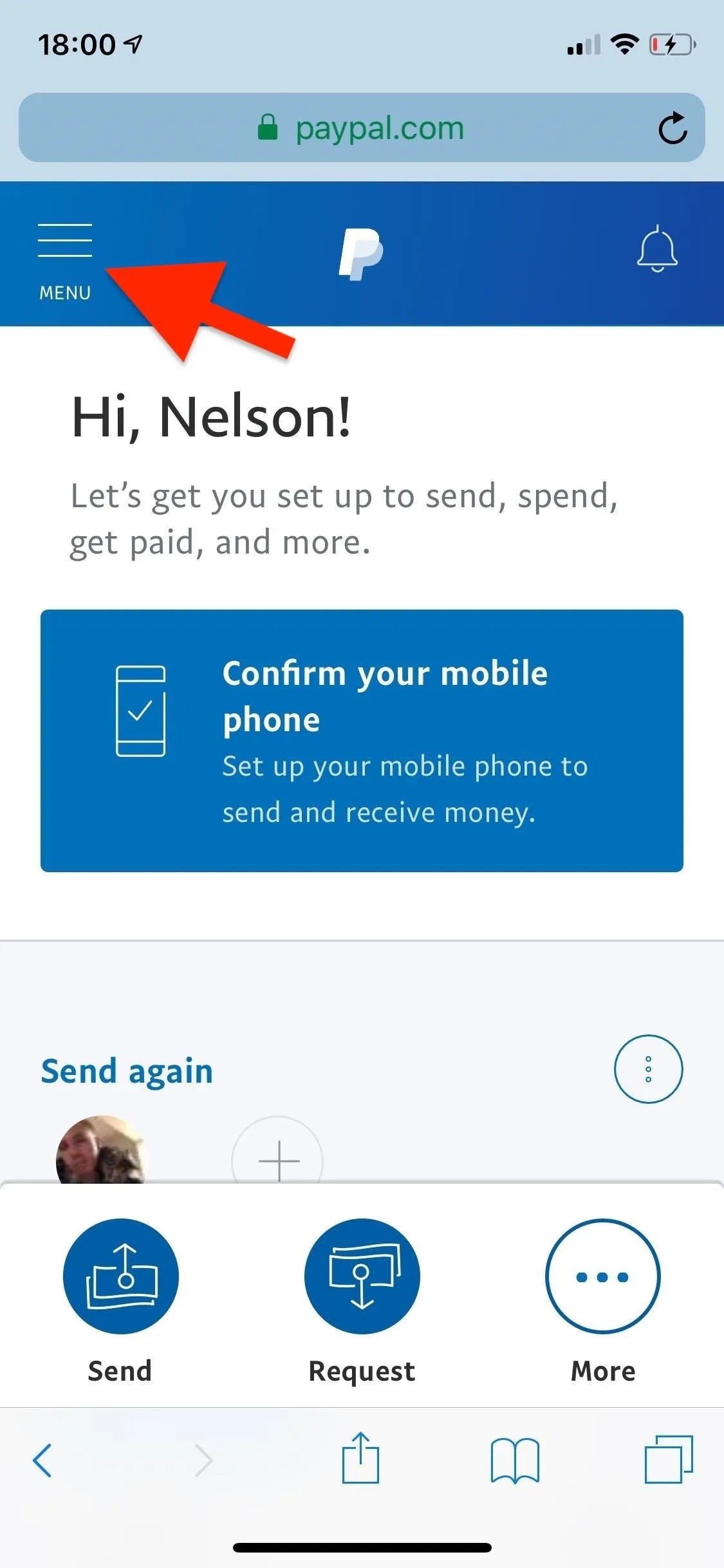
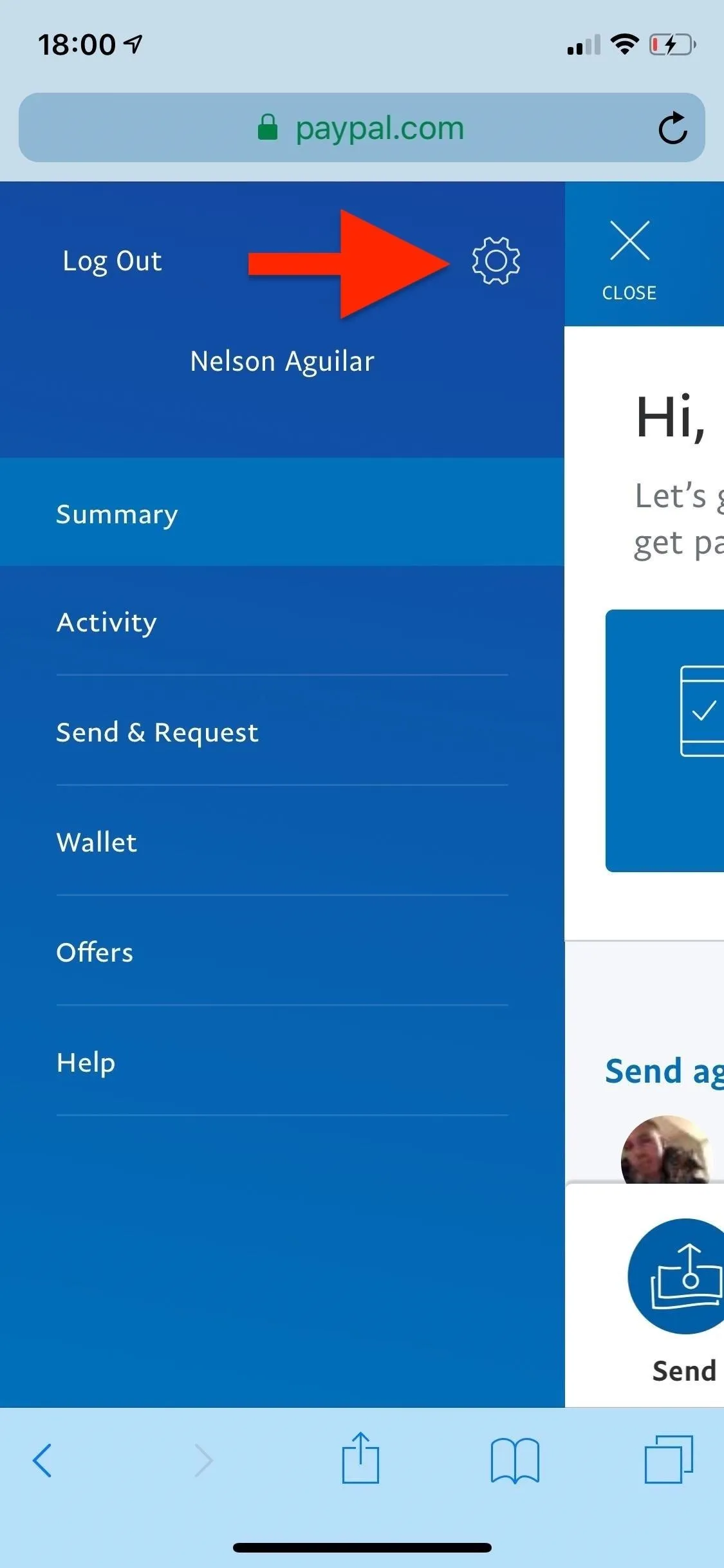
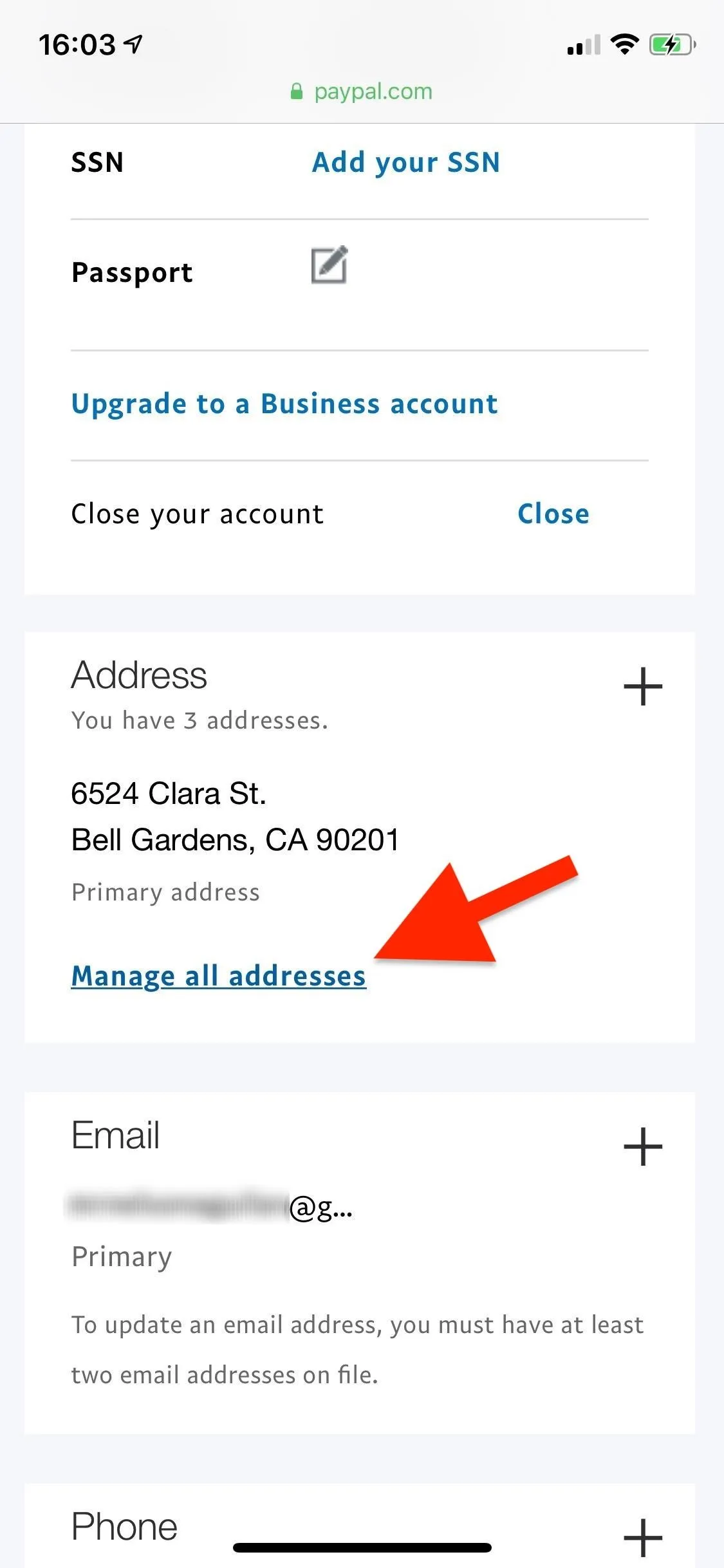
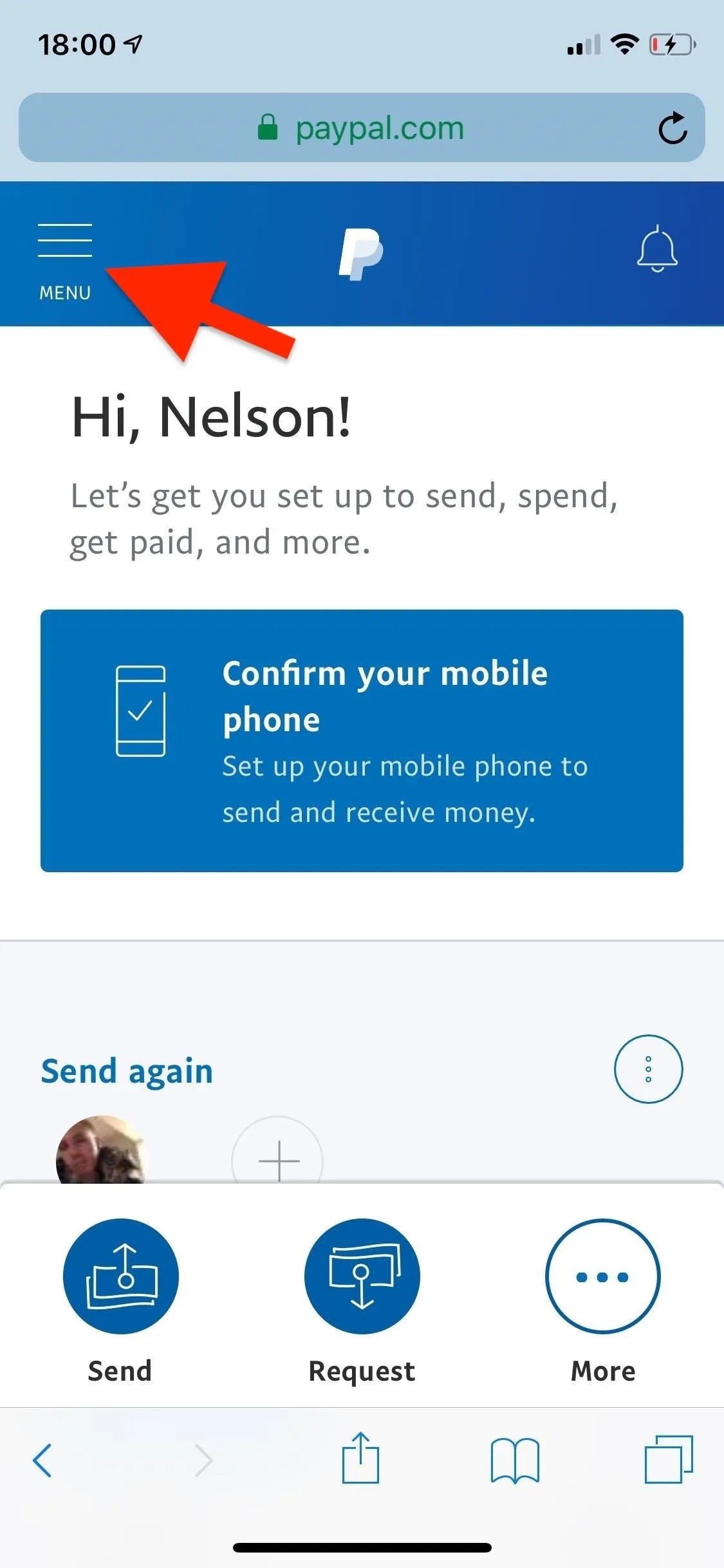
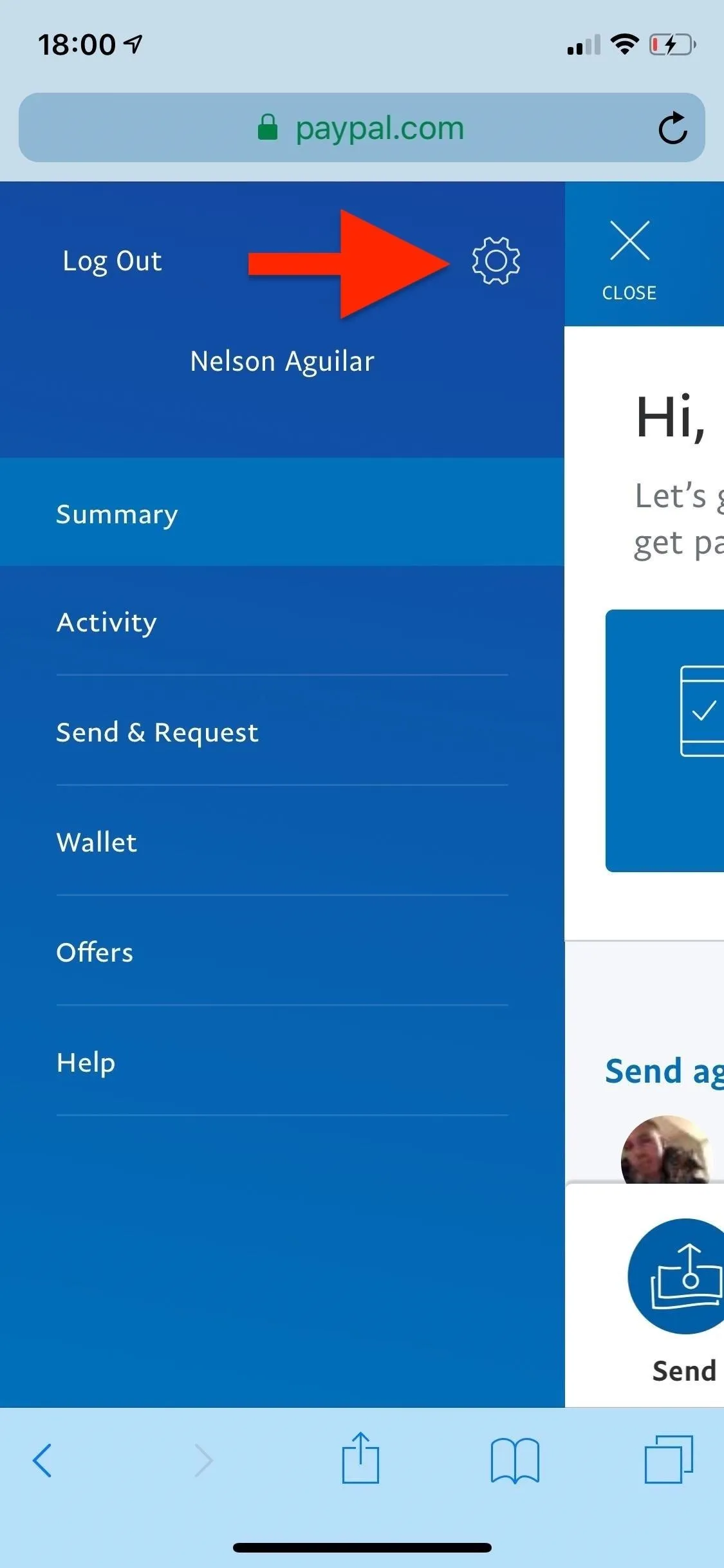
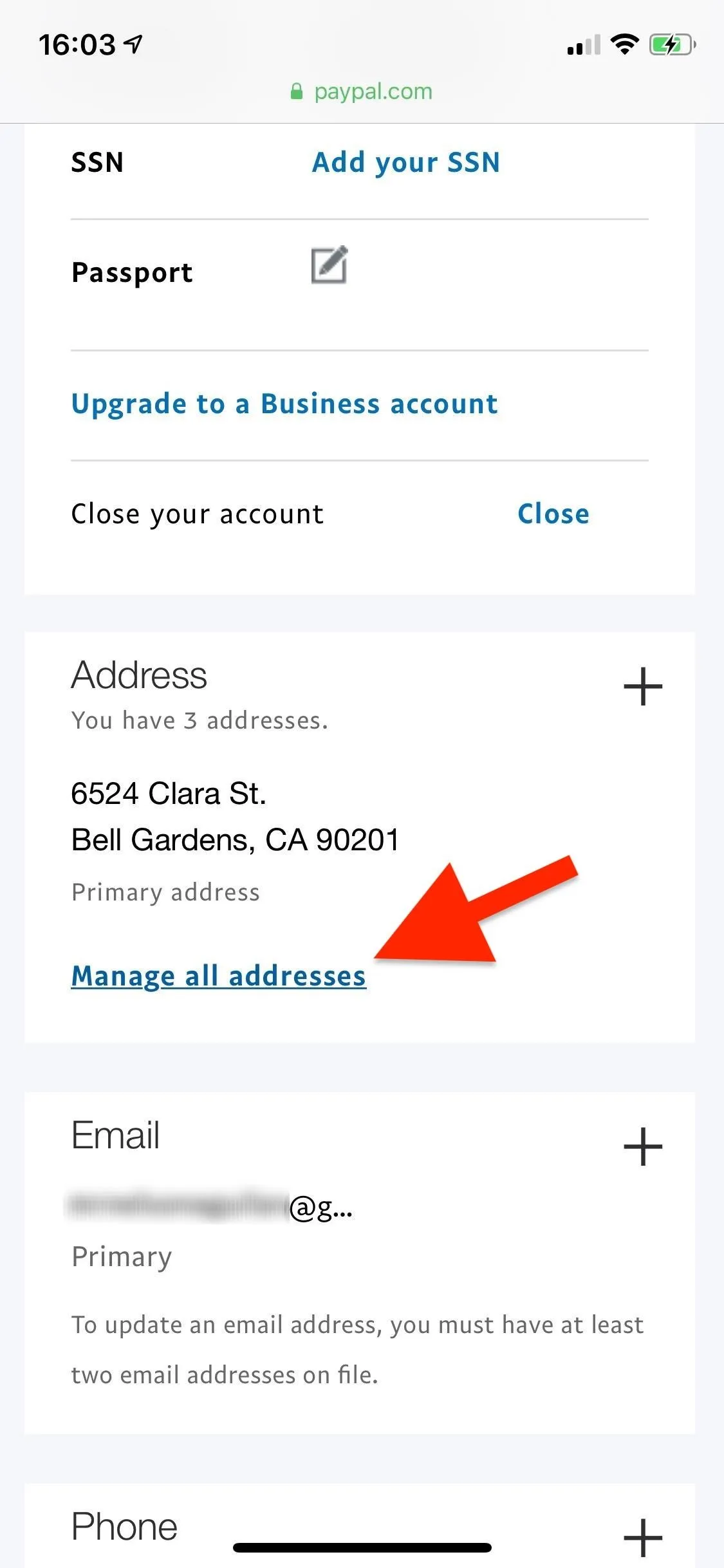
To change your primary address, one option is to tap on "Set as primary" underneath an existing address that you'd like to make your primary one.
Additionally, you can add a new address by hitting the blue plus sign next to "Add address." Enter your new address, select the box next to "Make this my primary address," and tap on "Add Address" at the bottom. Your new address will be added as the primary shipping address.
Note that if you moved out of the United States — or are moving to the US — you cannot change your primary address. PayPal blocks the ability to change primary addresses to different countries. In order to change the primary address, you'd need to create a new PayPal account, in that case.
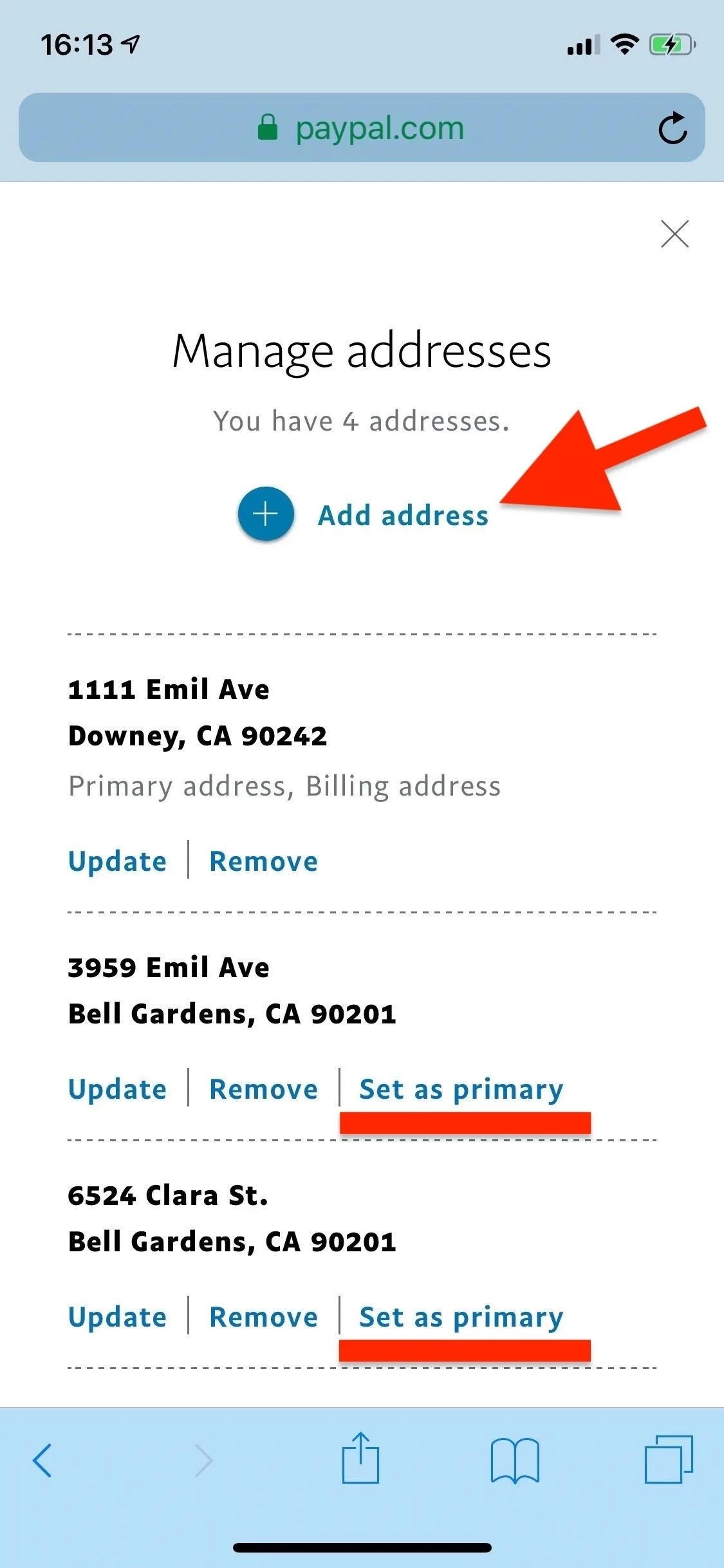
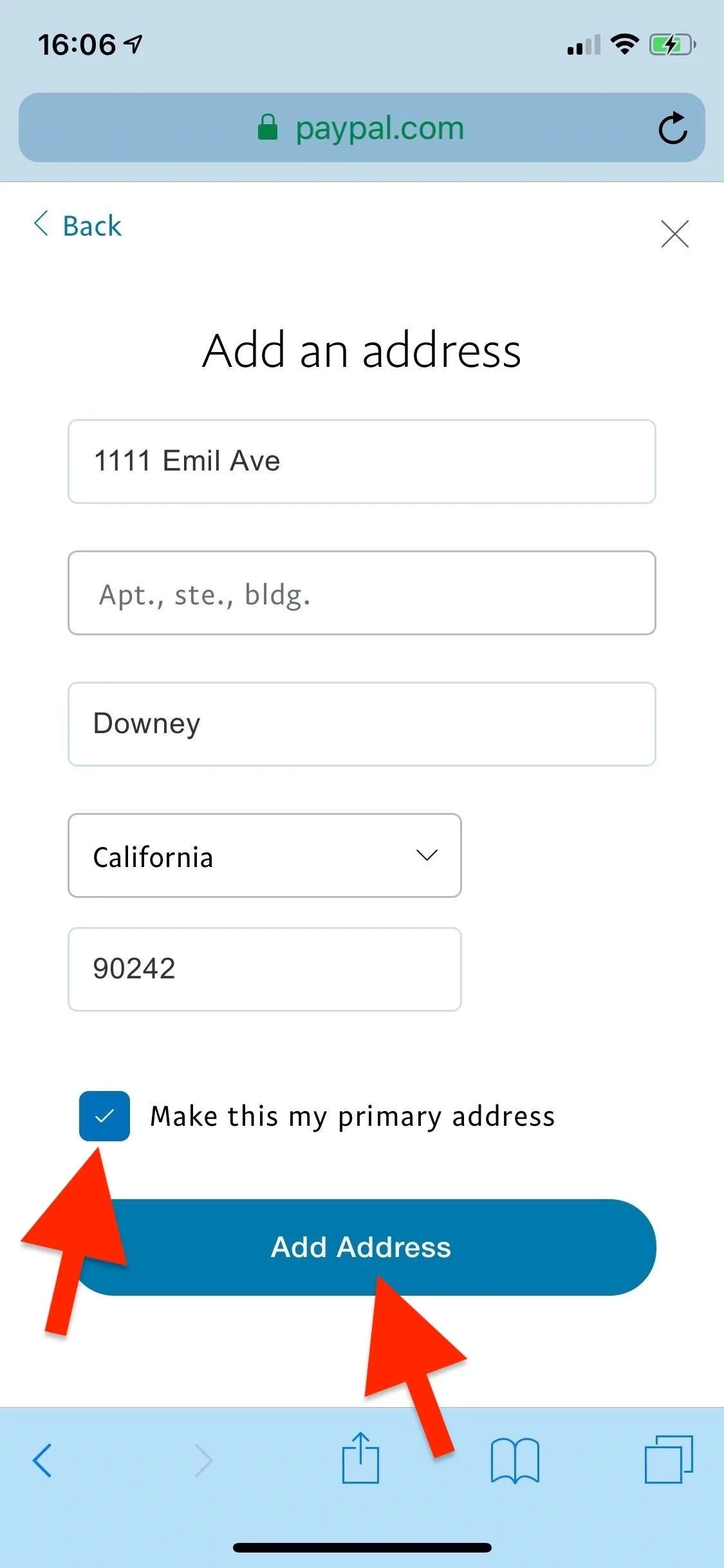
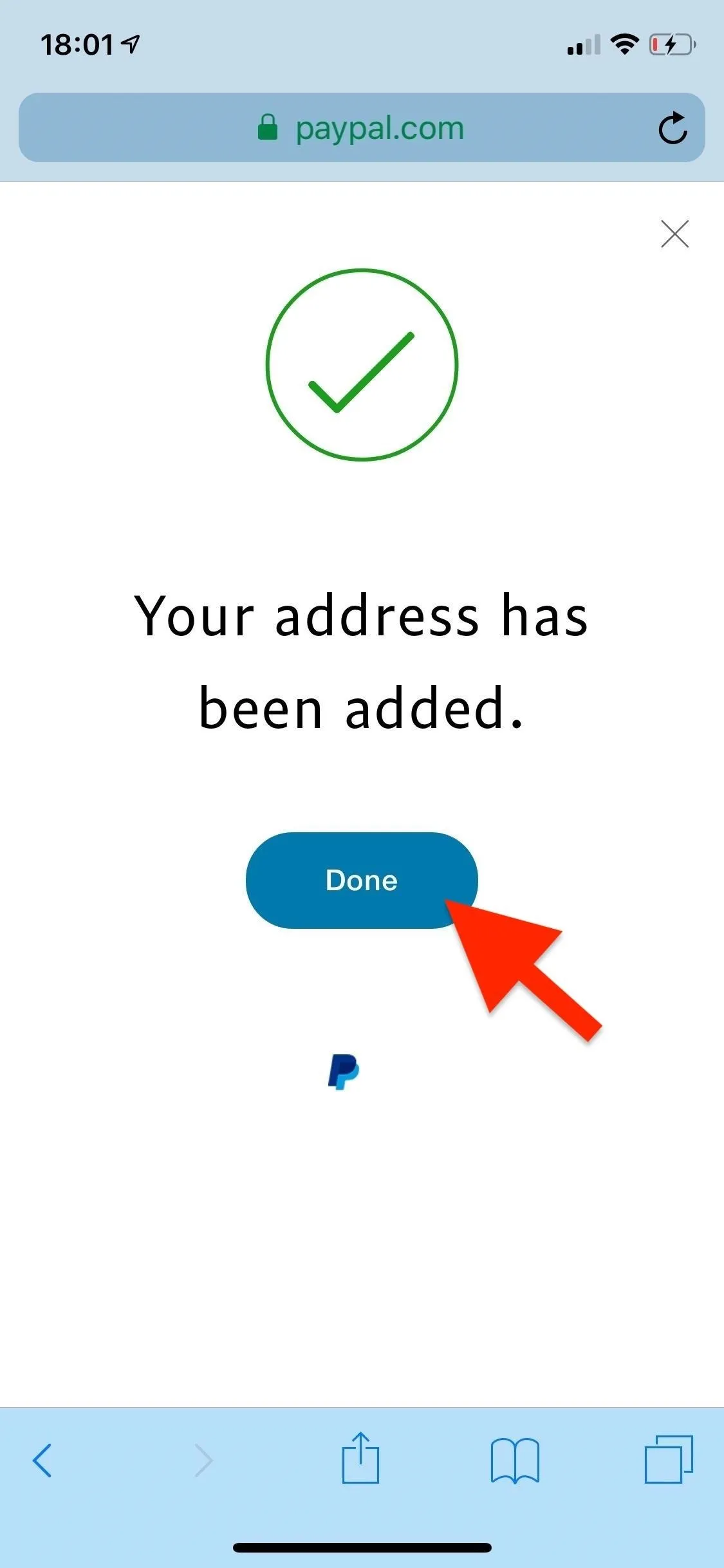
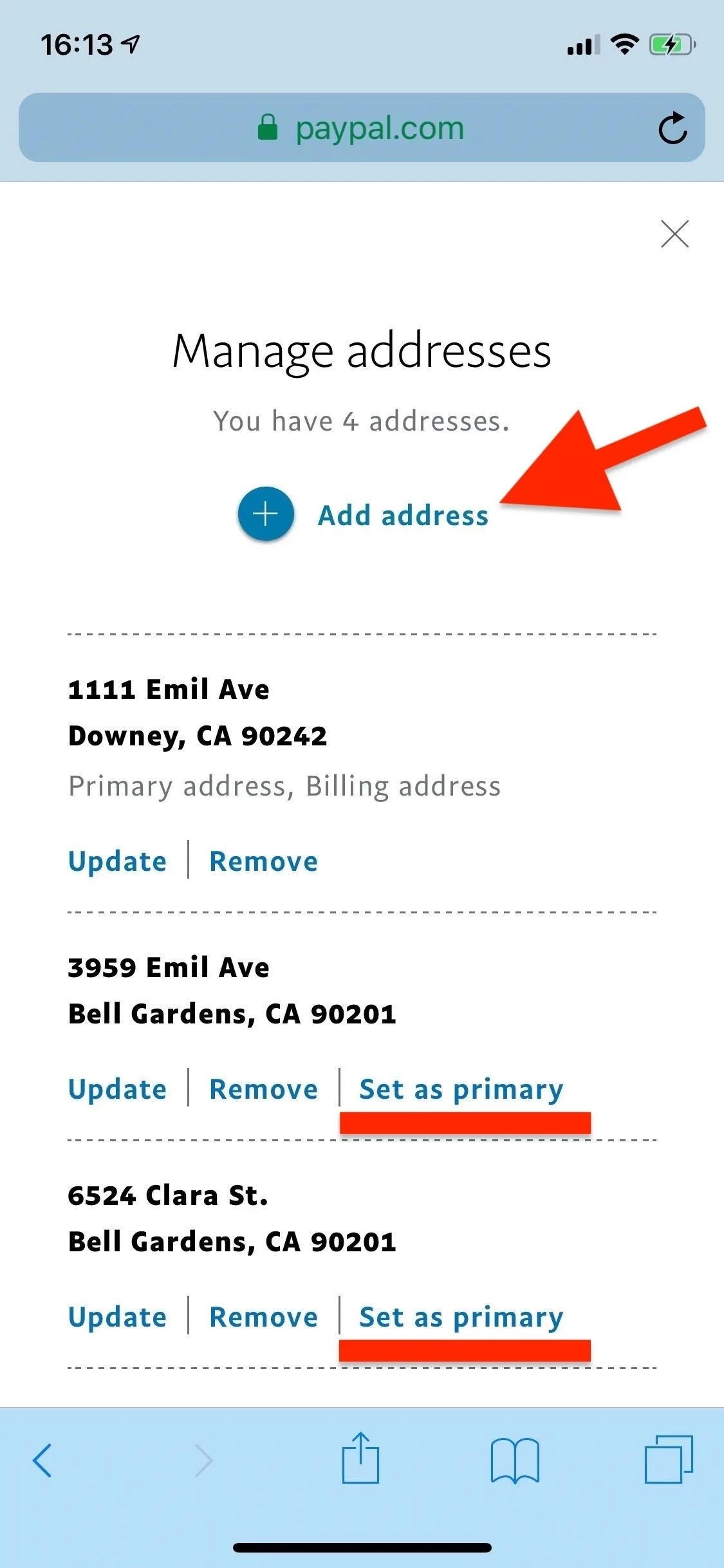
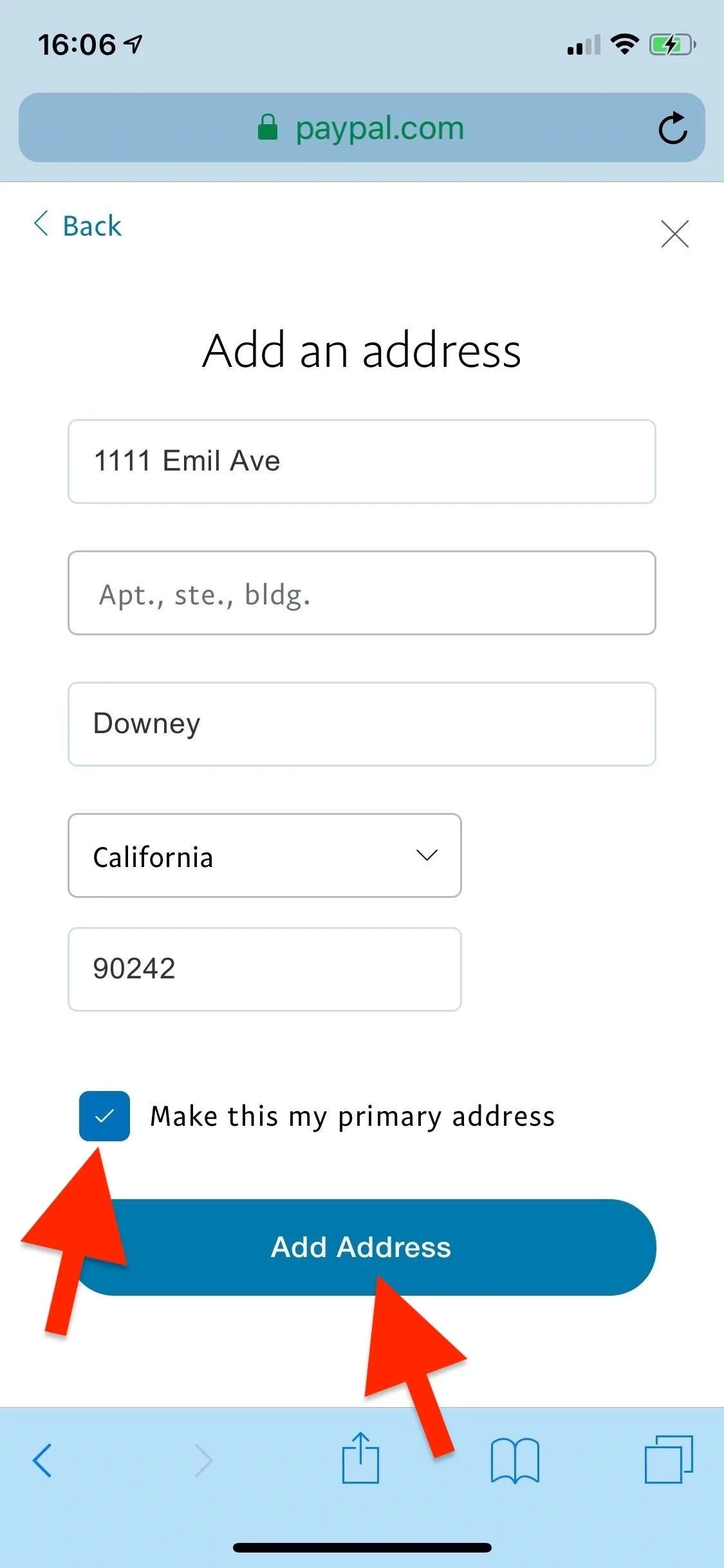
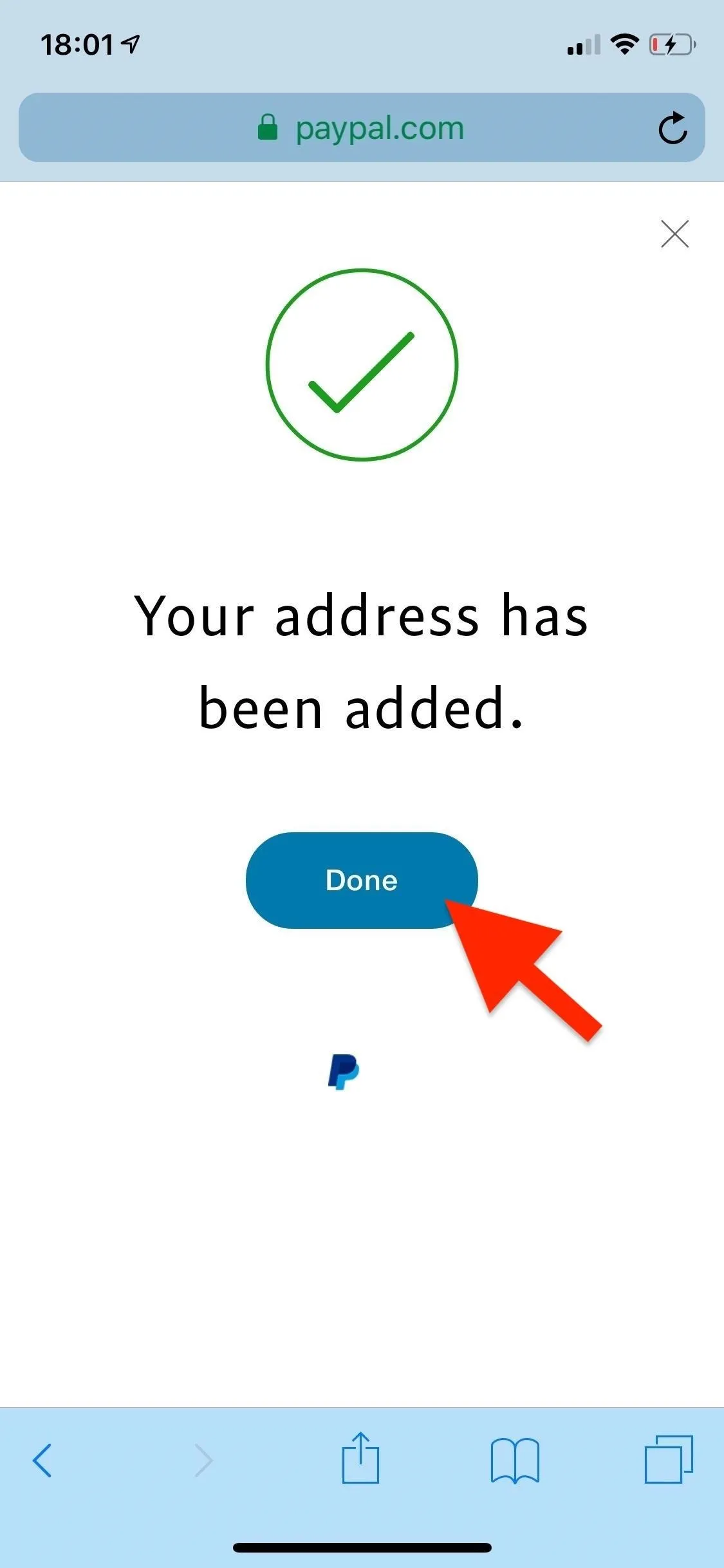
If none of the other addresses here apply anymore, make sure to hit "Remove" next to them to prevent any accidental shipments to addresses you no longer live, work, or get packages at.
Change Your Billing Address for Cards
If you want to change the billing address for a specific card in your PayPal account, you'll again need to access the web version of PayPal (paypal.com) through a mobile web browser.
Log in to your account, and on the main "Summary" page that opens up, scroll down to the Bank and Cards section. Alternatively, you can access your list of cards from the "Wallet" option in the side "Menu." Select the card you wish to change the billing address for, then tap on "Update card" at the bottom of its detailed view.
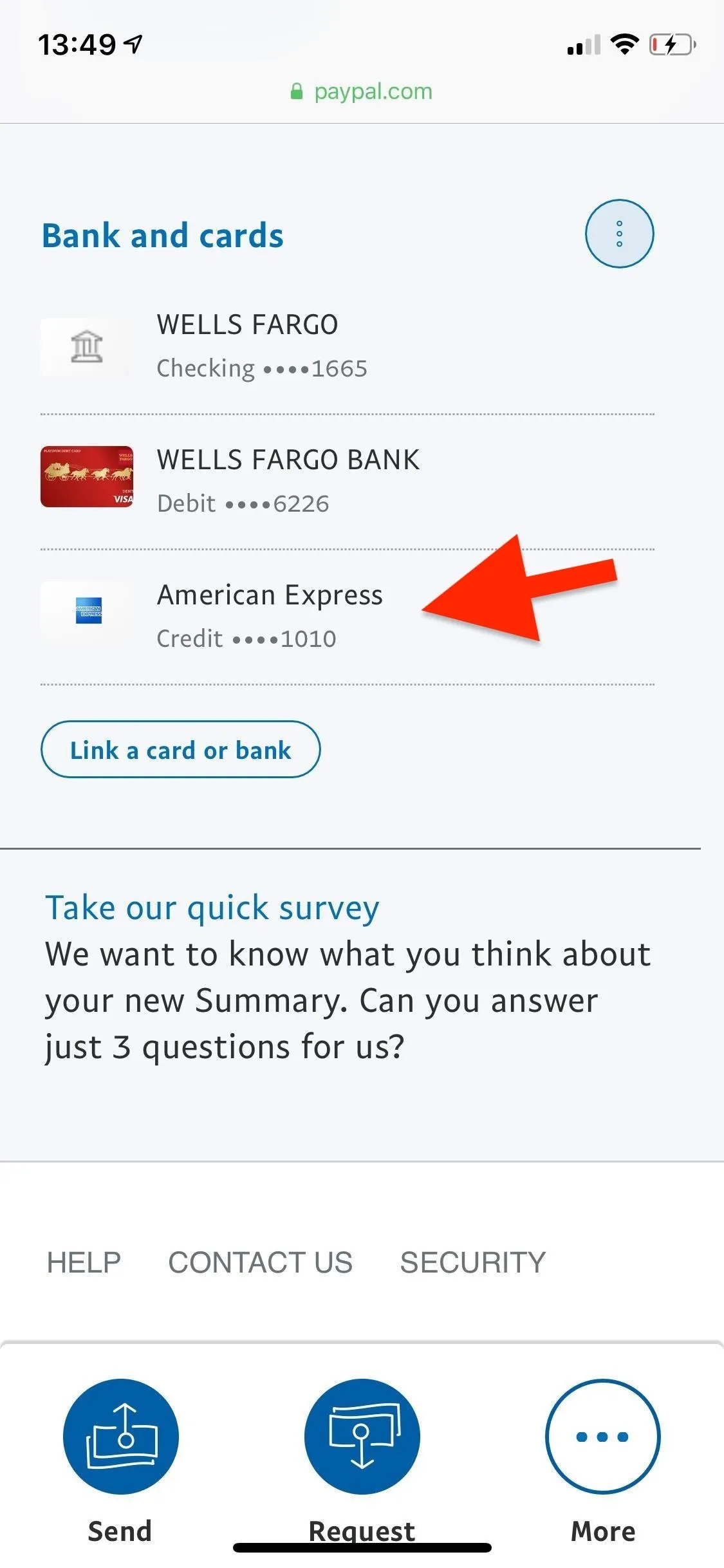
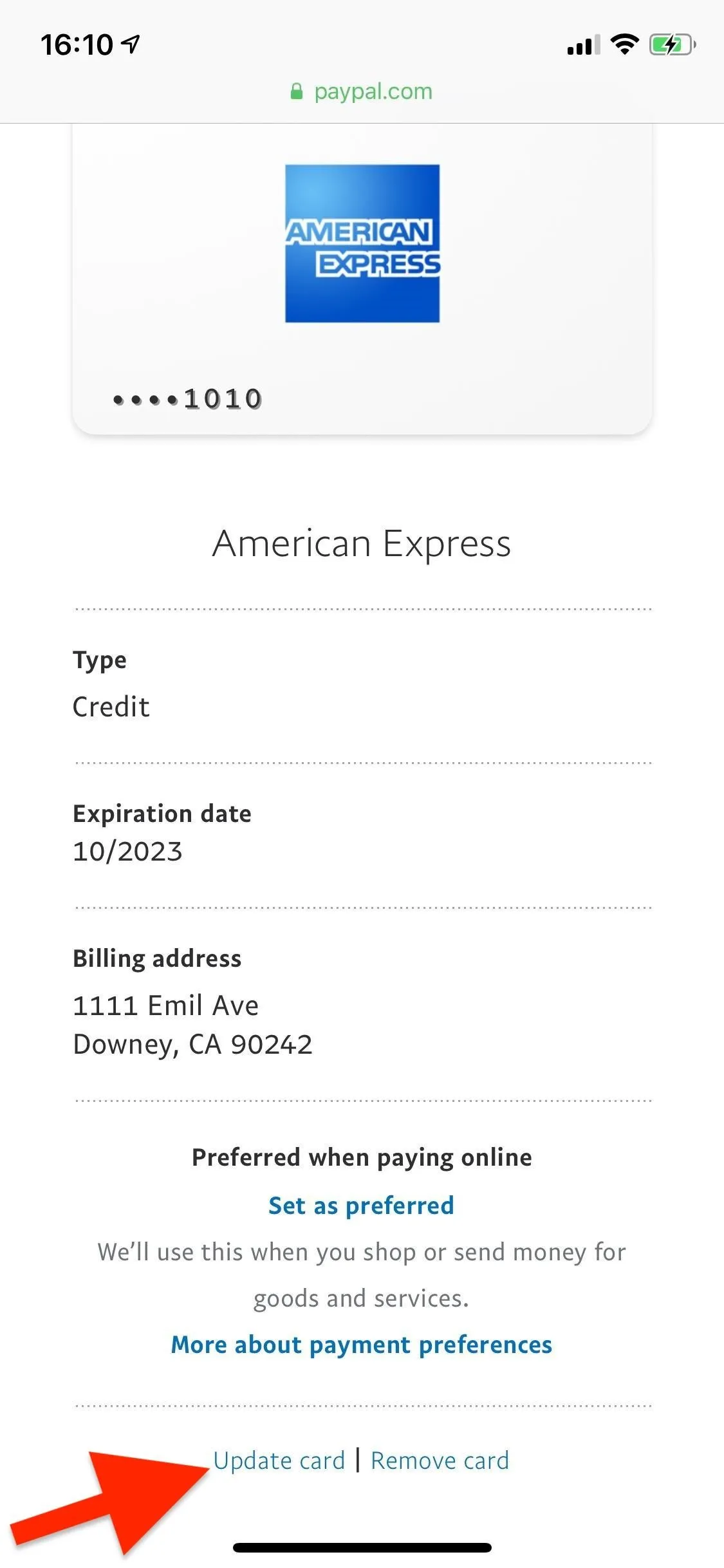
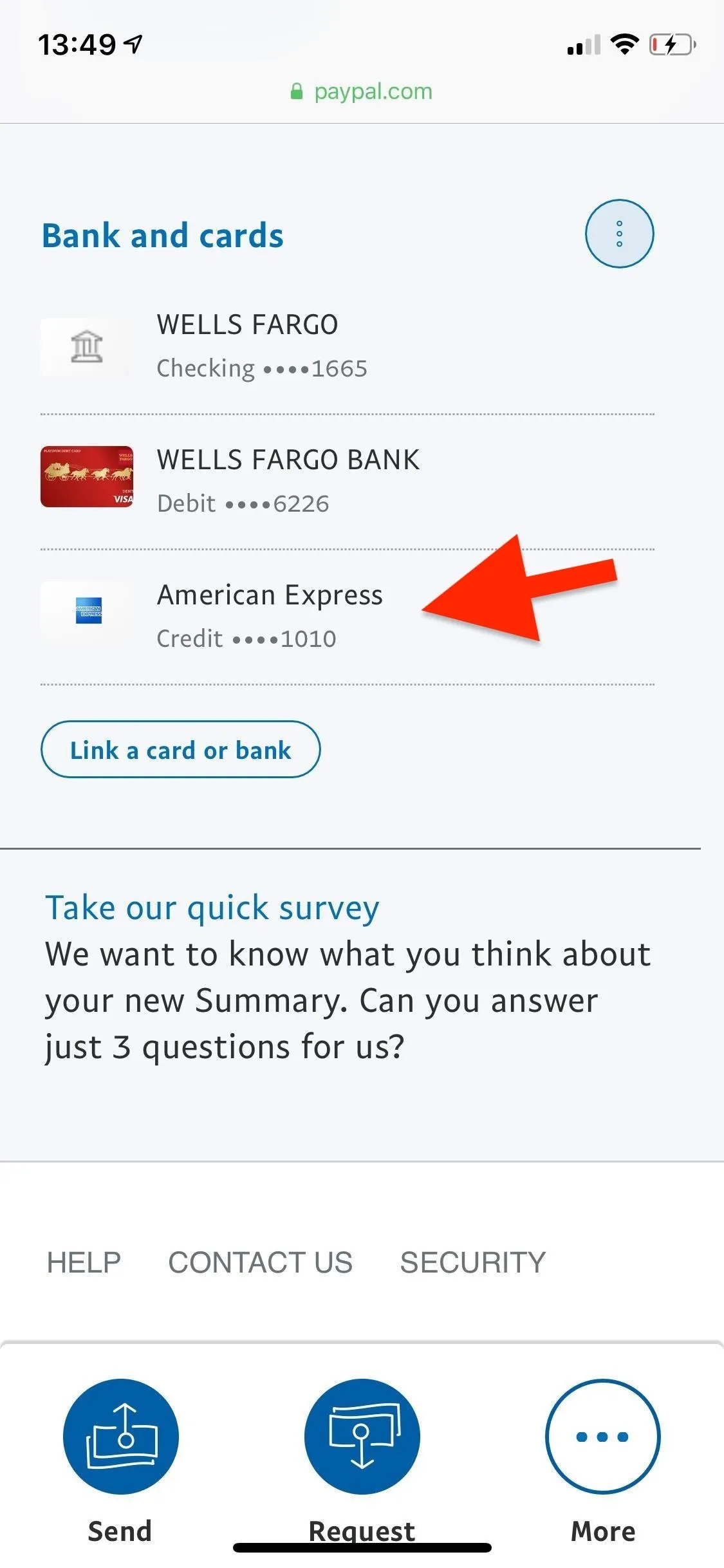
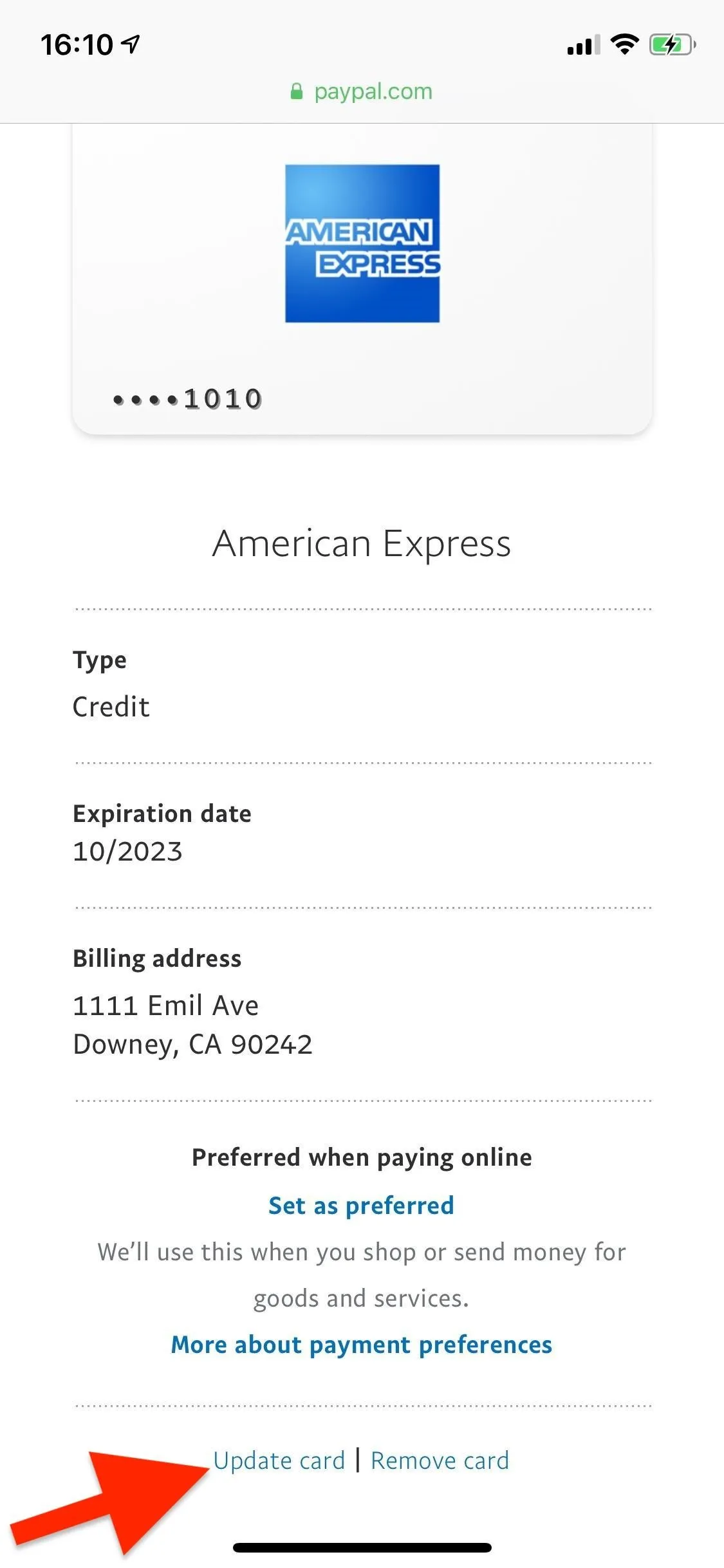
To change the billing address, tap on the current address attached to the card to bring up a menu of existing addresses in your account. If you added a primary shipping address using Option 1 above, you can select it from the drop-down menu.
If the address is not listed, you'll have to select "+ Add New Address." You also have the option of turning the address into your primary shipping address by checking the box next to "Make this my primary address." After all the info is in, tap "Add Address" to finish up.
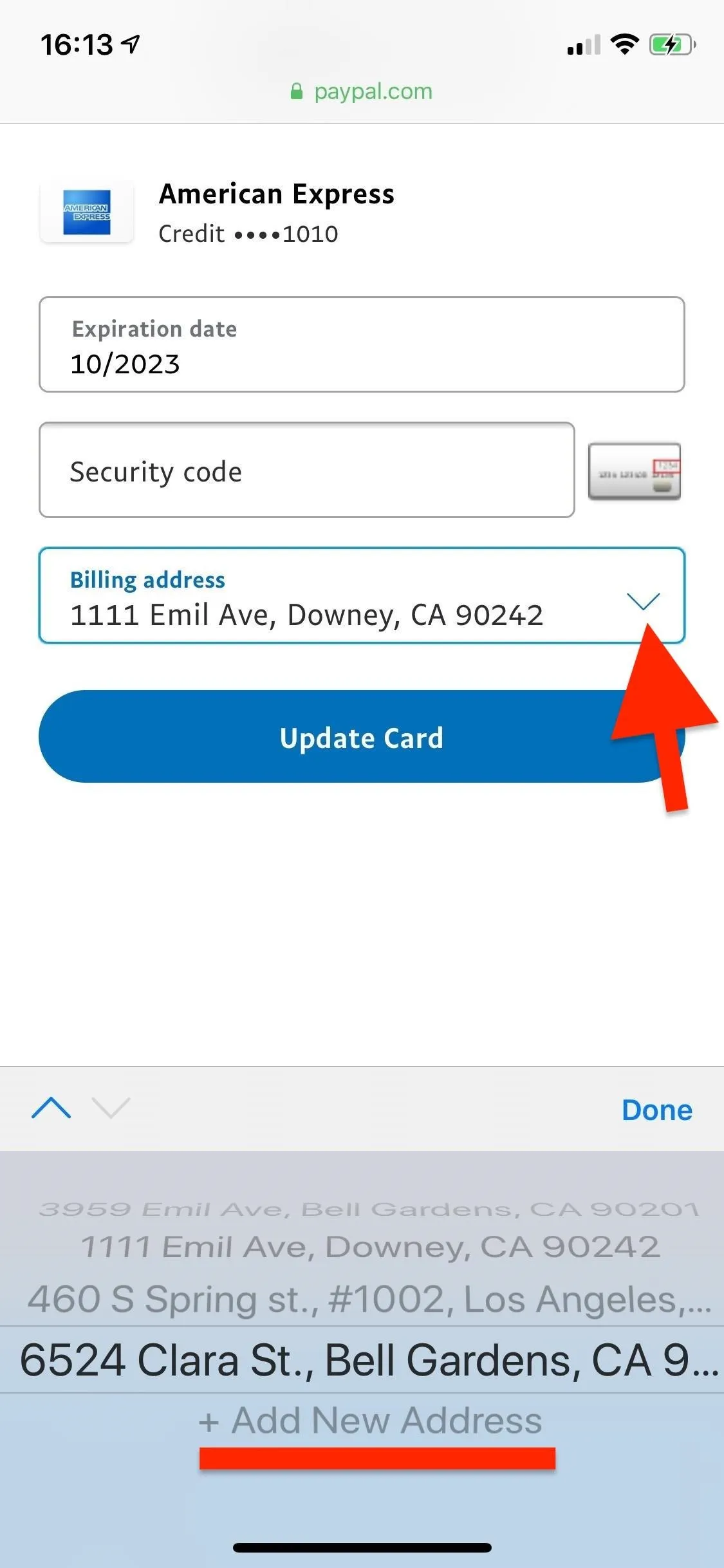
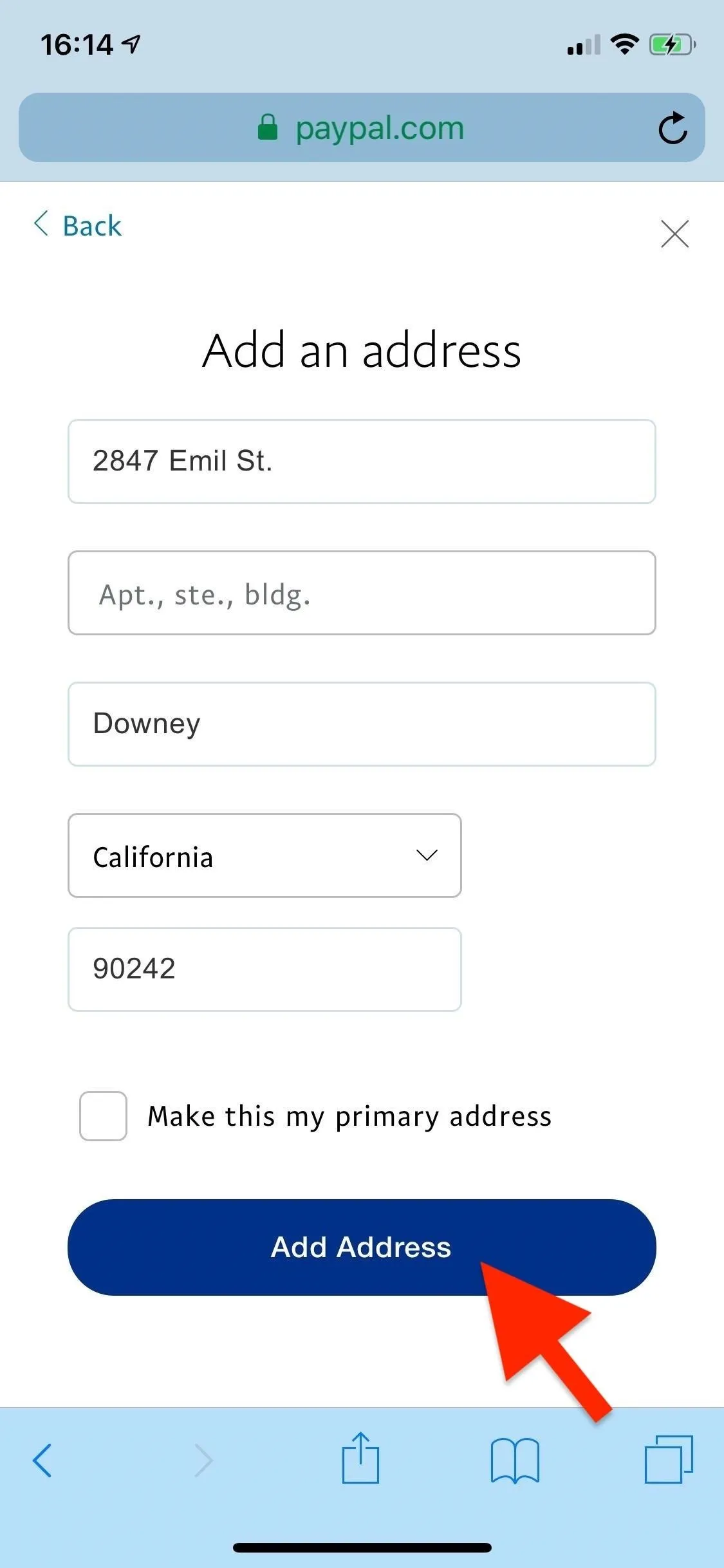
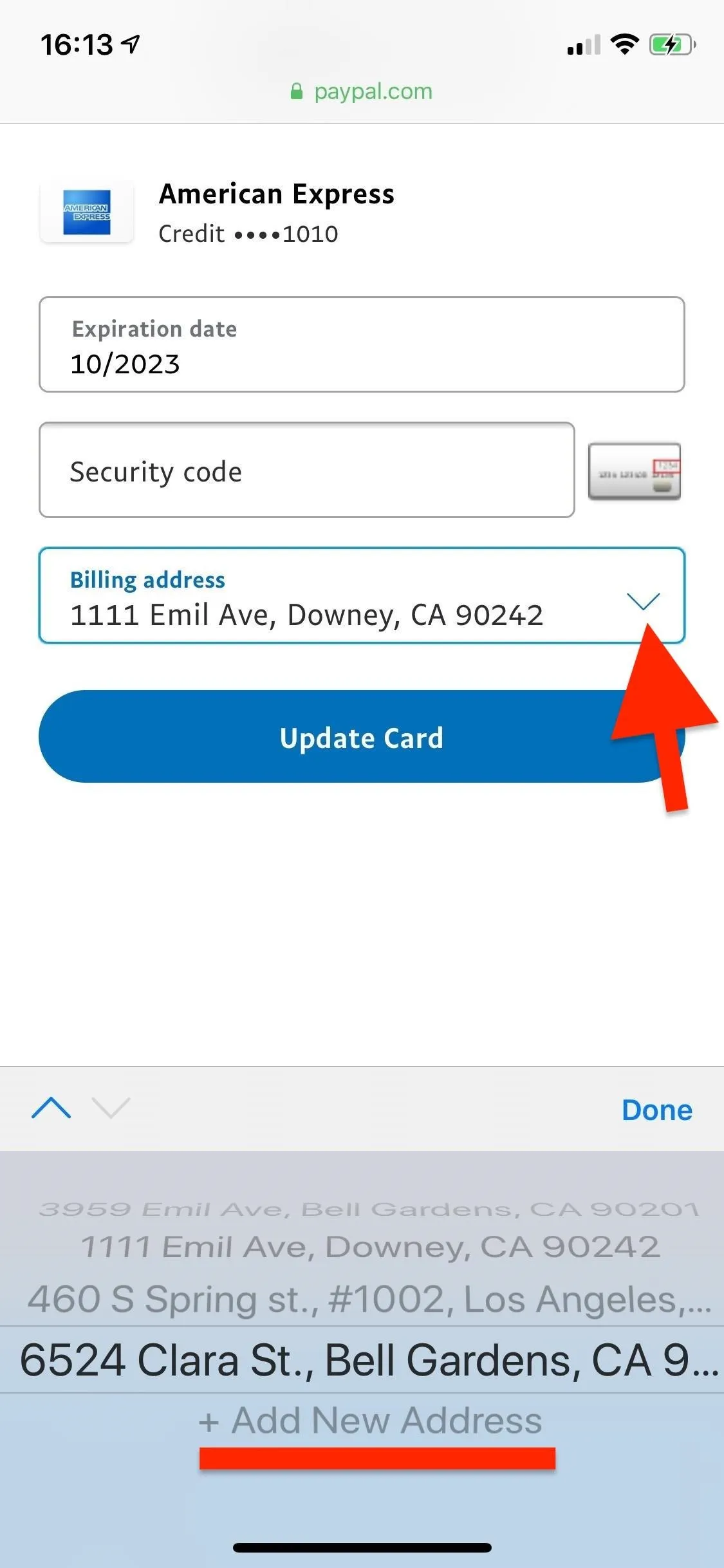
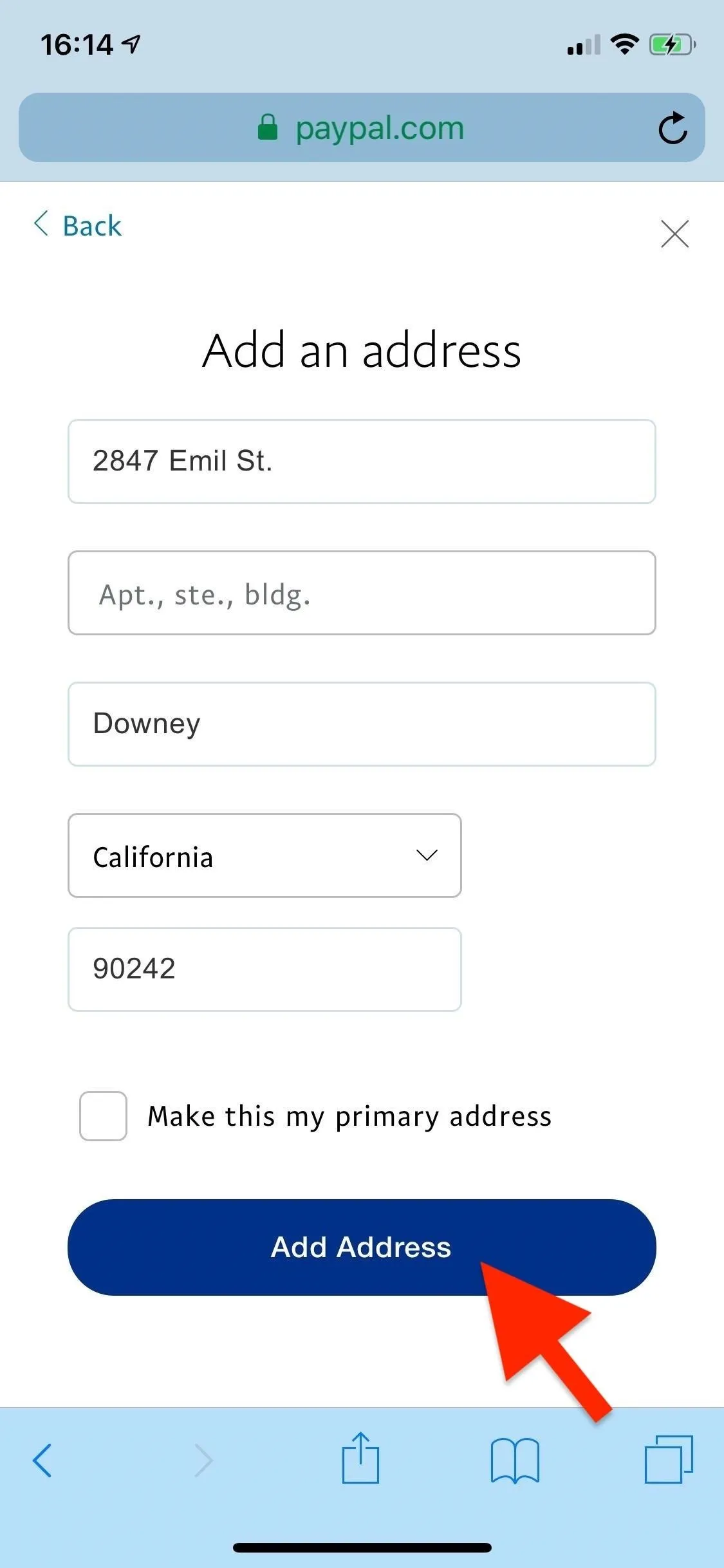
Now, after selecting the right address from the drop-down menu, you'll need to verify the change by inputting the card's CSC (card security code) number, typically on the back of the card. When that's done, tap on "Update Card." Your billing address for that specific card online will be changed.
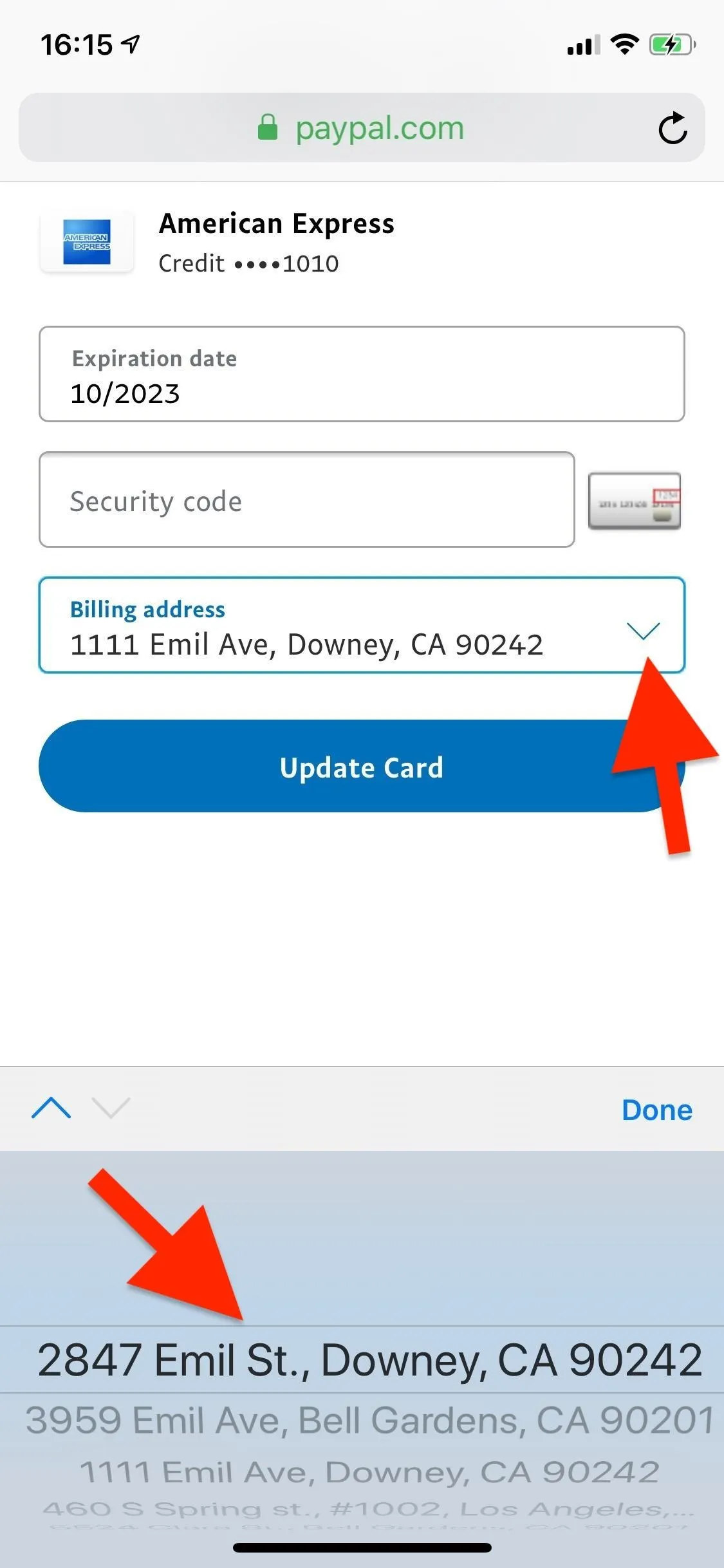
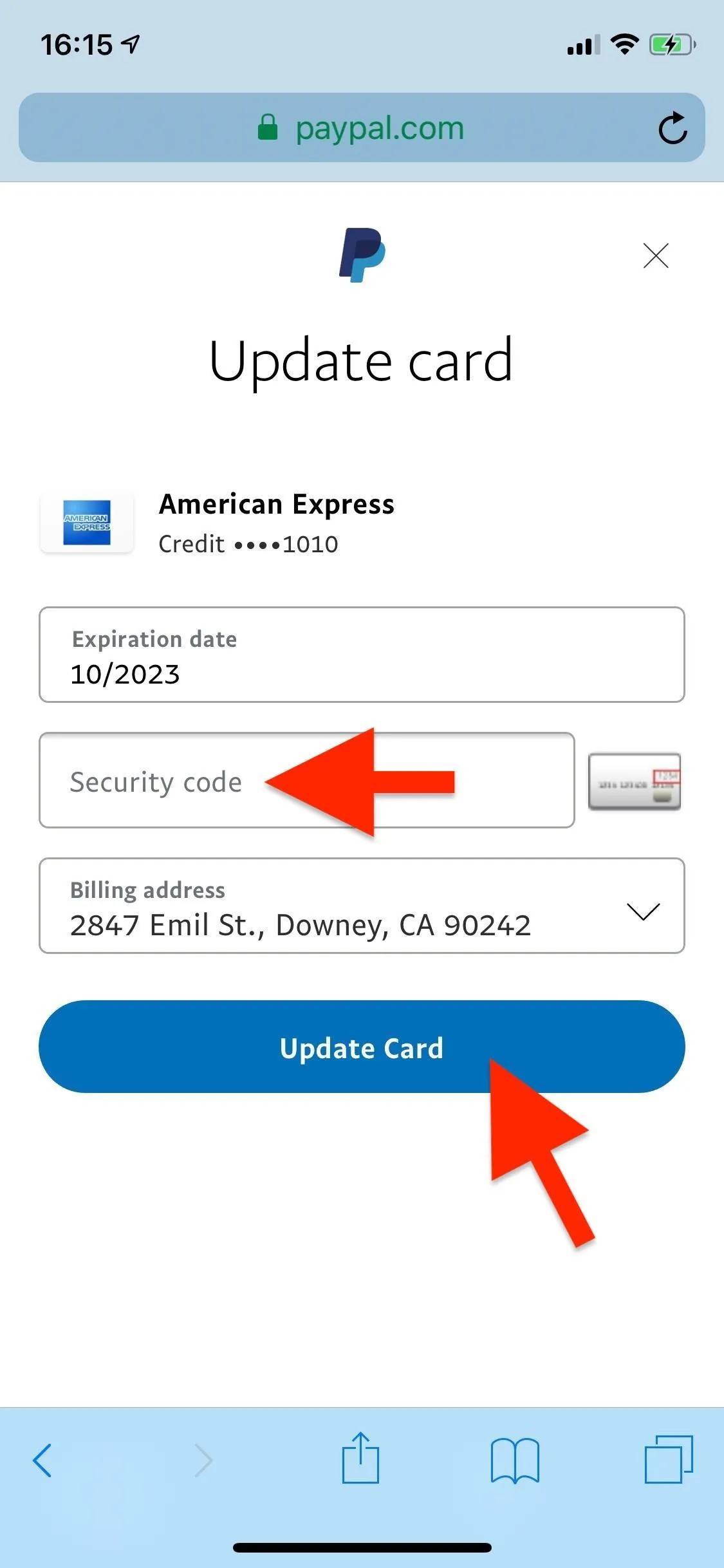
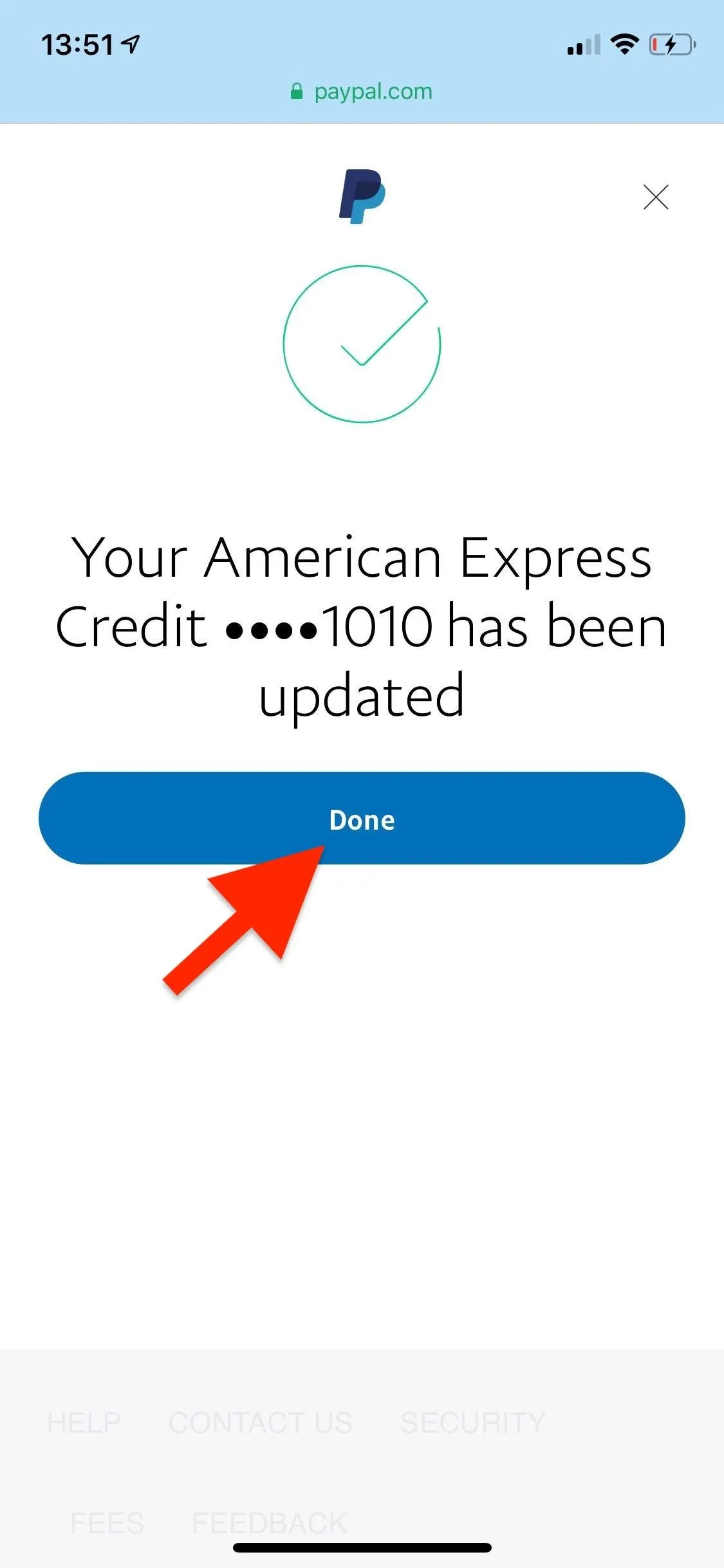
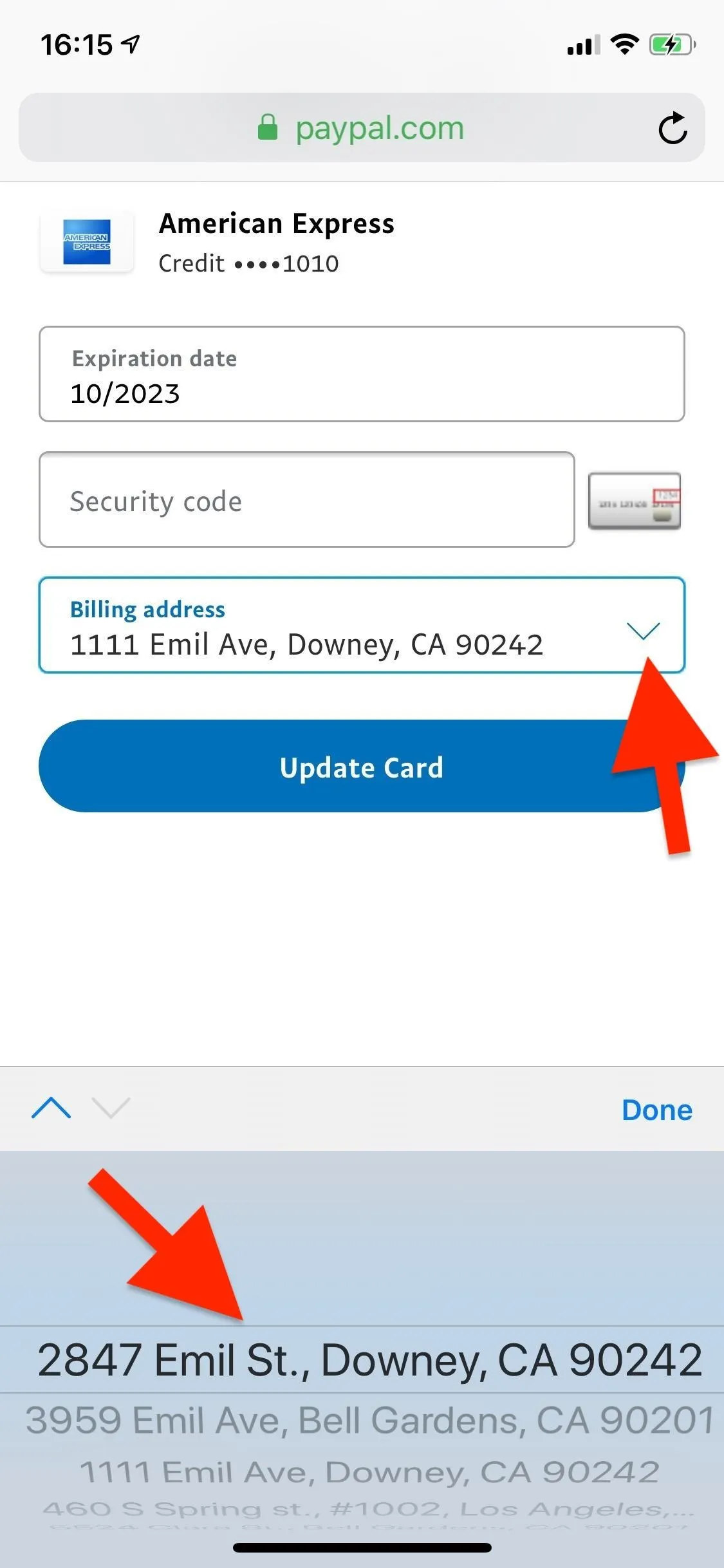
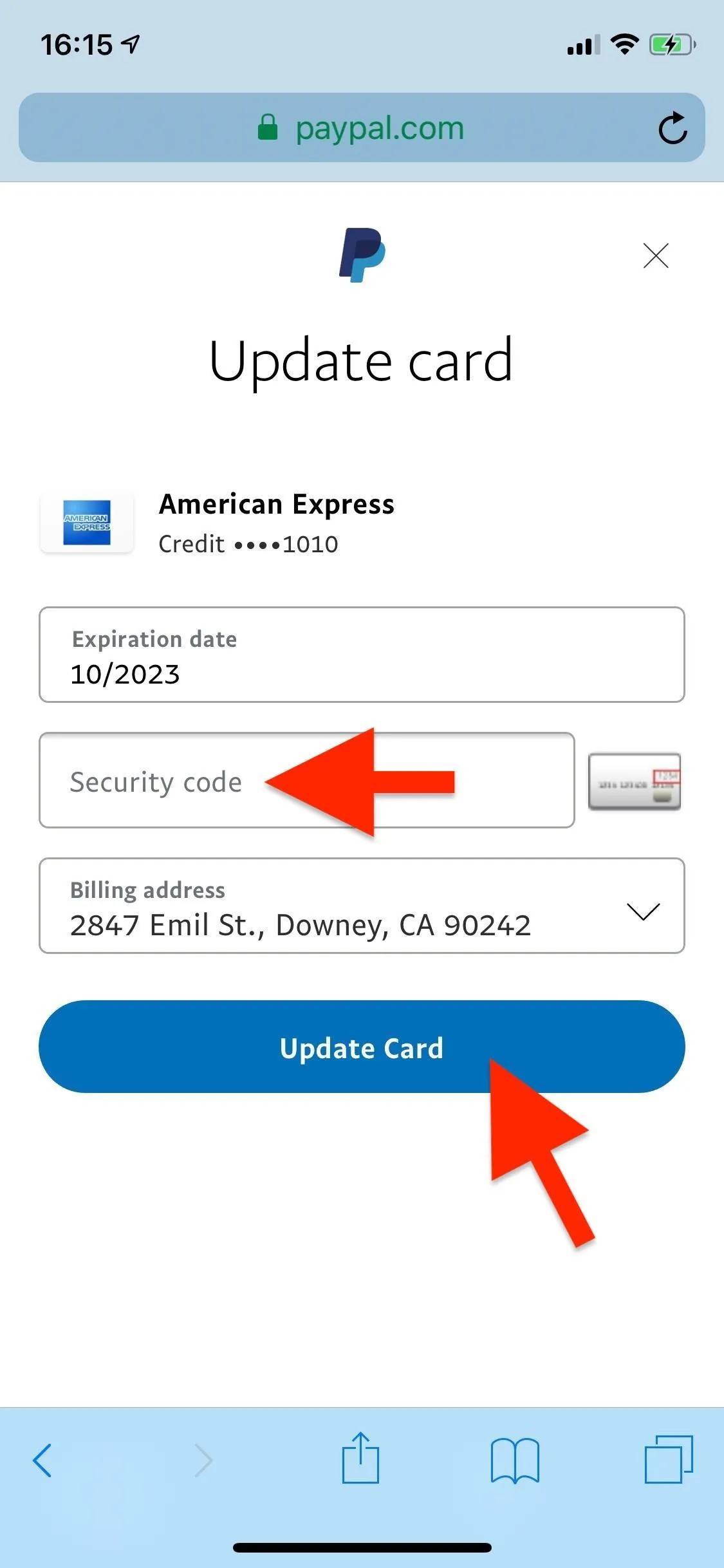
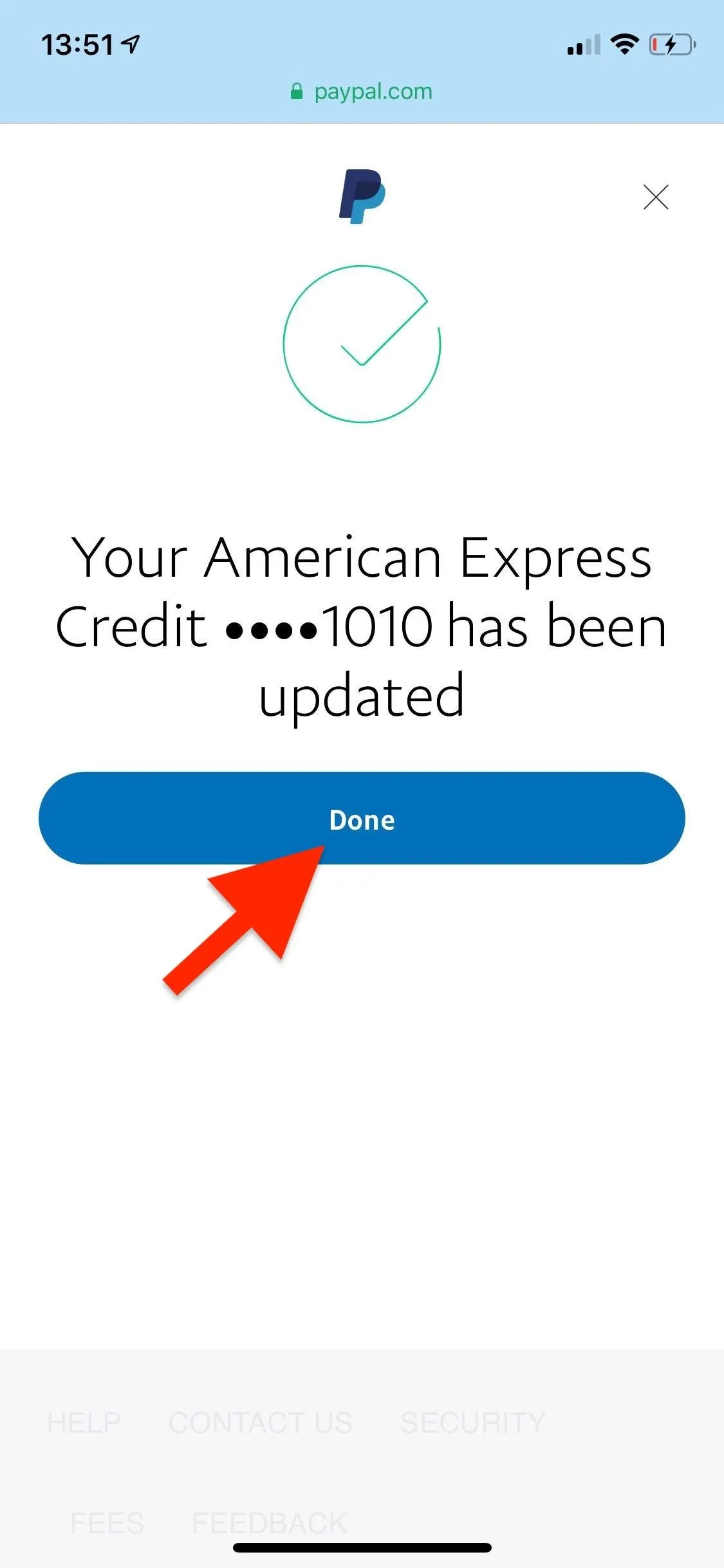
Repeat the process above for other credit or debit cards that need new addresses.
- Follow Gadget Hacks on Pinterest, Reddit, Twitter, YouTube, and Flipboard
- Sign up for Gadget Hacks' daily newsletter or weekly Android and iOS updates
- Follow WonderHowTo on Facebook, Twitter, Pinterest, and Flipboard
Cover photo and screenshots by Nelson Aguilar/Gadget Hacks

























Comments
Be the first, drop a comment!