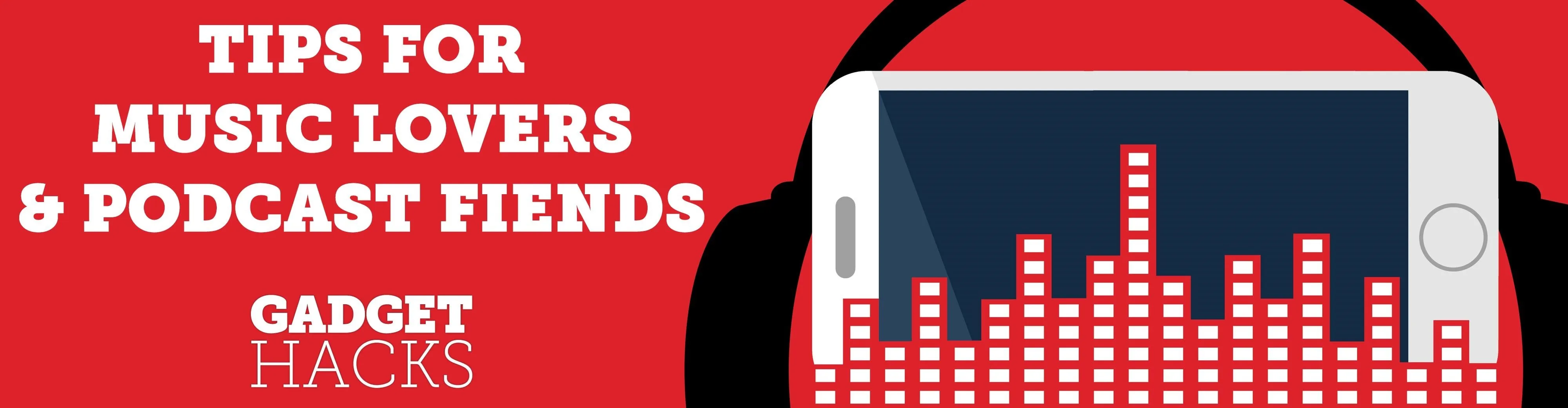
Whether you're out for a drive, commuting to work, or just taking a stroll, listening to your favorite tracks on Pandora takes the legwork out of choosing which songs to play next. After a while, however, you go-to playlist can get repetitive, as the same songs from the same artists seem to play over and over. Luckily, Pandora makes it easy to add variety to your stations in just a few taps.
If your favorite Pandora station is getting a little too long in the tooth, adding variety to it is a great way to mix things up a little, and tack on a ton of new tracks and artists — regardless of genre. So if you want to have a touch of classic rock to your alternative station, spice up that R&B playlist with some good old 90's hip-hop, this is the way to go.
Adding Variety to Pandora Stations
To add variety to a Pandora station, start by opening Pandora and heading to "My Collections" if you weren't already directed there. Now, tap on the station you want to add some variety to, and either hit the information icon (Android) or "thumbs up" button (iOS) on the upper-right corner of the station's page.
From there, select "Add Variety," and either choose from the list of songs or artists within the "Recommended" tab, or search for a specific artist or track in the search field provided along the top of the screen. Tapping on a target artist or song will instantly add it to your station, and will automatically play songs from that genre and alternate with your station's original playlist moving forward.
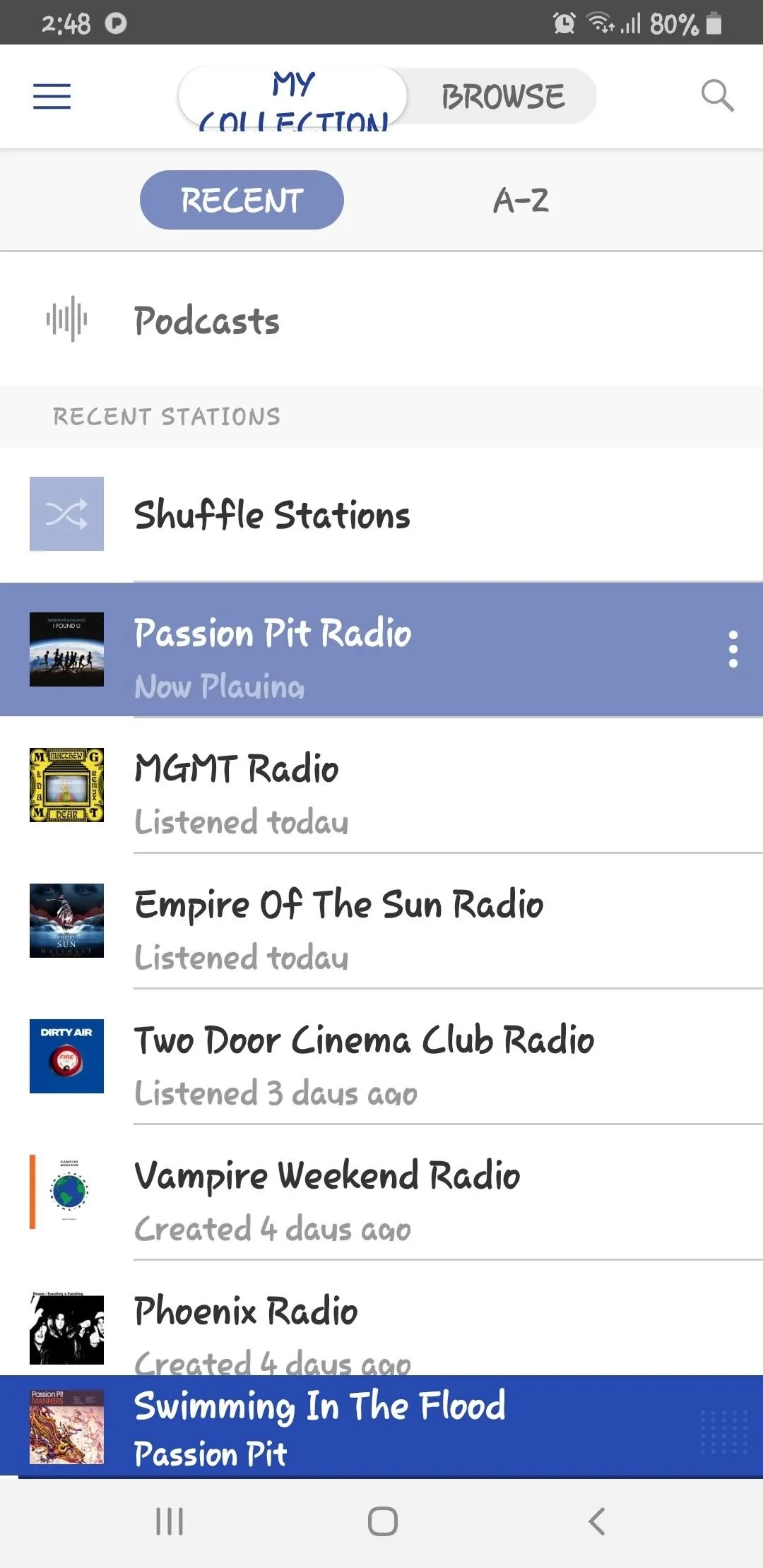
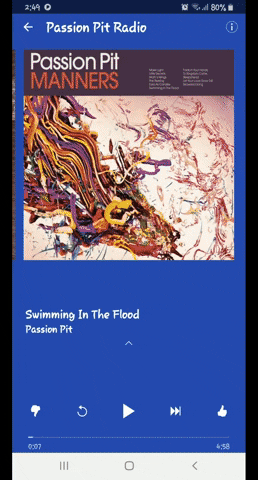
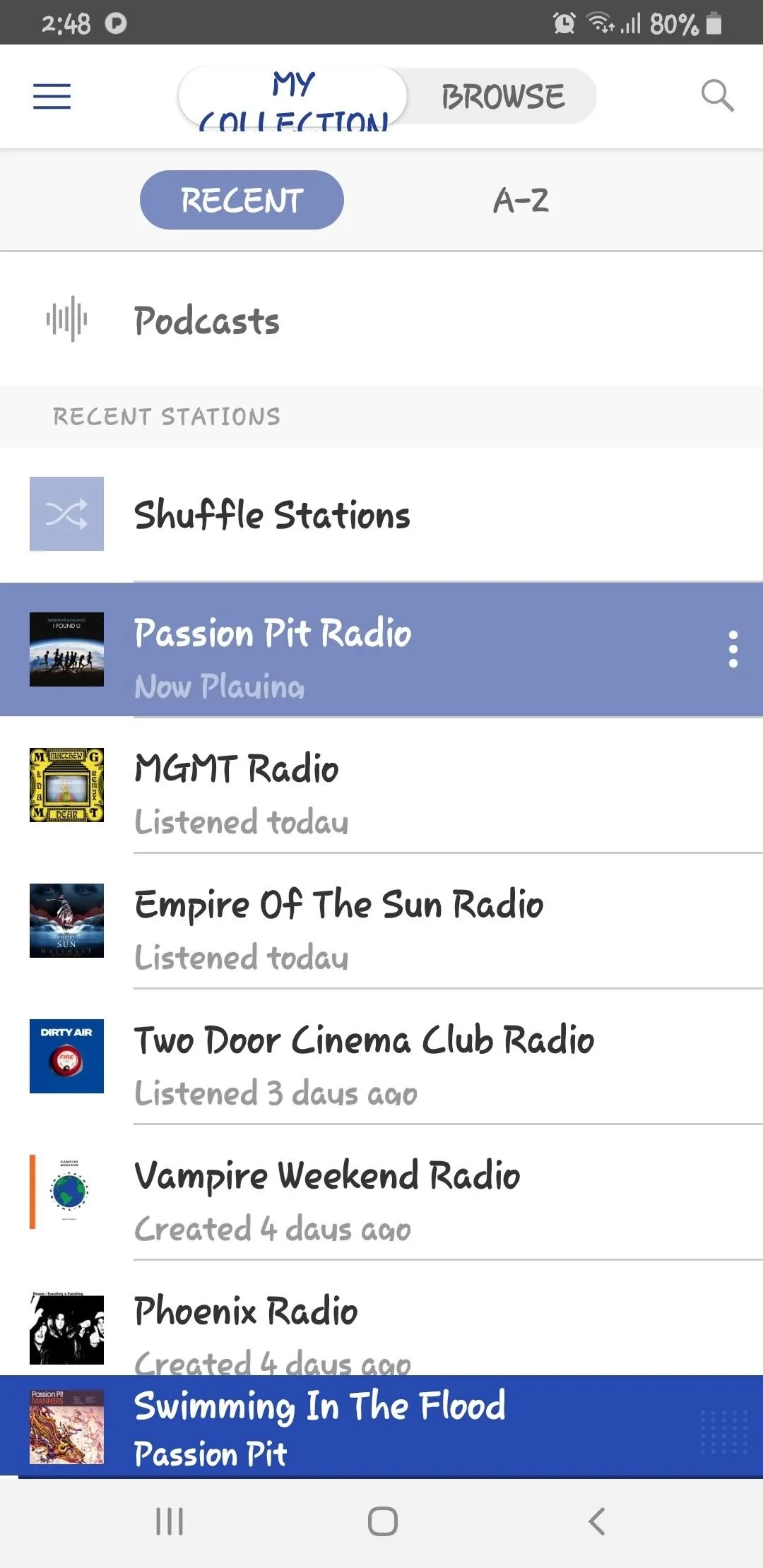
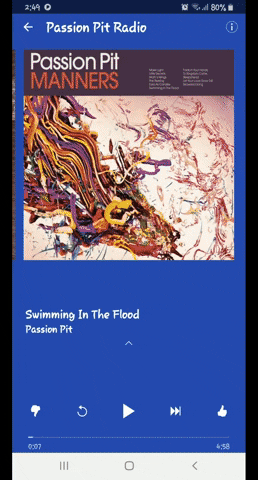
To guarantee you never get bored with your favorite Pandora station, the app lets you add as many artists or tracks as you want (we stopped at 14) for a truly eclectic playlist. By adding such a wide variety of songs to your station, however, some genres may not fit in as well as you'd hope, so want to remove them from your station for a more cohesive experience.
Removing Artists or Songs
If you feel that a particular artist or song that you added interferes with the overall flow of your station, you can easily remove it from your Pandora station. To do so, go into the station in question and tap on either the information icon (Android) or thumbs up button (iOS) once again, but this time hit "Edit" to the left of the play/pause button on the following page.
Now, tap on the small "x" button next to the artist or song you want to remove and tap on "Save" on the upper-right if you're on Android. On iOS, you can either hit "x" or swipe sideways on the target song or artist to reveal the "Delete" button. Hit "Delete" from there, and tap on "Done" on the upper-right to save the changes.
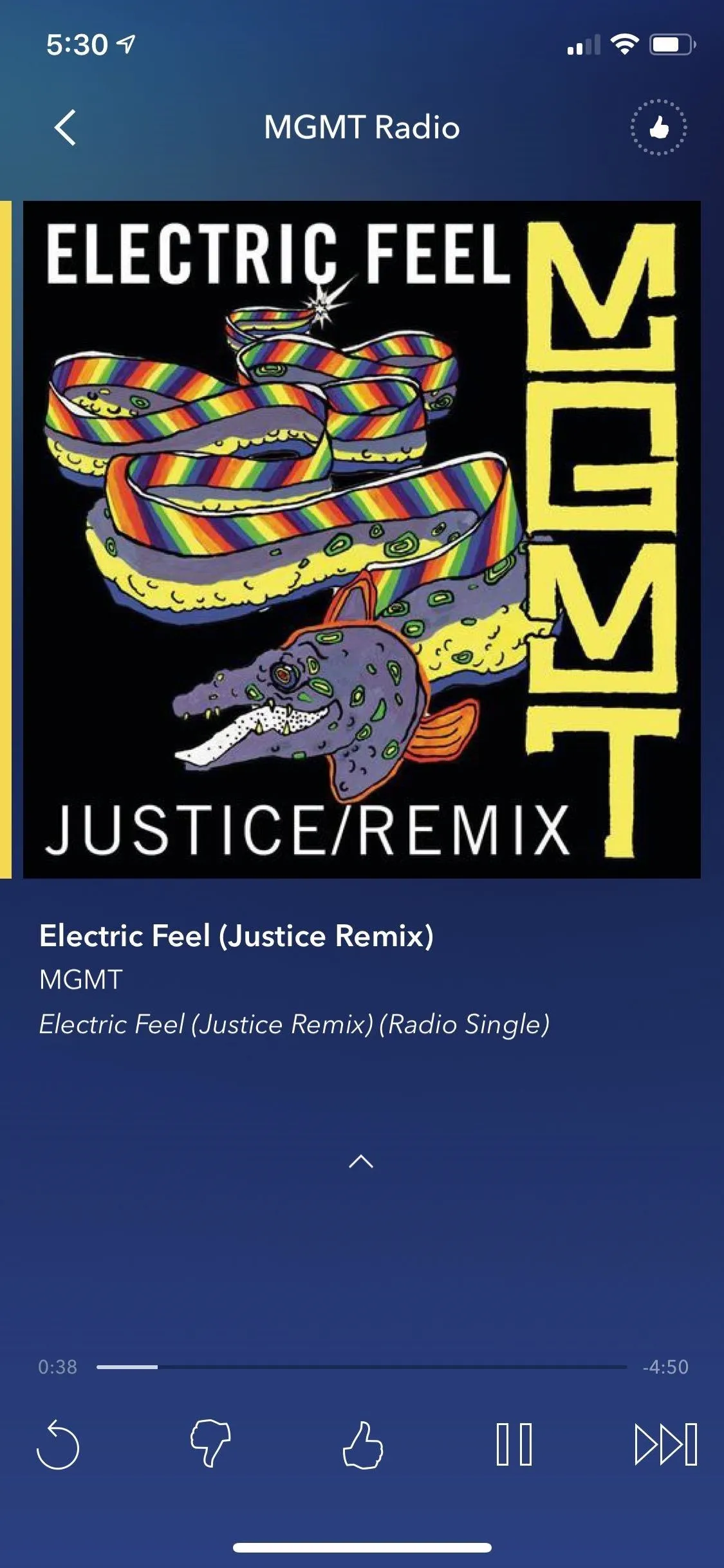
Removing a song or artist from your Pandora station on iOS.
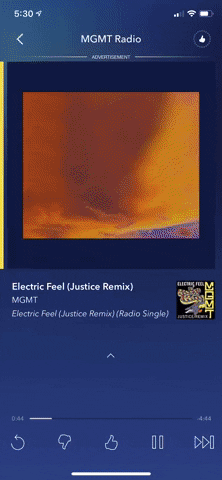
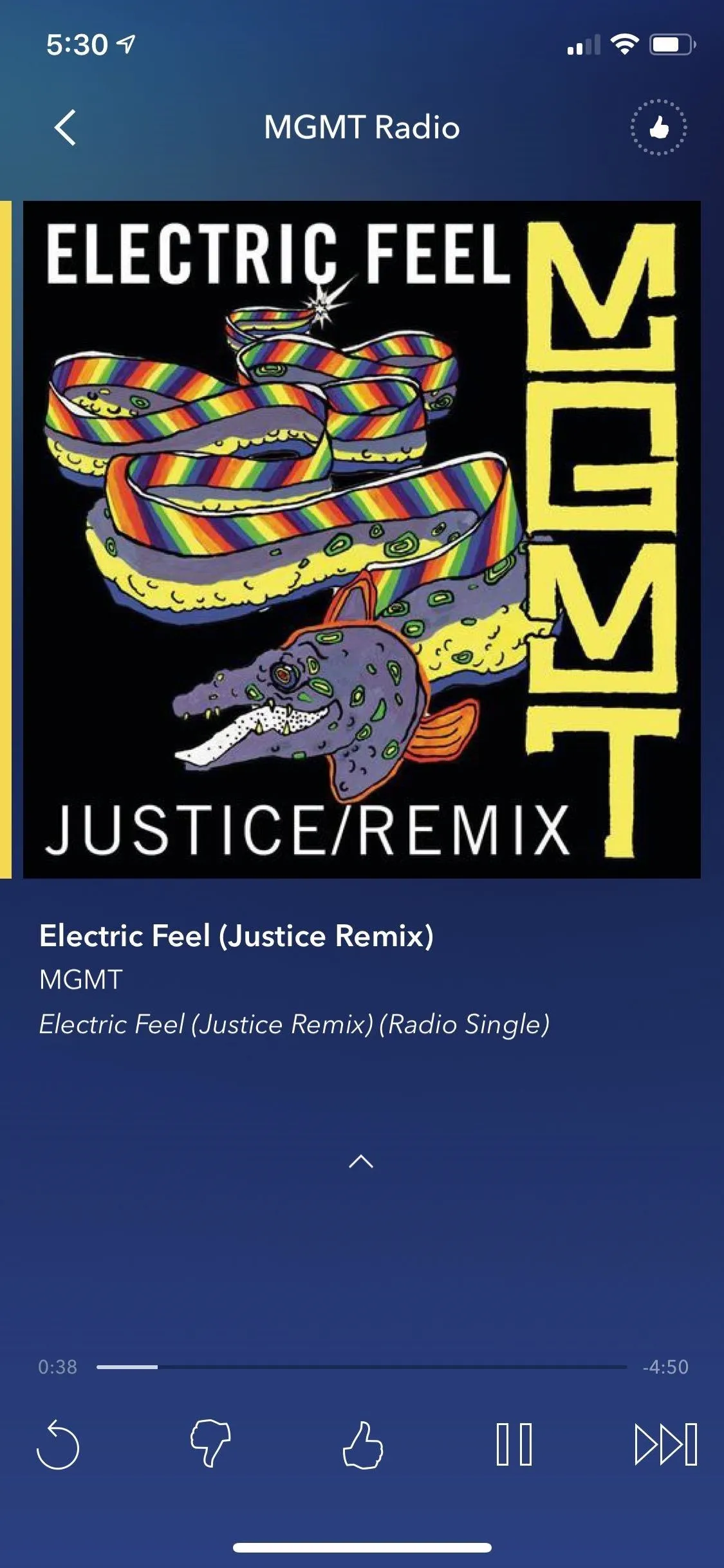
Removing a song or artist from your Pandora station on iOS.
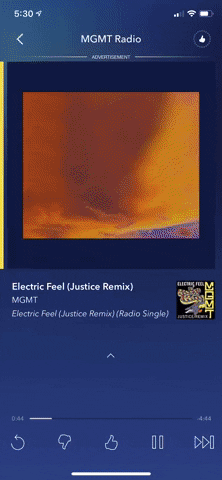
This article was produced during Gadget Hacks' special coverage on streaming, listening to, and creating music and podcasts on your smartphone. Check out the whole Music and Audio series.
Cover image, screenshots, and GIFs by Amboy Manalo/Gadget Hacks

























Comments
Be the first, drop a comment!