
By now, there's no way you haven't stumbled upon a TikTok video, whether it was on Facebook, Instagram, Twitter, or YouTube. Just watching these addictive short-form videos is enough to make you want to join up and make your own, and when you do, we've got some tips that will help get your TikTok account in order.
Popular videos such as Nyannyancosplay's version of "Hit or Miss" or dbsal1863's portrayal of "ShowTime," a Nightcore remix of the song "Rockefeller Street," are hard to stop watching. Recreating a dance routine, lip-syncing to a song, or portraying TV characters isn't easy. However, we won't be covering any creative tips for making videos, just a few important things you can do in the TikTok app for Android or iPhone, whether it's interacting with content or protecting your account.
Download TikTok Videos for Offline Viewing
When you stumble upon a TikTok video that you want to share, the app's sharing options make it easy to do so. And in most cases, it's also easy to download TikTok videos for offline viewing, good for sharing videos to people in person when you want to save data, or when you want to upload it to another service.
Just tap the share icon on the video, then "Save Video" to download it to your Android or iOS device. You'll find the video in your default photos app. There's also a quicker way to do this, which you can see in Tip 4 below. If you don't see a "Save Video" option, it's probably because the user blocked downloads on their videos, but there are easy enough ways to get around that.
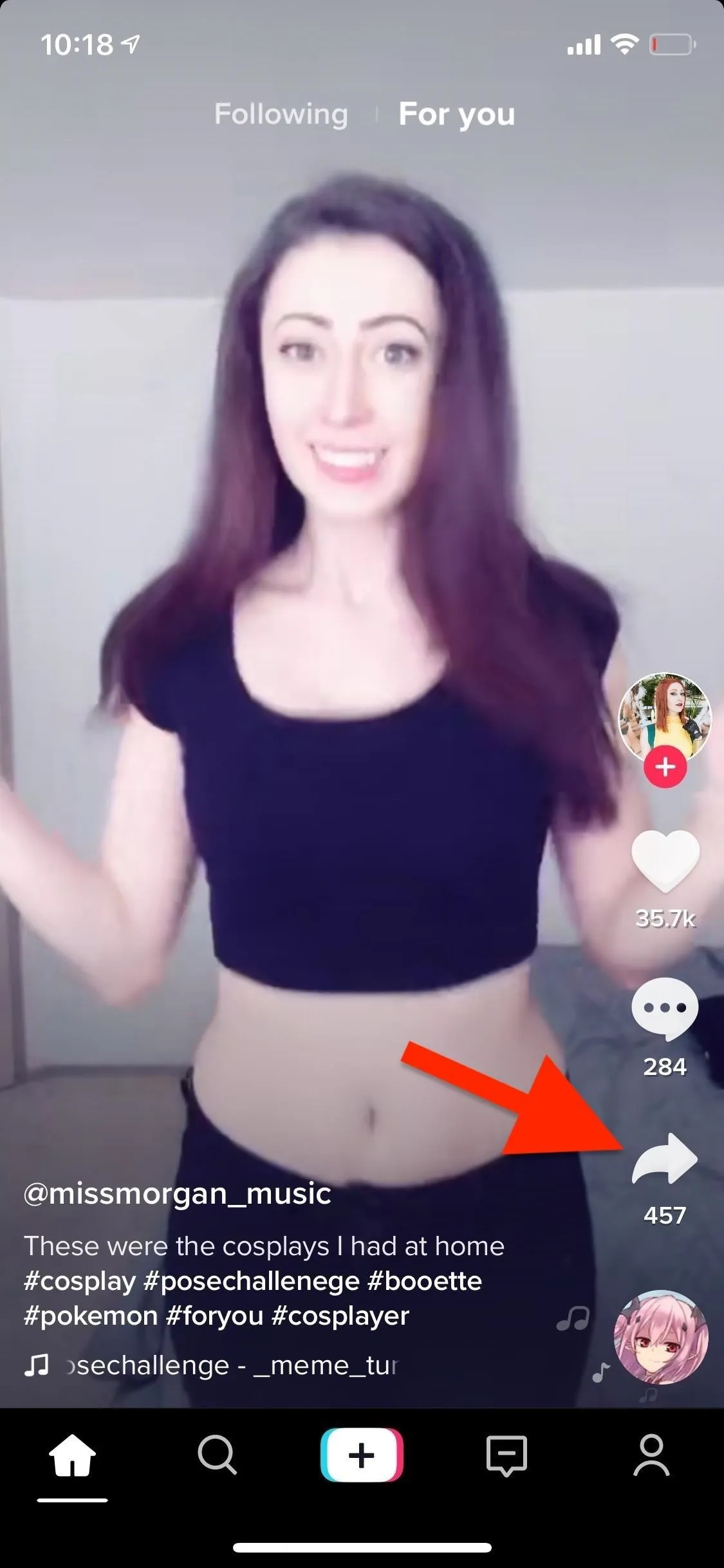
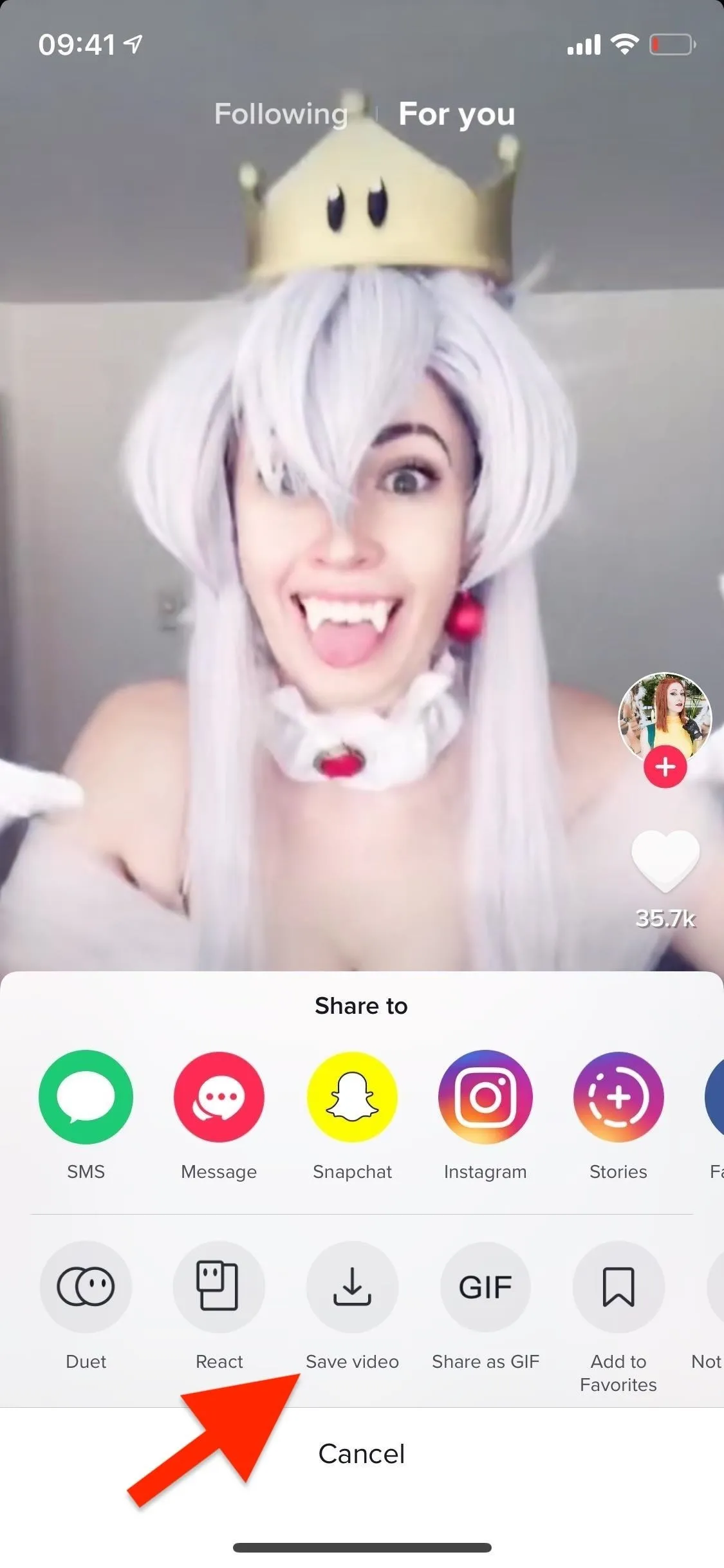
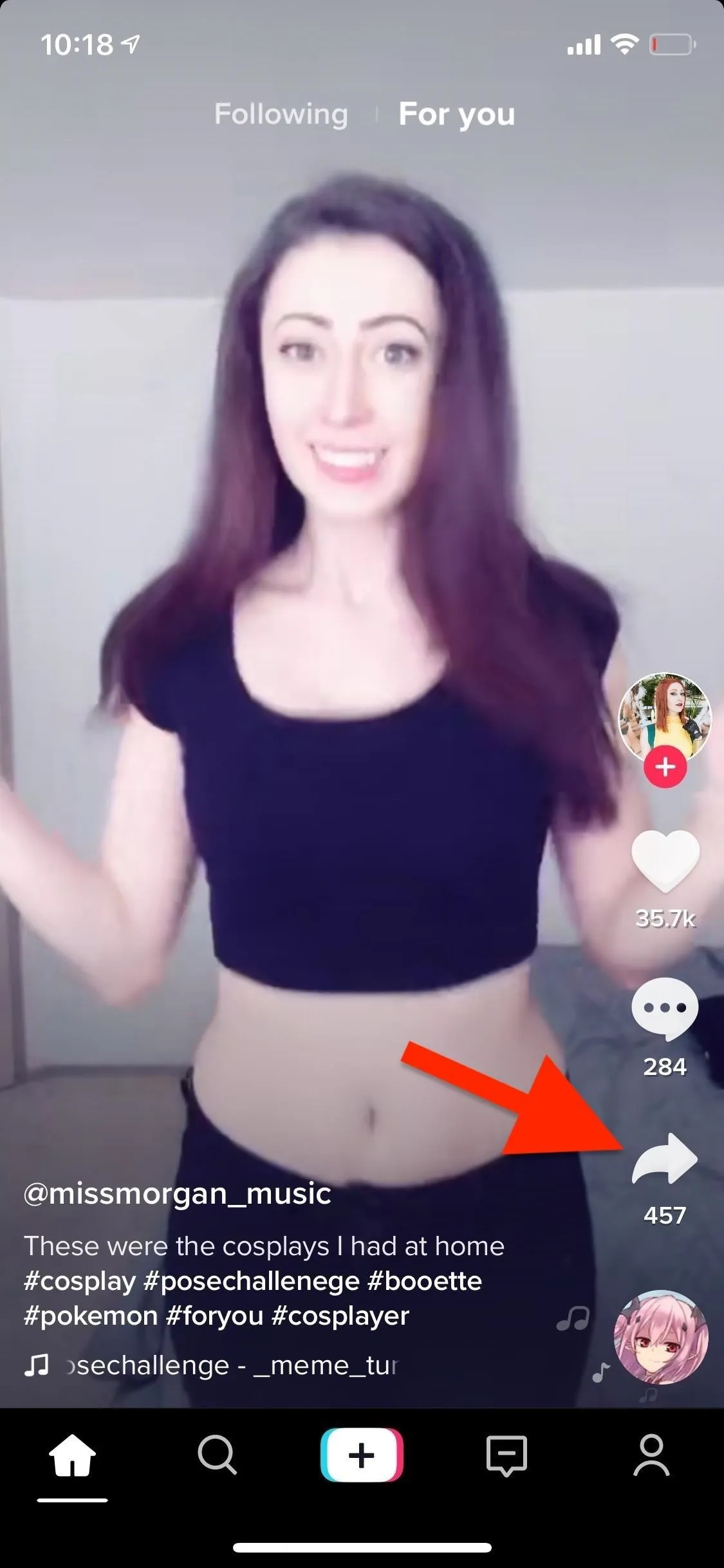
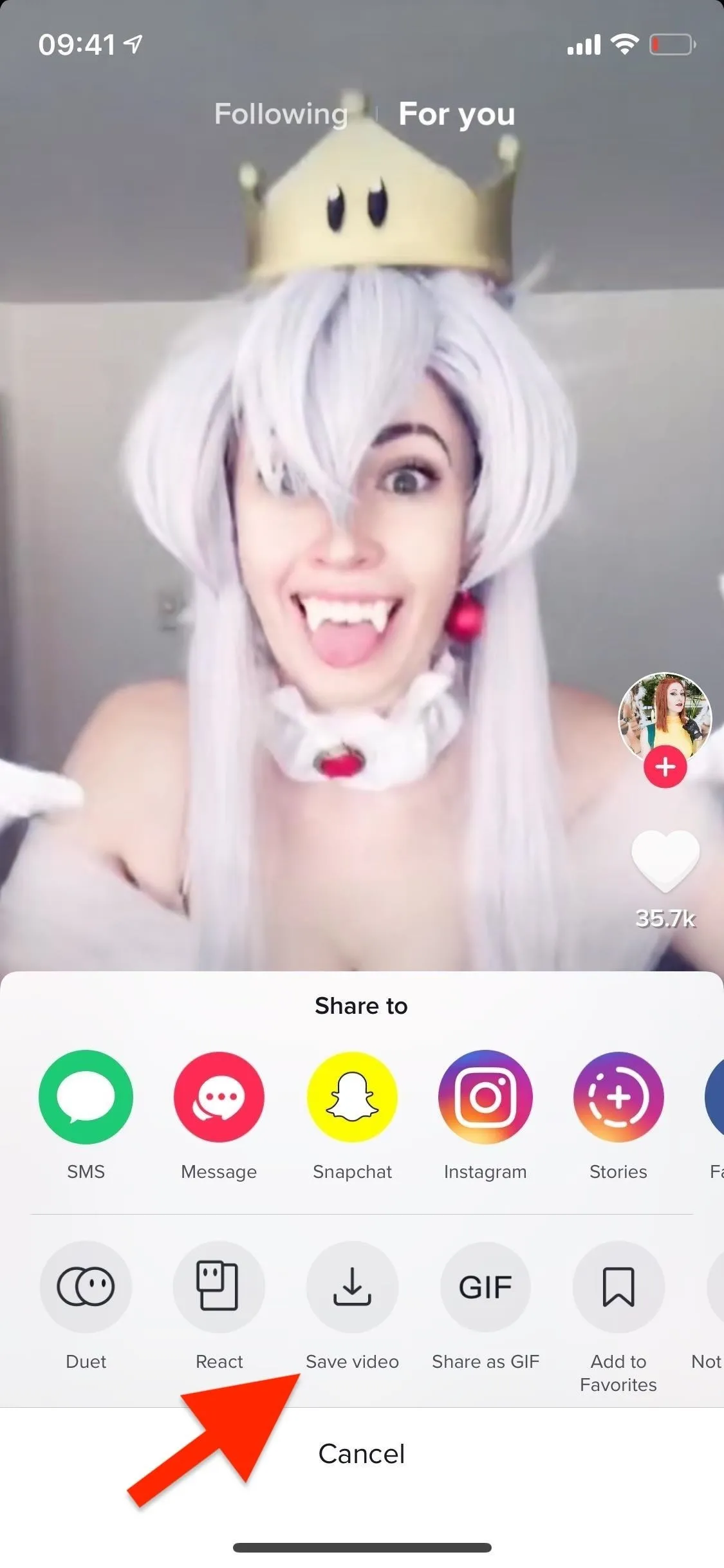
Turn TikTok Videos into GIFs
You can save videos, but you can do something even better — turn them into GIFs. Tap the share icon on the video, then "Share as GIF" to download it to your default photos app. After it's done downloading, you can immediately share the GIF via a text message, Messenger, WhatsApp, Twitter, and anything else in your sharing menu. GIFS do retain a TikTok watermark, unlike videos.
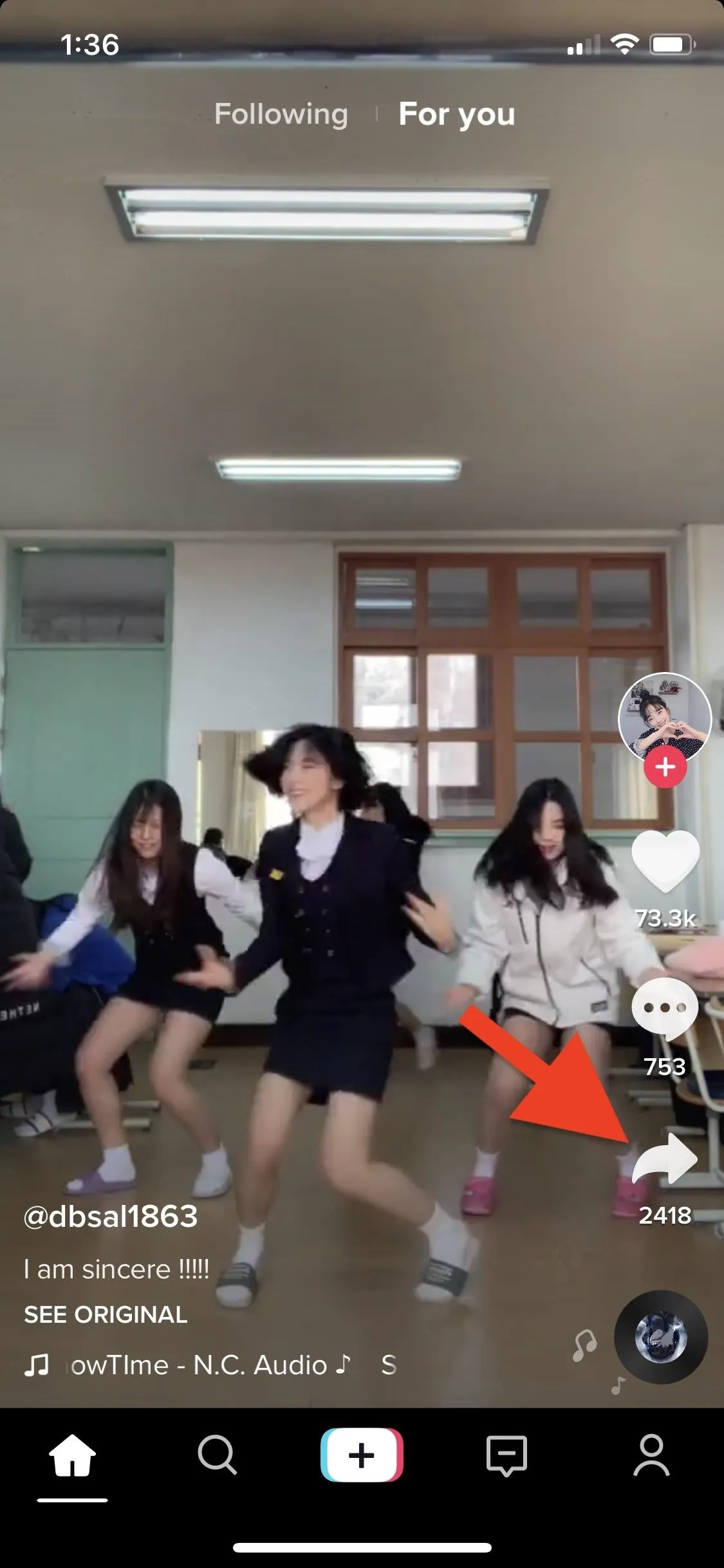
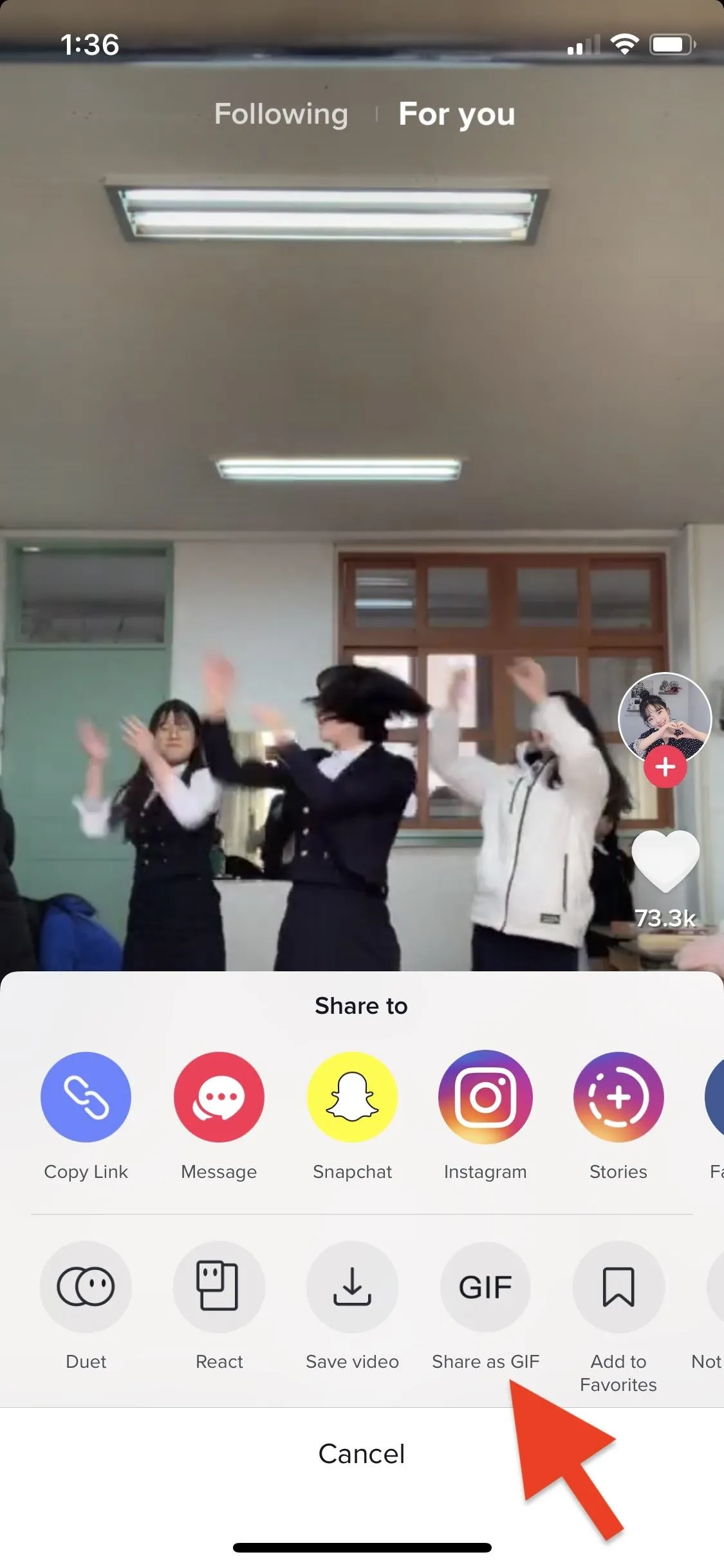

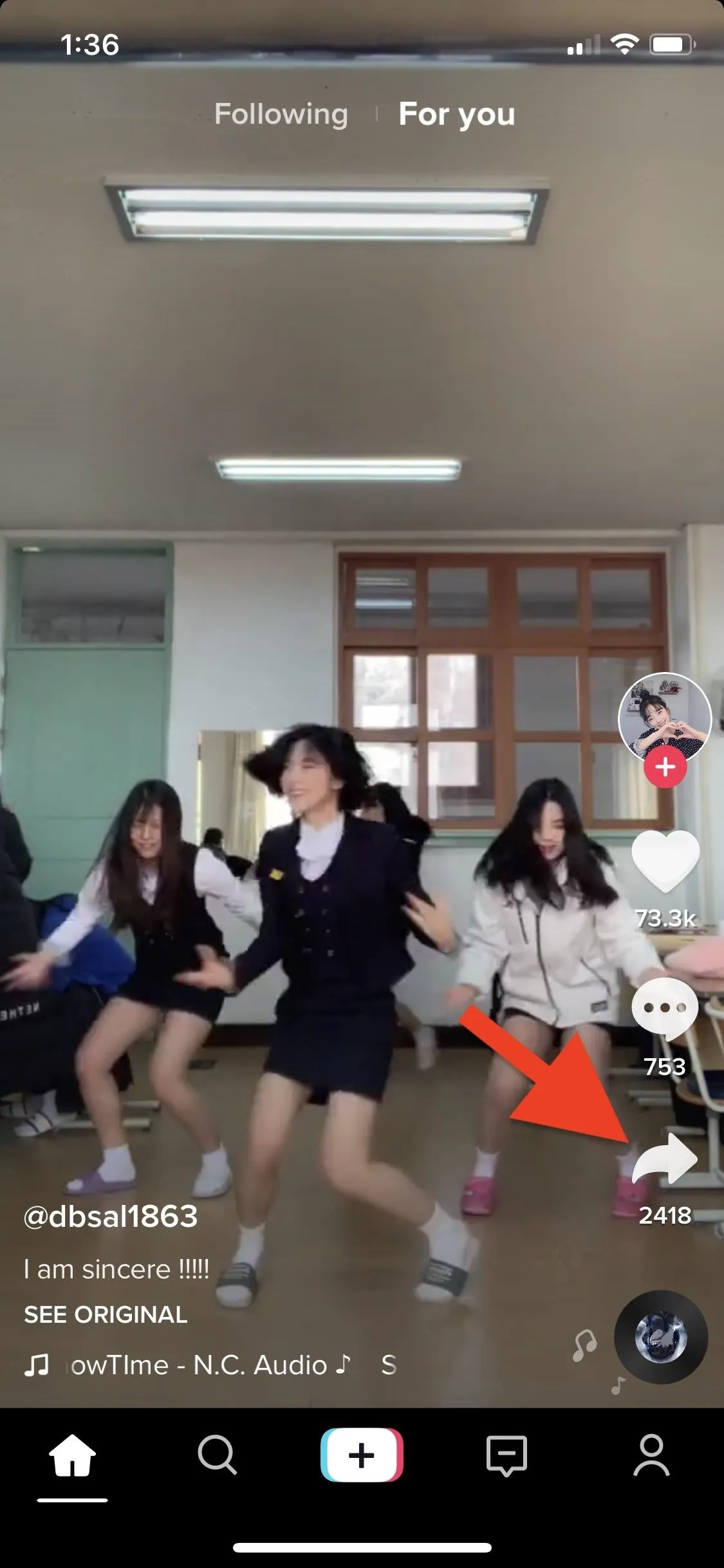
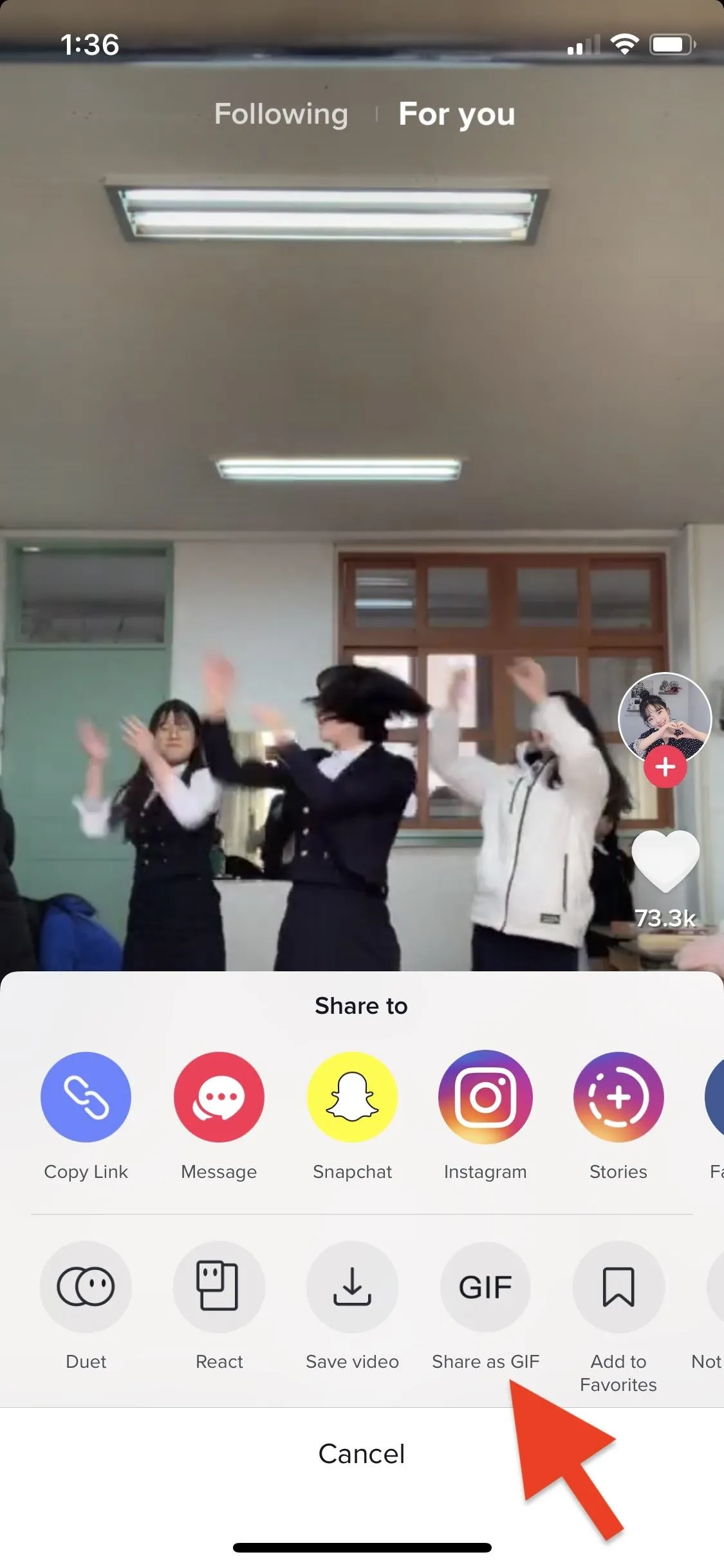

Stop Others from Downloading Your TikTok Videos
While others may be fine with having their videos downloaded, you may not be. Luckily, TikTok allows you to prevent others from saving your videos.
Tap on the profile icon in the navigation bar, then the settings ellipsis (•••) in the top right. Next, select "Privacy and Safety," tap on "Allow your videos to be downloaded," and choose "Off." It only prevents downloads in the app itself since there are third-party solutions to saving blocked videos, so it's not a catch-all solution, but it's better than nothing.
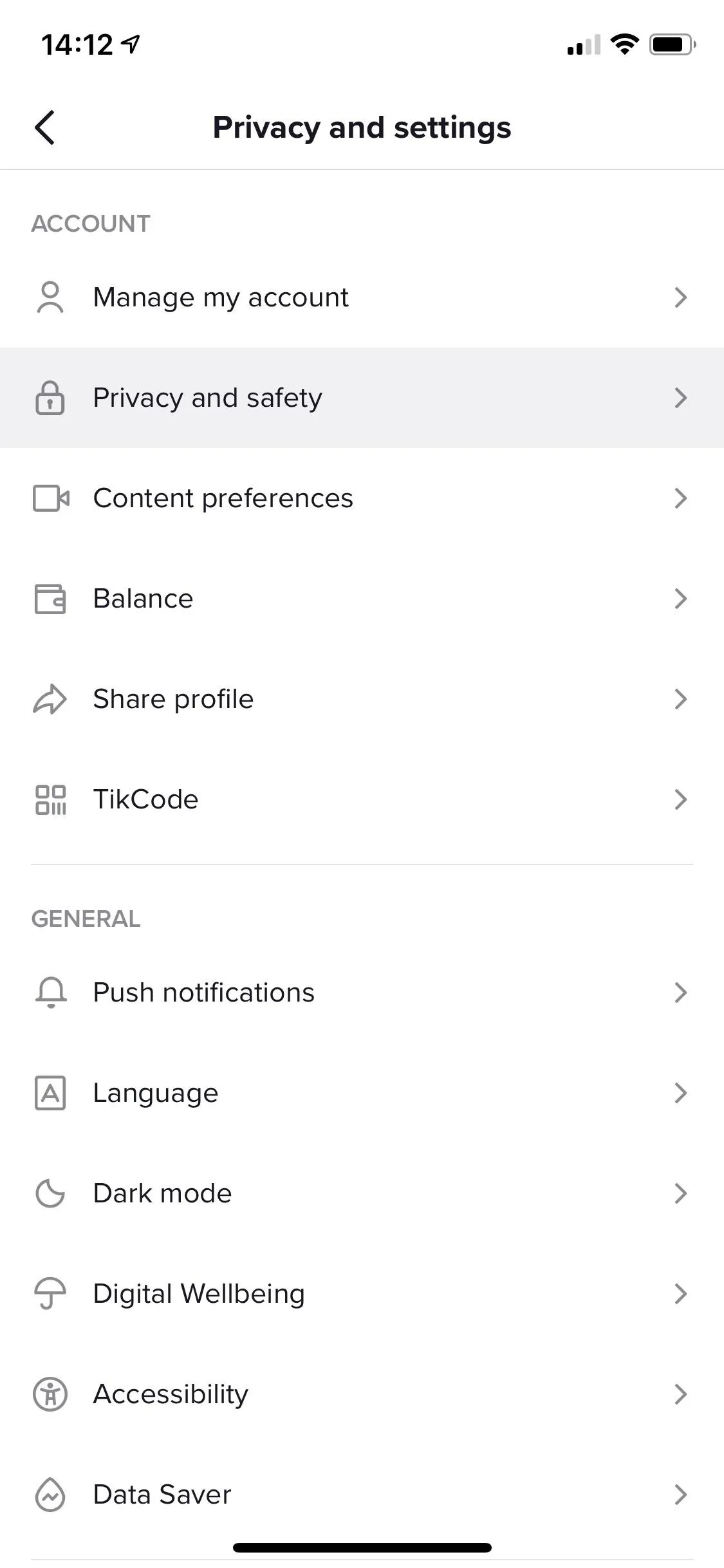
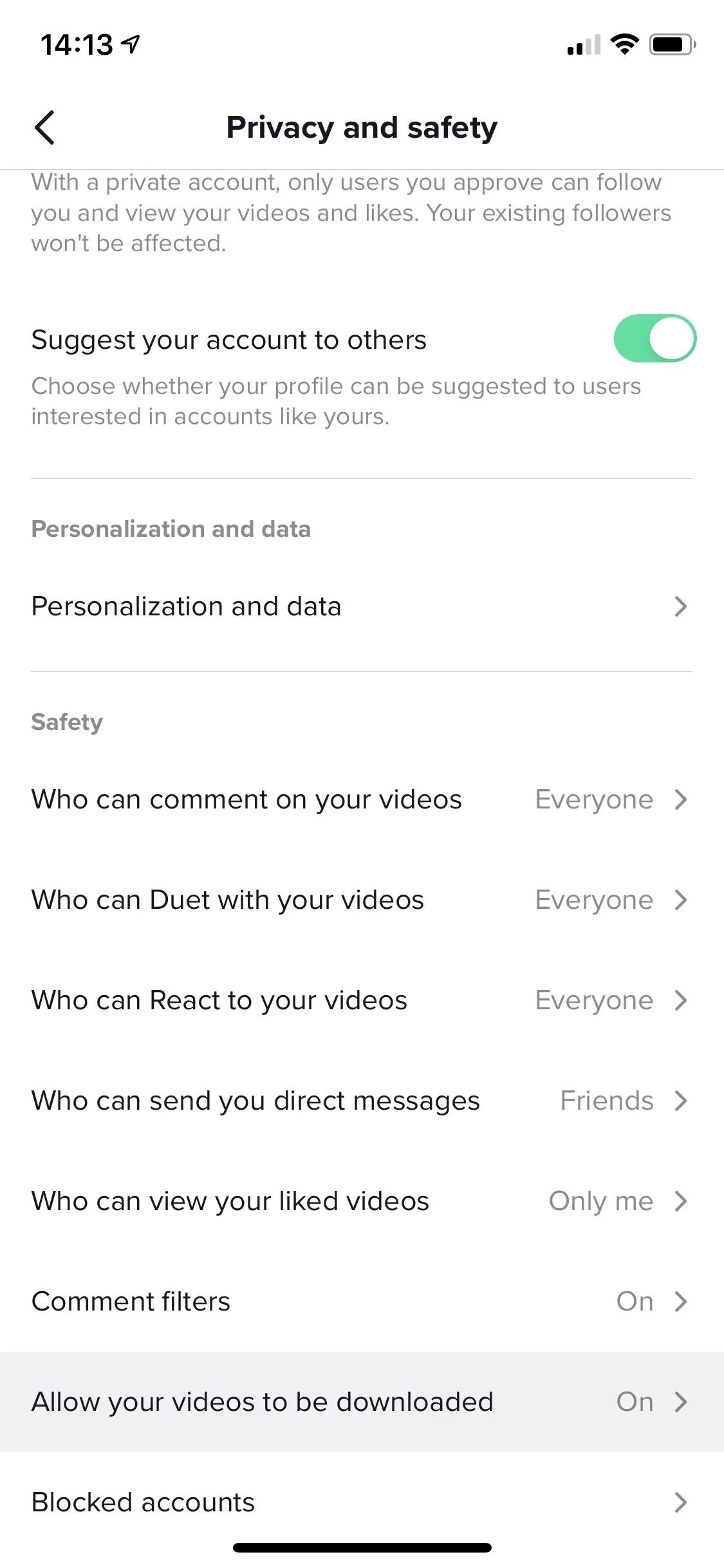
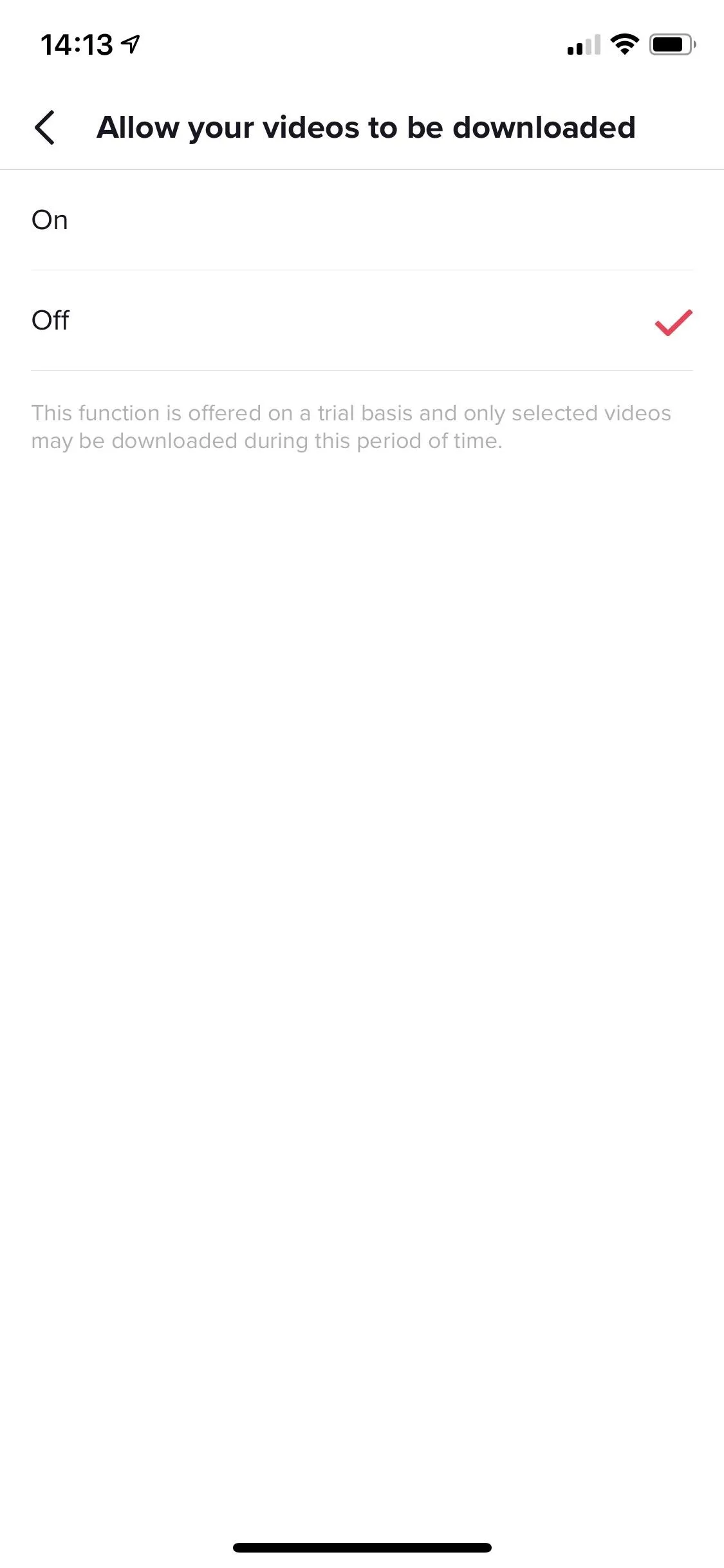
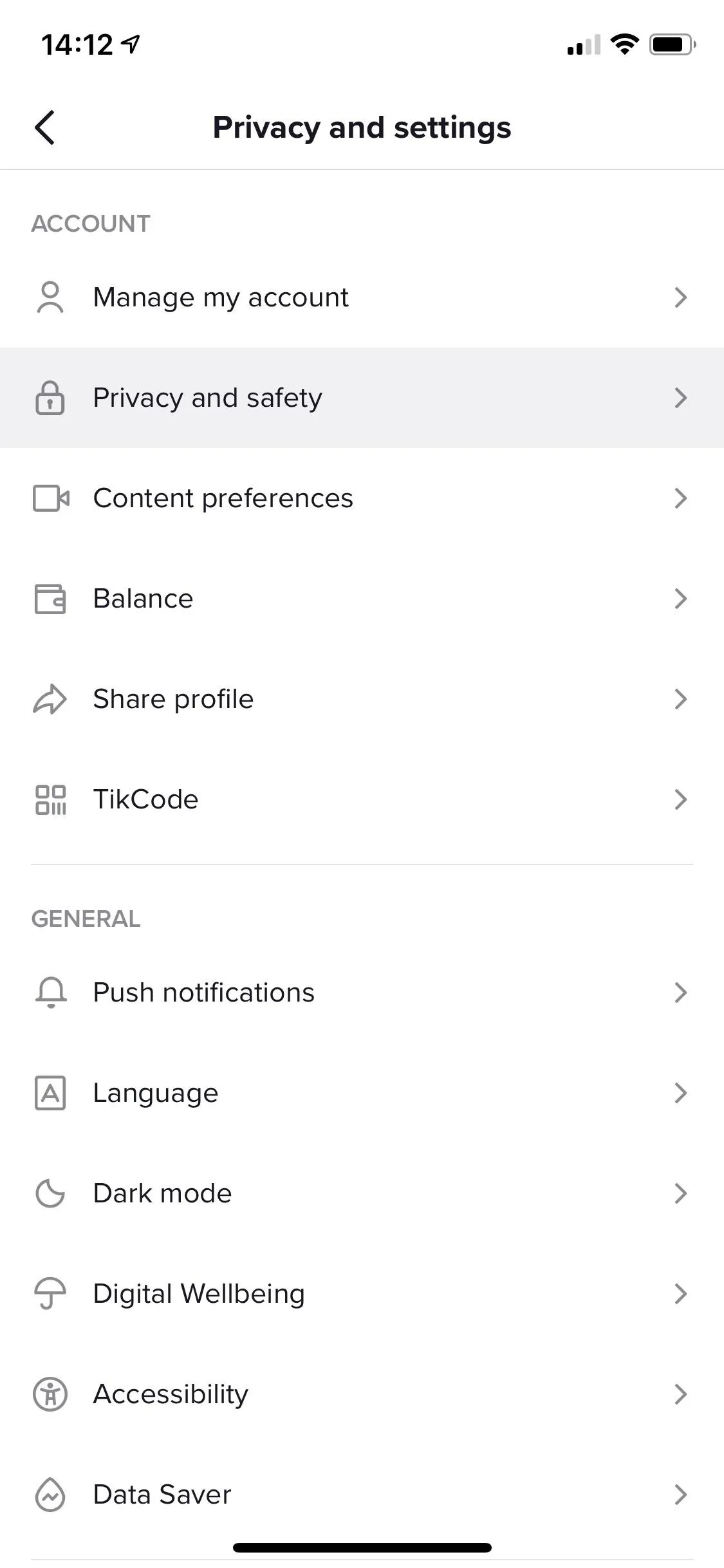
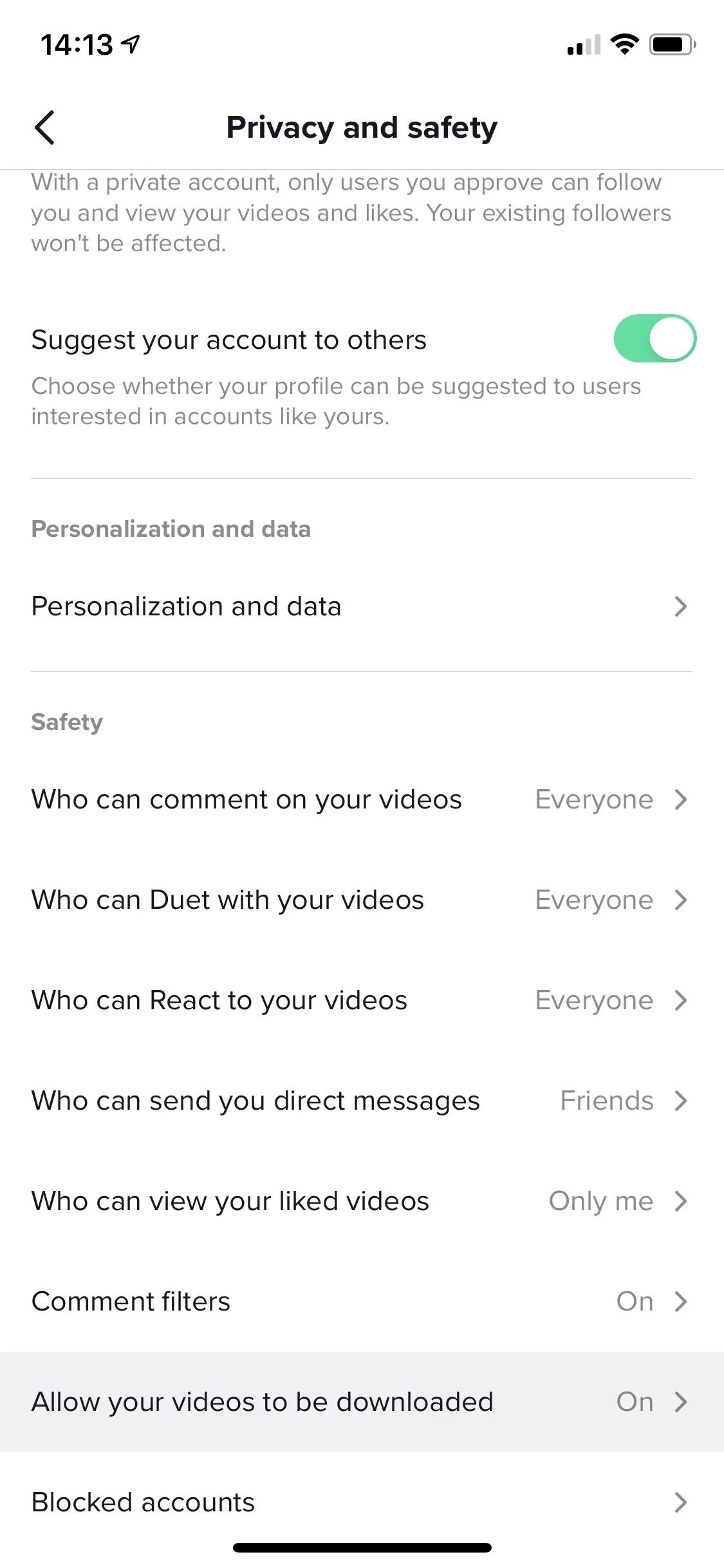
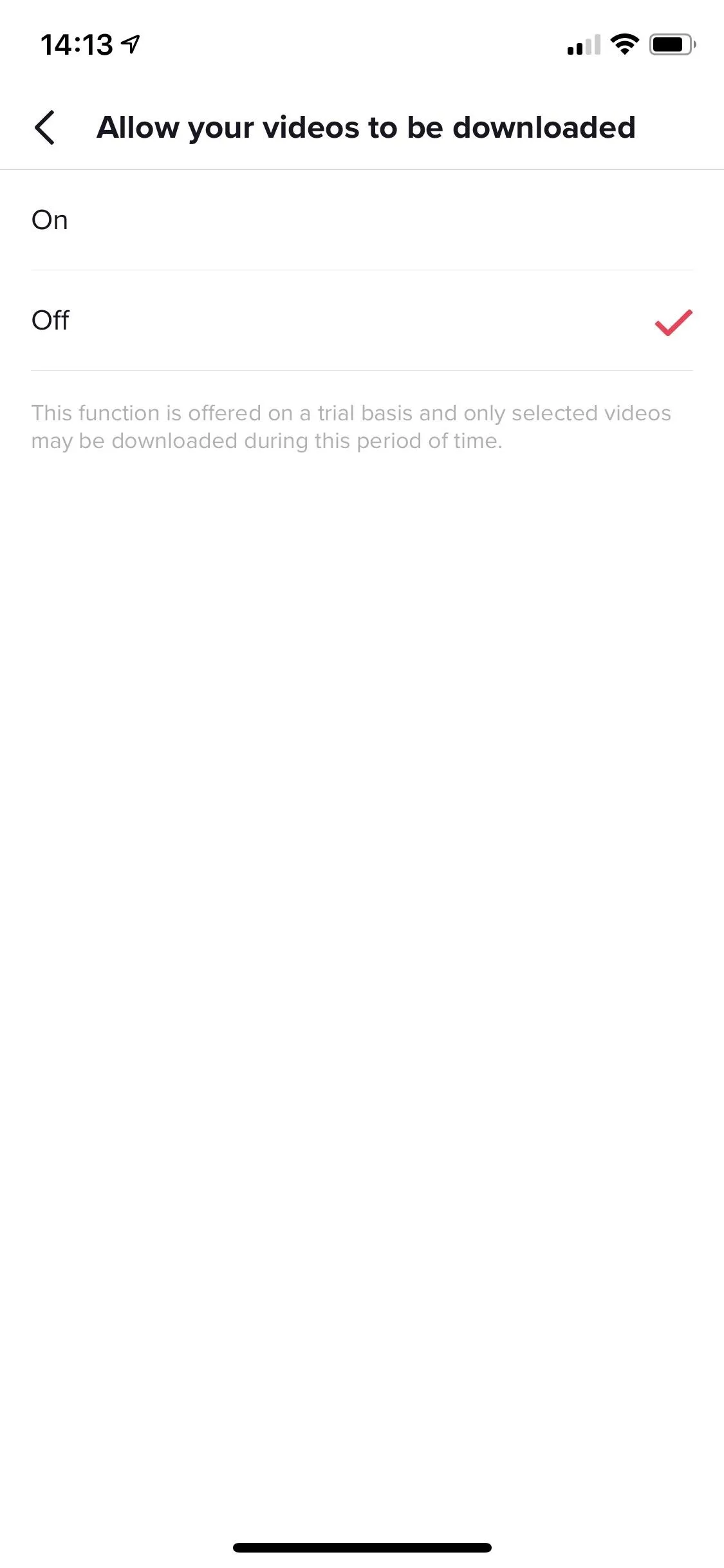
Press Down for TikTok Quick Actions
When viewing someone else's TikTok video, you can tap on the share icon to select from several options, including "Save Video," "Duet," and "React." However, there is a shortcut for choosing some of the available options in the share menu.
Long-press anywhere on the video and three options will appear, one for saving the video (see Tip 1), one to add the video to your favorites, and one to tell TikTok you're not interested in seeing more videos like this in "For You" in the "Home" tab. If the save option does not appear, it means the user has disabled that option from that video.
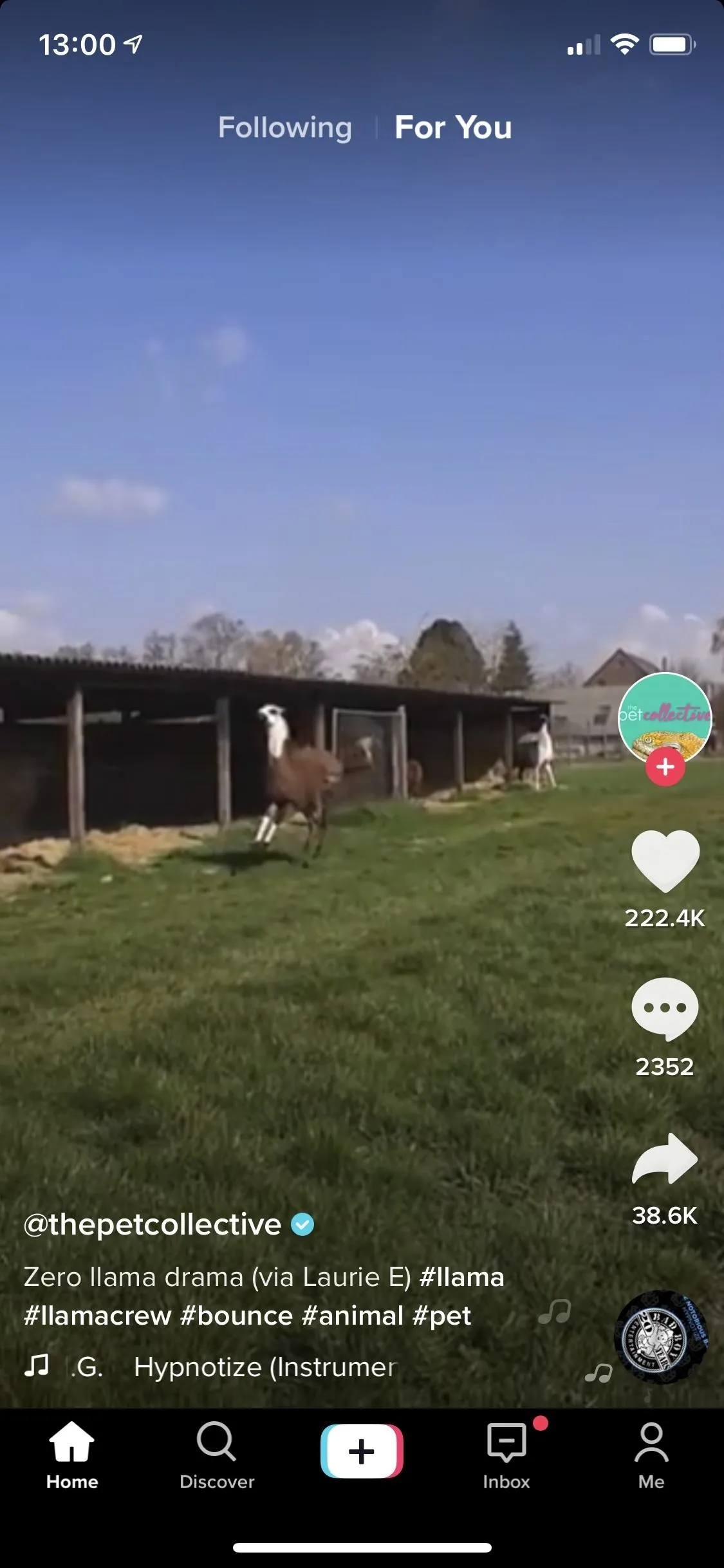
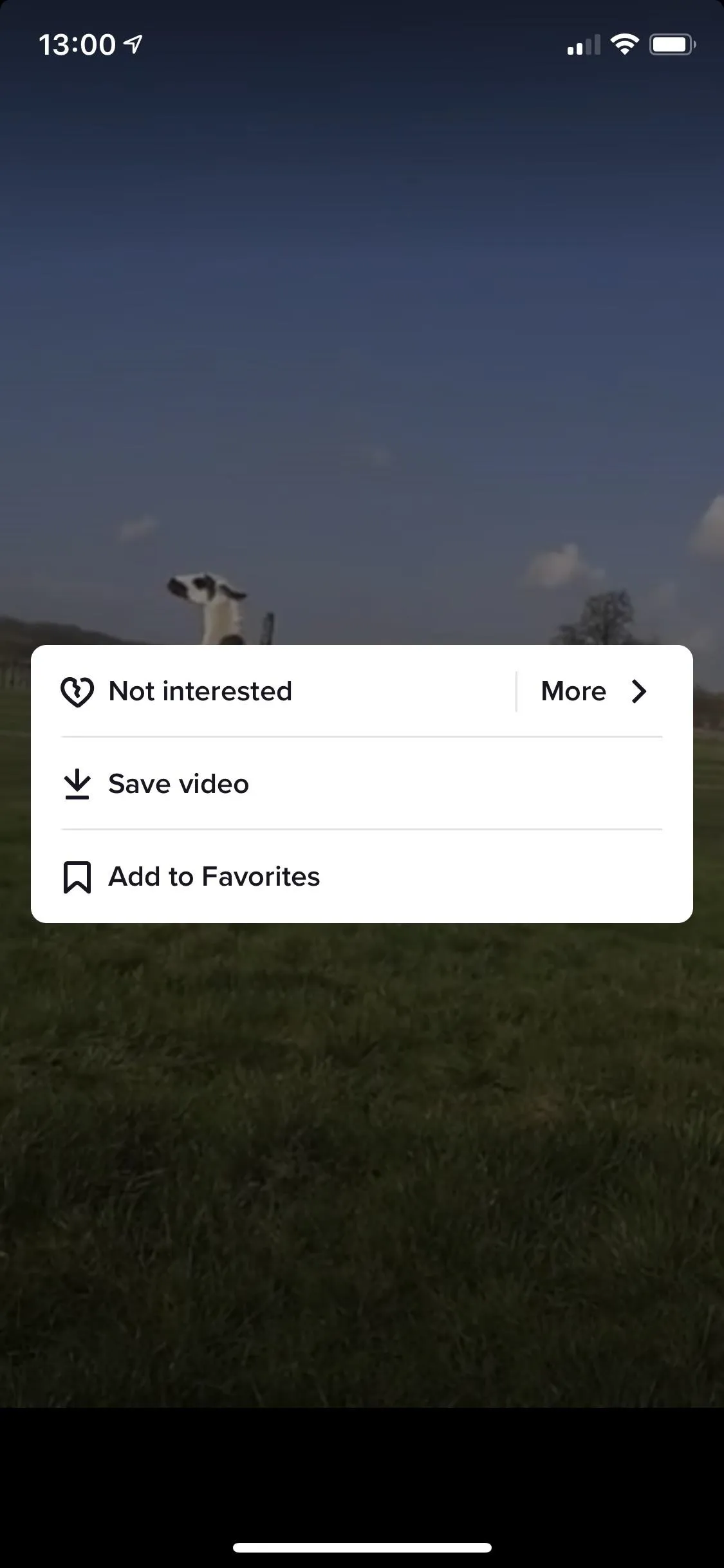
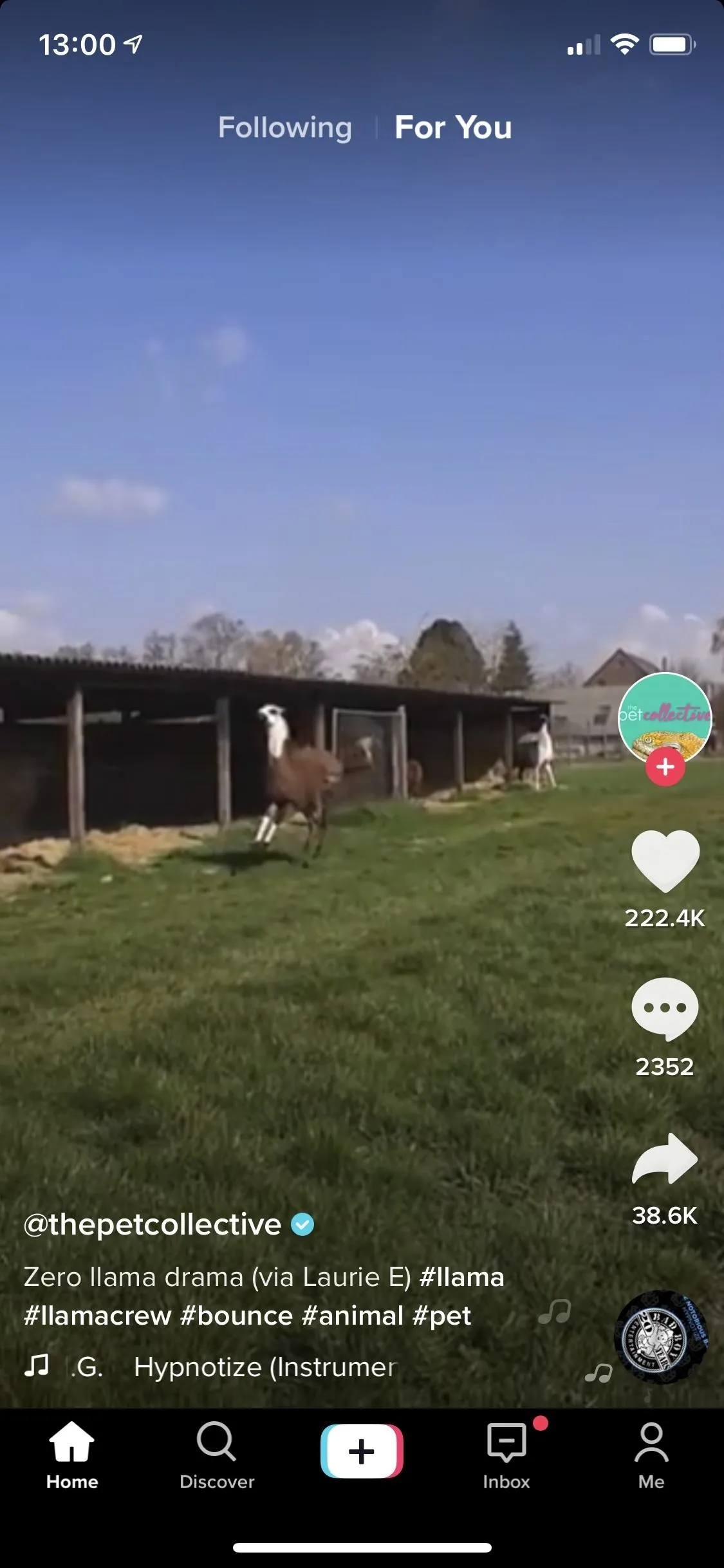
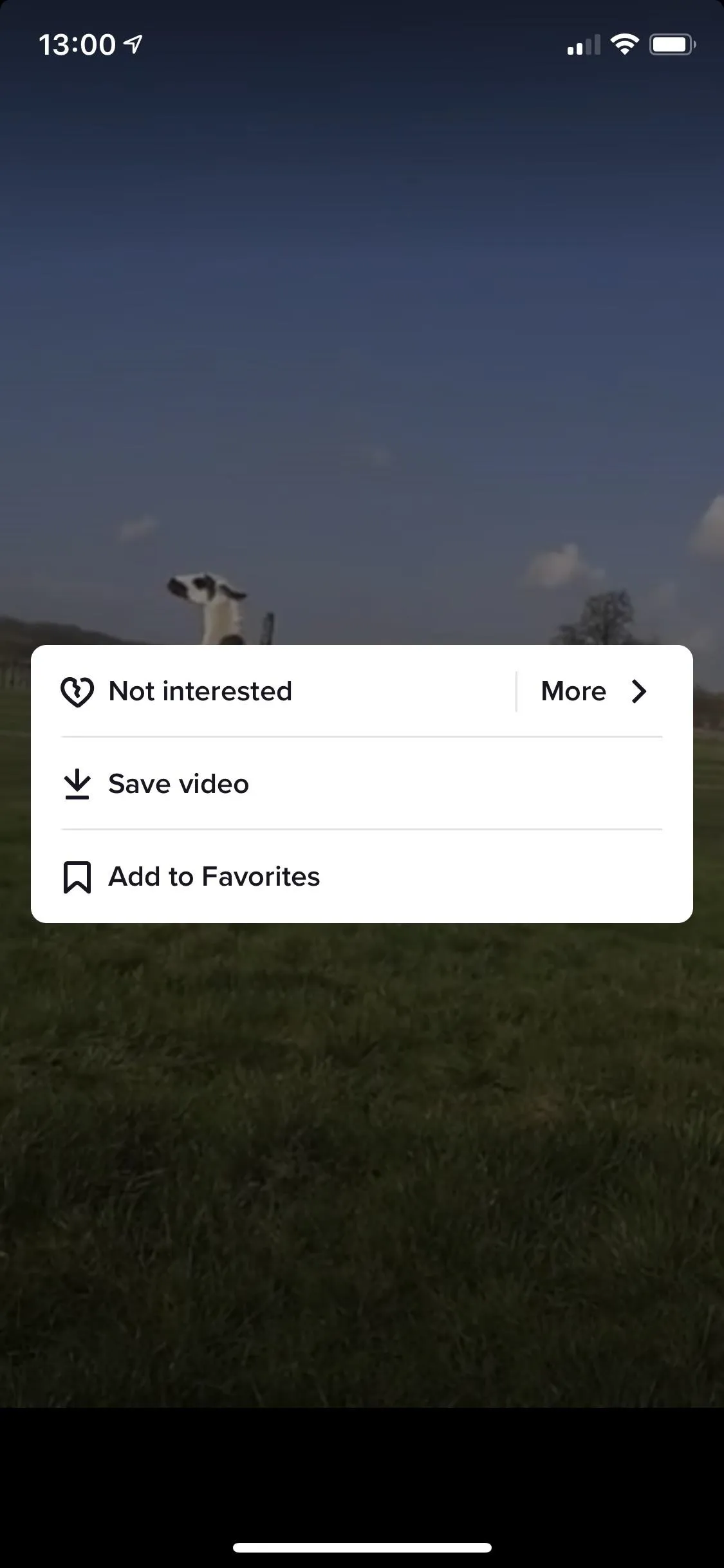
Hide Annoying Users & Sounds
TikTok is making it easier to only see the content you want to see, and nothing else. If there's a user or sound (like a song or dialogue from a movie) you dislike, and one of those videos ends up on your feed, you can long-press on the video, tap on "More," then either hit "Hide videos from this user" or "Hide videos with this sound."
The option to hide videos only appears in the "Home" section of TikTok. There is no way to hide videos from users or with specific sounds elsewhere, but you can always block a user. As of right now, there is no way to block a sound, but hiding it with this feature should do the trick.
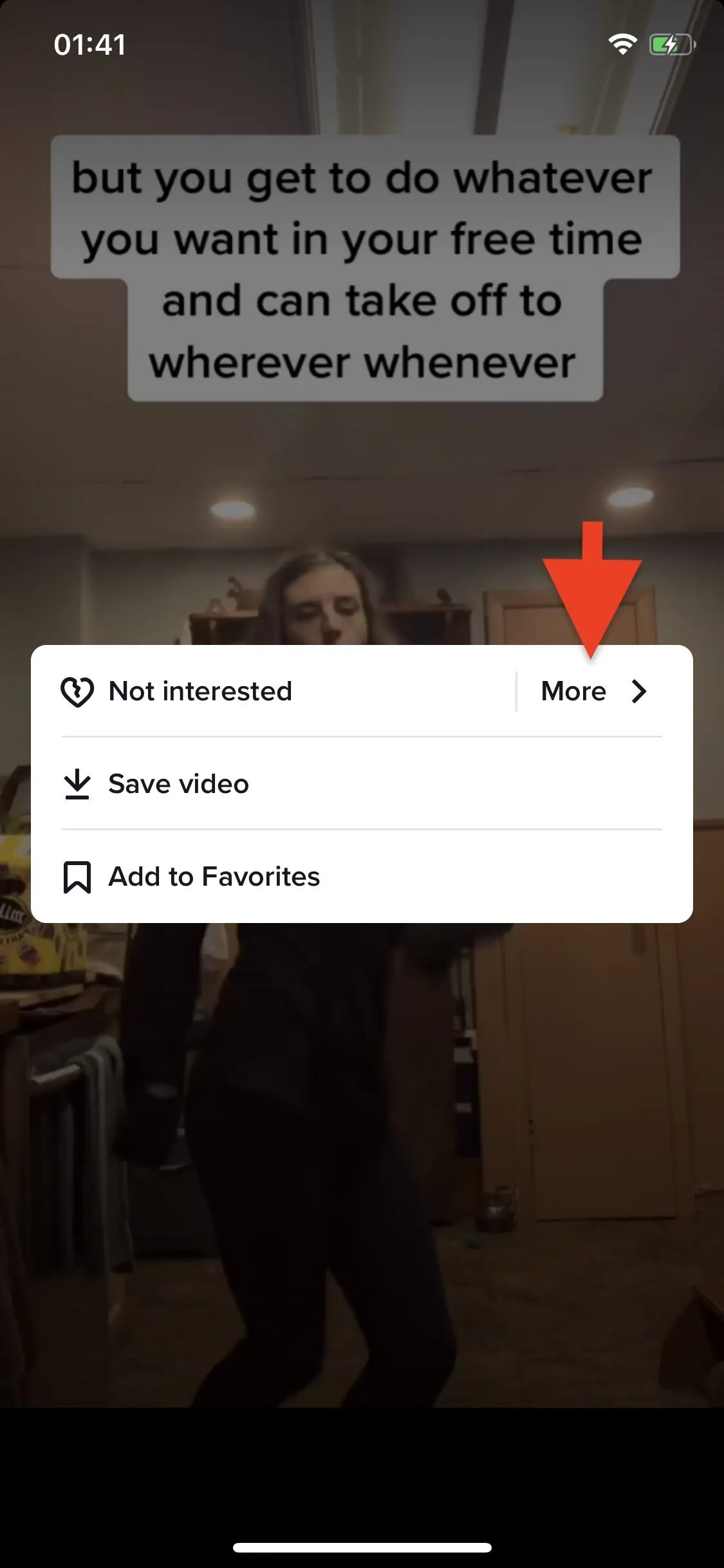
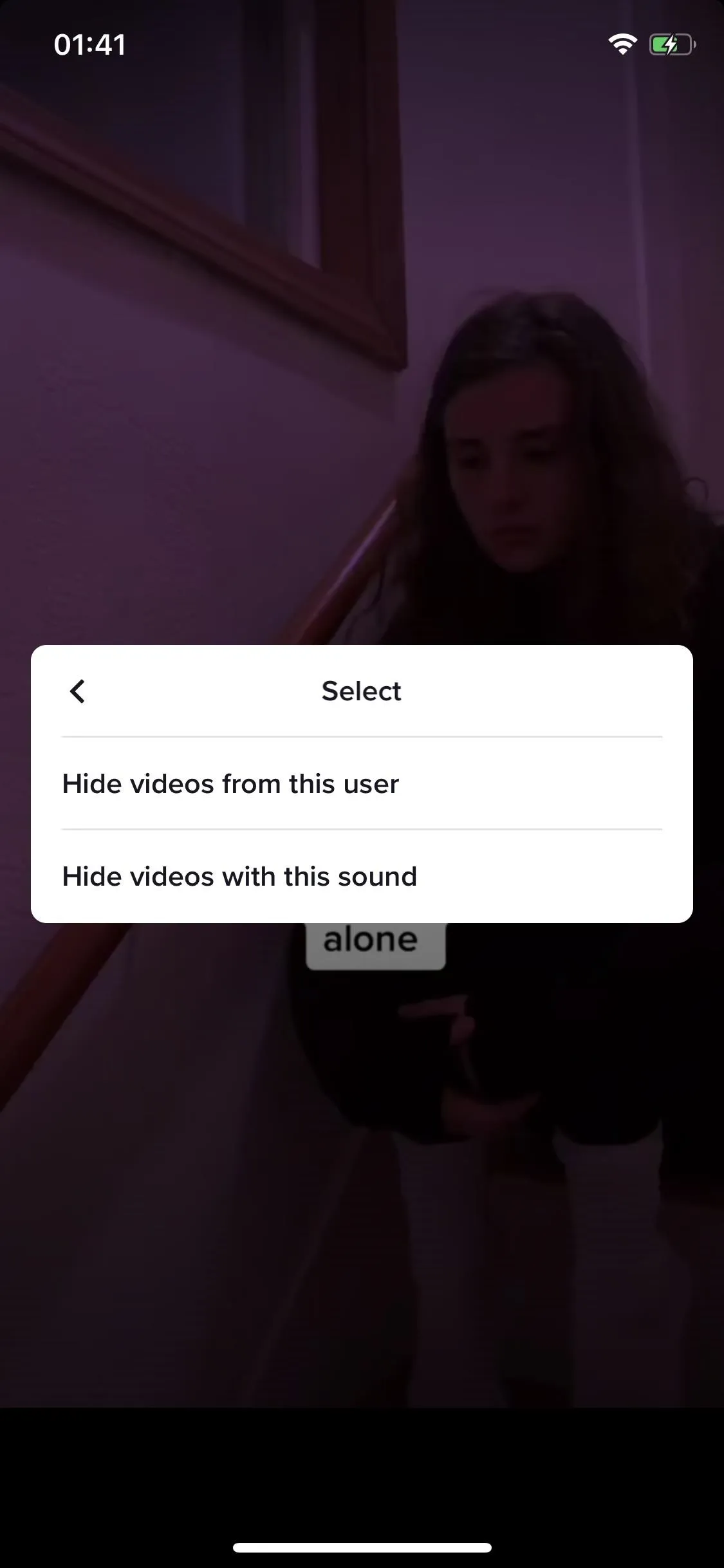
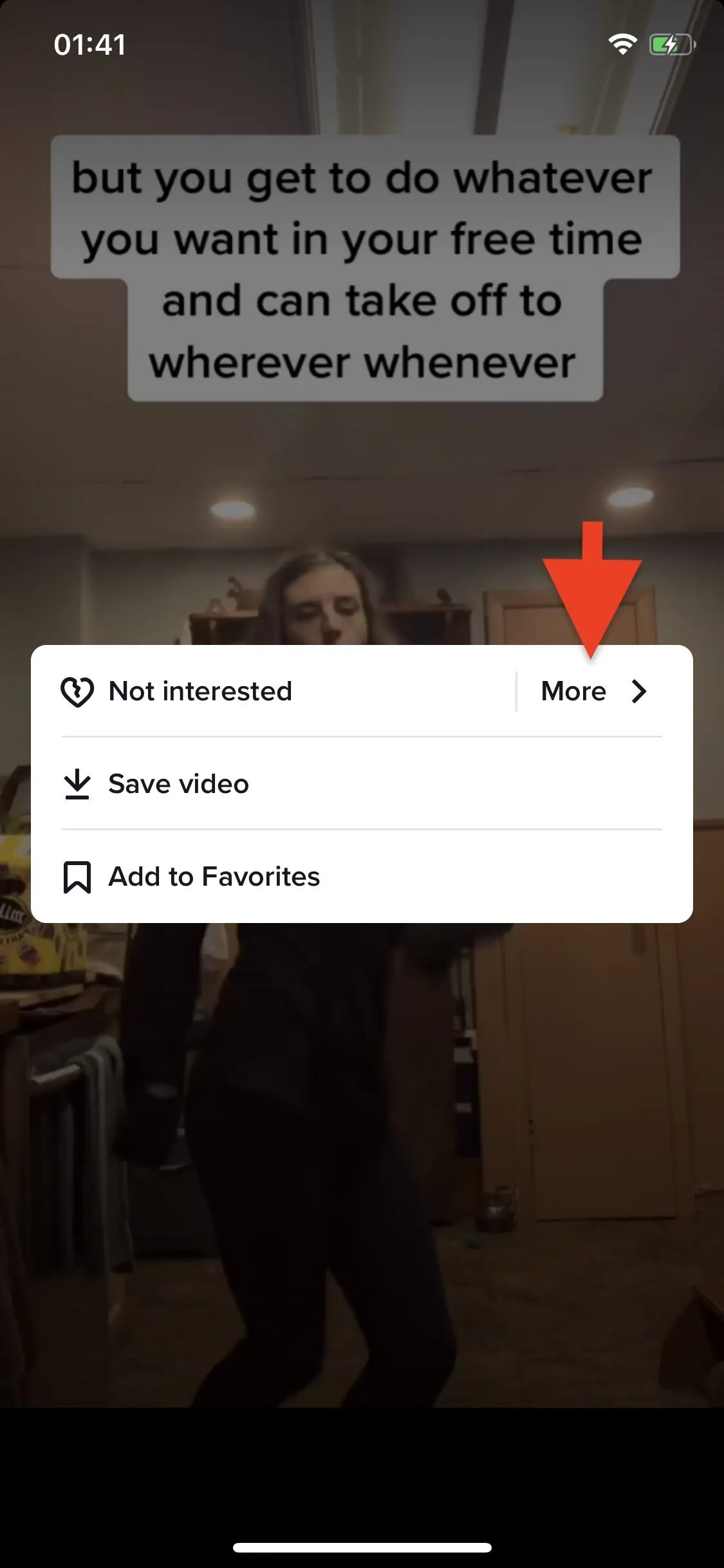
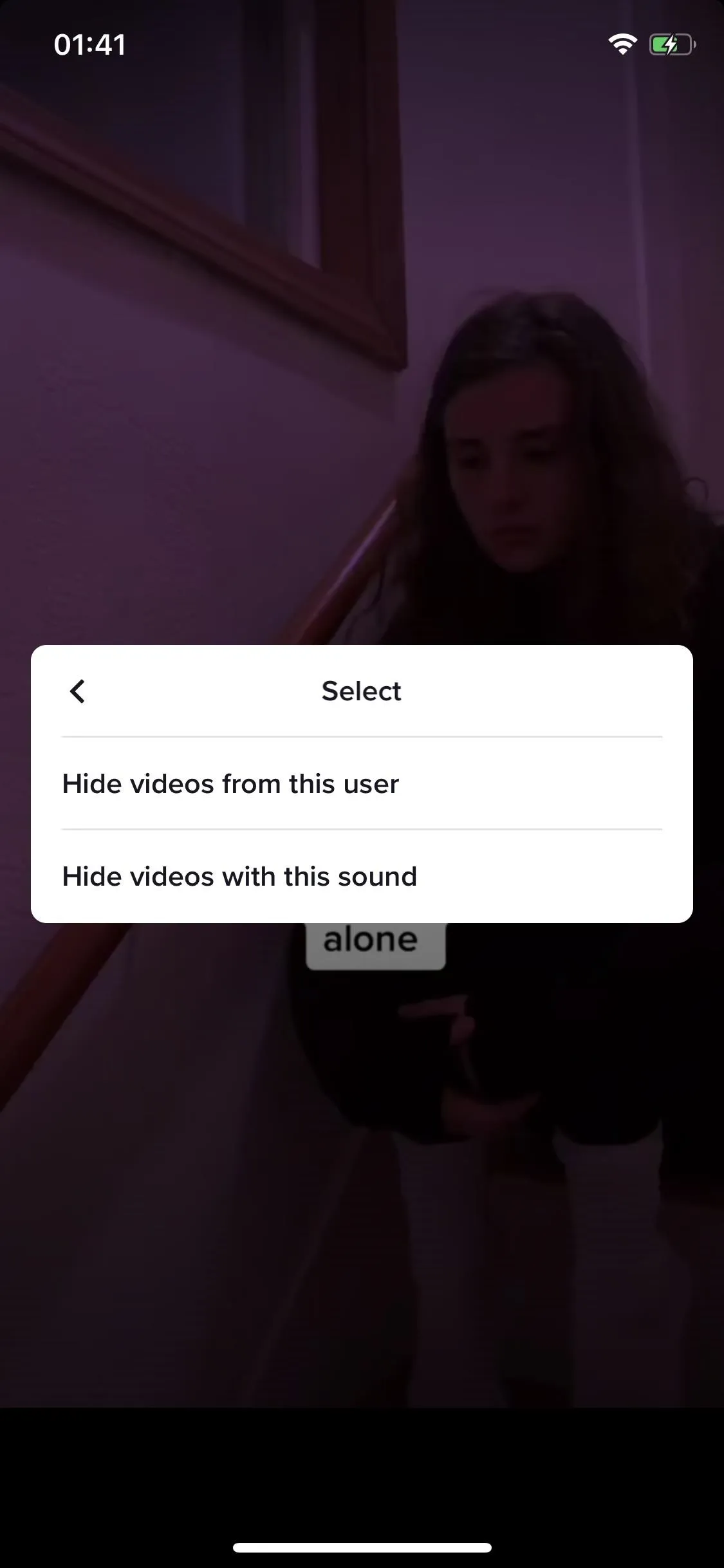
Upload Multiple Videos at Once
Using the in-app camera, you can easily shoot different clips and stitch them together to create a more well-rounded video, but Tik Tok also makes it simple to upload various existing clips at once.
Tap on the plus sign in the navigation bar at the bottom and then on the "Upload" button in the bottom-right. In your video gallery, hit the "Multiple" button, then select all the clips (or photos) you want to upload. You can upload as many videos as you want.
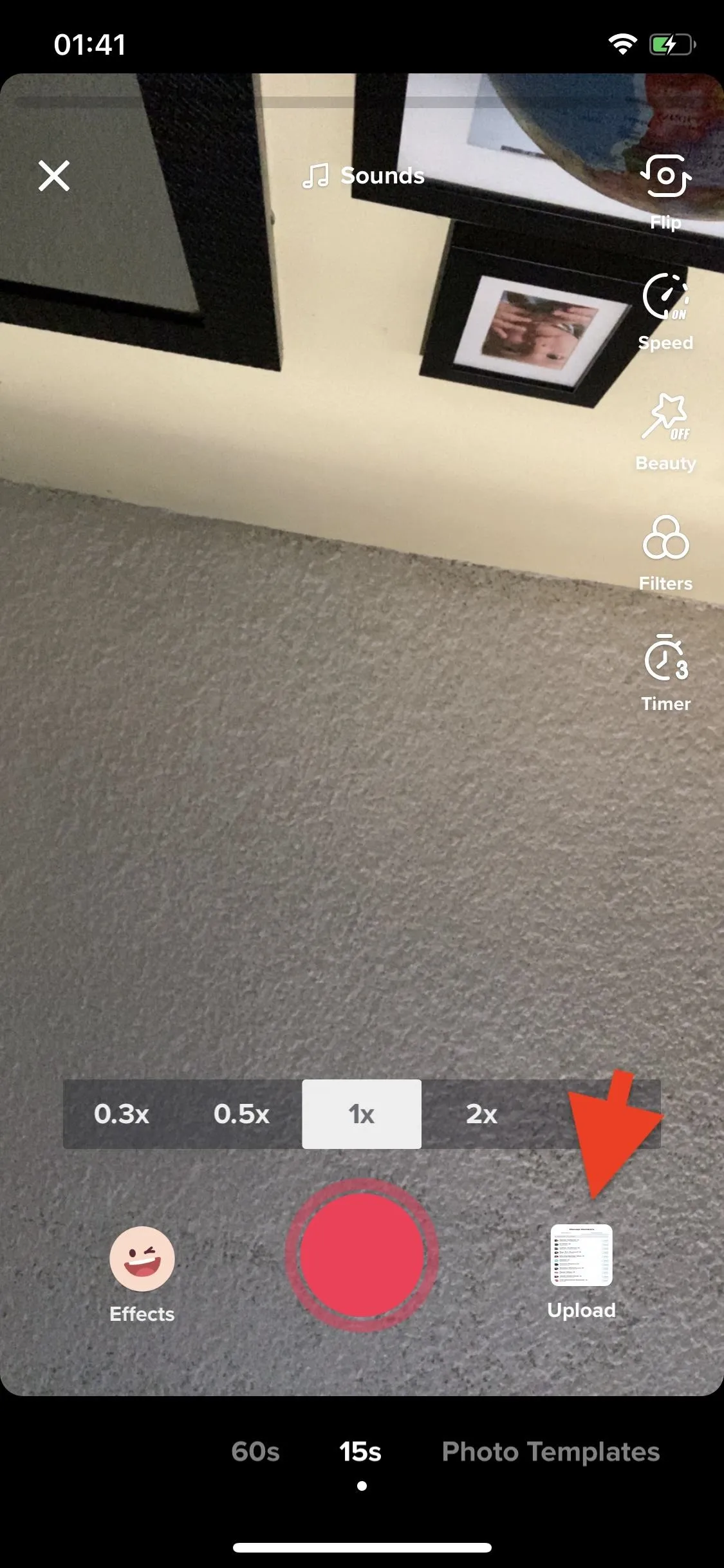
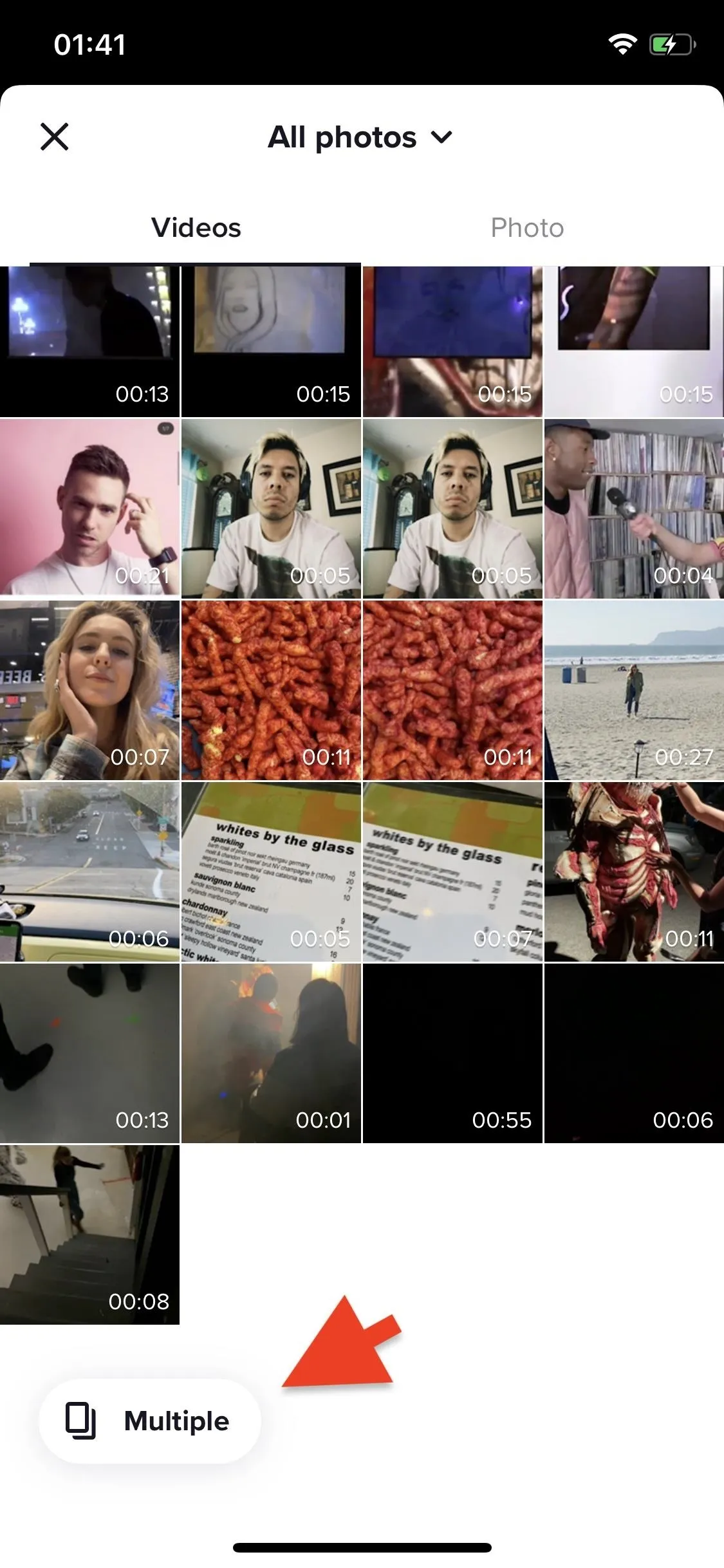
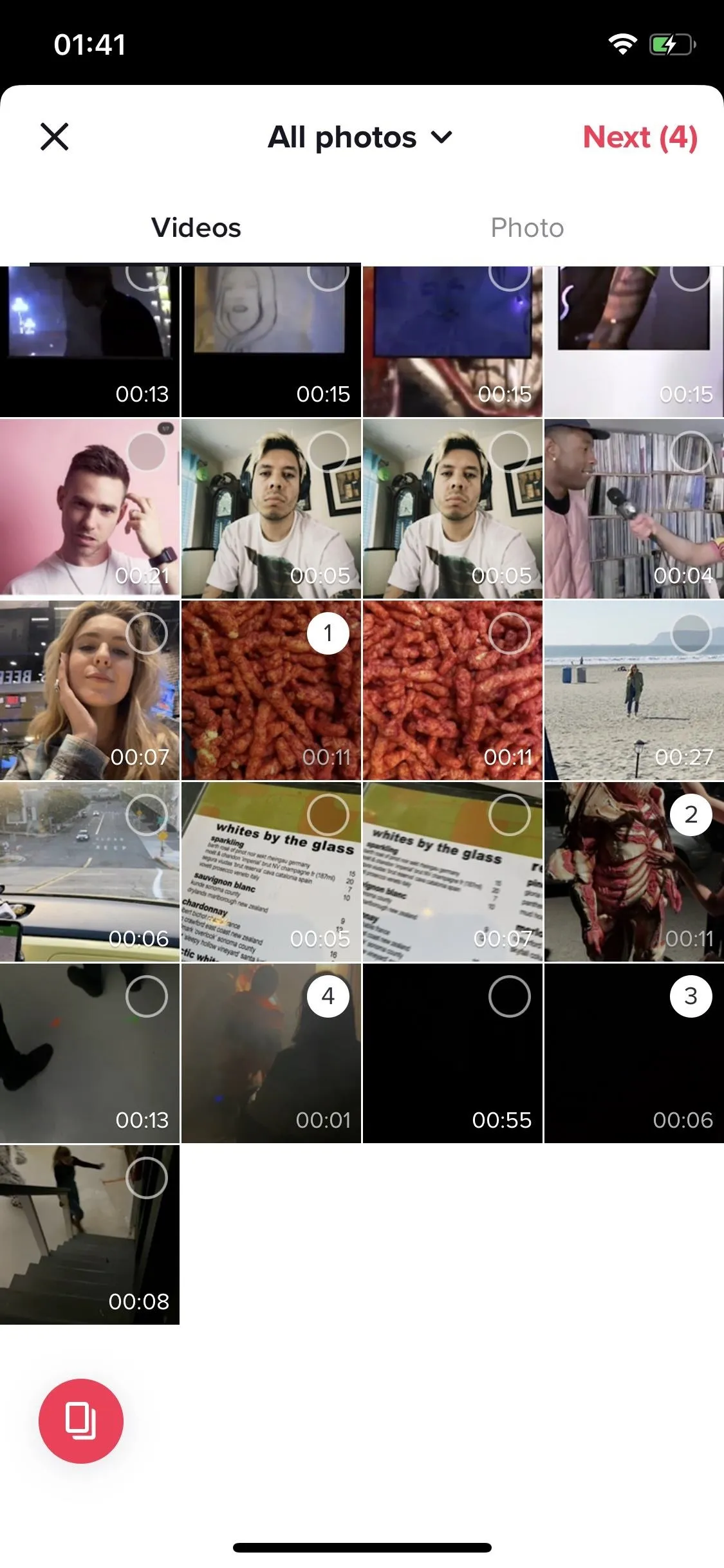
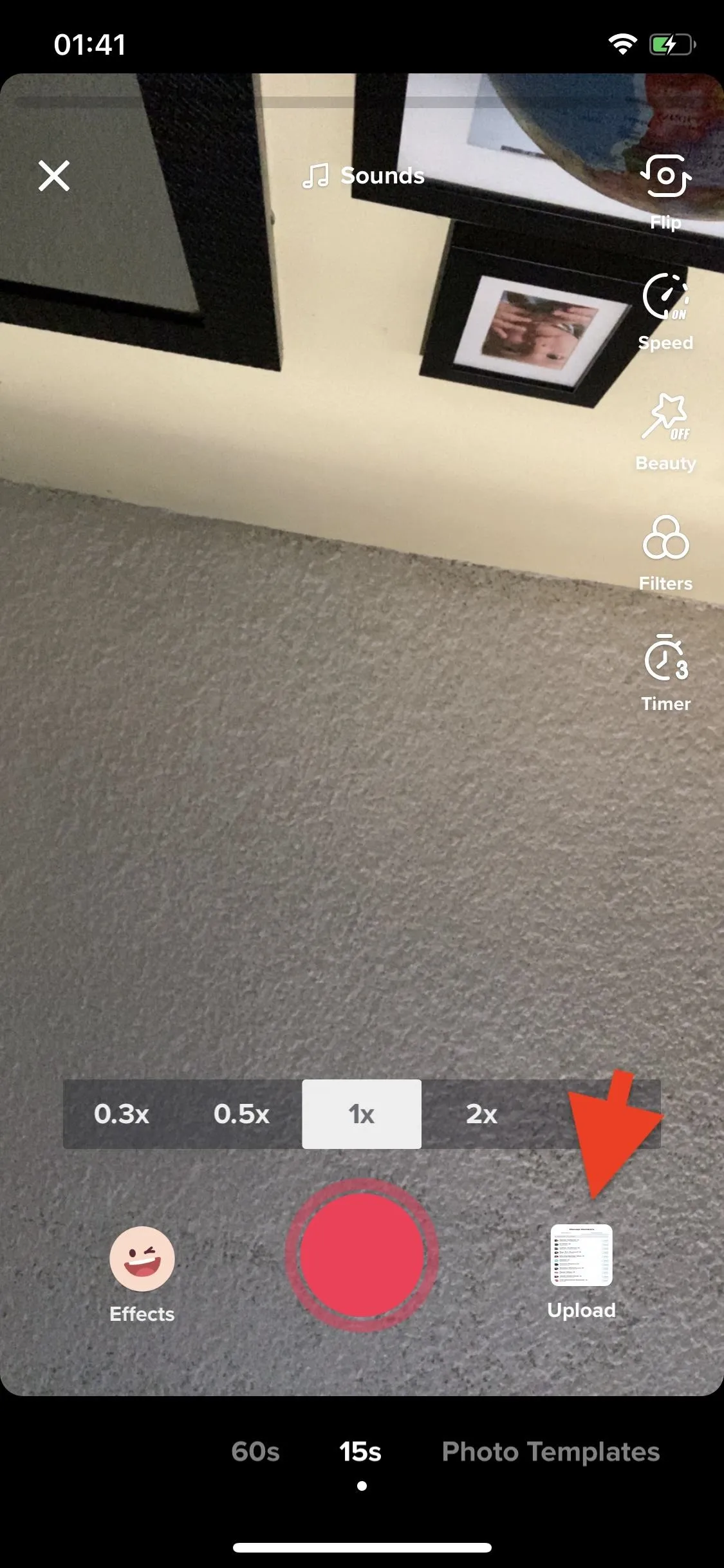
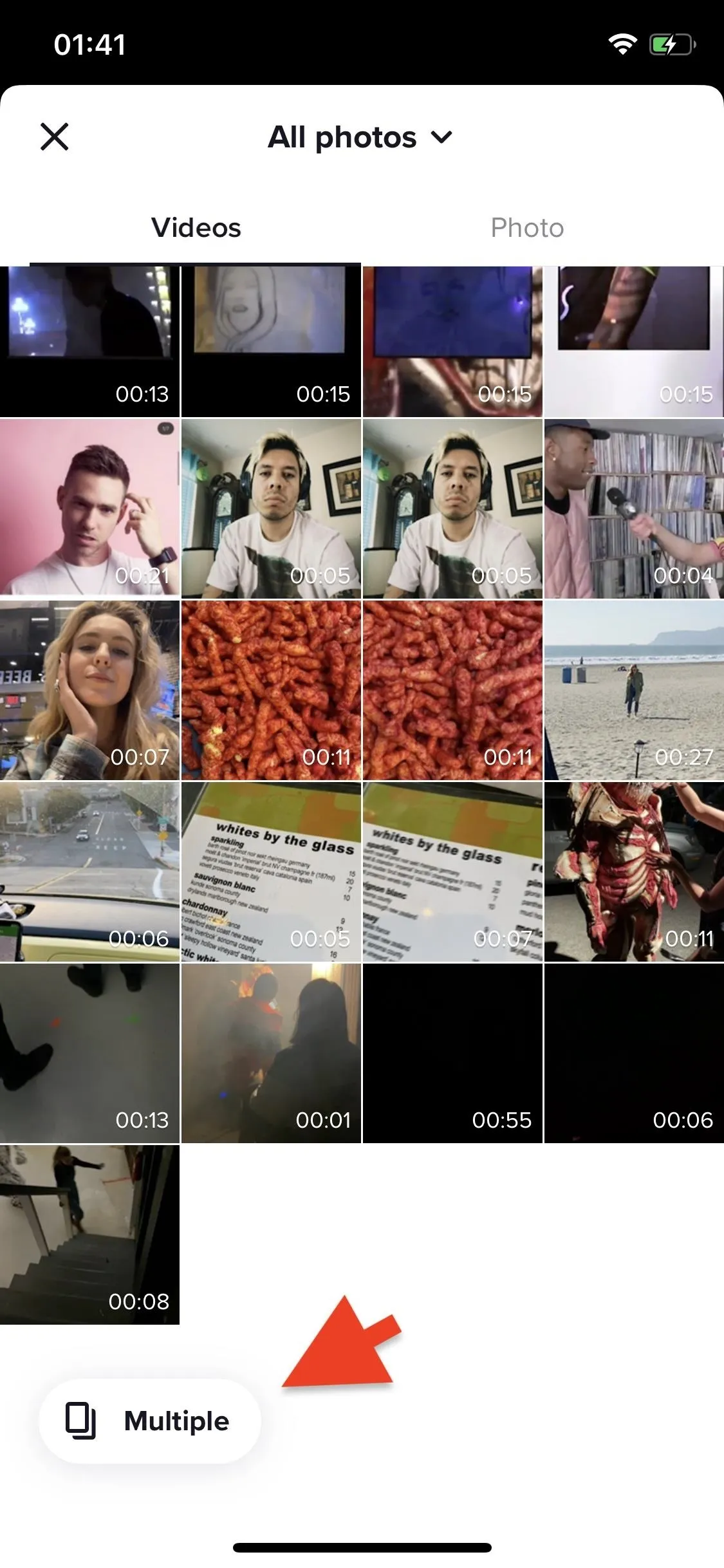
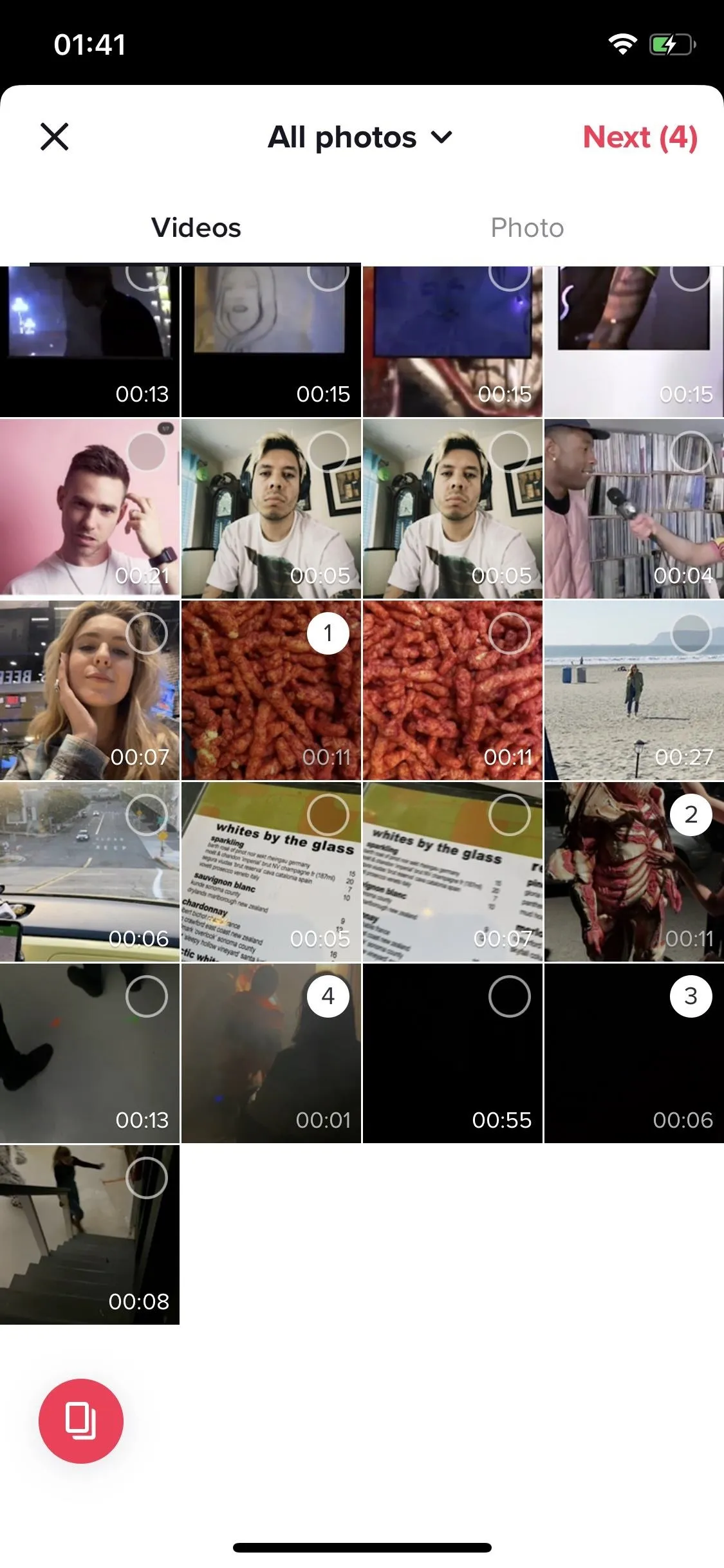
Turn Your Favorite TikTok Video into a Live Wallpaper
TikTok is filled with cute videos of cats meowing into mics and random people doing some of your favorite dances. If you love a video enough, you can enjoy it even more as a live wallpaper for your smartphone, and this works on both Android and iOS. The process is different for each operating system, but the end result is an animated TikTok background for your home and/or lock screen.
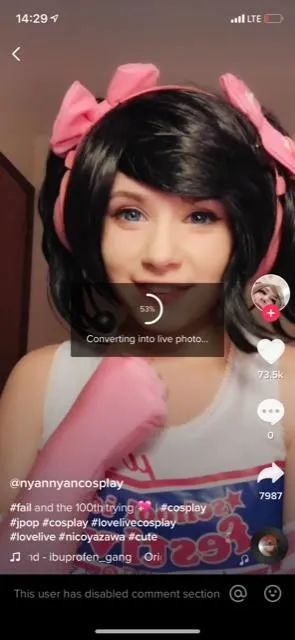

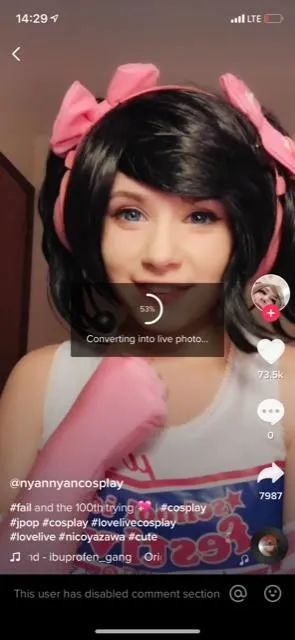

View Your Favorite Videos, Songs, Hashtags & Effects
If you favorite a video, which you presumably want to watch later, where does it go? Tap on the profile icon in the navigation bar, then select the favorite icon, which looks like a bookmark, next to "Edit Profile." Here, you'll find every video you've favorited. If you swipe through My Favorites, you'll see any hashtags, songs, and video effects you may have favorited as well.

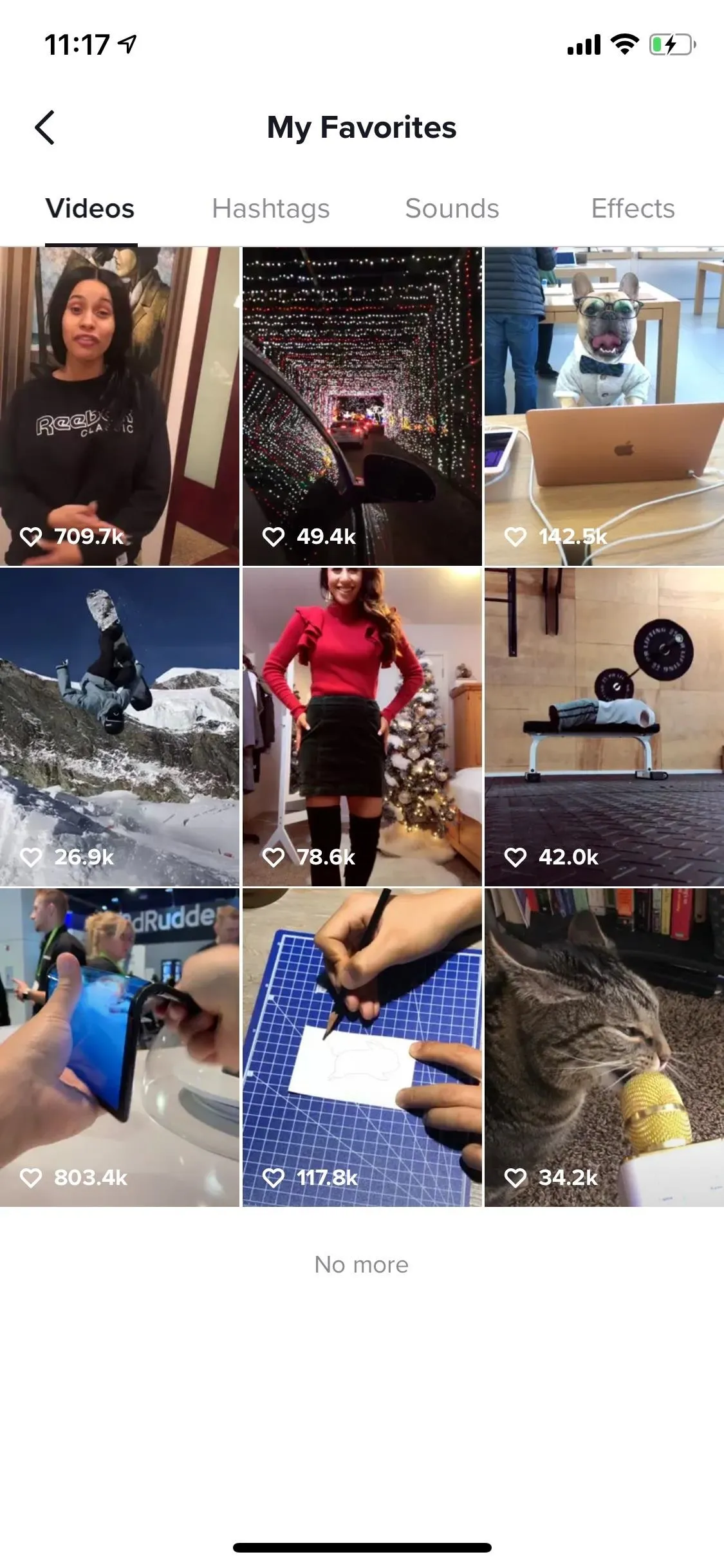
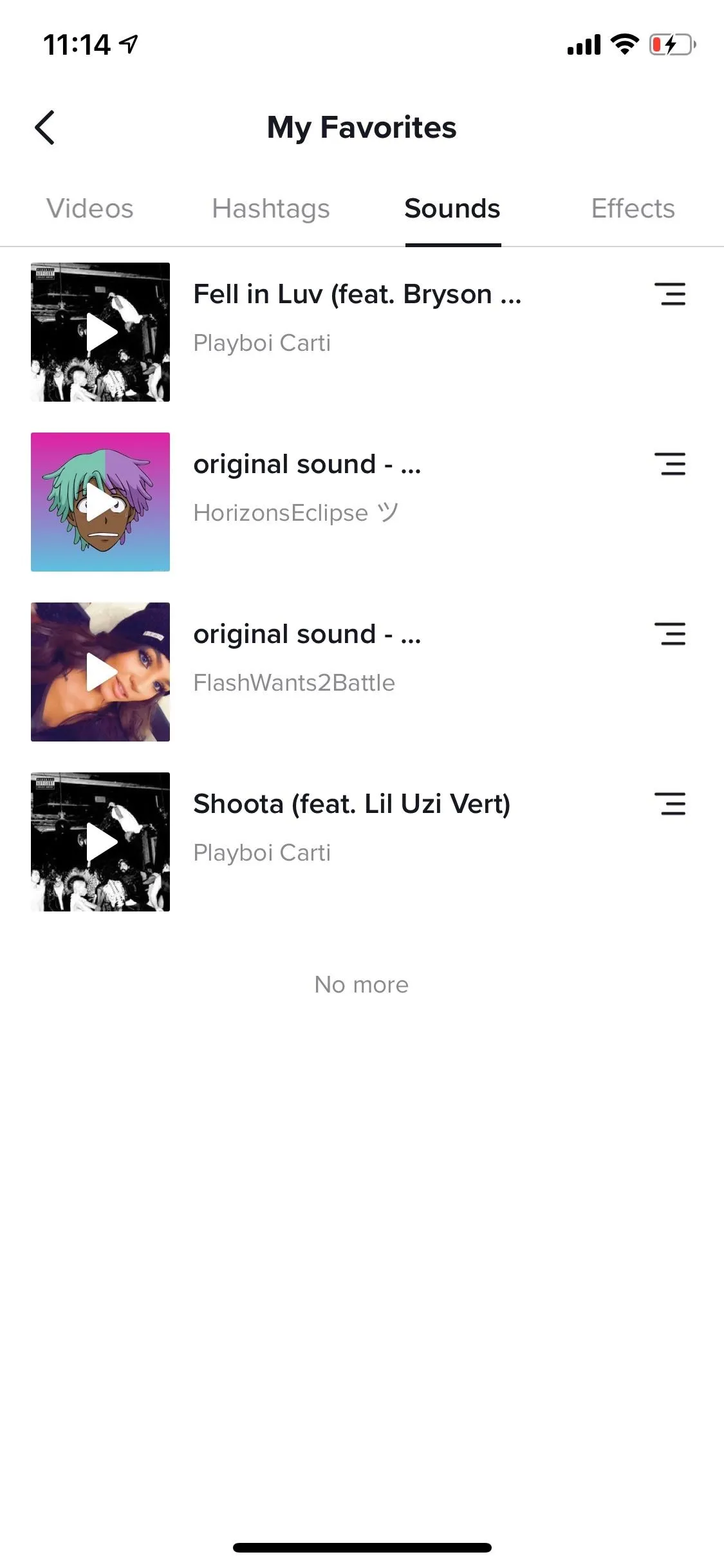

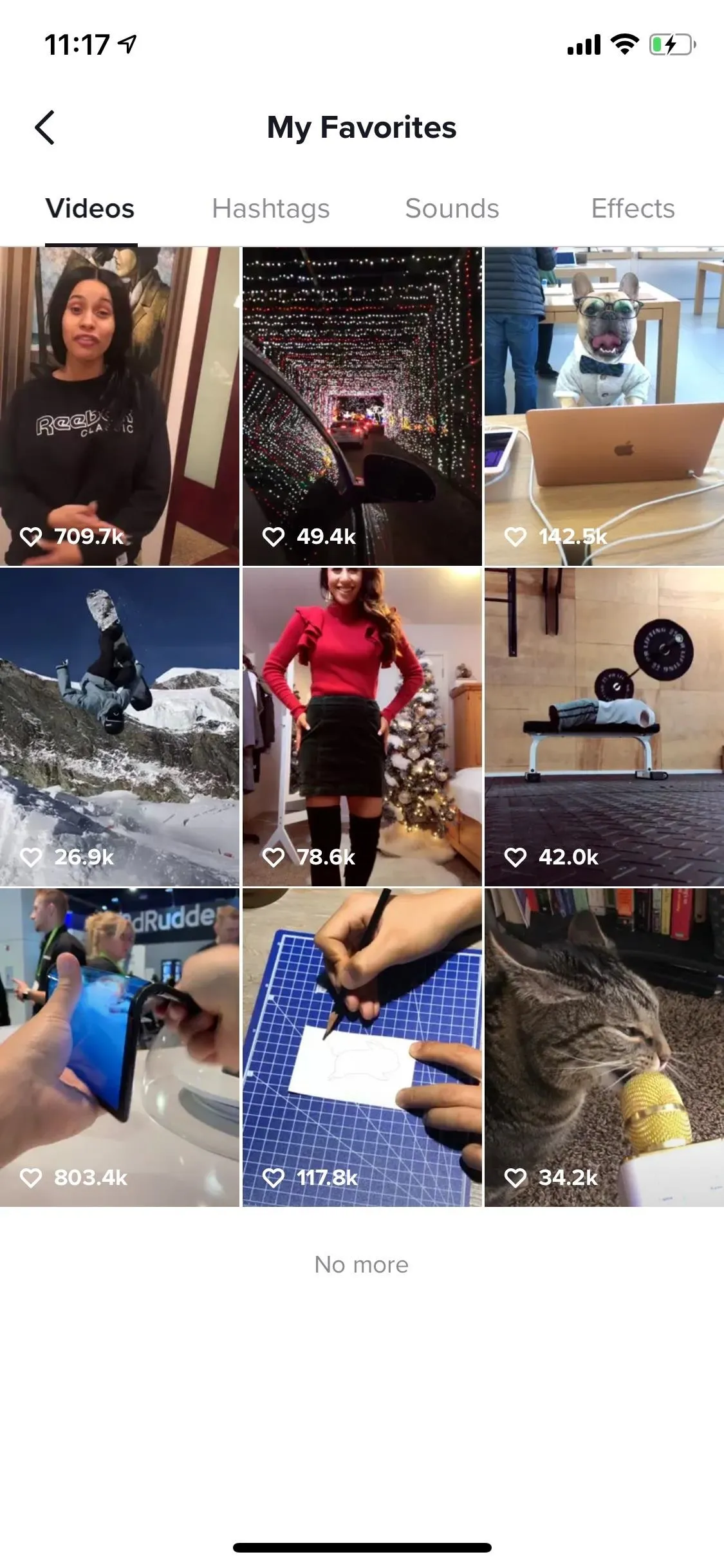
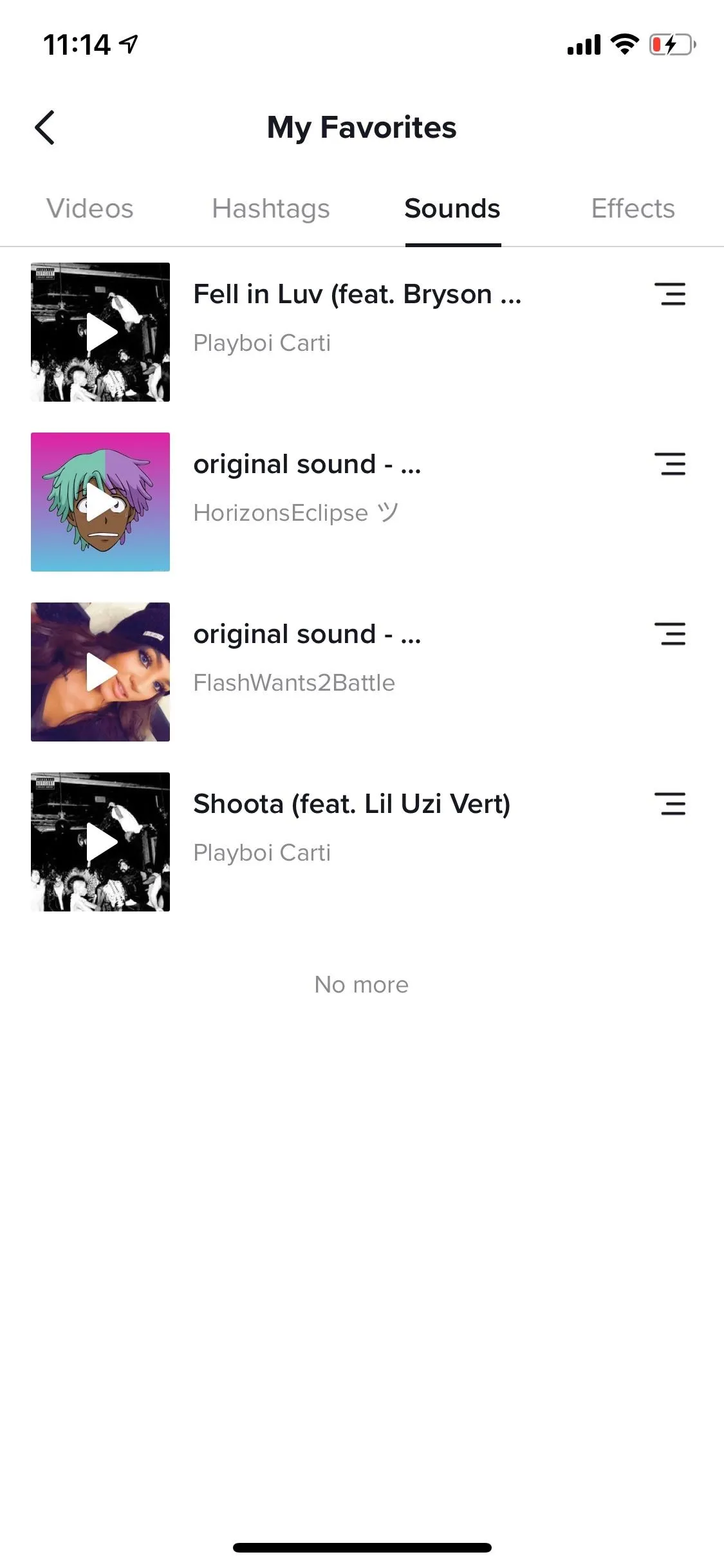
Connect to Other TikTok Users with Codes
TikTok uses TikTok Codes to make it easier to connect with friends, brands, and other users. But first, you need to learn how to use 'em. Start by going to your profile page. At the top of your profile is the TikTok Codes icon, which sort of looks like a QR code. If you tap on it, you can view your own TikTok Code, which you can save to your device to send to or show someone later.
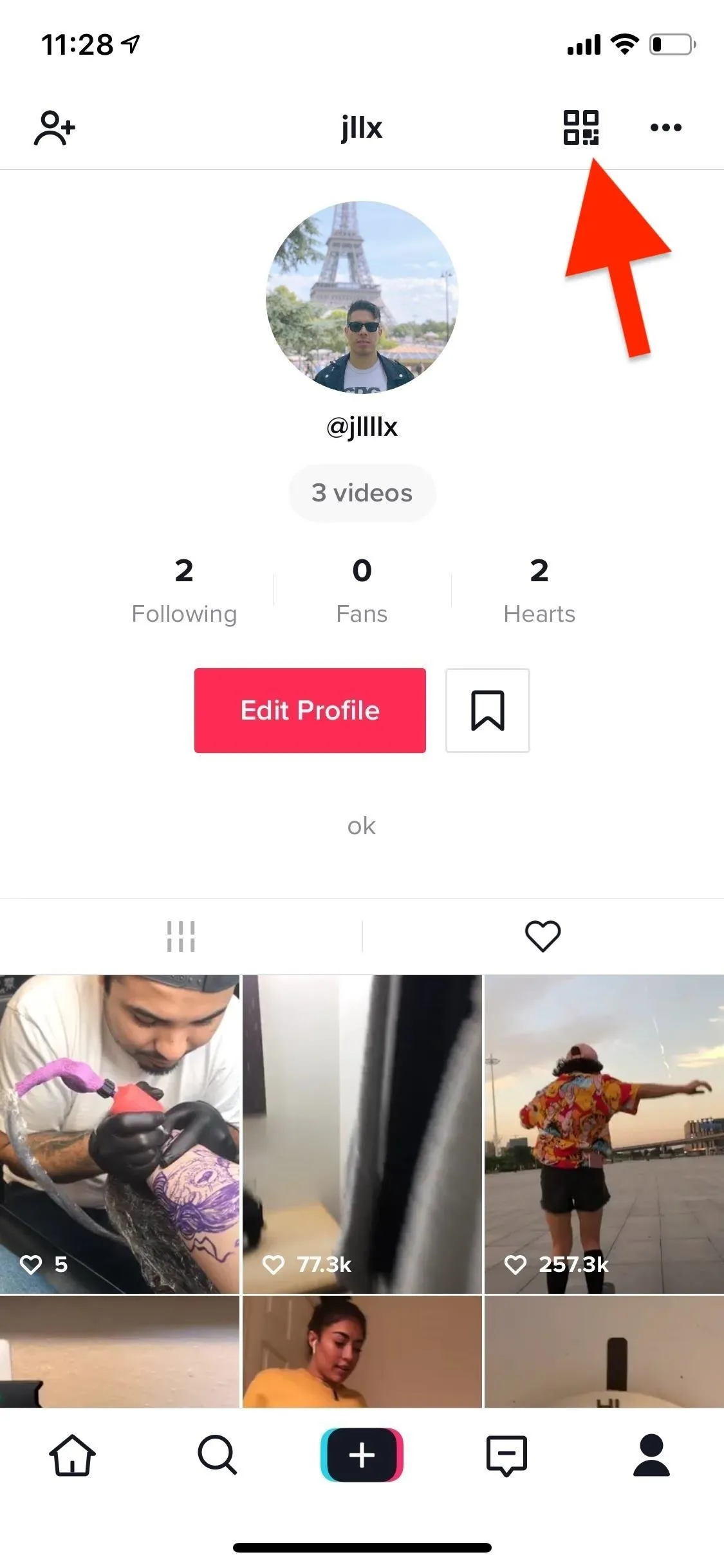
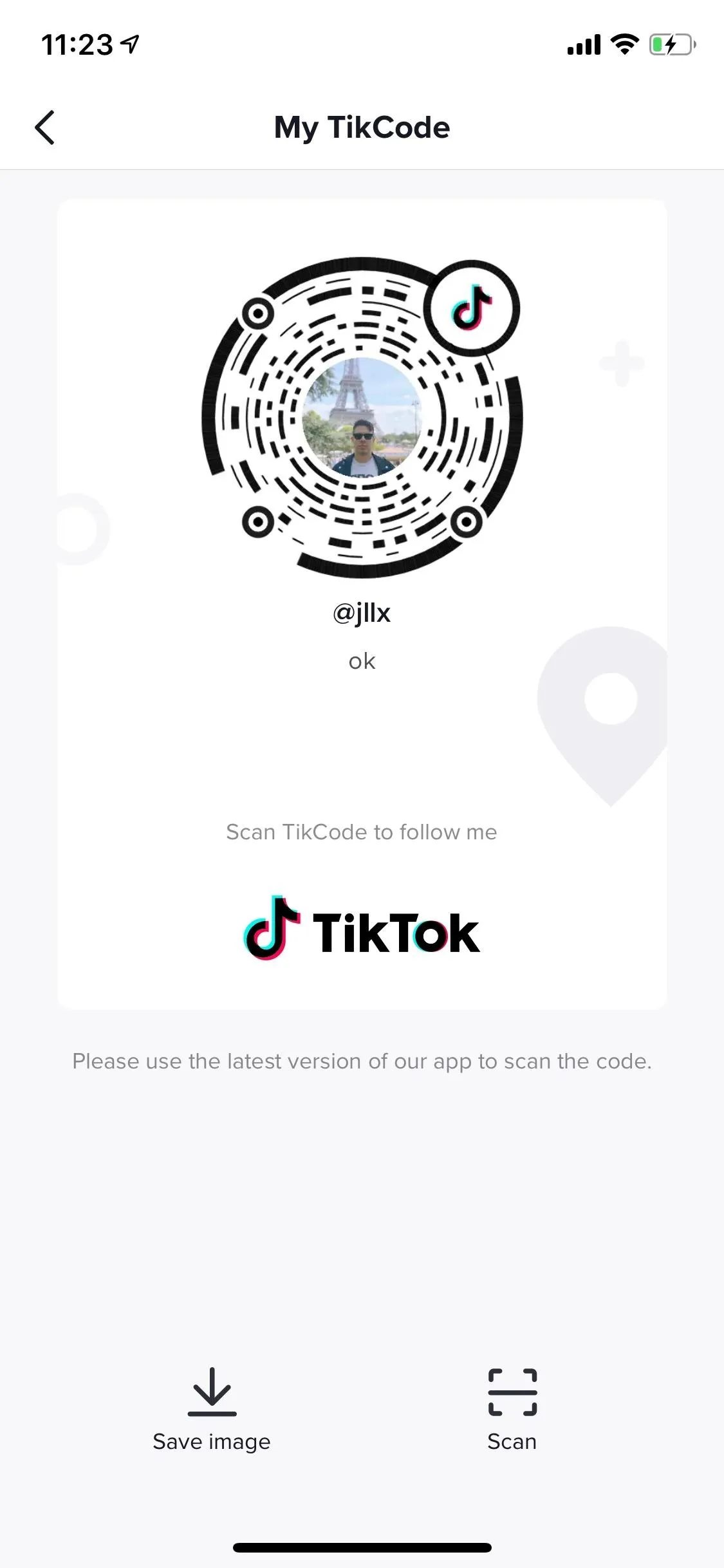
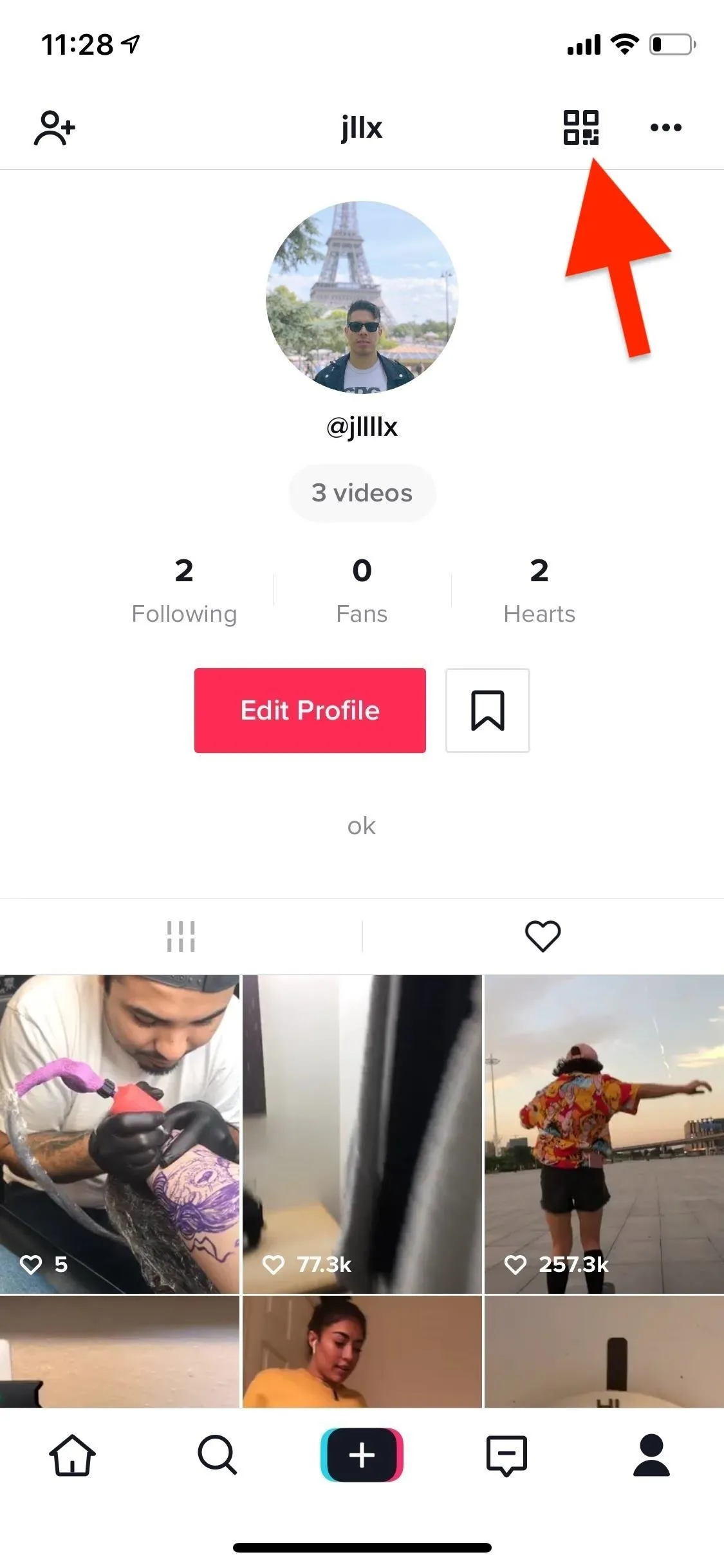
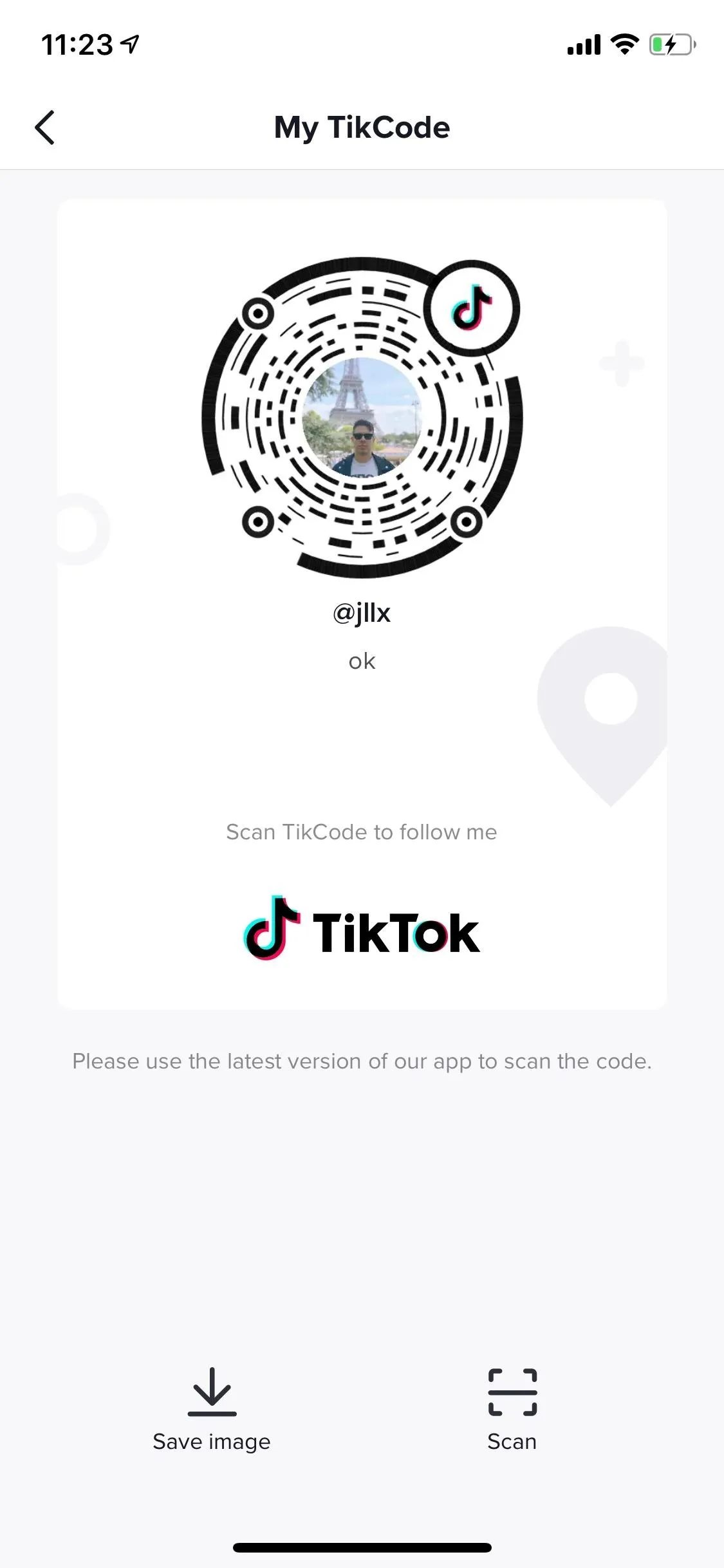
If you want to scan someone else's QR code, tap on "Scan" at the bottom, and your phone's camera will begin scanning for TikTok Codes. You can also upload one from your device by swiping over to Photos. Once the code is scanned, you'll be taken to that profile, where you can choose to follow them and view their videos.
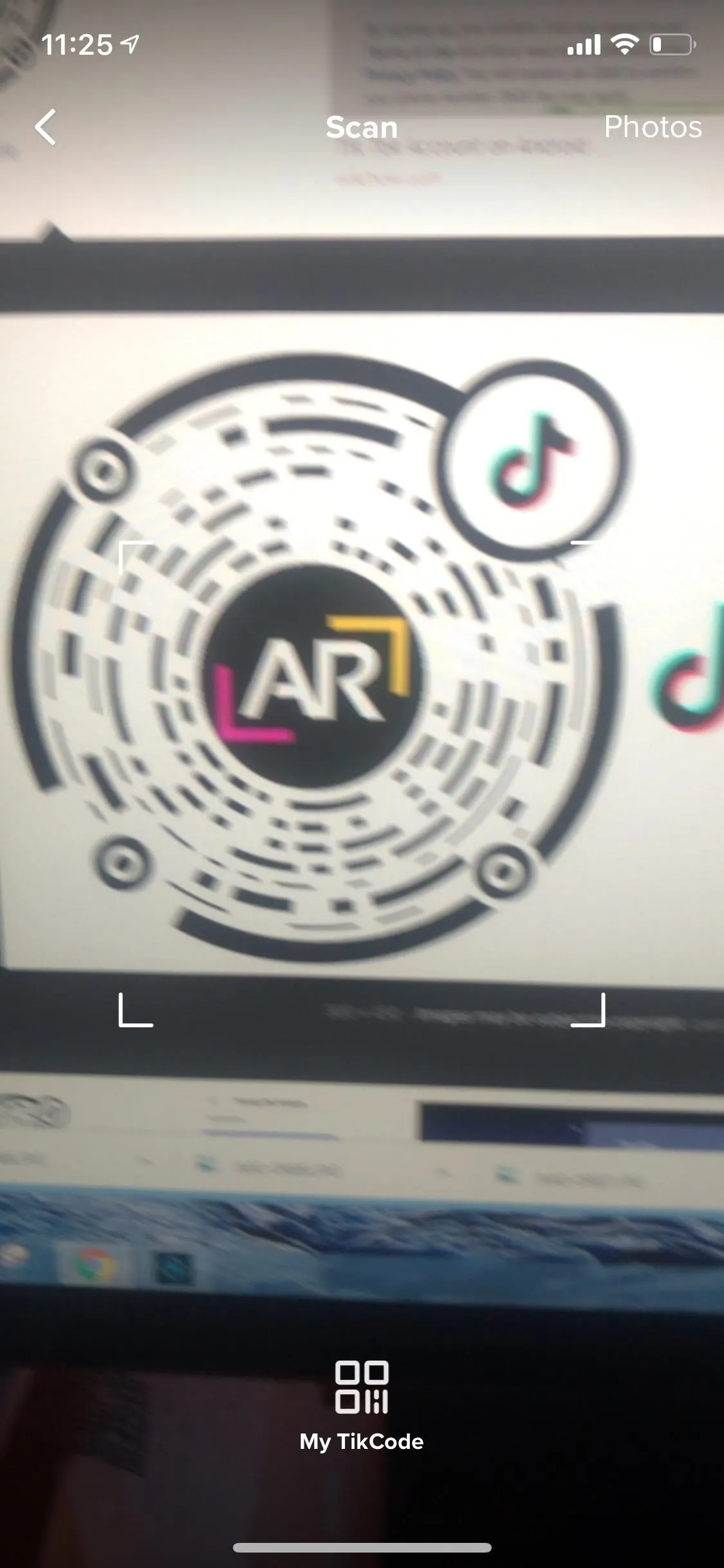
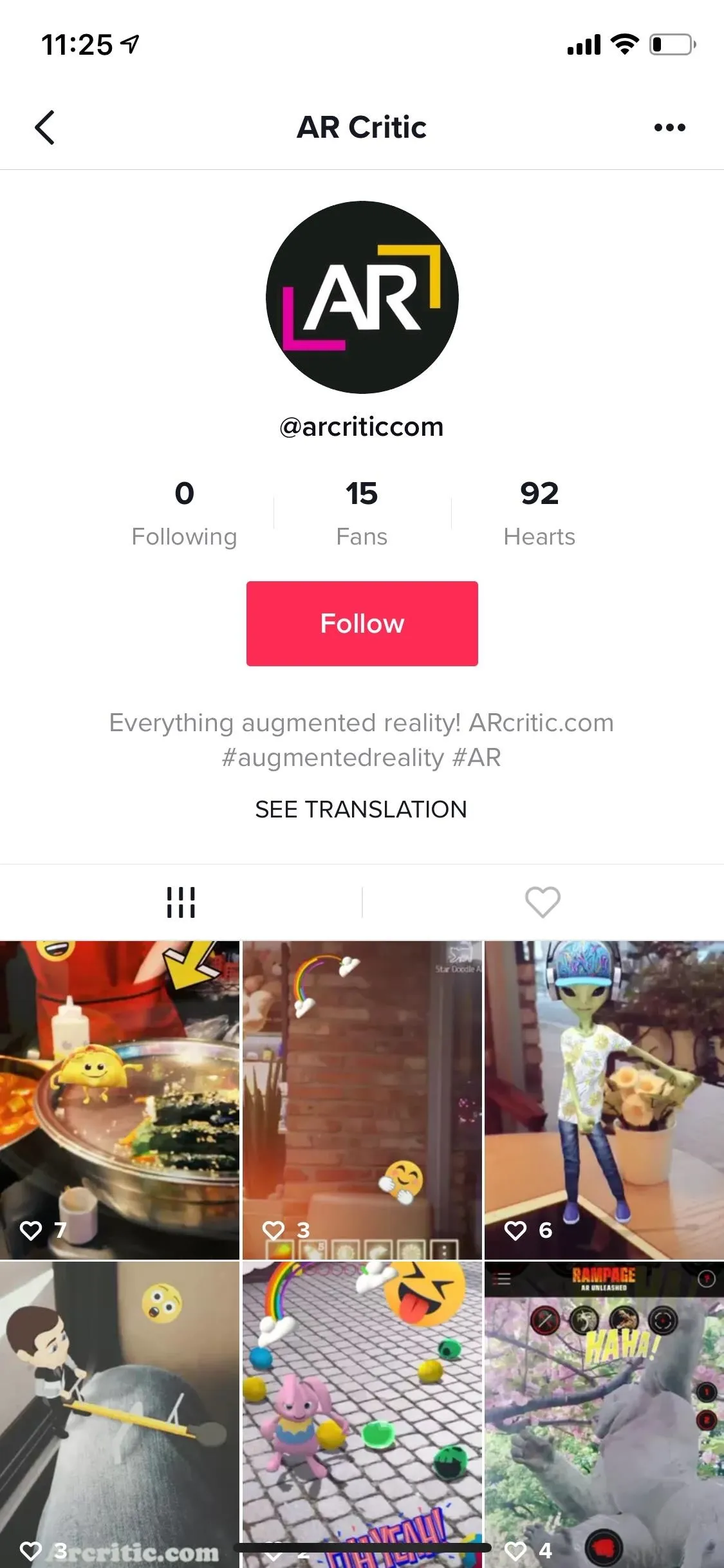
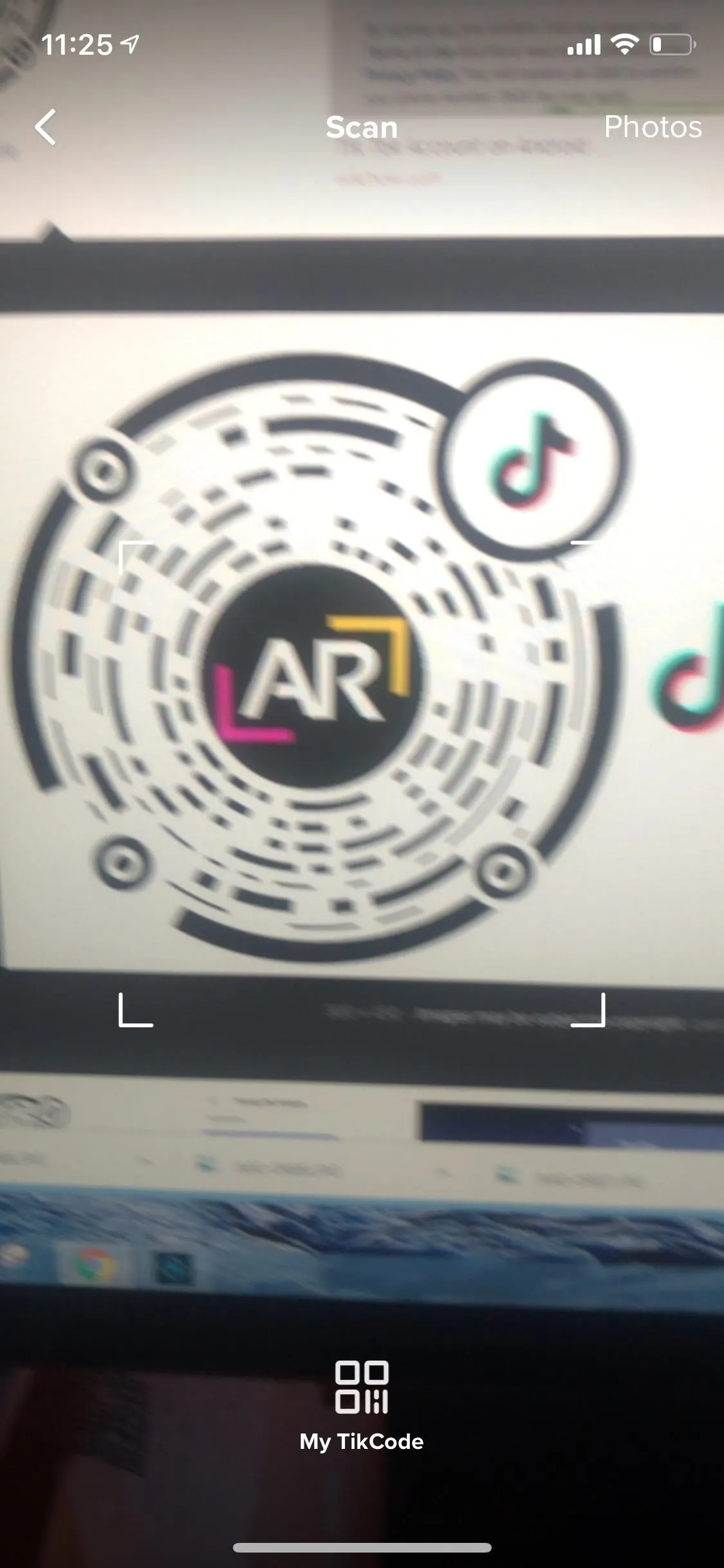
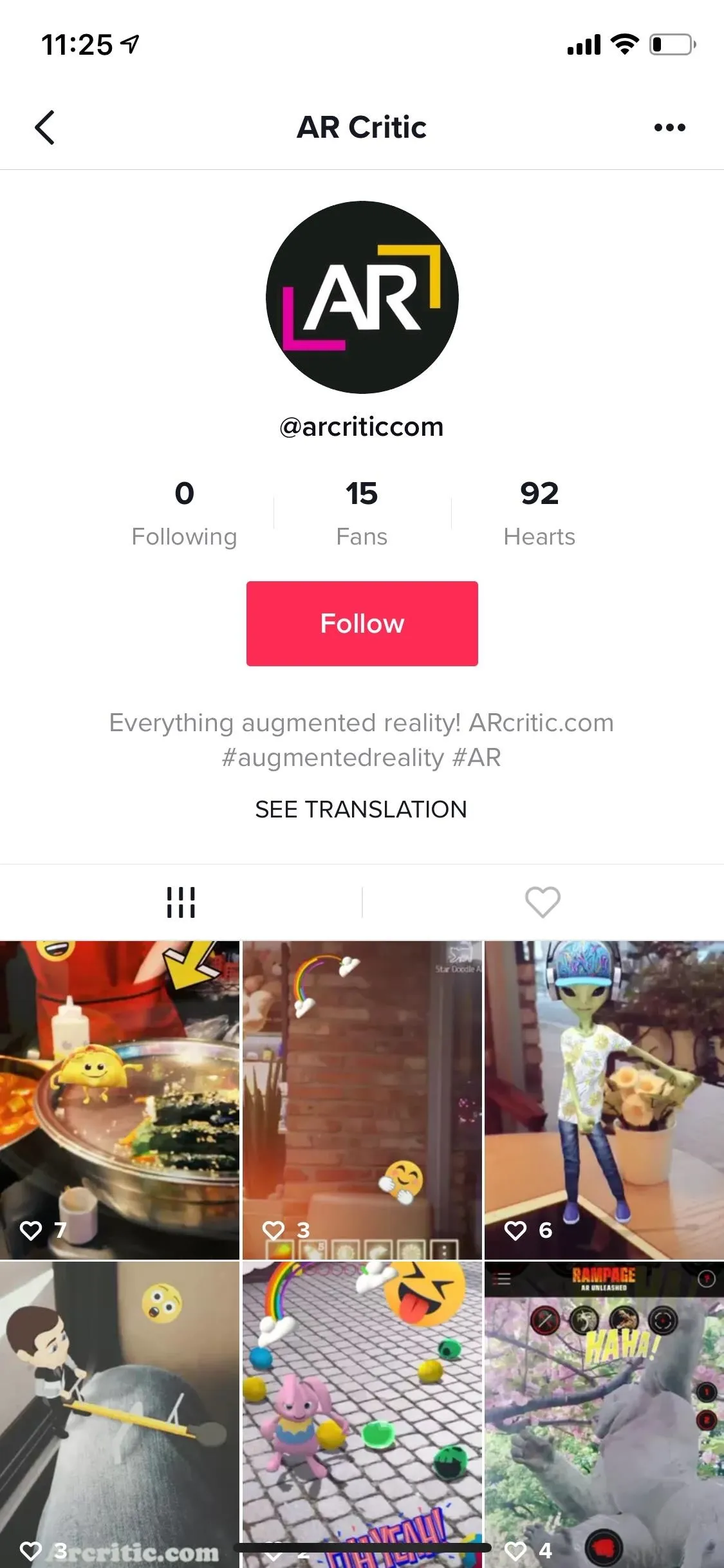
Report Inappropriate Content
TikTok is made for kids, but that doesn't mean it's exempt from inappropriate content. Videos with hate speech, harassment or bullying, and graphic content will pop up from time to time, but luckily there's an easy way to report these videos.
To report a video, sound, hashtag, user, video, comment, or message, simply tap on the "Share" arrow icon and hit "Report." You can then select a reason for the report, give further details if necessary, and send the report for review.
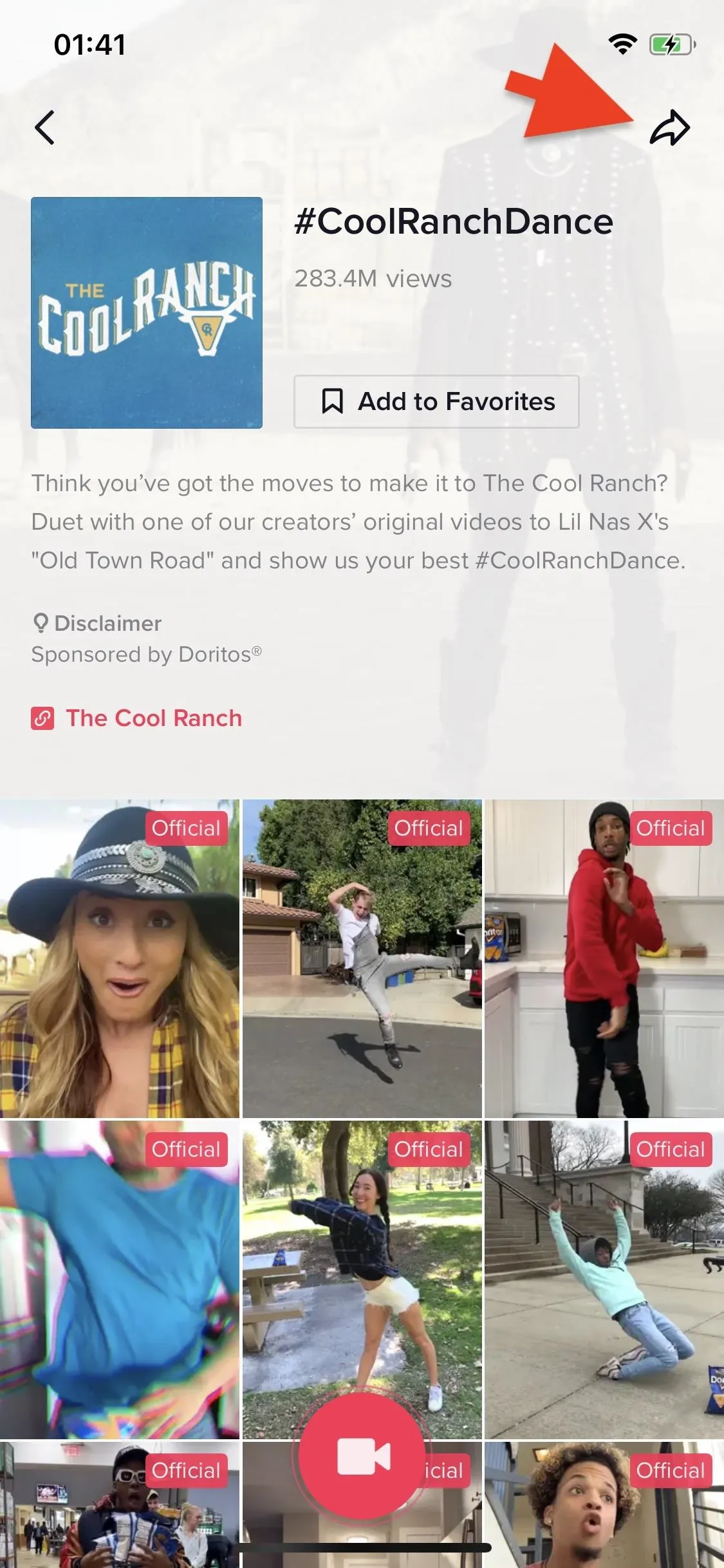
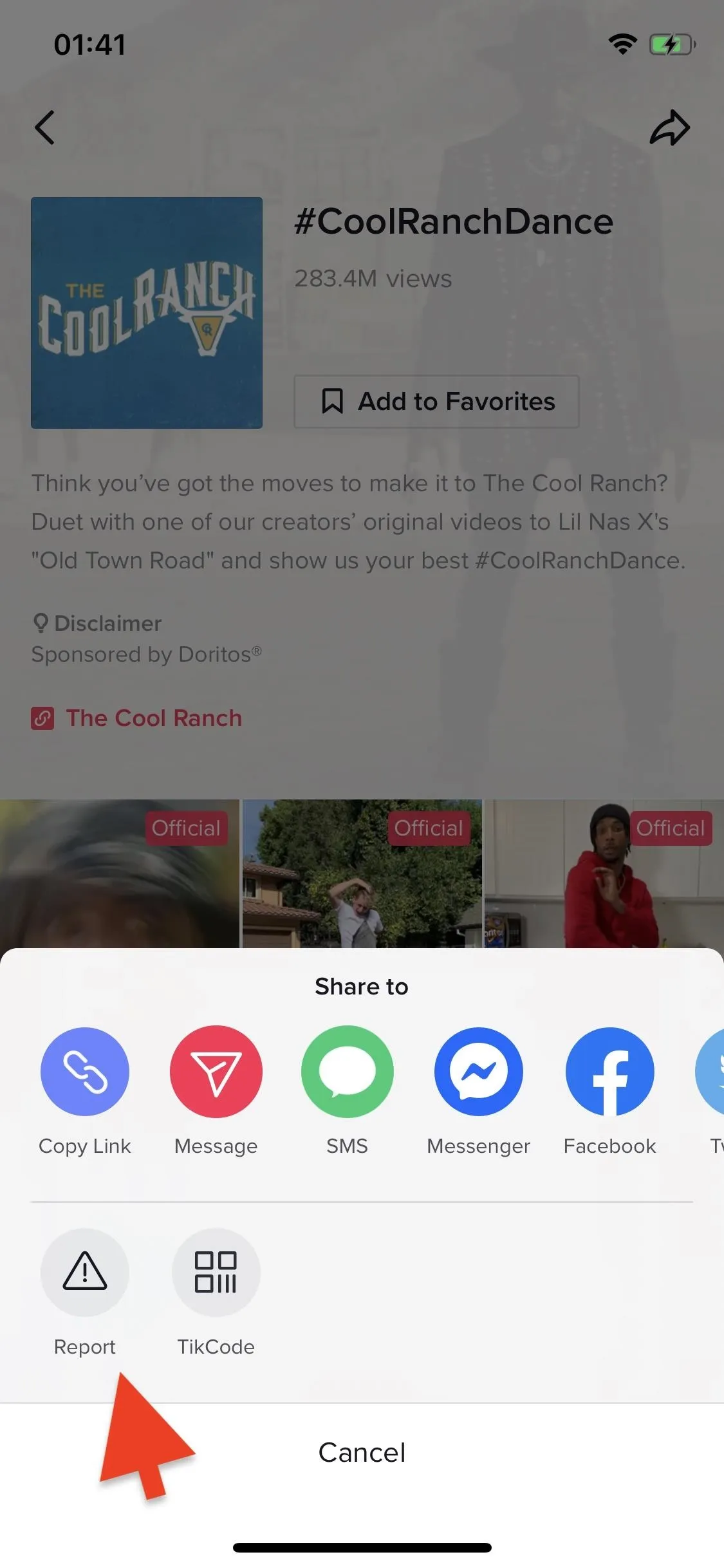
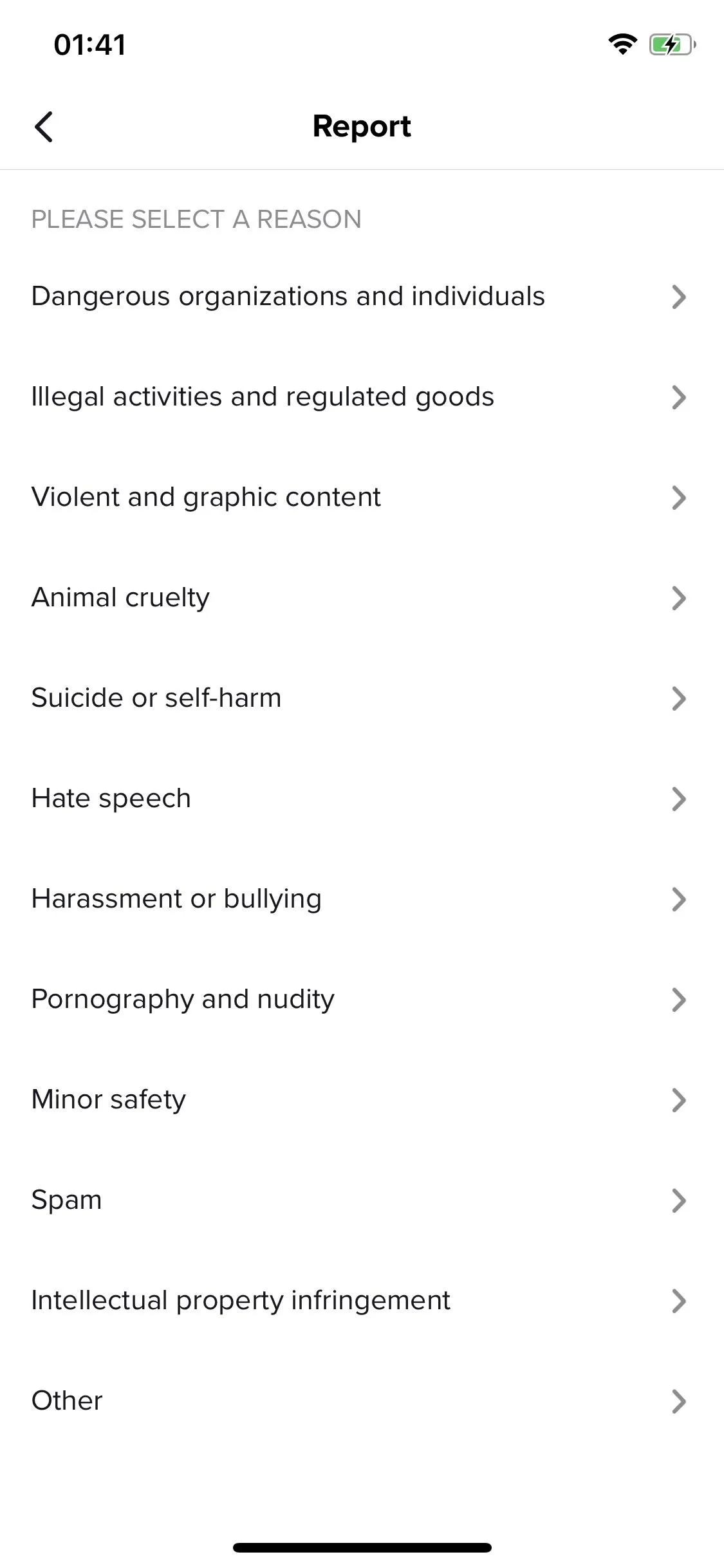
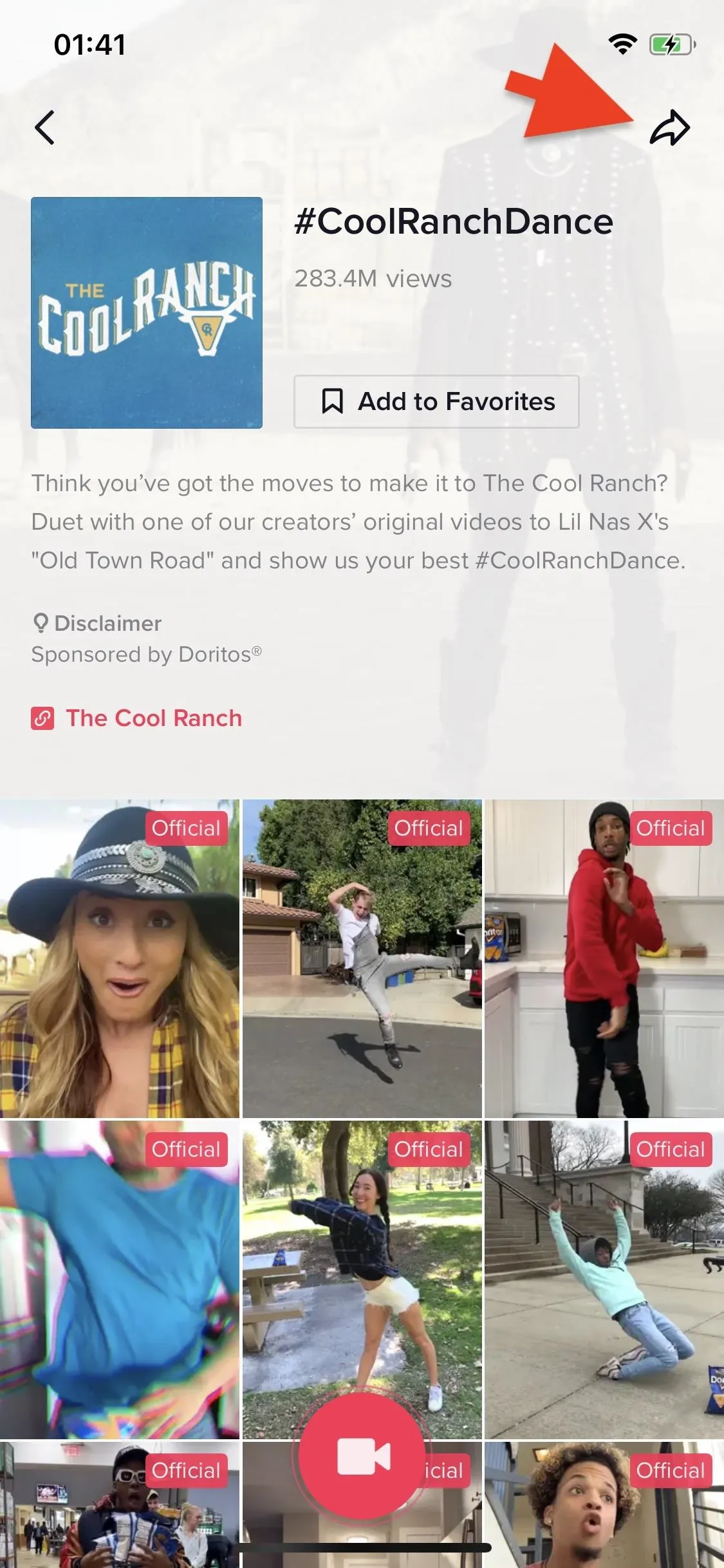
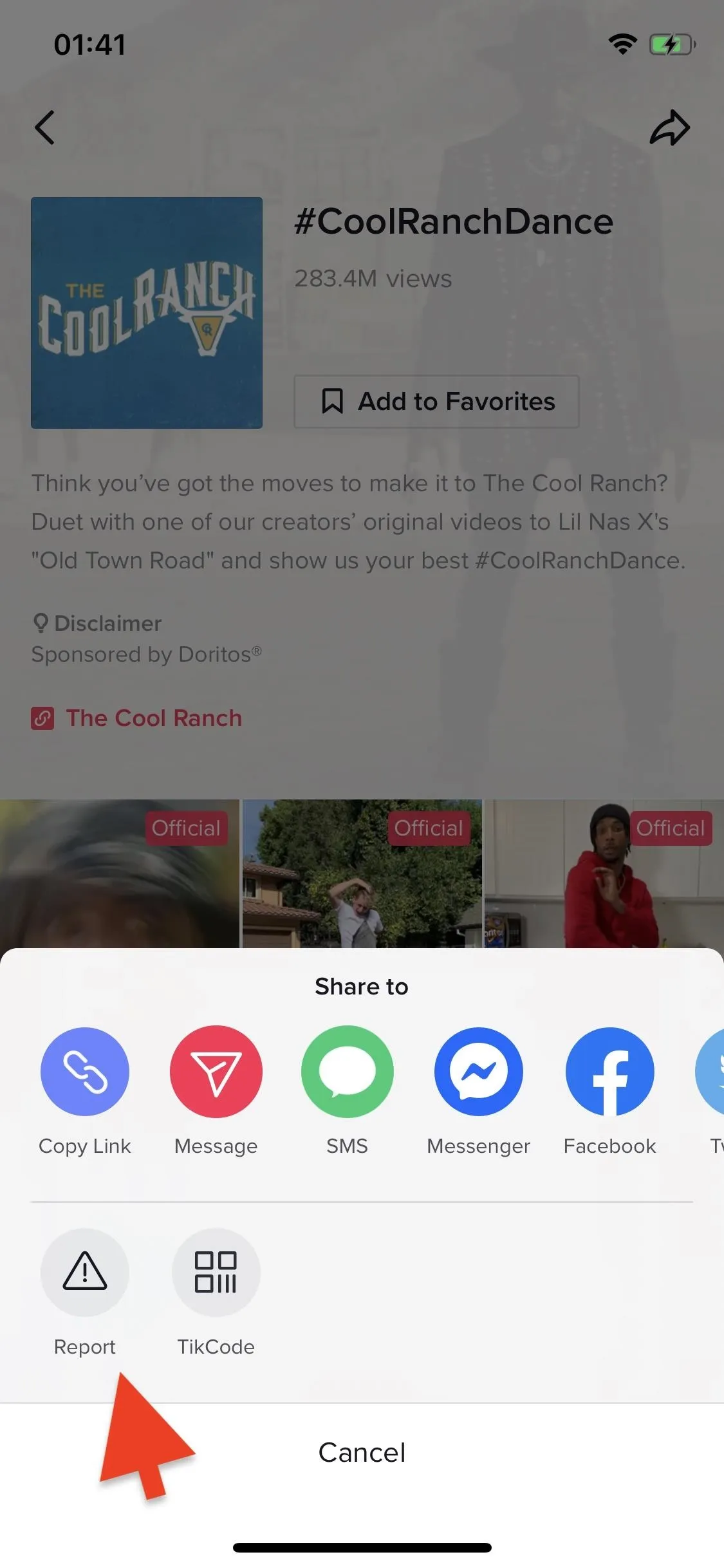
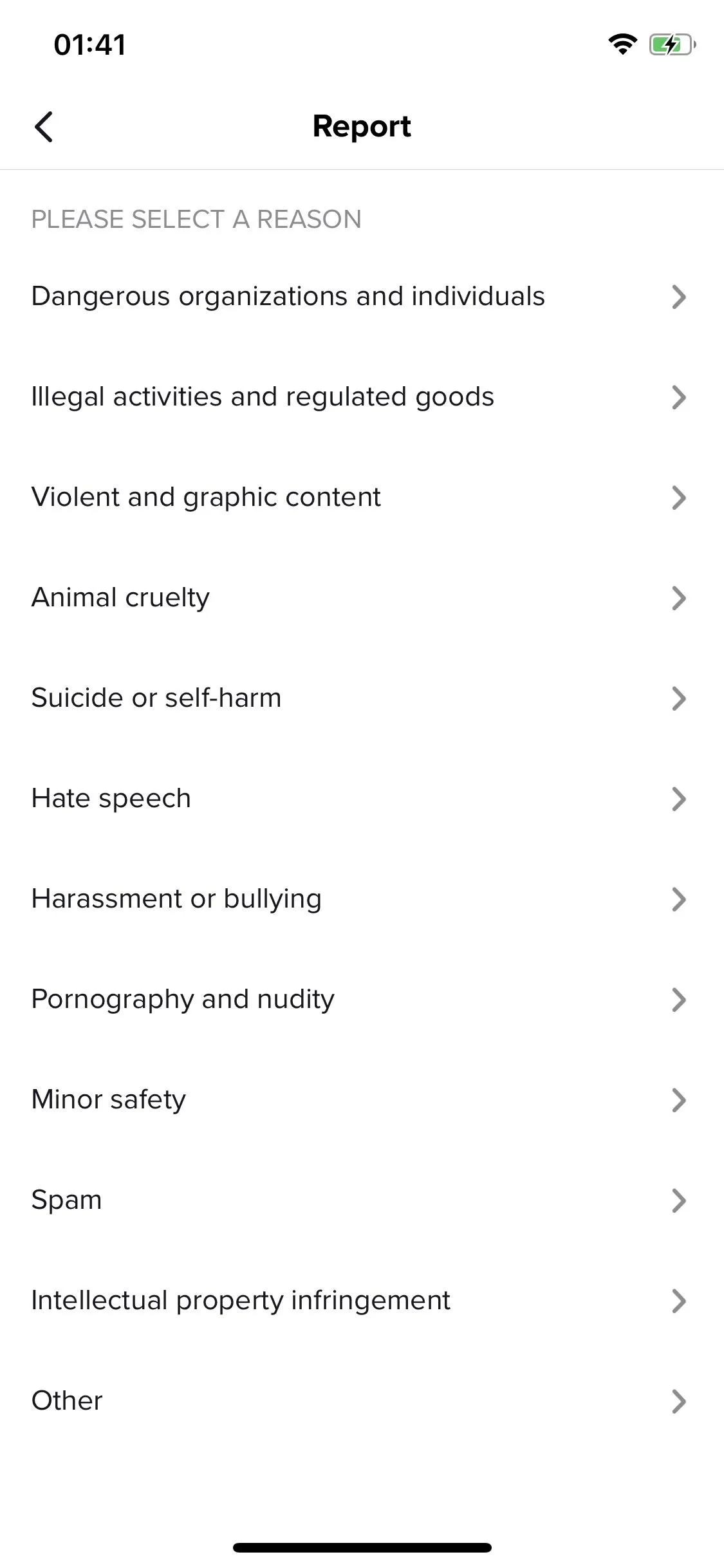
Make Your TikTok Account Private
Although TikTok is fun to use, much like any other social media platform, there are dangers. Stalkers, creeps, and catfishers are concerns, especially when TikTok's demographic is particularly young. If you want to create videos but also stay safe, you can easily make your TikTok account private. It's also useful if you only watch videos, as well as if you make videos but don't care about the TikTok community.
To make your account private, tap the profile icon, then the settings ellipsis (•••) in the top right. Next, select "Privacy and Safety," and enable the "Private Account" option. Now, only people you accept as friends can see your videos (aside from those that already follow you). You can undo it easily if you change your mind.
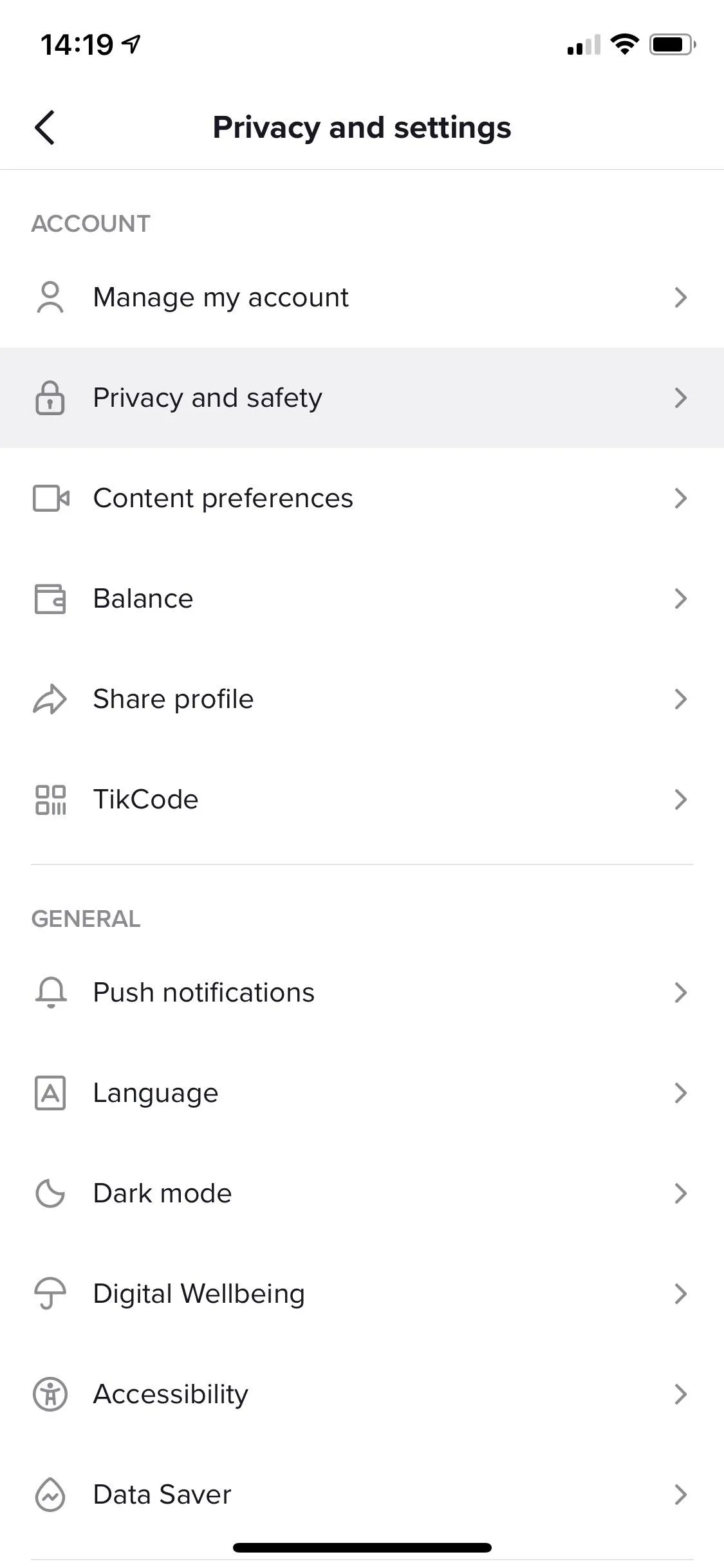
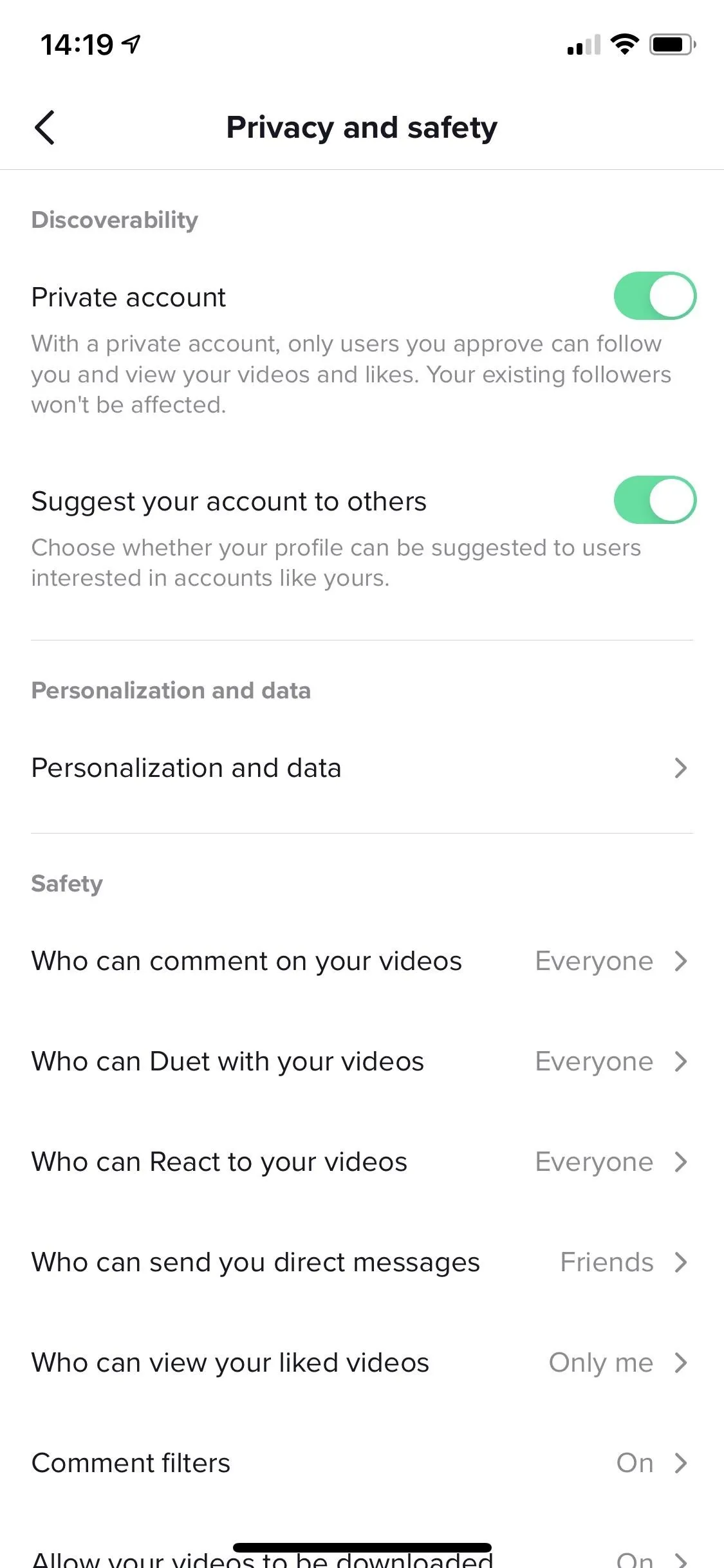
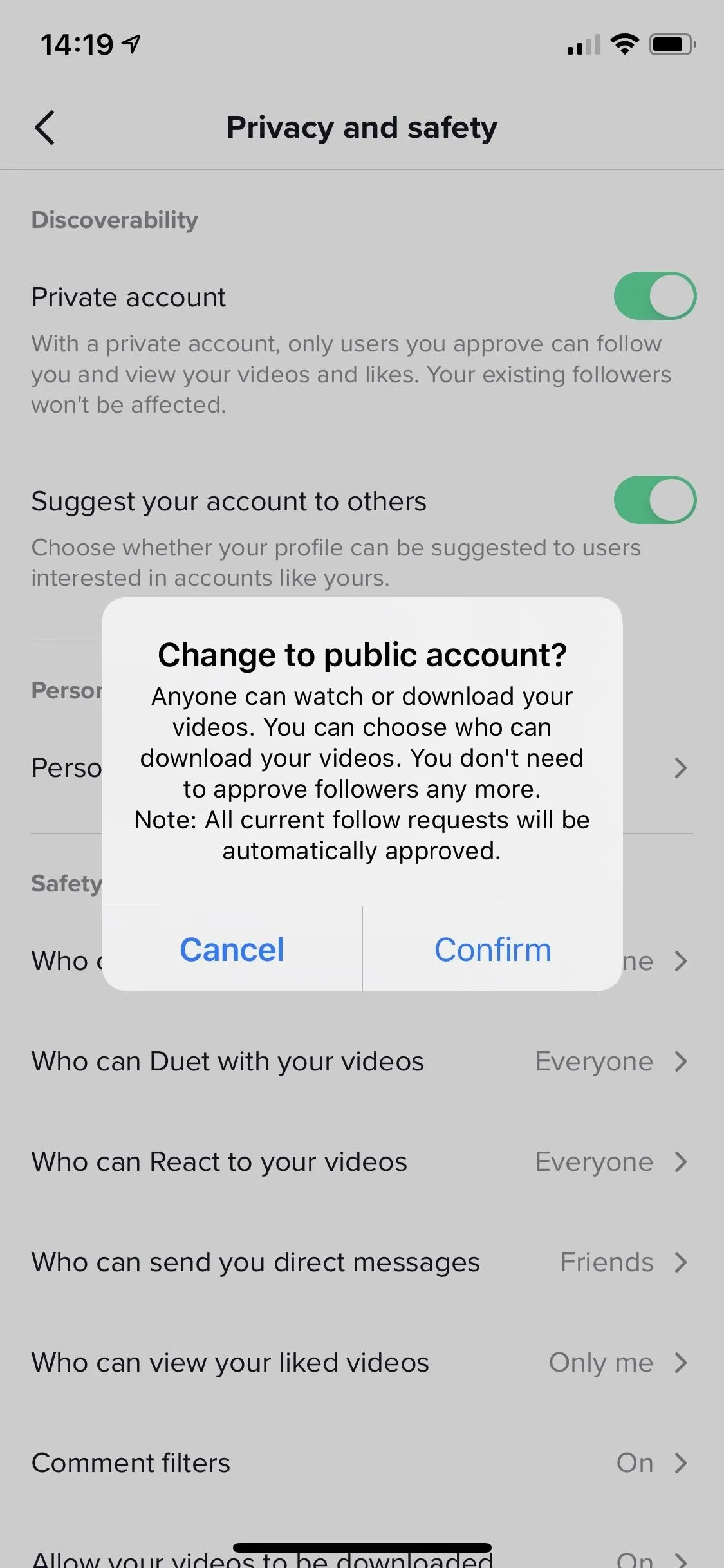
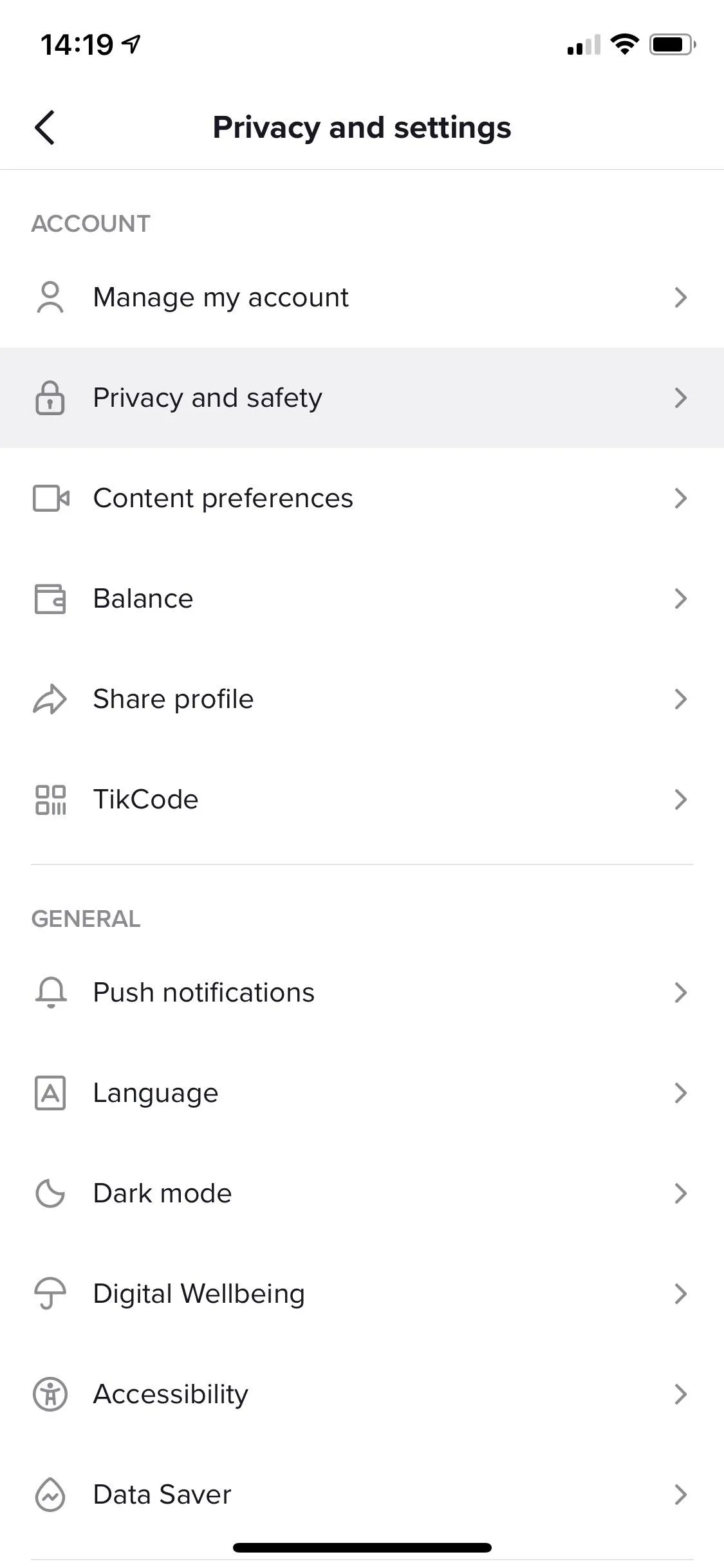
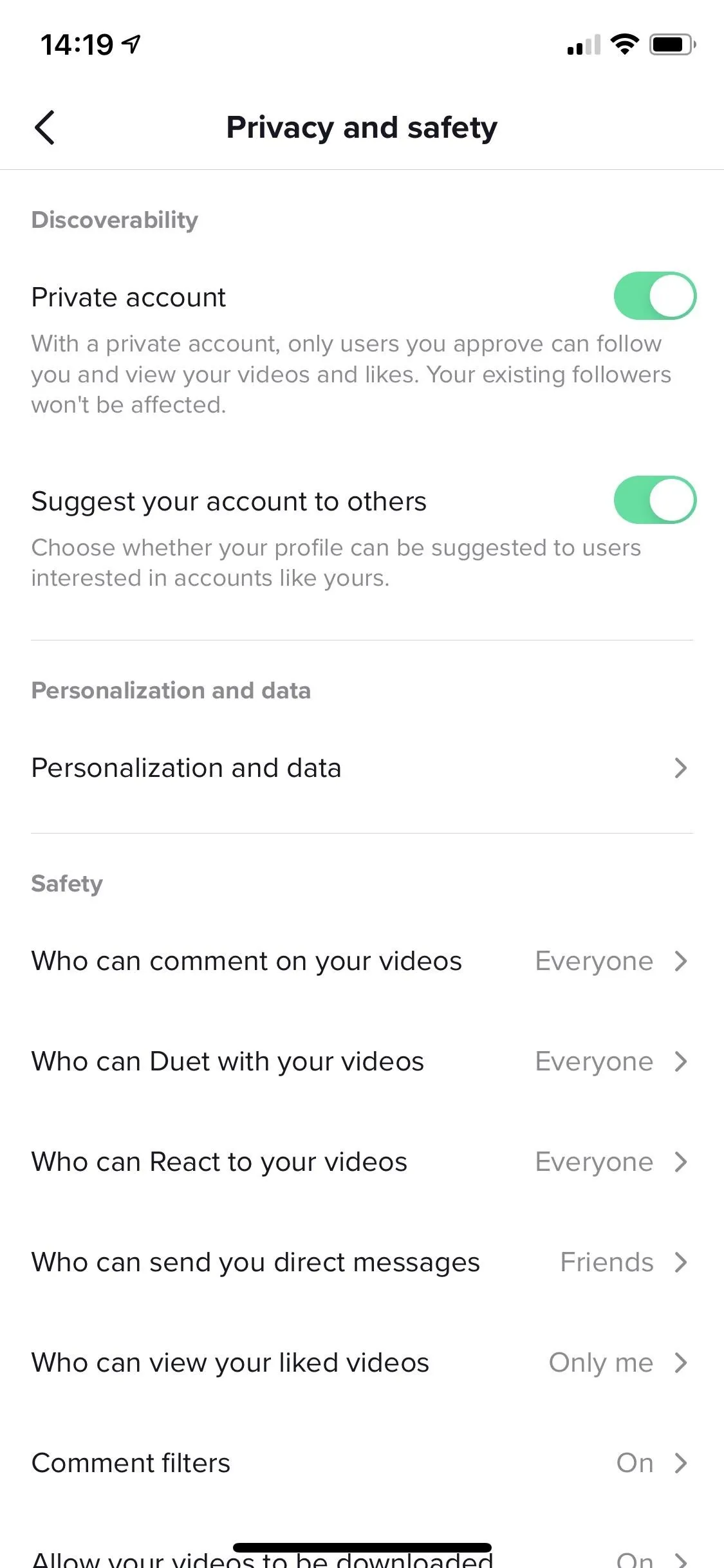
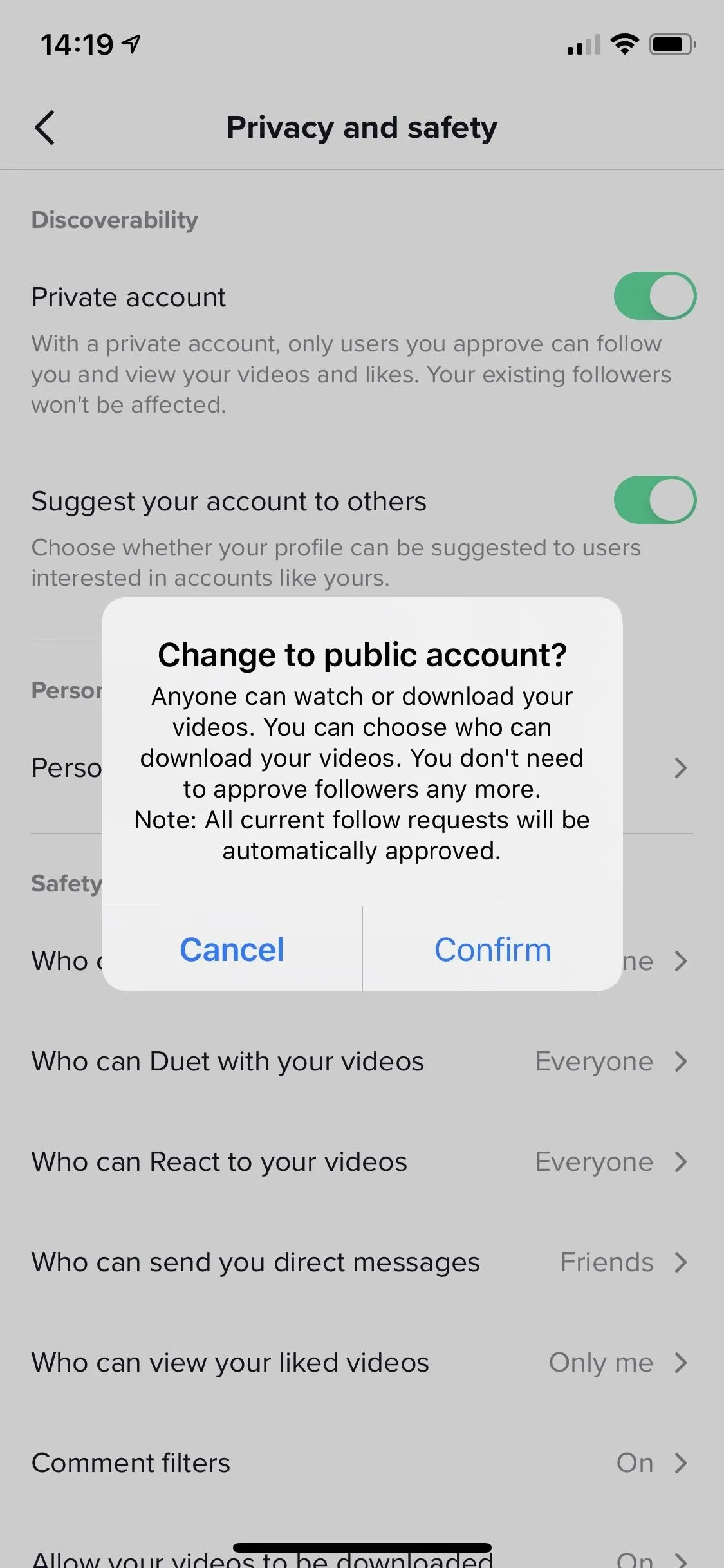
Delete One of Your Own Videos
Maybe it was something you're not embarrassed about, or maybe it's just a video you're not proud of. There are many reasons for not wanting a TikTok video you made to stay live on the service. Luckily, it's pretty easy to delete it. Just view the video you want to get rid of, tap the ellipsis (•••) icon, then choose "Delete" from the bottom row of actions.
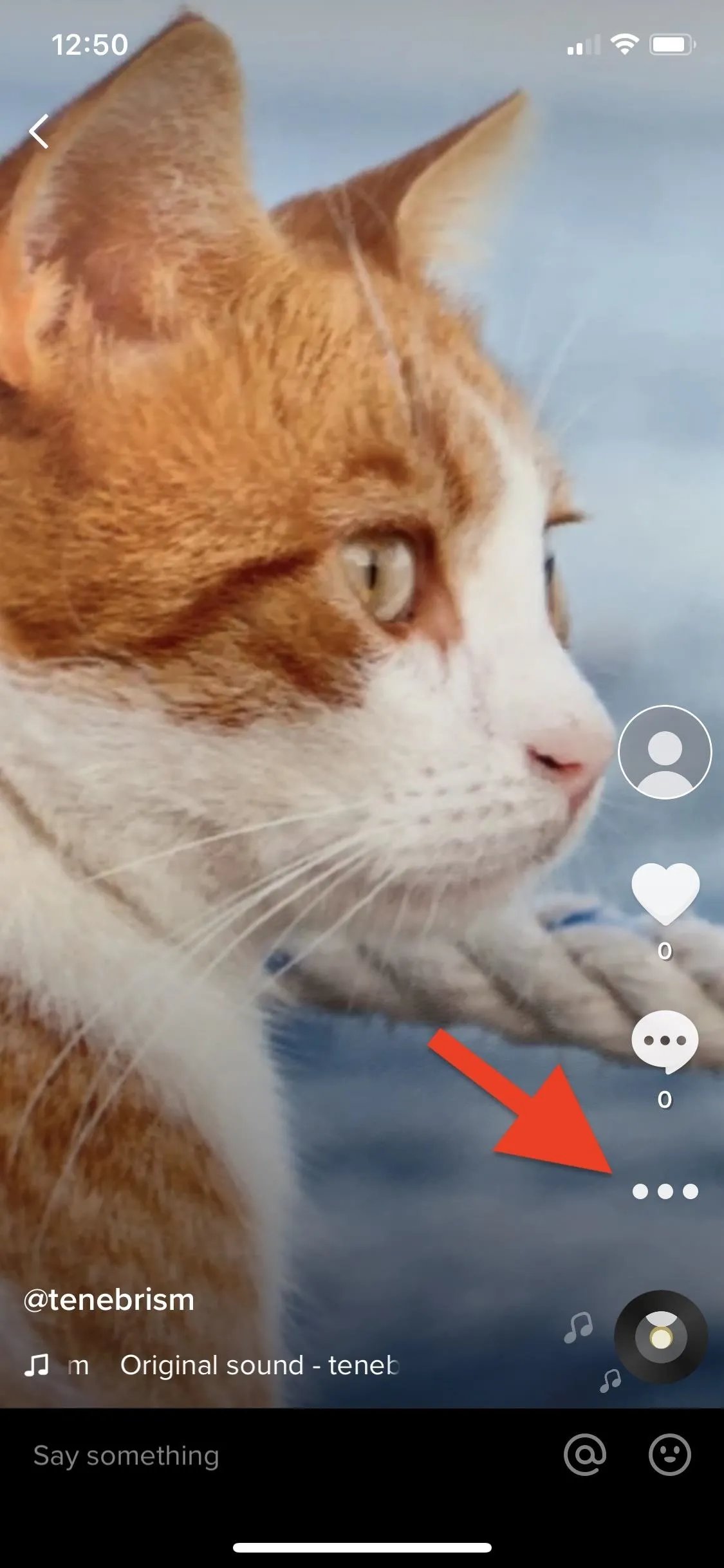
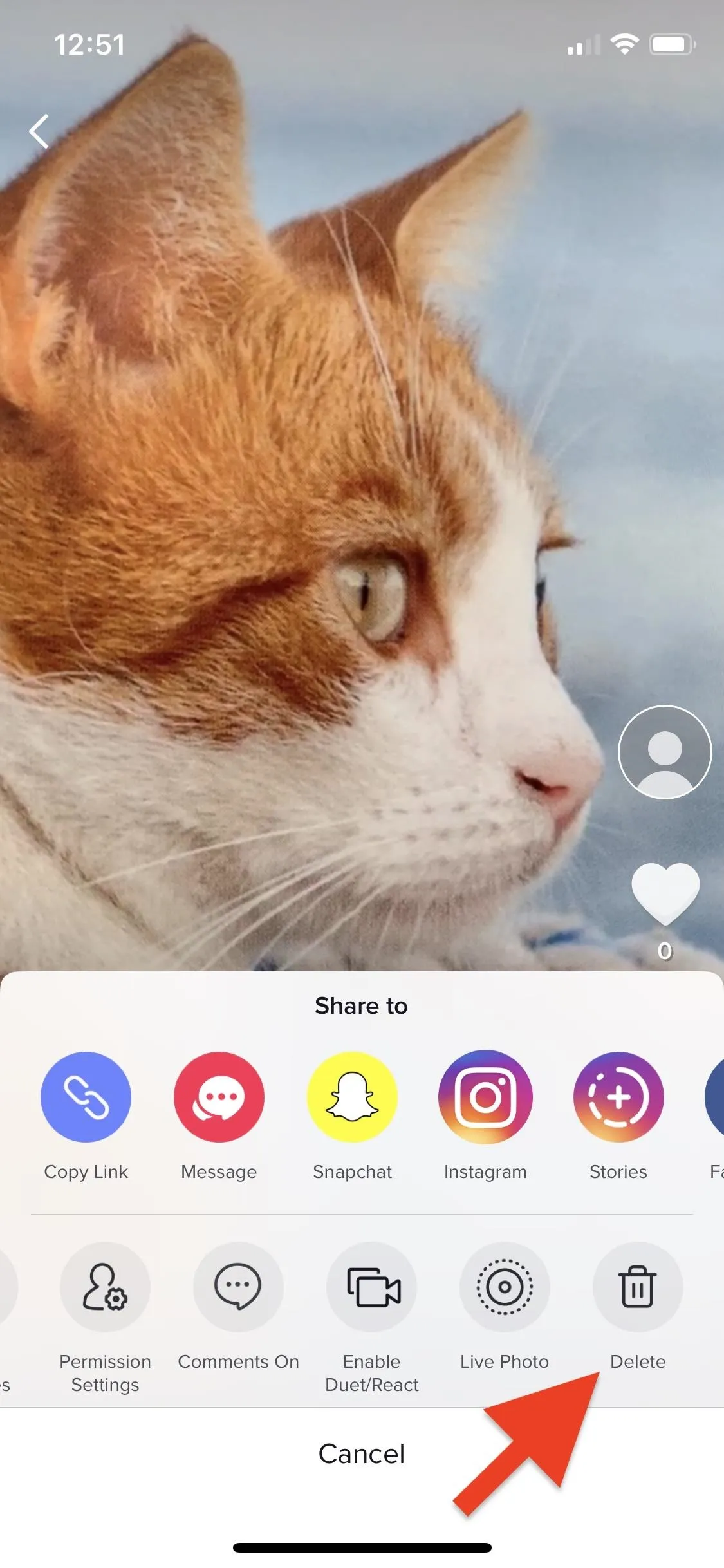
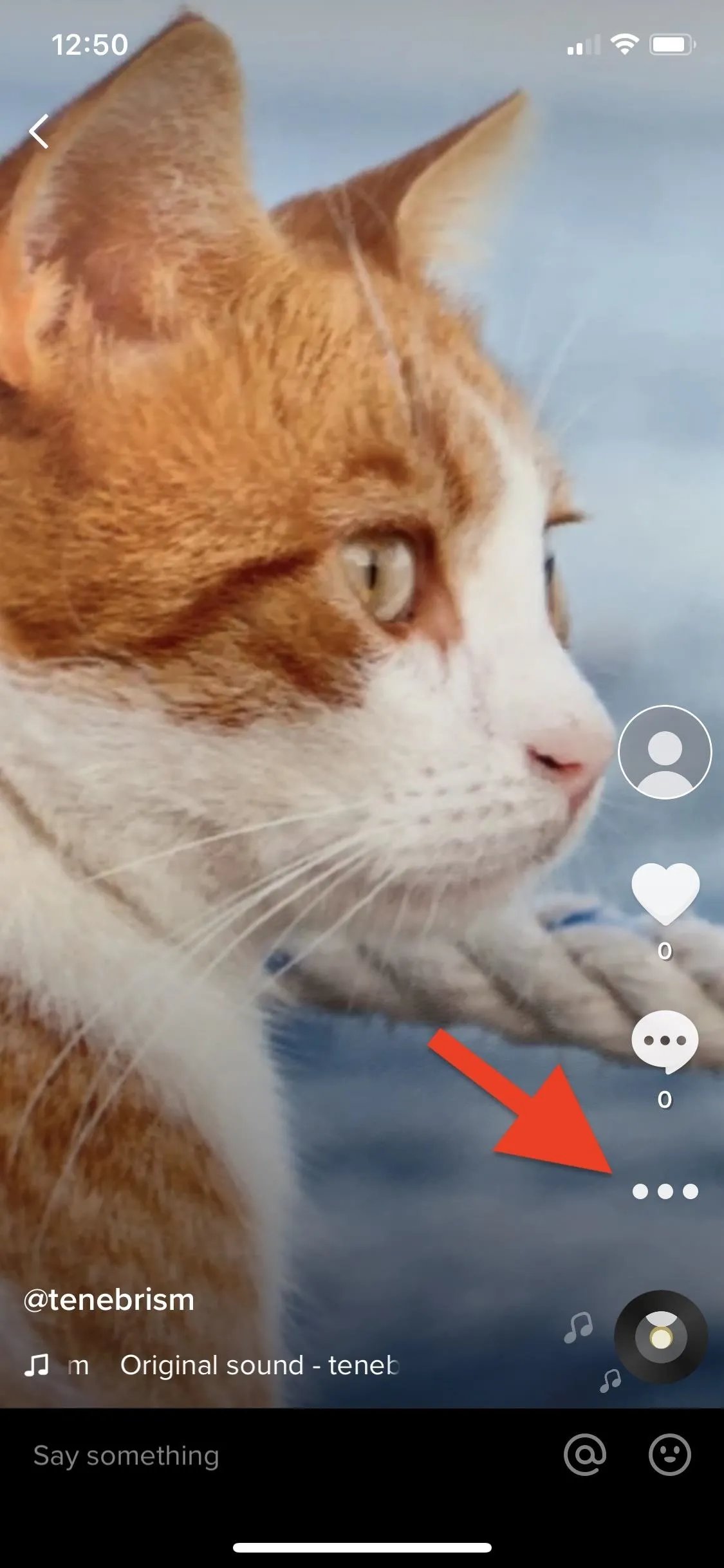
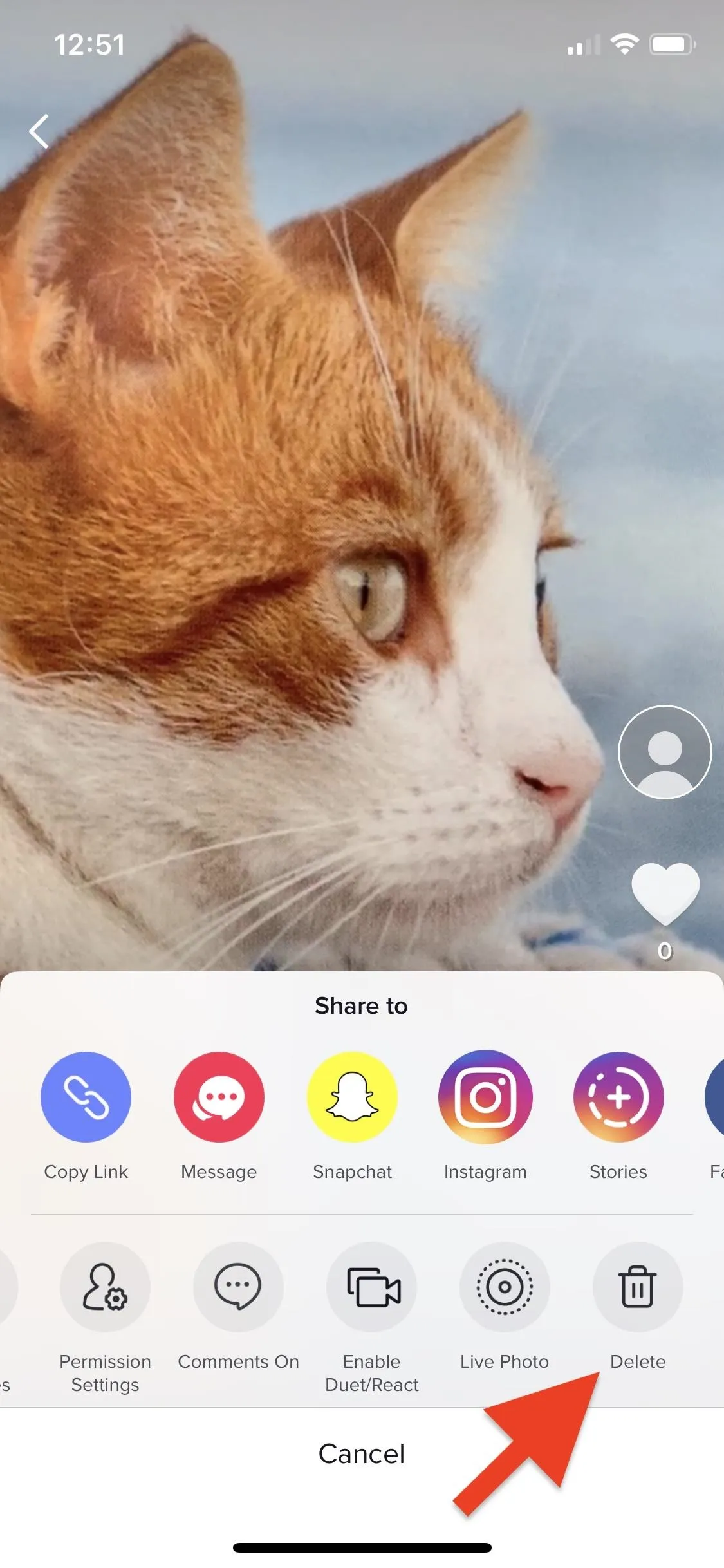
Conserve Mobile Data Usage
If you don't have Wi-Fi or an unlimited data plan on your smartphone, it's not a good idea to use TikTok all the time. While the best thing to do is curb how much you use TikTok, you can also enable a feature to reduce your cellular data usage.
To do this, tap on "Me" in the navigation bar and then on the three-dot menu icon in the top-right. Next, go into "Data Saver" and enable it. TikTok will use less data, but videos may play at a lower resolution or take longer to play.
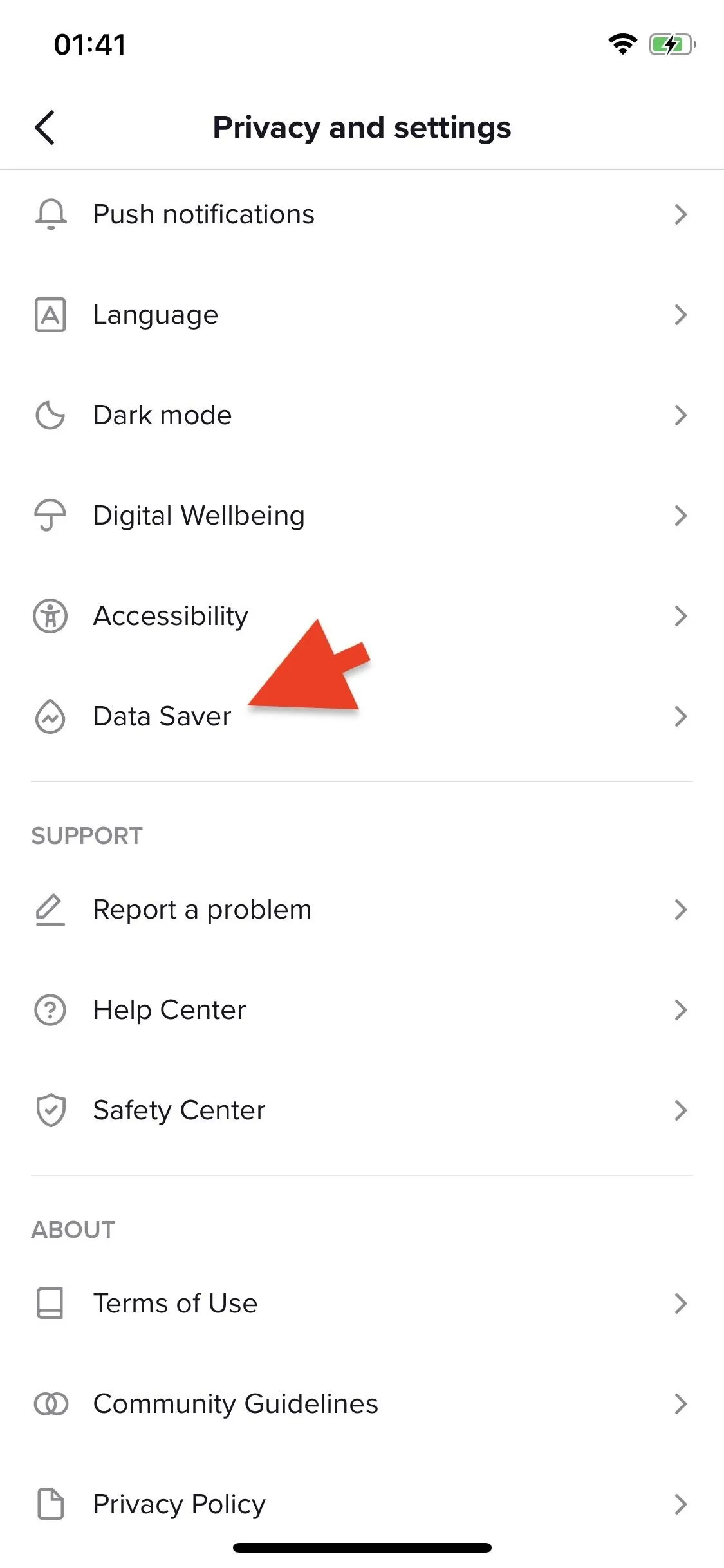
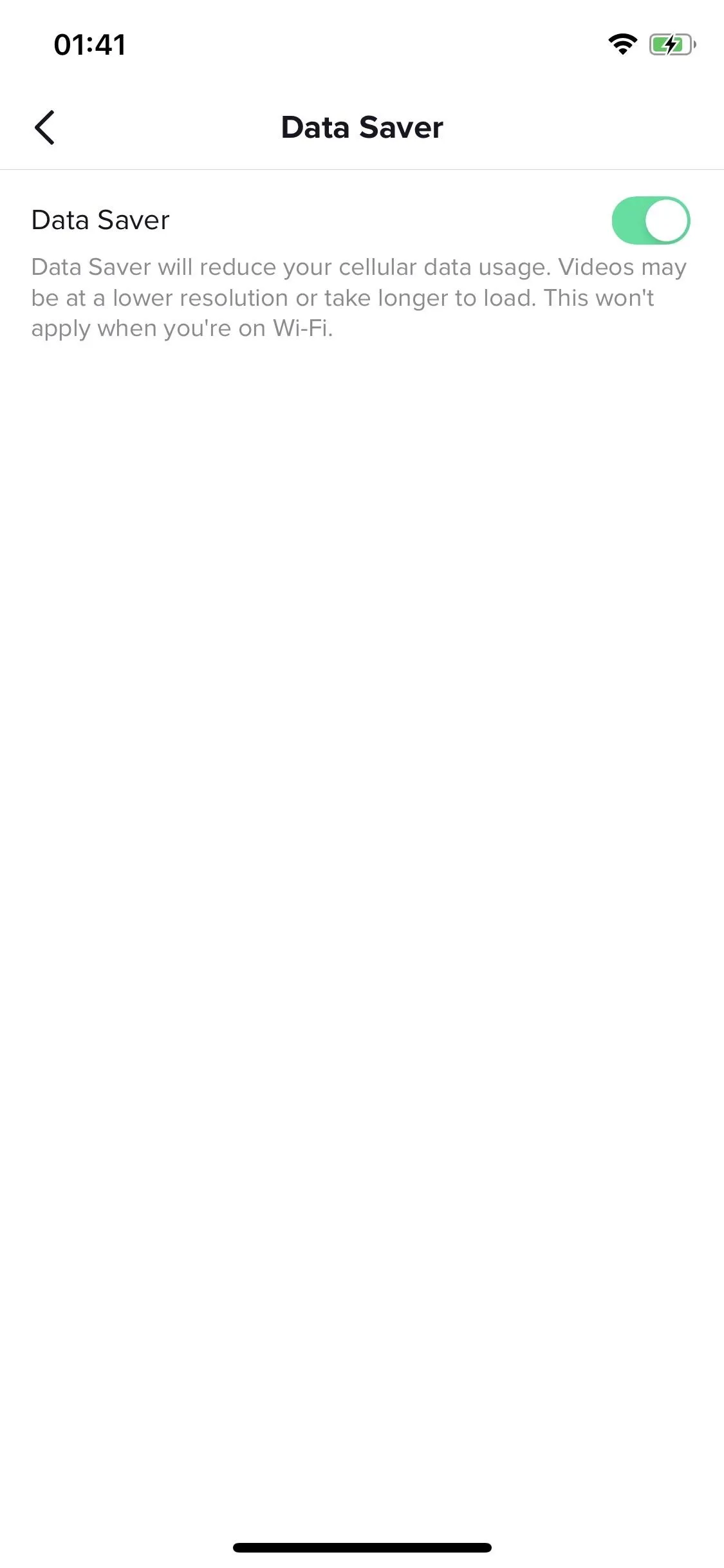
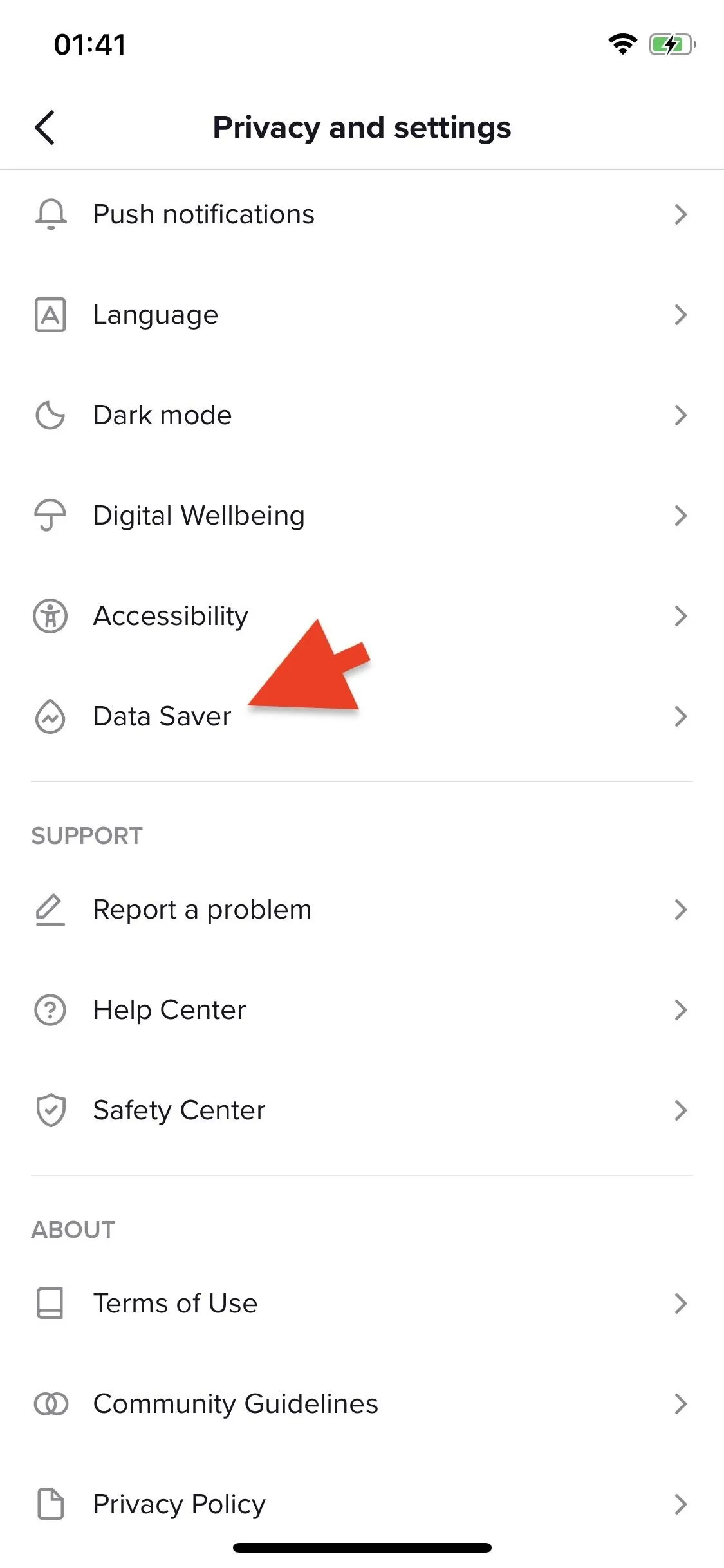
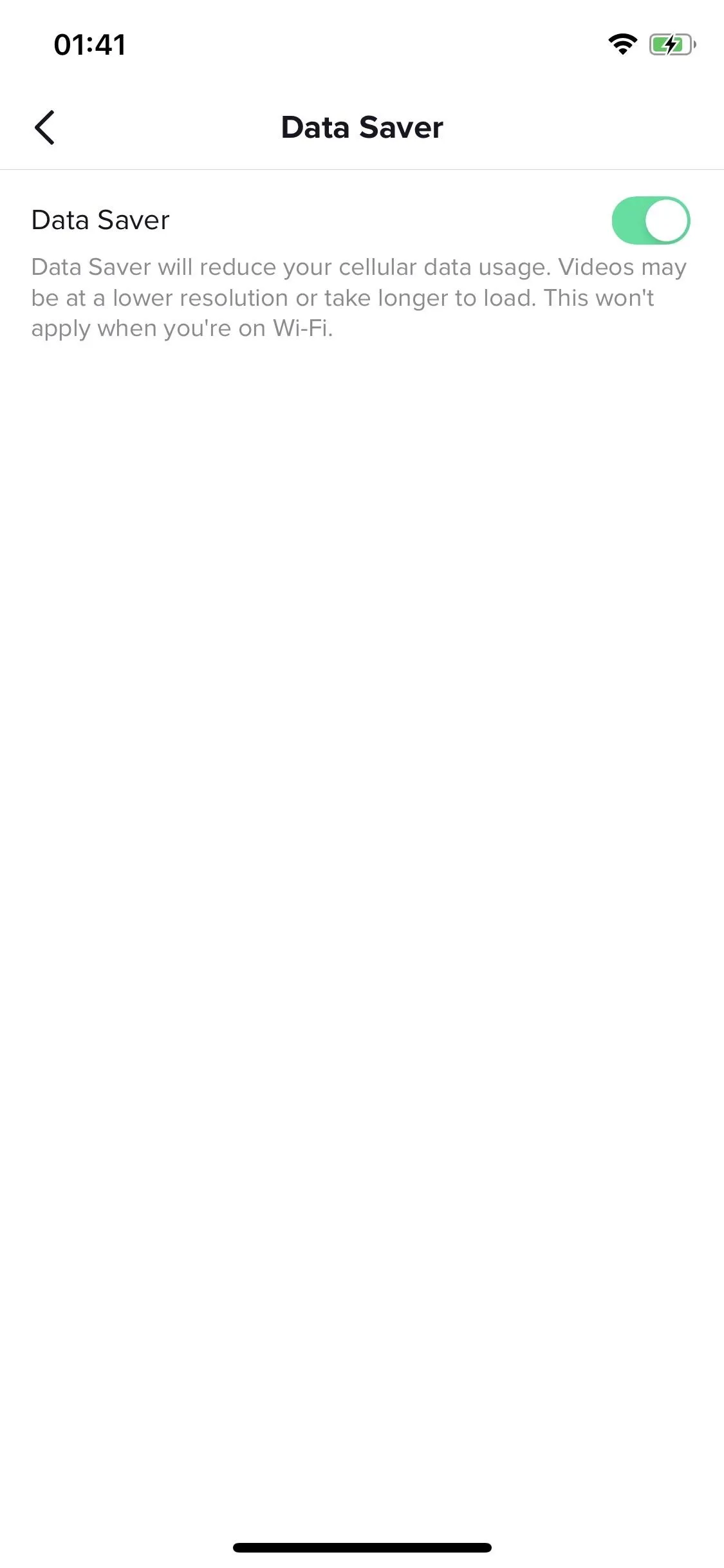
Test Out New Features Early
If you would love to test out new features before anyone else gets them, you can become a TikTok beta tester.
This is super easy if you're using an Android phone. Just go to TikTok's Play Store page on your phone, then scroll down to the very bottom and tap "Join the beta."
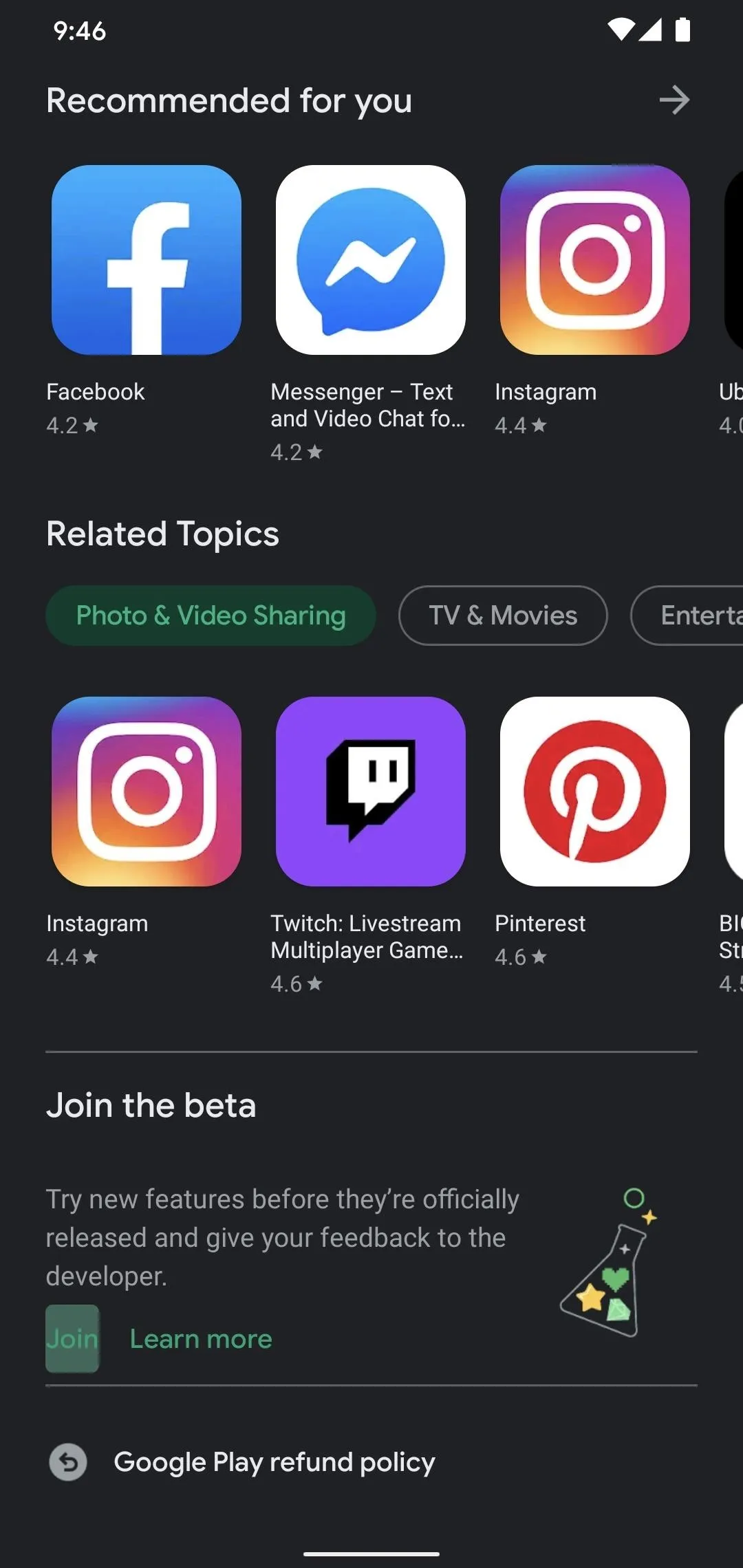
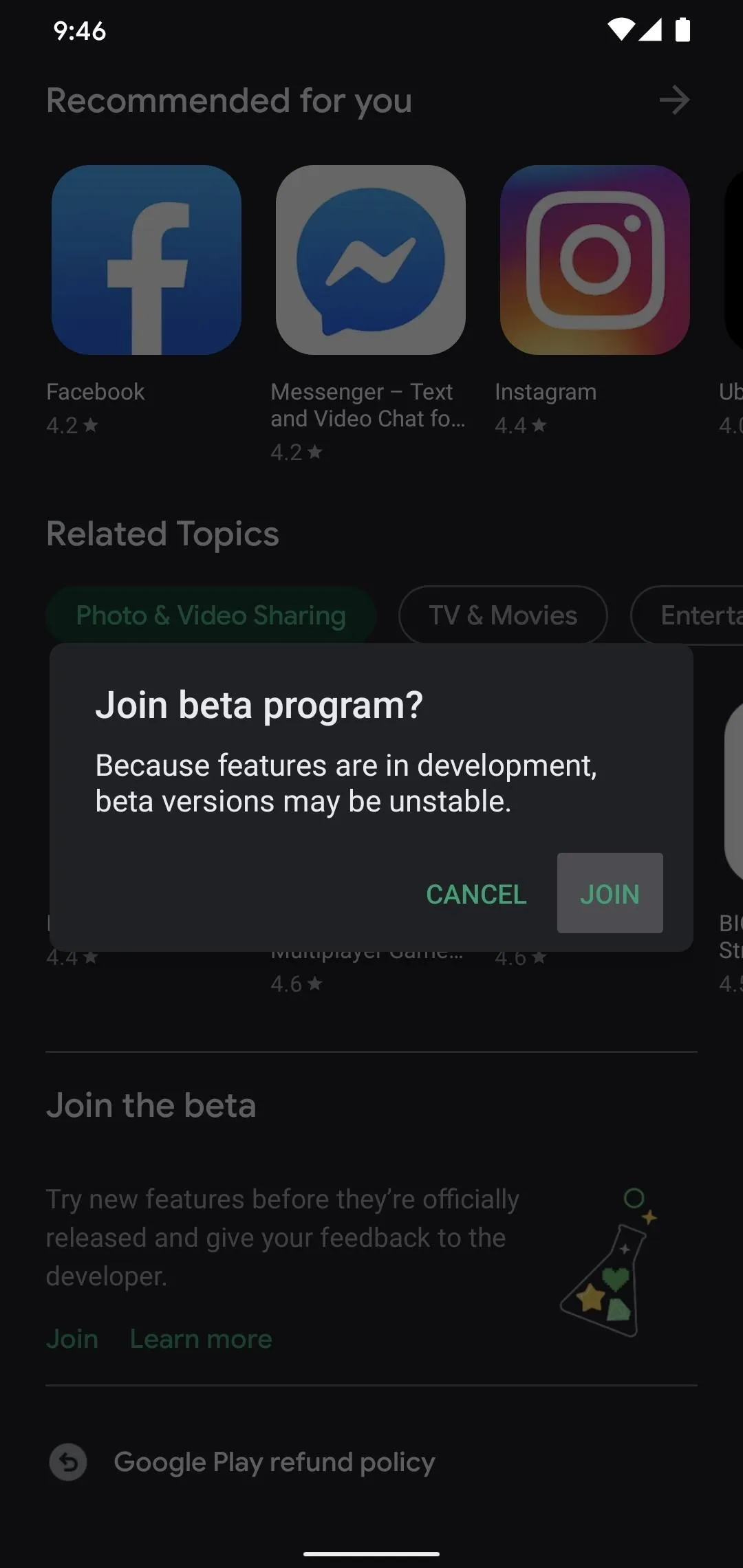
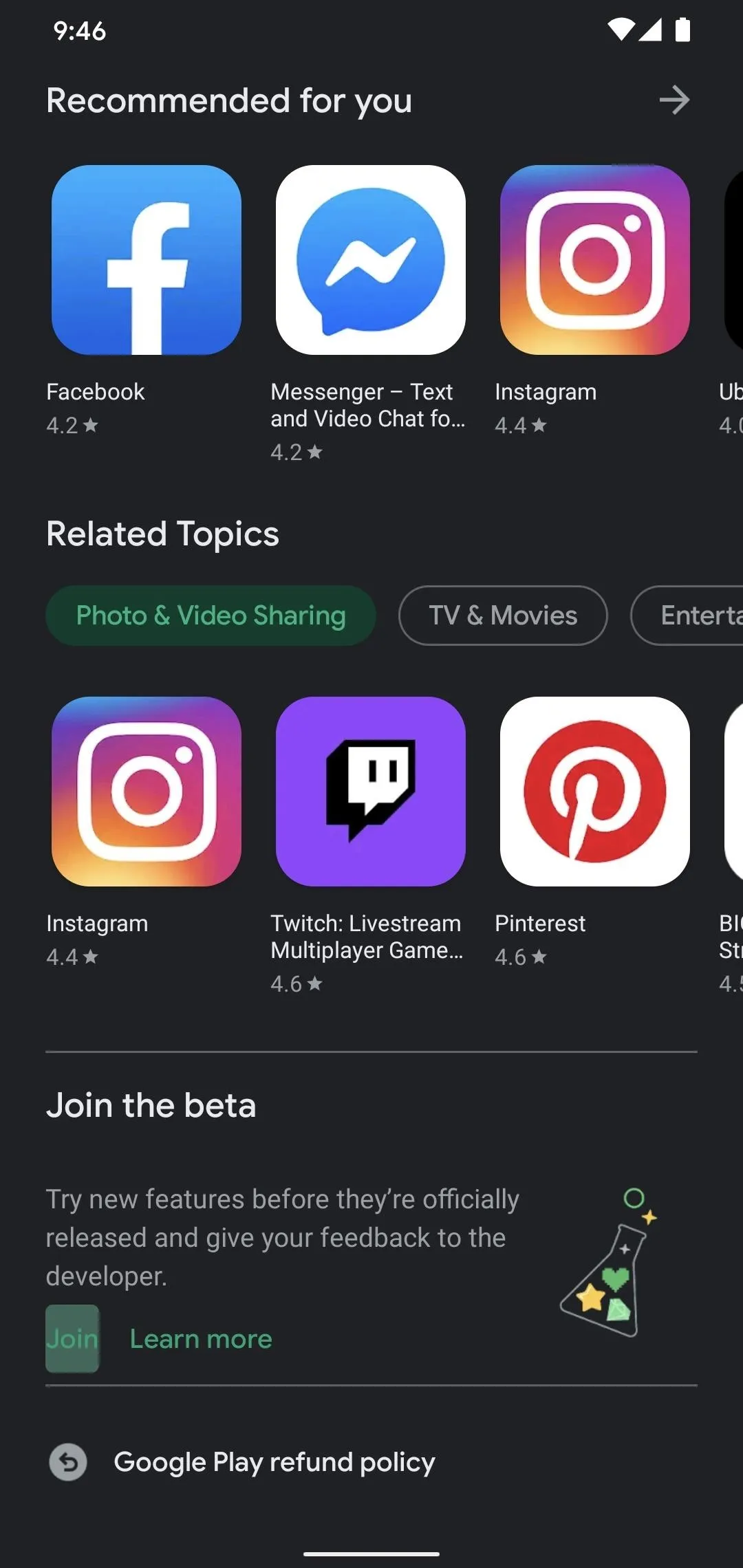
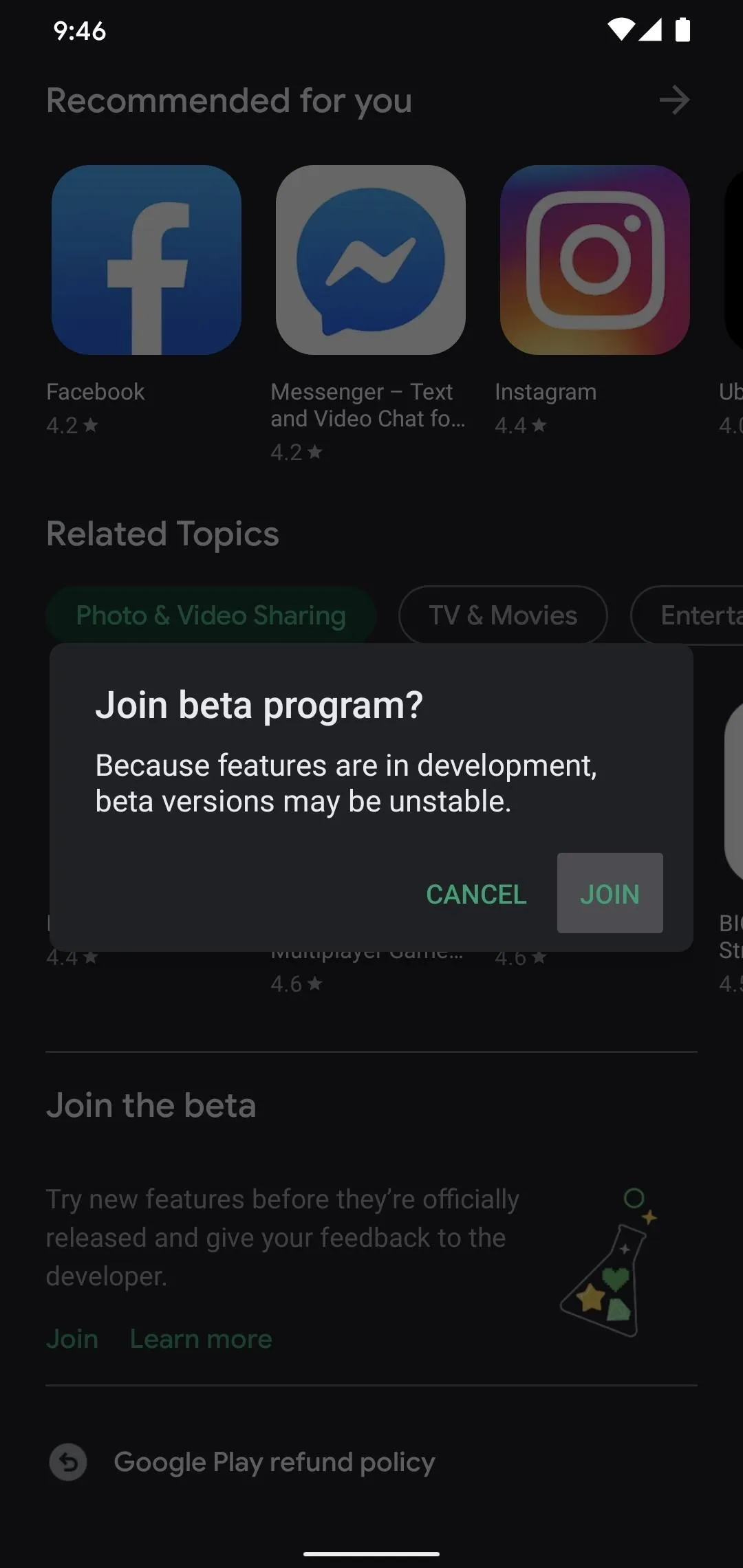
If you're on an iPhone, open TikTok and tap on "Me" in the navigation bar, then hit the menu icon in the top-right. Scroll all the way down and tap on "Join TikTok Testers." You'll be prompted to install Apple's TestFlight app, then you can install the beta version by tapping "Start Testing."
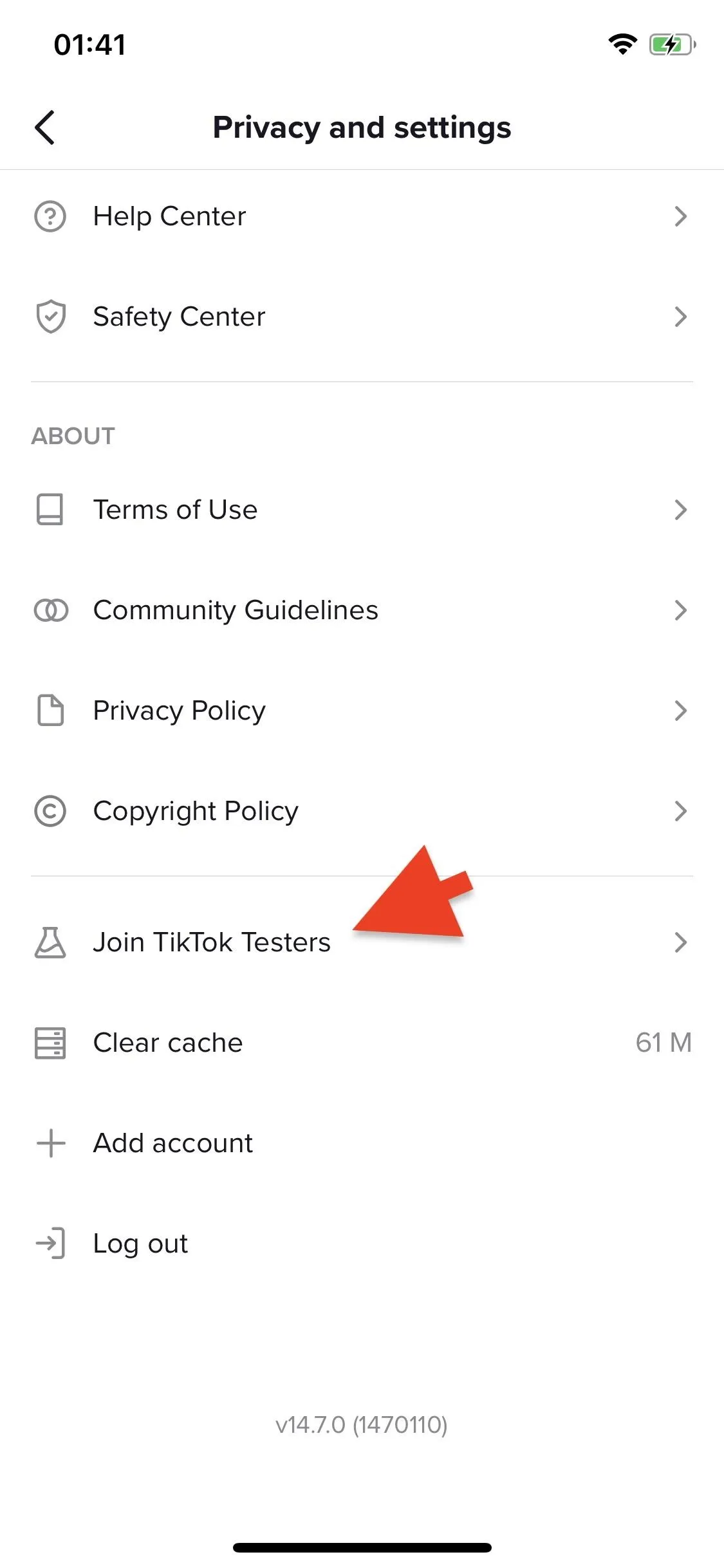
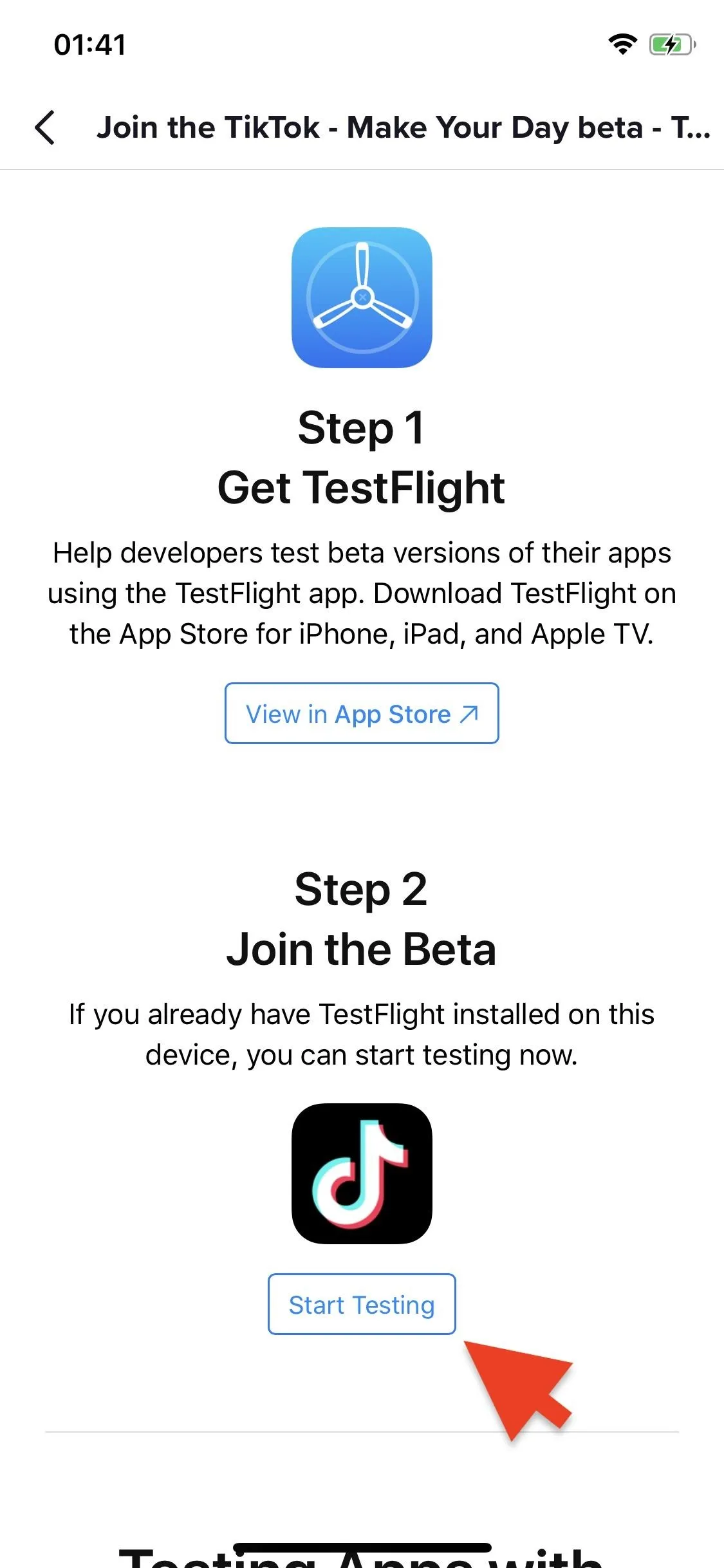
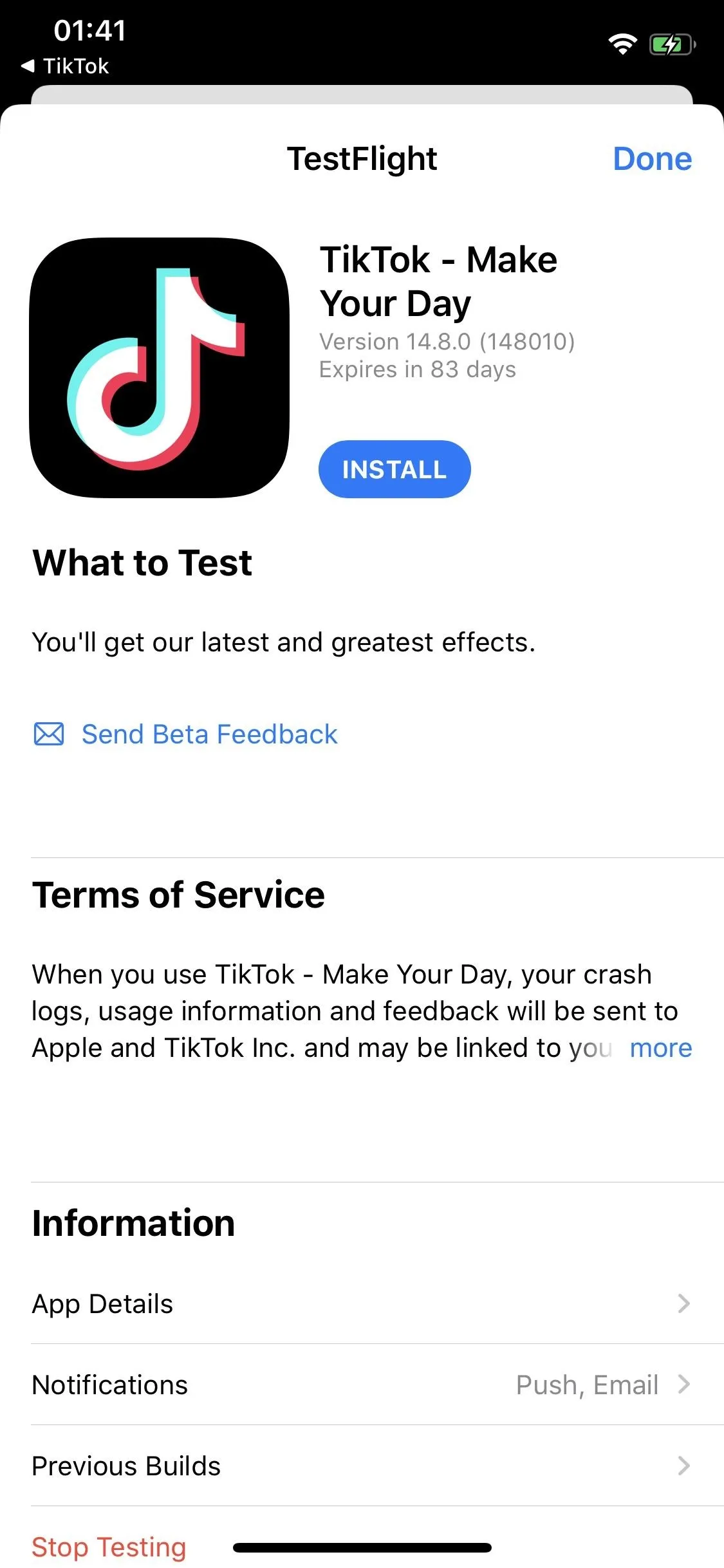
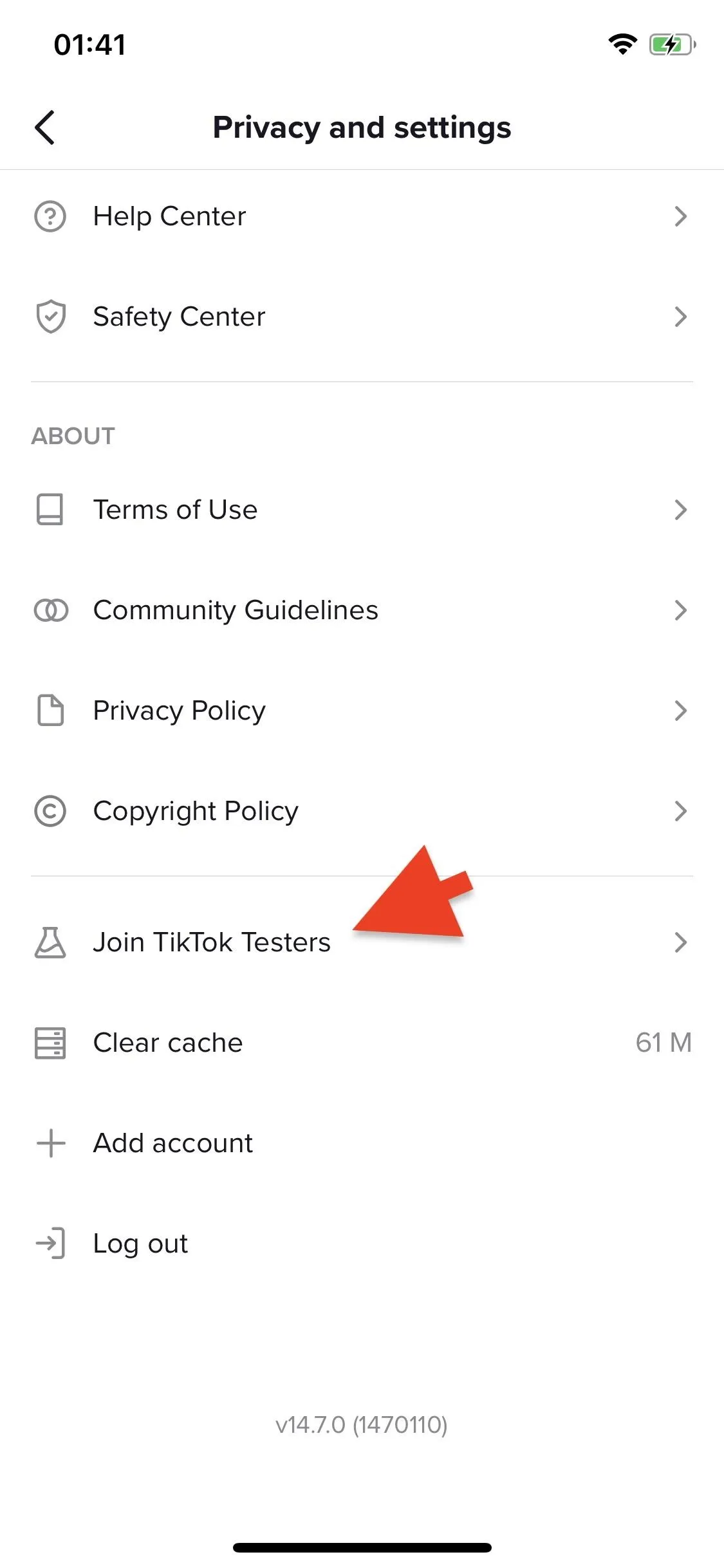
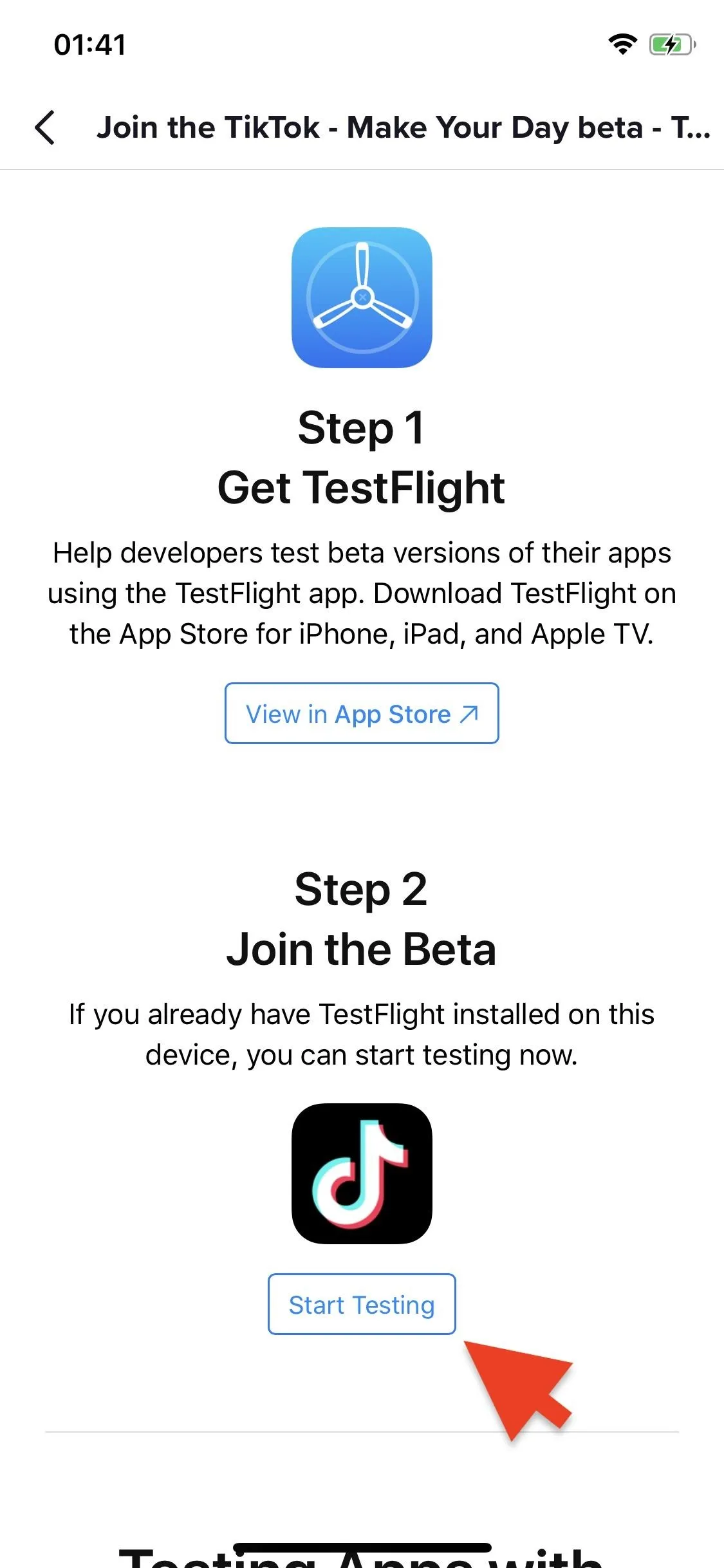
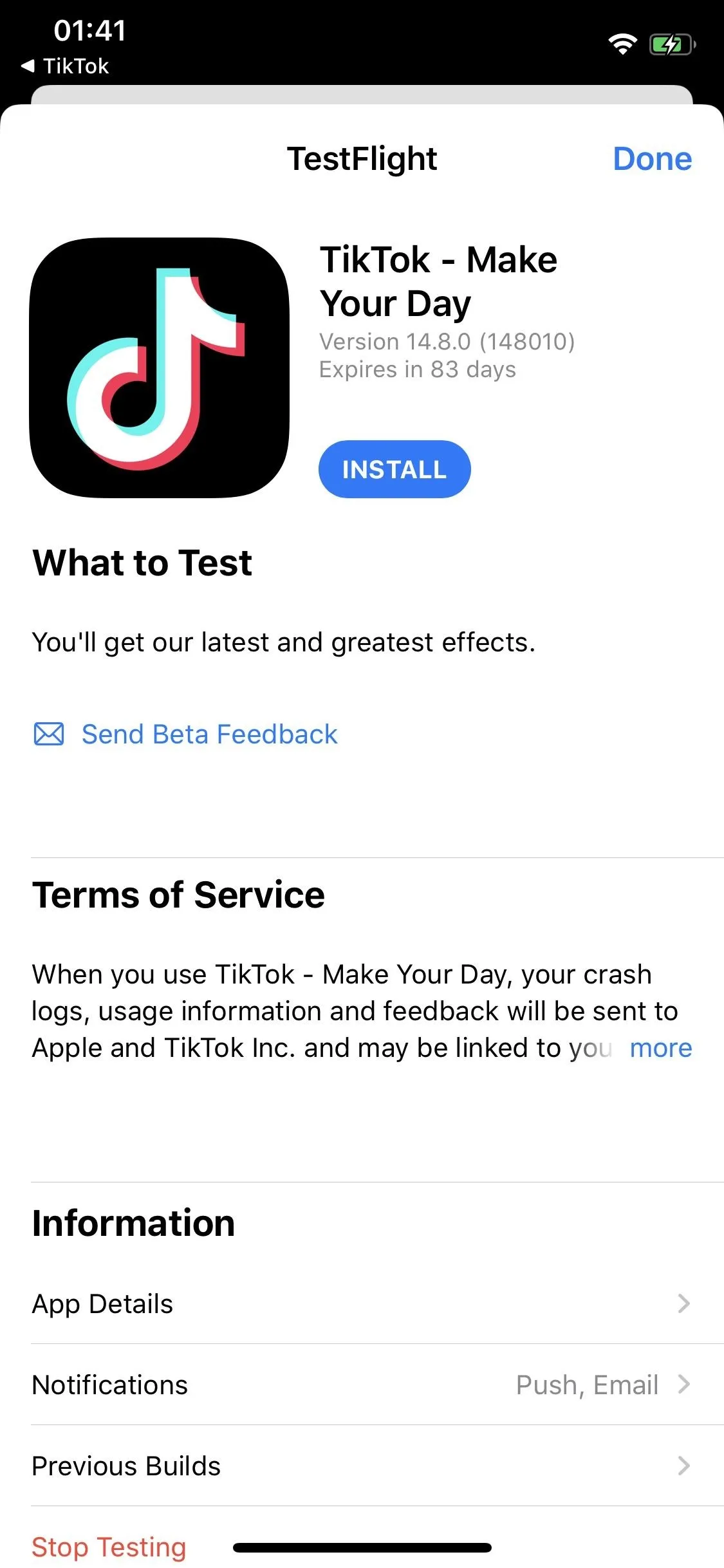
This article was produced during Gadget Hacks' special coverage on becoming a social media expert on your phone. Check out the whole Social Media series.
Cover photo and screenshots by Nelson Aguilar/Gadget Hacks

























Comments
Be the first, drop a comment!