OS Tips & Tricks

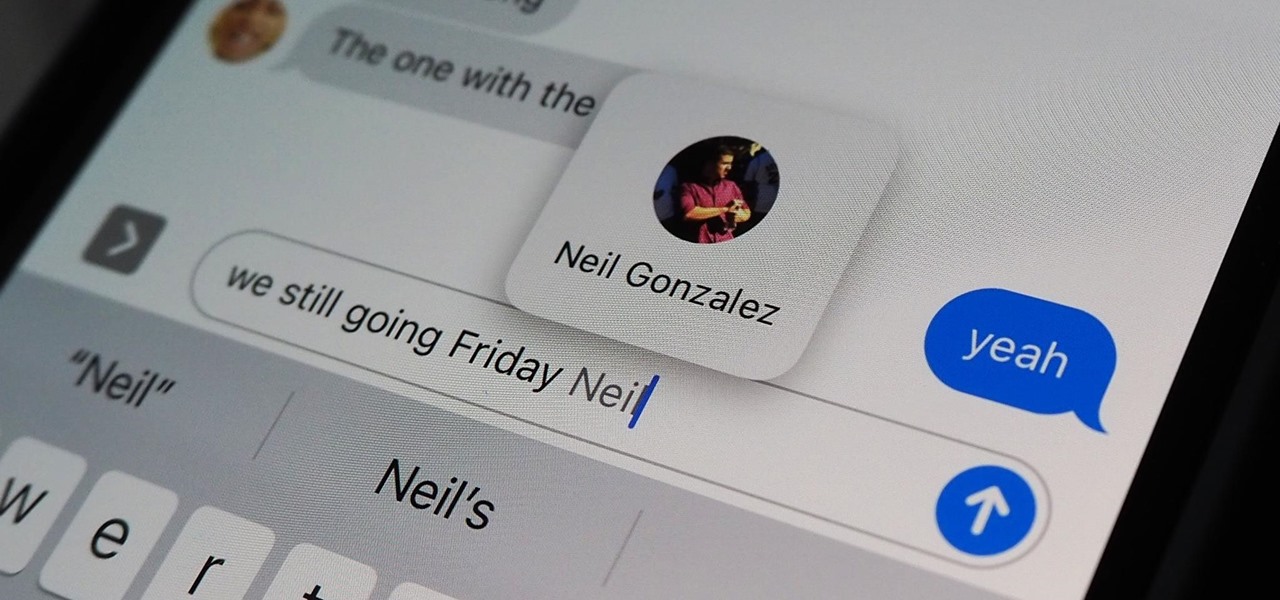
How To: Tag Contacts in iMessage Group Chats on Your iPhone in iOS 14
Directing a message at a specific person in a group conversation, or to a select few people in the group, can be difficult if you're in a particularly active or hectic chat. Notifications and badges on your iPhone can help you keep track of important messages, but it's still easy to miss one meant for you and not the entire group — which is why you can now mention contacts, or get tagged, in Messages on iOS 14.
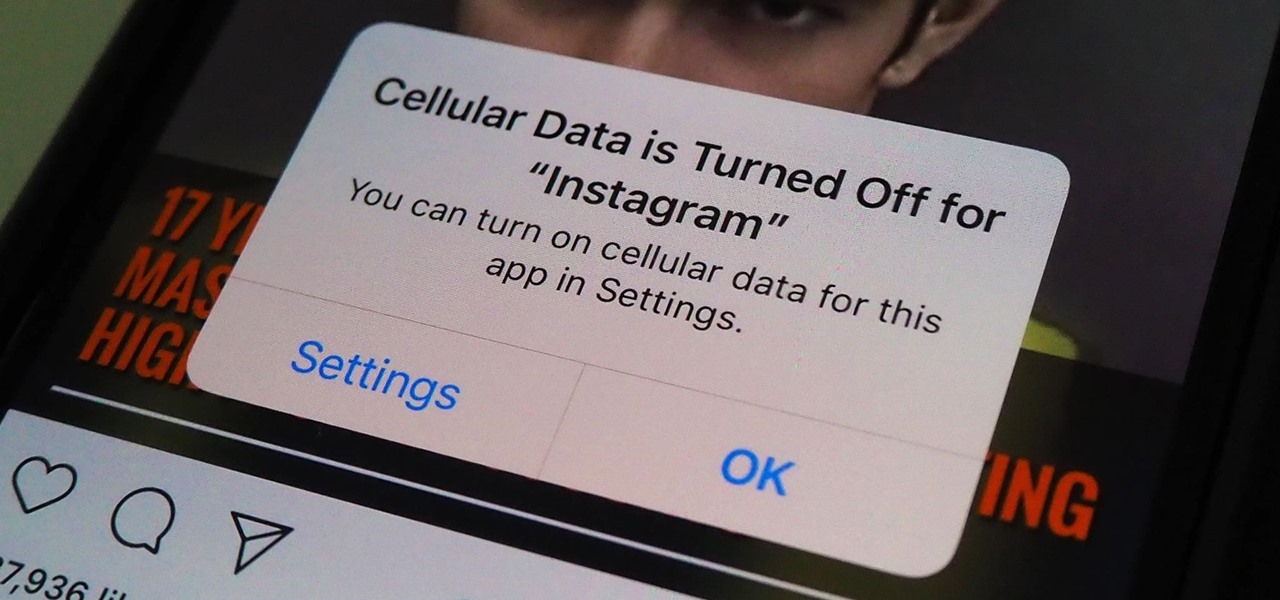
How To: Prevent Certain Apps from Using Cellular Data on Your iPhone to Stay Below Data Caps or Avoid Throttling
If you're on a cellular plan with a low data allotment, being thrifty with your data can help you avoid a higher bill. But even if you have an affordable unlimited plan from wireless carriers such as T-Mobile or Verizon, going over a certain amount of data may throttle your connection, leaving you with slow web speeds. One way to prevent hitting these thresholds is to keep certain apps in check.
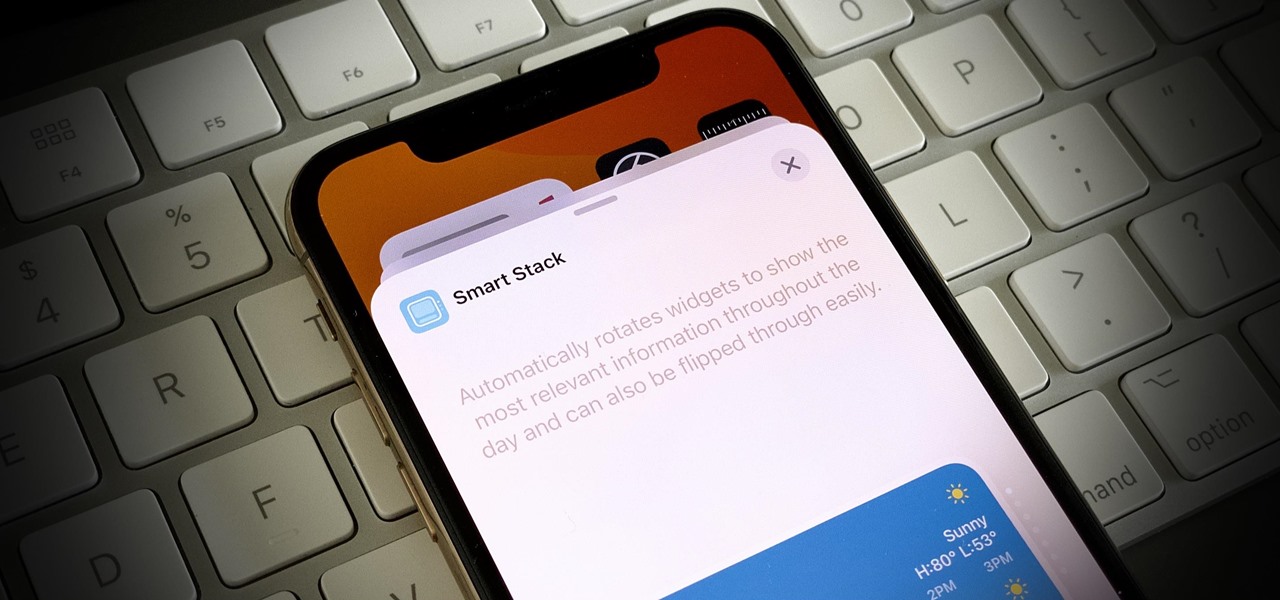
How To: Add iOS 14's New Smart Stack Widget to Your iPhone's Home Screen
One of iOS 14's best new features is the ability to add and stack widgets on your home screen, which lets you check in with your favorite apps without actually needing to open them. Apple takes the concept one step further with "Smart Stacks," where iOS intelligently stacks widgets together based on how you use your iPhone.
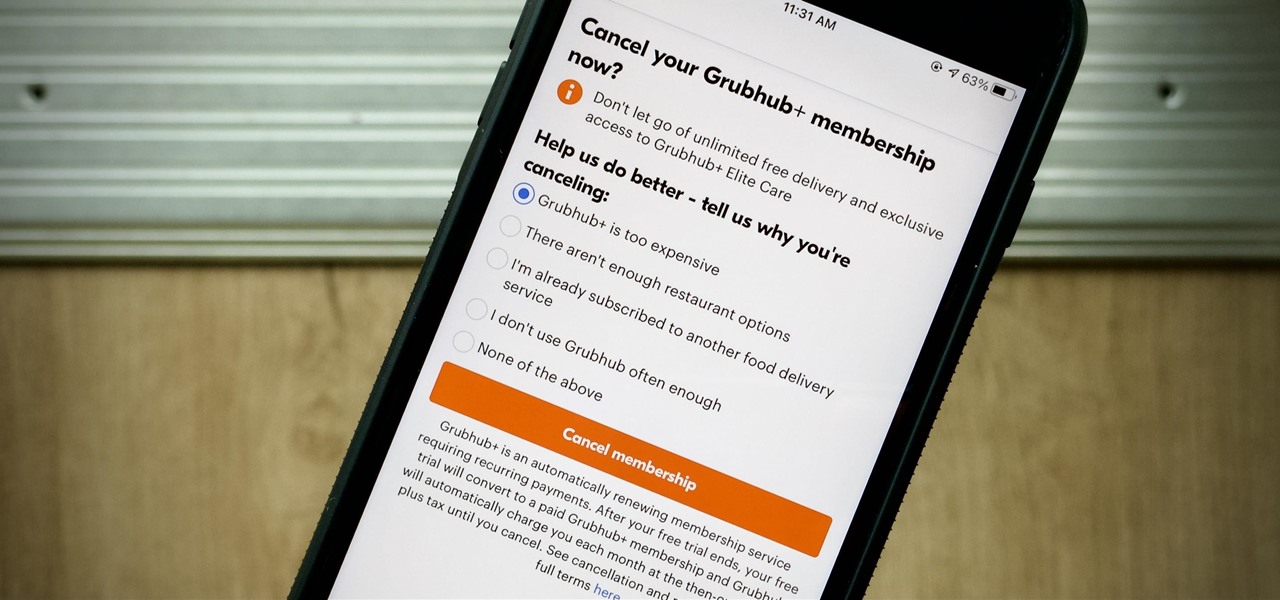
How To: Do This to Make Sure You're Not Getting Billed by Any Mysterious Subscriptions on Your iPhone
We hardly need to "buy" anything these days since games, music, books, news, movies, and TV are all available on the iPhone with various monthly subscriptions. Just set it and forget it so that your wallet does all the work for you. But if you're on a free trial or two and don't want to commit, you might get an unexpected charge if you forgot or don't know where to cancel. Here's how to avoid that.
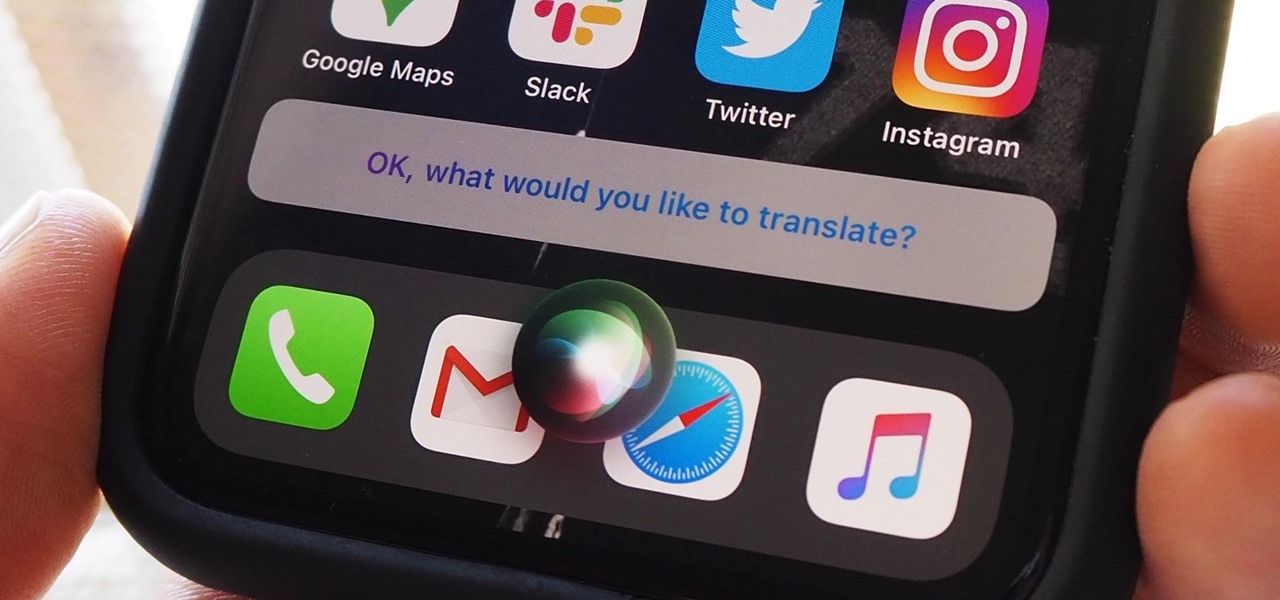
How To: 9 Ways iOS 14 Improves Siri on Your iPhone
According to Apple, Siri serves 25 billion requests per month — an enormous number for a feature that was only released nine years ago. But when you think about how much work Apple has put into Siri over the years, it makes sense that the virtual assistant is being used more and more by users with iOS, iPadOS, macOS, watchOS, tvOS, AirPods, and HomePod.
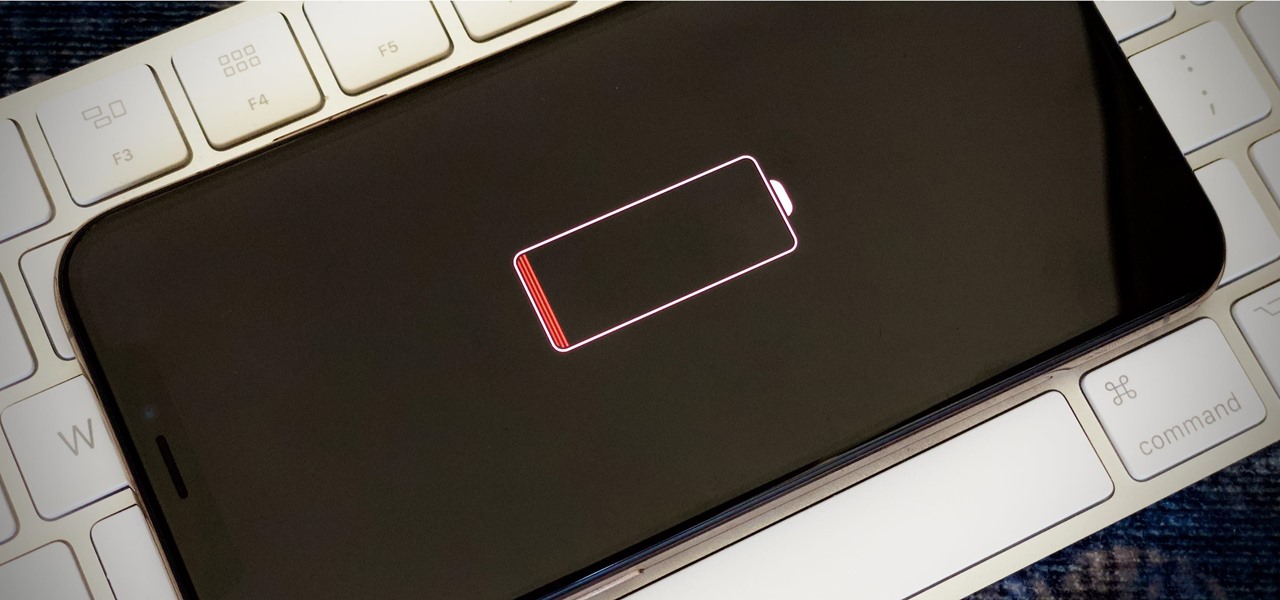
How To: Battery Almost Dead? Here's the Best Way to Squeeze More Juice Out of Your iPhone Without a Charger
Your iPhone's almost out of battery power, there's no wired or wireless charger in sight, and you left your portable power bank at home. You don't want your battery to die, but you still need to use your iPhone. This is when Low Power Mode comes in handy, but you could be wasting valuable time and power if you're activating it the wrong way.
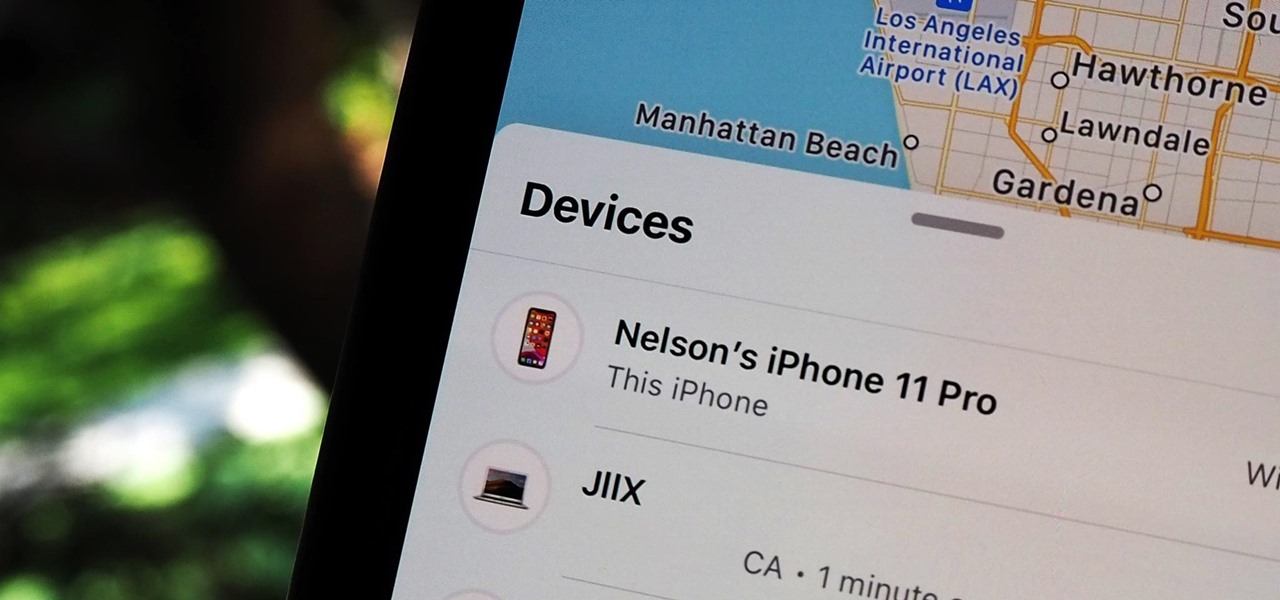
How To: How & Why You Should Change Your iPhone's Name
You might be giving out your name to every stranger you see, and you don't even know it. That iPhone of yours has a name — generally a combination of your first name and device model — and it broadcasts it to others via AirDrop, Personal Hotspot, Bluetooth, Wi-Fi, and other connections. Sure, it's useful to keep your device name simple and to the point, but there are upsides to changing it.
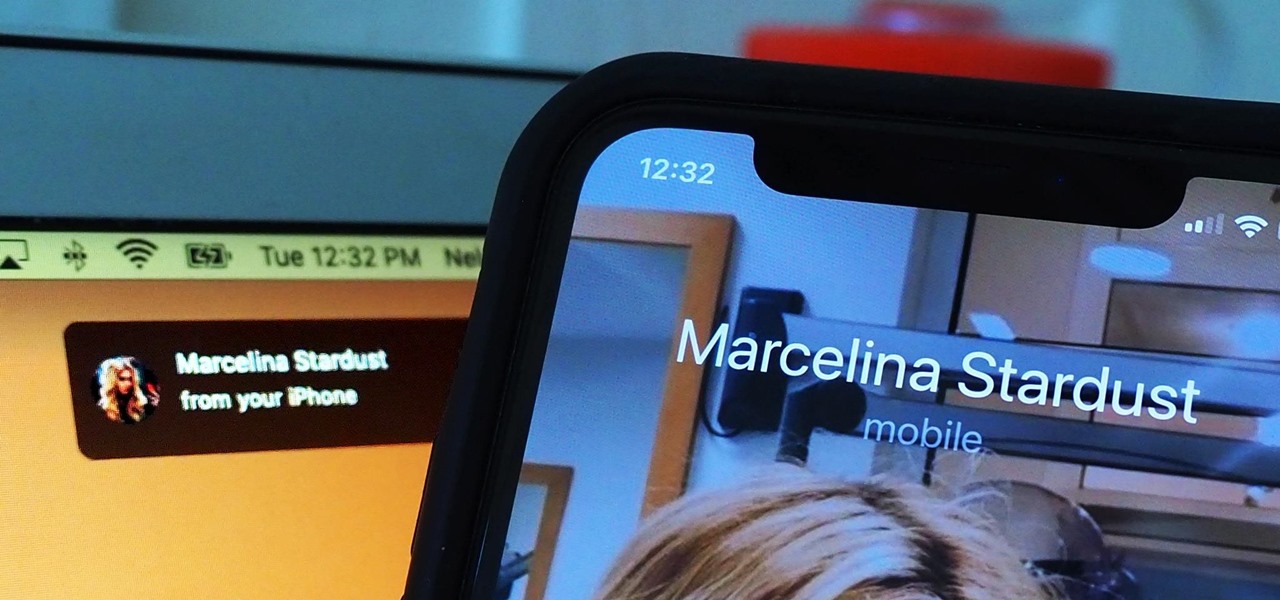
How To: Stop iPhone Calls from Ringing Simultaneously on Your iPad, MacBook & Other Apple Devices
You might be using Zoom on your iMac, playing a Steam game on your MacBook, or completing a work assignment on your iPad, when suddenly you get a phone call on your iPhone. If the same Apple ID is used on all of your Apple devices, the call won't ring on your iPhone only — it'll ring on every damned device.

How To: Make Perfect Shapes in Notes, Drawings & Annotations with iOS 14's New Shape Recognition Tool
There's a set of drawing tools that have been available for a long time on the iPhone that helps you create handwritten notes and sketches. It's great when you need a free-form way to capture your ideas, and now it's even better. Apple added shape recognition in iOS 14 so that you can now draw geometrically perfect shapes using finger doodles, giving the older shapes tool a run for its money.

How To: Hide Any App from Your iPhone's Home Screen in iOS 14
It's not hard to let your iPhone's home screen get cluttered. Apps pile up one after another, and while you don't use every app every single day, you can't quite seem to part ways with even those one-use apps you've collected over the years. But you can apply the KonMari method to your home screen, getting rid of apps you don't love — without actually trashing any of them.
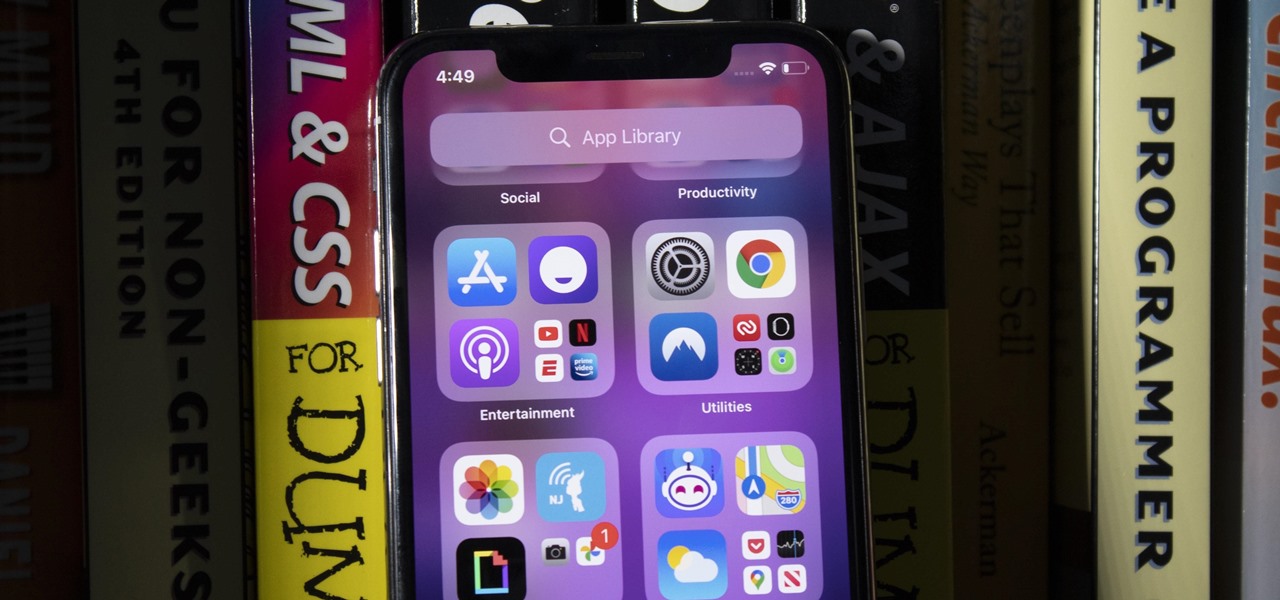
How To: There's a New App Library on Your iPhone's Home Screen — Here's Everything You Need to Know About It in iOS 14
Are you tired of endless rows and columns of apps on your home screen? Before iOS 14, your only option was to hide apps in folders, uninstall them, or use some sort of elaborate workaround. You could hide a few stock apps easily enough, but that's it. Now, in the latest version of iOS, you can hide apps for real, and even hide entire home screen pages, and still access the apps in one convenient drawer.
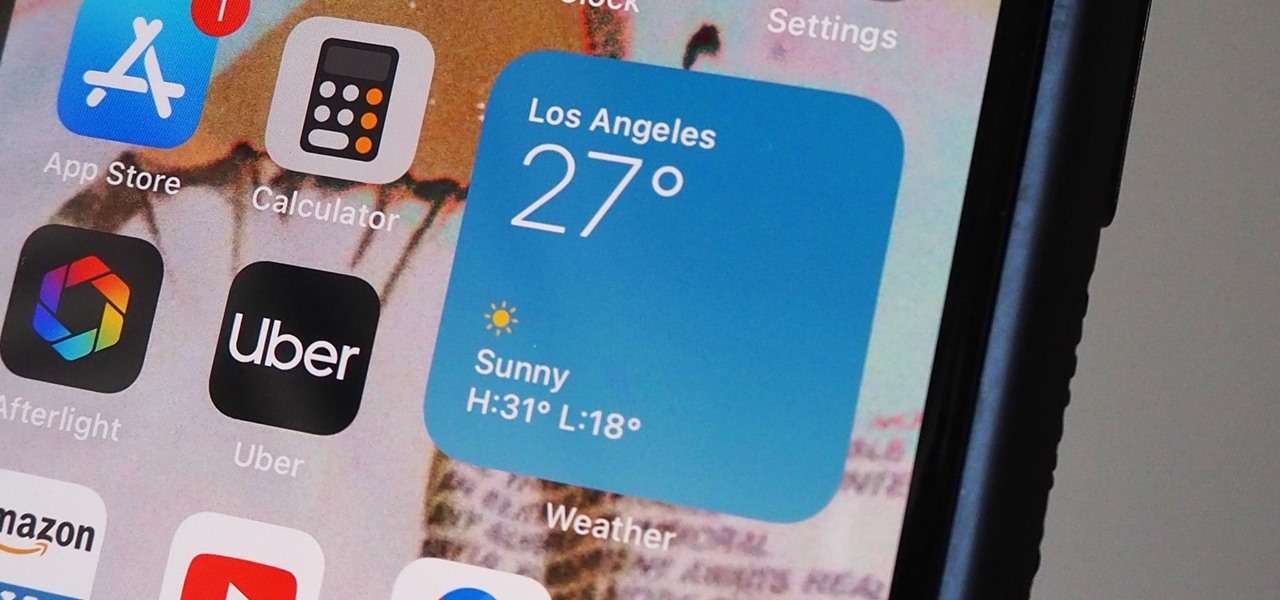
How To: 22 Things You Need to Know About iOS 14's New Home Screen Widgets for iPhone
Widgets have been available on the iPhone for a while now, but they were tucked away in the Today View or hidden in the quick actions menu for app icons on the home screen. Android had always had a leg up on Apple in the widget department because they were so much more versatile, but that changed with the introduction of iOS 14.
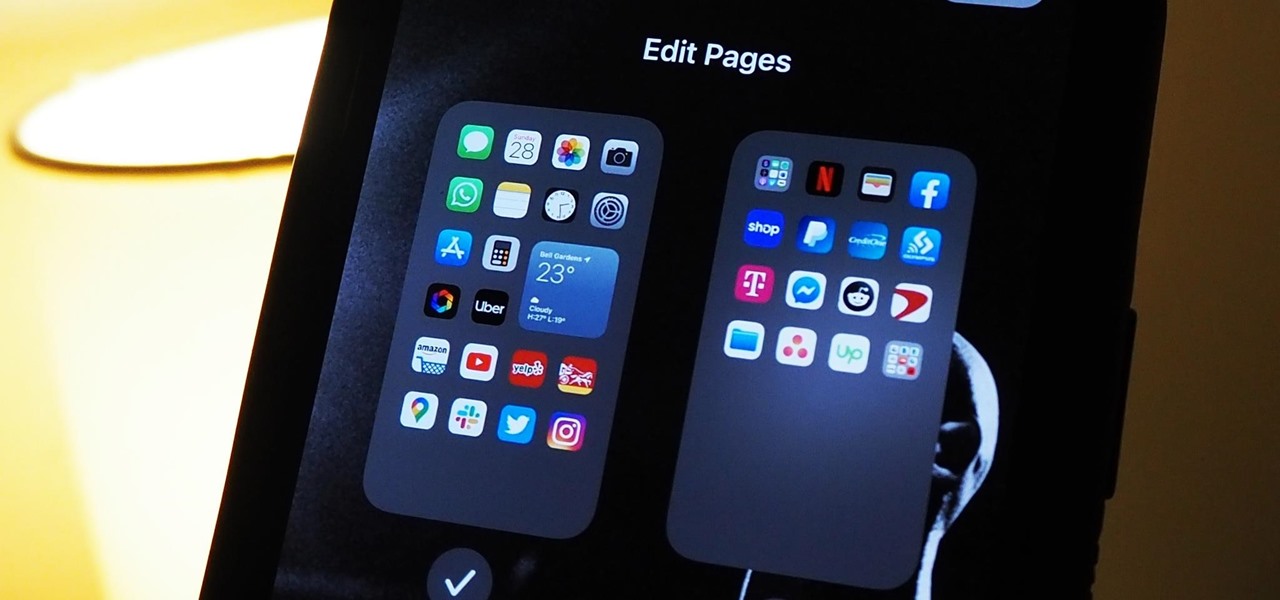
How To: Hide Entire Home Screen Pages on Your iPhone in iOS 14 for a Simpler Layout
Your iPhone's home screen just got a whole lot more exciting thanks to iOS 14, which is finally giving Android a run for its money in terms of home screen customization. What's new? Widgets in three different sizes, a new searchable App Library, and most importantly, the ability to hide entire home screen pages.
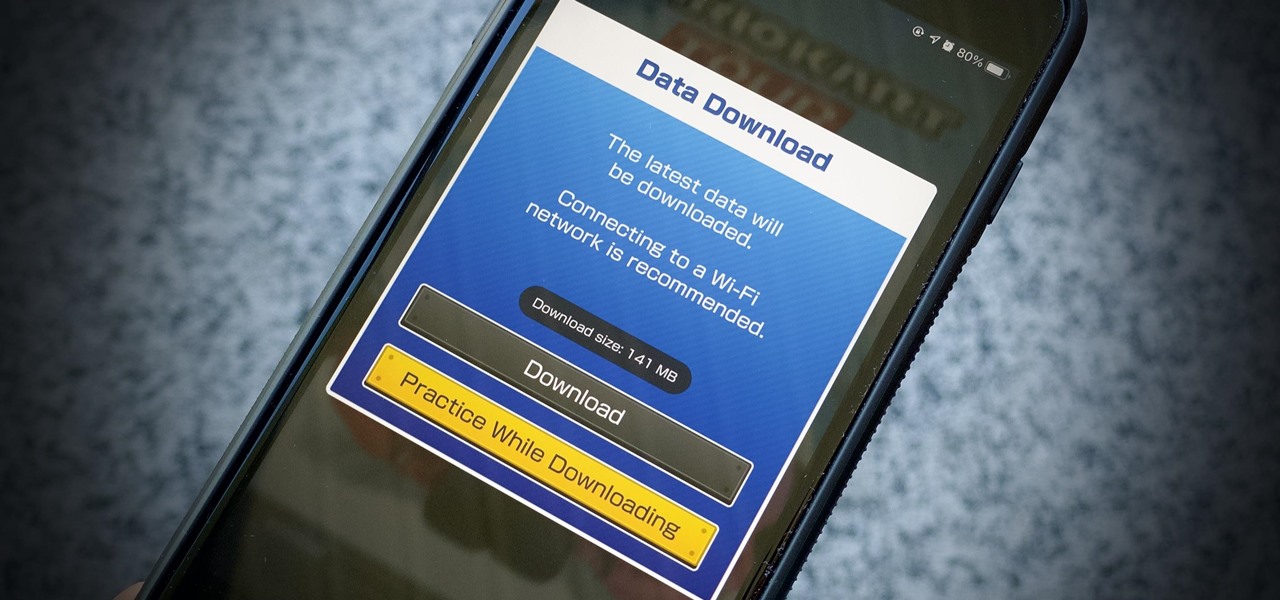
How To: You Can Block Any App from Using Up Your iPhone's Precious Mobile Data by Doing This
If you have a limited mobile data plan on your iPhone, you know how tricky it can be to stay within your given allotment. Large app installs and updates, 4K resolution videos, and photo backups can waste precious data resources in no time. And apps like Apple News, Facebook, Mail, and Netflix eat data like it's candy. But you can nip the problem in the bud by restricting data hogs from your cellular network.
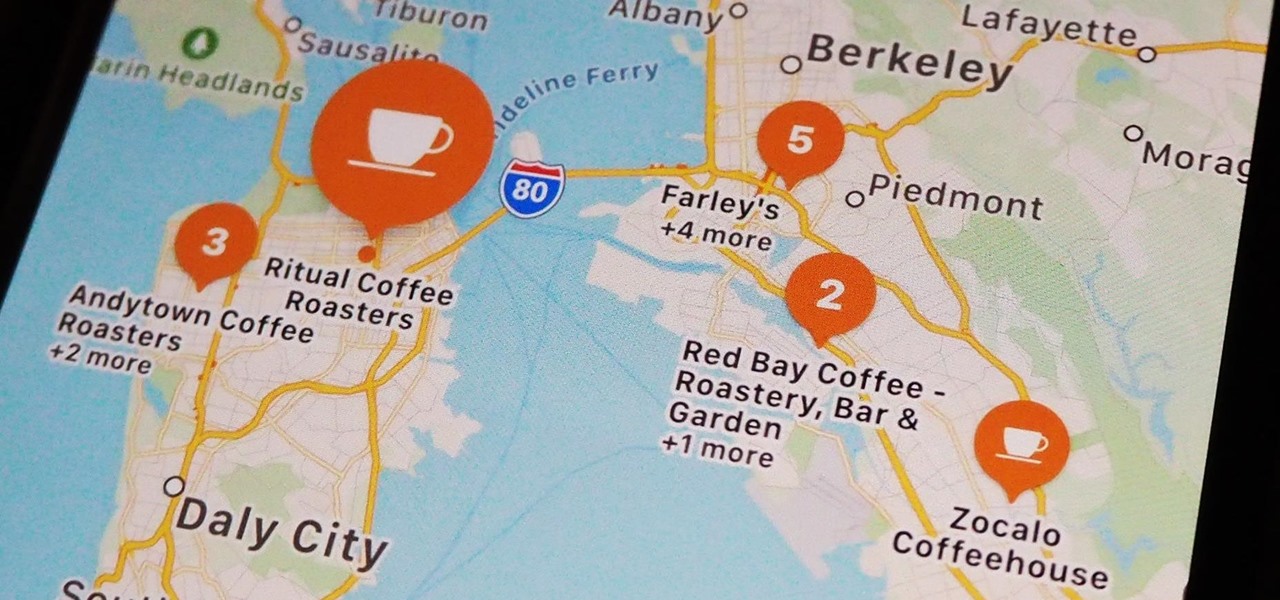
How To: See Nearby Recommendations from Brands via Curated City Guides in iOS 14's Apple Maps
When you're in a new city or even your own neighborhood, you might not know where the best places to visit are. The number of parks, restaurants, shopping centers, and other attractions could be overwhelming, so how do you narrow down your choices? The new iOS 14 update has introduced curated city "Guides" in Apple Maps, created by trusted brands to help you find excellent places to explore.
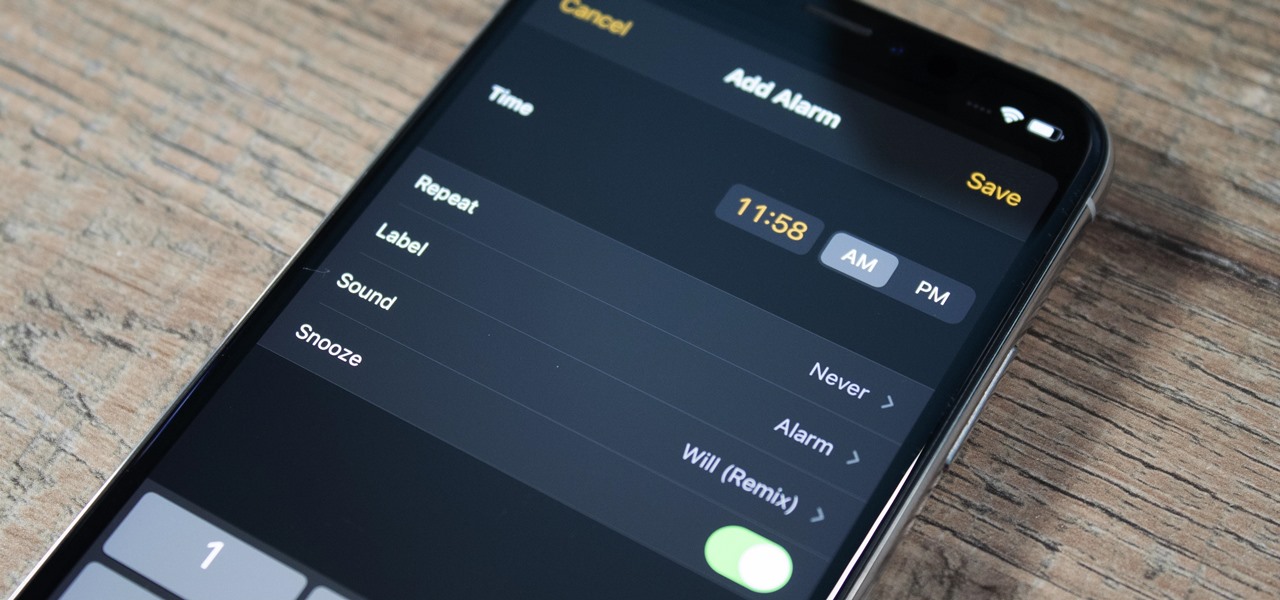
How To: Do This to Start Your Day with a Favorite Song, Not an Obnoxious iPhone Alarm Sound
Why are you still waking up to an annoying alarm clock sound on your iPhone? It's 2020, not 2011. That's almost a decade since you were limited to a strict set of default tones. Yes, your iPhone has a ton of tones by now to choose from, but you could be waking up gently to your favorite slow song, or jolting awake by the harsh sounds of metal ringing in your ears to get pumped for the rest of the day.
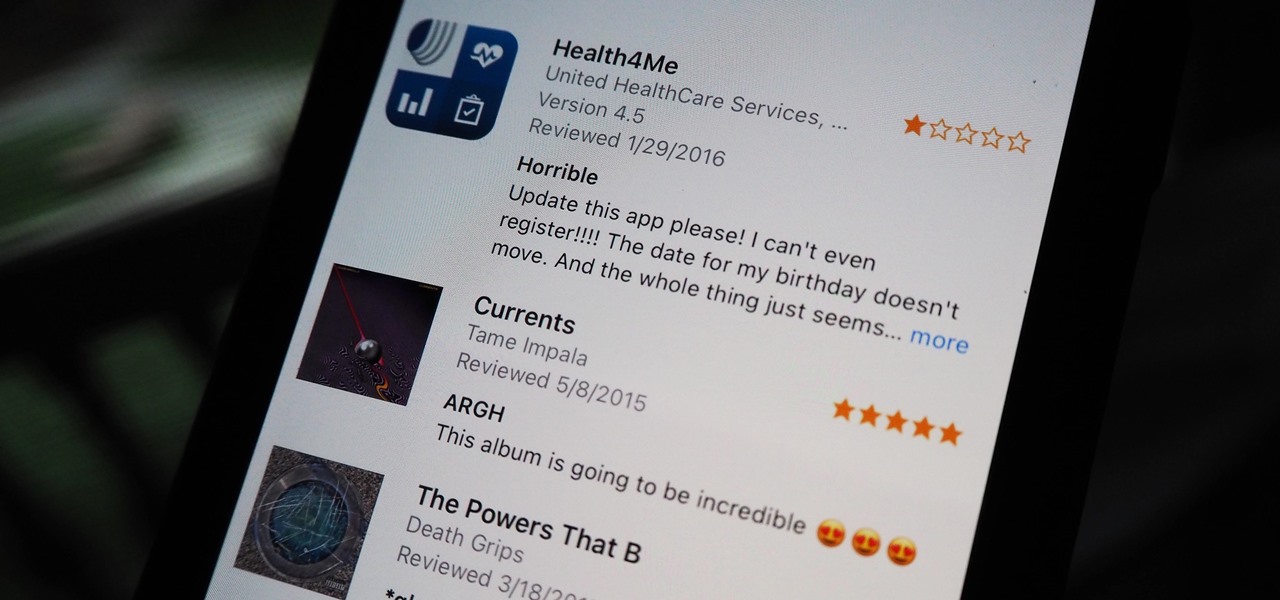
How To: Apple Lets You See All the Ratings & Reviews You've Ever Given Apps, Games, Movies, TV, Music, Podcasts & Books
Voicing your displease with a shoddy third-party app or professing your love for an album you've just bought is normal, which is why we have ratings and reviews. You hate something, you write something. You love something, you rate it. But feelings change over time, so your ratings or reviews may need to be updated.
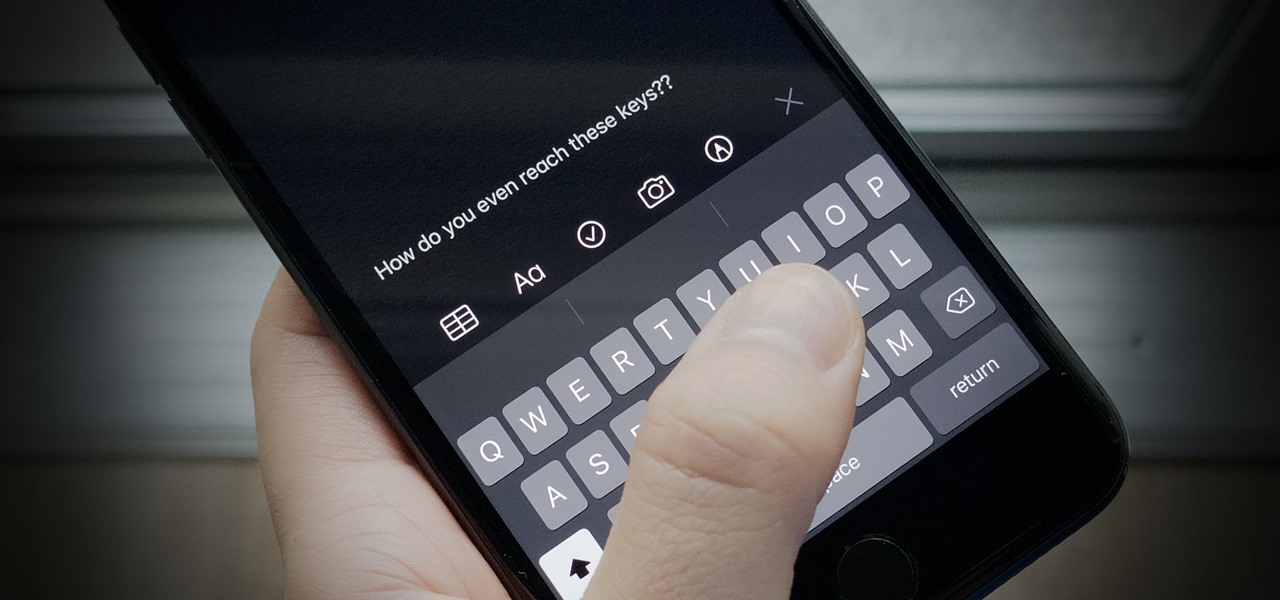
How To: This Trick Makes It Easier to Type on Your iPhone with One Hand
We're beyond the days where iPhones fit perfectly in most hands. The iPhone 11 Pro is still a bit big for many people, and the 11 Pro Max is truly massive. If you're having trouble typing out your thoughts without using two hands, know that there's a quick way to make one-handed typing possible on any iPhone.

How To: You Can Shoot Better-Looking Videos on Your iPhone if You Change This One Setting
While most smartphones these days take great video, the iPhone is the camera to beat. Recent models like the iPhone 12 and 12 Pro shoot in 4K resolution from every camera, and even a budget device like the iPhone SE delivers an excellent 4K image from the rear shooter. That said, if you haven't touched your camera settings since taking it out of the box, you're likely missing out.
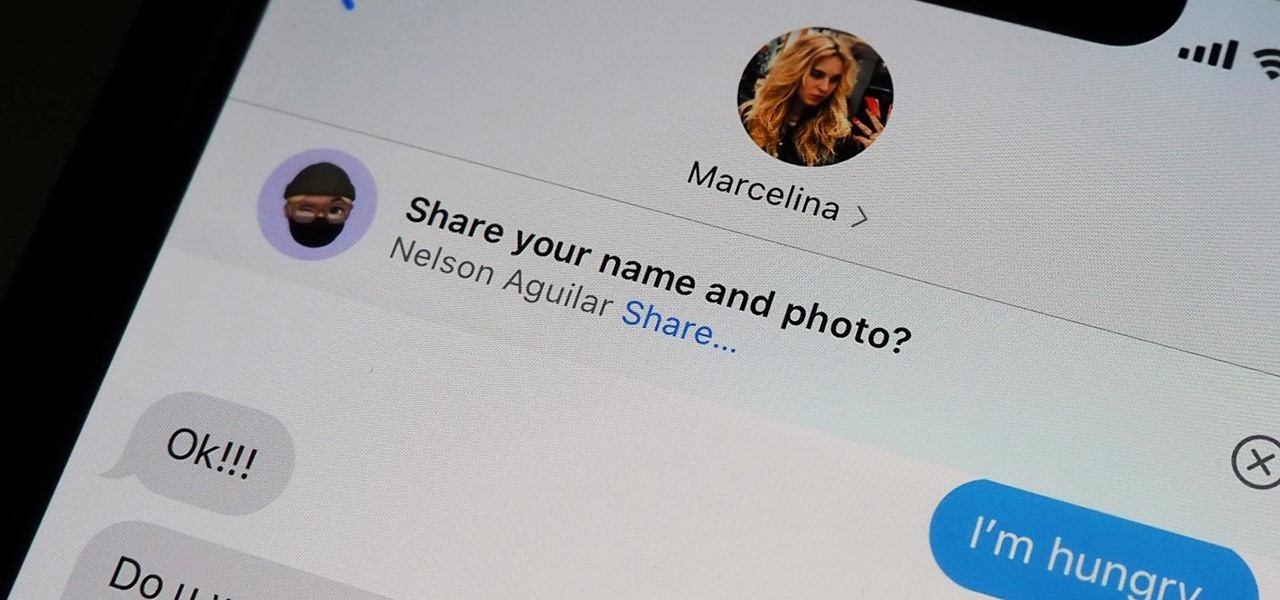
How To: Stop Getting Those Annoying 'Share Your Name & Photo' Alerts in iMessage Threads on Your iPhone
Your iPhone comes with a feature that allows you to share your name and photo with anyone you iMessage in Messages. It's a useful feature if you want people to see a customized name or fun image that you pick, but seeing all those "Share your name and photo" alerts in conversations can get real annoying quickly. There's a way to stop that from happening, thankfully.


