While HBO Now does not support offline viewing yet, your smartphone is the perfect way to watch your favorite shows and movies on-the-go. Whether you're in a hotel running off Wi-Fi or you have an unlimited plan and are on the bus, if you want to binge some Game of Thrones, the HBO Now app is there for you.
But what about when you're at home? Sure, you can keep watching on your smartphone screen, but that dragon doesn't really feel quite as alive that way, does it? In many cases, you're going to want to watch on your TV. How is that possible if you only have HBO Now on your smartphone? Not all smart TVs have HBO Now apps available for them, such as Vizio models.
The answer is by casting that video, either to a Chromecast connected to your TV, an Android TV, or an Apple TV. Don't know how to cast? No problem! Just follow the instructions below to find out how.
Unfortunately, HBO Now does not offer support for DIAL (Discovery and Launch) like Netflix and YouTube do, which means neither of the two options below will work for Roku or Amazon Fire devices. You won't even be able to send video to the HBO Now app on your PlayStation. I know, we're bummed, too.
Google Cast (Any Phone)
For Google Cast, you will need a Google Cast-enabled device such as a Sony Bravia smart TV, Nvidia Shield, Android TV box, or a Chromecast dongle. With Google Cast, you don't need the HBO Now app installed on your compatible device, only on the smartphone, saving you a step.
This feature works on any mobile device running iOS 10.0 and higher or Android 5.0 and higher. To try it out, just follow these steps:
- Make sure both your smartphone and your Google Cast device are connected to the same Wi-Fi network.
- Make sure your compatible device is connected to the actual internet, not just the Wi-Fi network.
- Open the HBO Now app on your smartphone.
- Tap the cast icon and select the device you wish to cast to.
- Choose a video to watch, and the title will cast automatically to the TV.
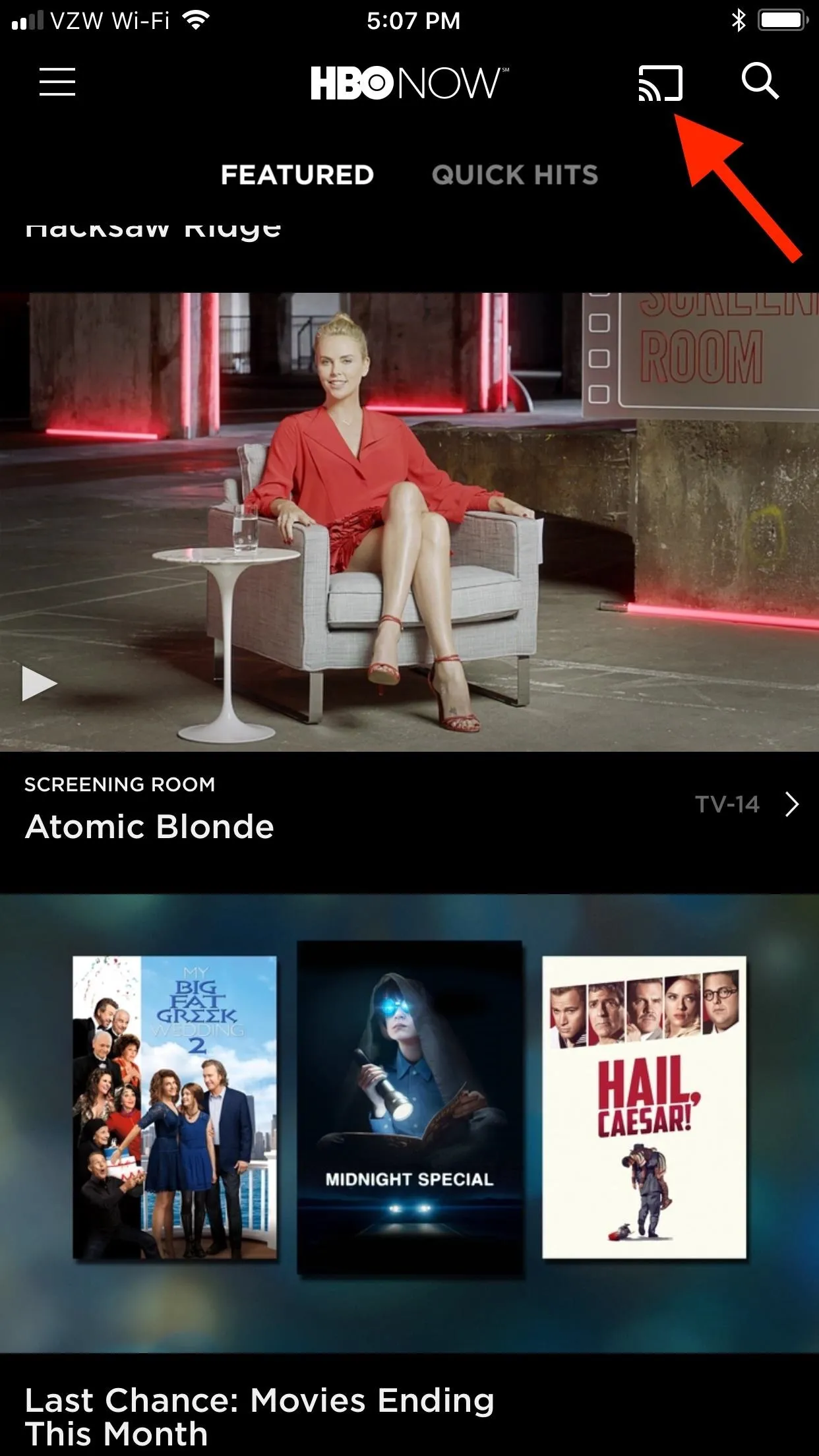
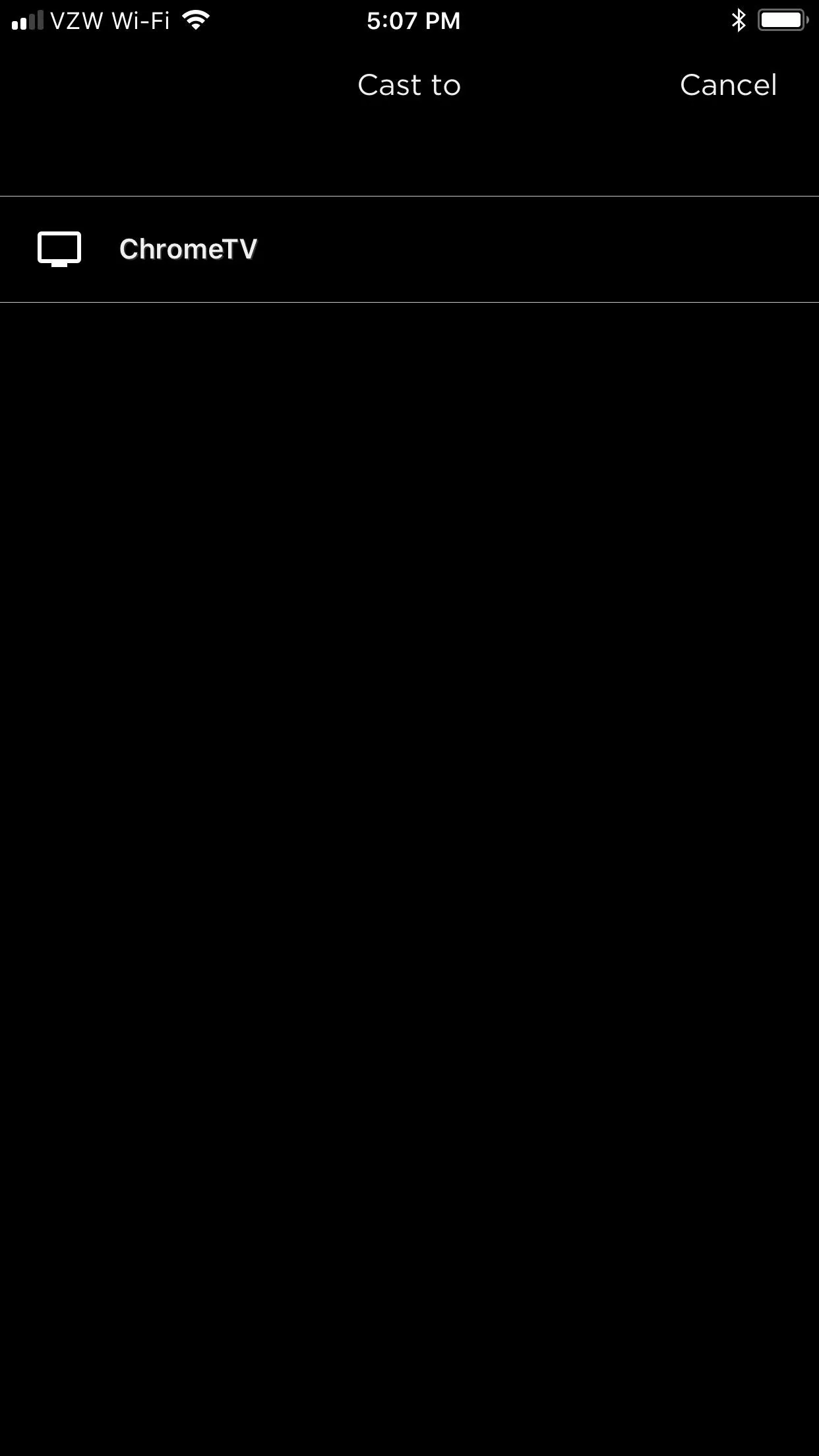

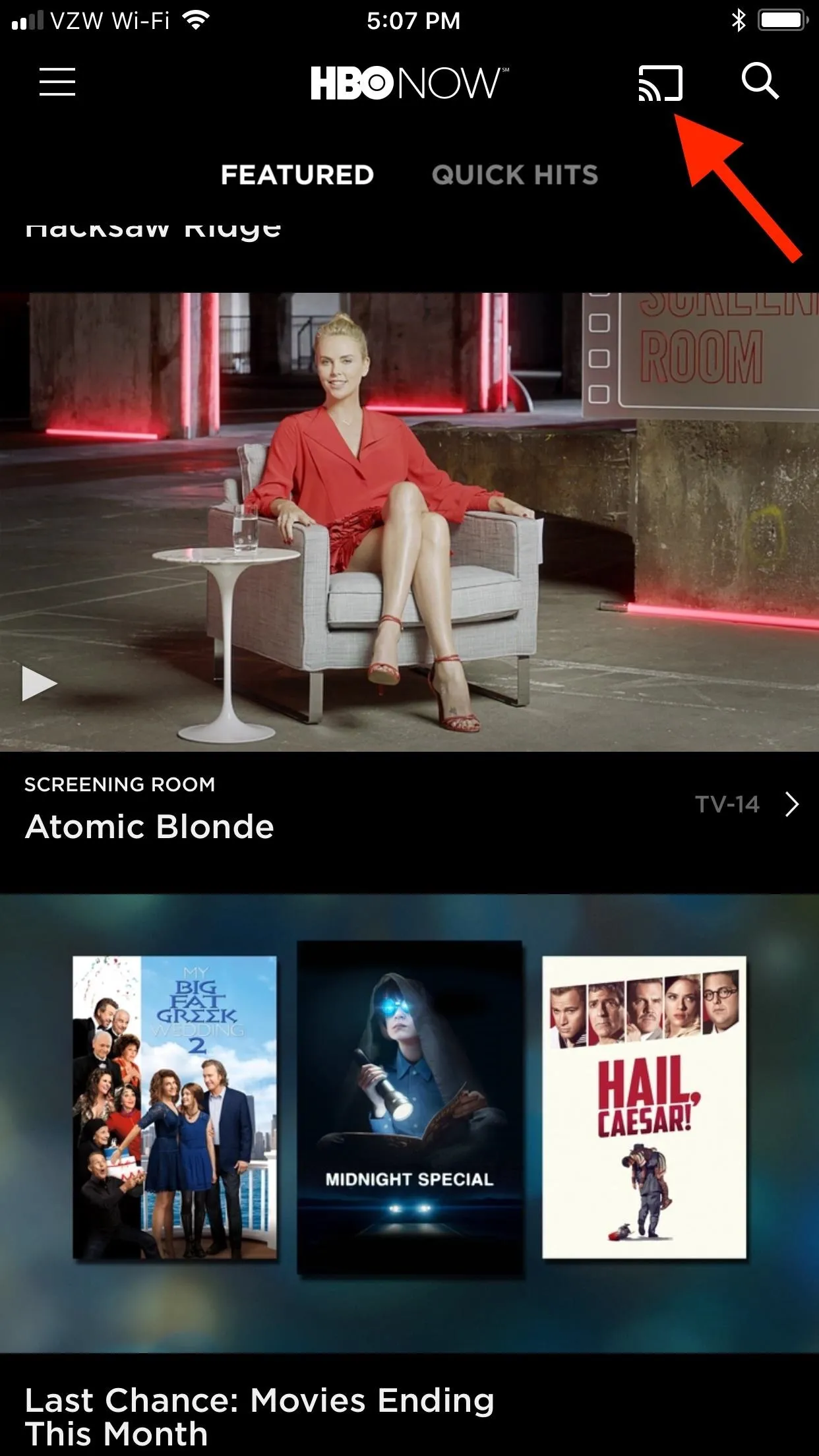
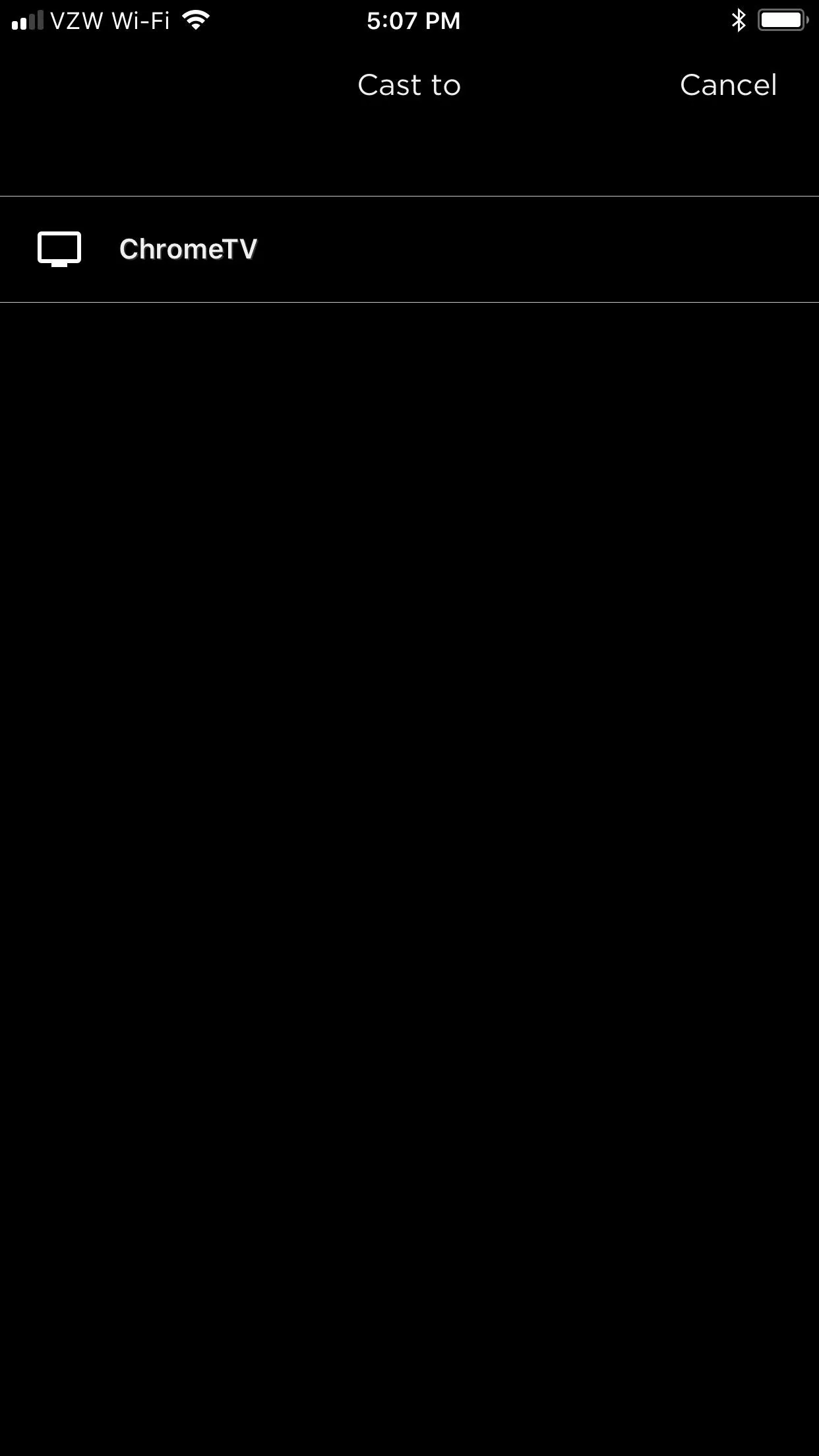

Once the video loads up, your iPhone or Android device will give you on-screen controls to skip forward 30 seconds, skip back 30 seconds, pause, or play the video, as well as turn on closed captions. Go ahead and browse HBO Now from here, or leave the app altogether — the video will continue to play.
AirPlay
If you have an Apple TV (2nd Generation or higher), AirPlay is only a tap away. AirPlay is basically Apple's version of Chromecast. iPhones can beam their content to an Apple TV, with two different approaches — screen mirroring or casting video content only. AirPlay is available on iPhones running iOS 4.2 or higher.
Screen mirroring will beam the contents of your entire display to your TV. Anything and everything that appears on your iPhone will be broadcast for anyone in sight, so make sure you understand that before following these steps:
- Make sure the Apple TV is connected to the same Wi-Fi network as your iPhone.
- While in the HBO Now app on your iPhone, swipe up from the bottom of the display to reveal the Control Center.
- Tap "AirPlay Mirroring" or "Screen Mirroring," then choose your Apple TV.
- If a passcode appears on your TV screen, make sure to input that into the spot on your iPhone to continue.
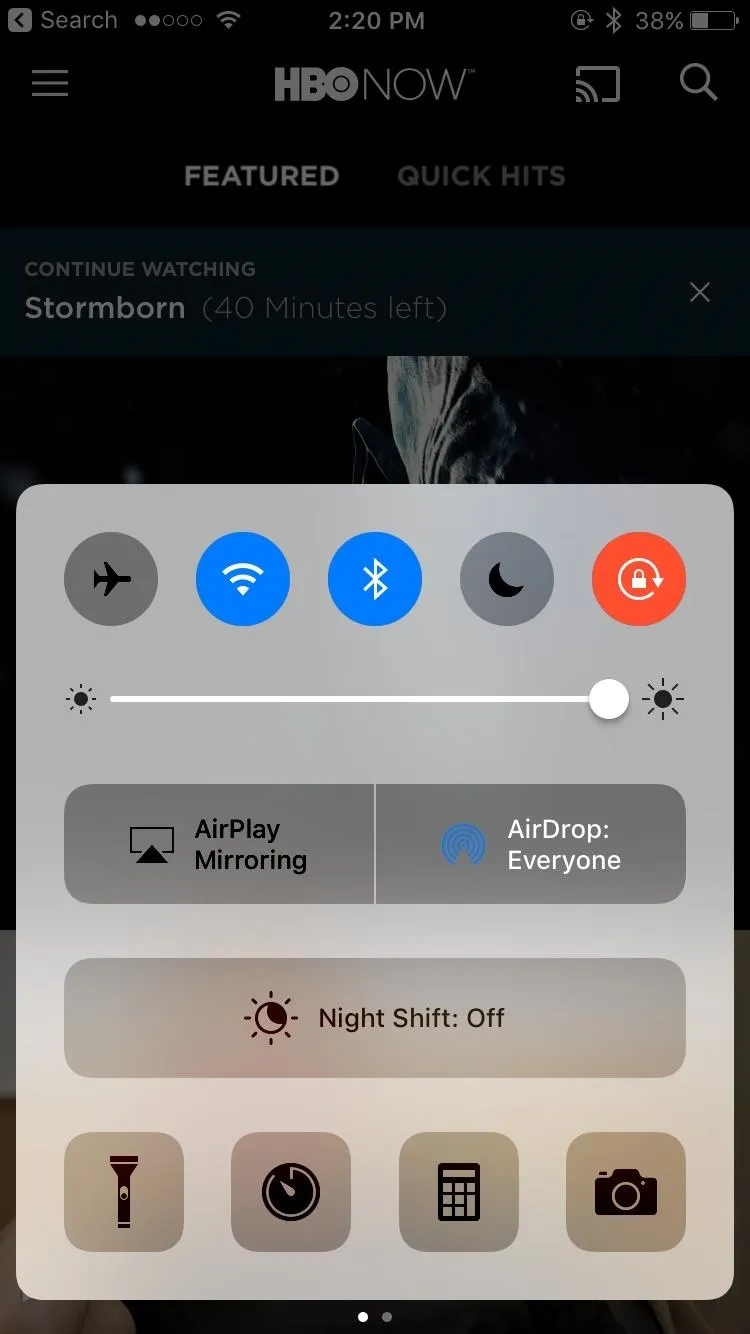
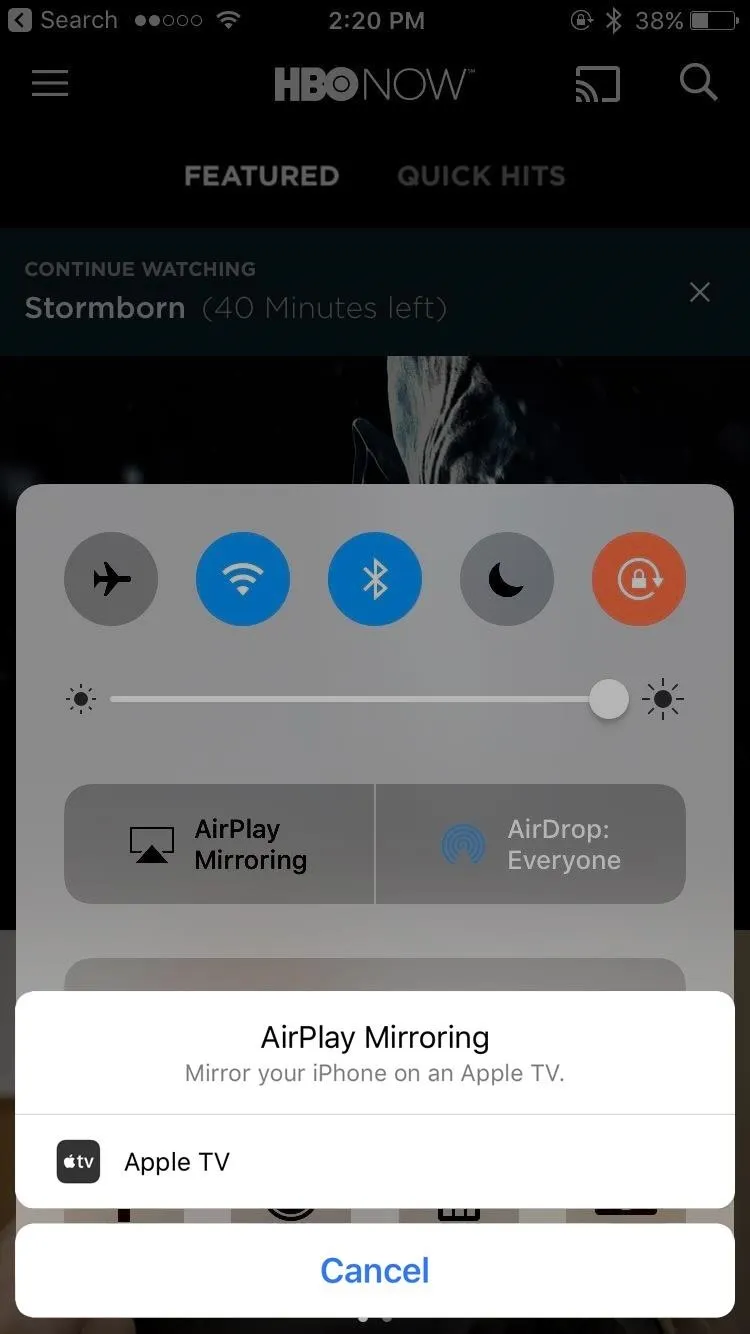
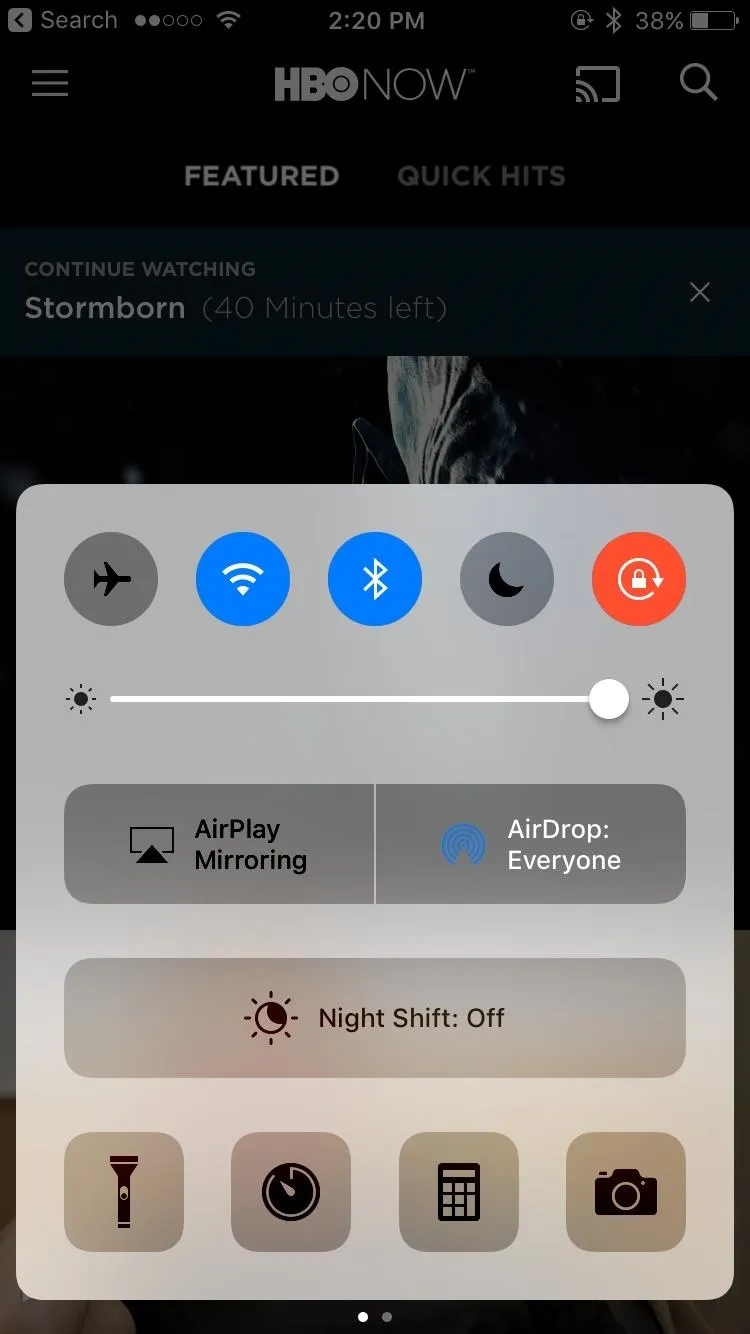
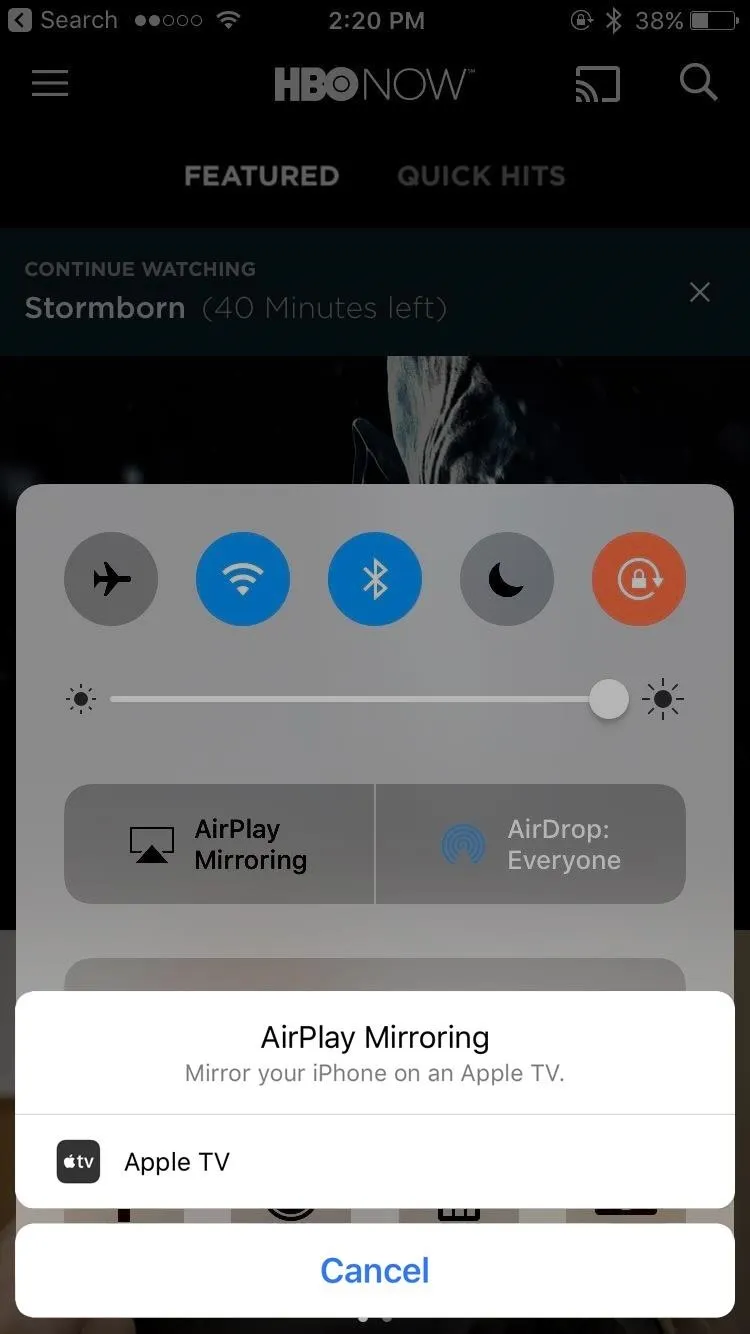
If you're just looking to cast HBO Now to your Apple TV, I'd recommend going with this second solution. Your iPhone's secrets will stay safe — only the HBO Now content you'd like to see on your TV will be broadcast:
- Make sure the Apple TV is connected to the same Wi-Fi network as your iPhone.
- Make sure both devices are connected to the internet.
- While in the HBO Now on your iPhone, choose a video and play it.
- Tap the AirPlay icon, which looks like a TV with a triangle on the bottom.
- Select your Apple TV.
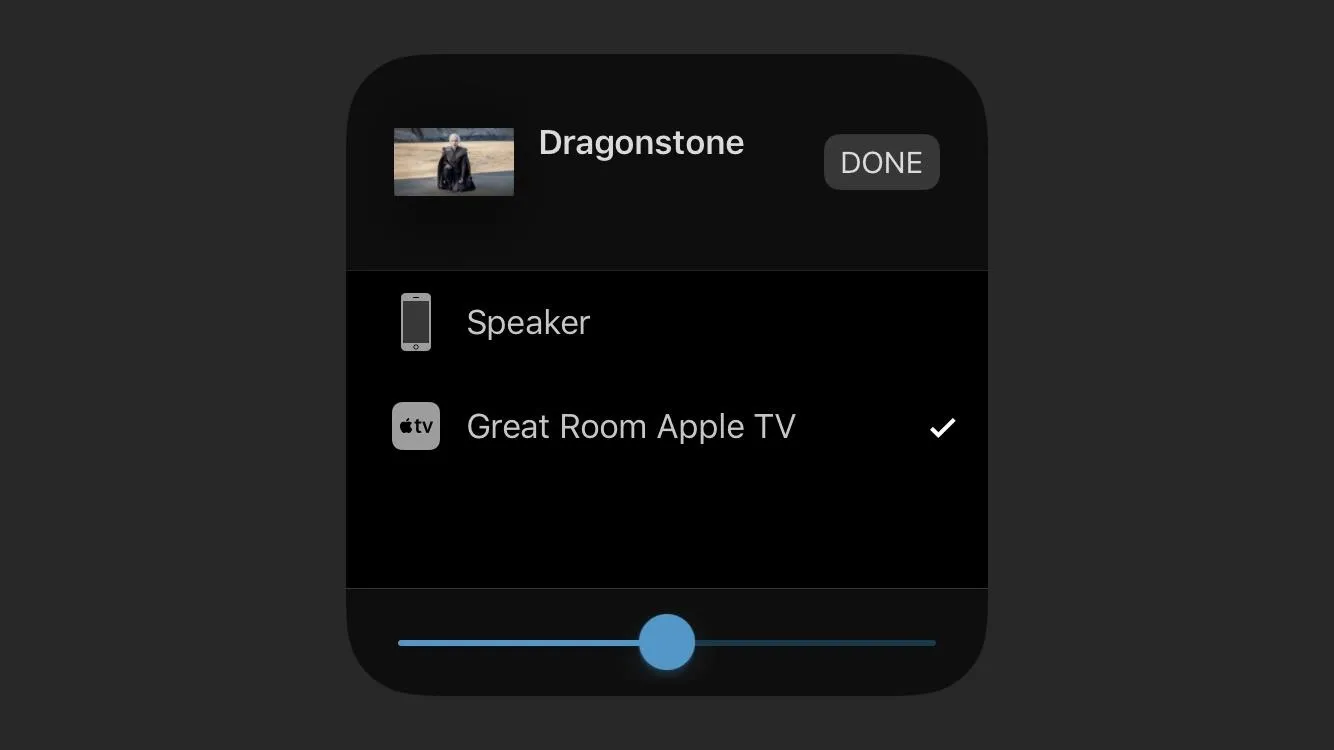
Disconnecting is just as easy — tap the AirPlay button, then tap iPhone.
HTC devices — starting with the HTC 10— can also use Apple's AirPlay. To connect with an HTC device, you will have to go through the HTC Connect app instead of the Control Center.
That's all there is to casting with HBO Now. If you have a smartphone and any of the above compatible devices, you have all you need to get started.
- Follow Gadget Hacks on Facebook, Twitter, Google+, YouTube, and Instagram
- Follow WonderHowTo on Facebook, Twitter, Pinterest, and Google+
Cover image and screenshots by Jake Peterson/Gadget Hacks

























Comments
Be the first, drop a comment!