
Yelp reviews are great for getting a feel for how a business operates, but they can't always be trusted, and they don't always get to the point fast enough. That's where "Tips" come in, and you can view and make them whether you're on an iPhone or Android phone.
No, I'm not talking about the extra money you give someone for doing a good job, but a section in Yelp that's often overlooked. Each business listing on Yelp has a "Tips" section where you can read bite-sized information about the place as provided by its customers. And you could be one of those customers that has one particularly awesome piece of advice to give everyone else.
Tips don't have a star rating attached, so they're not for generating an average score across customers, and they also don't carry all the emotional weight that over-praising or hate-ridden reviews would. Instead, tips are stripped back and possibly more honest "reviews" that provide you with useful information regarding finding parking, if reservations are needed, the best dishes, good times to visit, and more.
How to View Yelp Tips
To view the tips of a Yelp listing, scroll down the business's page until you're near the bottom, then tap on "Tips" (which also has a light bulb icon next to it). It should be located in between "Recommended Reviews" and "People Also Viewed."
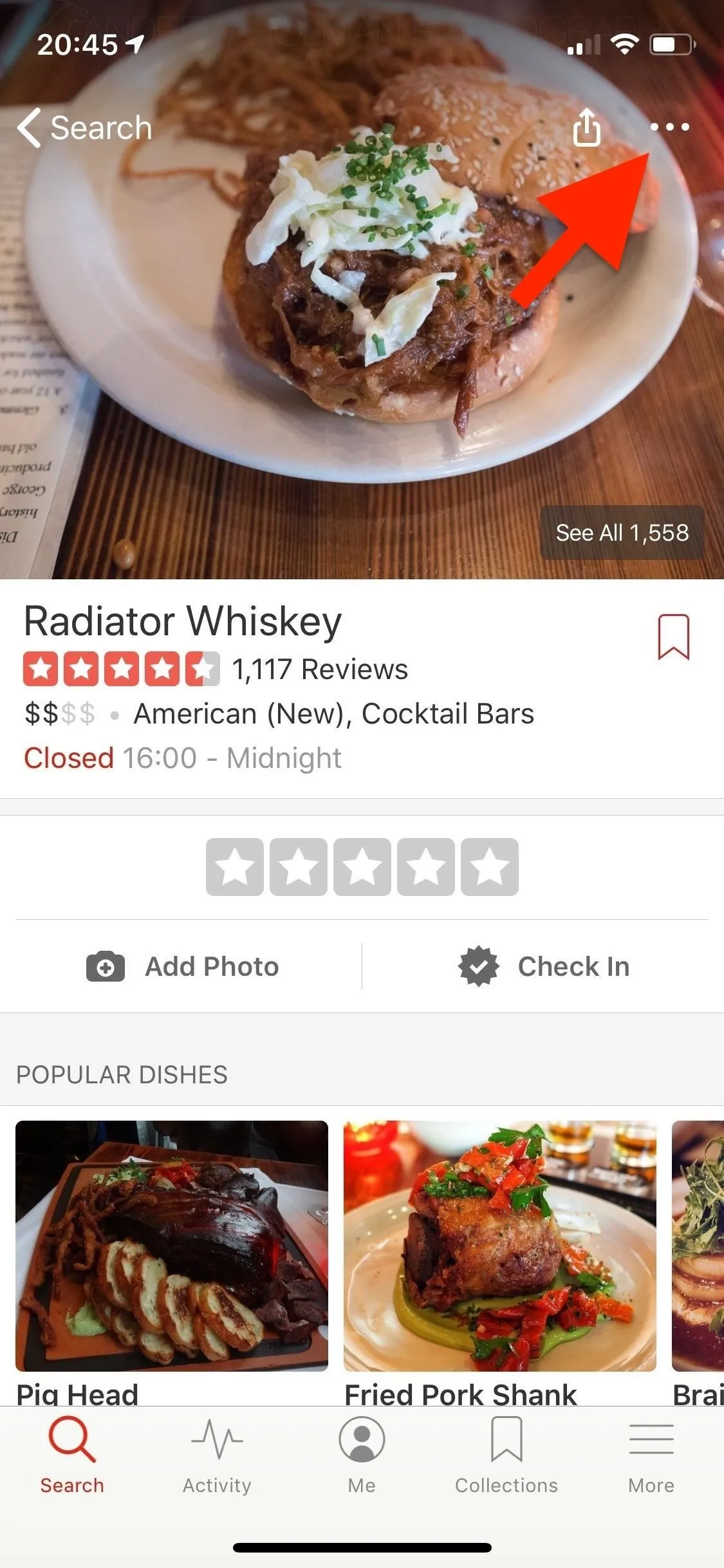
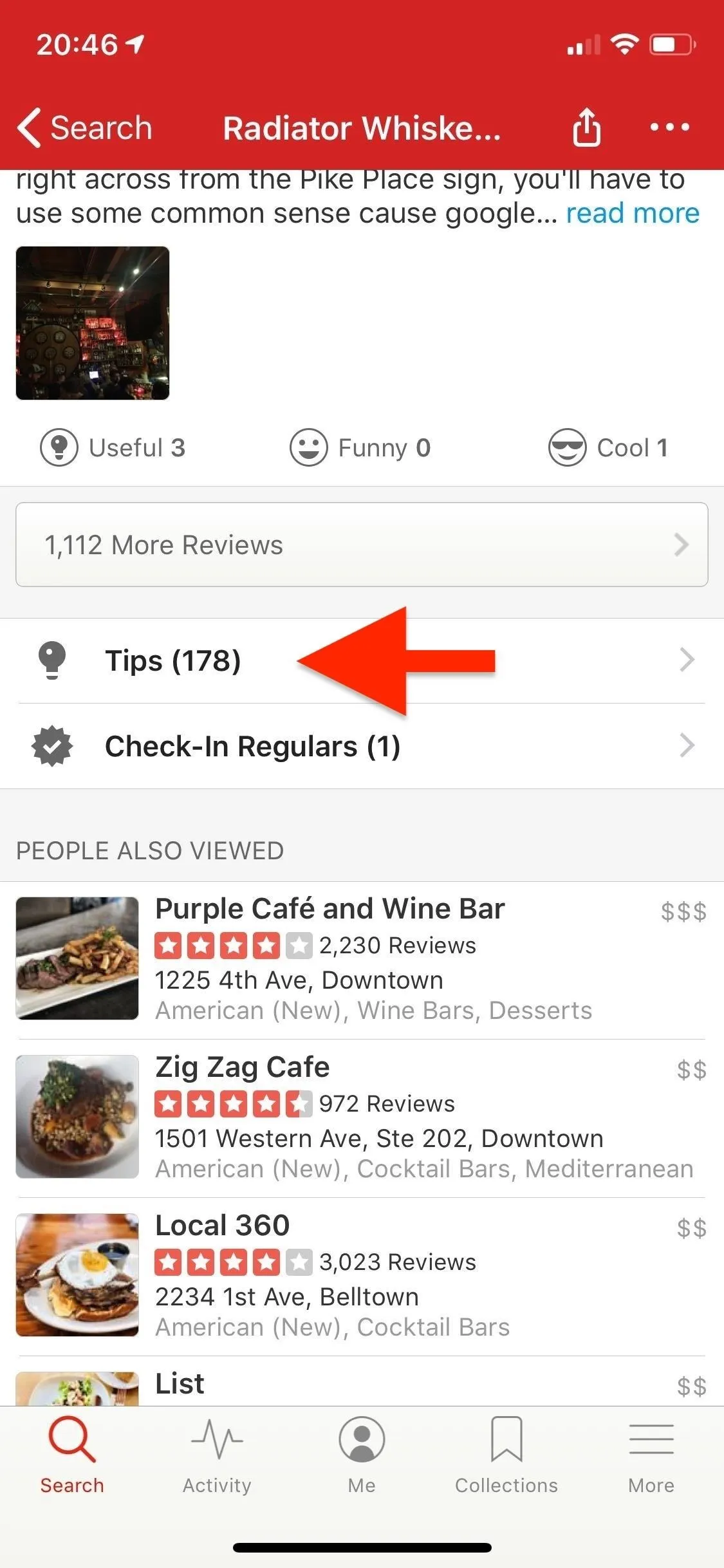
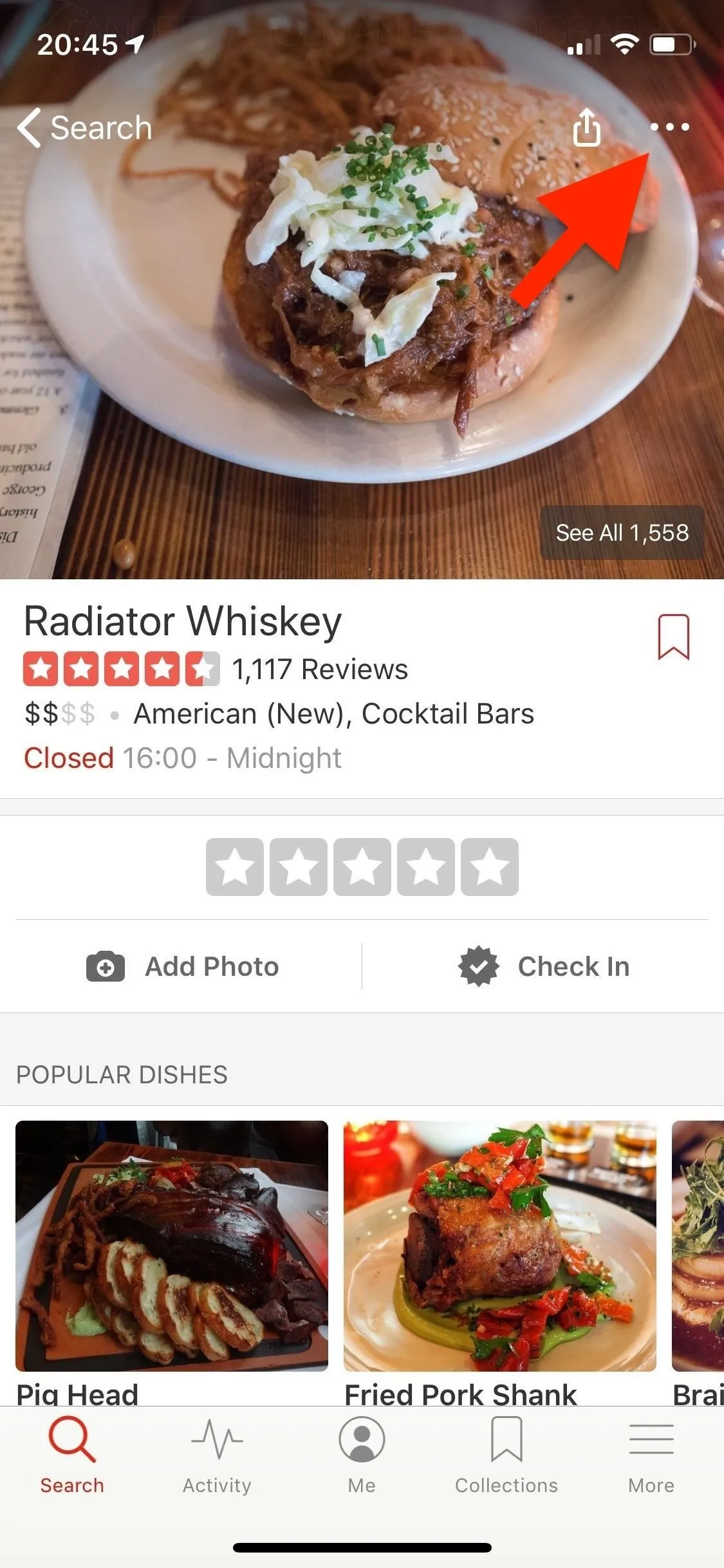
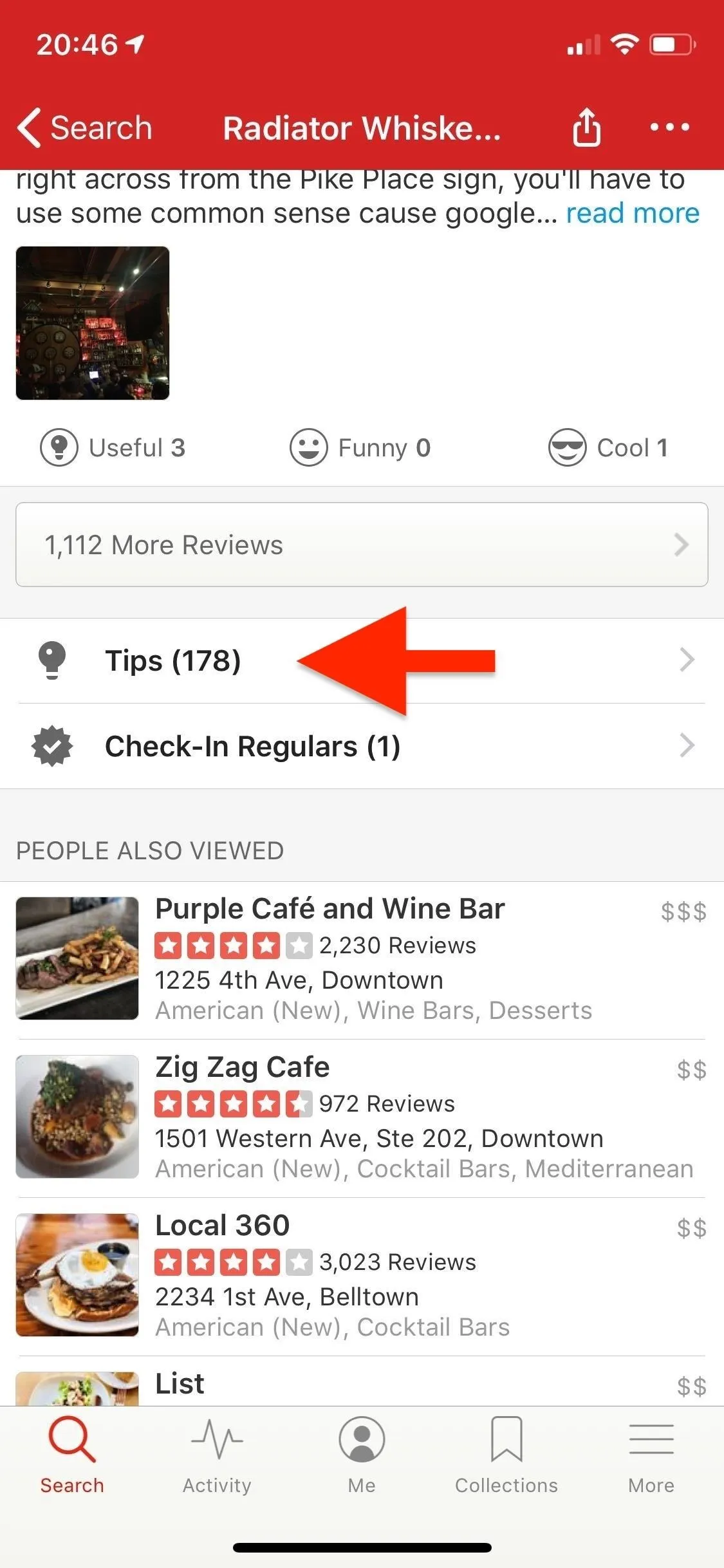
Scroll through the tips to see what people have to say about the business. Although a lot of the tips tend to be very simple and, in some cases, not even real tips, be on the lookout for more detailed advice that mentions the best time to make a reservation or where the best place to park for free is.
If you find a good tip, you can "Compliment" it, which lets you choose a compliment badge type such as "You're Cool" (with a snowflake icon) or "Thank You" (the default ribbon icon) and send the user a personal note to go along with it. Aside from "Compliment," there's also the typical "Like" button.
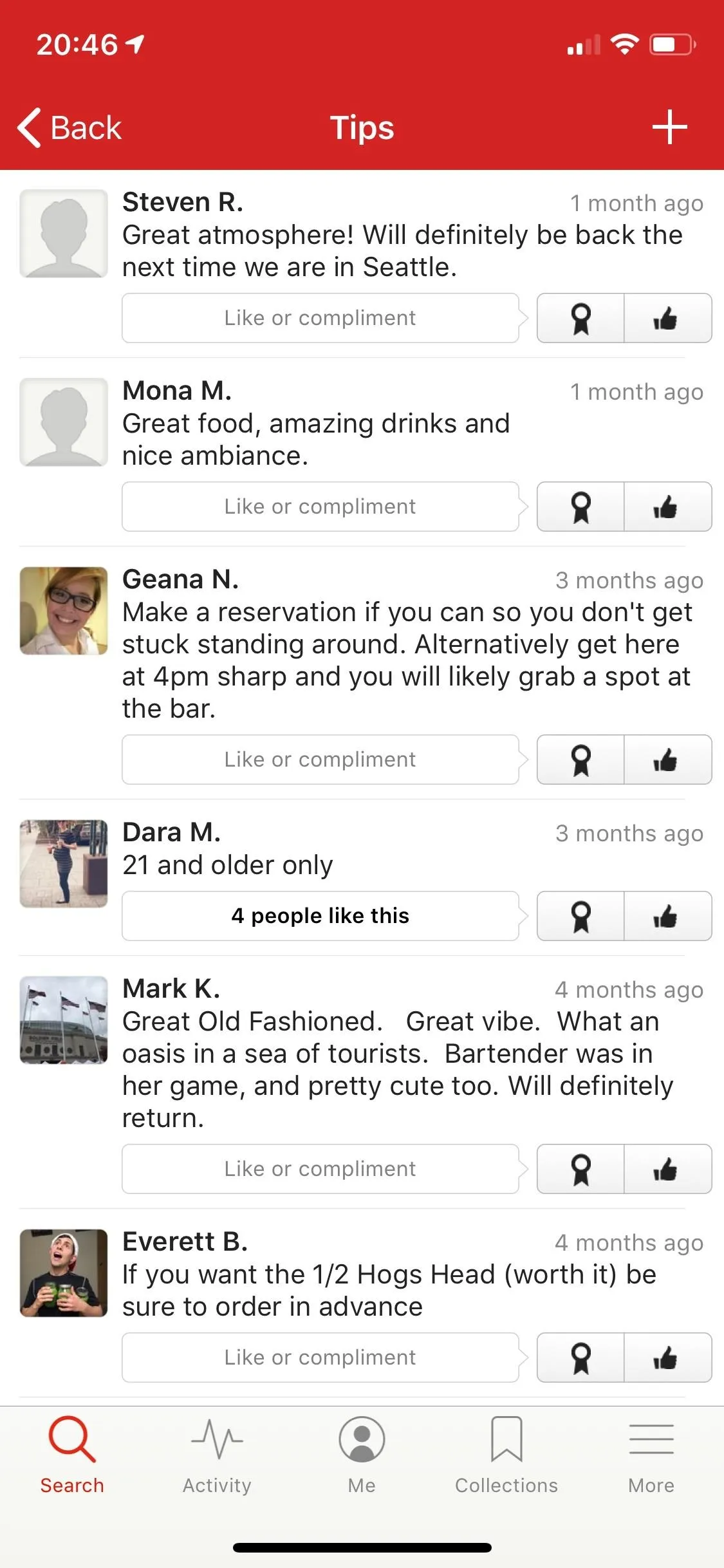
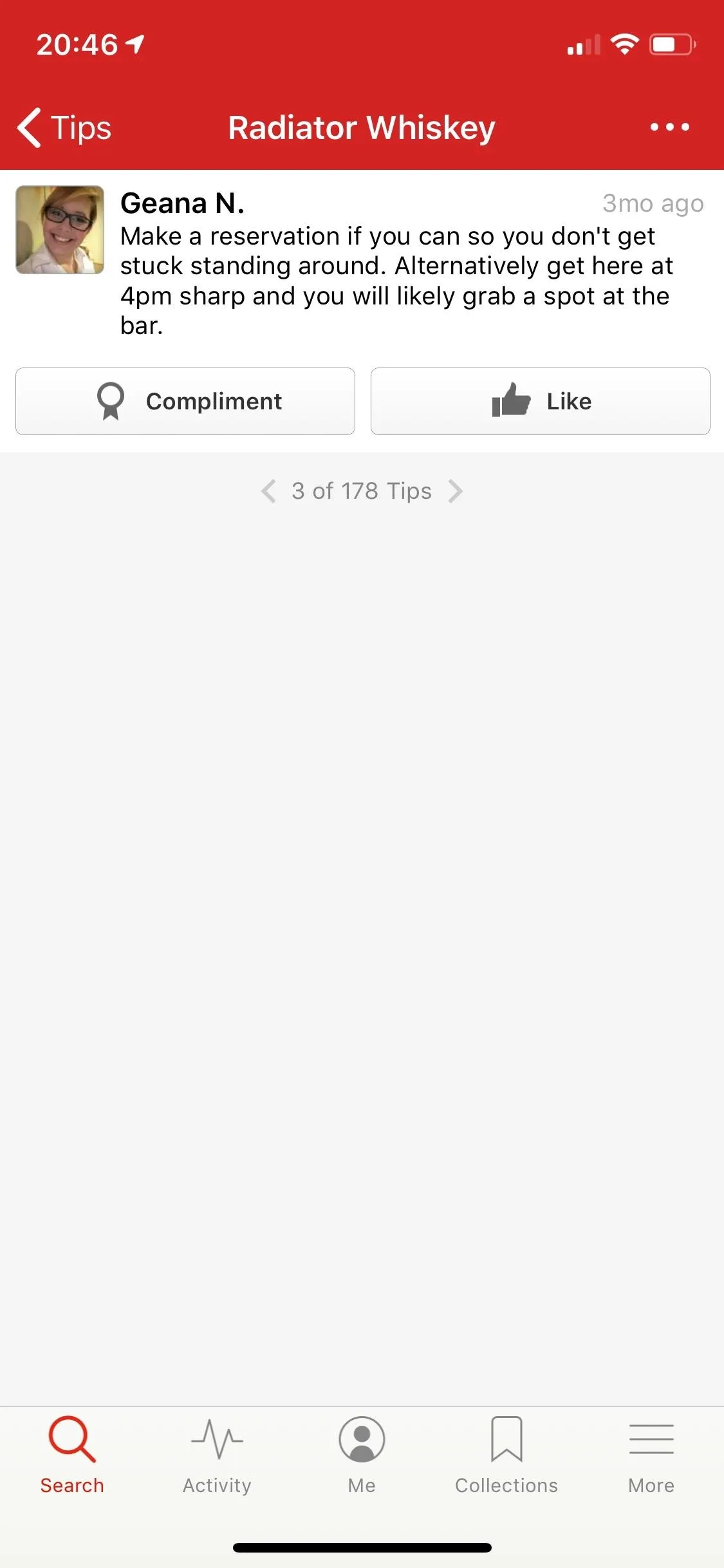
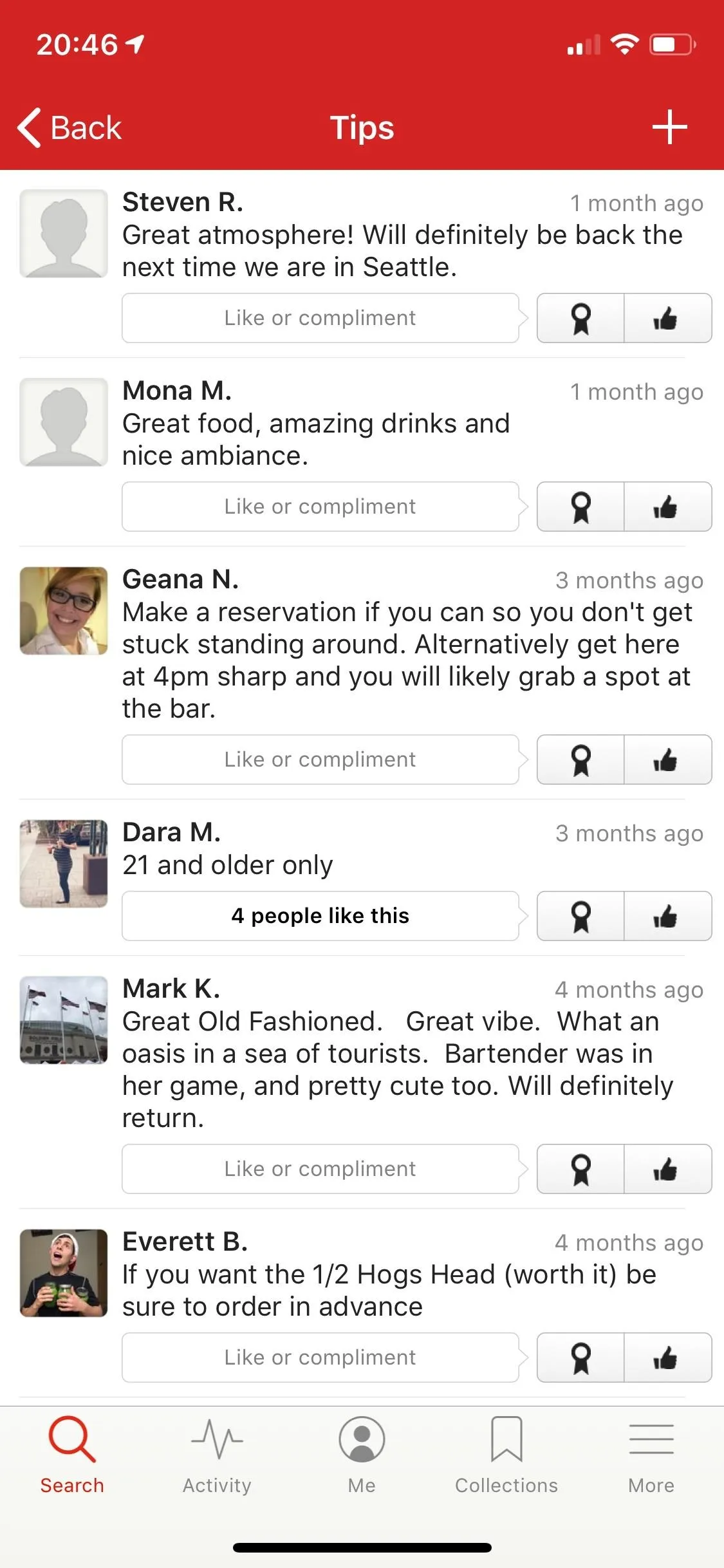
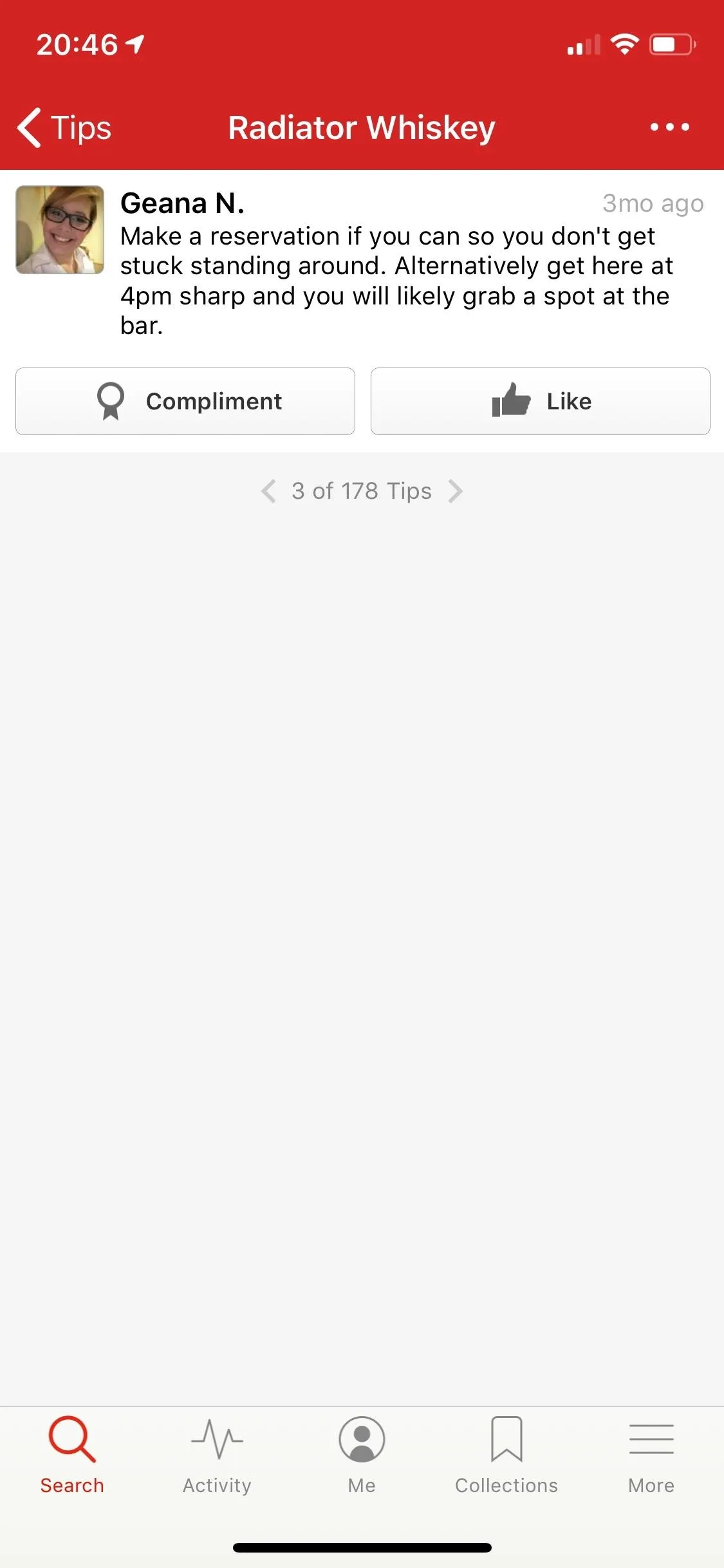
How to Leave a Yelp Tip
If you feel so inclined to leave a tip behind, you can easily do so from any business listing. In the top right, tap on the vertical or horizontal ellipsis (•••), aka the "More Options" menu, then hit "Add Tip." Alternatively, you can leave a tip from the "Tips" page (mentioned in the previous section) by tapping on the plus sign (iOS) or light bulb (Android) in the top right.
In the empty field, enter the information you want to include in your tip; You can also add a photo if warranted (tap the camera icon), either by taking one right away or by picking an existing one from your on-device library. The character limit is 500, and a photo doesn't count against that limit, but it's preferable to make the tip short and sweet. They are tips, after all, not reviews. Once you're finished, hit "Post."
These tips are inspected by Yelp's automated review software, so depending on your quality, reliability, and activity on Yelp, your tip could be removed. Make sure your tip is actually a tip, such as recommending the best time to go to avoid a crowd or the best dish you could eat at the location, and that you use Yelp regularly so that it remains on the business listing.

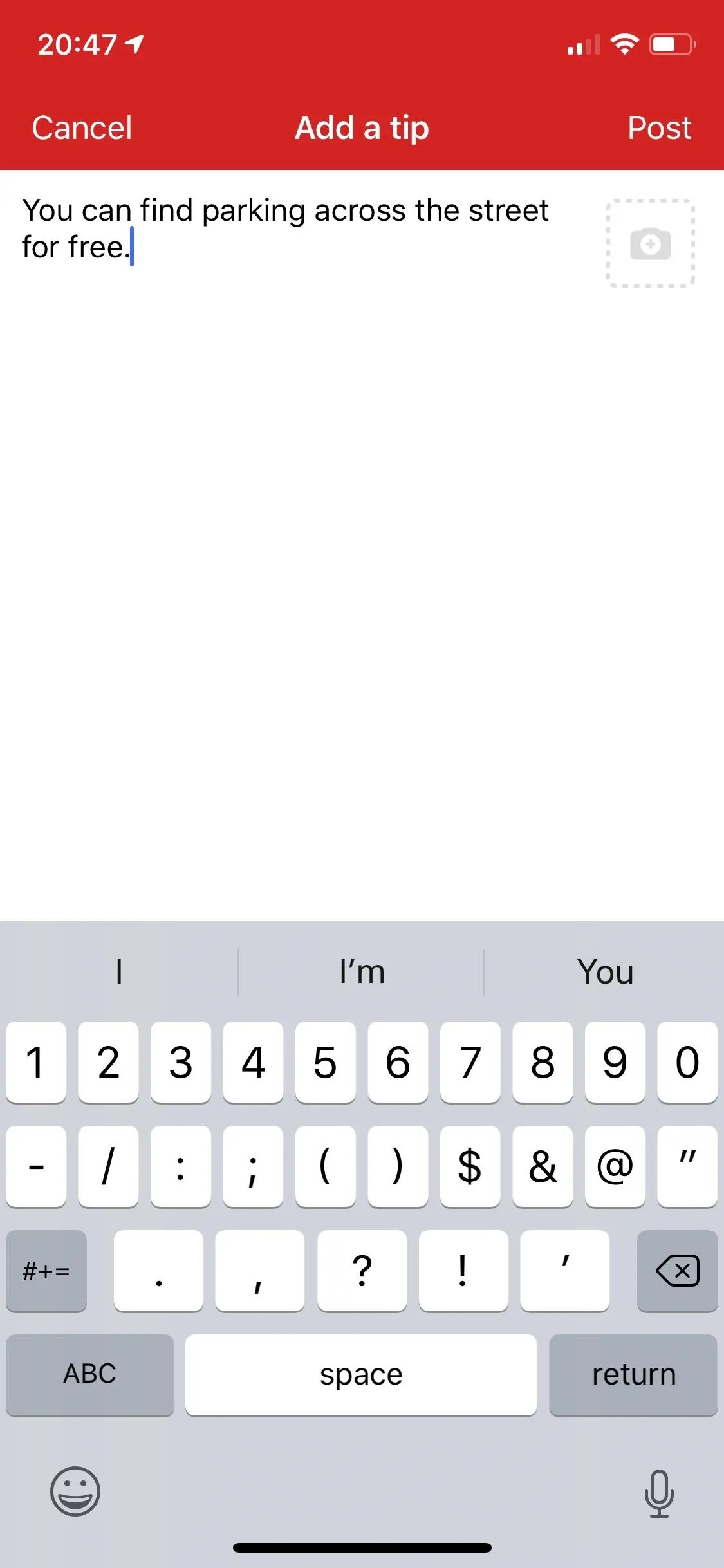

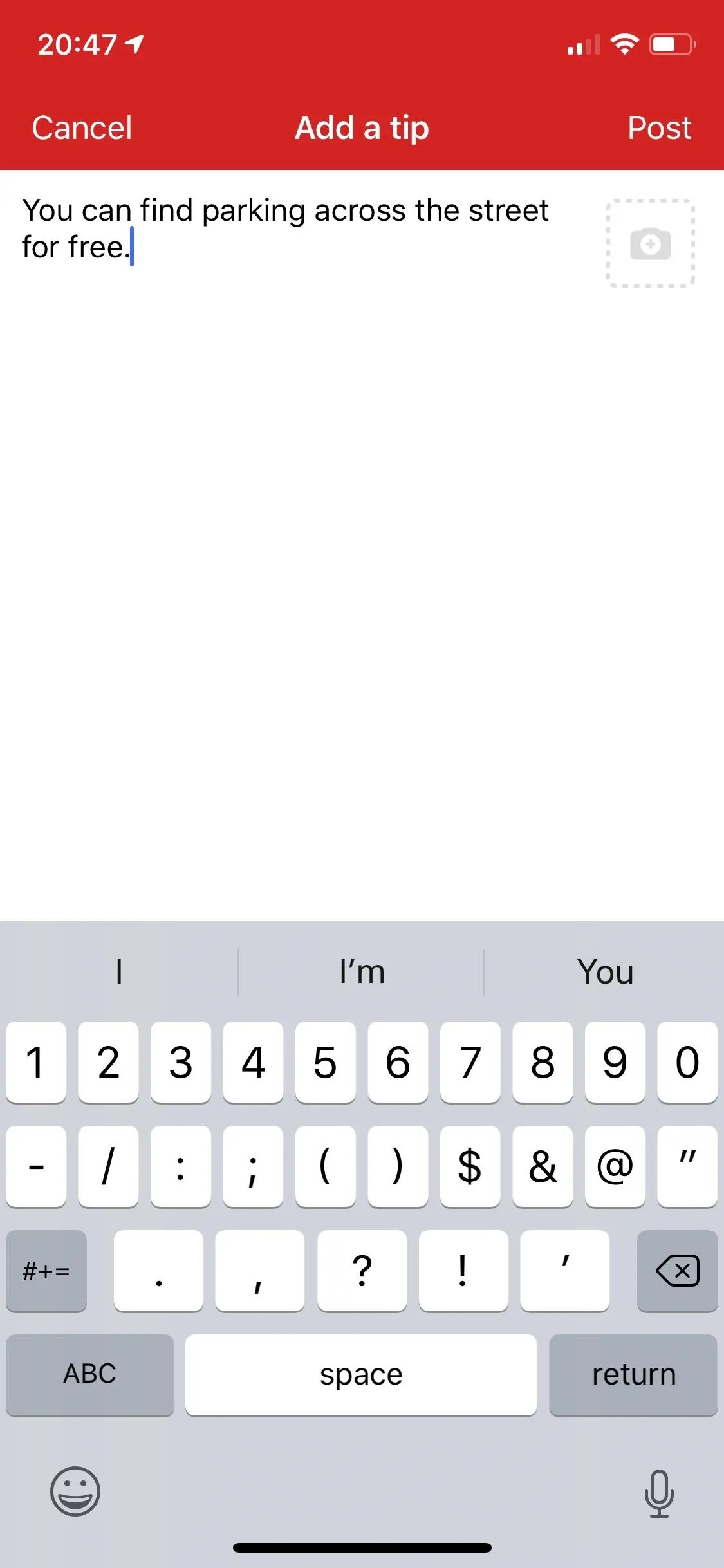
How to Manage Your Tips
You can only post a tip from the Yelp application on either iOS or Android, but you can edit or remove a tip from the website or the mobile apps.
To edit or remove one of your tips from one of the apps, just find it in either the "Tips" section on the business page or in the "Tips" section in your "Me" tab. Once you find the tip, tap "Edit," then either "Remove Tip" (iOS) or "Remove" (Android) to delete it. You can also edit the tip's text or swap out (or add) an image if necessary, then choose "Update."
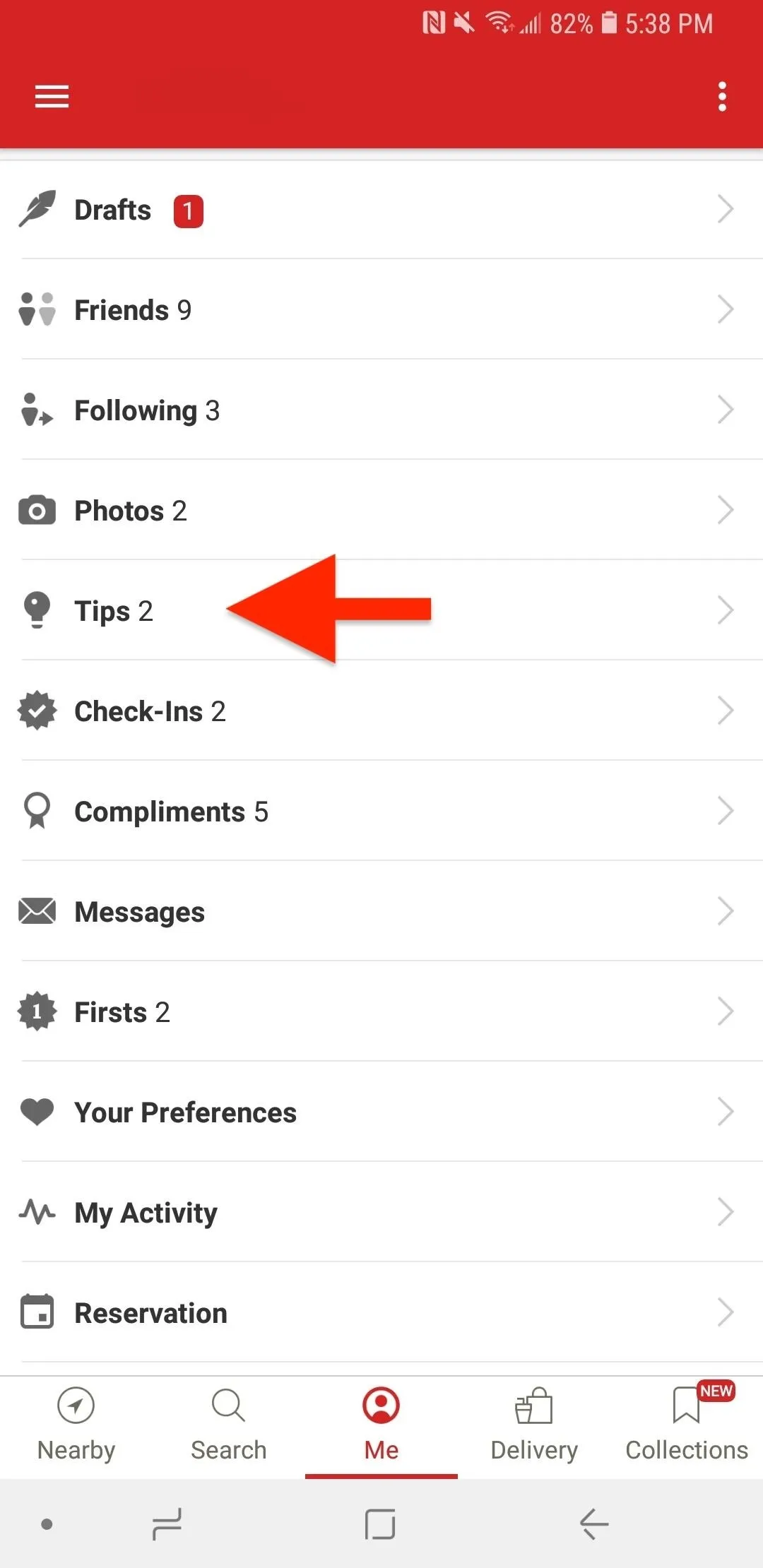
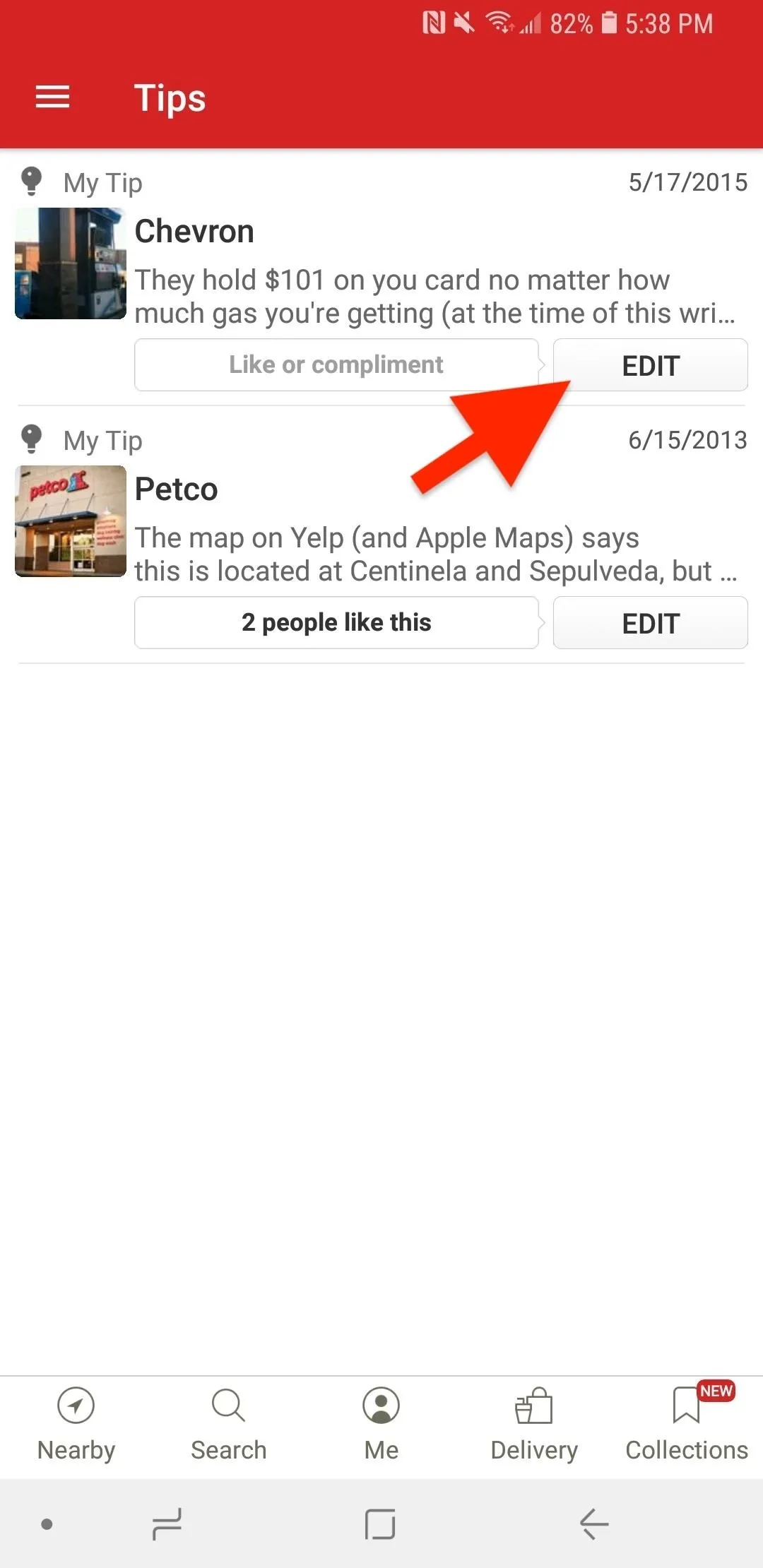
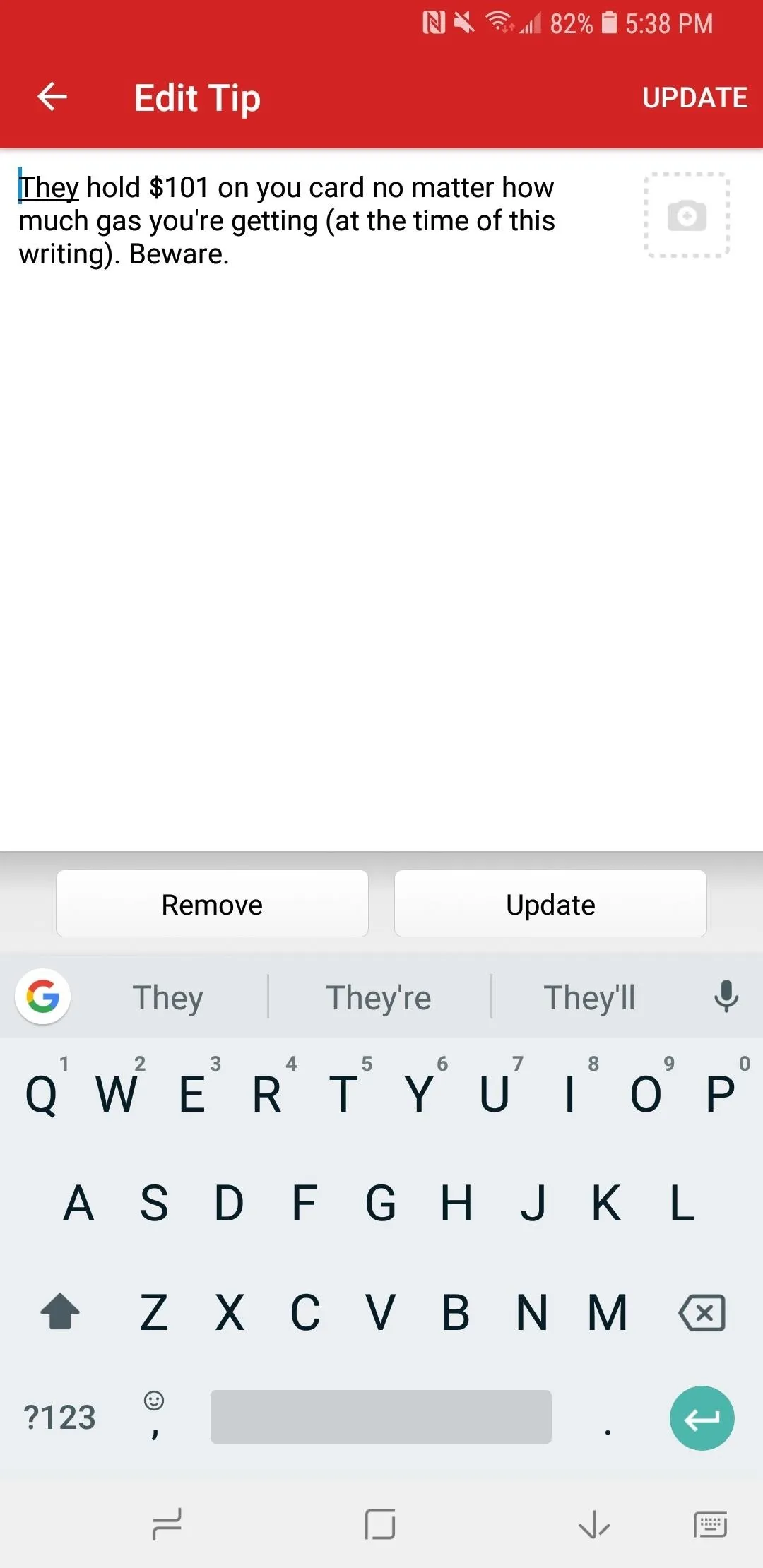
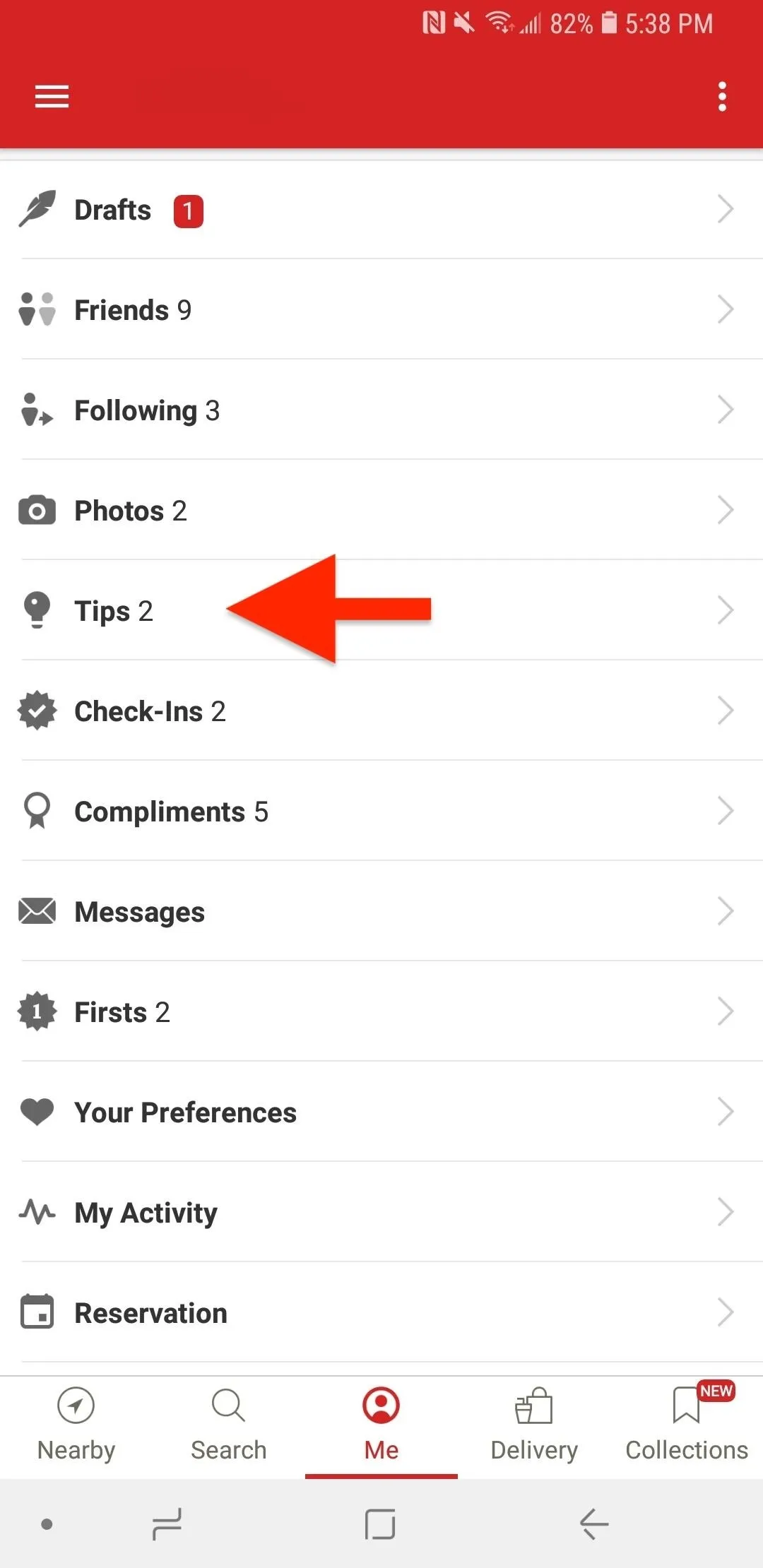
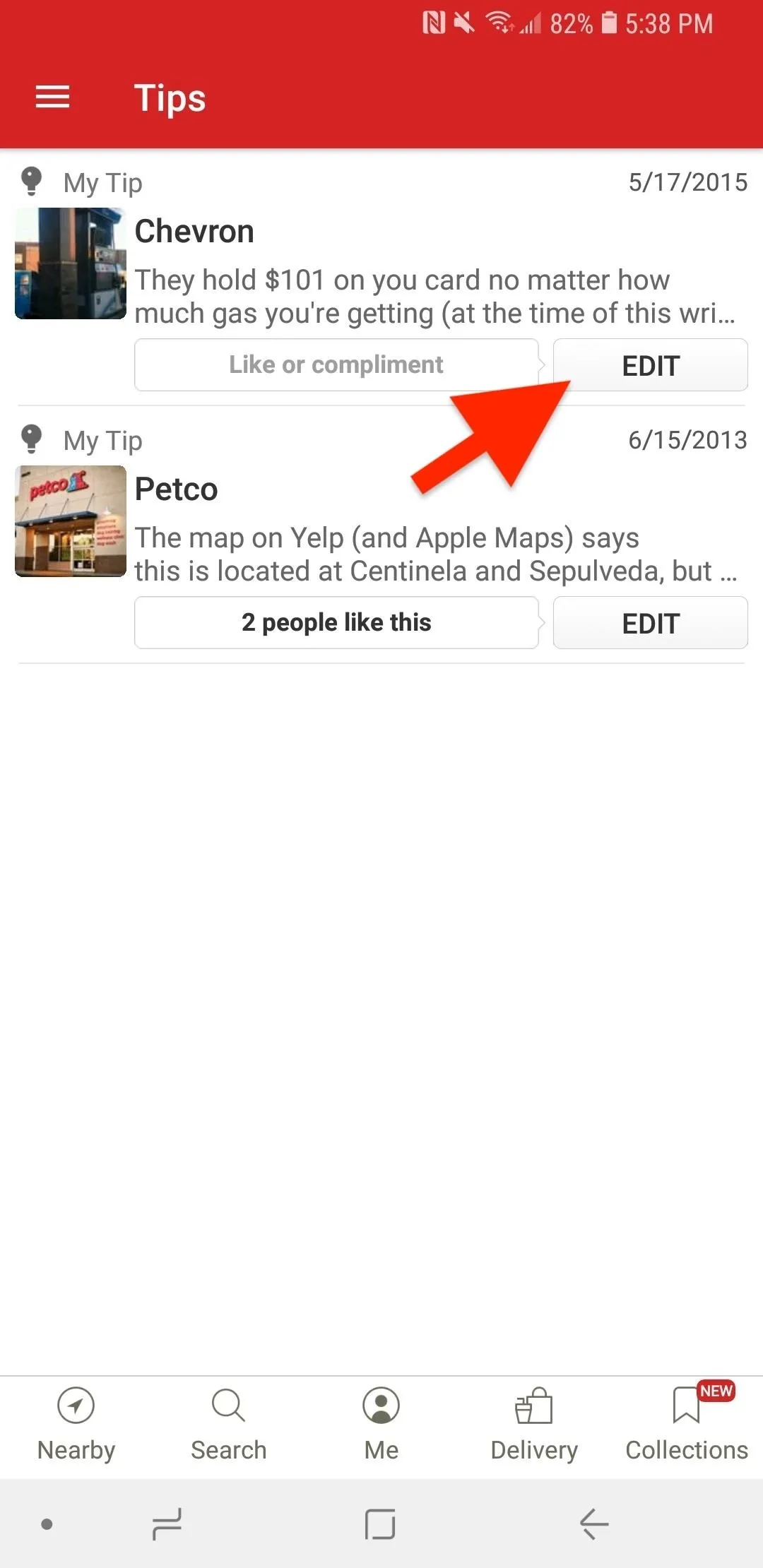
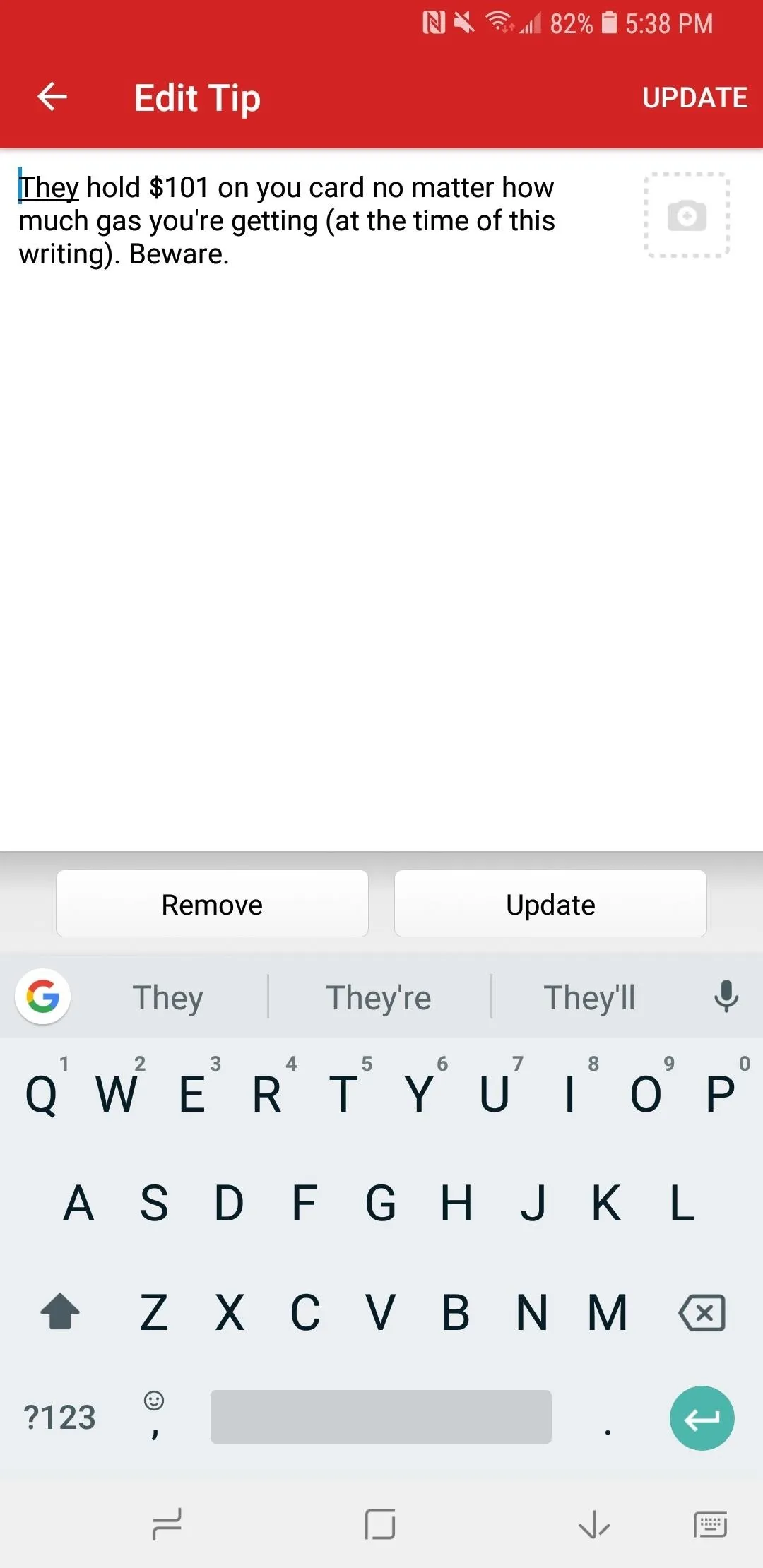
This article was produced during Gadget Hacks' special coverage on traveling with your smartphone. Check out the whole Travel series.
- Follow Gadget Hacks on Pinterest, Reddit, Twitter, YouTube, and Flipboard
- Sign up for Gadget Hacks' daily newsletter or weekly Android and iOS updates
- Follow WonderHowTo on Facebook, Twitter, Pinterest, and Flipboard
Cover photo and screenshots by Nelson Aguilar/Gadget Hacks

























Comments
Be the first, drop a comment!