Your Instagram followers deserve to be heard. Whether through polls or DMs, Instagram offers your followers a unique way to share their thoughts and opinions with you on any subject you can think of. Now, the social media giant is expanding these options with the introduction of a new "Questions" sticker for your stories.
Instagram's preexisting polls — both the standard poll and emoji slider — allow users to respond in informative but limited ways. Users either choose one of two preset answers created by the pollster or use an emoji slider to rate their feelings on a given subject. Instagram's Questions sticker, however, allows users to answer questions in an open-ended format, dramatically increasing the potential for followers to provide you with their thoughts and opinions.
Prerequisite for Q&A sticker: Instagram version 52 or higher on iOS or Android.
Creating a Questions Sticker
To start, open Instagram's story camera. Take your photo or video, or select a saved photo or video from your phone by tapping the gallery button at the bottom right. Next, tap the sticker button at the top of the list. Locate and tap on "QUESTIONS" to apply the Questions sticker.
Once the sticker is on your story, simply tap anywhere on the sticker to begin typing a question. This question is what your users will see and respond to. You can also change the color of the sticker by tapping on any of the colors below it. Tap "Done" when finished. From here, you can resize and reposition the sticker anywhere on your story.

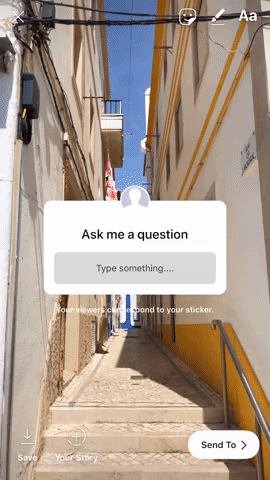
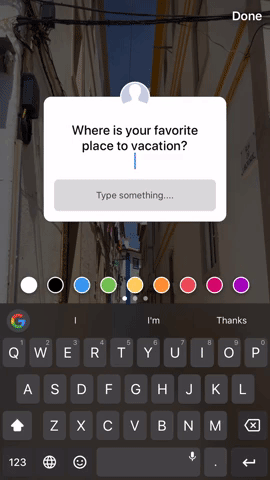

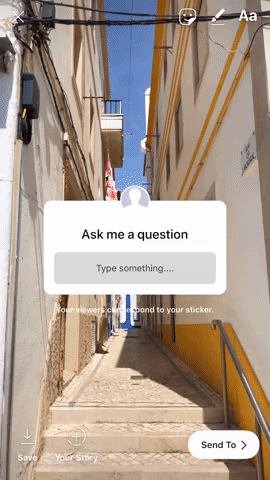
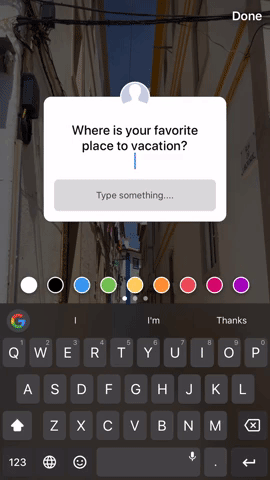
What Your Followers See
While you wait for your followers to respond to your pressing questions, you might want to know what it's like for them to answer. When users pull up a story with a Question sticker, they can simply tap "Type something...." to begin typing their response. When finished, they just tap "Send."
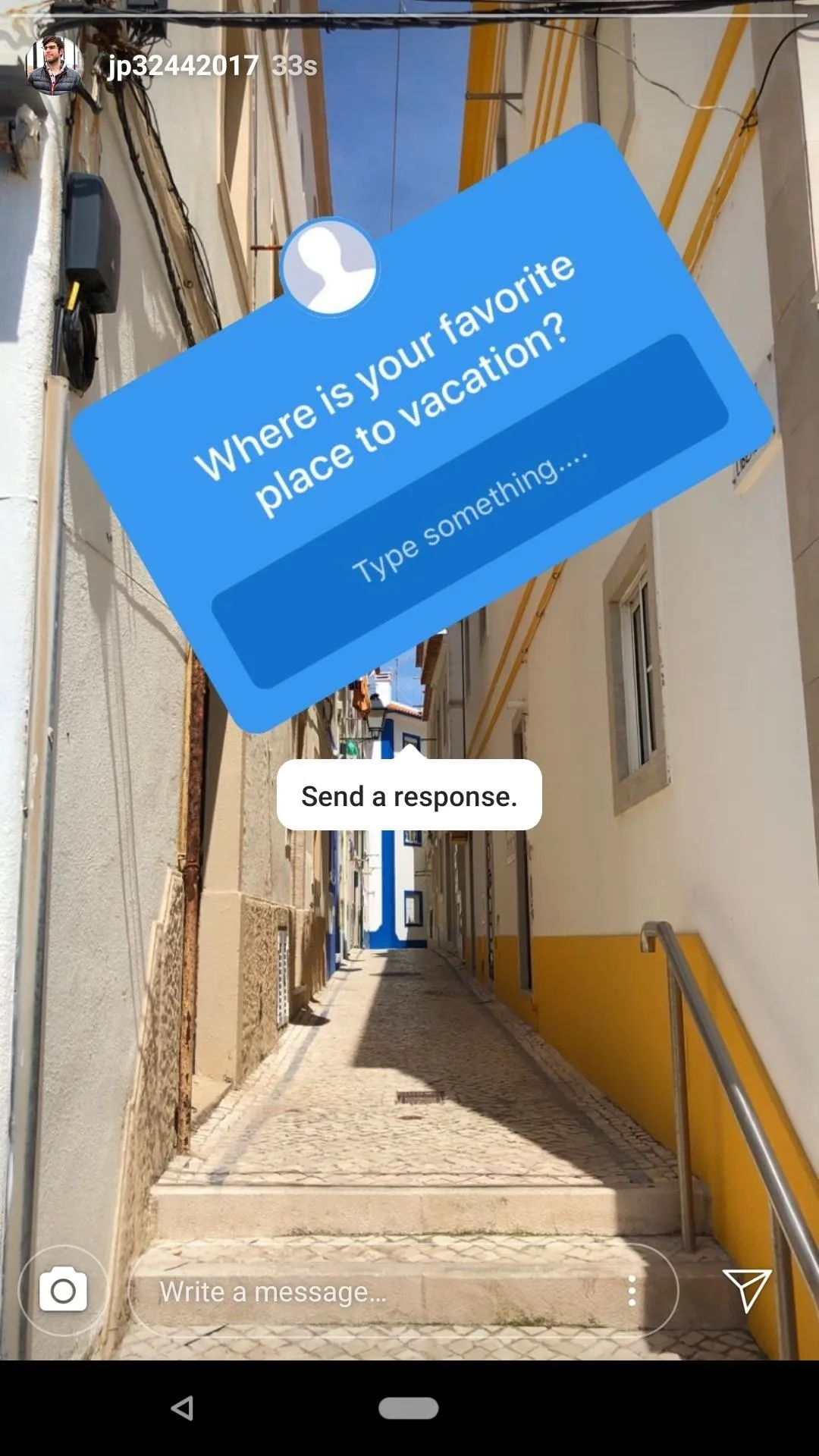
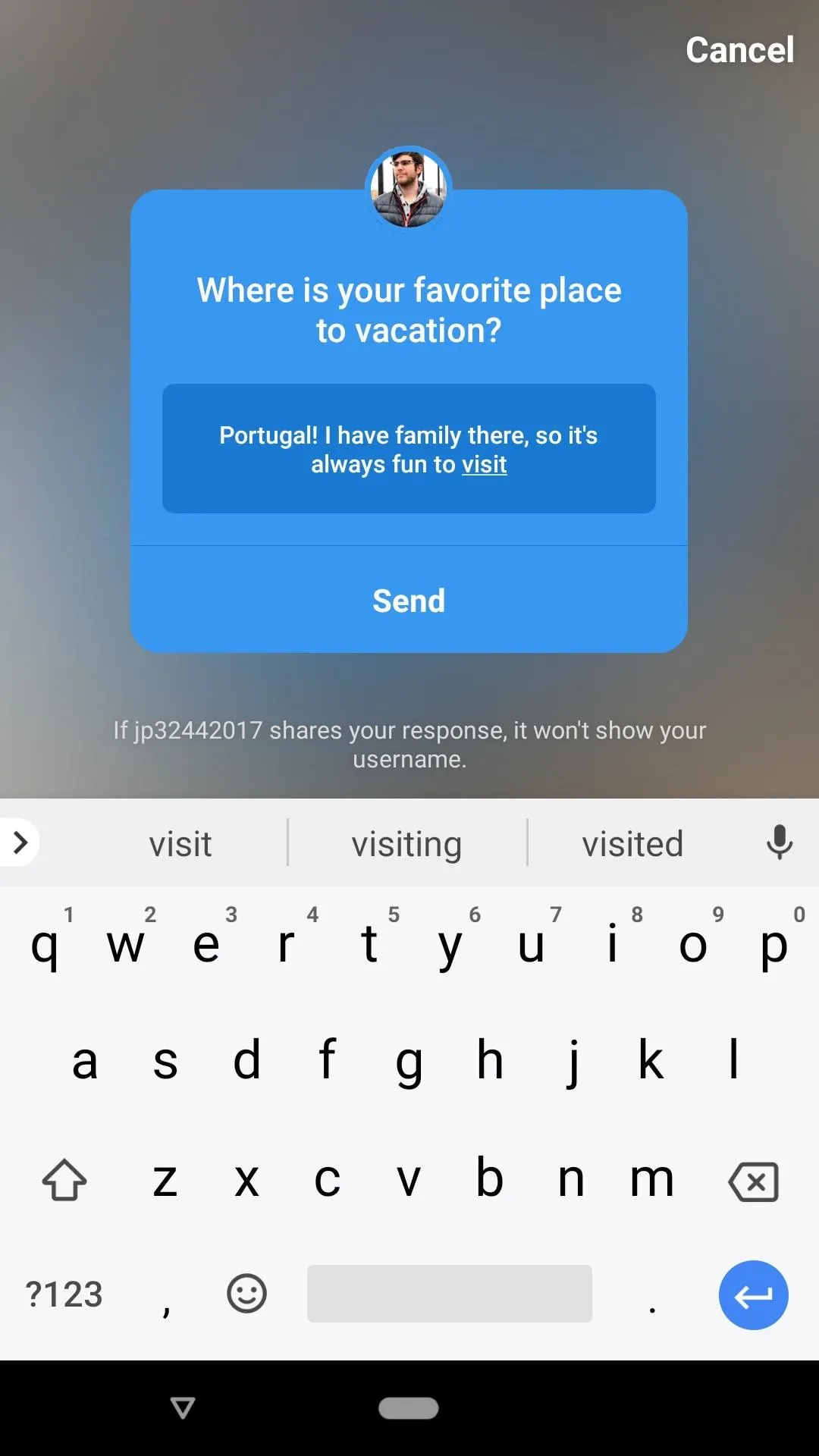
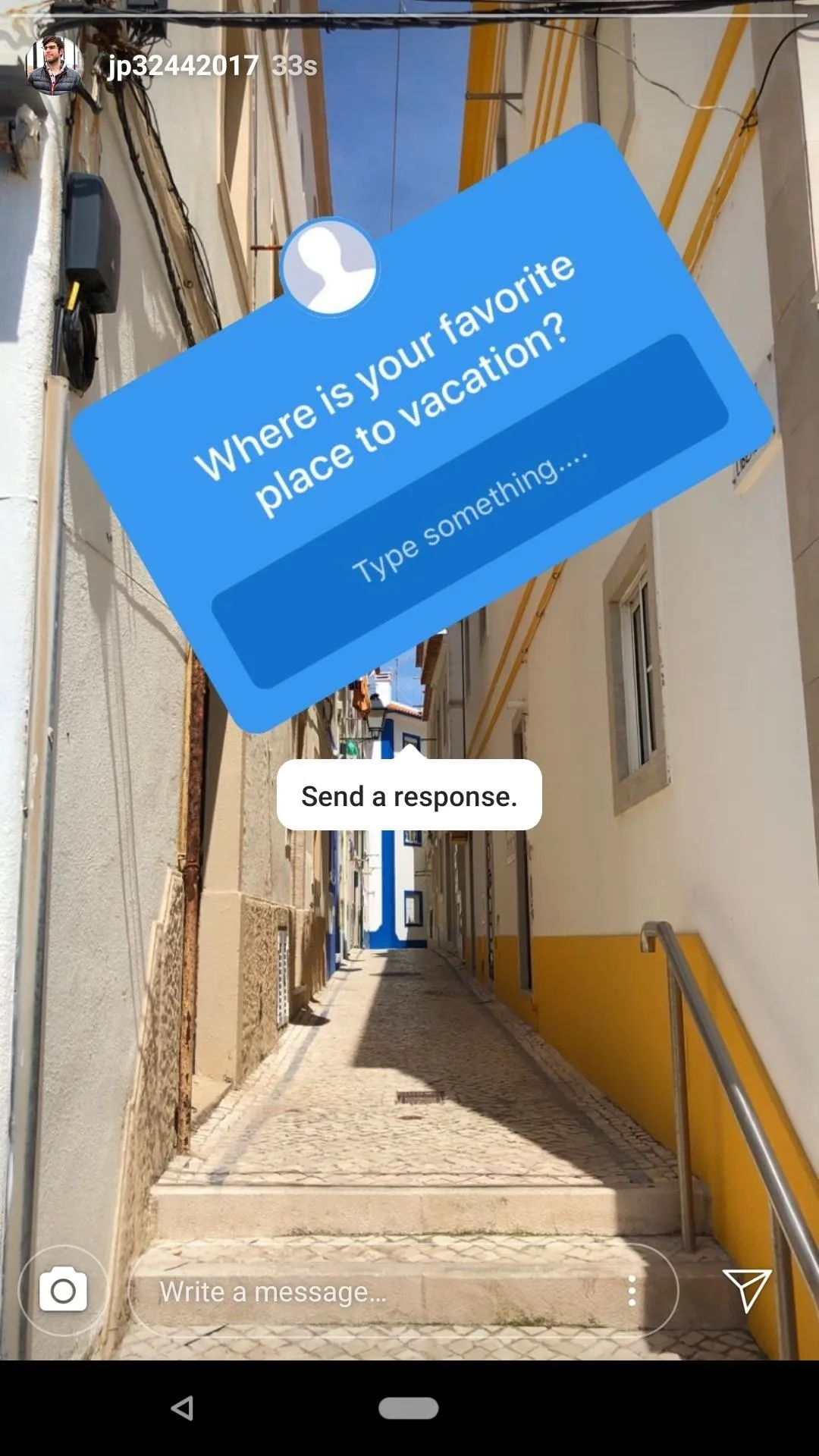
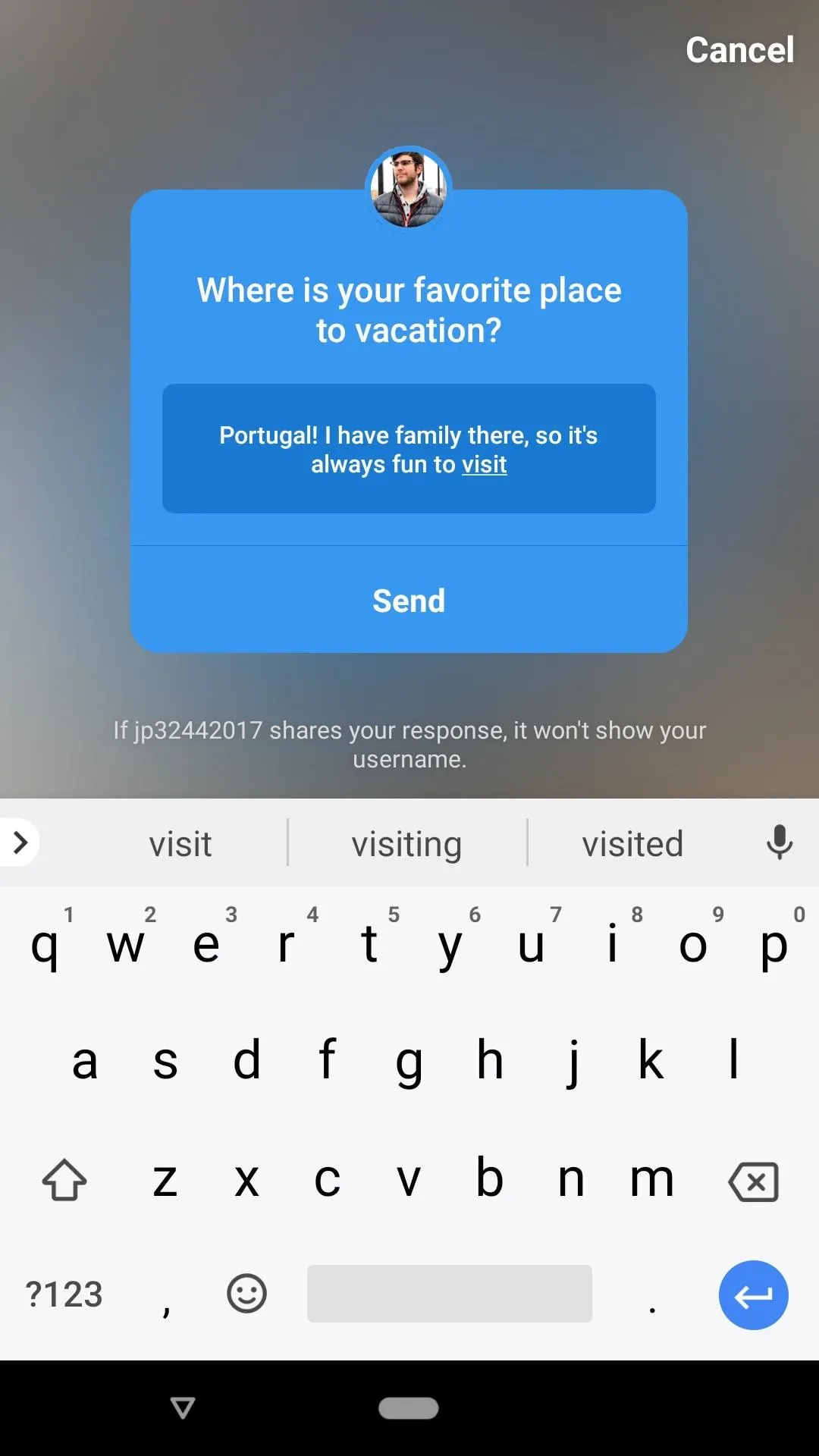
Viewing Your Responses
Checking out the responses to your question is as easy as seeing your story's view count. In fact, it's exactly the same. Open your story, then tap the view count button at the bottom left.
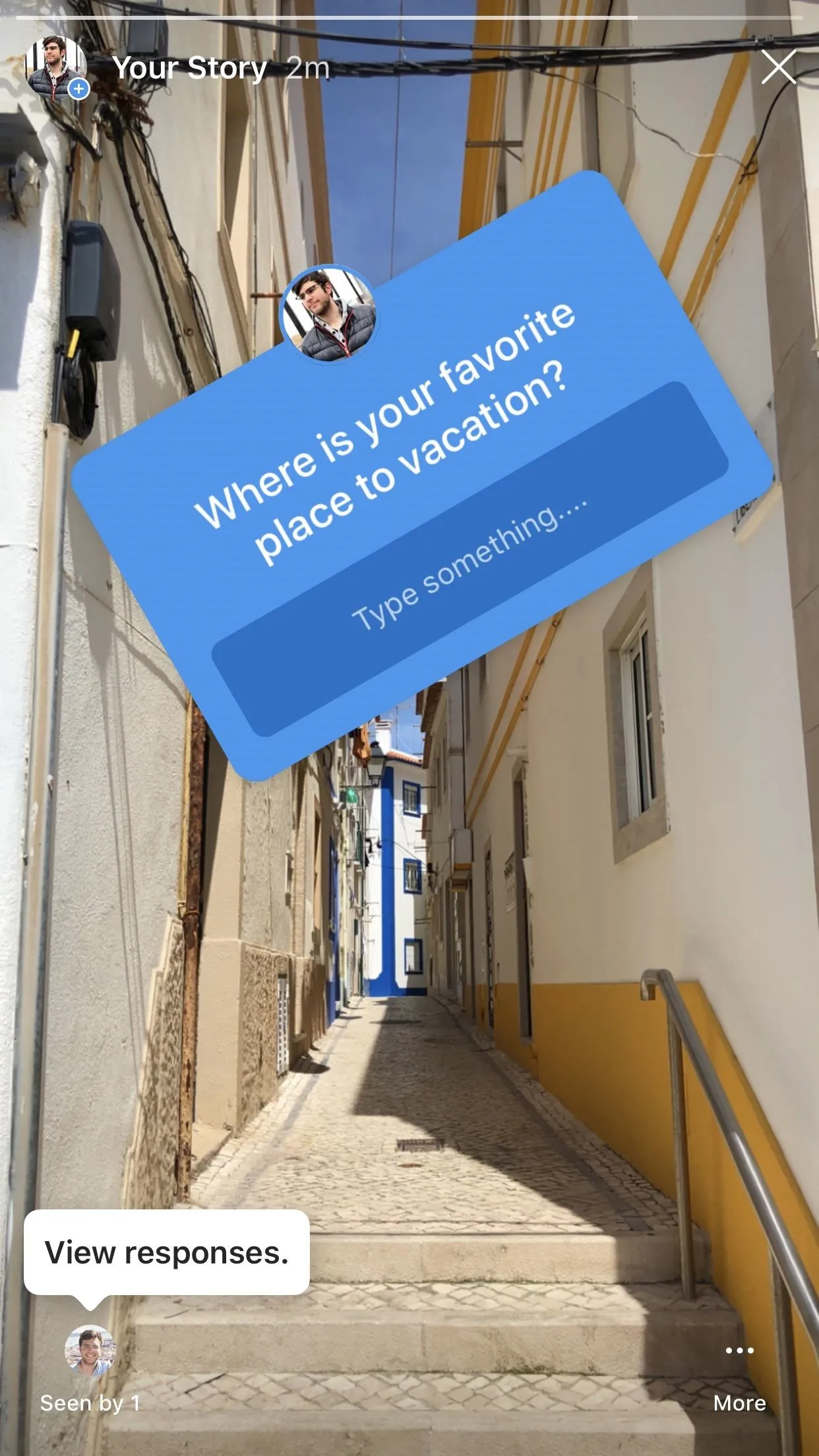
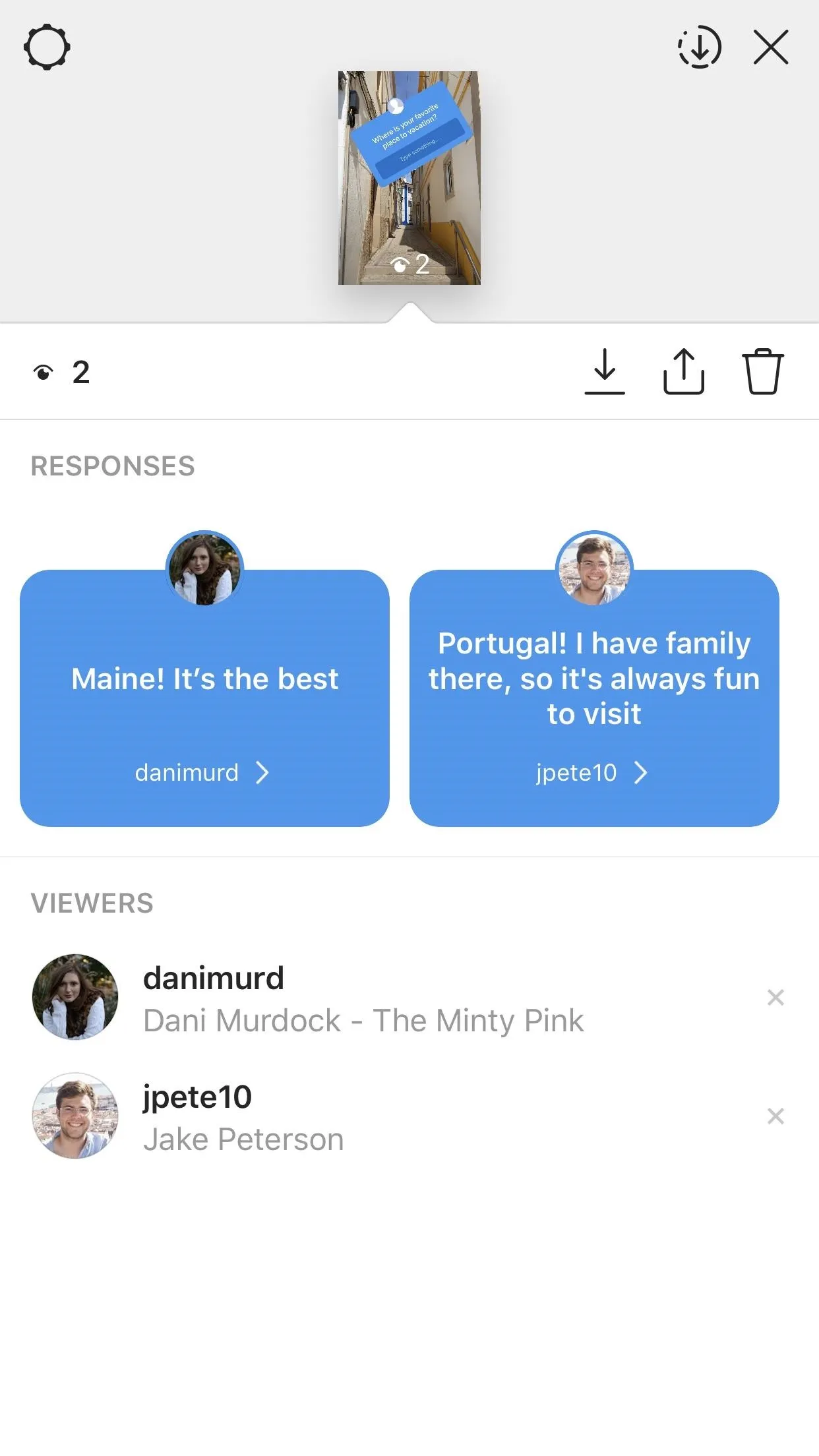
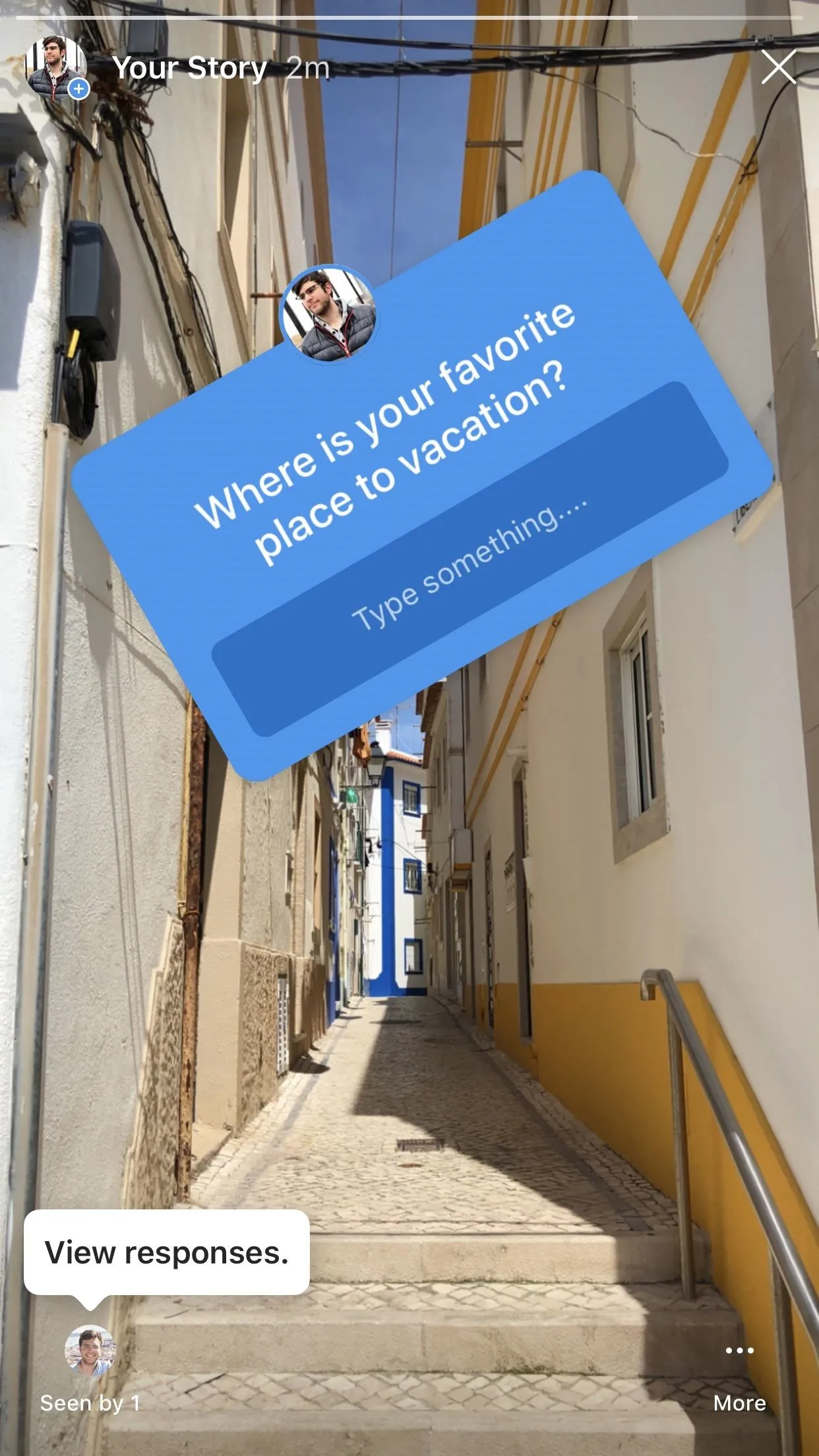
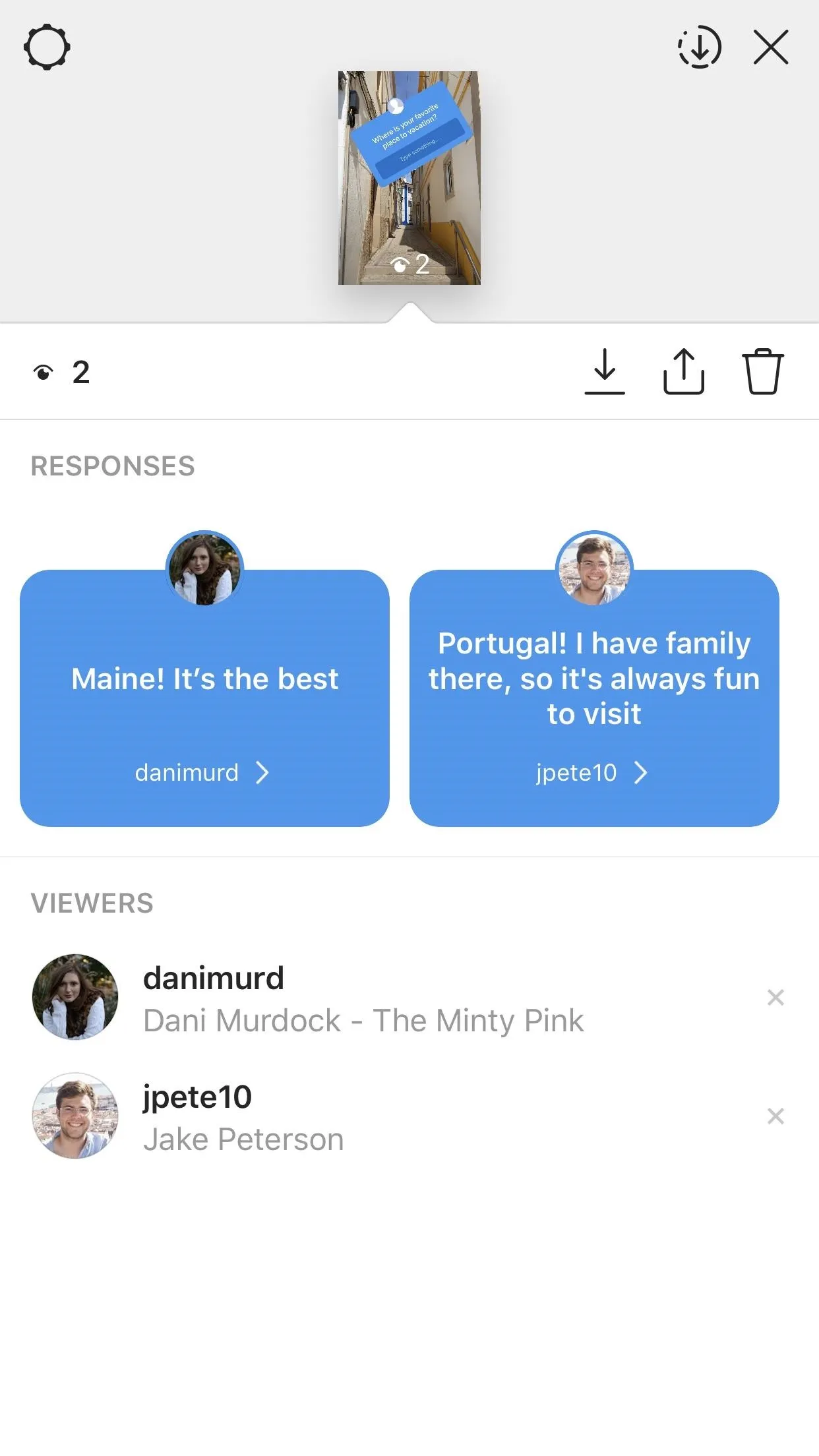
As you can see, responses are connected to the users who sent them. There's no anonymity here, so if you choose to ask someone a question, know that question will be tagged with your username.
Sharing the Responses
You can even share the responses you're sent in a new story. Simply tap on a response you like, then tap "Share Response." Instagram will boot up a new story for you with a response sticker. You can't edit the contents of the sticker, nor will it have the username of the follower who sent you the response, but it's a nice way to feature the best responses to your questions.
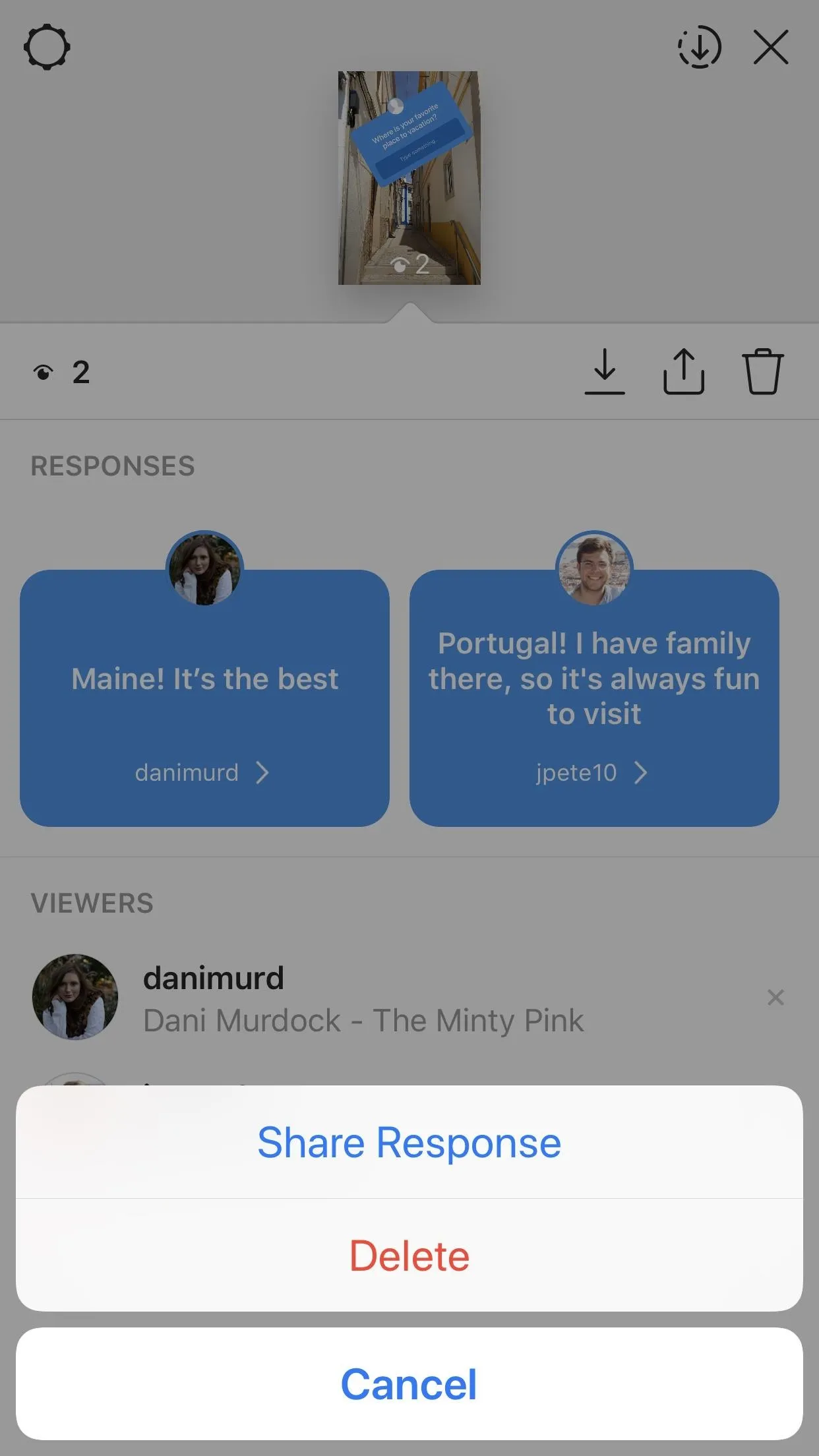
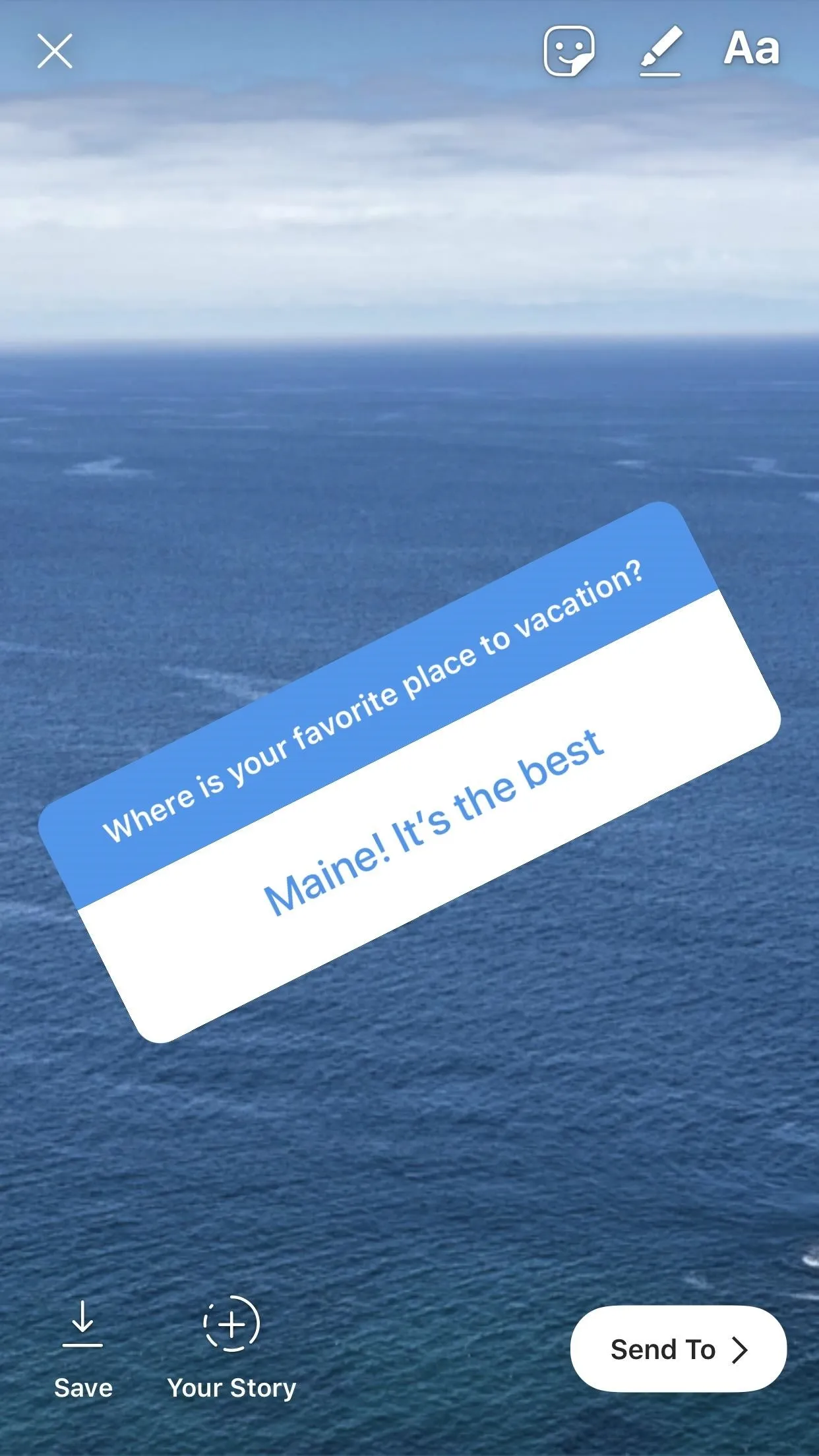
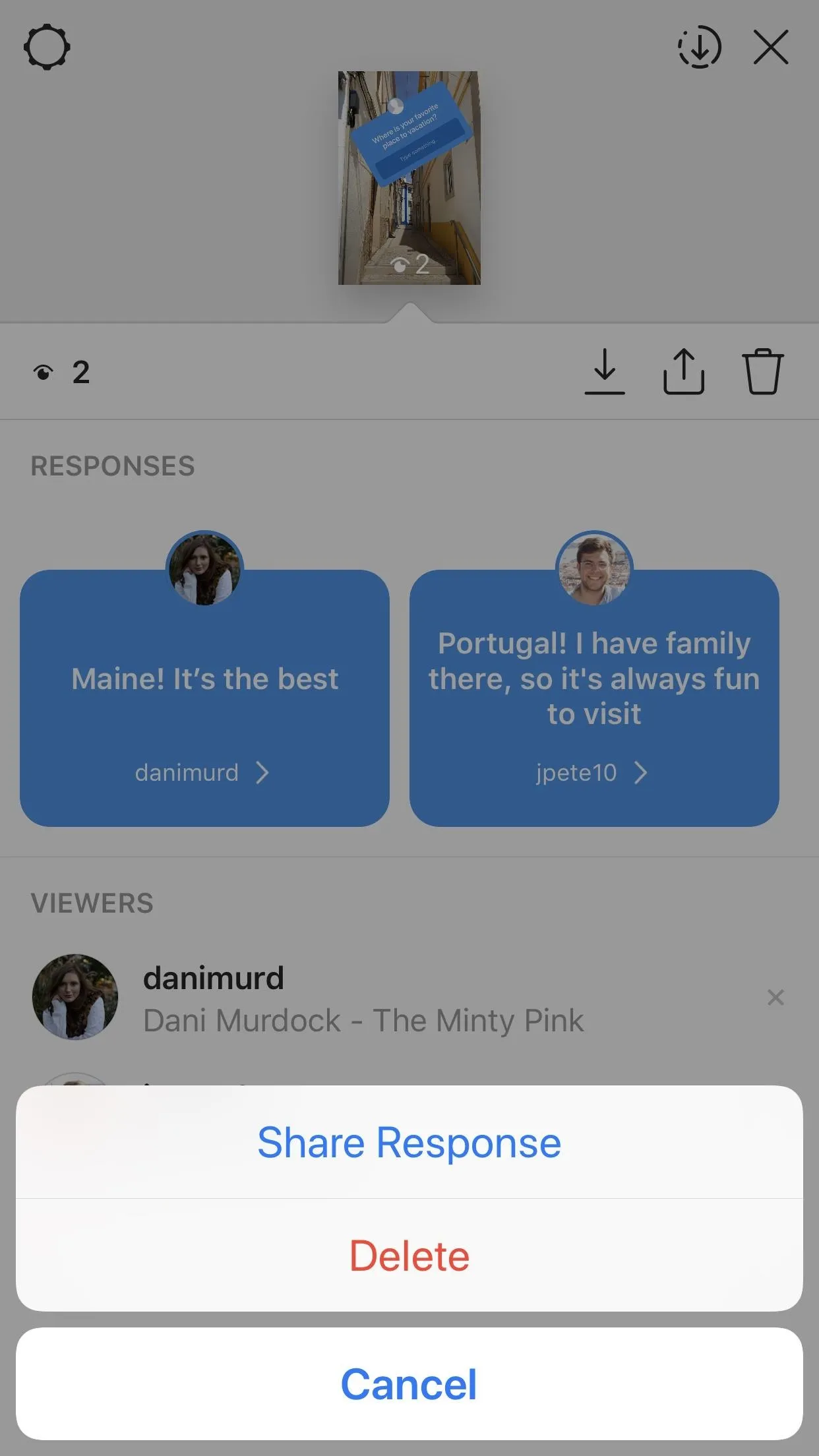
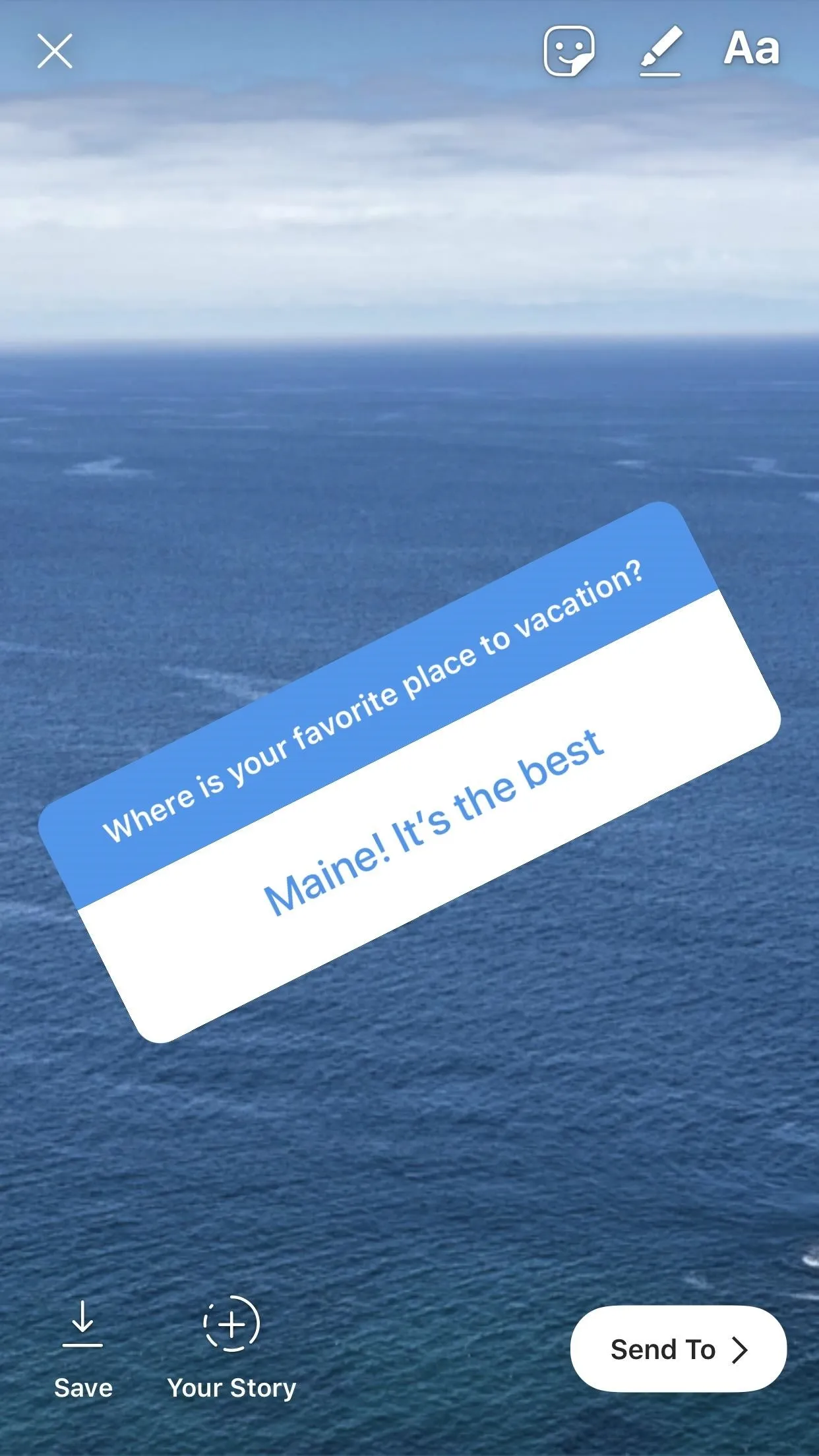
- Follow Gadget Hacks on Facebook, Twitter, YouTube, and Flipboard
- Follow WonderHowTo on Facebook, Twitter, Pinterest, and Flipboard
Cover image, screenshots, and GIFs by Jake Peterson/Gadget Hacks

























Comments
Be the first, drop a comment!