Google just recently added an incognito mode feature to Google Maps for iPhone and Android. With that, you can now use Maps in private at any time, which means you can browse and search with peace of mind.
The incognito feature for Maps is quite similar to what you get from Chrome, so you can use Maps without having a history of your searches. The core location features are disabled, though. The upside? No one will be able to snoop on your search history since it won't be saved to your Google account.
Enabling Incognito Mode in Google Maps
Open Google Maps, tap your profile icon in the upper-right, then hit "Turn on Incognito mode." You'll see a popup summarizing what Incognito mode does. Tap "Close" here, then Incognito mode will be enabled right away. That's it!
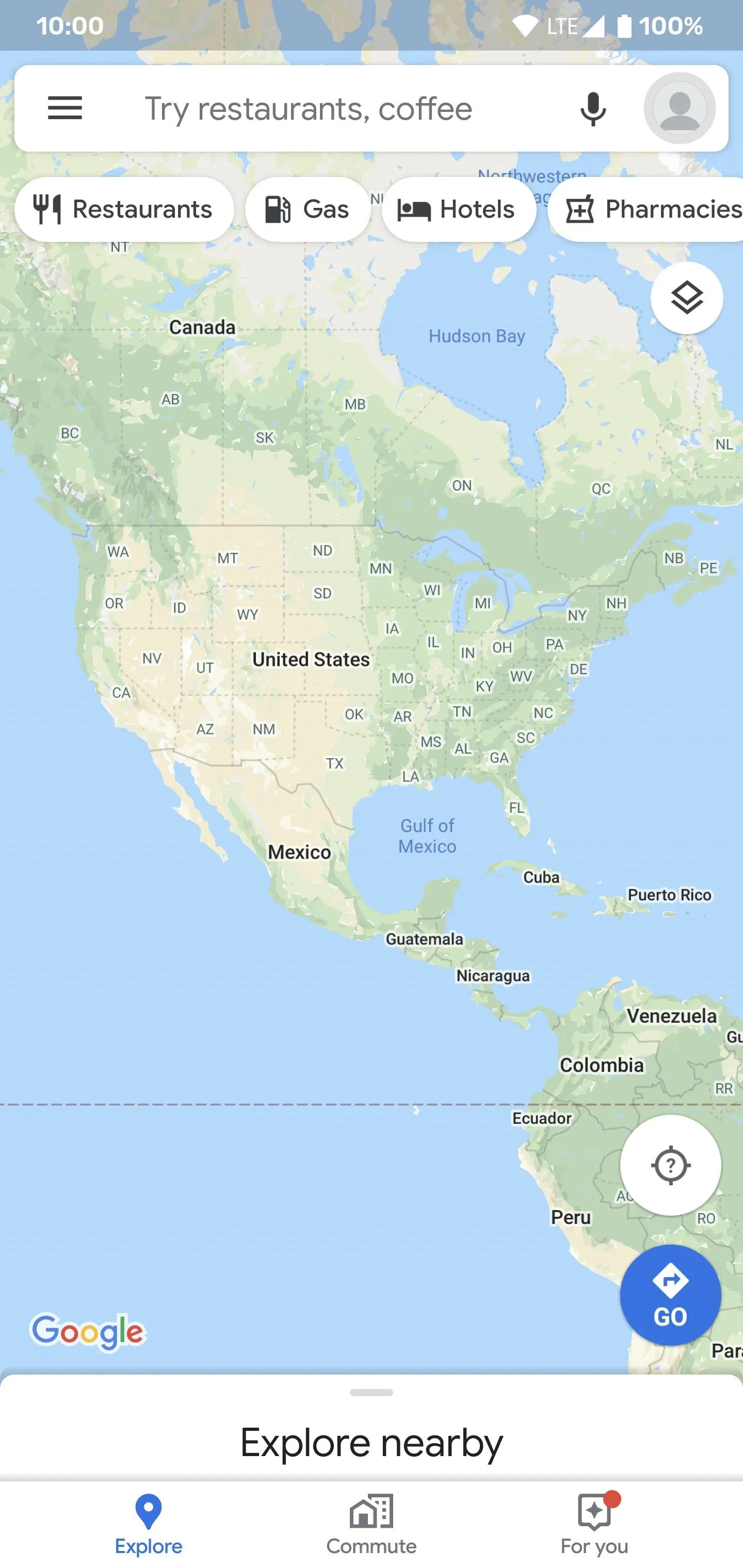

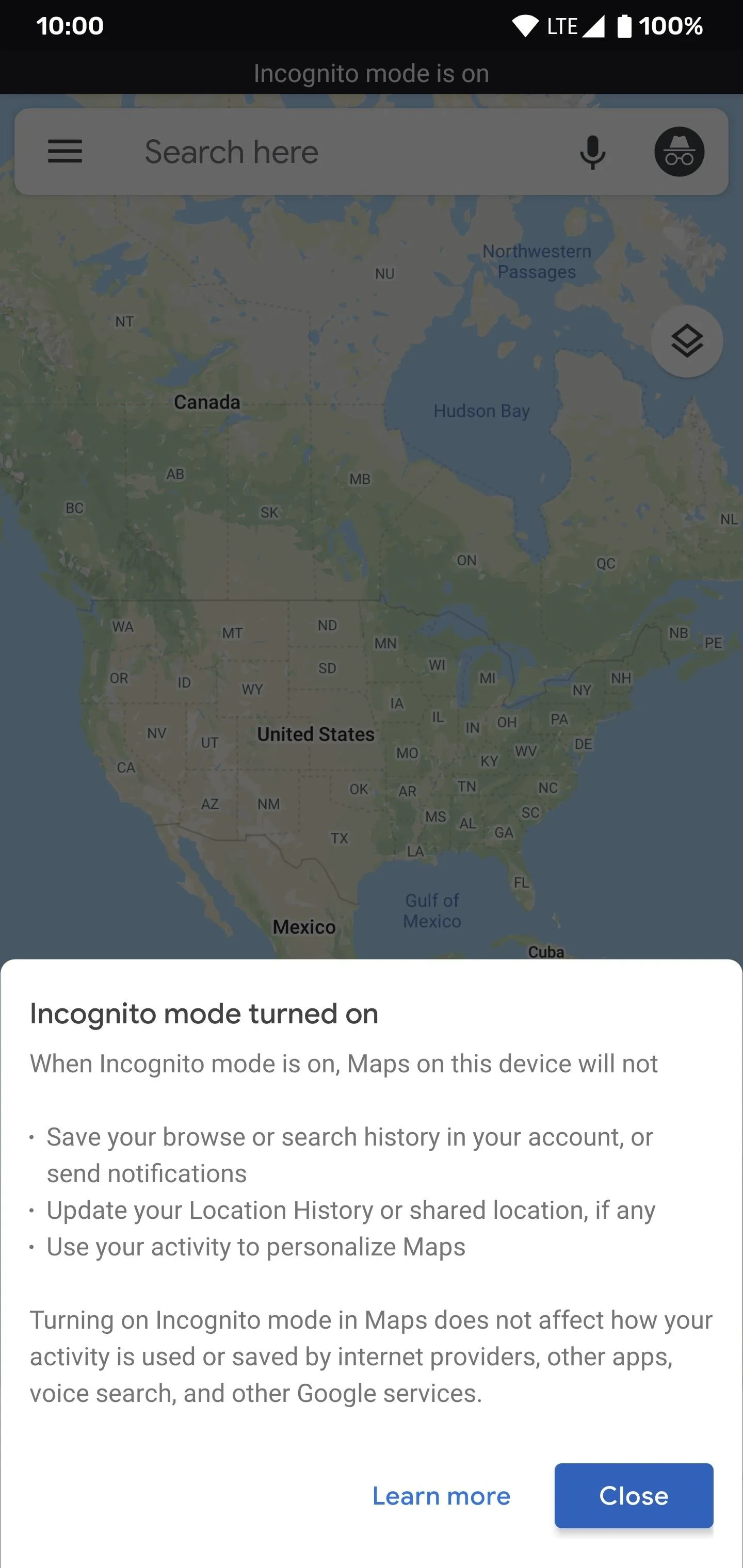
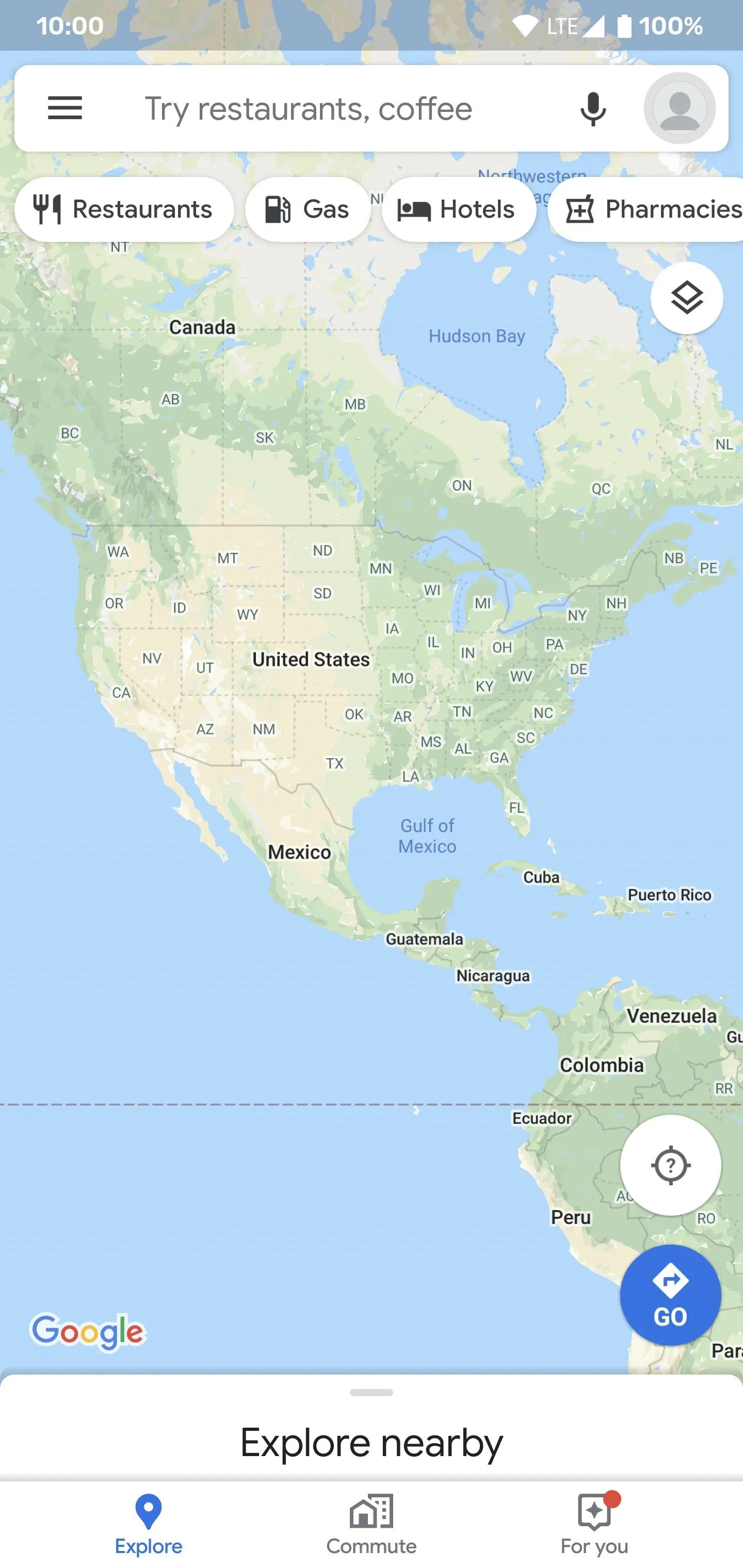

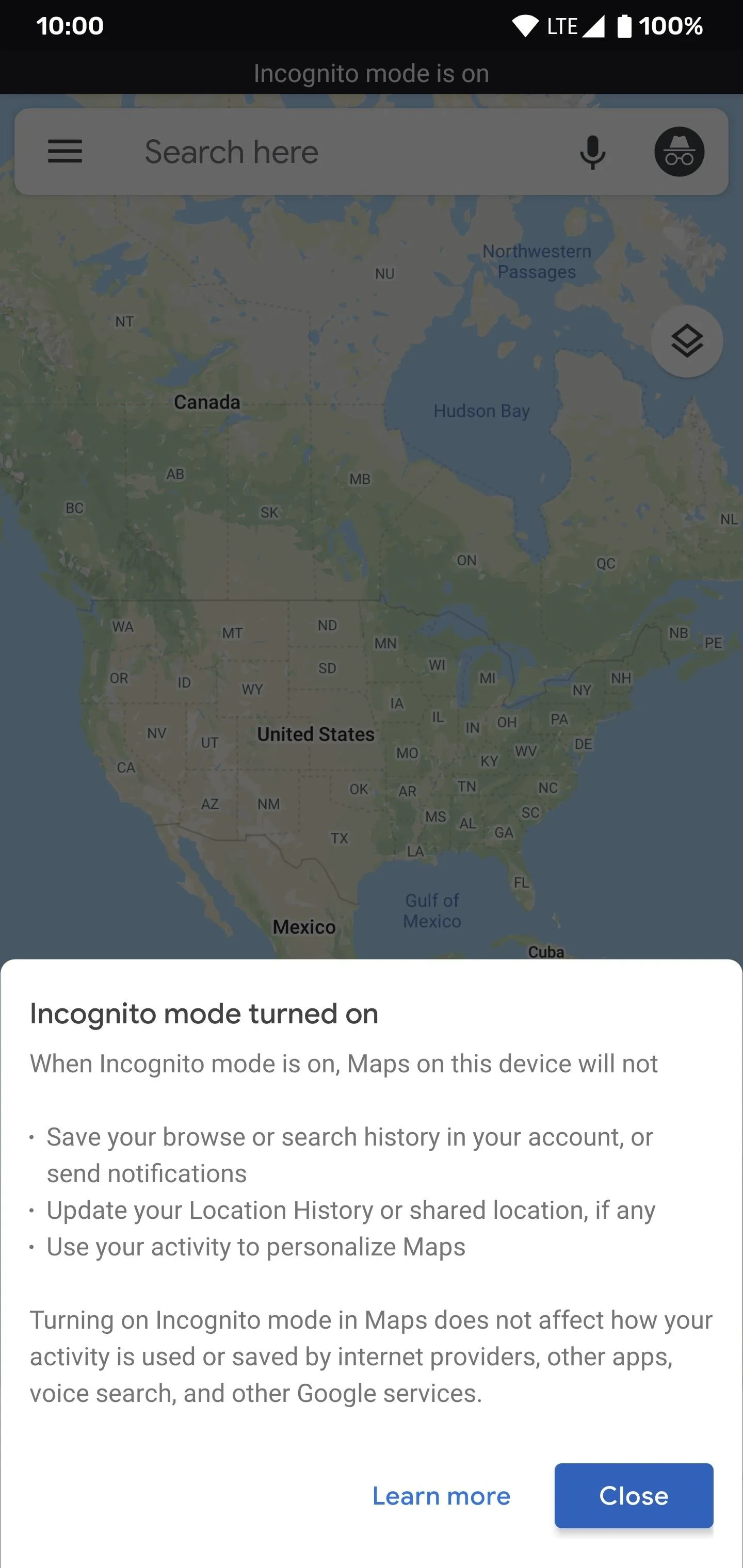
You'll now notice an "Incognito mode is on" message at the top of your screen. In affected menus, you'll see a button that says "Turn off Incognito" that quickly disables your private session and goes back to your regular Maps experience. You can also tap the silhouette icon in the top-right, then "Turn off Incognito mode."
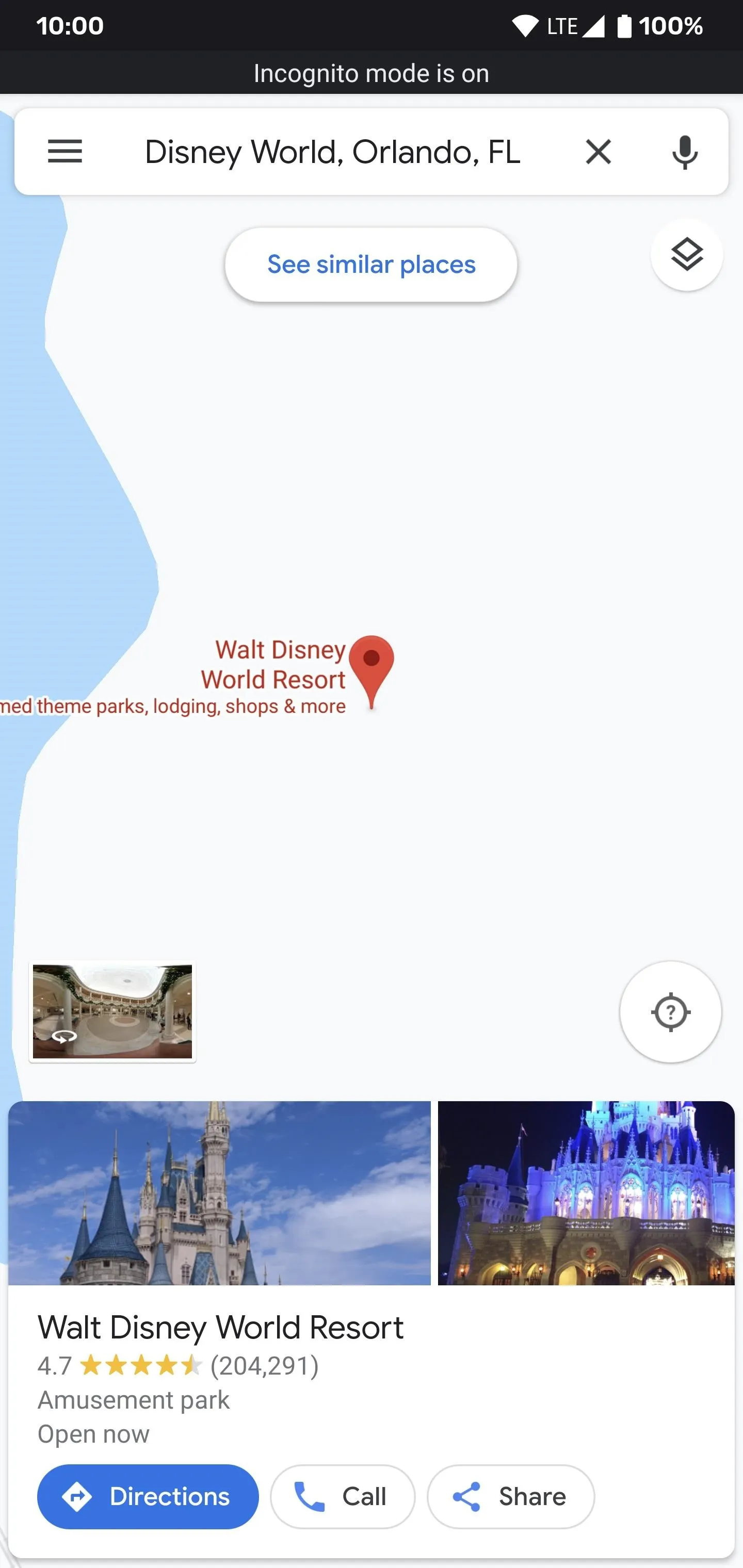
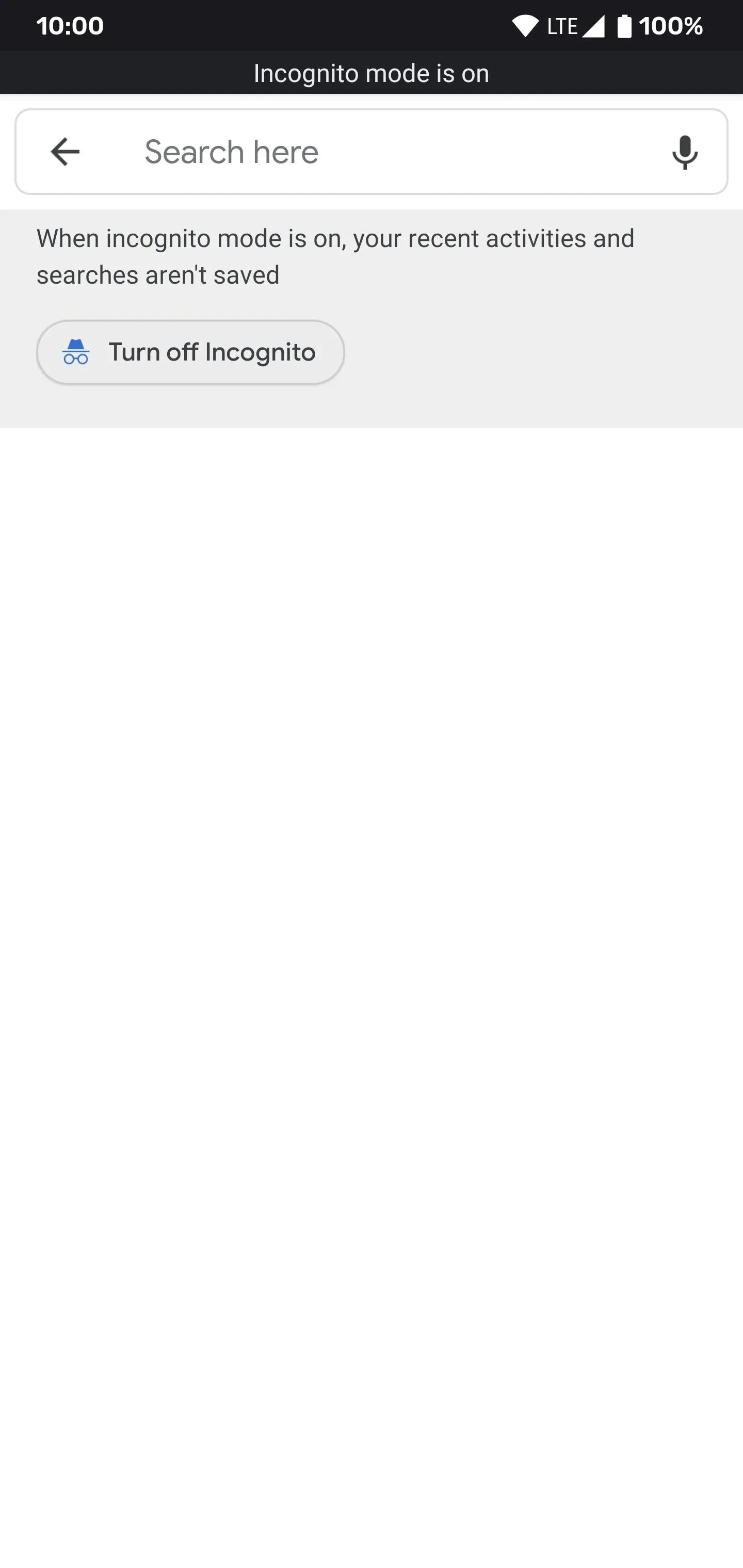

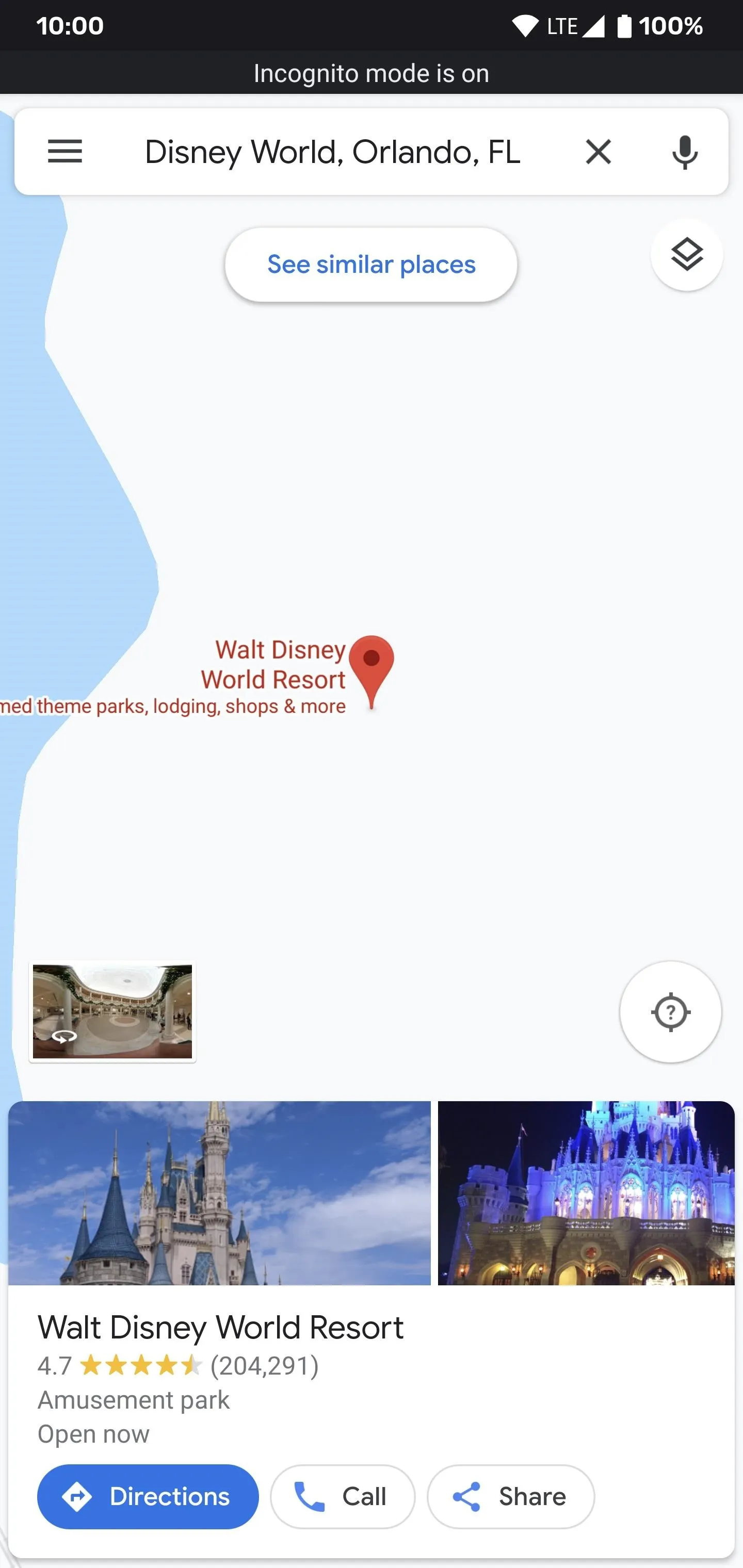
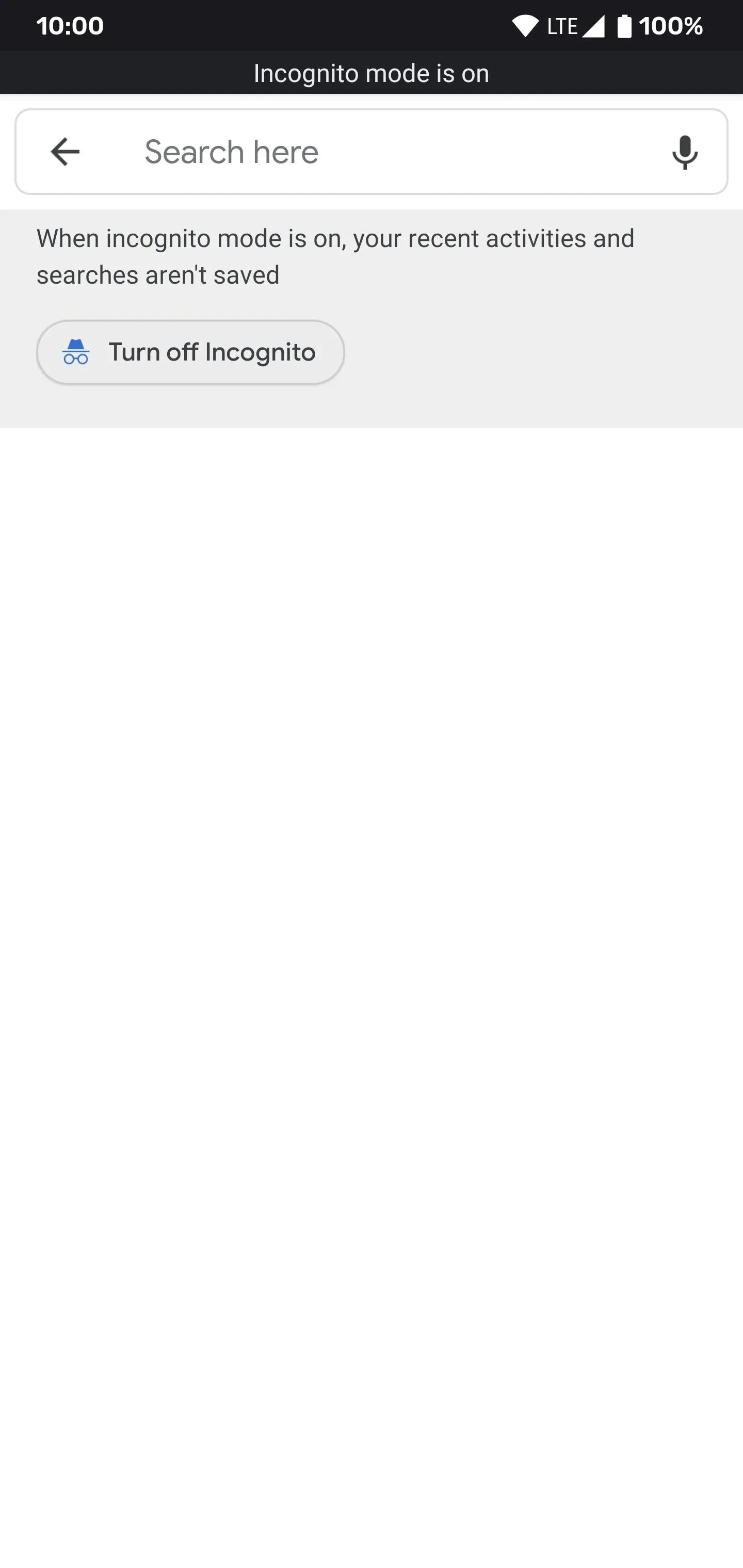

Cover photo by Justin Meyers/Gadget Hacks, screenshots by Stephen Perkins/Gadget Hacks




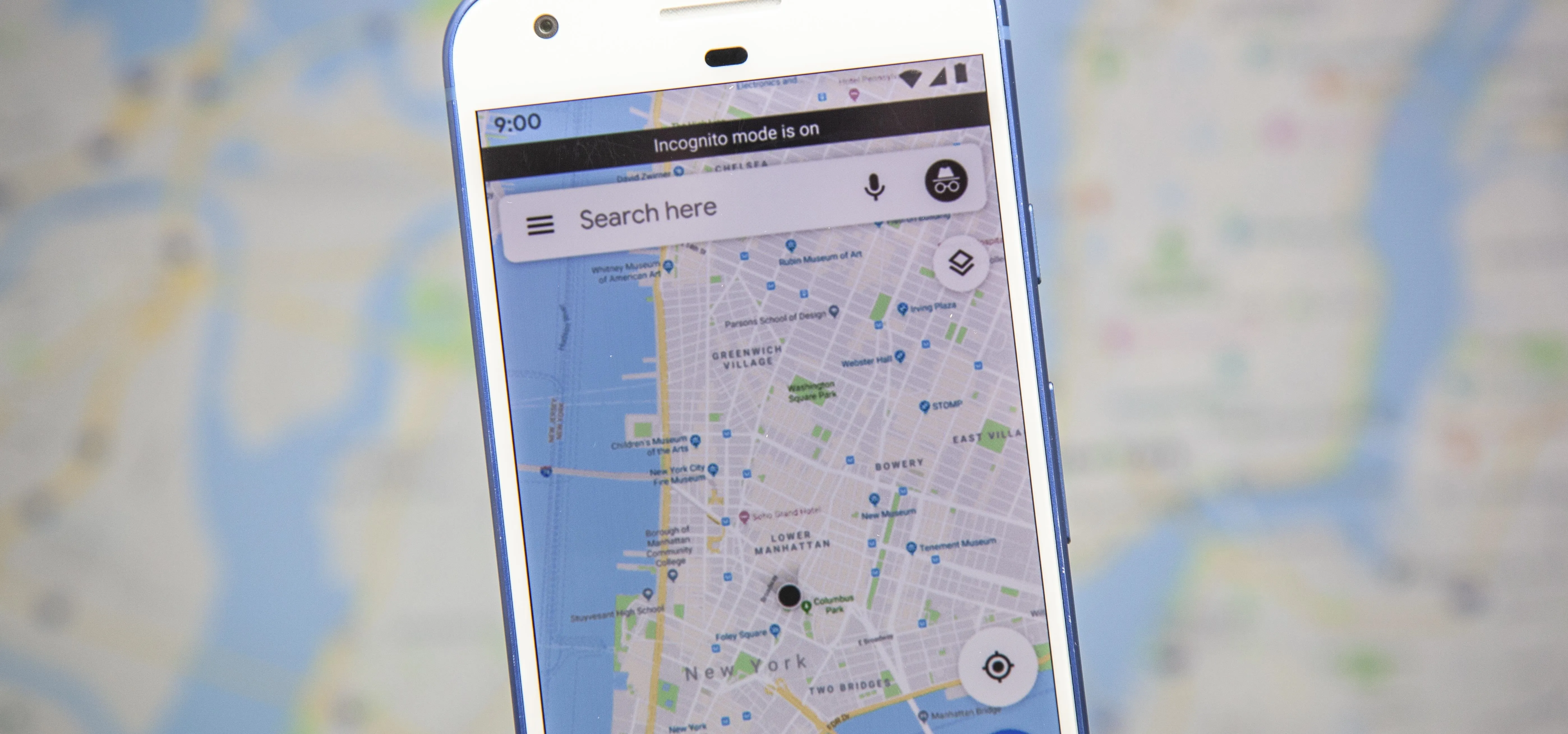




















Comments
Be the first, drop a comment!