Big box stores love to sell gift cards, and as consumers, we snap them up almost as quickly as they can be printed. This industry has become rather profitable, though, because portions of the gift card balances often go unused.
When we receive a gift card, we tend to tuck it away in our wallets, and sometimes forget about them altogether, only to let them expire. Some states, like California, have even passed laws that ban gift card expiration dates to combat this exact issue. Then there are times when a part of the gift card balance is used, and the remaining value just isn't enough to justify holding onto the card anymore.
The development team at Gyft has soured on these trends, and created an app that hopes to put an end to gift card waste. With support for over 200 retailers, their mobile gift card wallet allows you to store your current gift cards on the cloud for safe keeping and easier use, and even buy and send gift cards to your family and friends.
Install Gyft
Gyft is available for free on both the Google Play Store and iOS App Store. Hit the links or simply search your device's respective app store to get it installed.
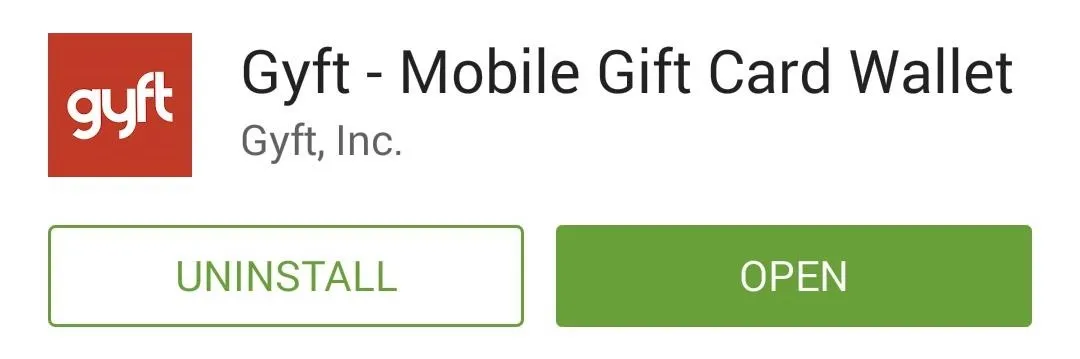
For the rest of this guide, I'll be using the Android version, but the process is very similar if not identical for iPhone users.
Log in or Create an Account
When you first launch the app, you'll be shown a quick overview guide. Flip through this, then you'll have to either log in with Facebook or Google+, or create a new account with your email address.

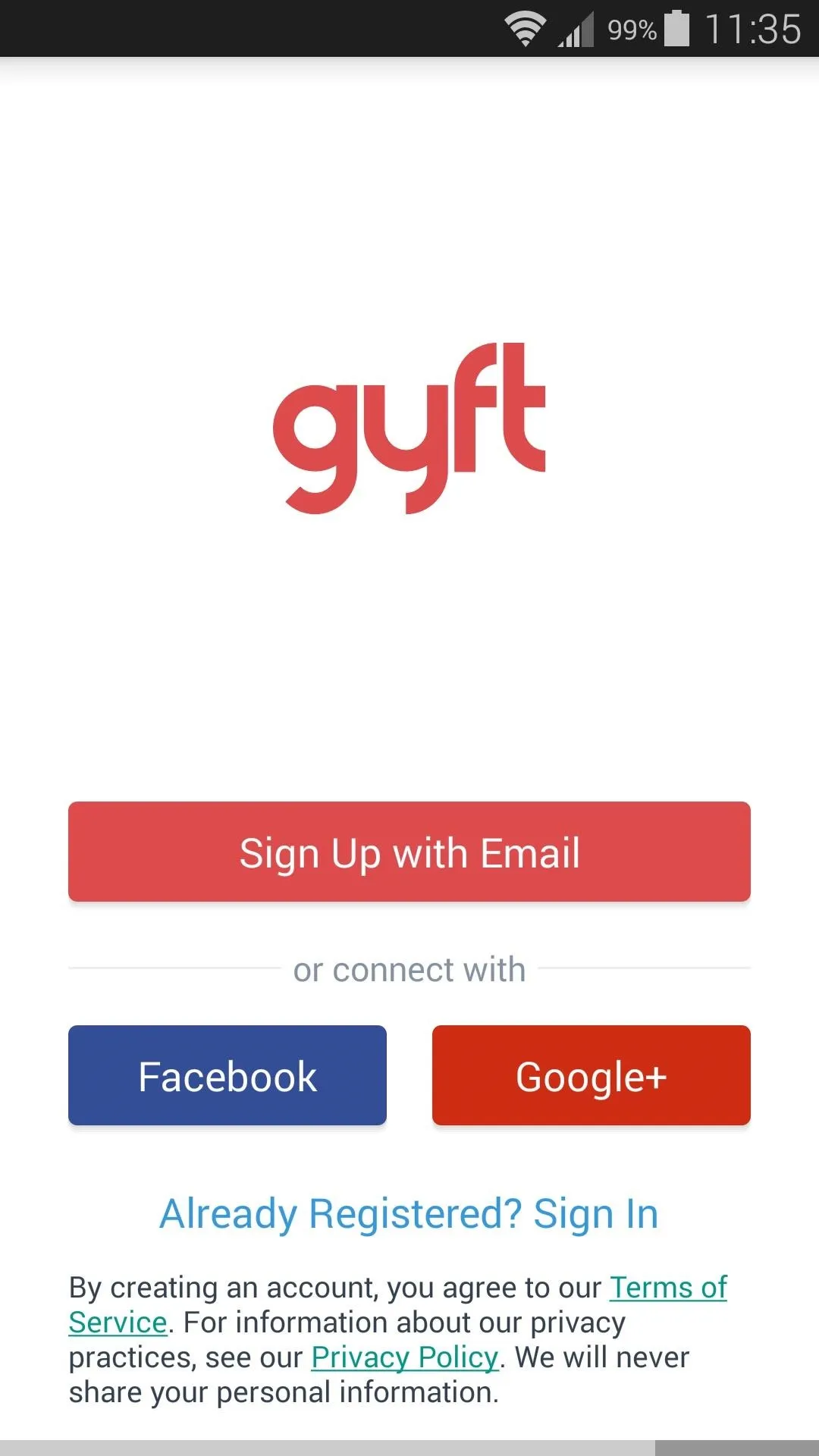

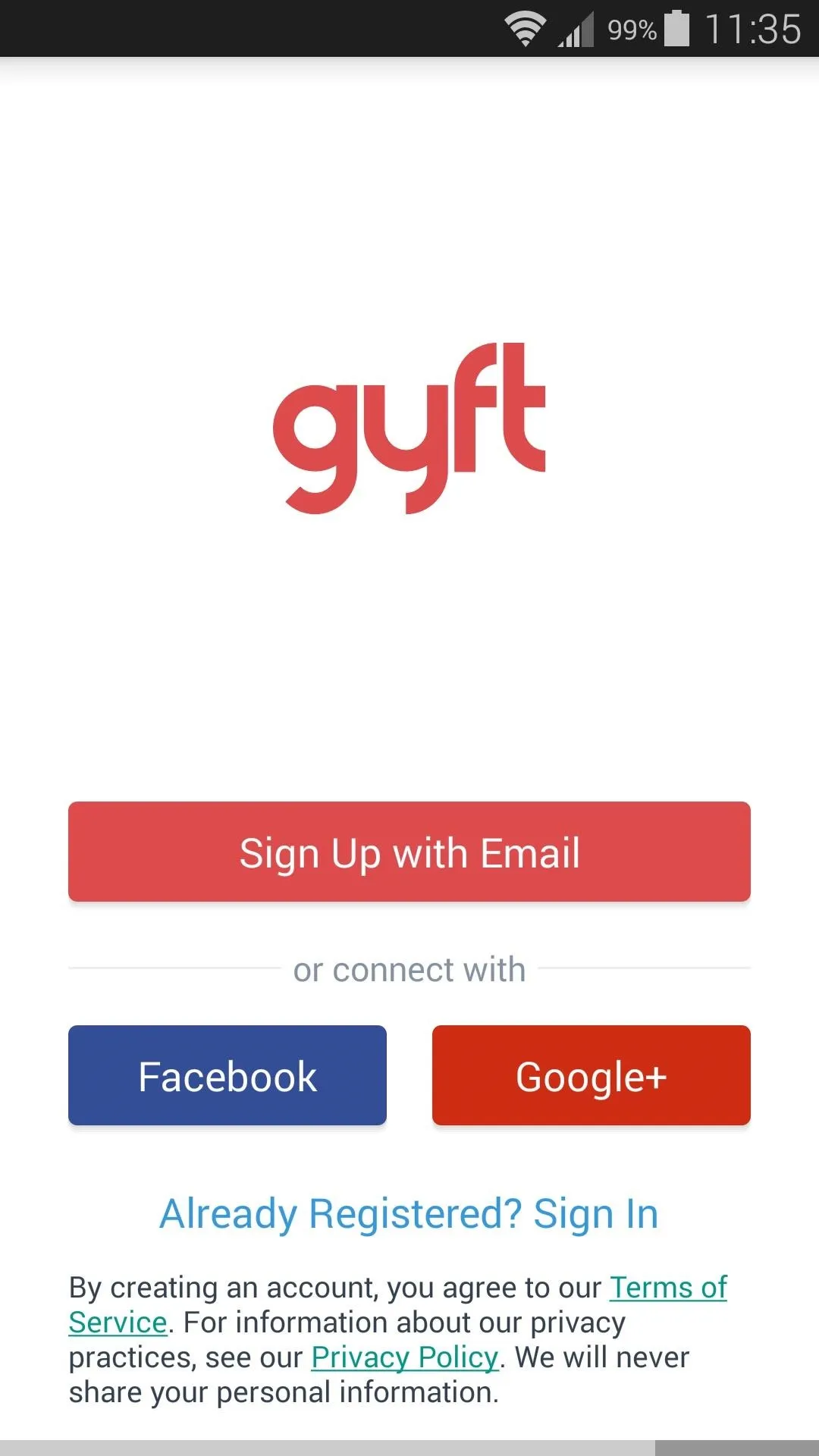
If you go the email route, you'll have to choose a password that contains at least 8 characters and uses at least 2 special characters.
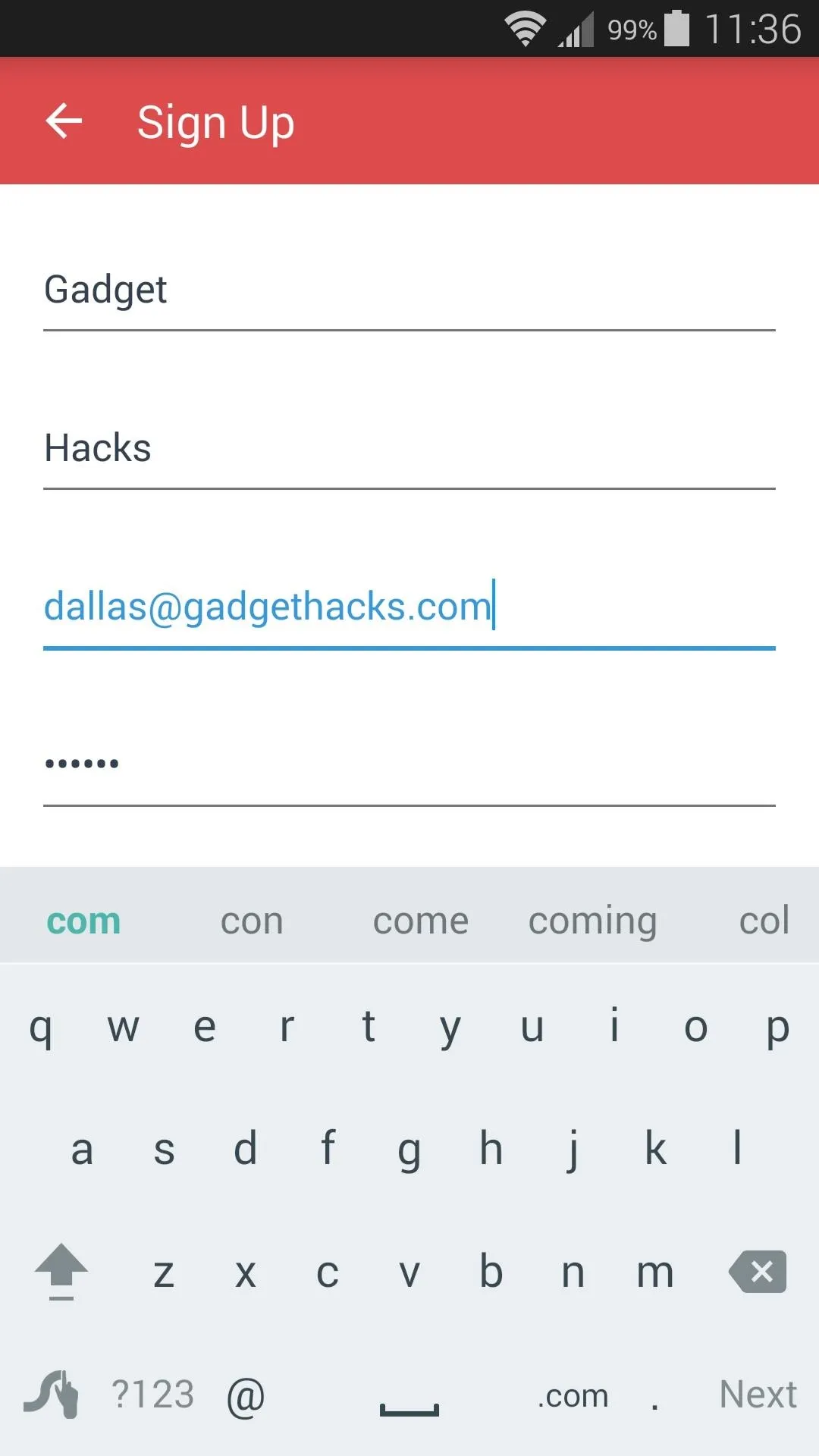
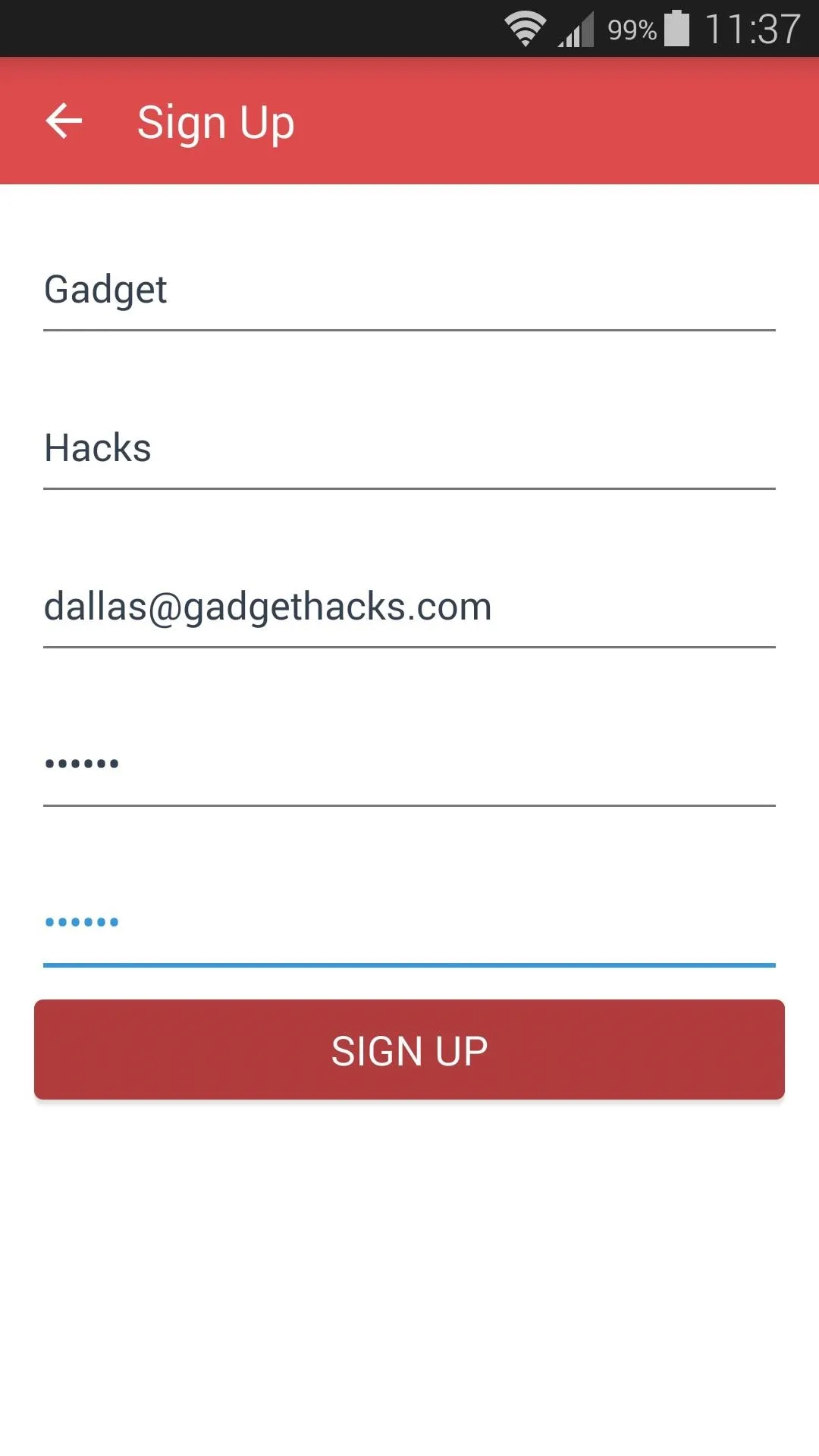
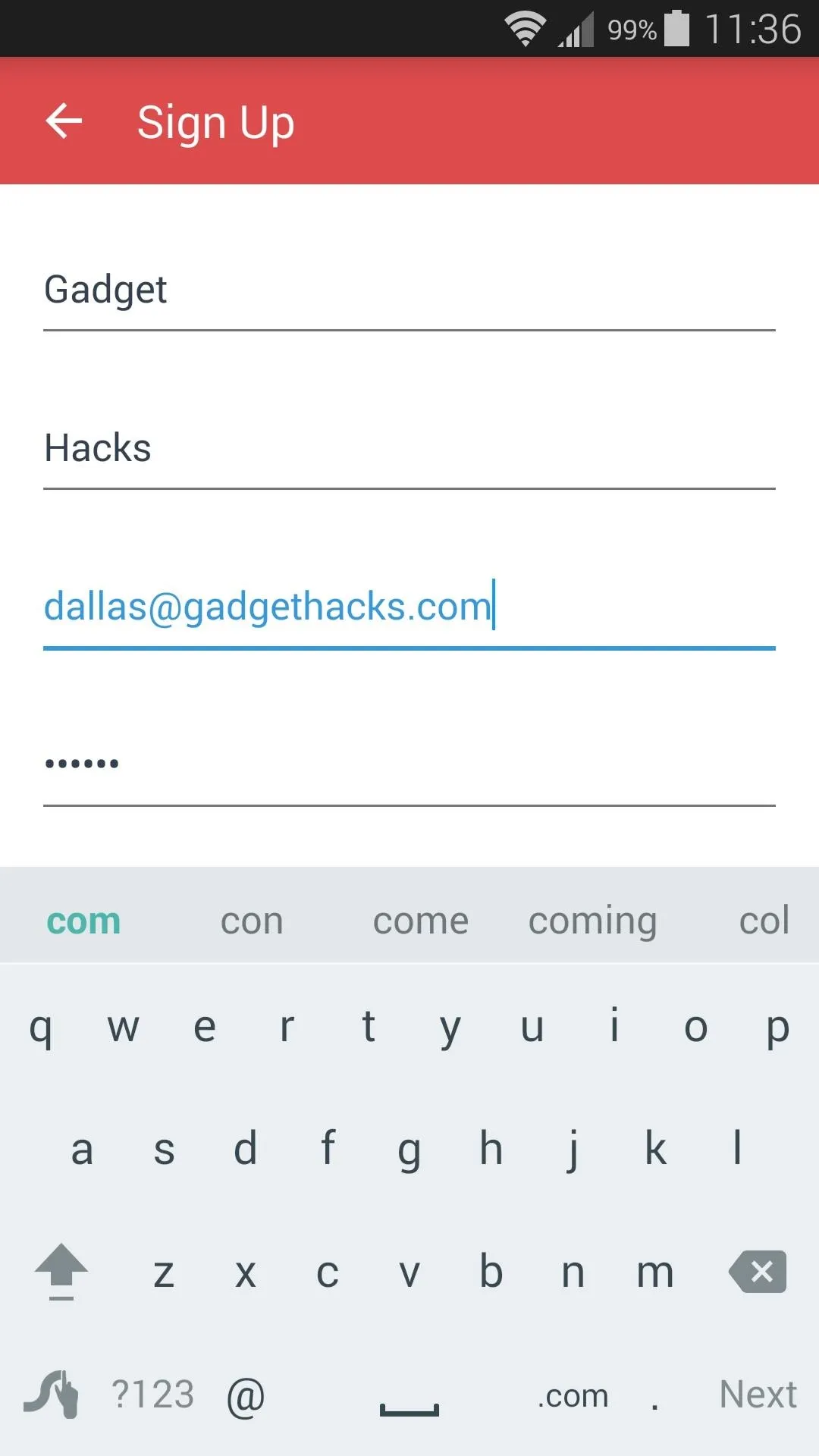
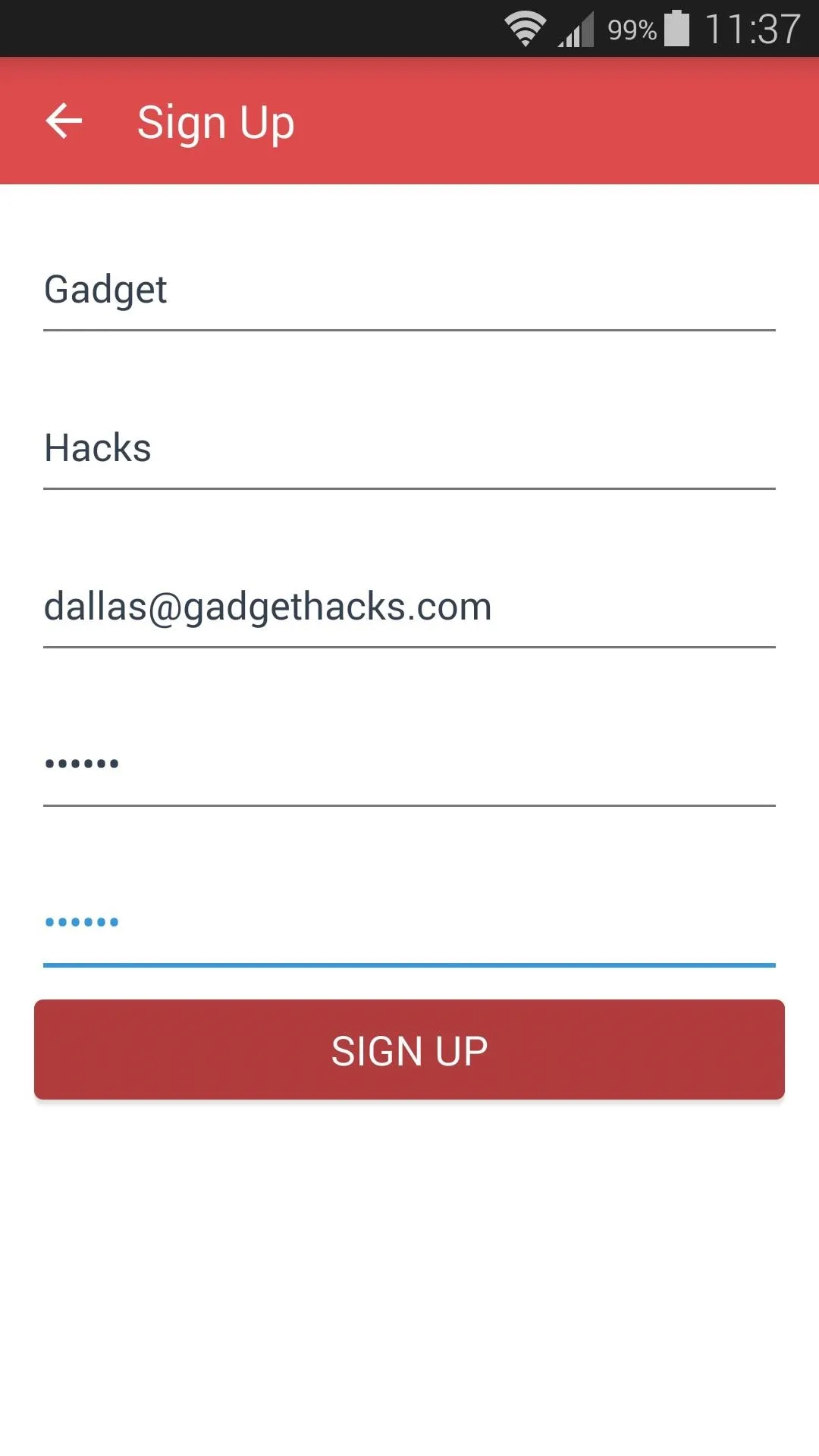
As a bonus for signing up for an account, Gyft gives you a free $5 credit for use towards purchasing gift cards. When you arrive at the app's main menu after signing up, tap this entry, then "scratch" the code, and an email with instructions for redeeming this credit will be dispatched to you.
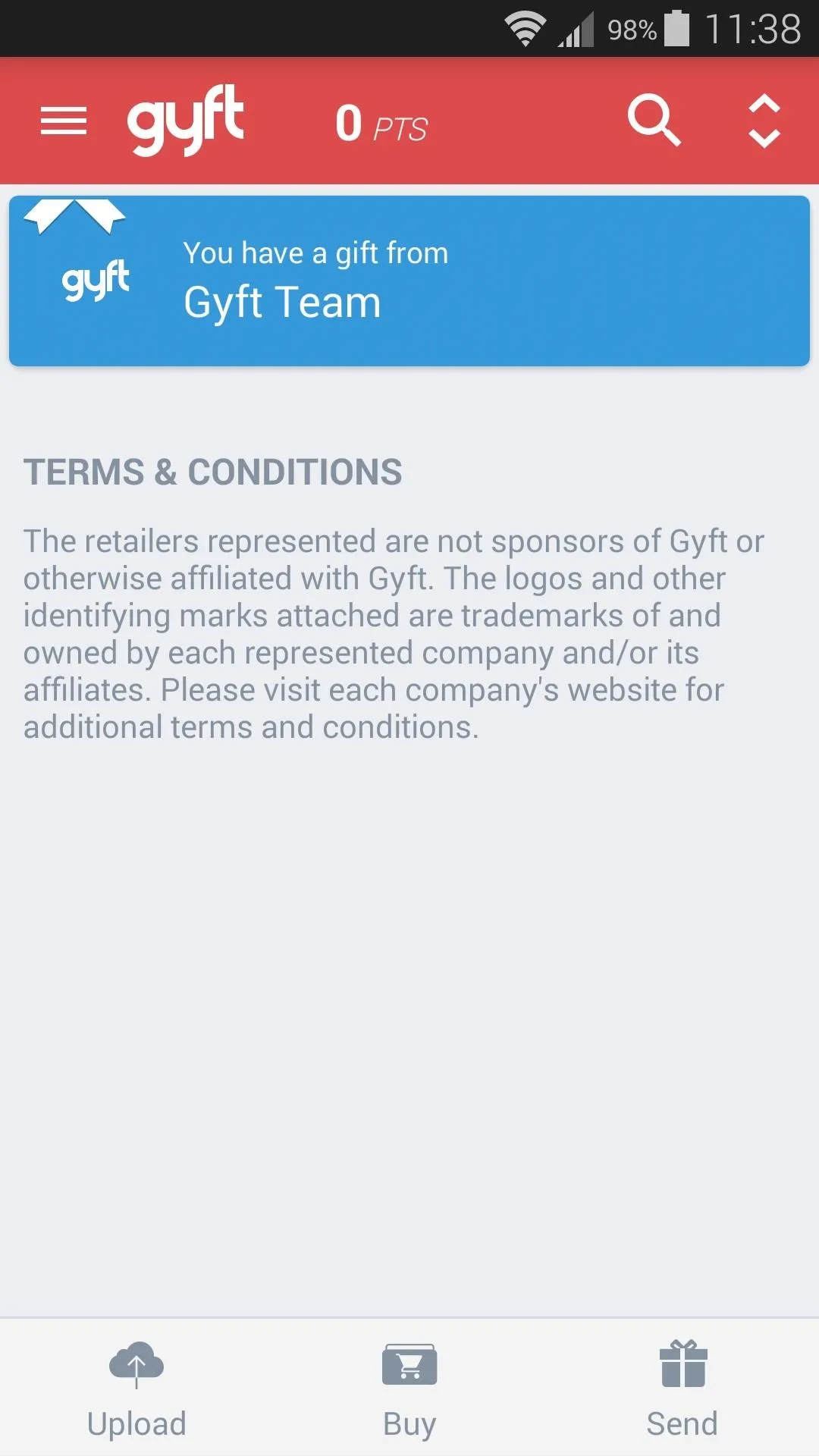
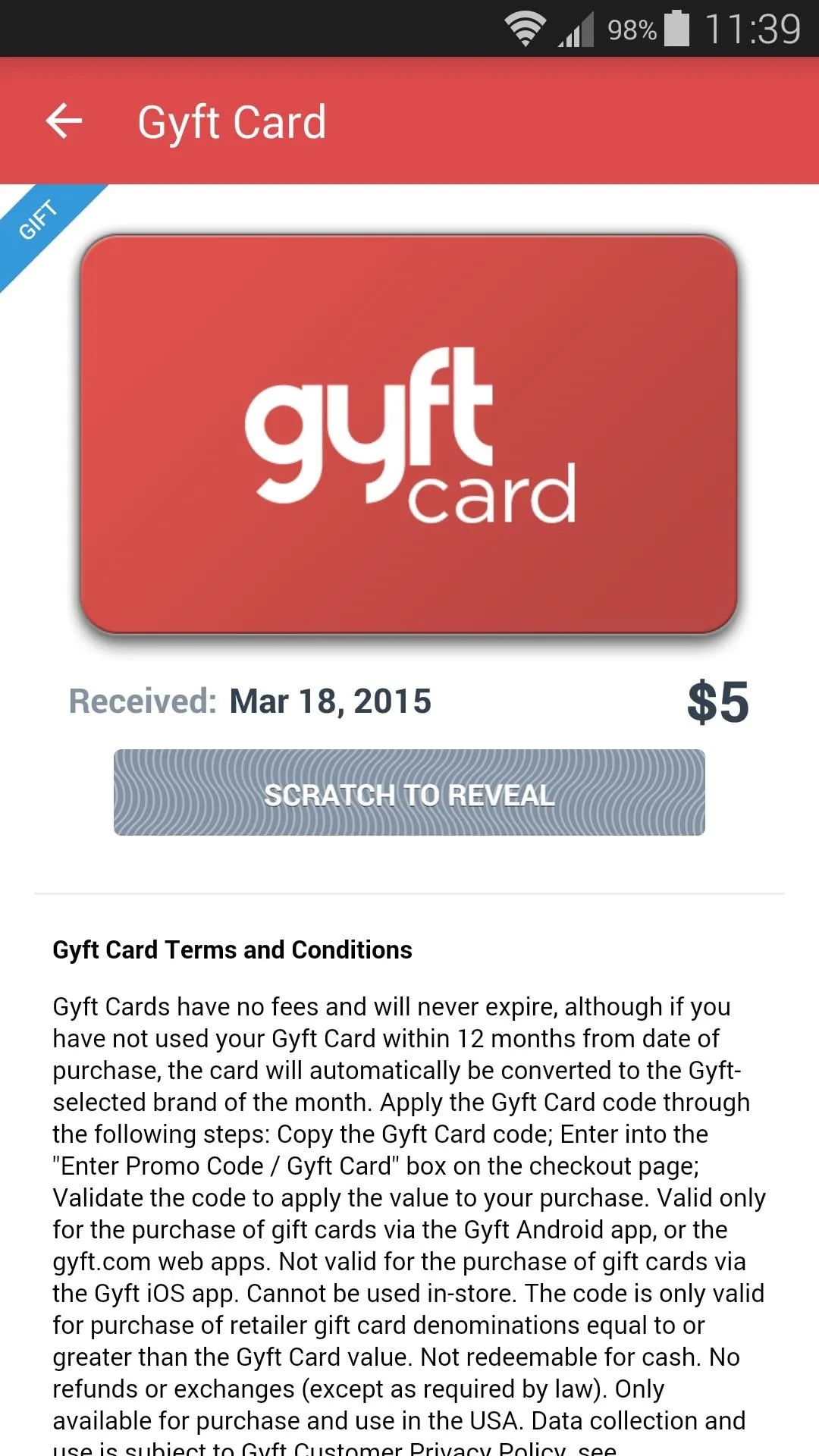
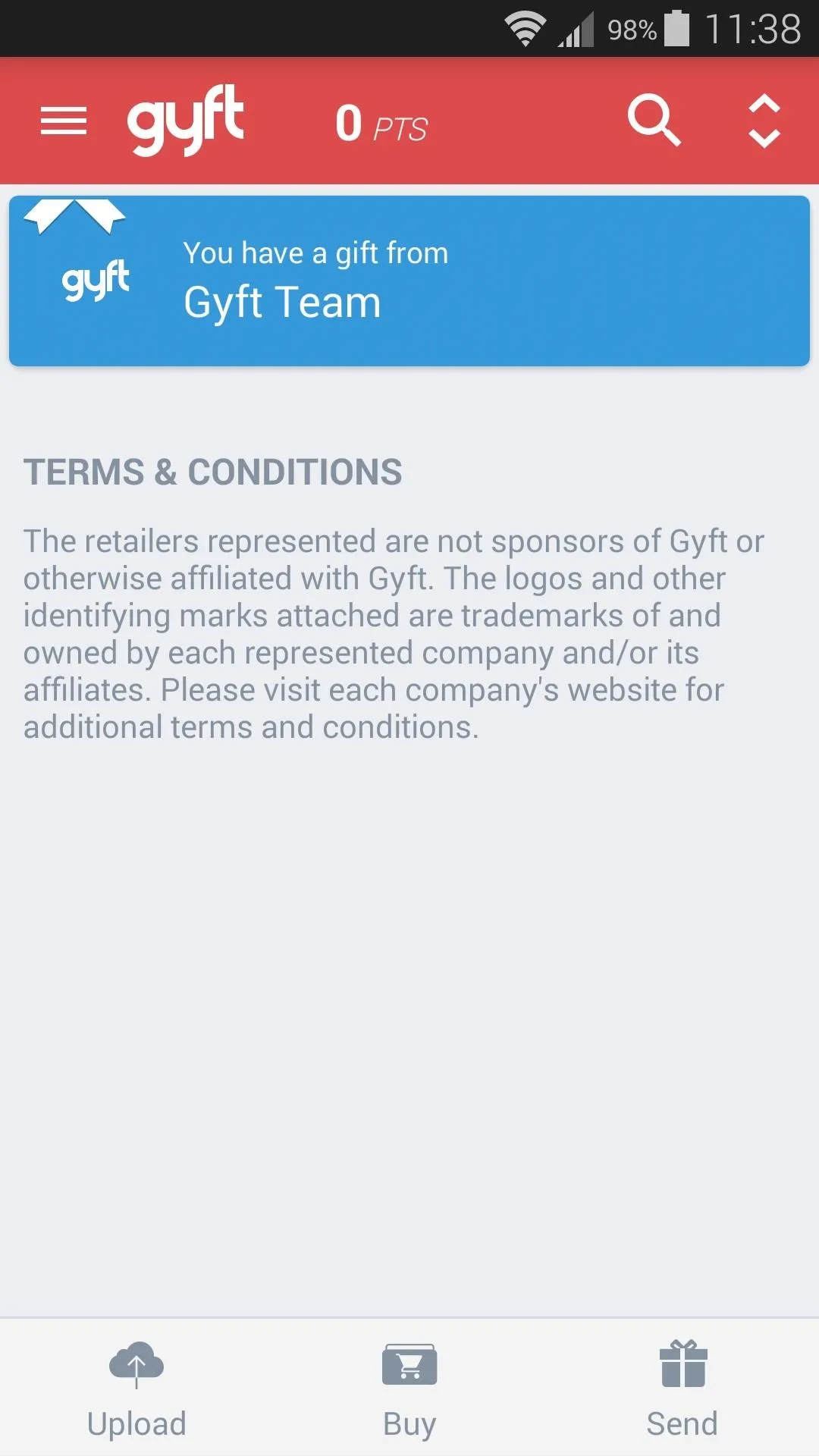
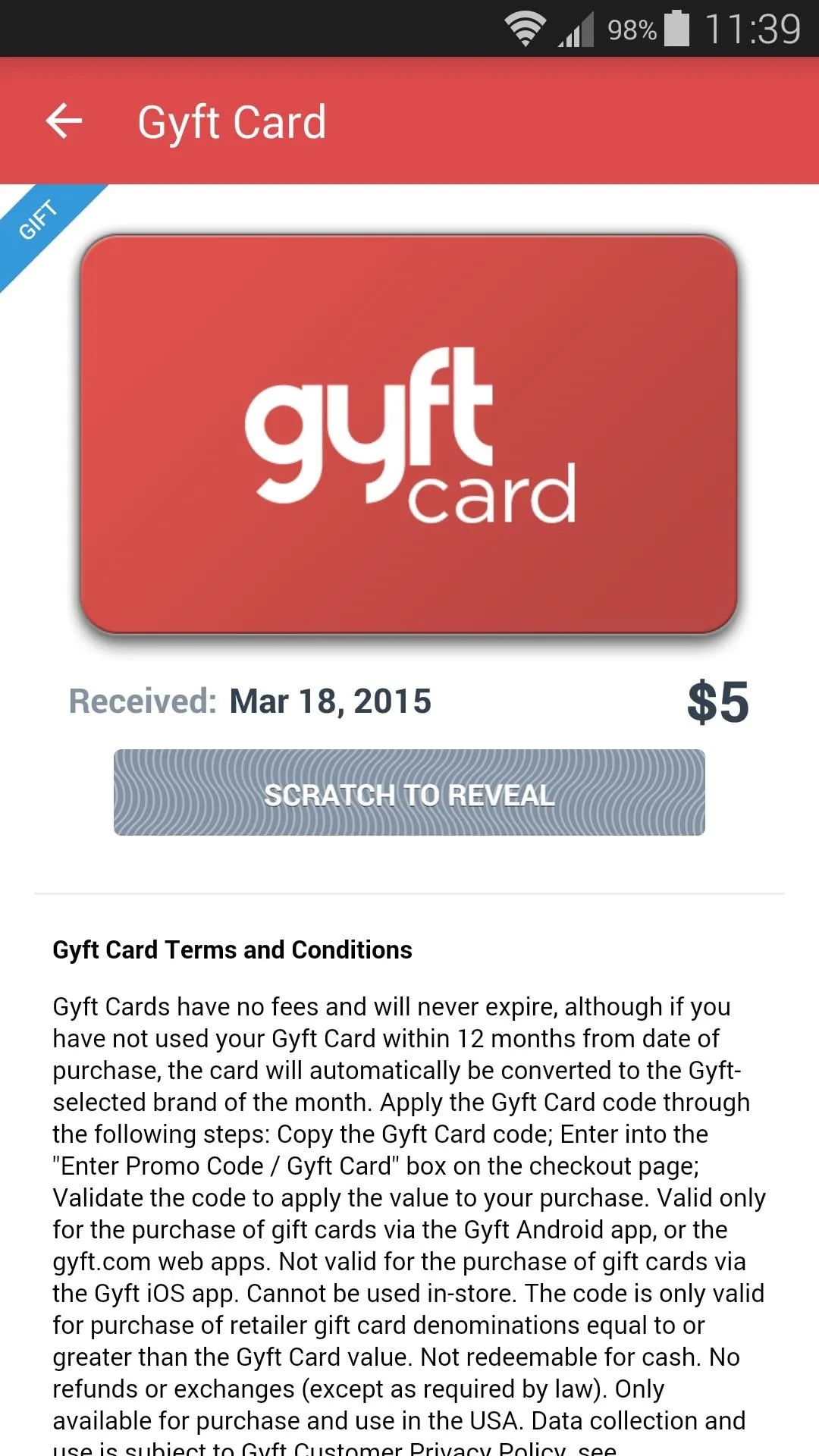
Add Your Existing Gift Cards
From Gyft's main menu, tap the "Upload" button to add an existing gift card to your mobile wallet. From here, either scroll through the list to find your card's retailer, or use the search button at the top of the screen to find or manually add a store.
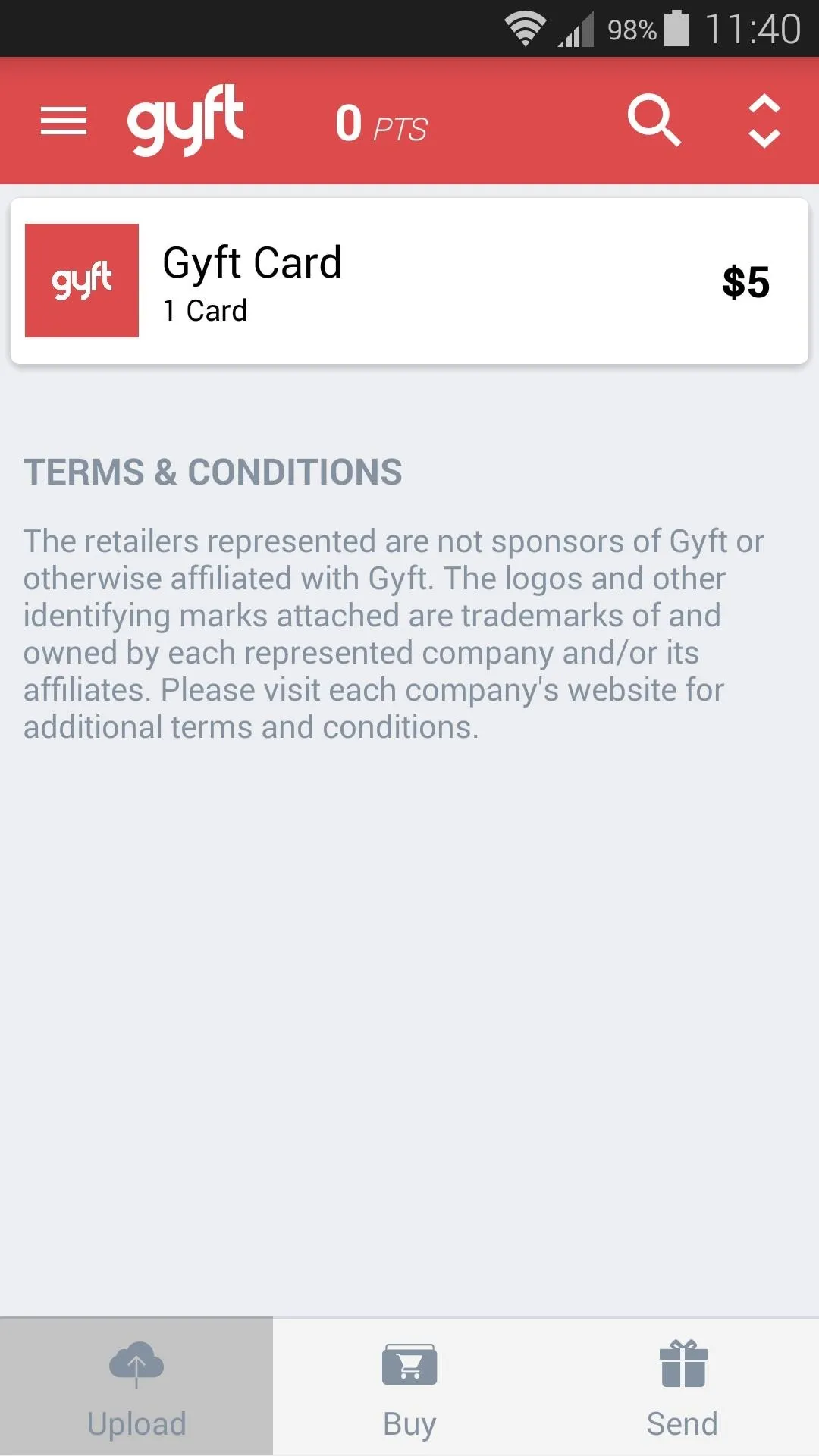
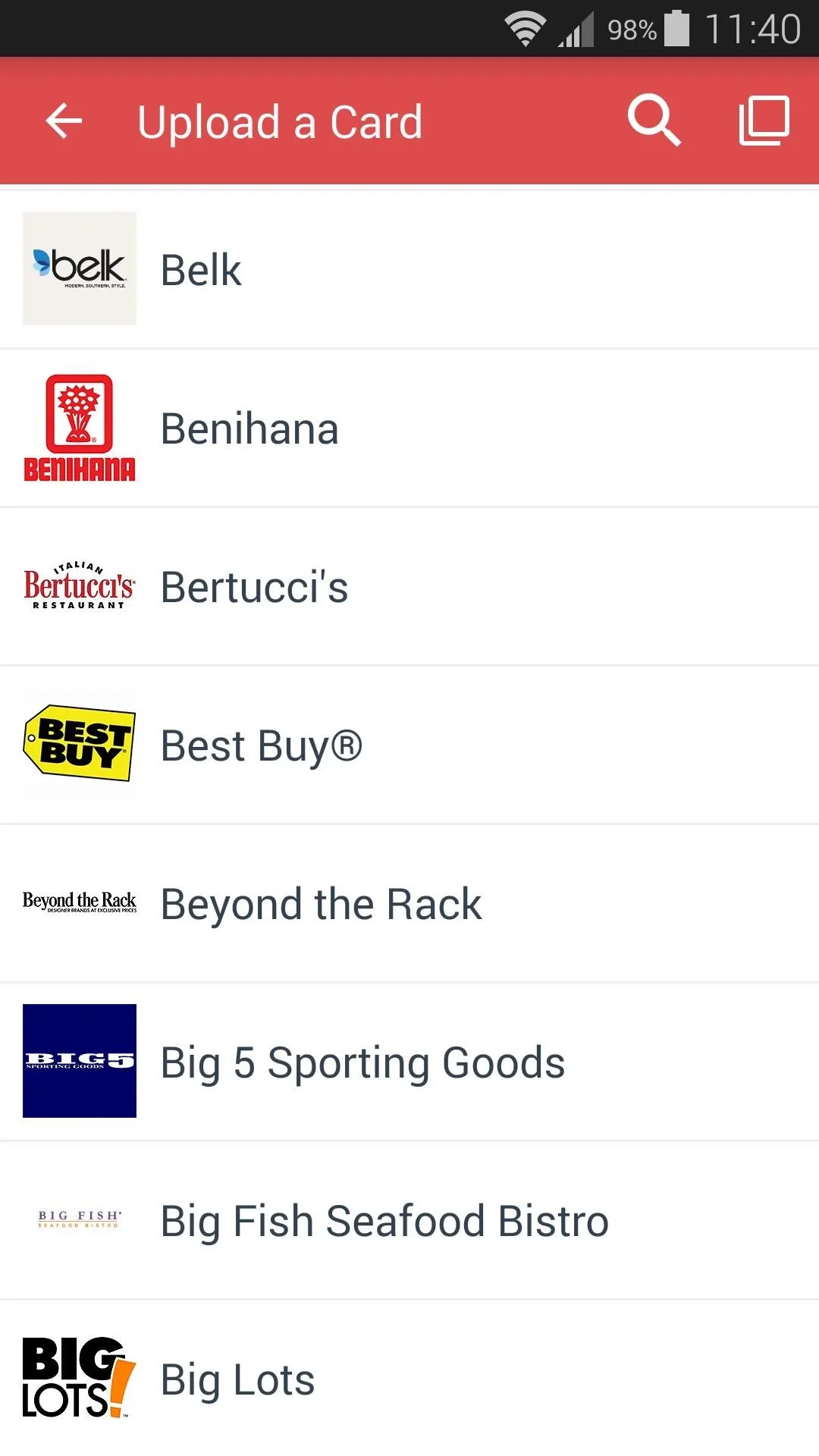
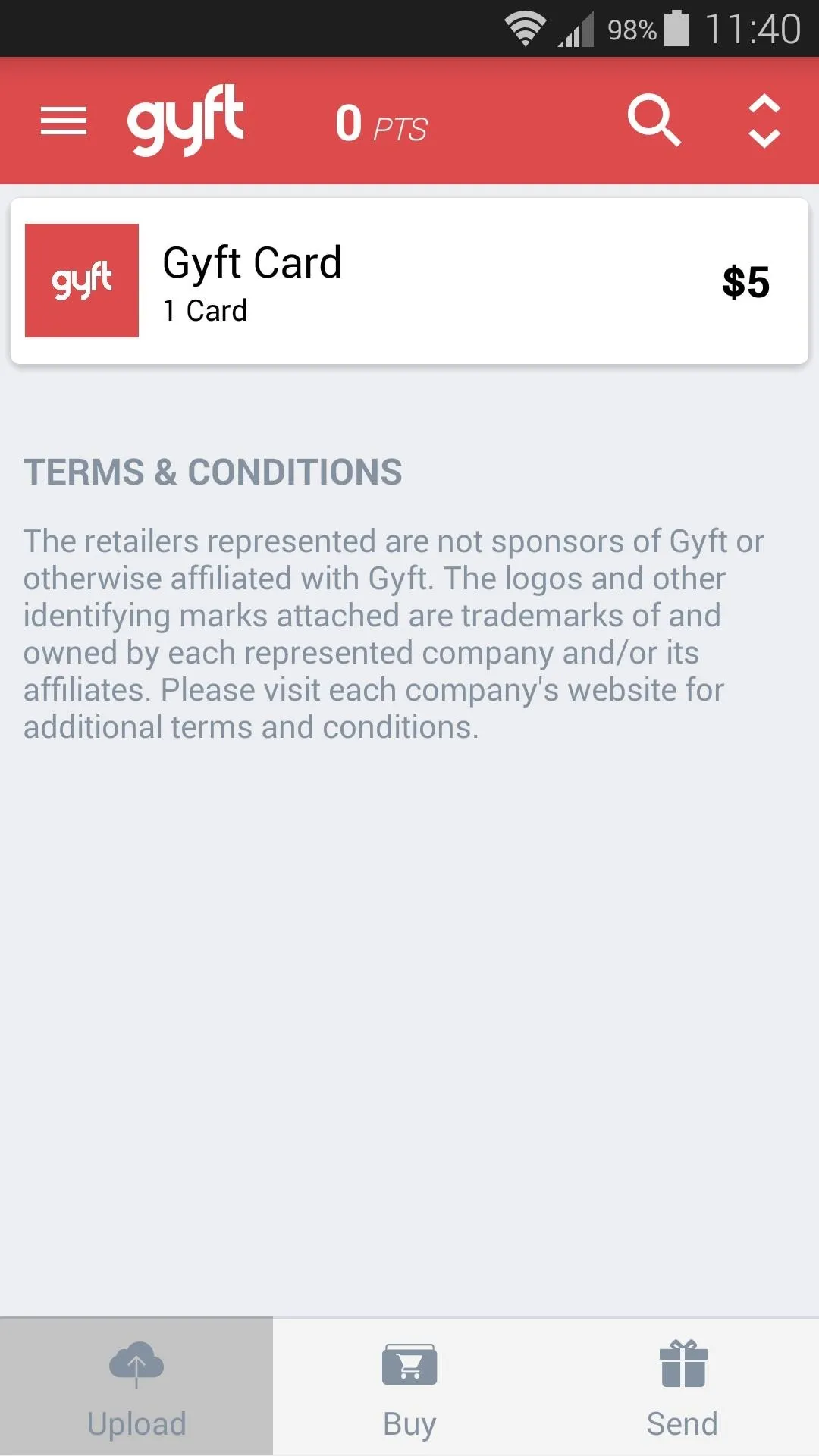
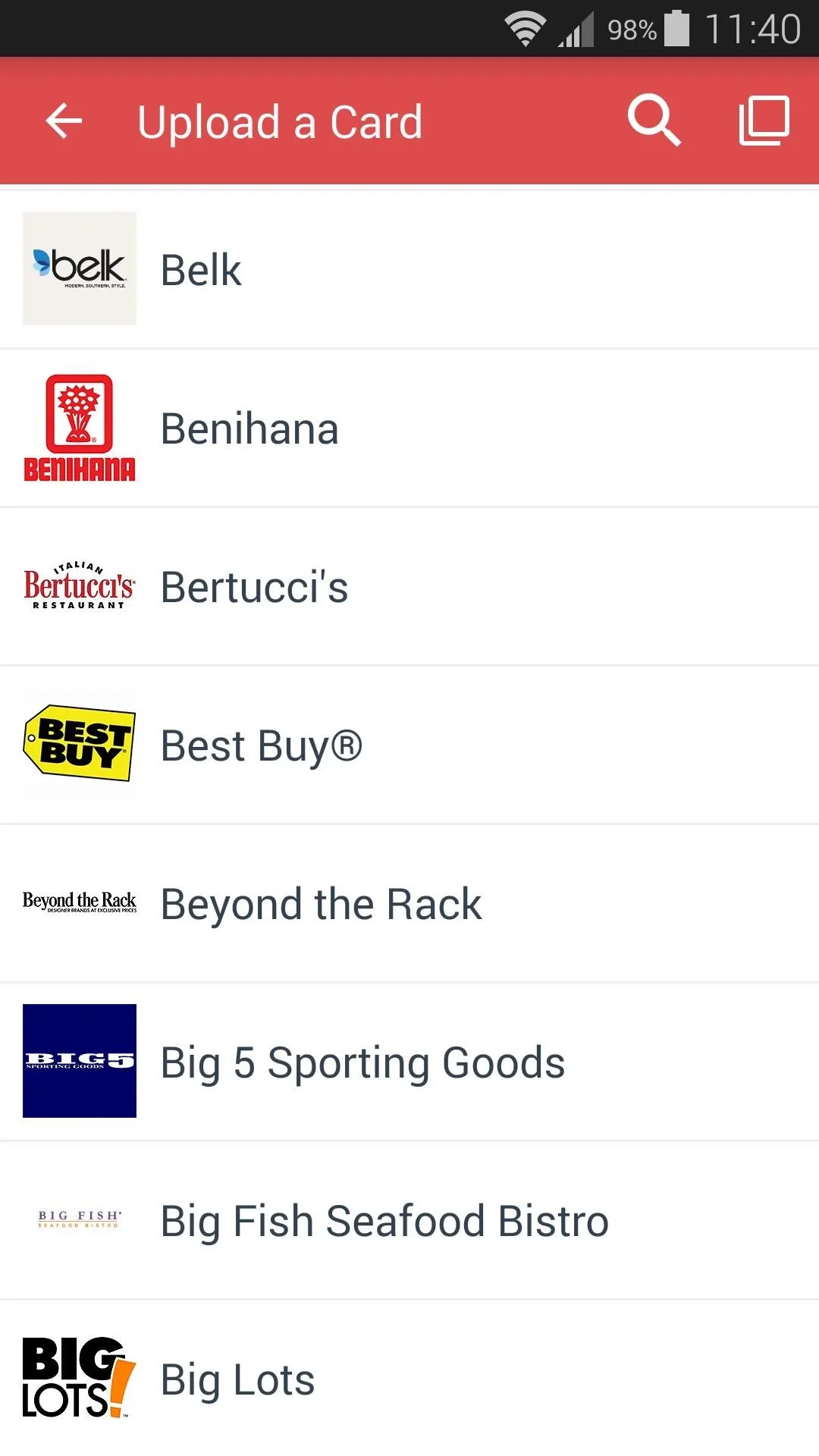
Next, enter the card number and PIN on the following screen. These can usually be found by scratching off the silver painted portion on the back of your gift card. When you're done here, tap "Add to wallet," then you'll see your gift card listed on Gyft's main screen.
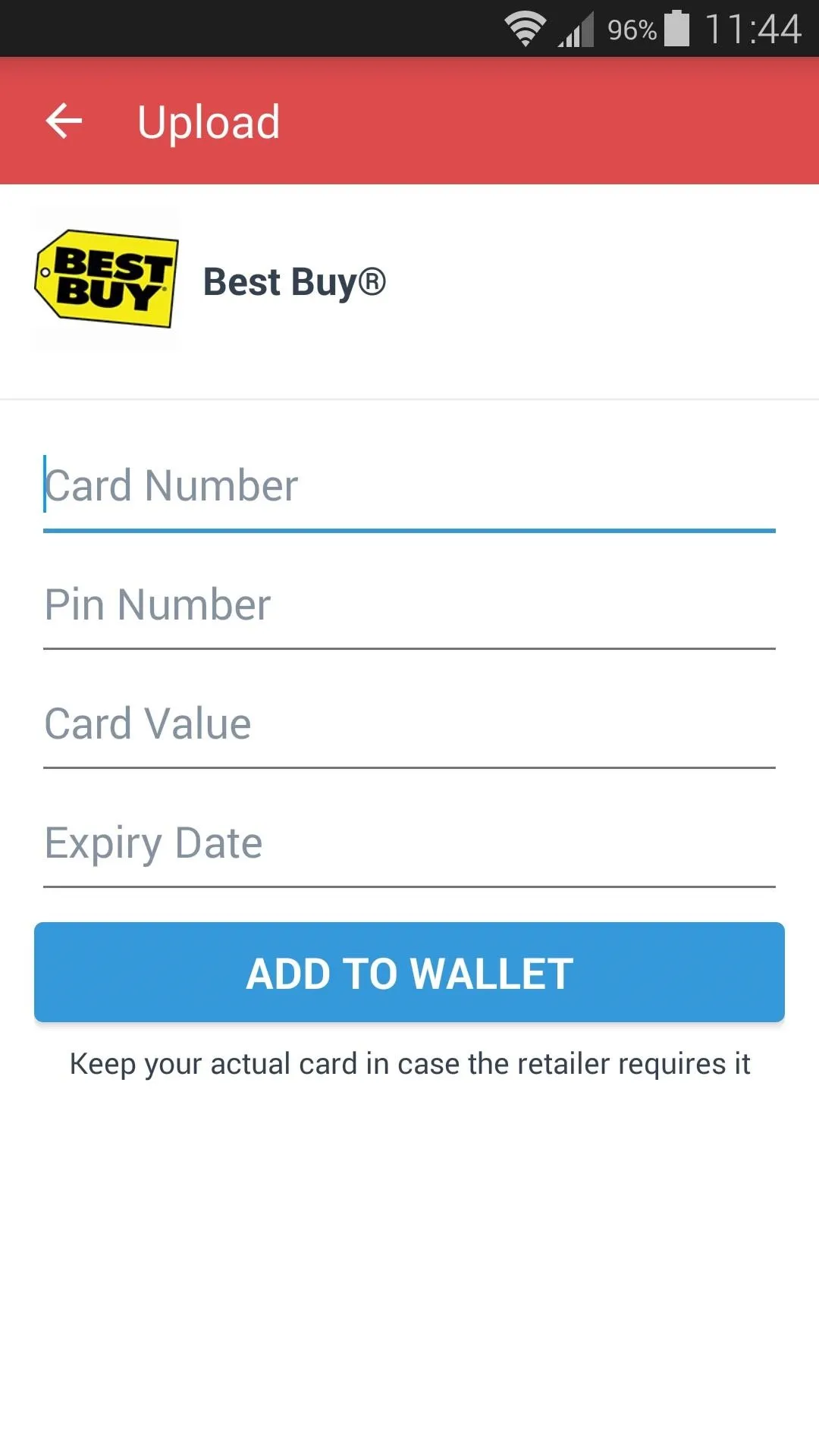
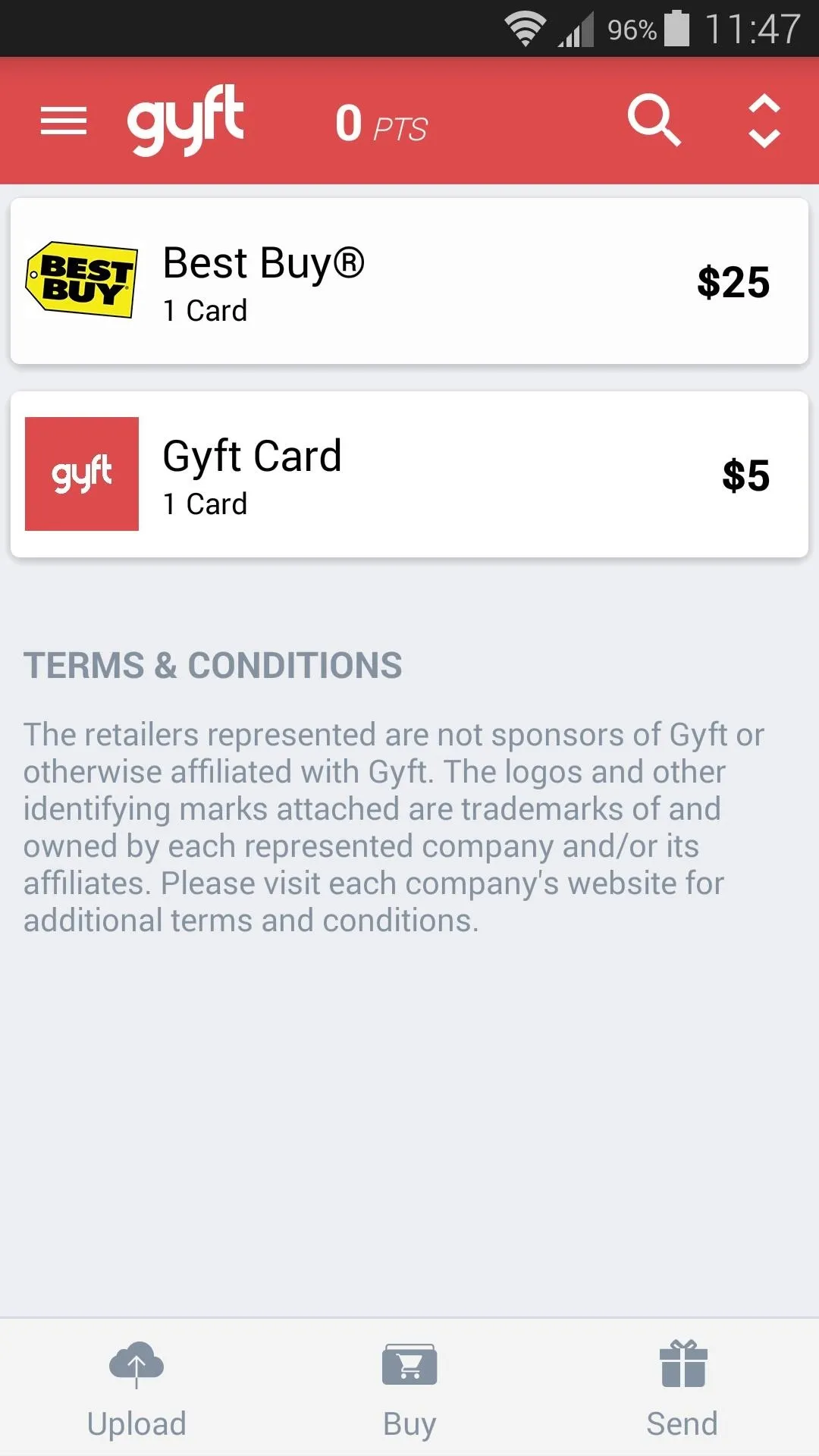
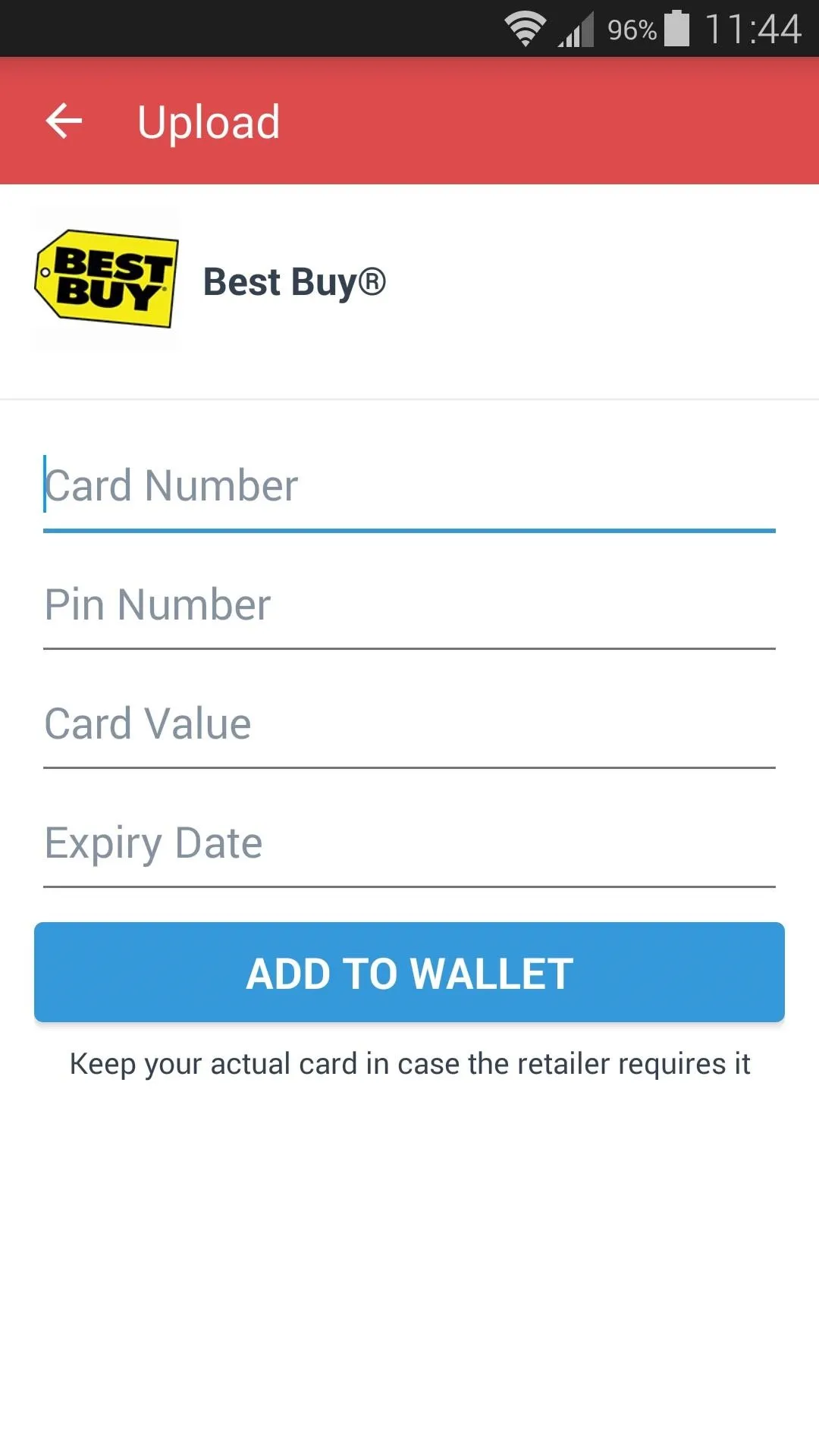
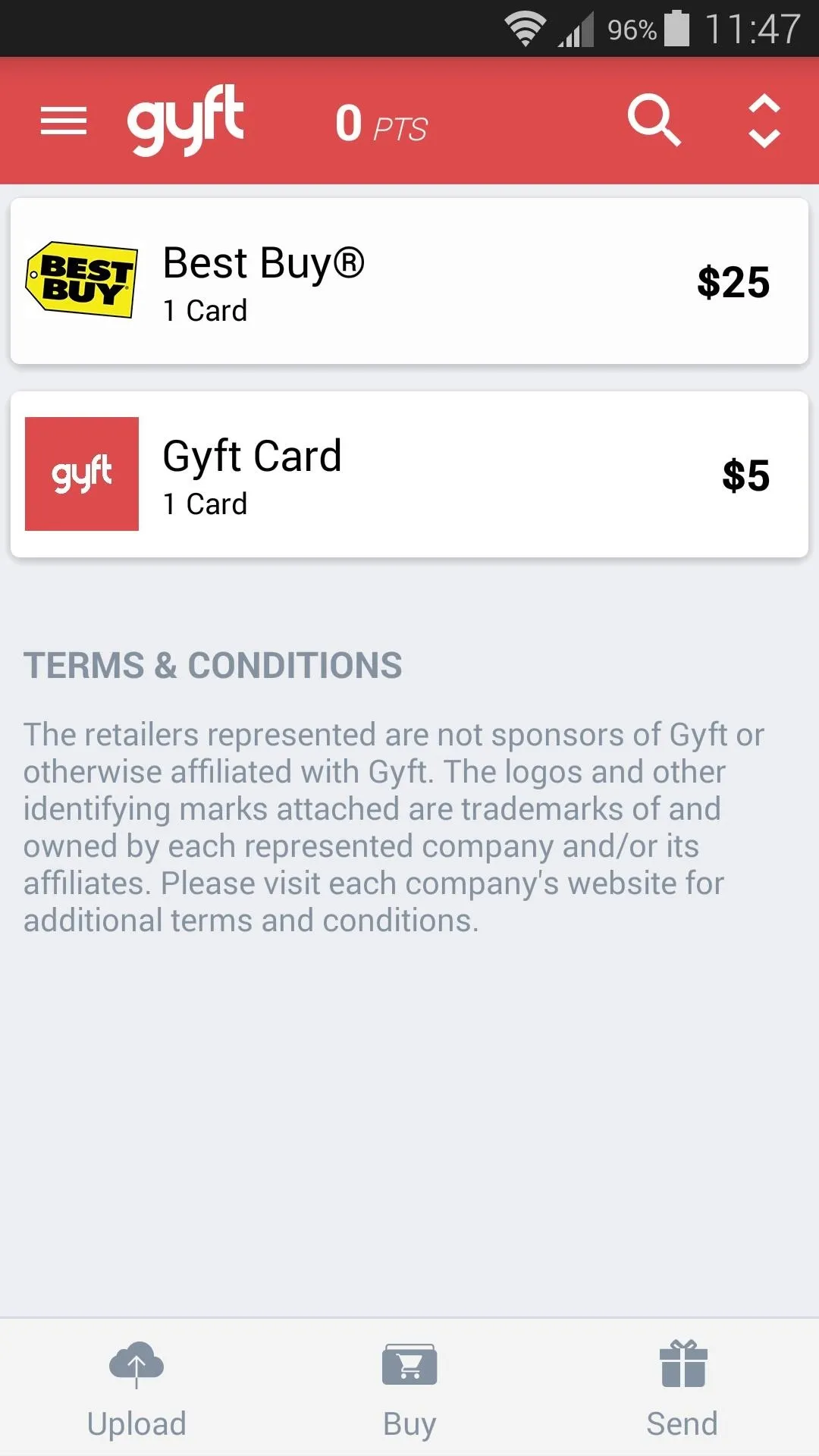
To redeem this gift card at the retailer later, simply tap this entry. A barcode that is capable of being scanned at most stores will be generated, and all you have to do is allow the cashier to scan this to redeem your gift card. Note that some retailers do not have scanners, so Gyft recommends that you hang on to your physical gift card just in case.
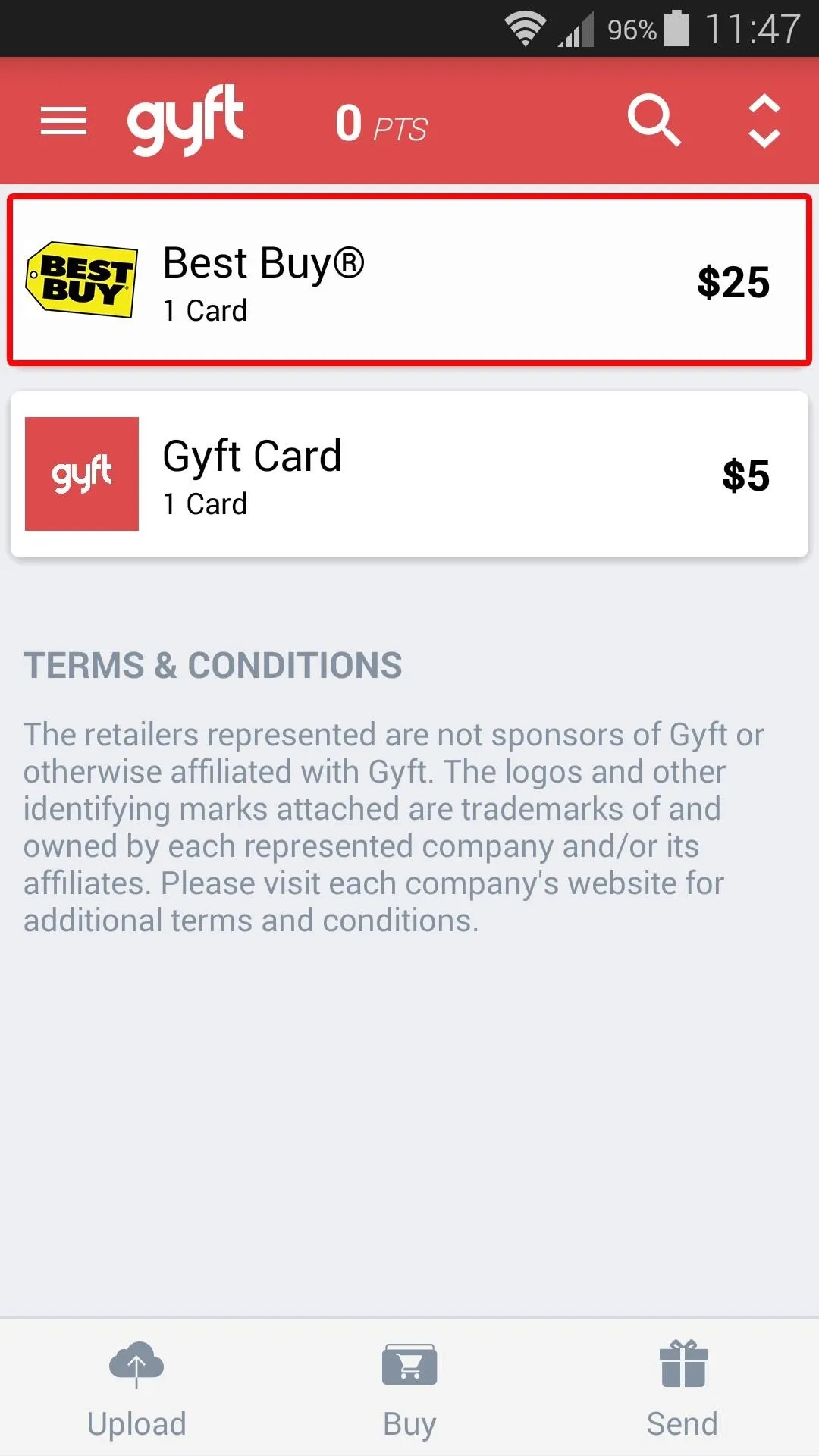
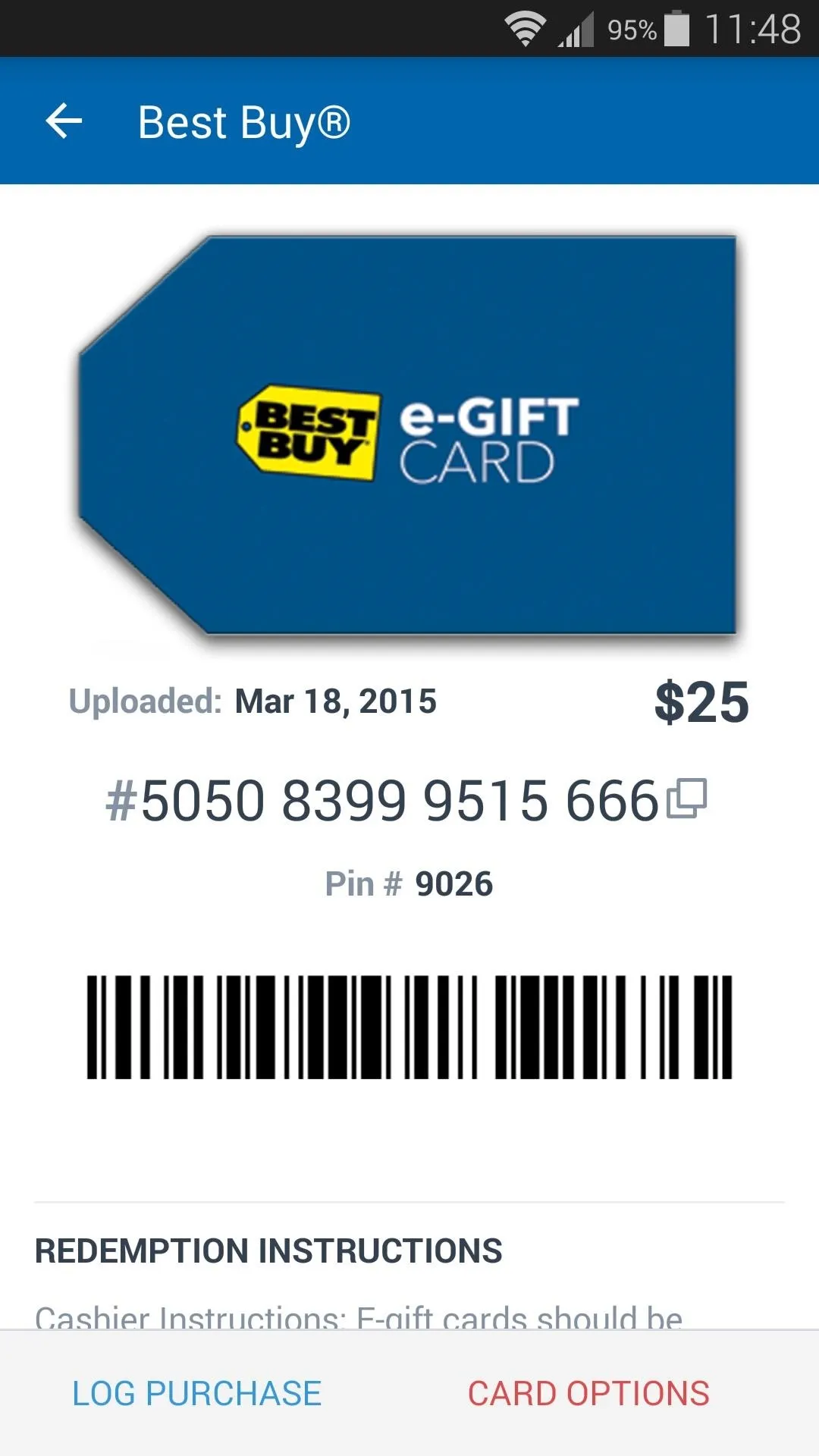
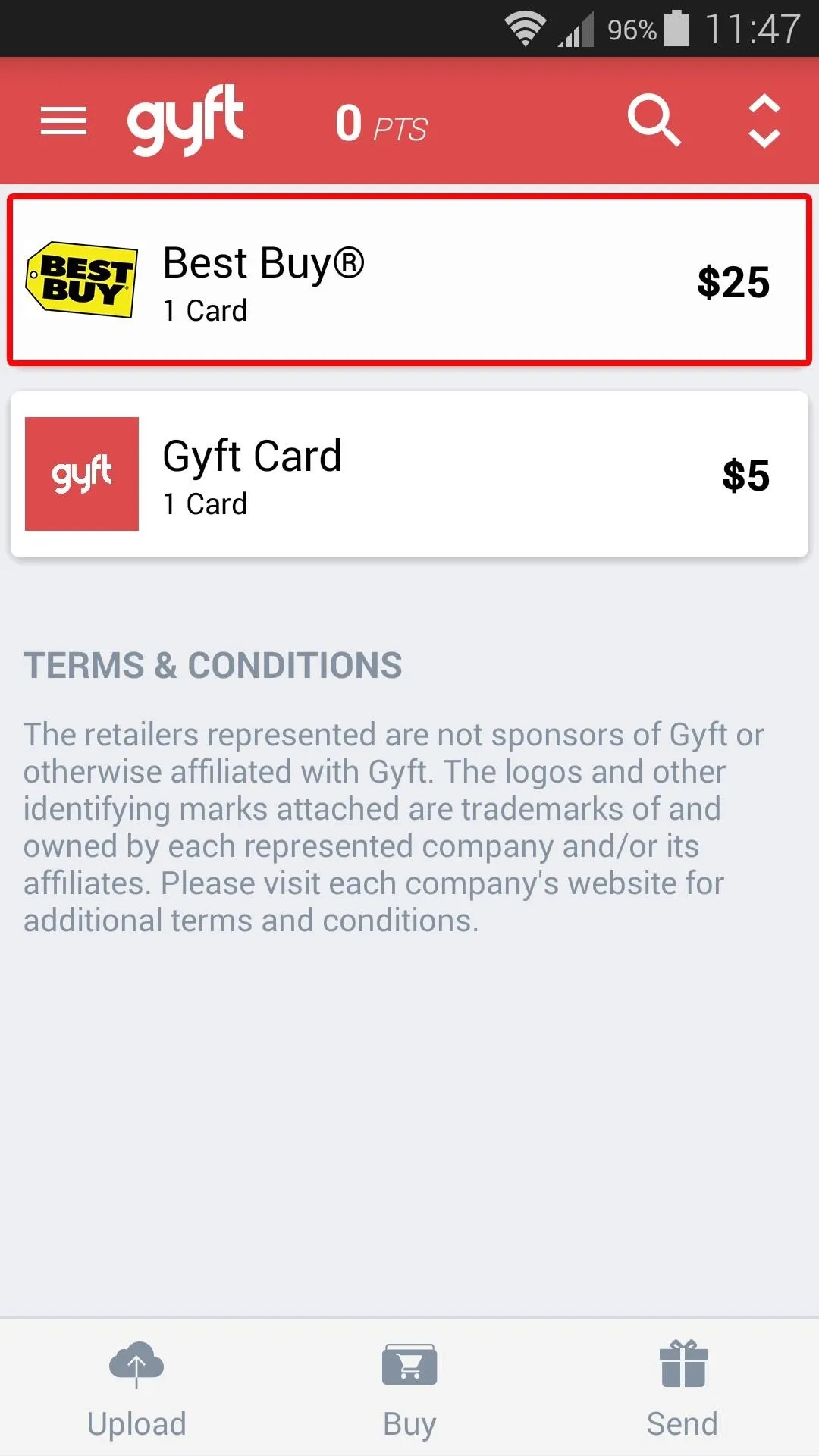
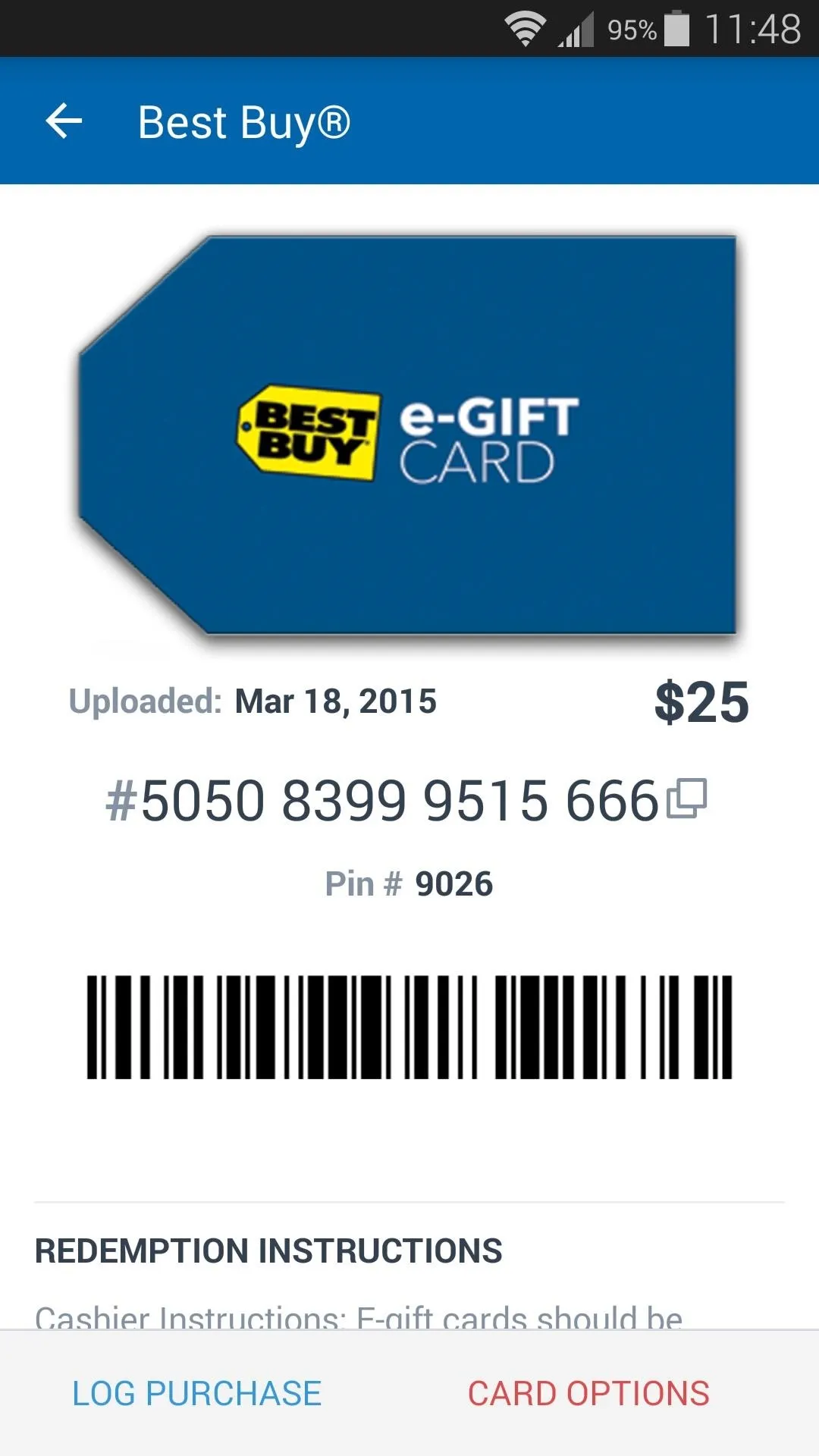
Purchase Gift Cards & Send to Your Friends
If you'd like to buy a gift card for yourself, tap the "Buy" button at the bottom of the screen. Next, simply select the retailer from the provided list. Noticeably missing from this list is Walmart, which was removed early last year.
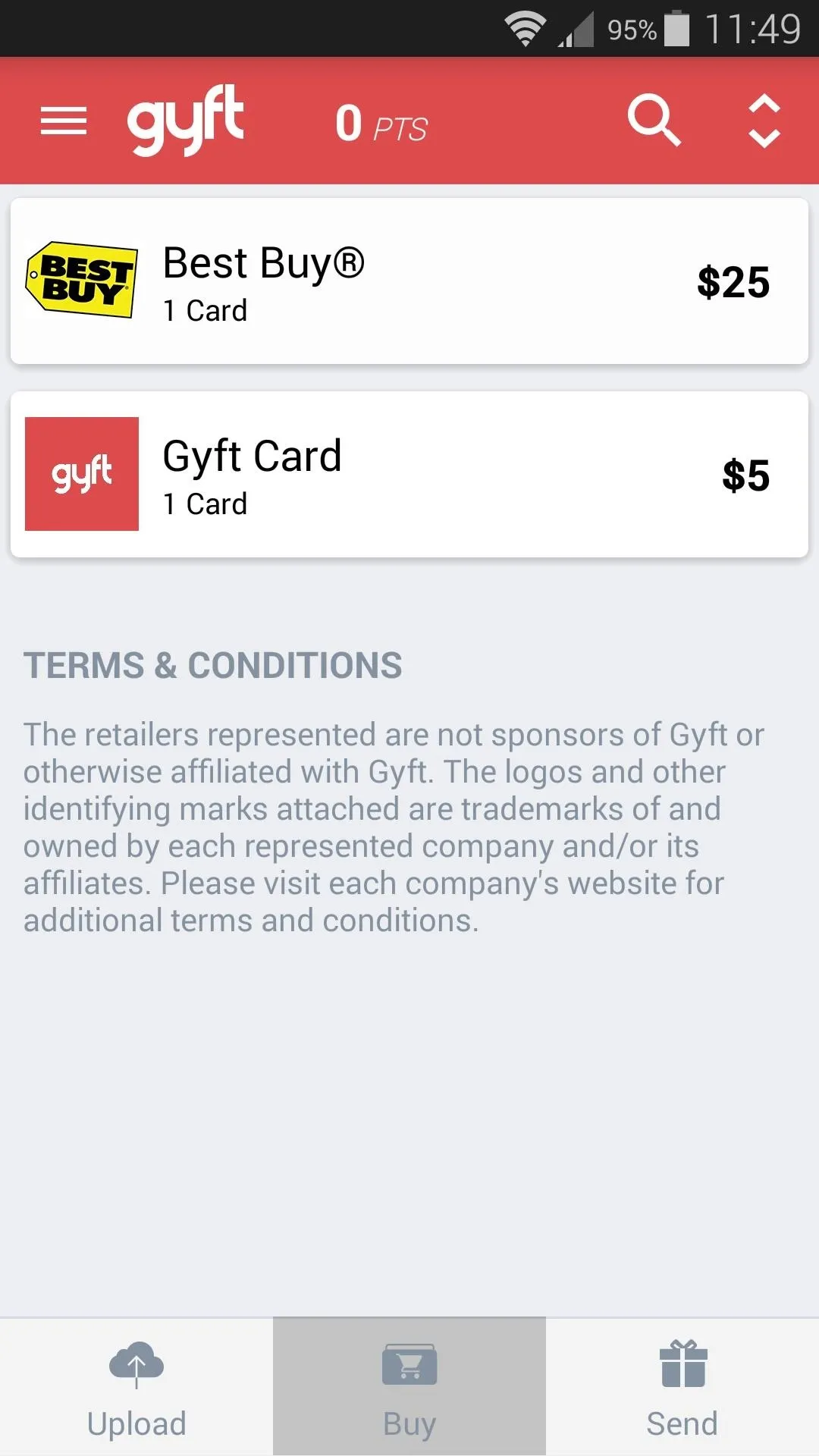
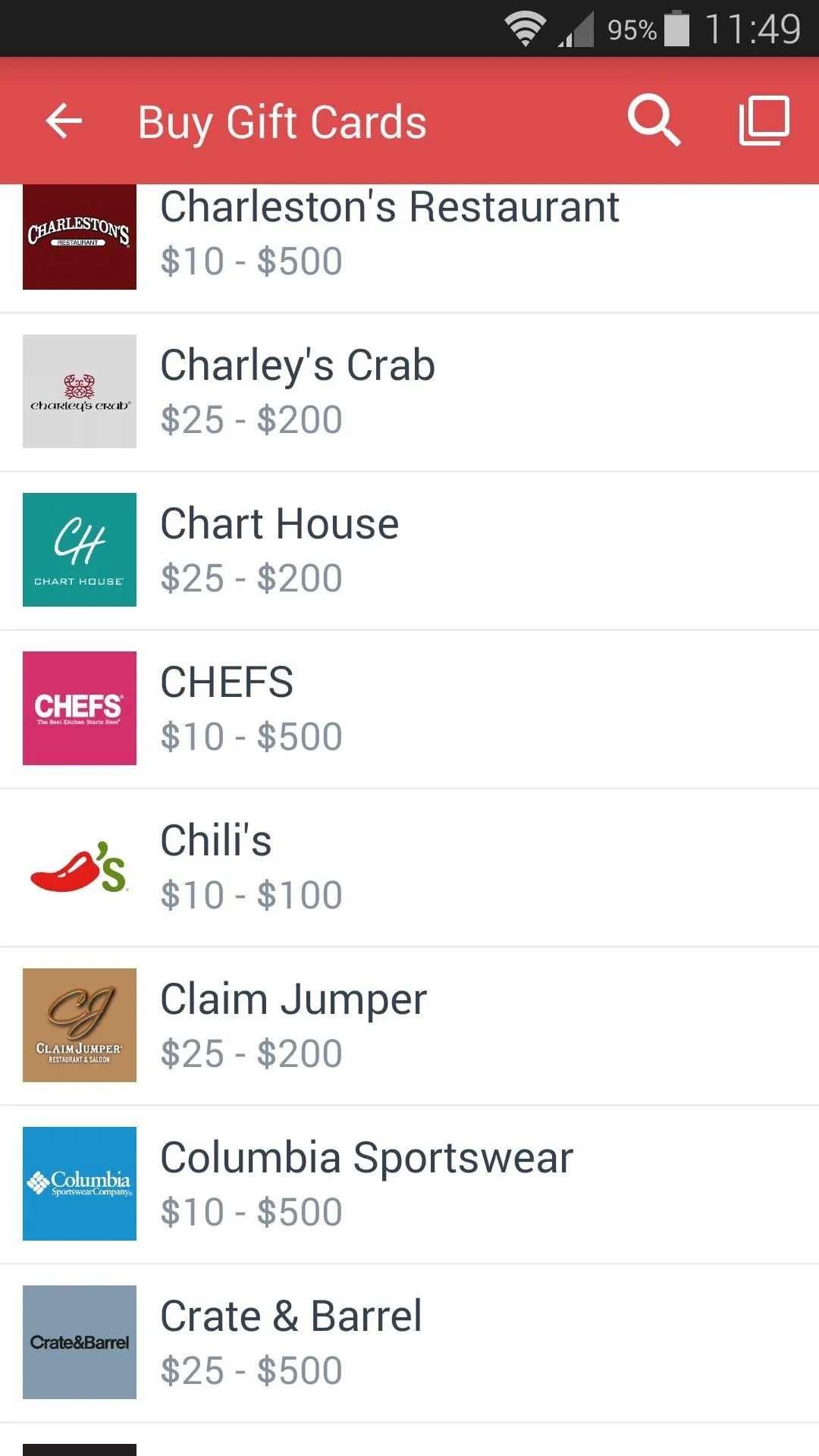
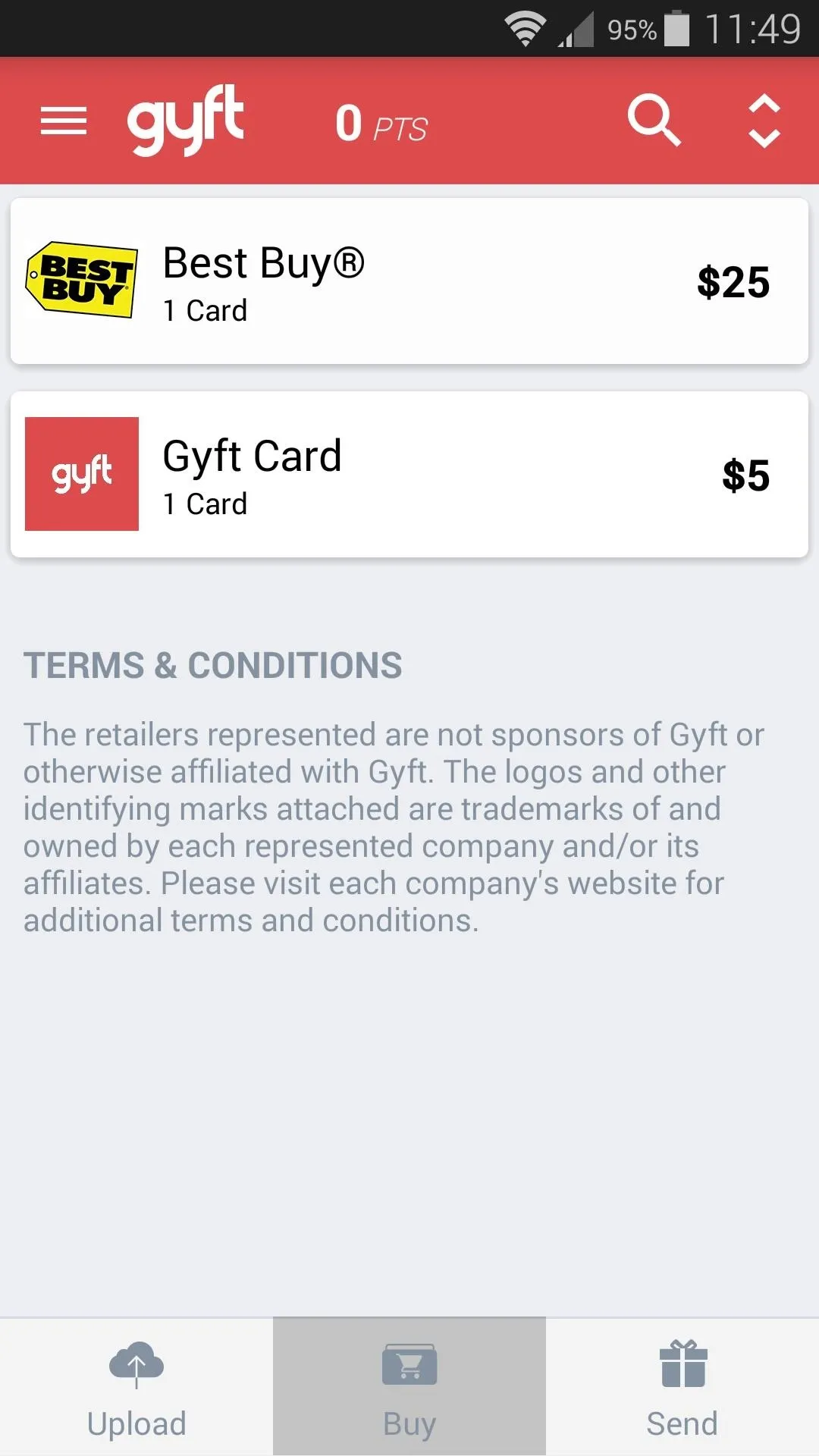
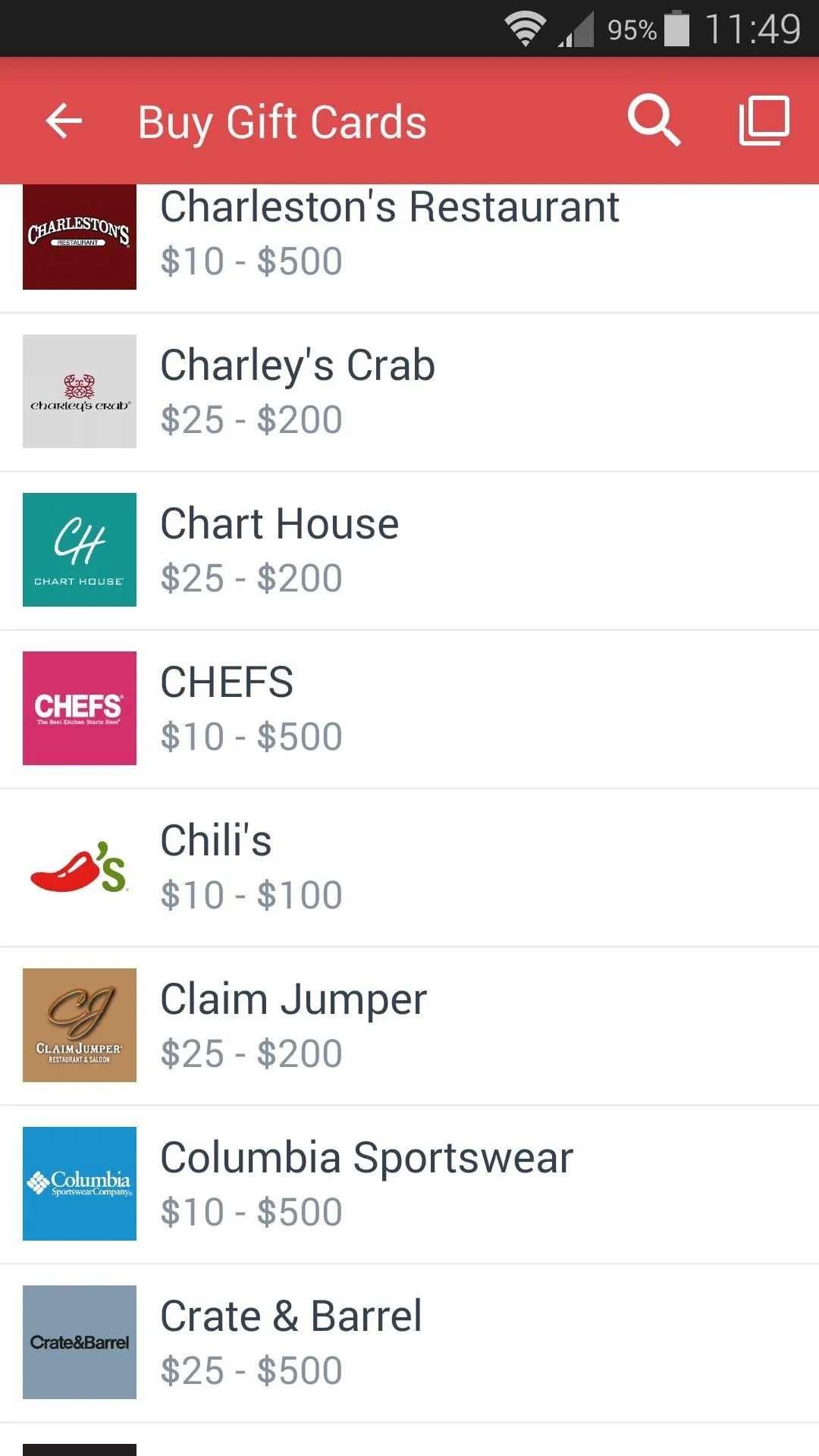
After that, use the popup to adjust the value for your gift card. Tap "Buy" when you're ready, then choose your payment method. Supported payment methods include Google Wallet, PayPal, credit or debit cards, and Bitcoin.
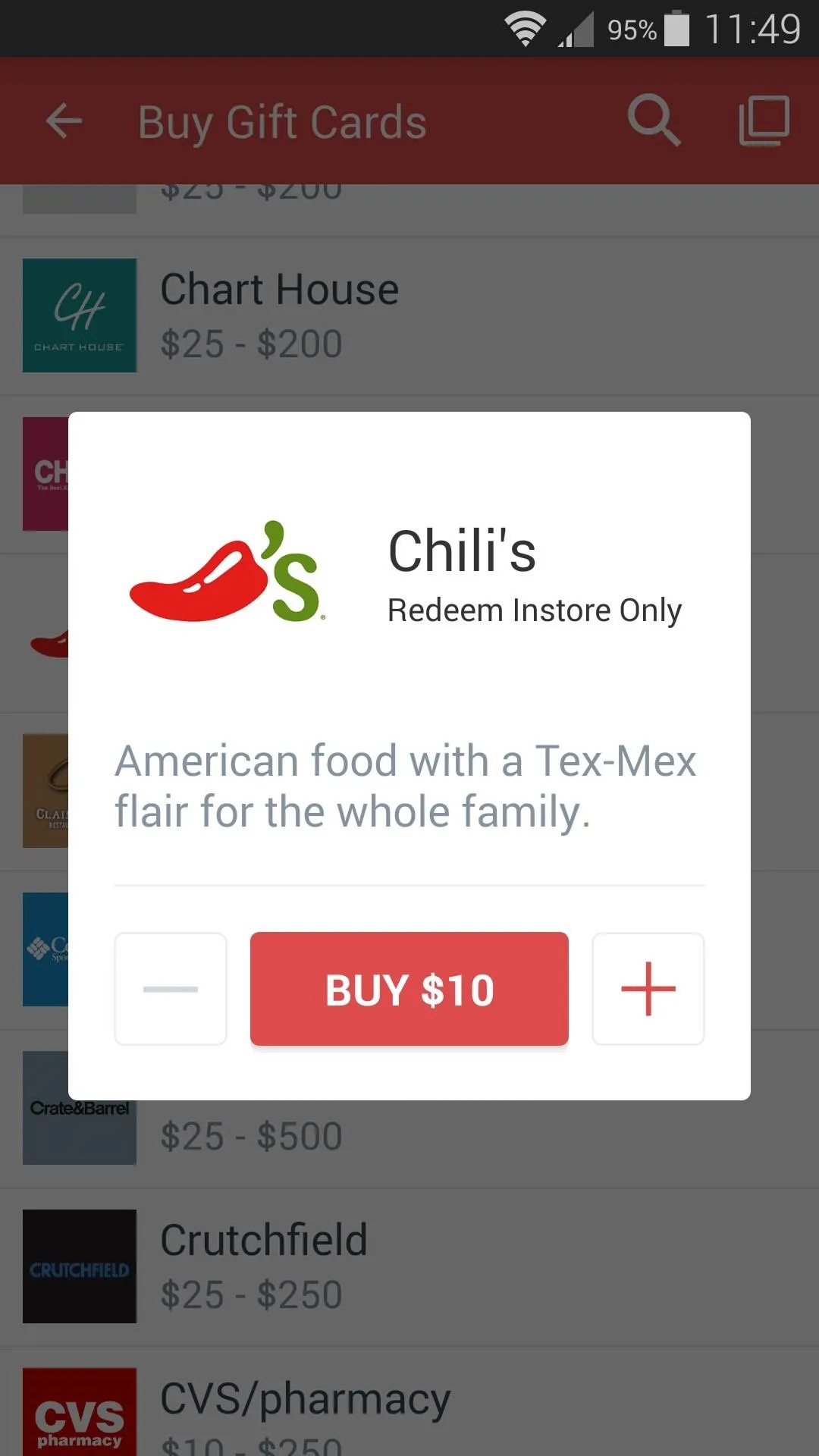
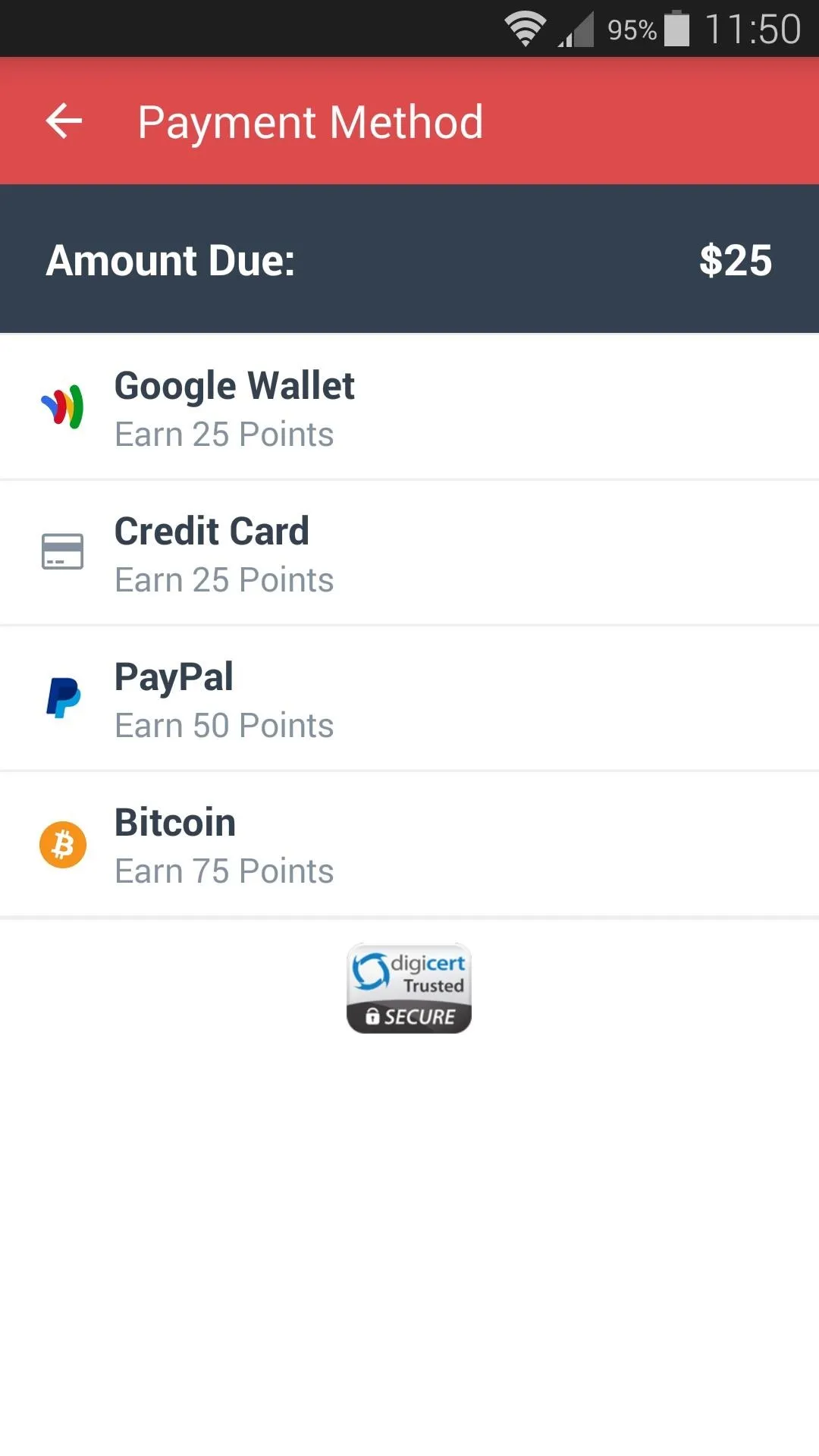
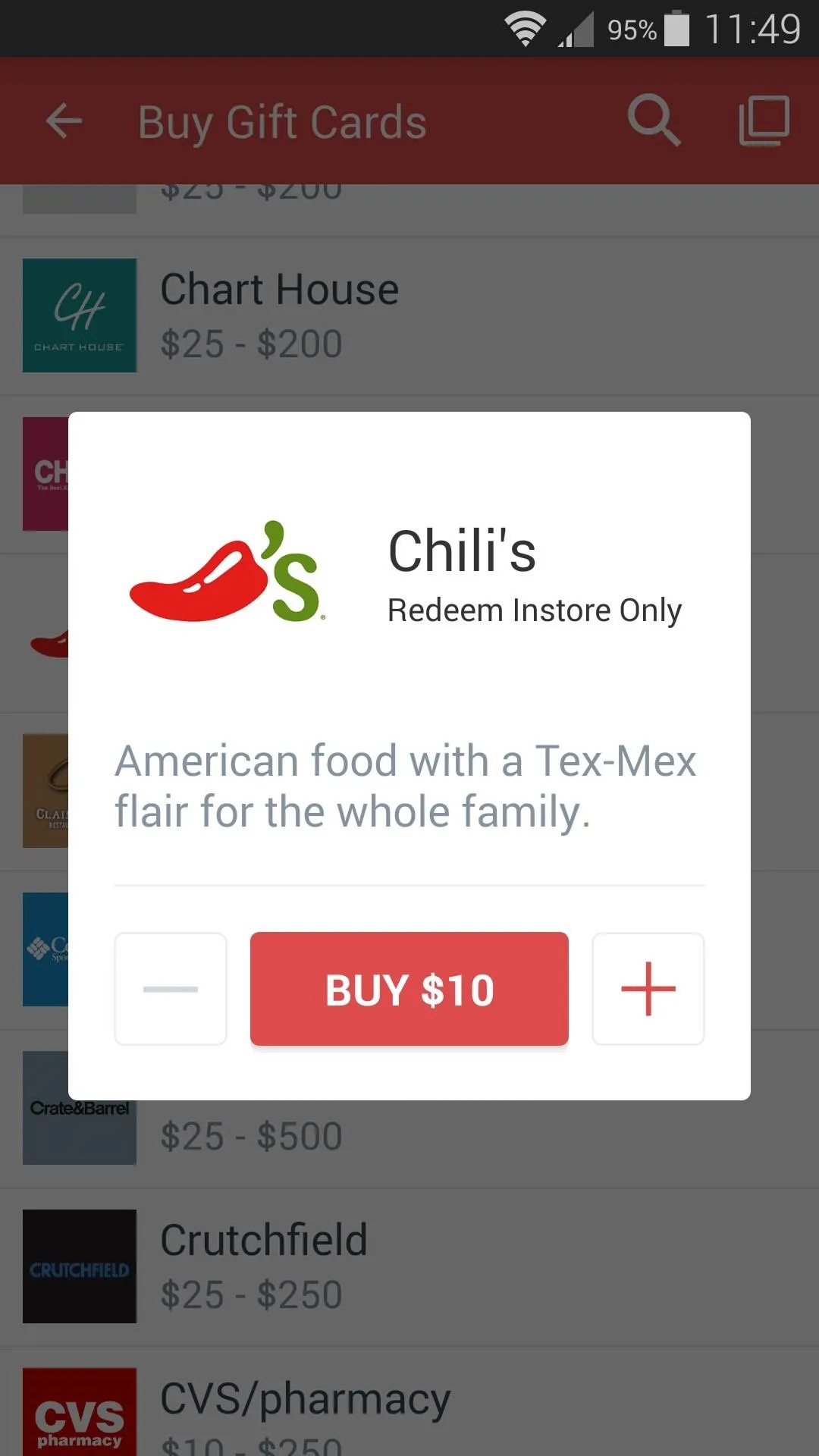
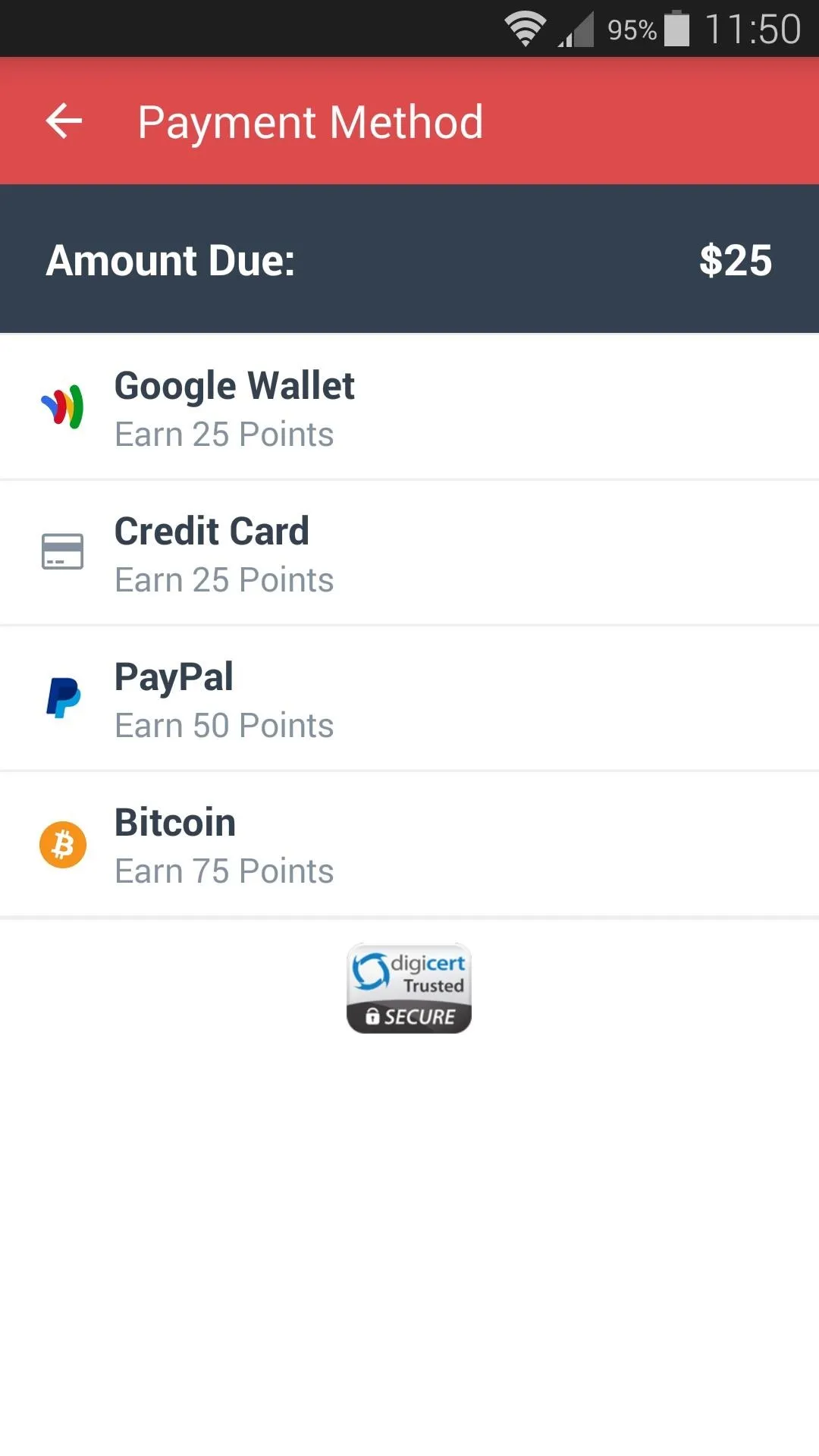
To send an electronic gift card to a friend, tap the "Send" button at the bottom of Gyft's main menu. From here, choose the recipient from your contacts list.

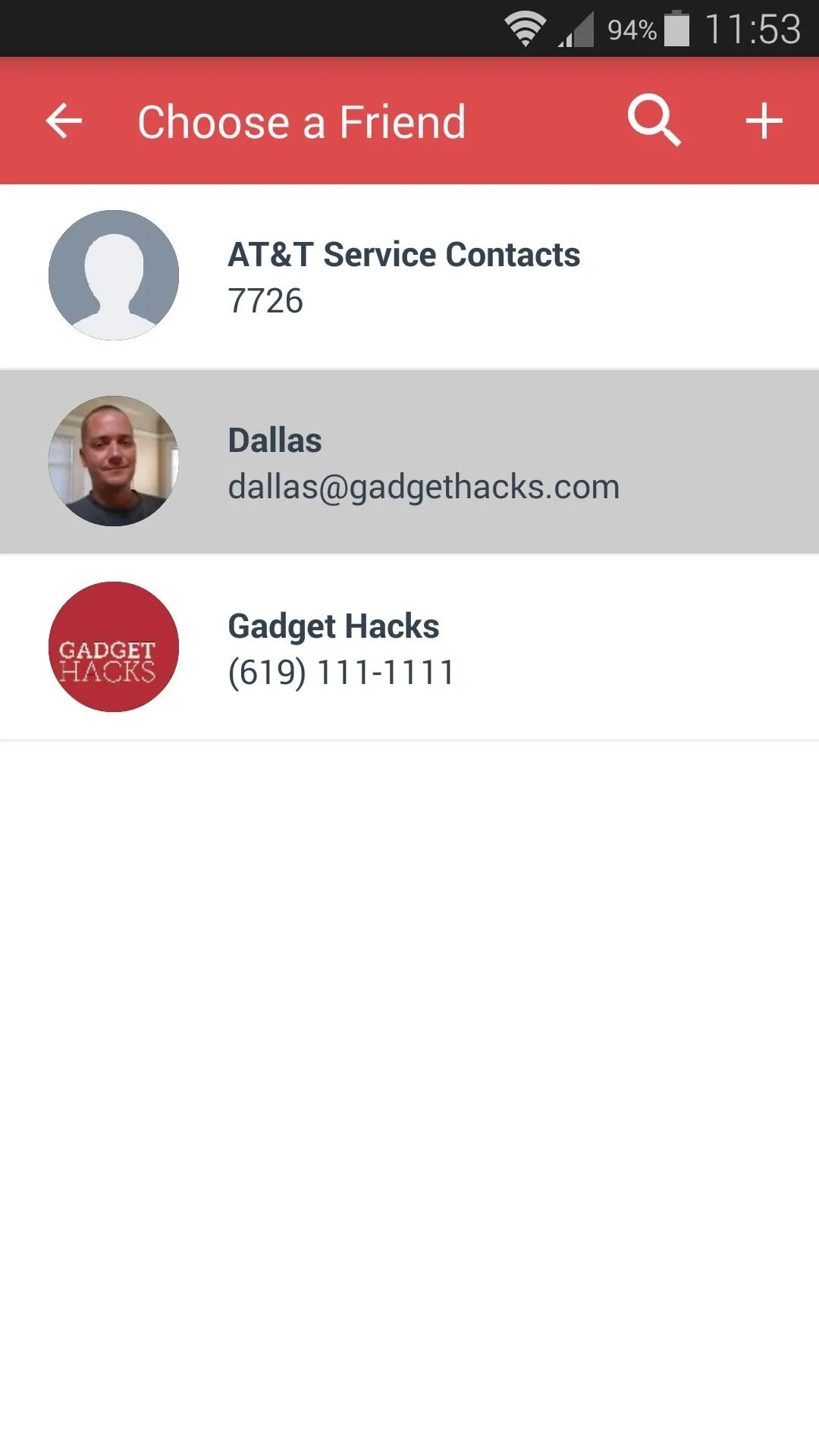

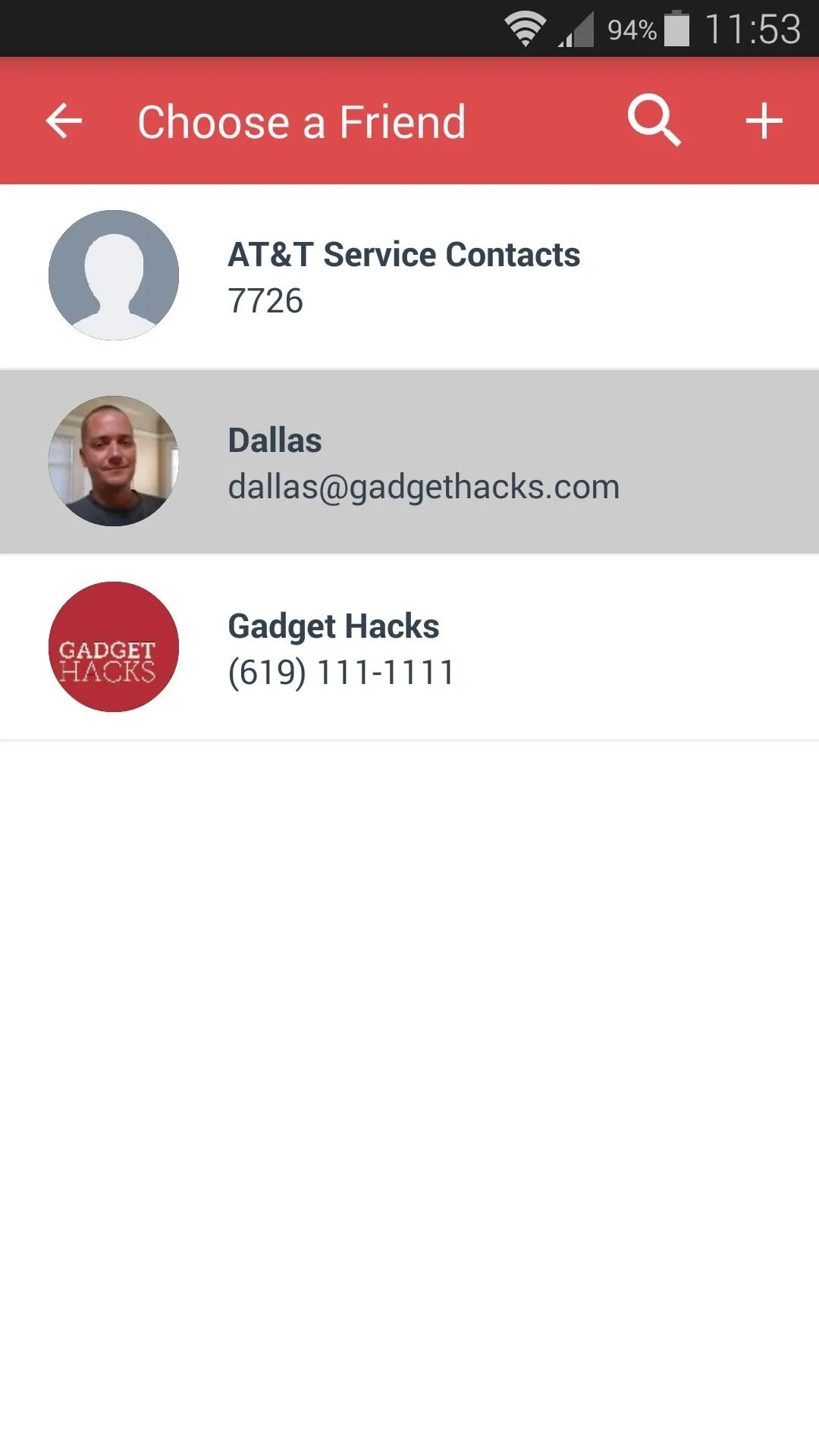
Next, select the retailer, then adjust the value for the gift card and press "Buy." You can also select to buy a Gyft card, which lets the recipient buy any gift card they want, though, they will need to use the Android or web app to redeem the code.
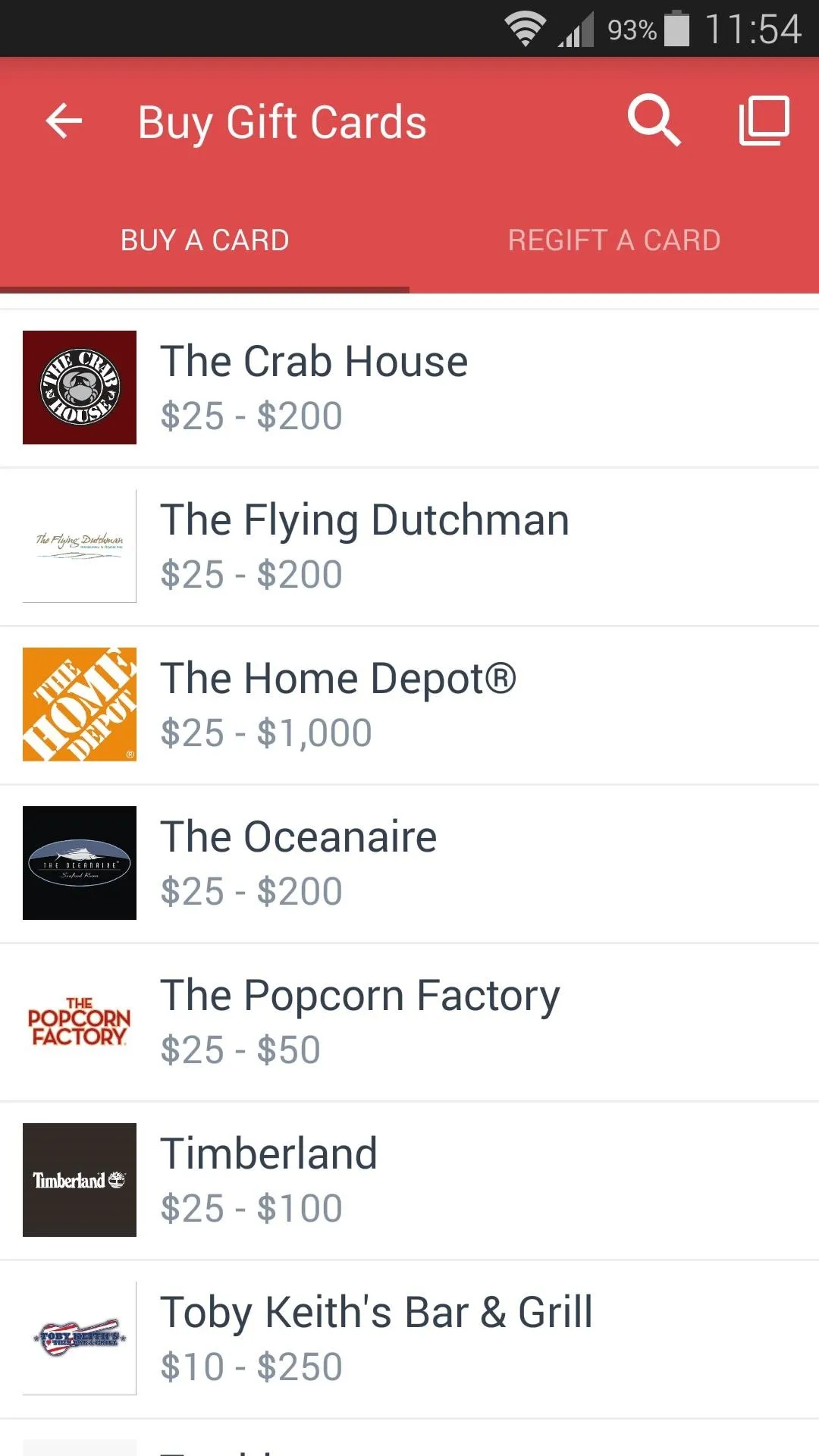
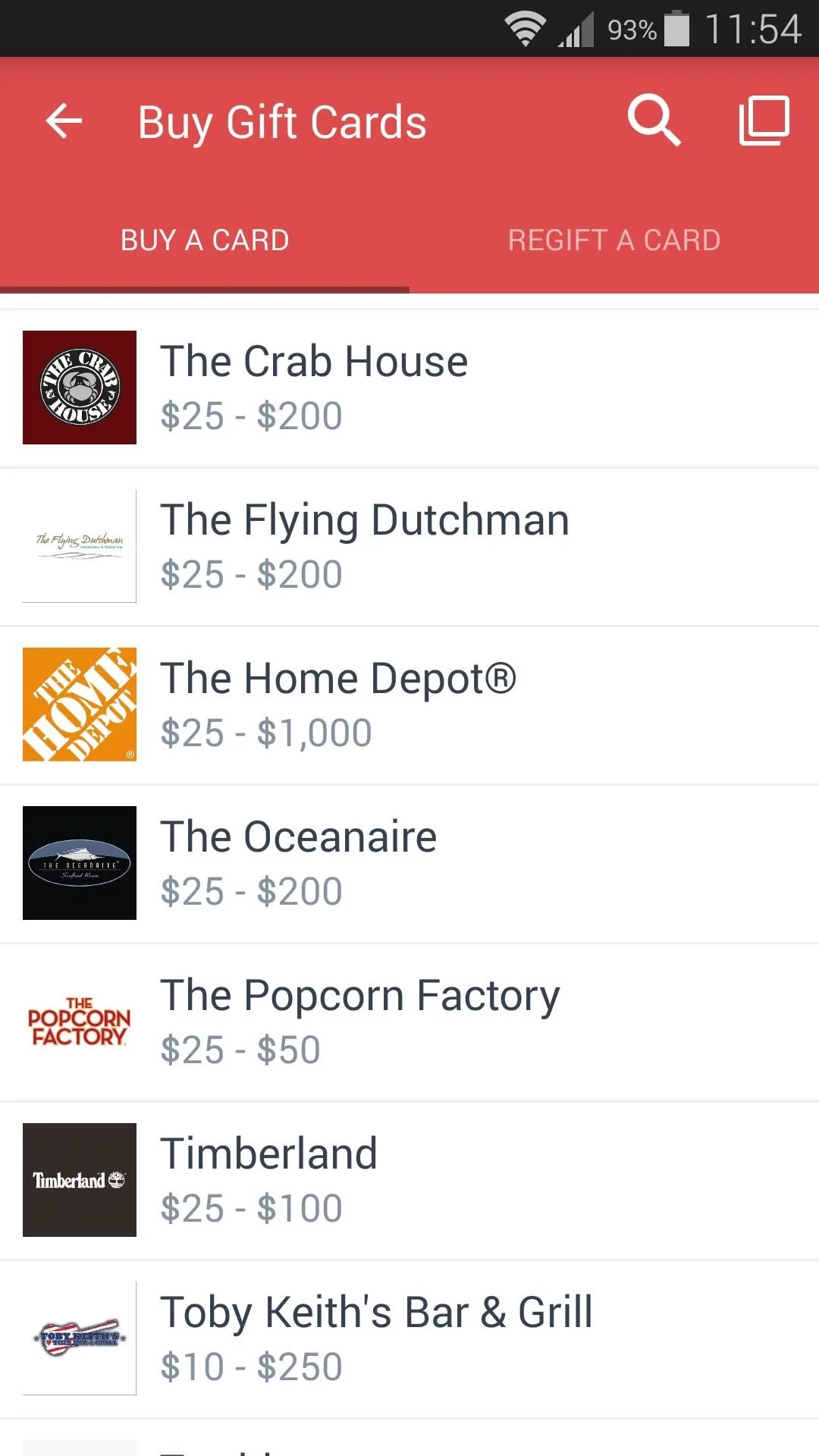
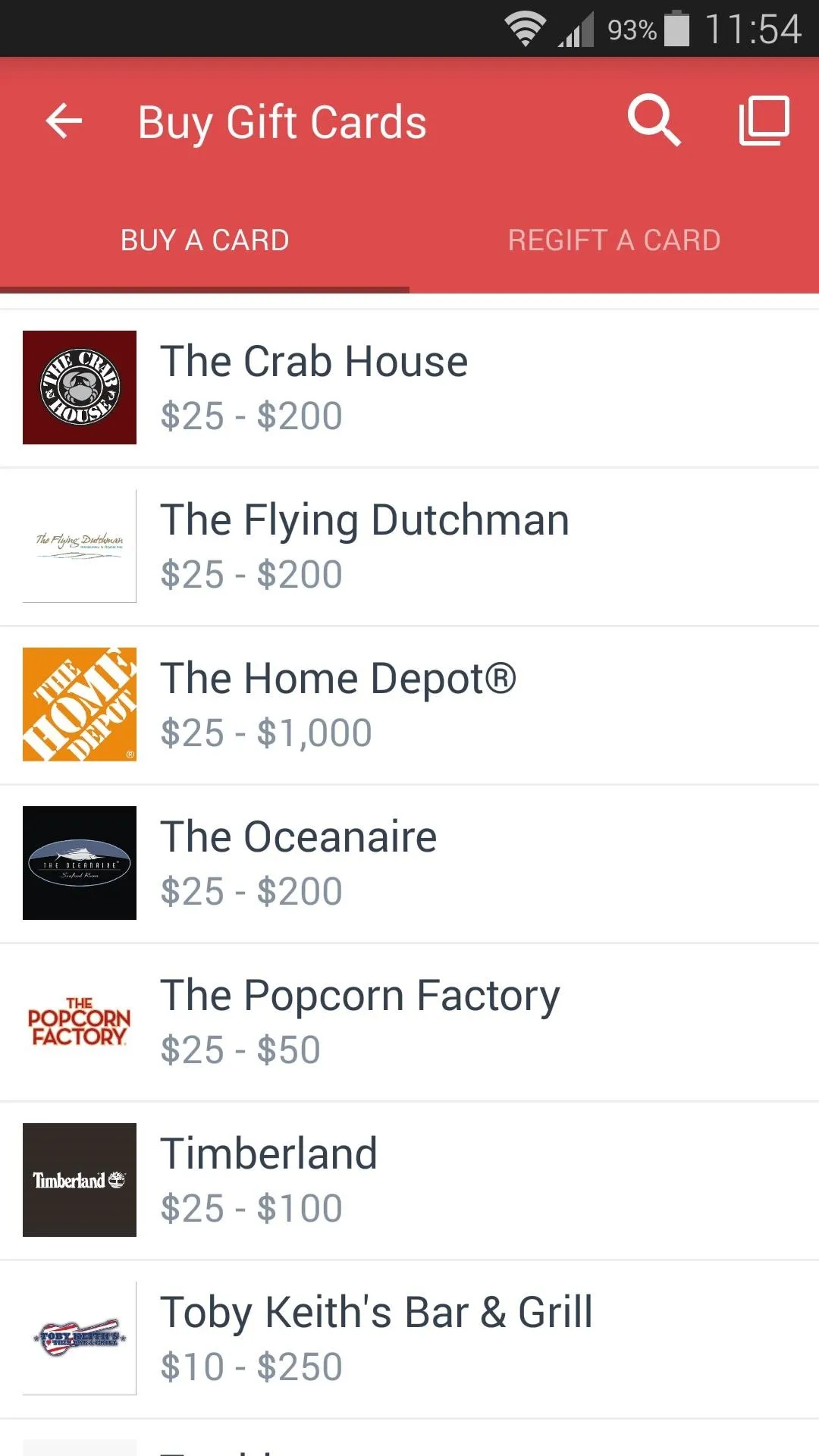
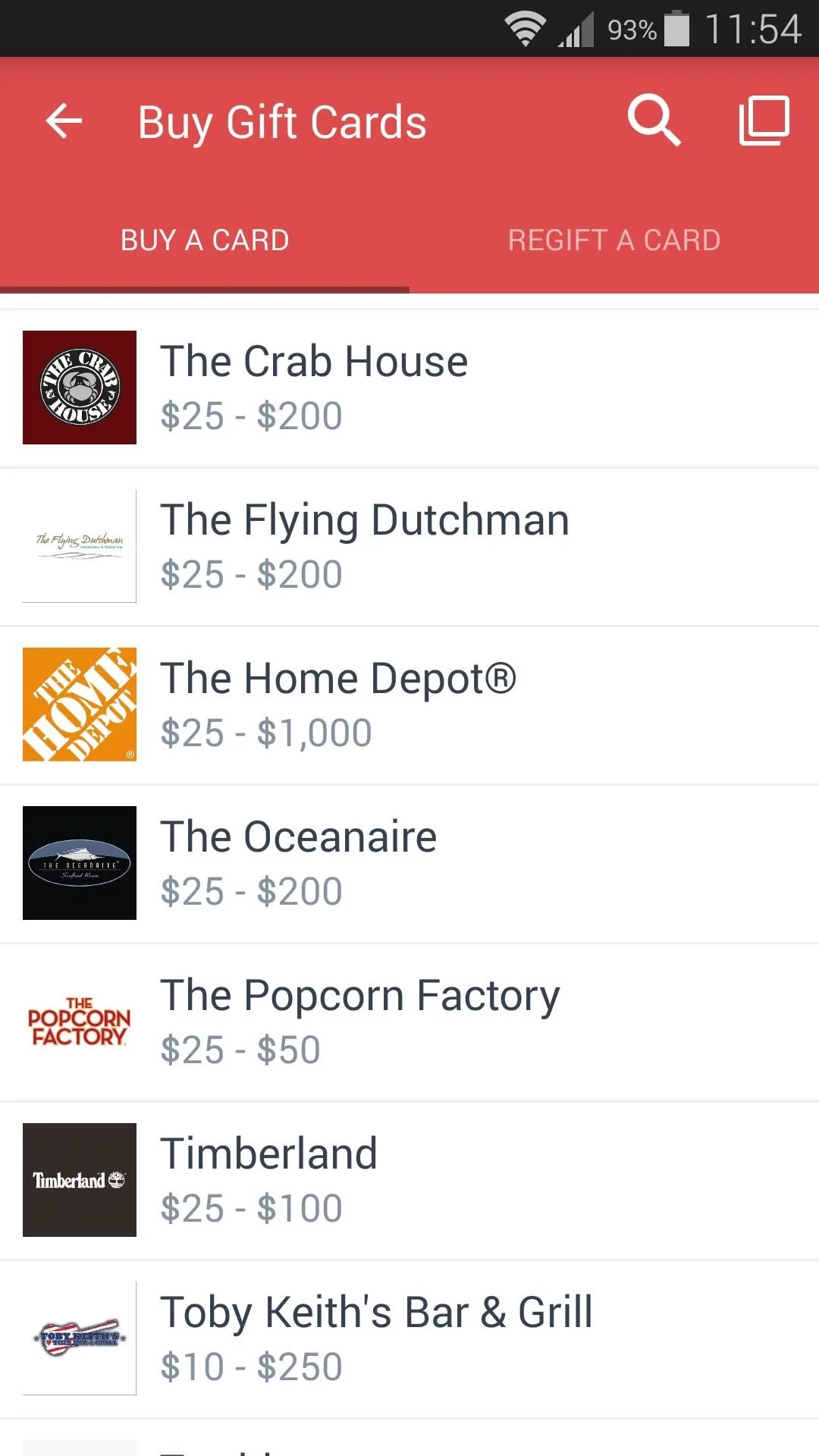
After that, you'll get a chance to set a custom greeting—you can even record a quick video to send alongside your electronic gift card. After tapping "Proceed" here, you can choose how your recipient will be notified of their new gift card.
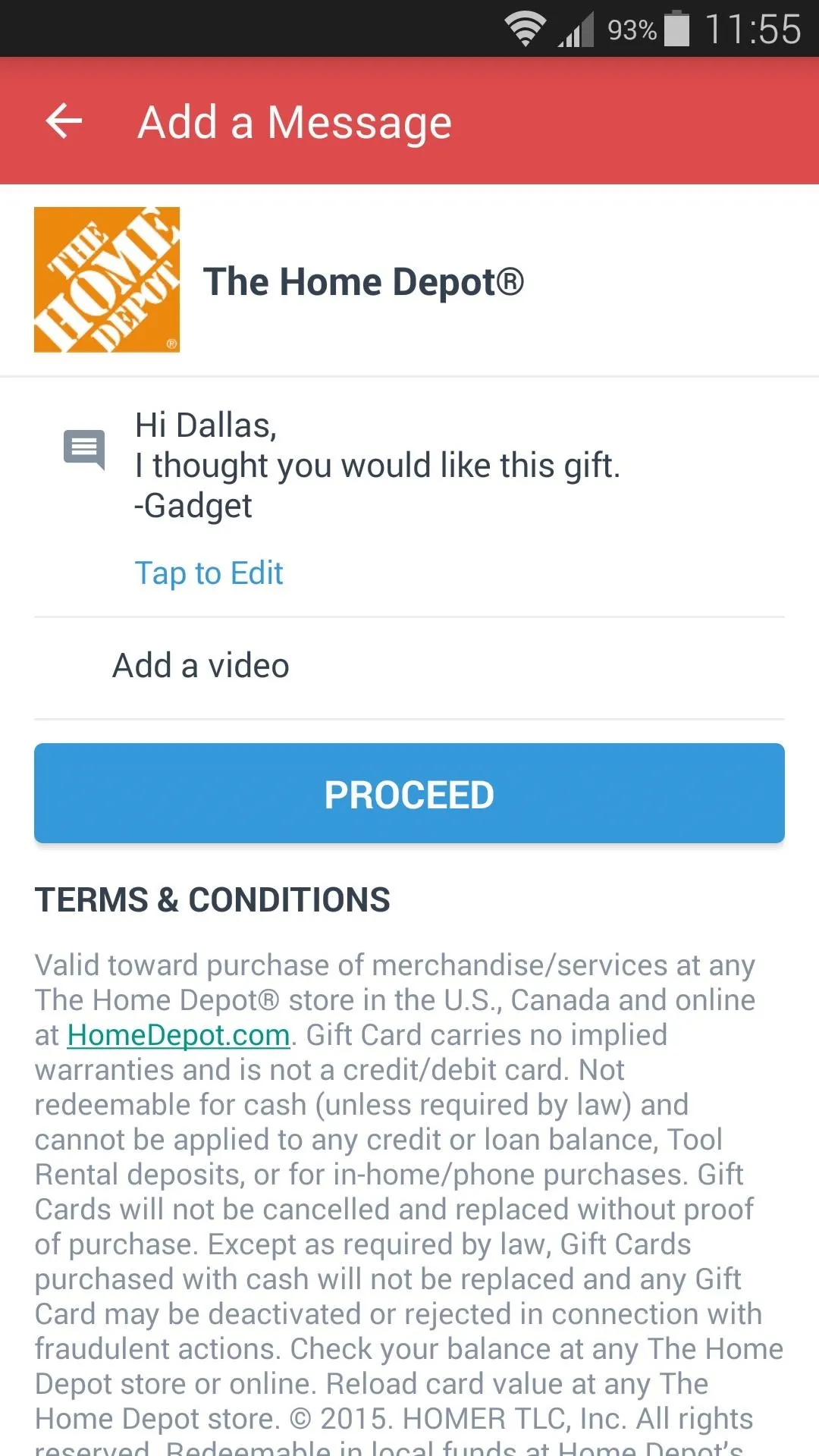
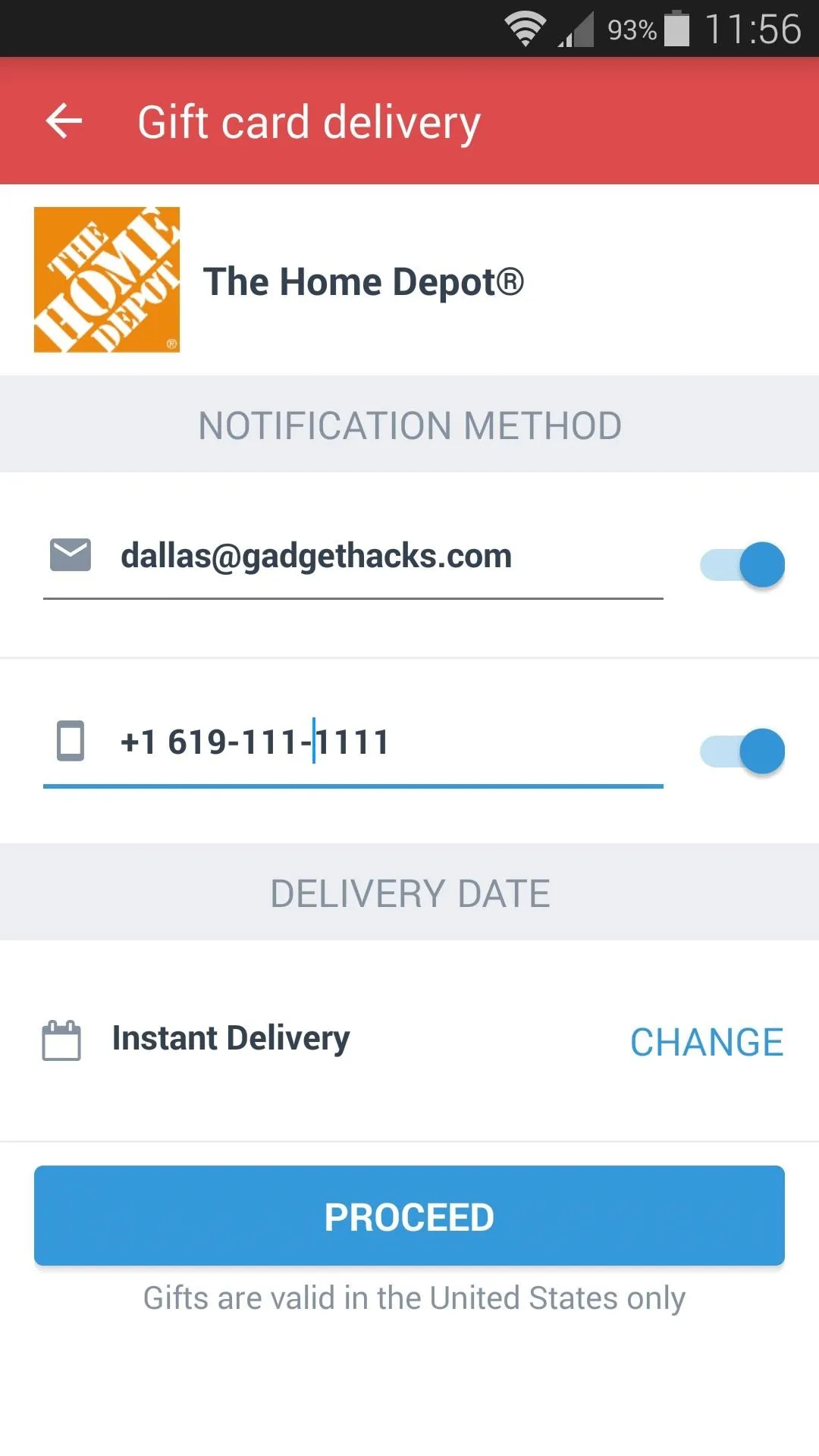
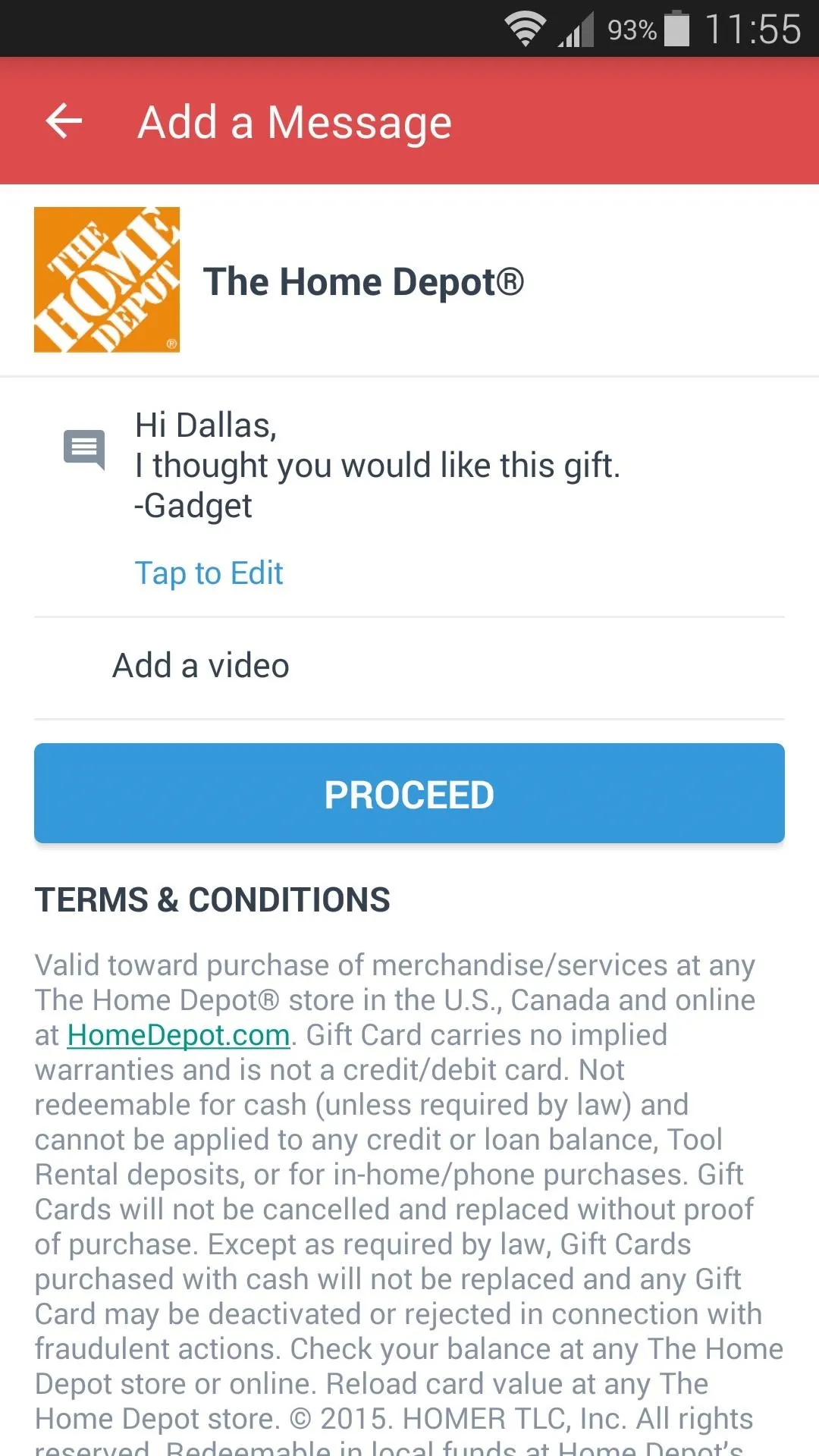
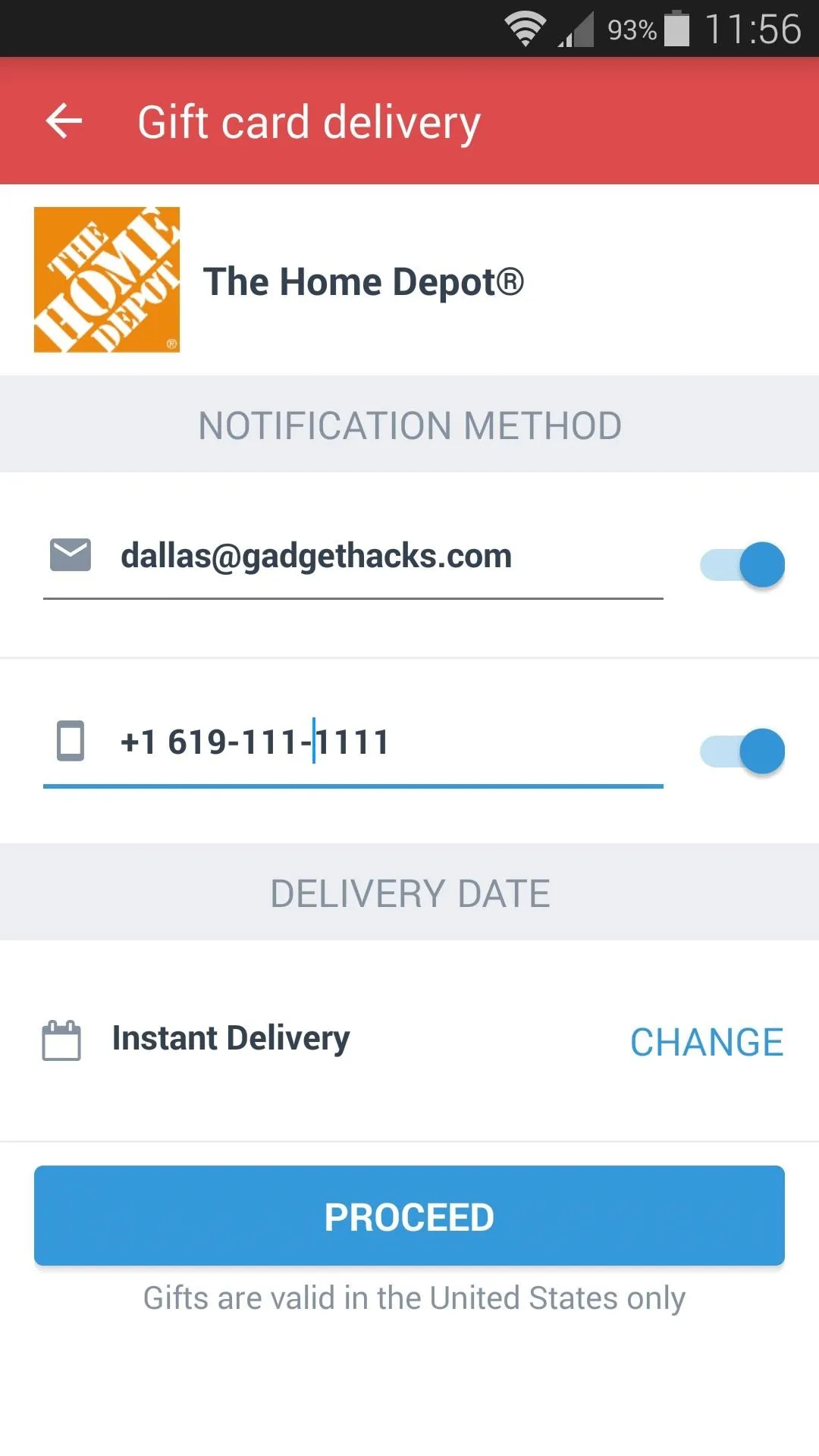
Tap "Proceed" once more, then choose your payment method and your gift card will be sent instantly.
With Gyft, we no longer have to worry about keeping track of cumbersome physical gift cards, and sending electronic gift cards is easier than ever. How many gift cards did you add to your mobile wallet? Let us know in the comment section below, or drop us a line on Facebook, Google+, or Twitter.

























Comments
Be the first, drop a comment!