
How many times have you sent a message on Facebook Messenger that you immediately wanted to take back? Most email services have an unsend option, as well as Instagram Direct, and Messenger has caught on to this convenience with a take-back button for any chat you're in — even in groups. Plus, you can also remove other people's messages.
The "Remove" feature in Messenger was first implemented for iPhone and Android phones on Feb. 5, 2019. Before then, the only way you could do such a thing was inside Secret Conversations. Now, deleting messages is a straightforward task, maybe even easier than in other apps.
- Don't Miss: Chat on Messenger Without a Facebook Account
How Messenger's Unsend Feature Works
An important thing to know is that your messages will not send on a timed delay, similar to how email services work, which would allow you to stop the message from being sent in the first place. Instead, messages still fire off as soon as submit them, and recipients will receive them just as they always have.
If any of the other users have notifications set on their devices, they'll still see those when you send a message and may be able to read what it says right away.
What Facebook has done is provided a tool to remove messages from Messenger chats after you send them. When you do remove the accidental or embarrassing message, it will be pulled from the recipient's inbox, so they may never get to see it. This works in group chats as well, with the message being yanked from everyone's accounts.
Plus, if others have received a notification of your message, it will be pulled back so they may have never gotten the opportunity to read it at all. And as for deleting other people's messages, you can do so on any message in any chat thread, only just for yourself — other users will still see it.
Unlike with Telegram, you can't unsend all of your messages. Facebook only lets you undo messages up to 10 minutes after sending them. Once that time is up, you can only delete the message from your side of the chat. And deleted messages can still be reported to Facebook, so if it's something vulgar you wanted to take back, if another person saw it and feels like reporting it, they can even after its removal.
How to Unsend Your Messenger Messages
To do this, long-press on the message you want to delete in the chat. Ignore the reaction options, and look to the actions toolbar, featuring "Copy," "Forward," and "Remove." Tap "Remove," which will bring up two options: "Remove for You" and "Remove for Everyone." The former will delete the message locally, but the users on the other end will still see it. If you see "Remove for You" only, it's either someone else's message or the 10 minute take-back period has expired.
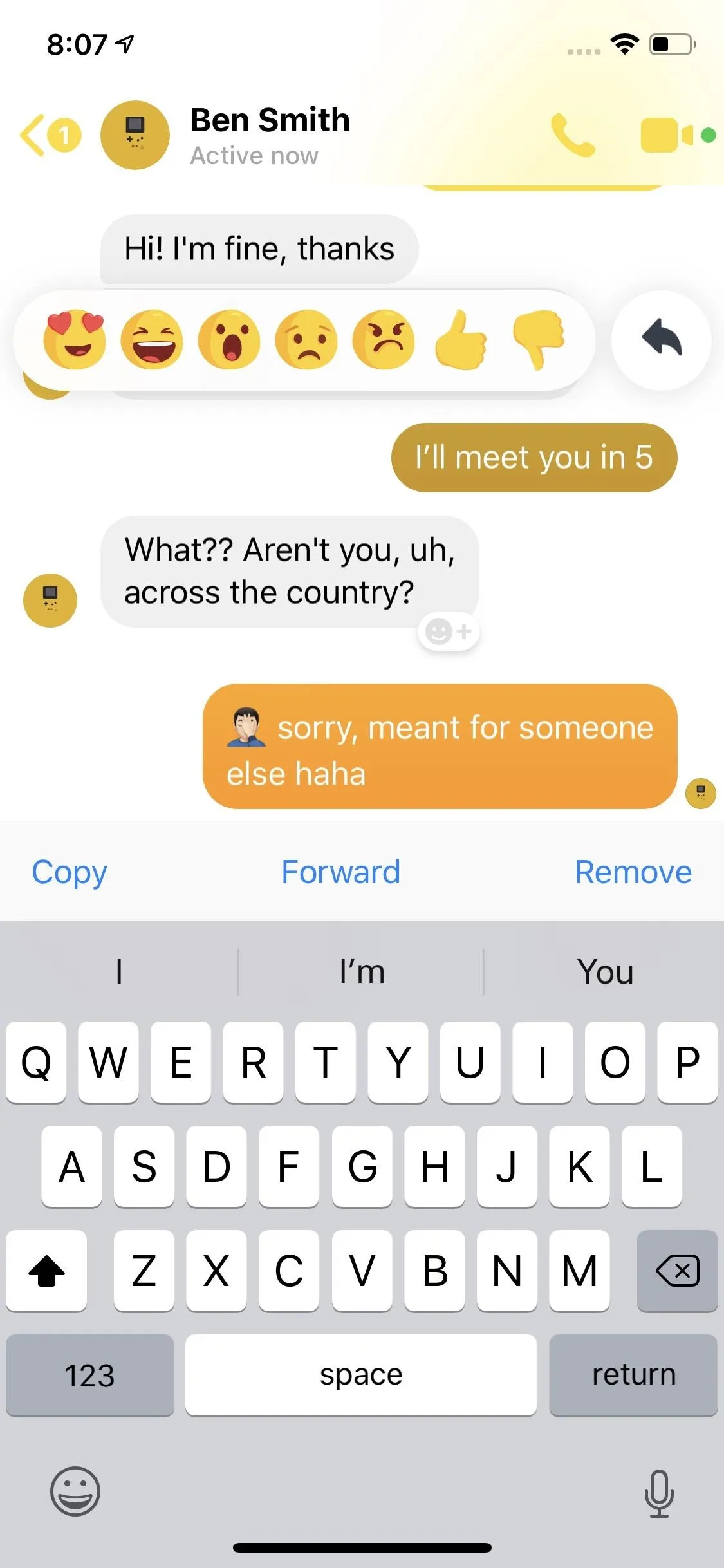
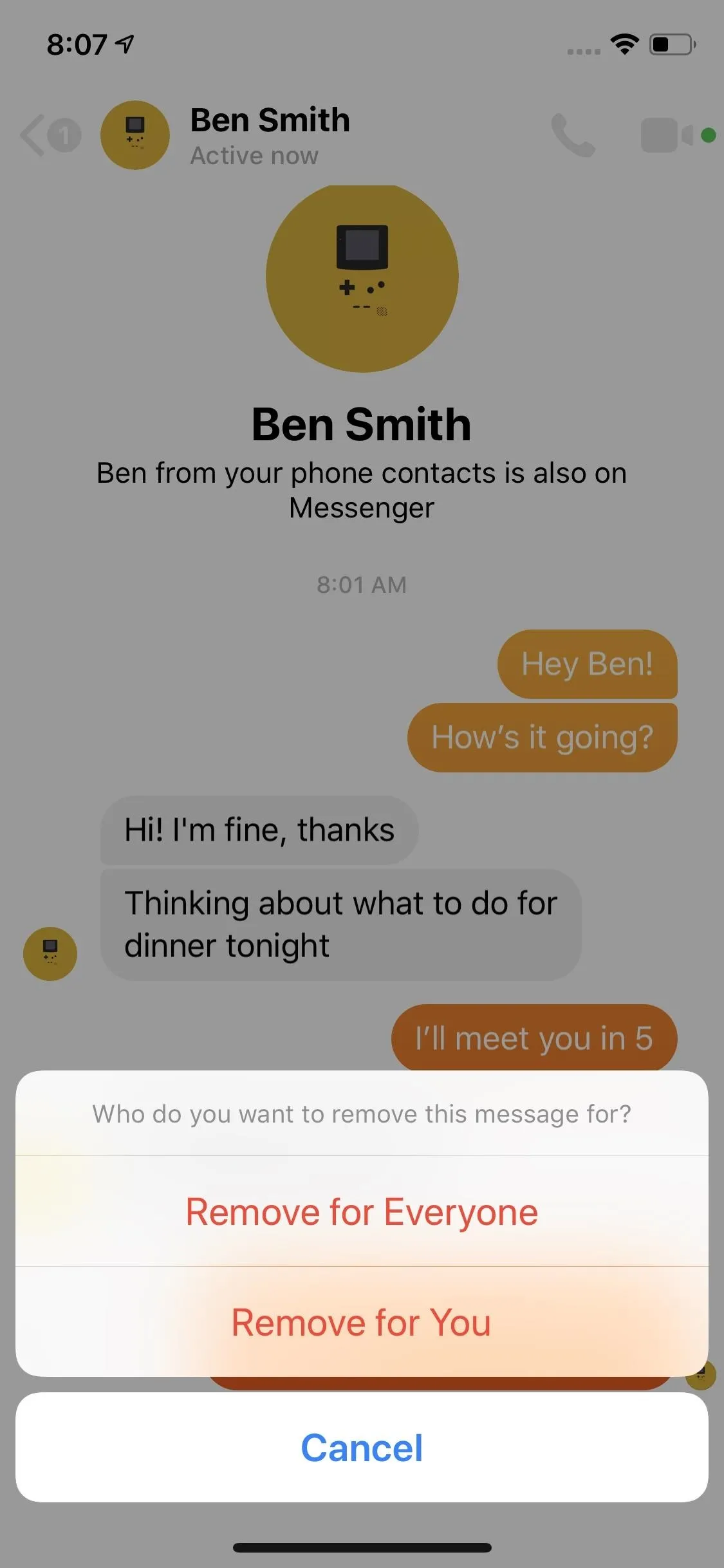
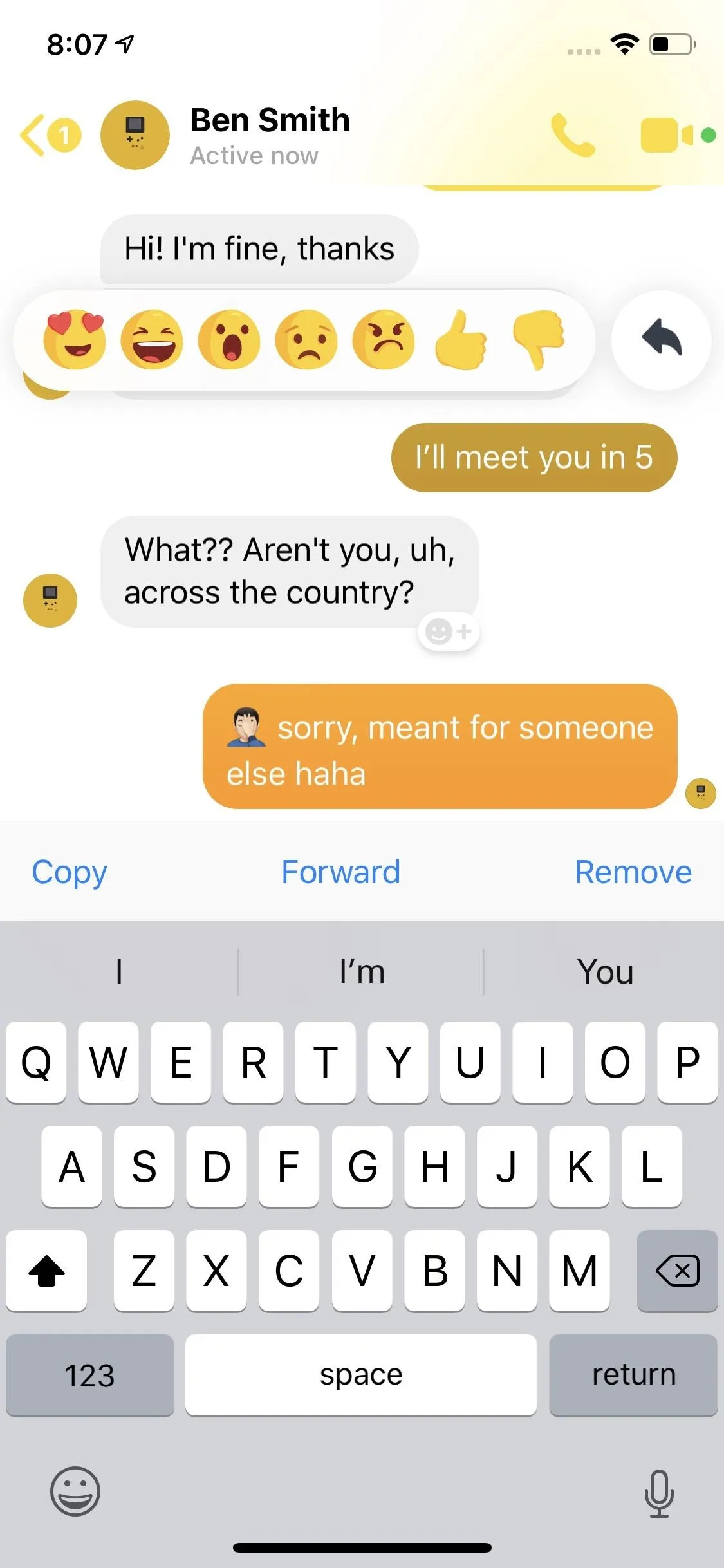
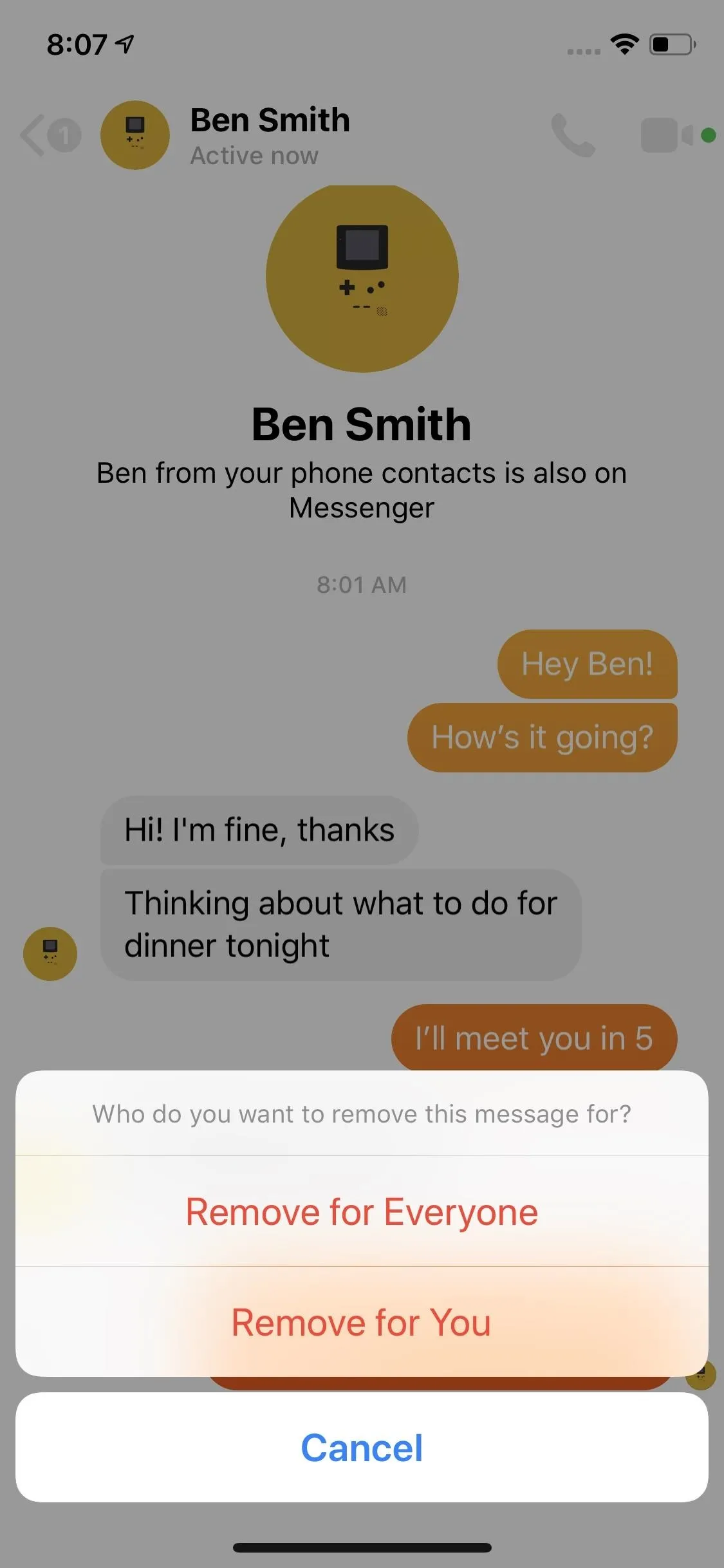
To get rid of the message for good on everyone's devices, tap "Remove for Everyone." Facebook will then warn you that what you're doing is permanent for everybody. Tap "Remove," and poof, your message is gone, replaced with an annoying "You removed a message" watermark.
On the other end of the message, recipients will also see an alert saying that you removed the message, but they won't know what exactly you removed unless they happened to see it before you took it back. And if was something terrible, they can still report it to Facebook.
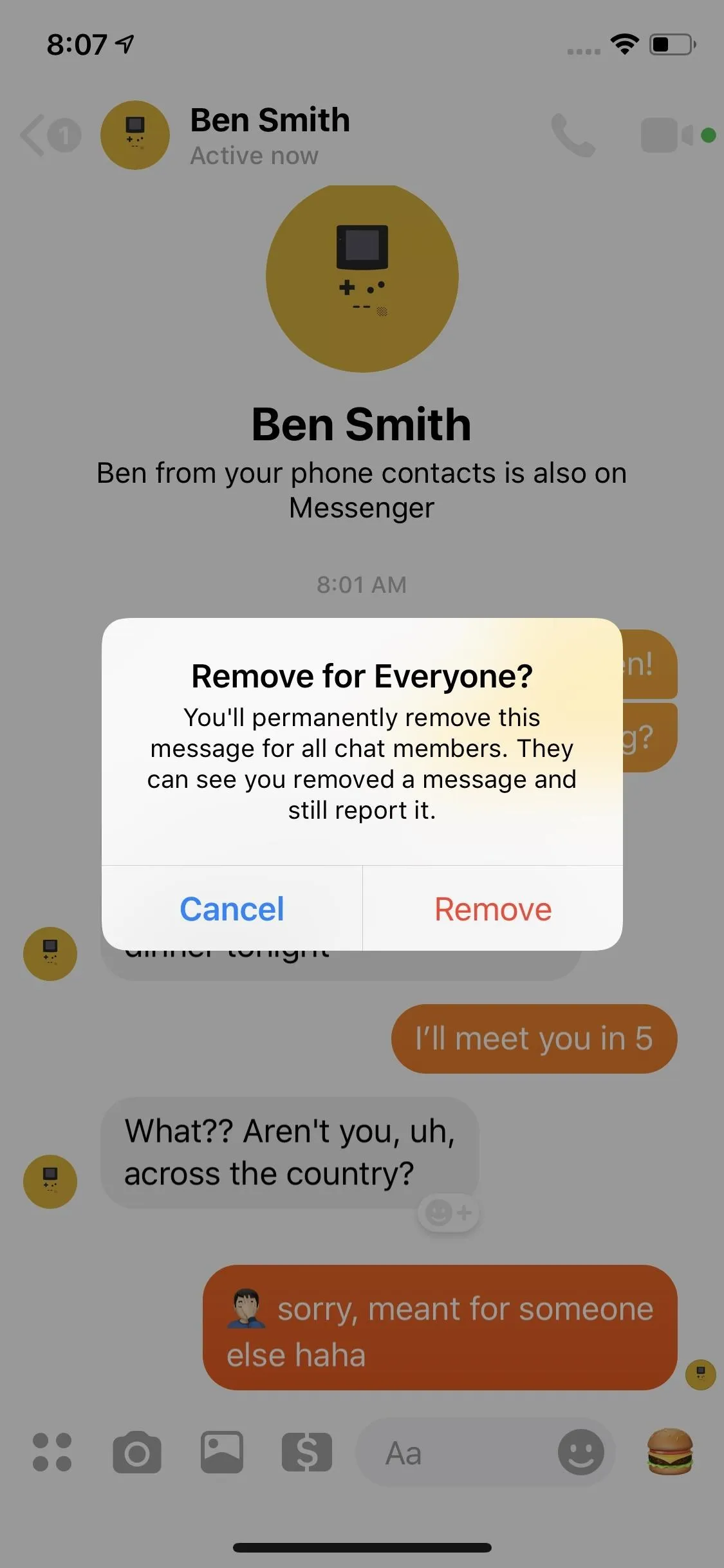
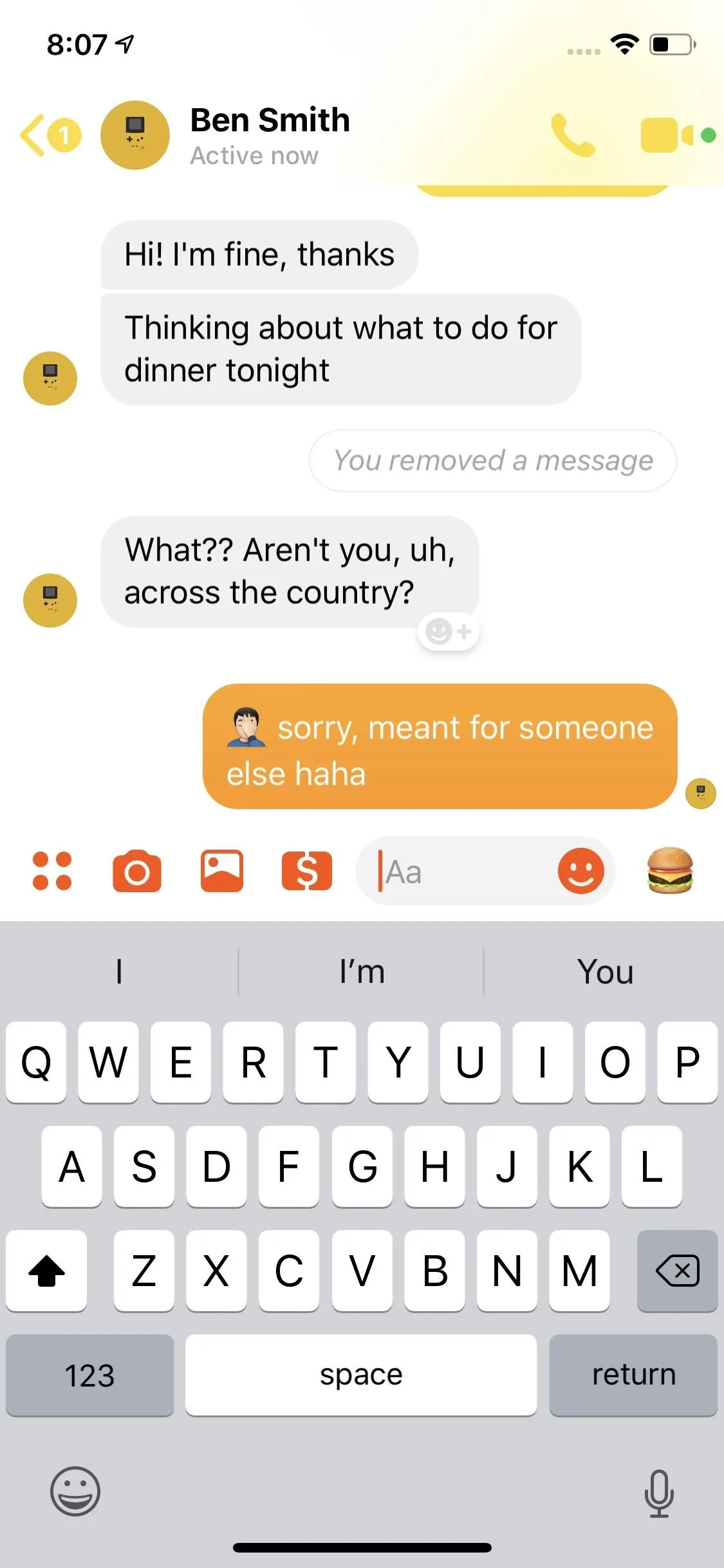
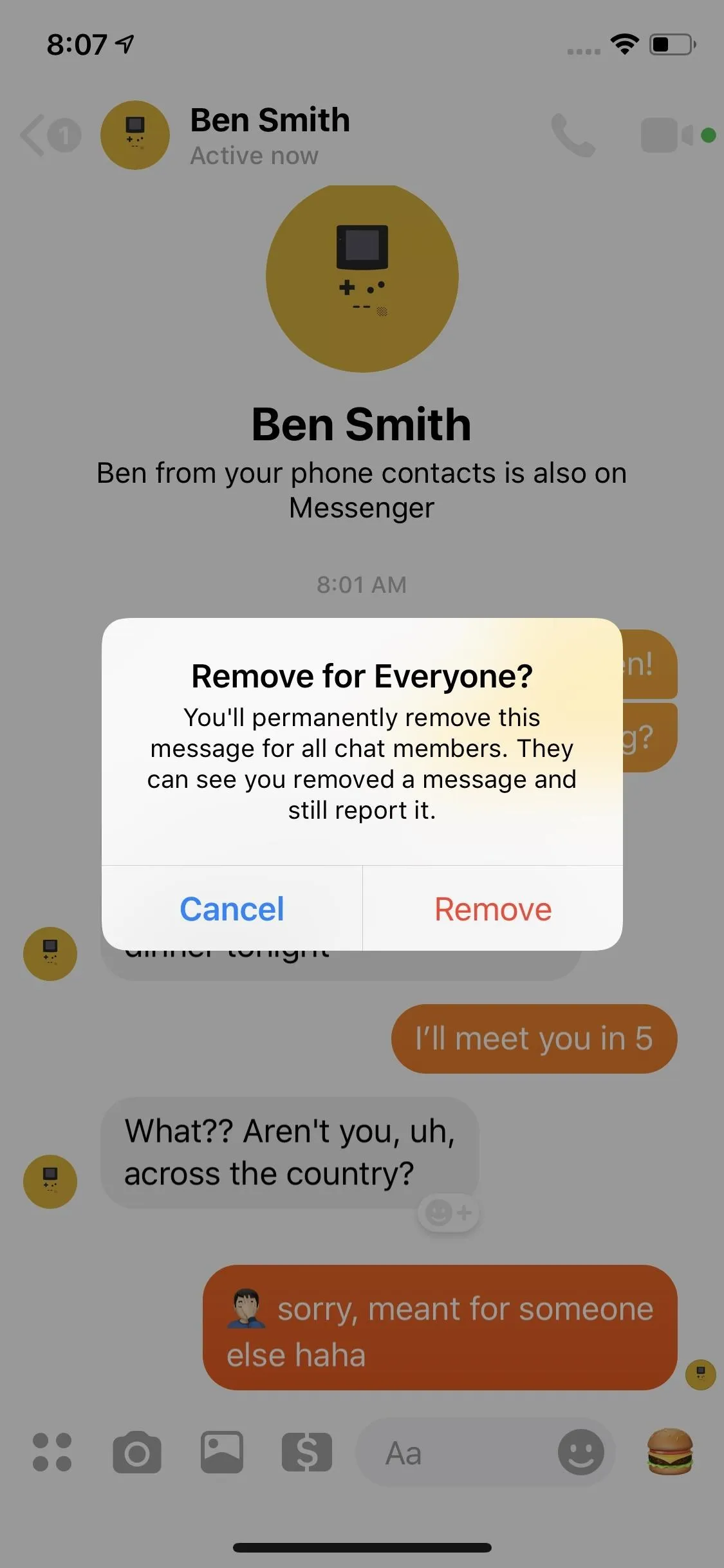
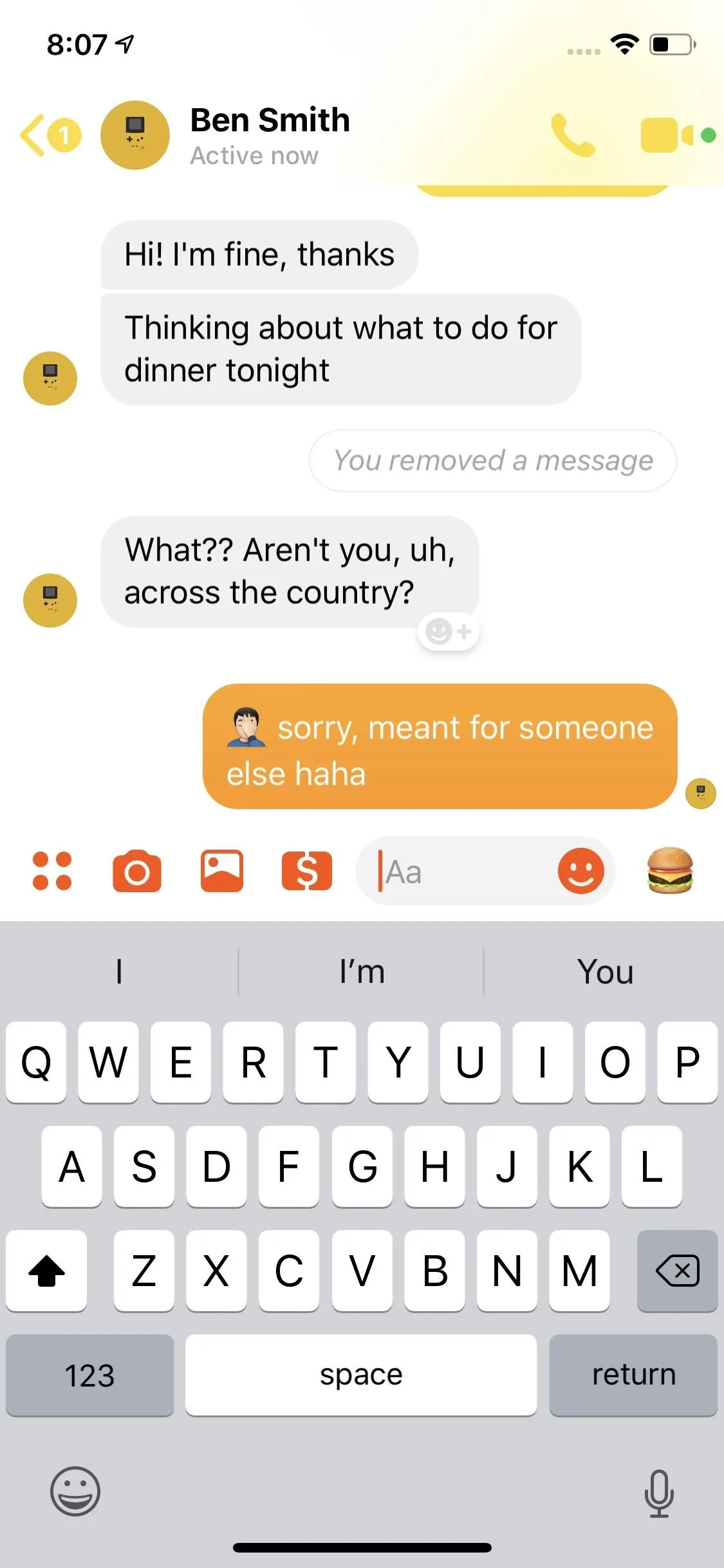
If you choose "Remove for You," a prompt will let you know that it's only for you and not anyone else in the conversation, so other chat members will continue to see the message. Unlike when removing a message for everyone, doing so just for yourself does not provide any indication in the thread — it just disappears.
As noted above, Messenger is far from the only app that allows you to unsend messages you regret. Email clients, Telegram, even Instagram pack in safety nets for chats to prevent you from getting into hot water.
This article was produced during Gadget Hacks' special coverage on texting, instant messaging, calling, and audio/video chatting with your smartphone. Check out the whole Chat series.
Cover image and screenshots by Jake Peterson/Gadget Hacks




























Comments
Be the first, drop a comment!