
While tweetstorms were a part of Twitter since the beginning, threads, which makes tweetstorms more viable, didn't show up until late-2017. Still, threading multiple tweets at once to create long-form stories, opinions, tirades, and other lengthy Twitter posts, can be hard to digest. However, you can make reading them easier with just a single message.
If you're on the first tweet of a thread, you can quickly reply to it with the help of a bot and receive a link in seconds, where you can read the whole thread on a single page with zero interruptions. It's just like devouring any seamless paragraph-based article online. Using the Thread Reader bot on iOS, Android, and the web, you can make reading long threads — with dozens or even hundreds of individual tweets — simpler than ever before.
Reply to a Thread
If you know which long thread you want to "unroll," the term used by Thread Reader to describe the flattening of the threads into one cohesive article, go to the thread's first tweet. If you're not on the first, scroll up from whatever tweet you're on, and tap the top tweet. When coming from your timeline, there may be a link to "Show this thread" next to the tweets group, which should take you to the first one.
Next, tap on the text field at the bottom for "Tweet your reply," and type:
@threadreaderapp unrollAfter that, hit "Reply" to set things in motion.
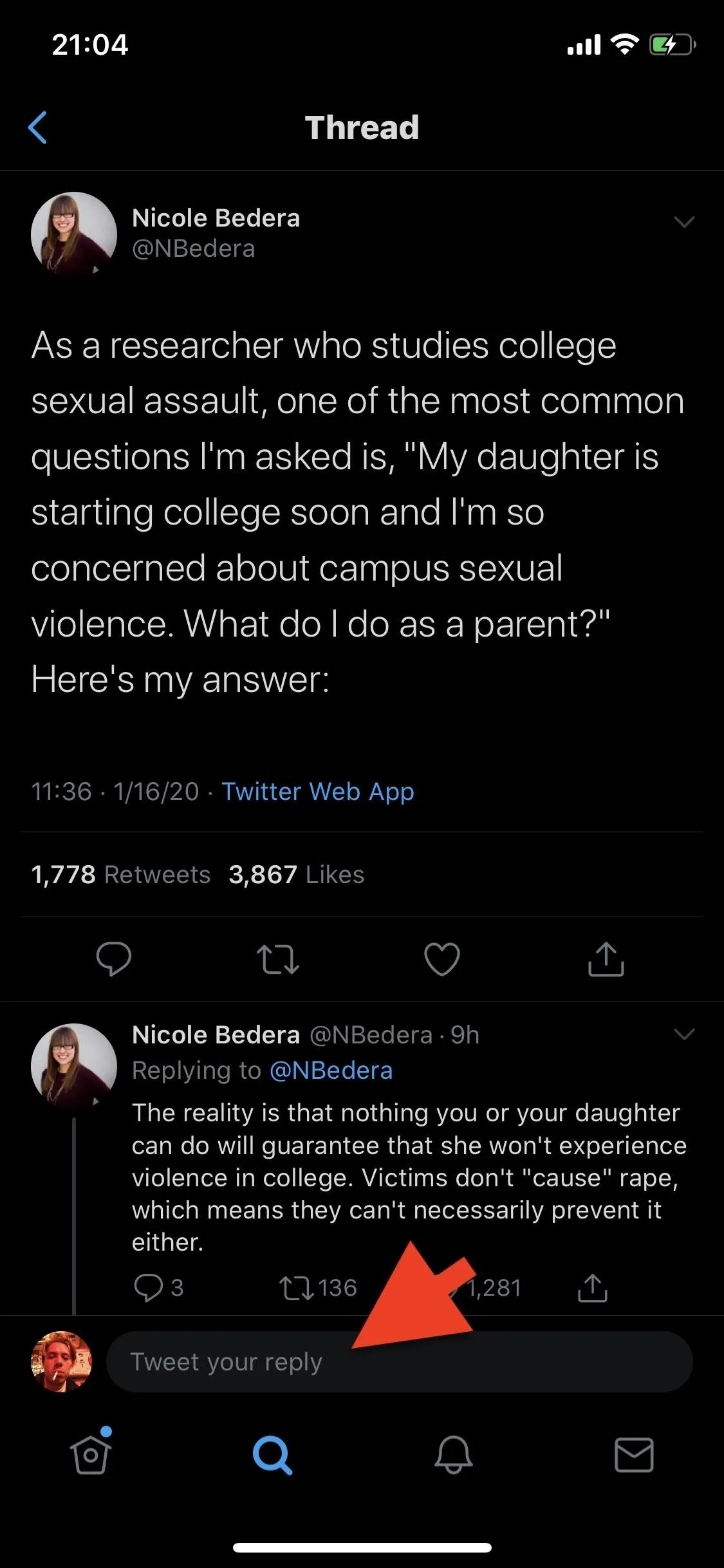
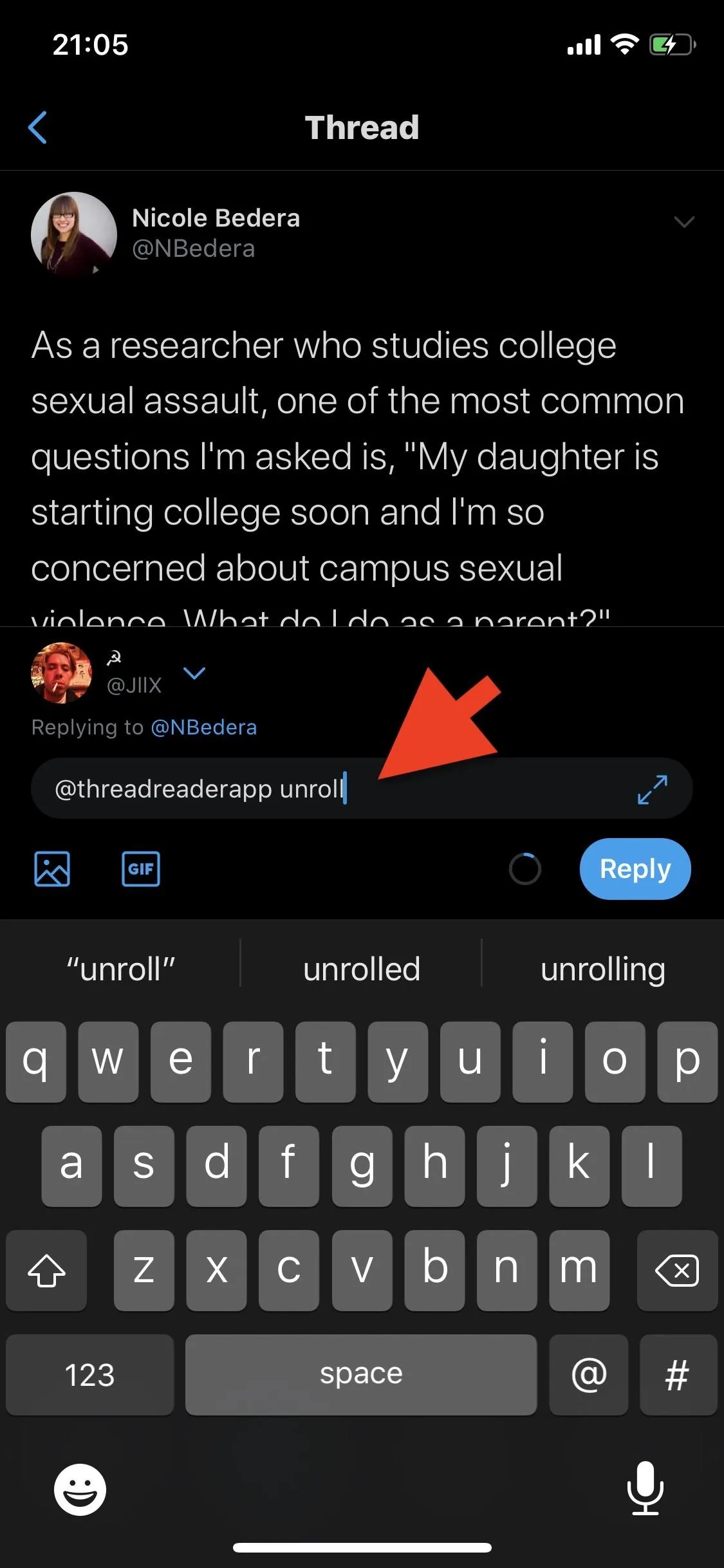
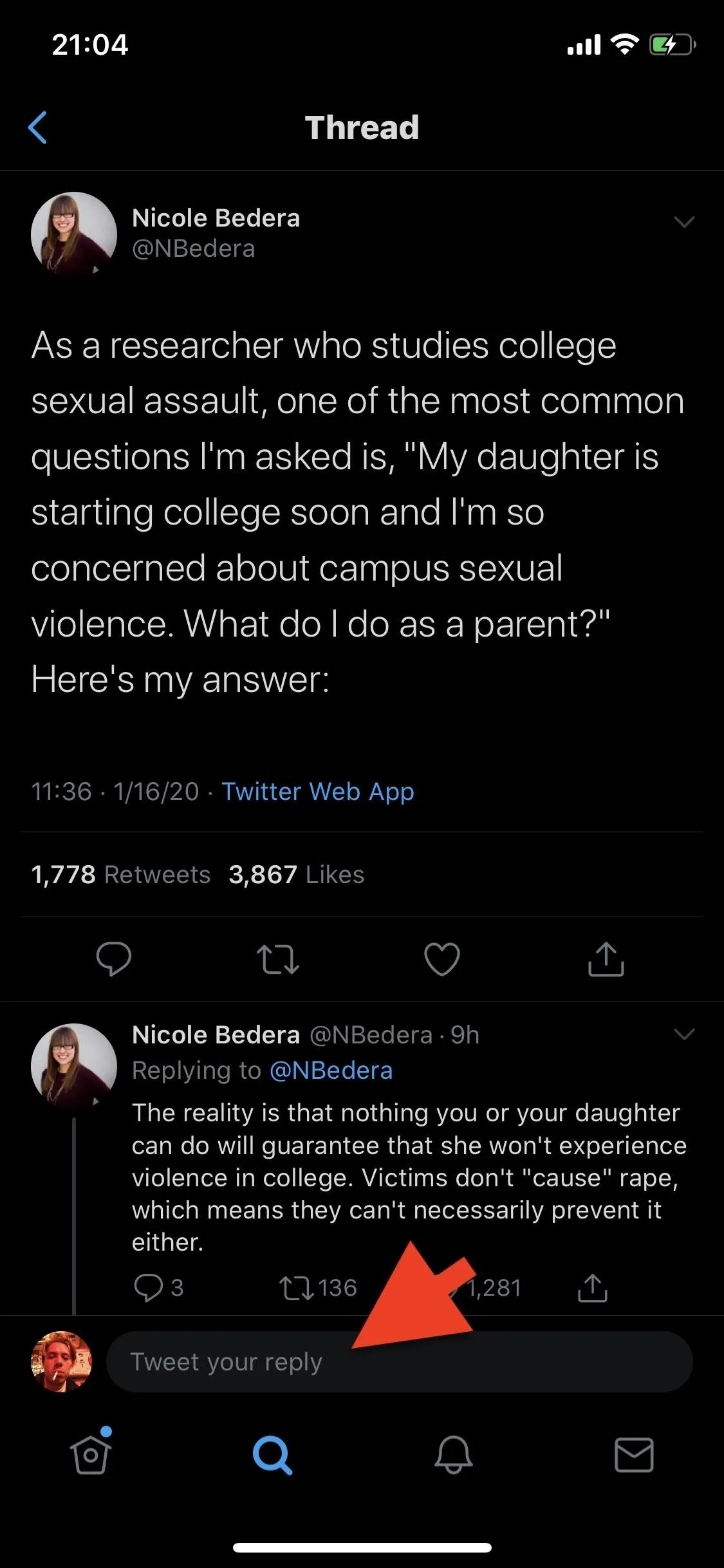
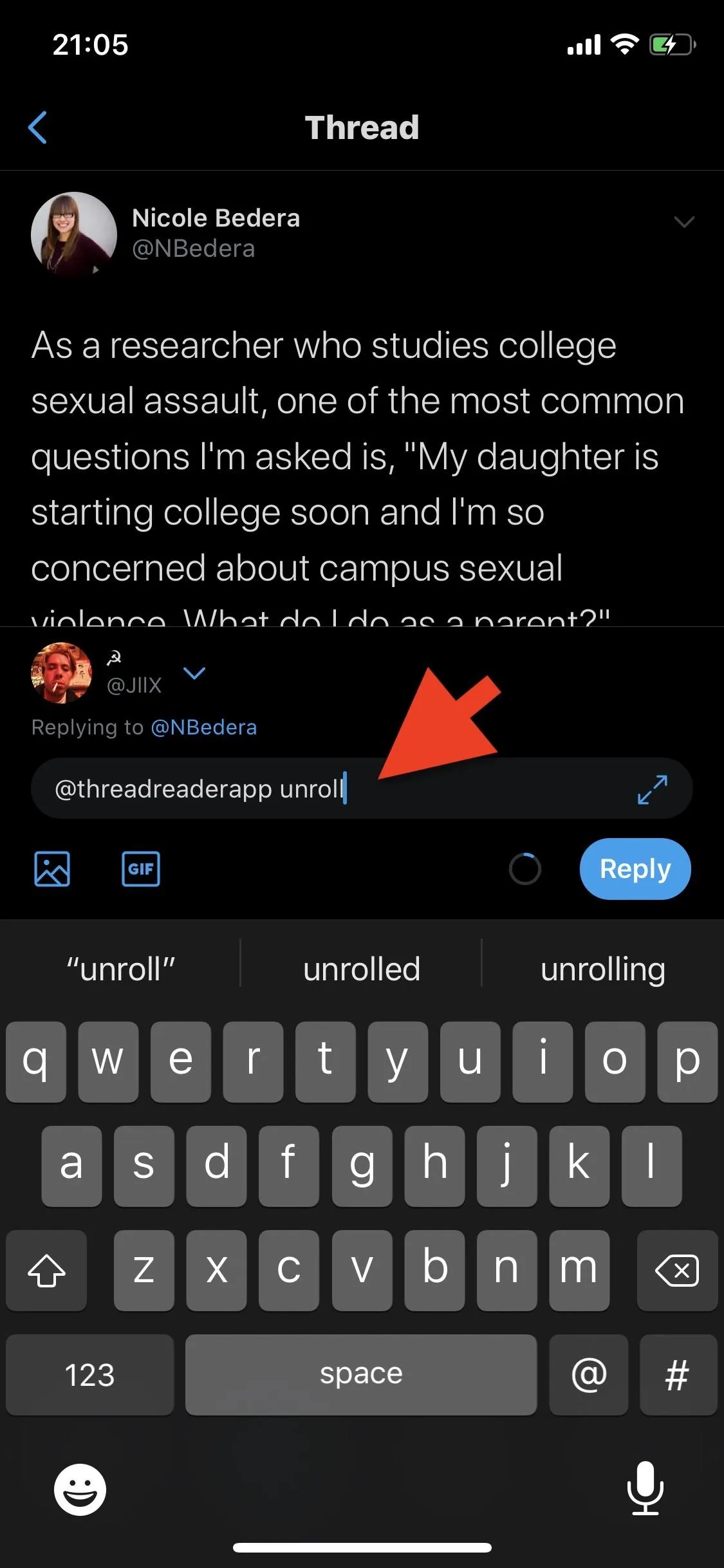
Find the Unrolled Thread Link
Almost instantly, you should see an automatic reply to your tweet from the Thread Reader App account. It will appear underneath your reply, but it should also be accessible in your notifications. The bot's response will have your username, a preview of the first tweet, and a link to the unrolled thread. Tap on the link to open the Thread Reader App website, where your unrolled thread exists.
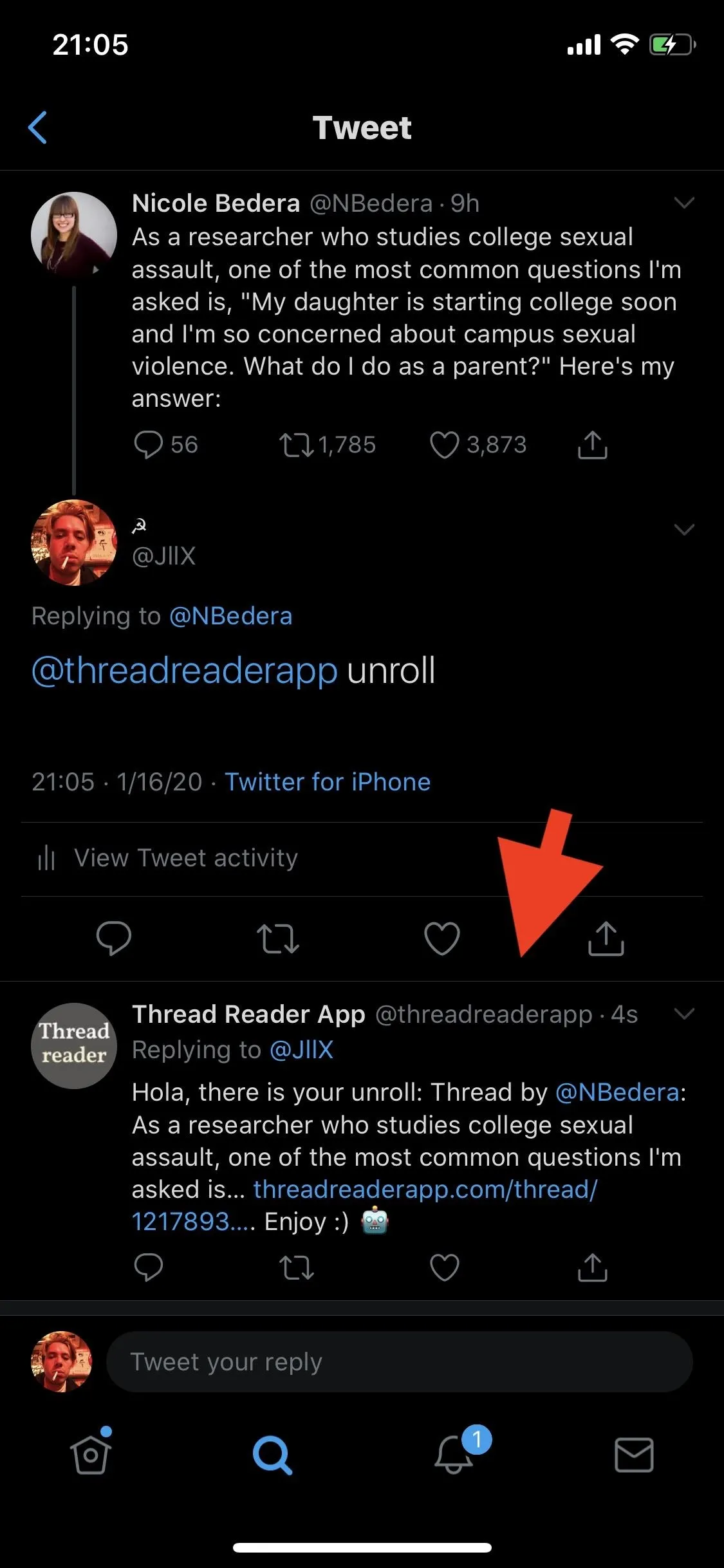
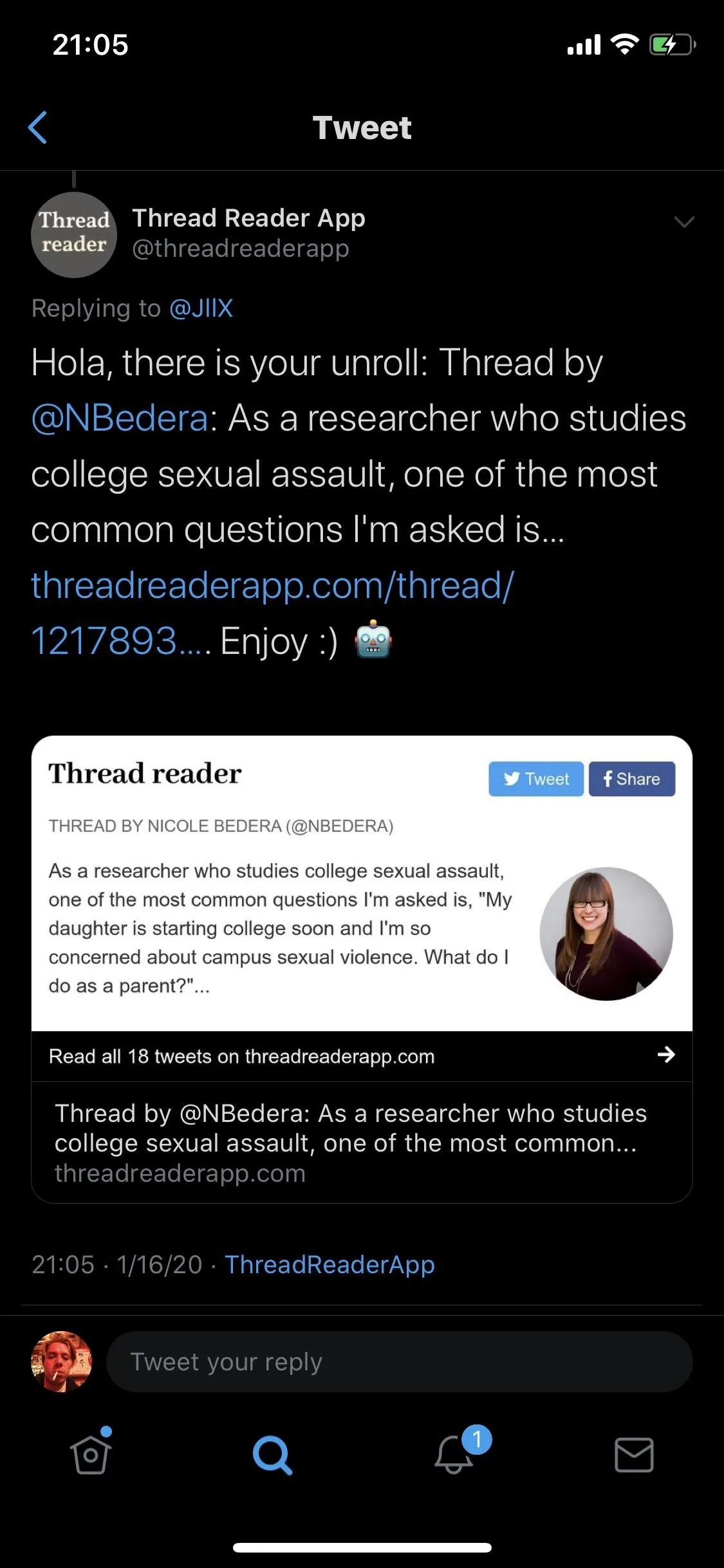
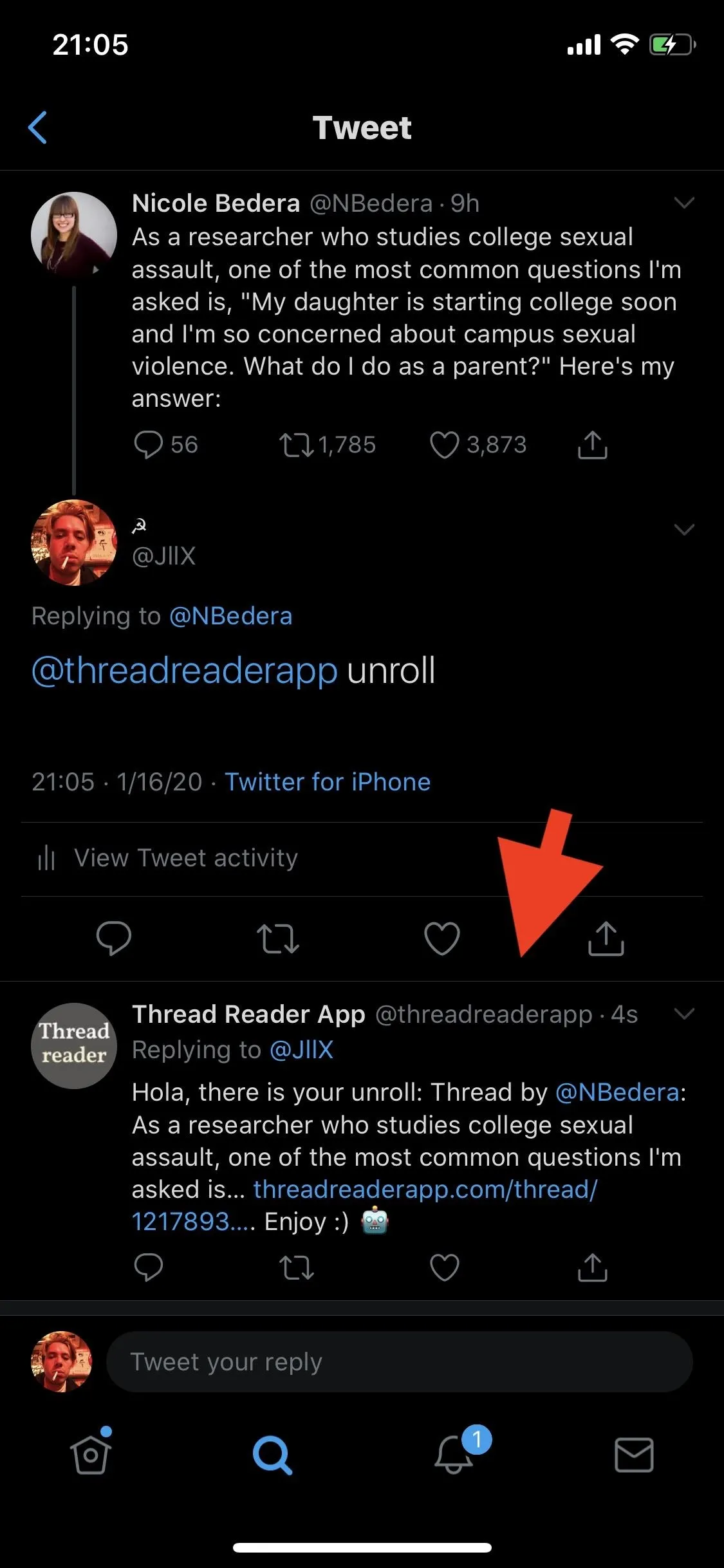
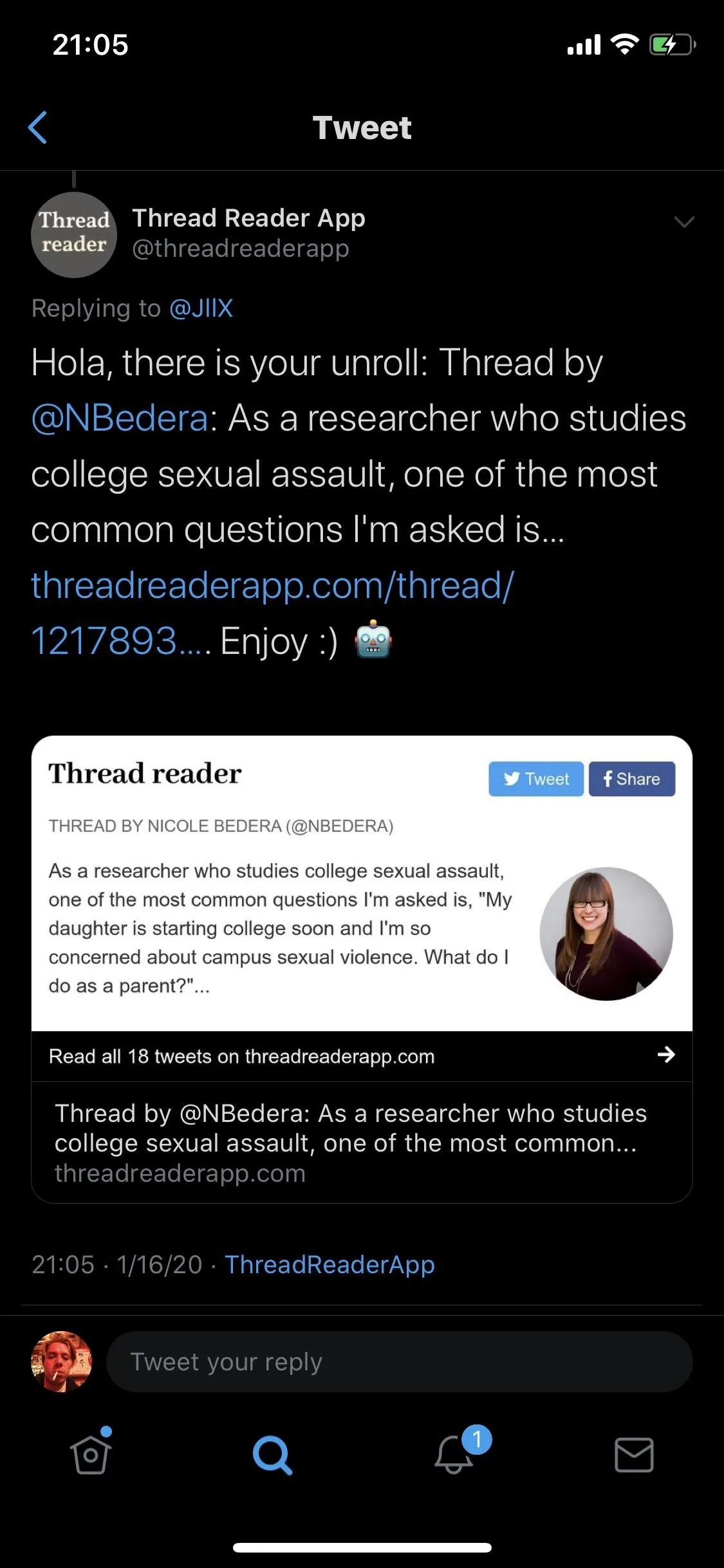
Read Your Unrolled Thread
Once the link loads in the in-app browser, you'll see the author of the tweets, when the tweets were posted, how many tweets there are in the thread, and how long it will take you to read through them all. You can then read through all everything like you're going through a regular article, where each tweet shows up as a paragraph.
At the end of each paragraph is a paperclip icon, which indicates it's one tweet in the thread. Tap on that or the paragraph to be redirected back to Twitter to that specific tweet in the thread.
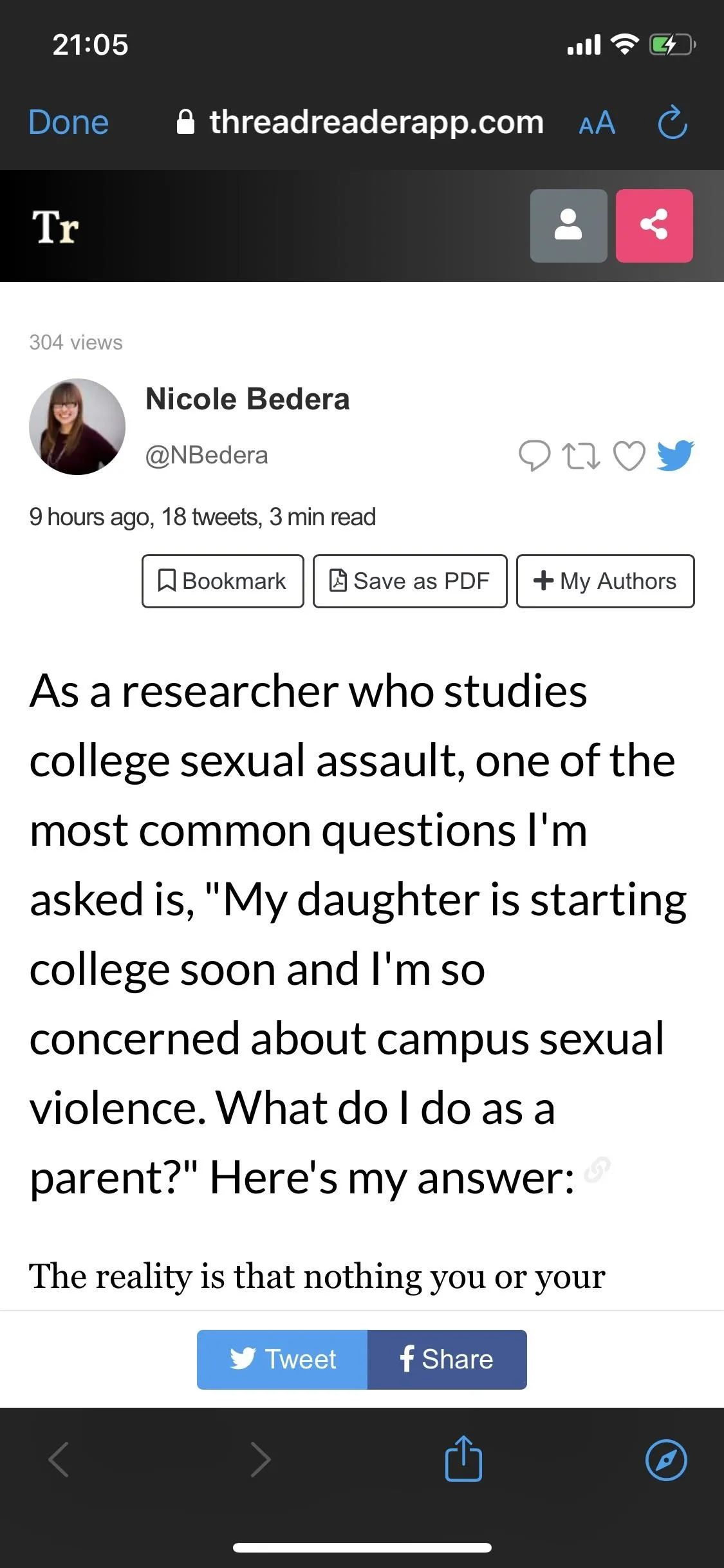
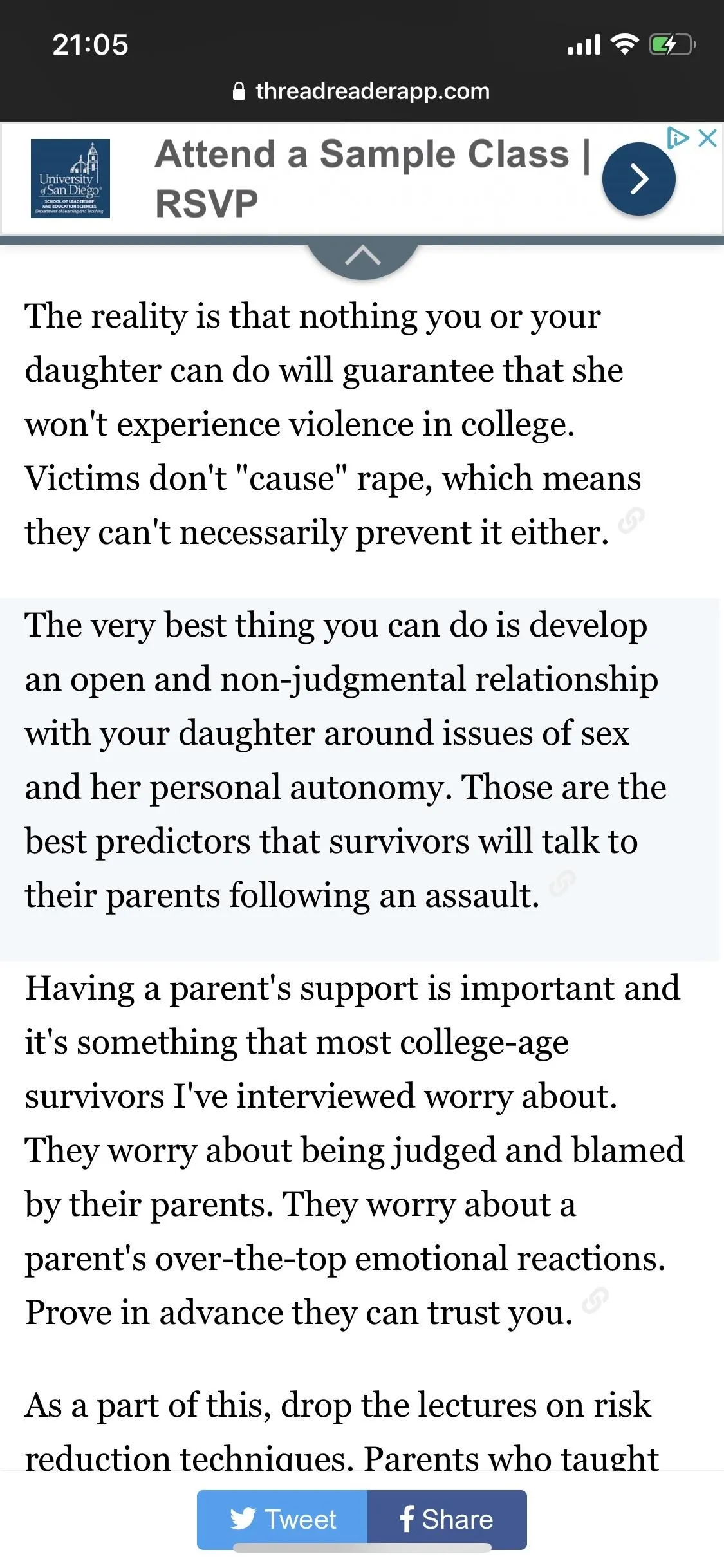

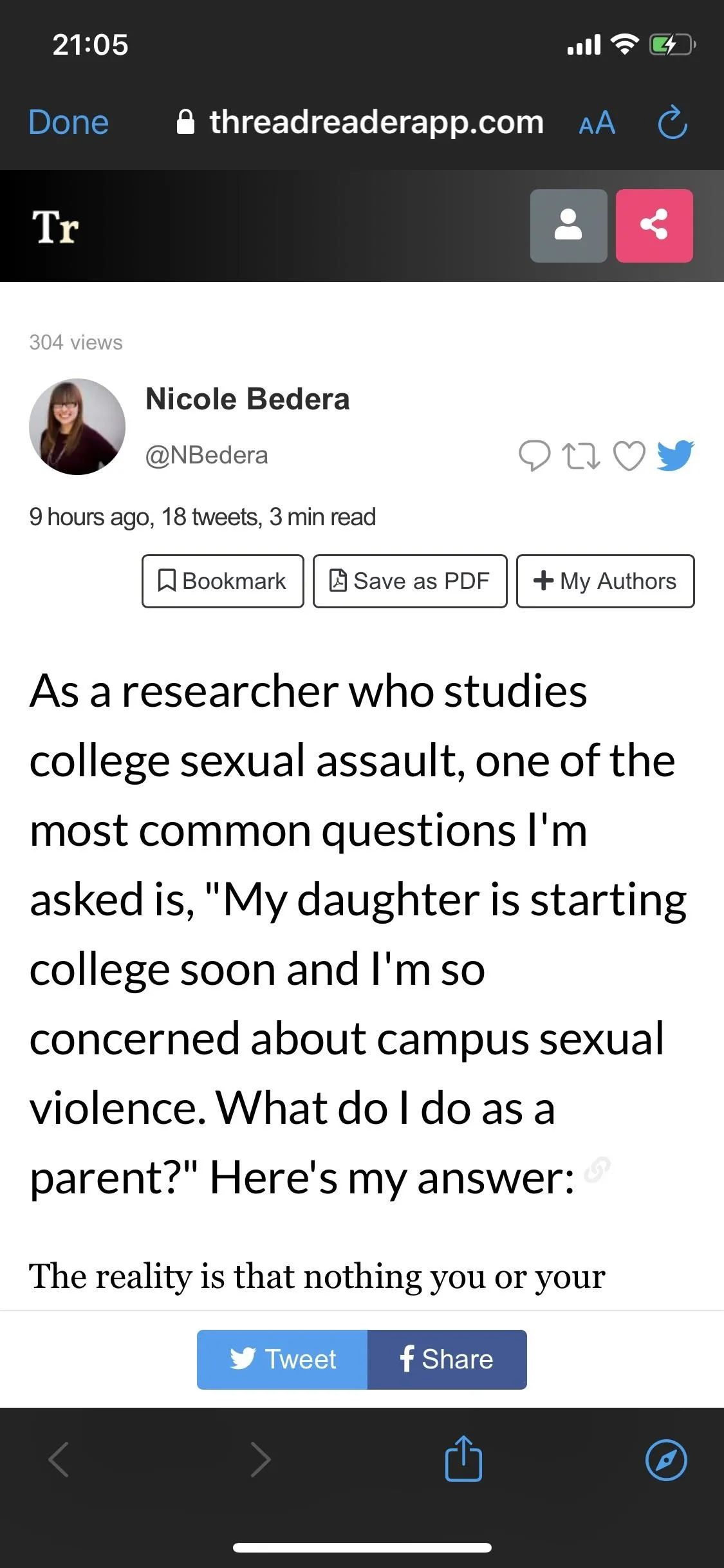
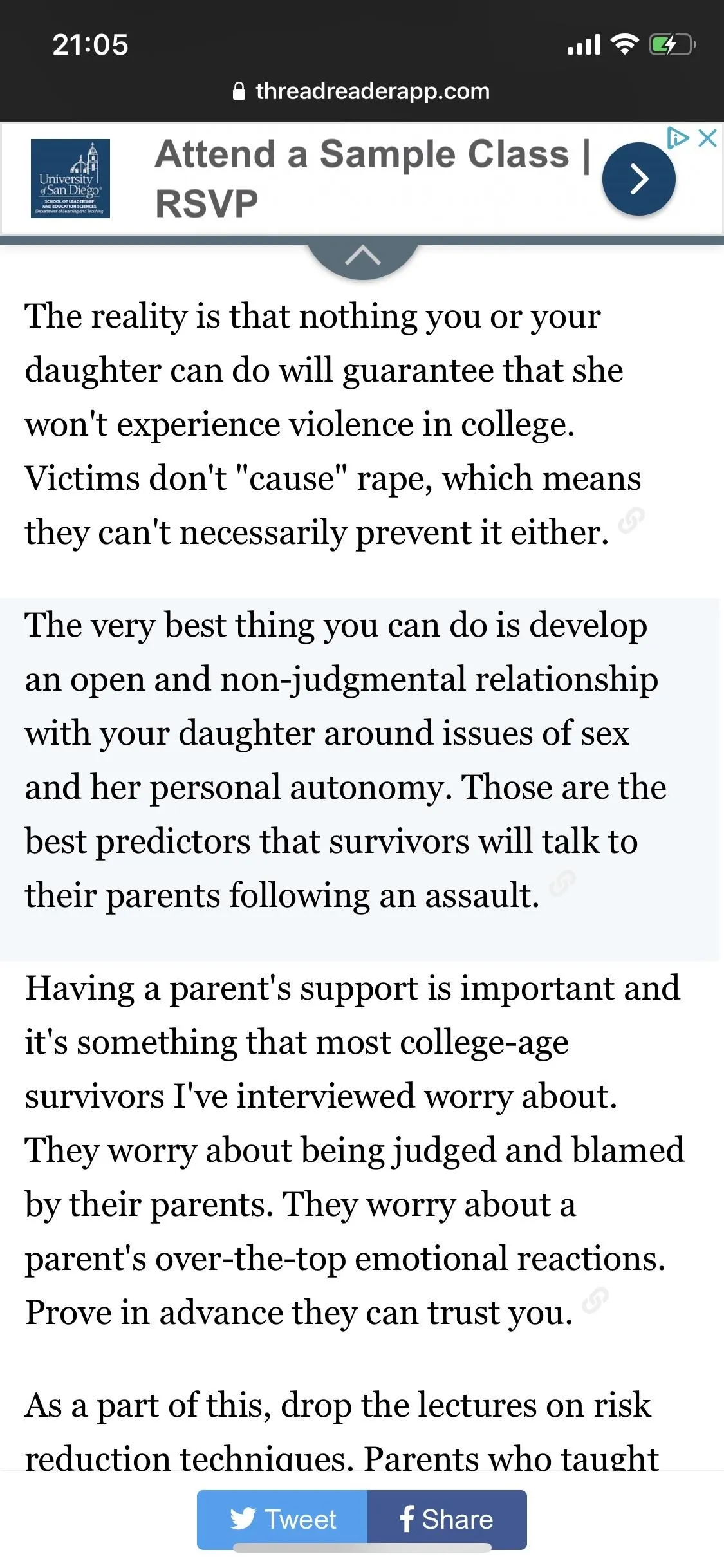

Other Thread Reader Features
On the Thread Reader web app, scroll down the "article" to check out more features such as sharing icons, more threads from the current author, related threads, and trending hashtags related to the thread you're reading.
If you feel like the Thread Reader App bot is something that you'll use quite often on Twitter, you can sign up for a free account to bookmark your favorite threads, add authors to your reading list, and more.
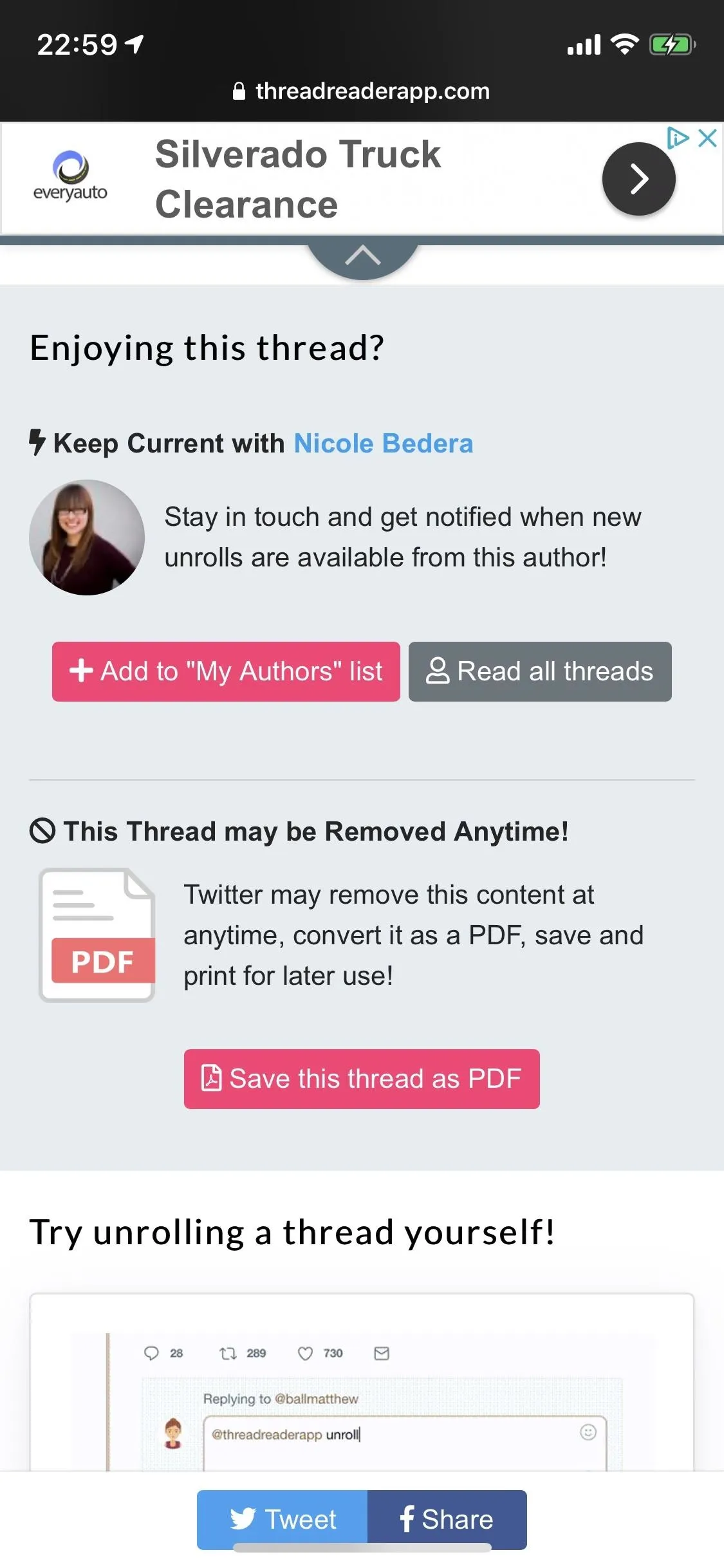
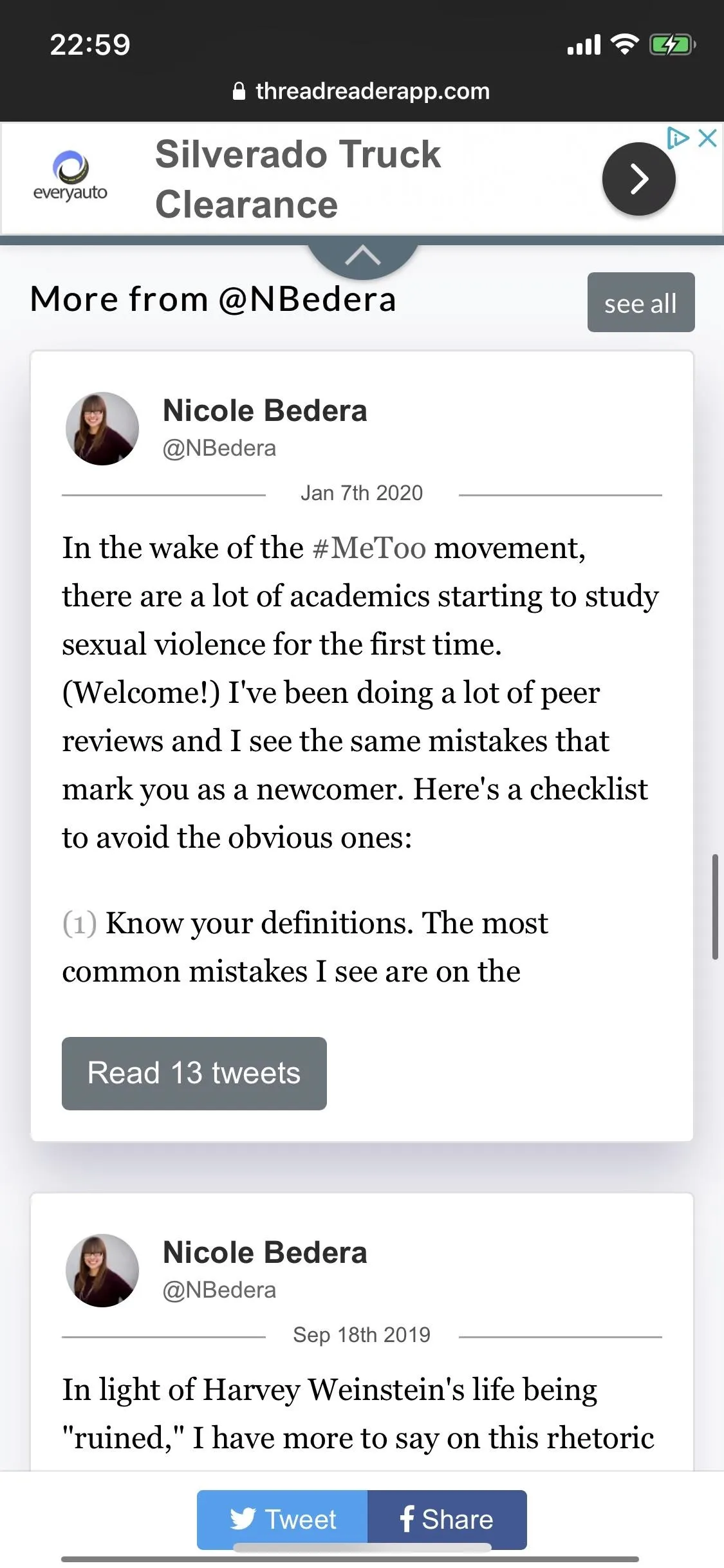
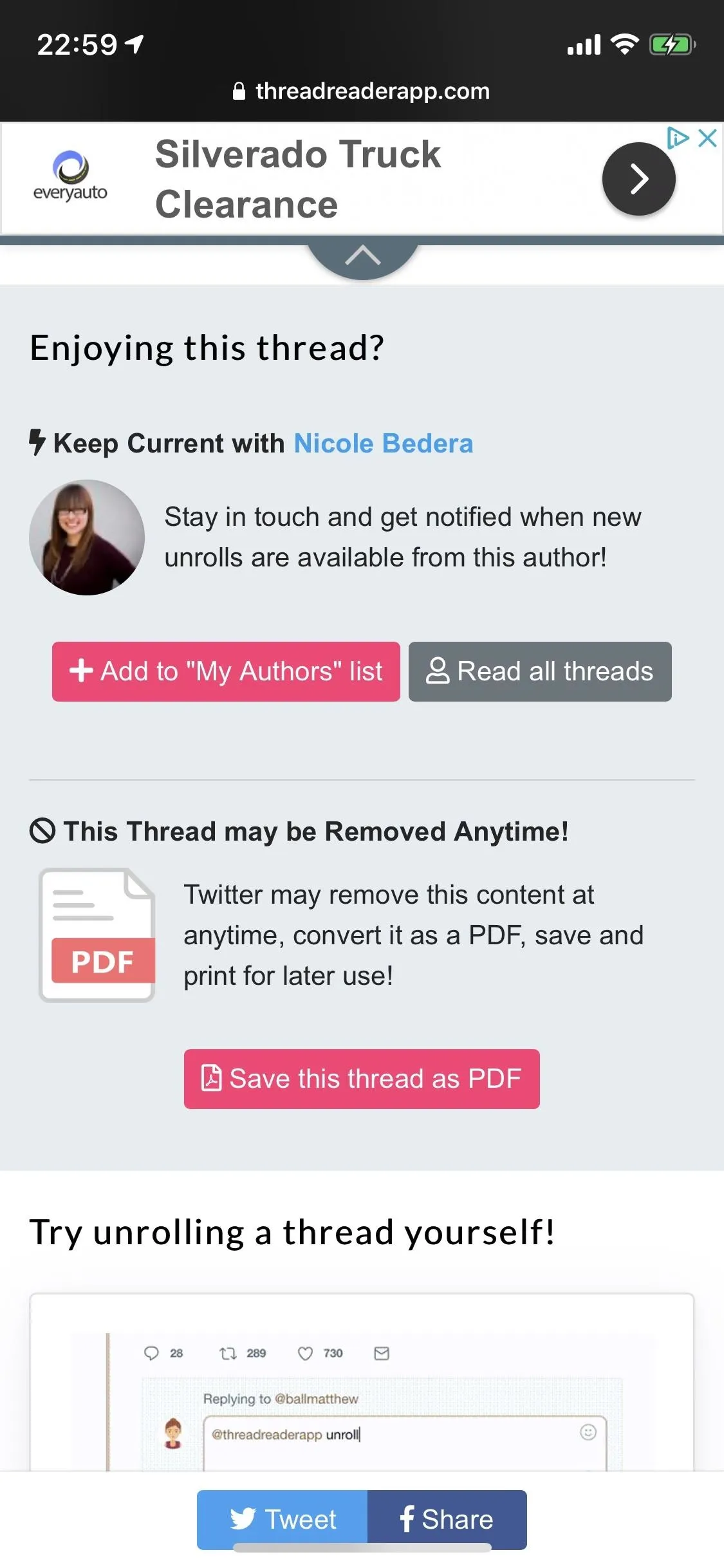
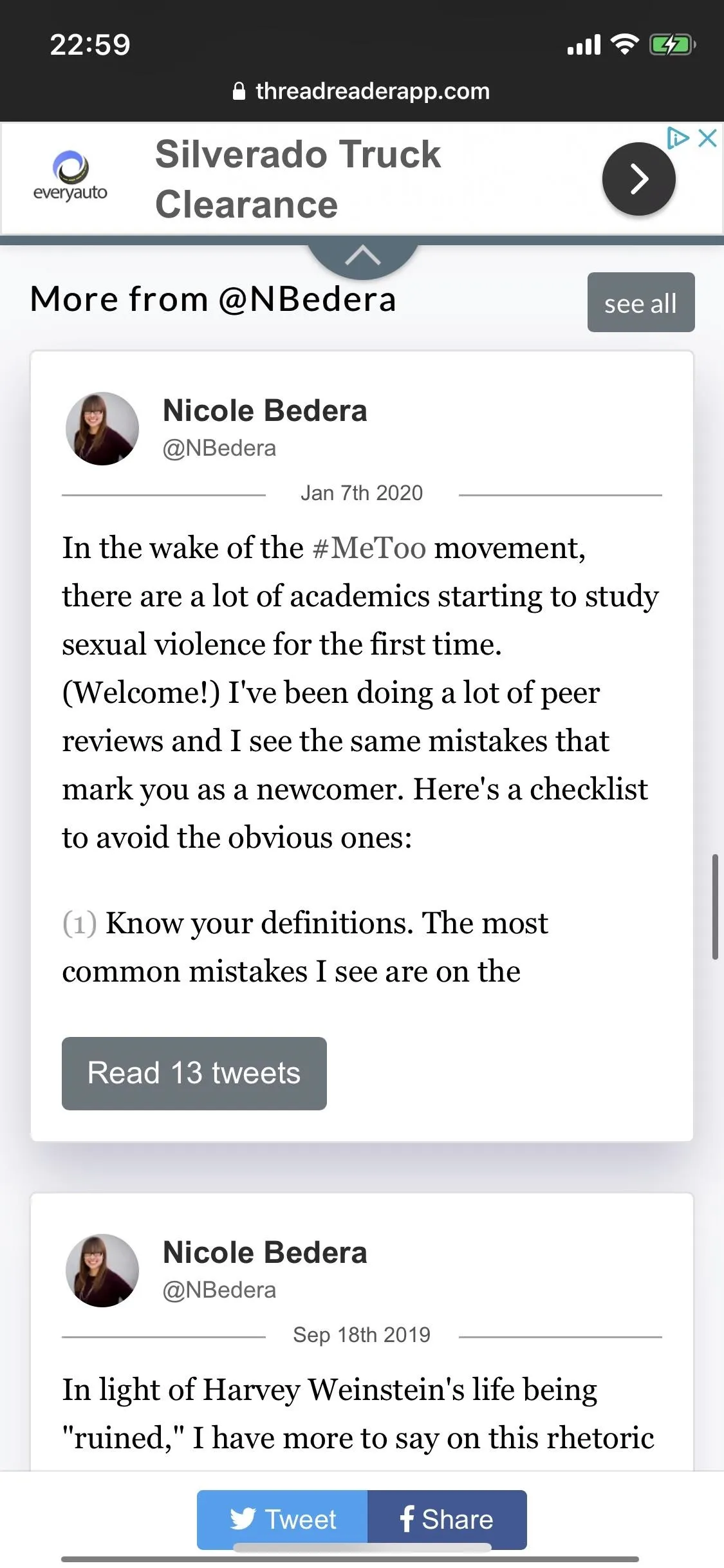
You can become a premium member ($3 a month or $30 a year) and support the bot and its developer, while also getting a few sweet features such as archived PDFs of threads, real-time alerts from your favorite authors, no advertisements, advanced search, and so on.
This article was produced during Gadget Hacks' special coverage on becoming a social media expert on your phone. Check out the whole Social Media series.
Cover photo and screenshots by Nelson Aguilar/Gadget Hacks

























Comments
Be the first, drop a comment!