Twitter is a hotbed for abusive accounts. Because it's such an open app, strangers from all over the world can see your tweets. Obviously, not everyone agrees on everything, but sometimes things can escalate to the point where it's considered harassment from people you don't even know.
One solution is to put your account on private so that only people who you accept can follow you. But that takes you off the grid for being seen by celebrities, influencers, outlets, and engagement in general. Thankfully, Twitter has just released an update that adds more mute options for filtering out notifications for abusive accounts. Here's how it works for iOS and Android.
Open Up the Advanced Filters for Notifications
To start, tap on the "bell" icon at the bottom of your opened Twitter app, which will open the Notifications screen. A gear/cog icon should appear in the top-right corner of your screen once you get there. Tap that to pull up your Notifications settings.
In the Notifications settings screen, there is an option for "Advanced filters." Tap that to bring up the screen where you'll be able to find muting options ... where you can choose exactly who you get notifications from.
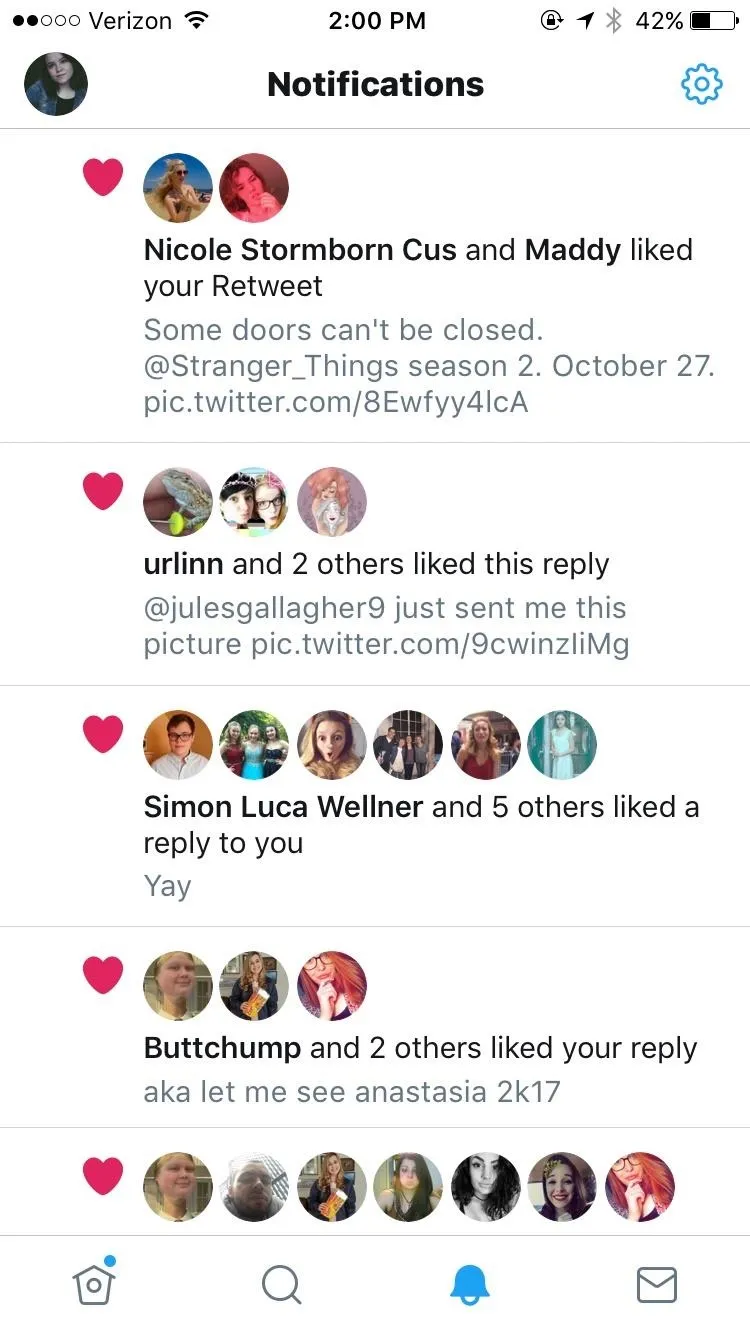
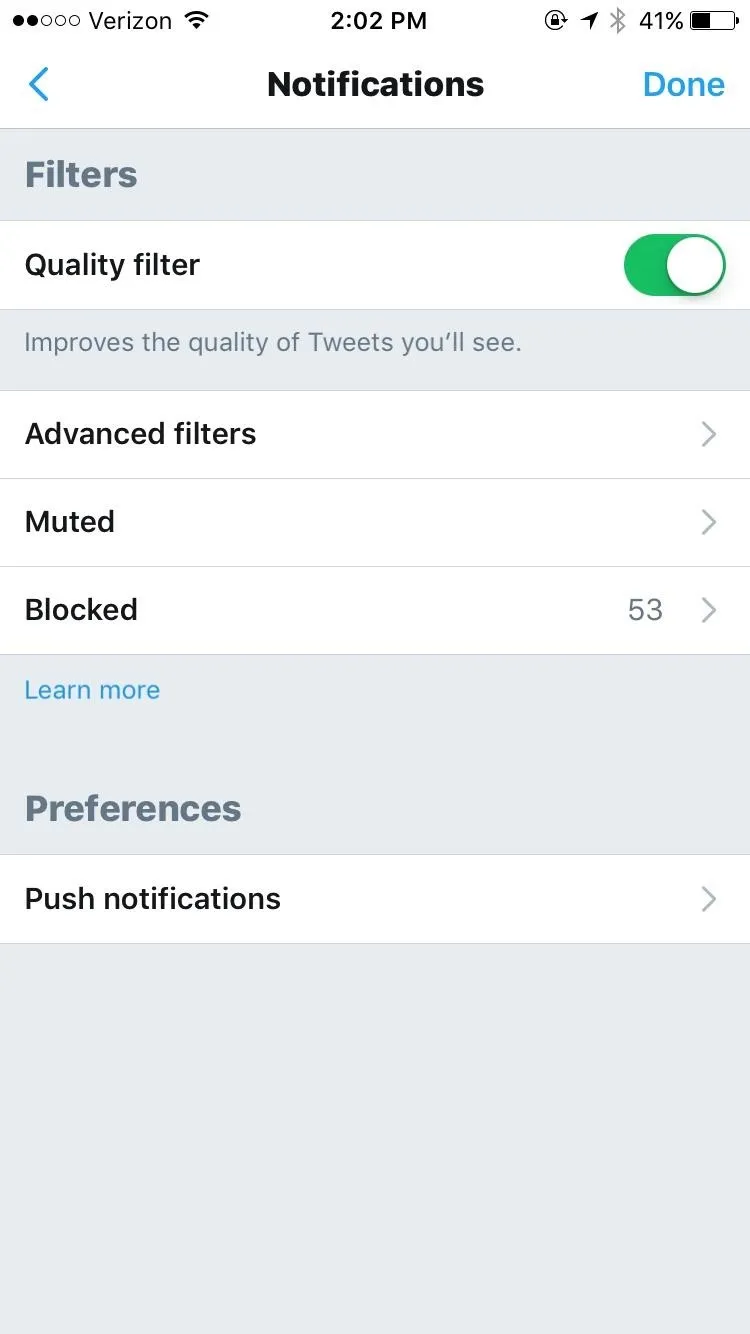
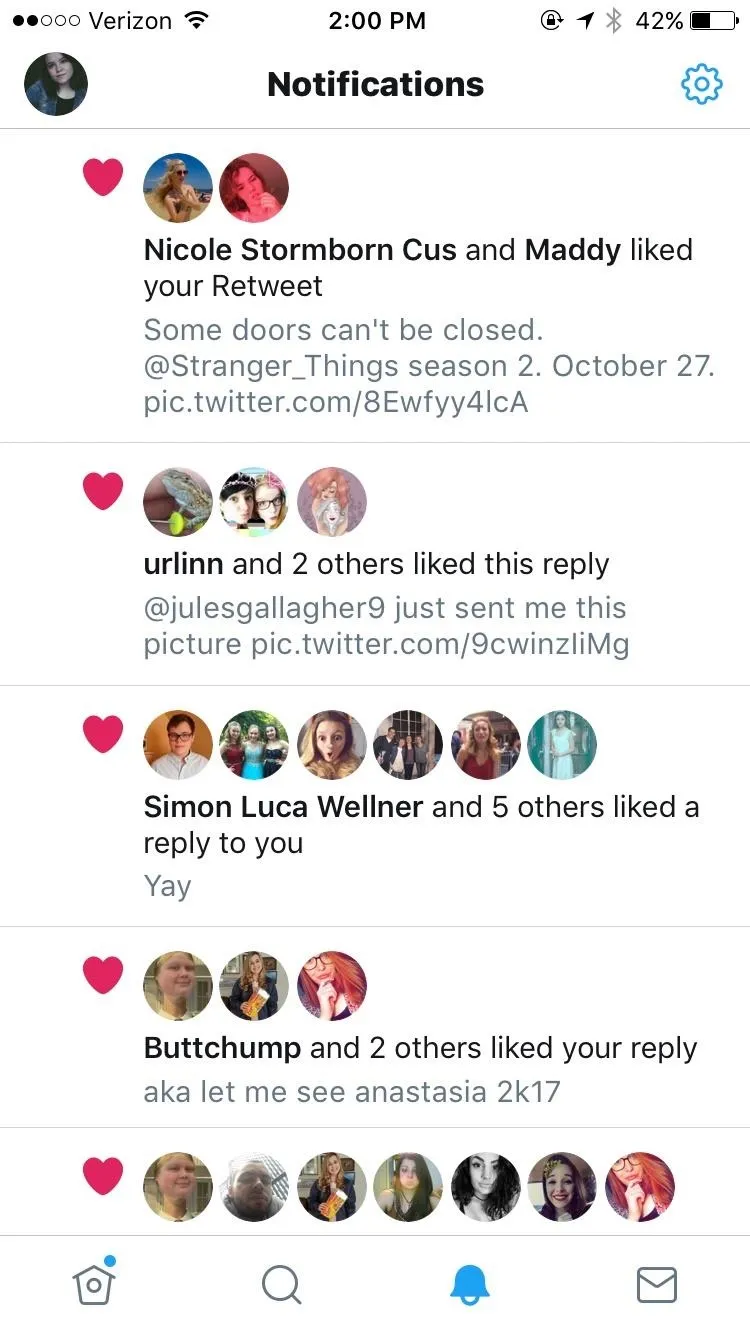
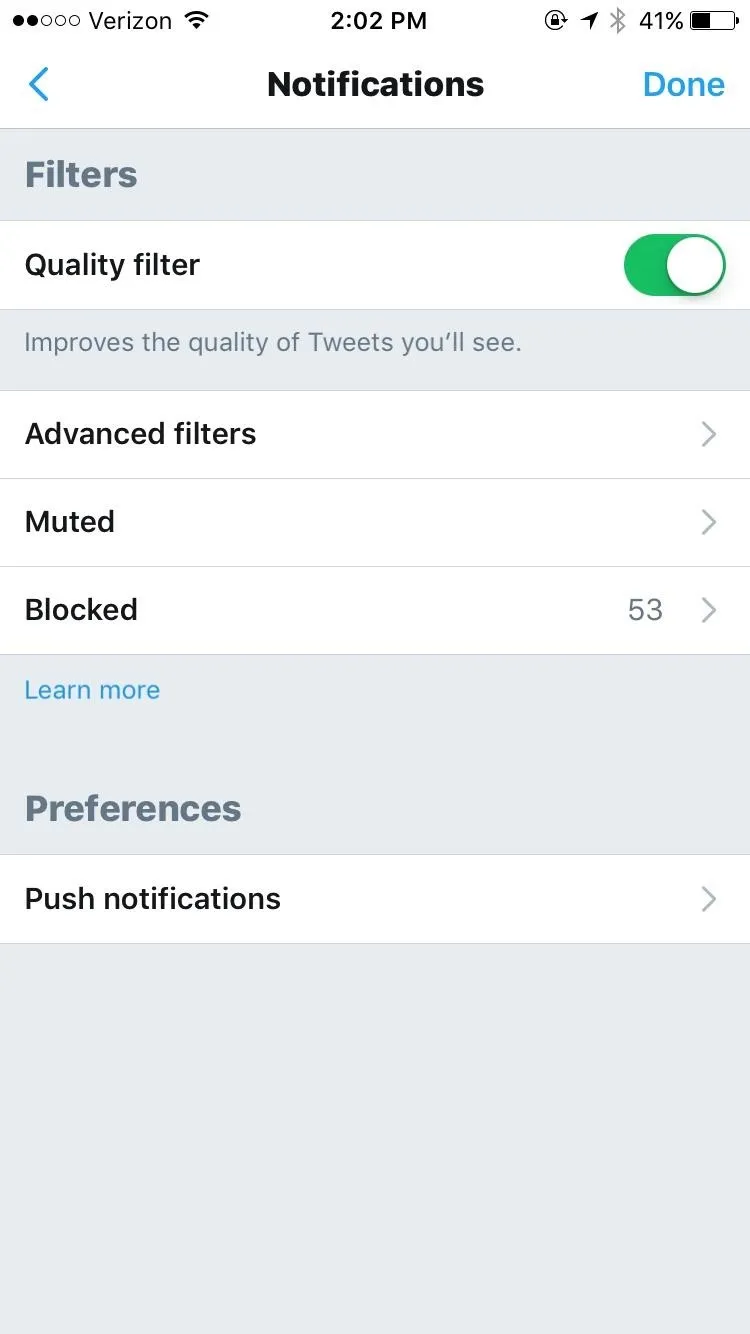
Open Up the Advanced Filters for Notifications (Alternate)
Another way of doing this is to go into your sidebar menu by hitting your bubbled profile icon (or hamburger icon, for some Android users). From the list of options, tap on "Settings and privacy," then tap "Notifications." You'll now be on the Notifications settings page, just like in Step 1.
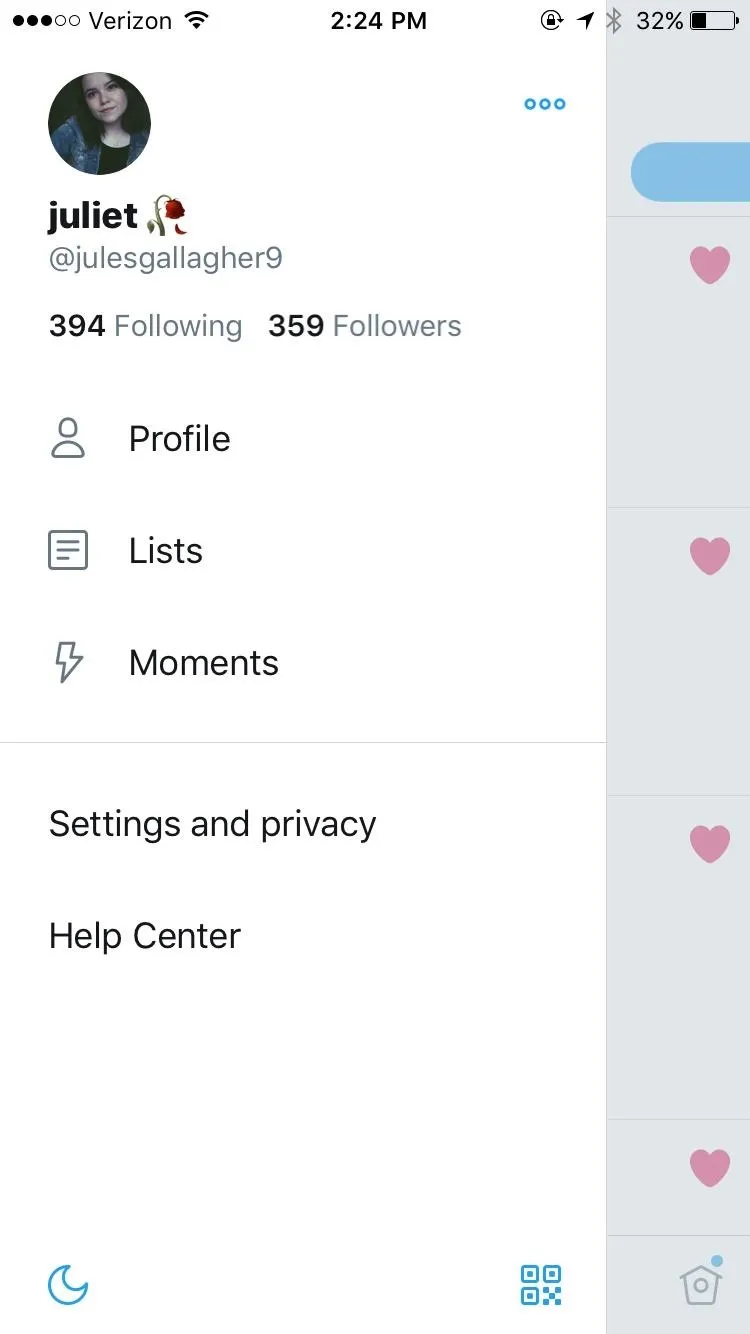
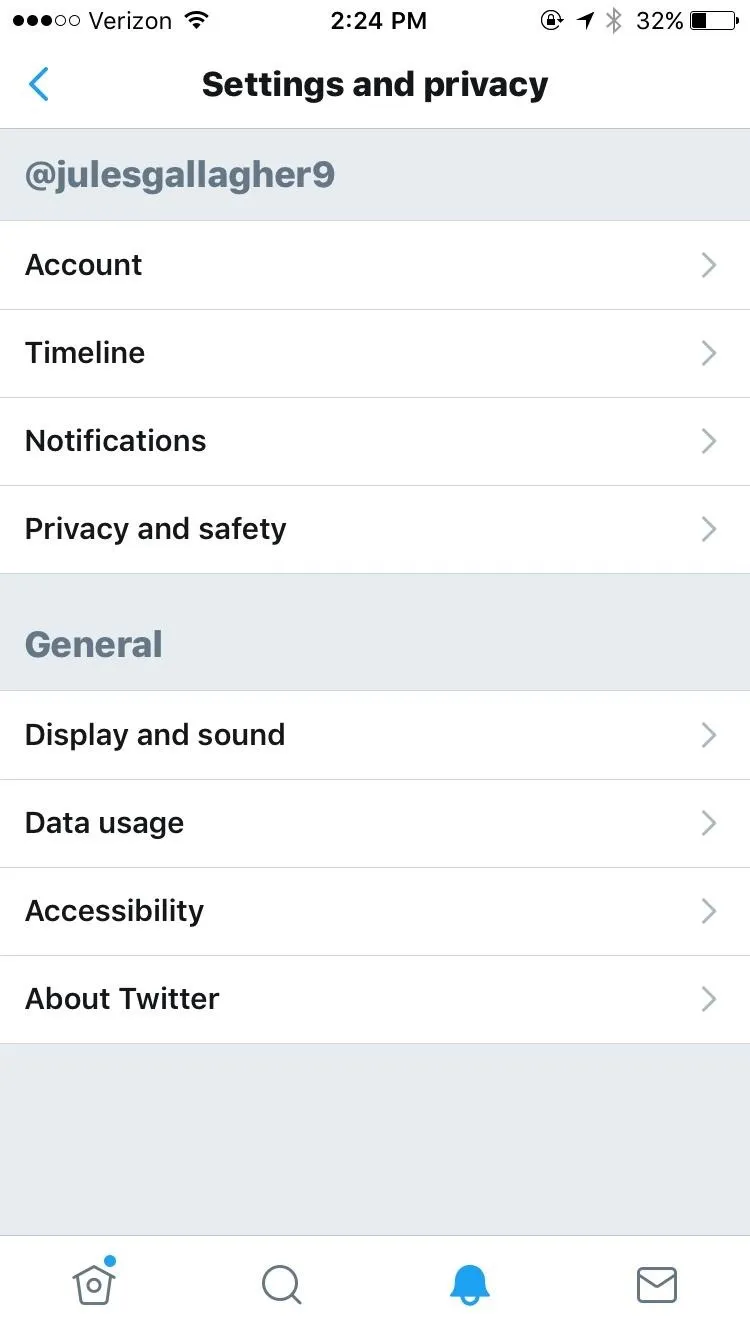
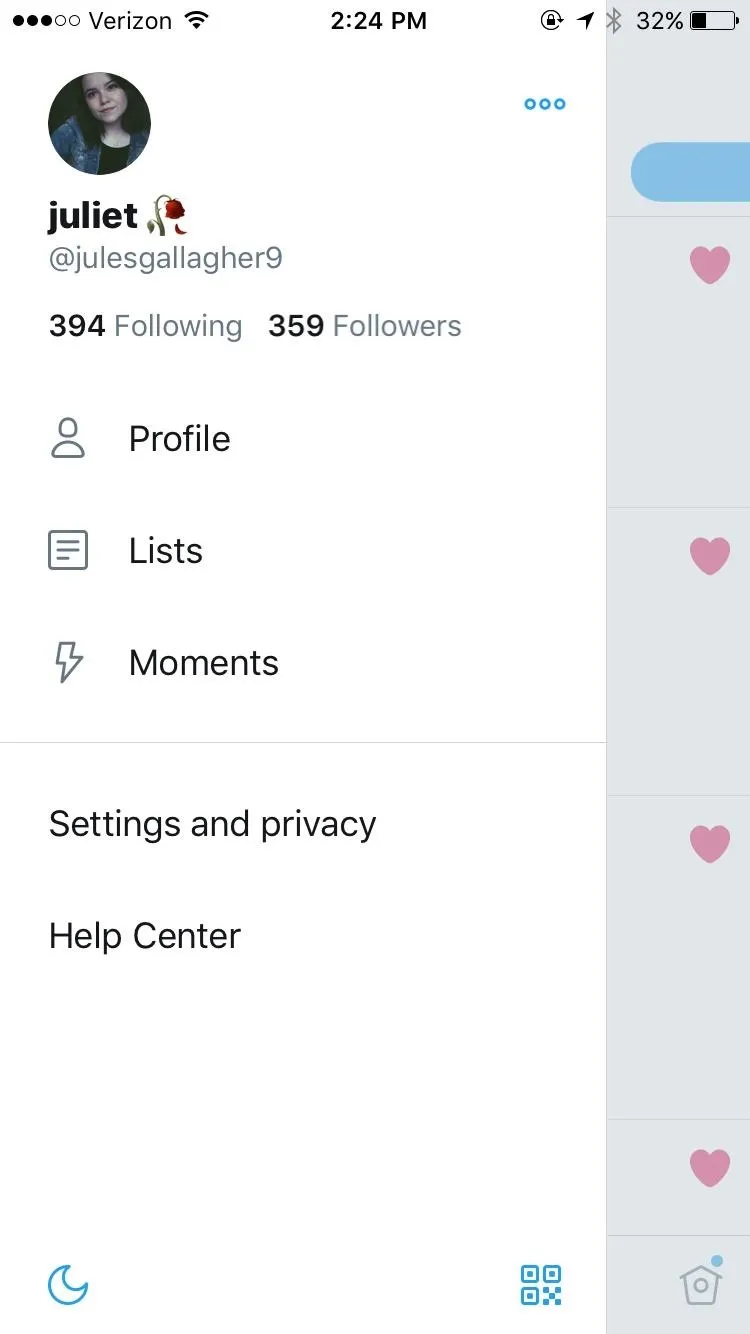
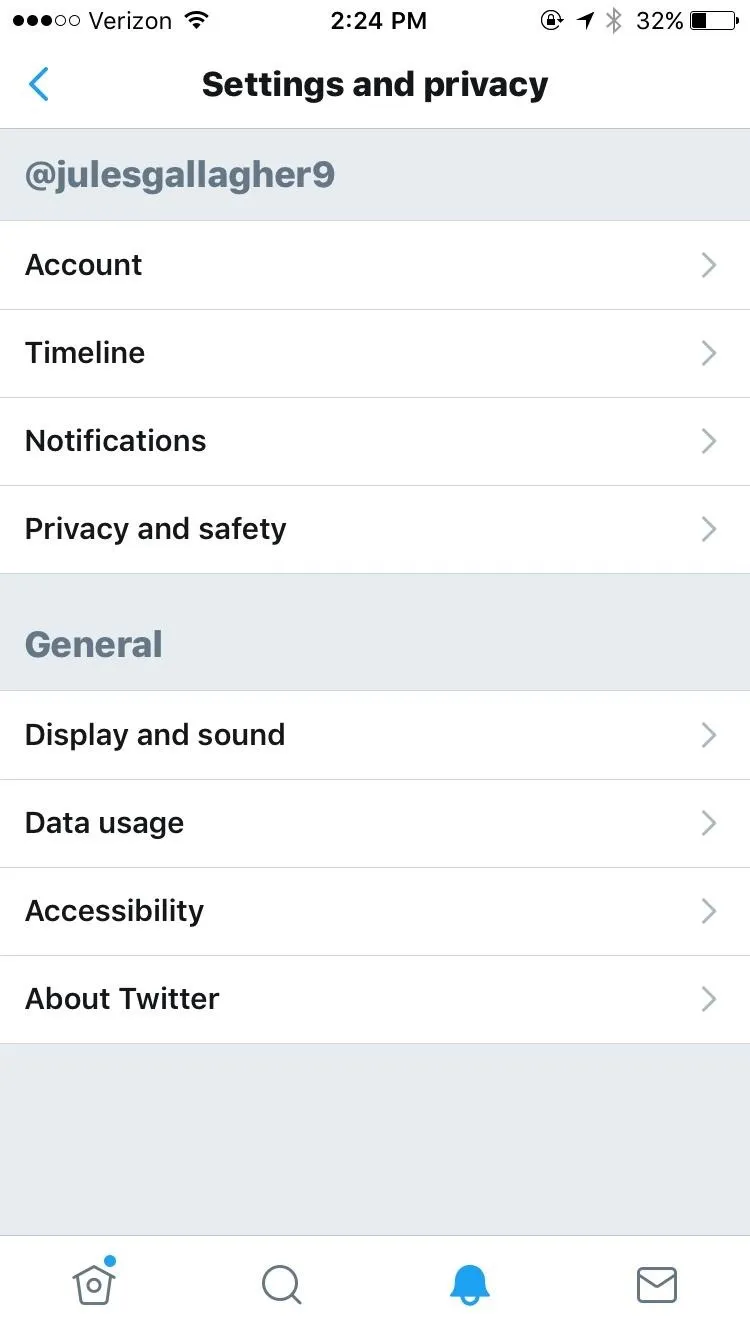
Use the Advanced Filters
The options in "Advanced filters" include muting people you don't follow, who don't follow you, have a new account, have a default profile picture, haven't confirmed their email, and haven't confirmed their phone numbers.
Those who haven't confirmed who they are or have made new accounts are usually likely the ones to stir up trouble. Muting notifications from them means that you won't have to be bothered with seeing their responses to your tweets, and they won't be able to blow up your phone with notifications to get your attention.
Muting notifications from strangers is a bit riskier and could mean you miss people you actually want to talk to. However, if you want to engage with major people that you follow, like celebrities and outlets, but don't want strangers tweeting you, there are options for that.
Hit "Done" when you're finished, and you'll immediately see your Notifications screen adjust to get rid of unwanted tweeters.
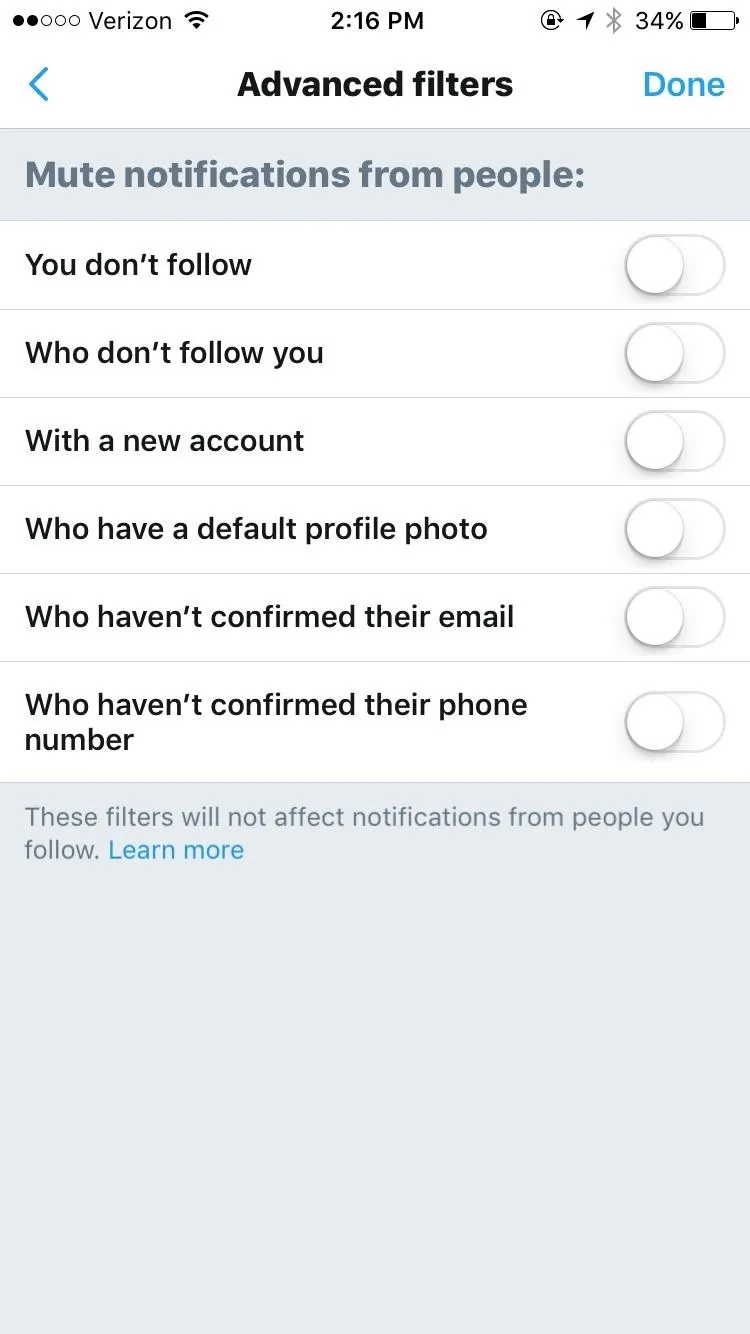
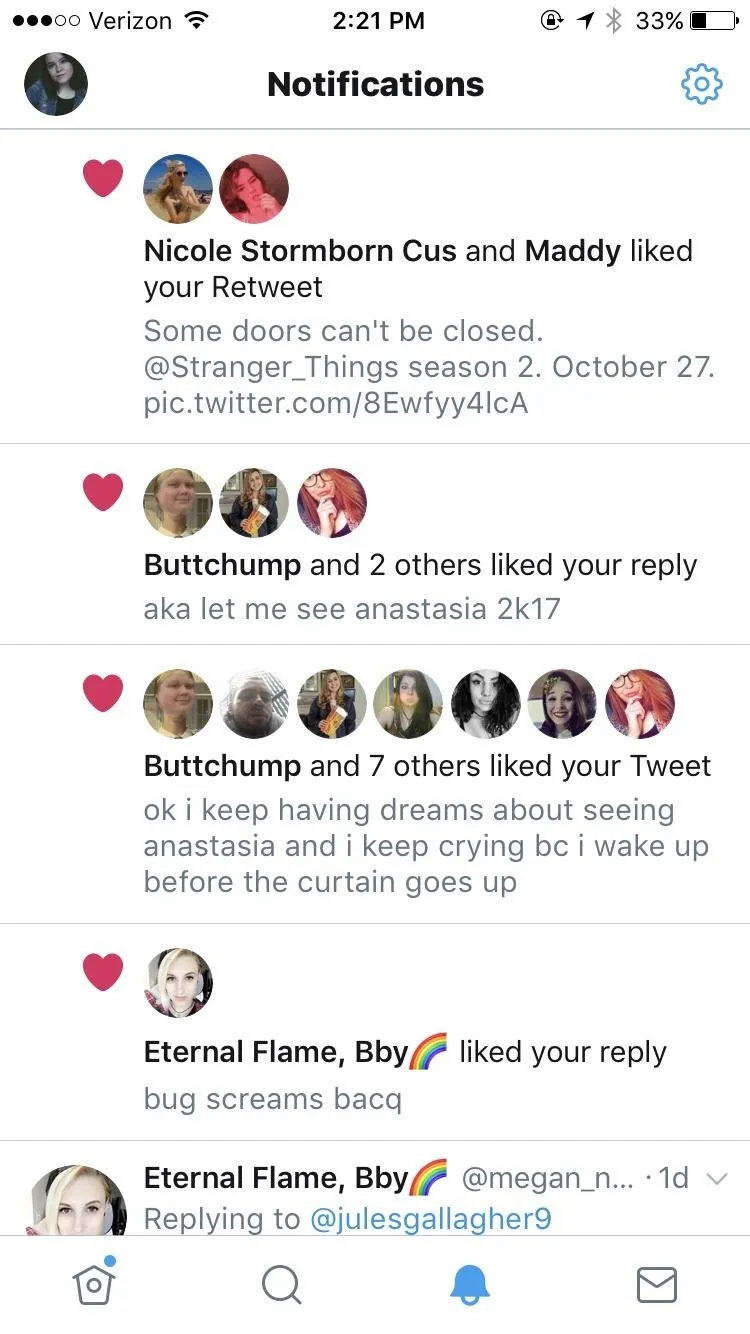
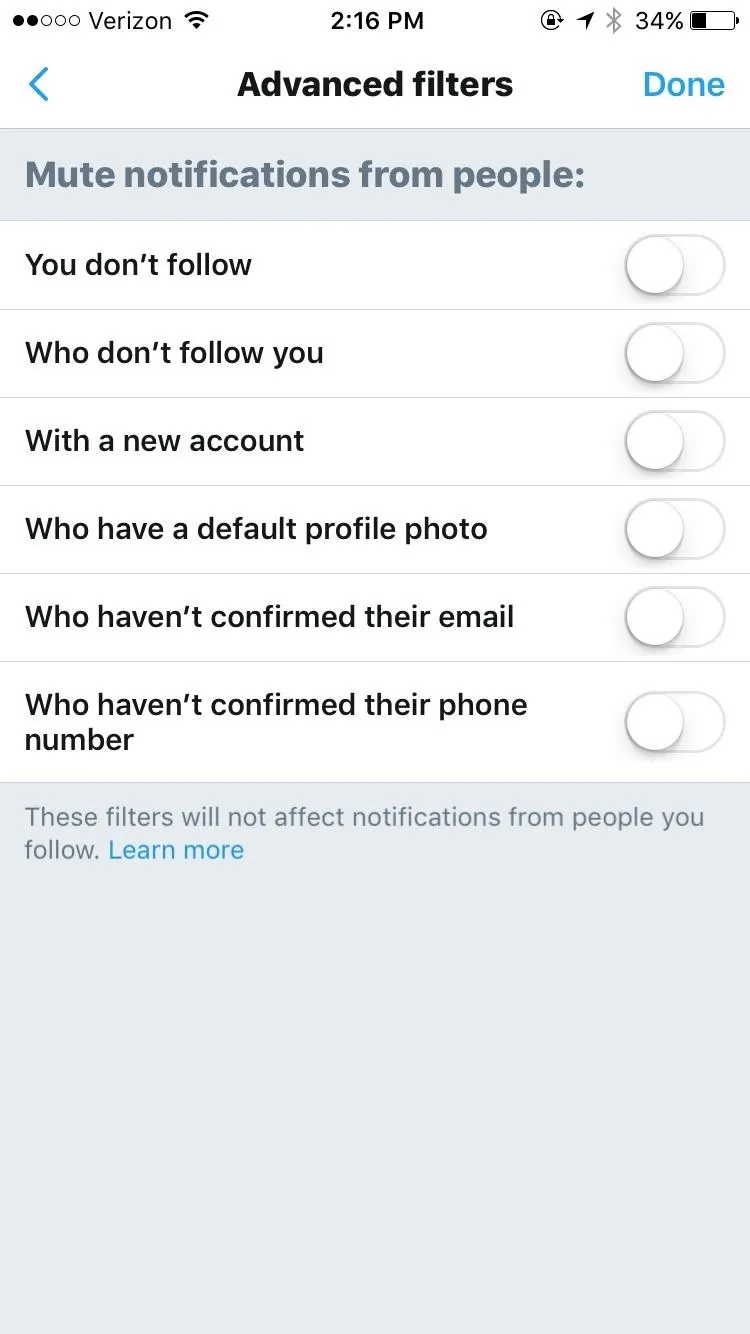
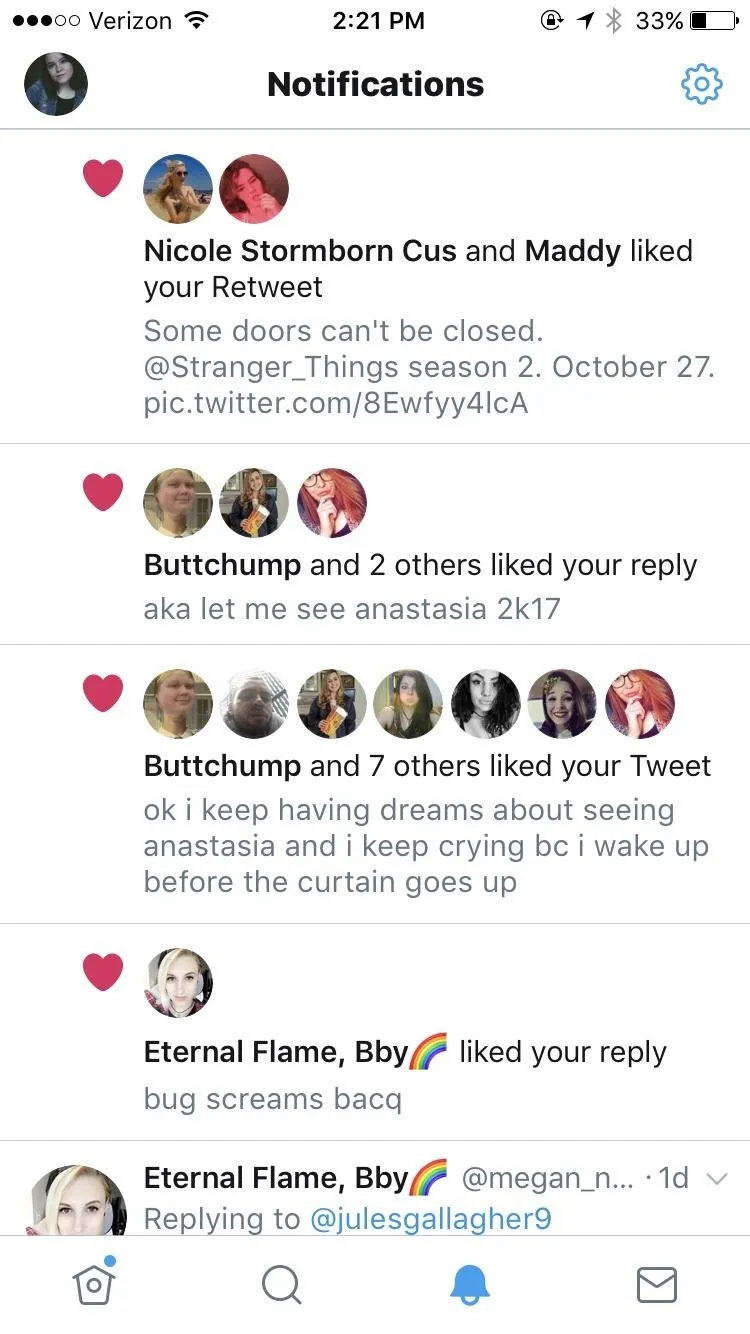
That's it! Now you won't be bothered by pesky bots and trolls. You have a ton of options for muting your notifications so that you don't have to see what strangers are saying about your more "controversial tweets" ever again.
- Follow Gadget Hacks on Facebook, Twitter, Google+, YouTube, and Instagram
- Follow WonderHowTo on Facebook, Twitter, Pinterest, and Google+
Cover image and screenshots by Juliet Gallagher/Gadget Hacks

























Comments
Be the first, drop a comment!