Tether your Motorola QA30 for free internet access anywhere you have phone reception.
Connecting your pc to the internet through your cell can be simple or it could be a job for the geek squad. Actually, the geek squad (Radio Shack) warned me off trying because in many cases it can be a bit complicated because of the factors involved; your phone, your carrier and your computer but it can be done and if your carrier offers “unlimited” service it’s worth doing. Fortunately, like most puzzles it’s fairly simple once you know how it’s done.
If you have a Motorola QA30 you have a portable modem that can be tethered to your pc for an internet connection anywhere you have phone service. The Motorola Hint Qa30 , slider workhorse of a phone, was made to function as a modem but many carriers disable that capacity without volunteering the information to you. Apparently, it’s legal – though in my mind a trifle shady - for them to disable on the sly a plainly stated function that the manufacturer included and is advertised in the literature used to sell the device.
Fortunately, it’s also legal to enable it and takes about a minute. This is done through a hidden and little known menu on the phone. I spent a lot of time on the better known programming menus in an attempt enable DUN (dial up networking) without success before stumbling on the Feature Menu. But even upon accessing that another screen opens up to Security Code and a blue box into which six numbers must be entered…
Those six digits are your secret programming code – isn’t this cloak and dagger stuff fun? That code, your MSL (master subsidy lock), is determined by an algorithm specific to your phone. Now I know you’d been told there would be no math (LOL) and there won’t be, really! Hey, I don’t know what an algorithm is either. Suffice it to say it’s a complicated mathematical formula but one which fortunately we don’t have to figure out because someone kindly did it for us.
BTW, this tutorial is applicable to many Motorola phones; it can also be used for LGs though in that case you would need to get LG usb modem drivers.
What you need:
Motorola QA30
Computer with or without internet access, though you will need a computer to download drivers and to get your MSL.
Usb cord to connect pc to QA30 (It can also be done with blue tooth.)
Motorola usb drivers.
What you don’t need:
Motorola phone tools or Active sync. Not only are they not needed but they should be uninstalled or disabled to prevent conflicts. If not you’ll get an error message that the port is in use by another application.
Here’s what you need to do on your phone:
o On SETTINGS>USB and choose MODEM/COM (rather than mass storage).
o On SETTINGS> PHONE>SECURITY enter your lock code, that’s the last four digits of your phone number. Then go to RESTRICTIONS> DATA MODEM and make sure to use allow rather than block.
o To get your MSL go to whiterabbit.org/android. Enter your meid (hex or dec) or your ESN in the box that says enter meid/esn. Doesn’t matter which you enter, they will all generate the same six digit MSL. Then click calculate and save the six digits. This unfortunately can’t be done from a mobile device, you’ll need a regular computer. Your meid and esn can be found by looking under the phone’s battery. Many thanks whiterabbit and Mojo.
o To enable DUN dial ##feature (##3328873) and press the left green key. A screen opens that says SECURITY CODE with a blue box. Enter your six digit MSL then press the center key. The screen that comes up says ##FEATURE MENU, from there go to DUN and again hit the center key. This screen will say disable so again hit the center key and this will enable DUN.
Here’s what you need to do on your computer:
(These instructions are for Windows but I understand it’s similar in Mac.)
o Drivers need to be downloaded that will allow your pc to recognize the new usb hardware (your QA30) as a modem. These are available at Motorola.com. (If you don’t have internet access you can do what I did and download the drivers on to a flash drive from which they can be installed.)
o Once that’s done connect your pc and phone with a usb cord ergo the word tether). When the new hardware wizard comes up don’t let him search automatically, click you’ll search for them. The drivers you downloaded should be there, click on them and let the wizard do the installation. At this point you might need to reboot both cell and pc.
o Once everything is going again go to CONTROL PANEL> MODEM OPTIONS. In the new window click the modems tab and your cell should show up, make it the default modem.
Making the connection:
o Go to CONTROL PANEL> NETWORK CONNECTIONS and click create a new connection. Click connect to the internet then next. Then set up connection manually then next, then dial up modem and next. Now your modem should appear so select it. Connection name ISP, this is the only place you get to be creative. Name it what you will it makes no difference.
o The phone number is #777. The username and password leave blank, then to complete the connection click finish.
Connect with the phone on but not in any setting or online. The QA30 screen will read “calling” and the first attempt is often an error message but just click connect again and you should be good to go.
Trouble shooting
The most common problems are caused by conflicts so make sure MPT, Active Sync or any similar apps are disabled. Other conflicts might be resolved by going to Device Manager (Start>Computer then click View System Information>Hardware>Device Manager.) Click Modems, Ports or Usb Controllers and right click Motorola Modem, Composite Device or Usb Diagnostic Port, respectively. Then scan for hardware changes. You might need to disable other modems.
Also, you can go to Control panel>Modems and Motorola Usb Modem Properties and click Trouble shoot or go to Diagnostics>Query Modem and then view log.
I haven’t found it necessary but many sources suggest using your ten digit number@metropcs.com for user name and mymetropcs for password (or settings applicable to your carrier, you can google it). Others say to use your MSL for password.
Some people also suggest going to internet options>connections> chose your connection and click settings. There check use proxy server and type in wap.metropcs.net and port 3128 (or again settings applicable to your carrier).
Some find it necessary to add a CDMA modem initiation string. This is done in Modem Properties>Advanced and entering at+crm=1;+cso=33.
If all else fails uninstall/reinstall the drivers, uninstall/reinstall the QA30, reboot pc and QA30 and keep trying. Persistence is key, show the PC you’re more determined than it is and you won’t take no for an answer. I’m only partly kidding, a Philosophy Professor from Harvard virtually convinced me years ago that machines have some consciousness and I often suspect he was right.
Regarding the strict legality of tethering on an non-supported carrier, in the most technical sense my understanding is it is not illegal; you are simply using your phone’s capabilities to its fullest extent; unless the Terms of Service specifically state that using your phone as a modem is not allowed.
To be careful you may want to read your carrier’s Terms of Service though it’s not likely to provide much clarification as the wording tends to be open to subjective interpretation. To safely use the tethering capabilities with your phone on a given service it’s best to keep your usage under the limit of their definition of unlimited. In other words, don’t over use it. In my experience the worst that can happen – and this is indicated by the Terms of Service in Metropcs– is your service will be slowed down and you’ll end up with a lot of “Can not resolve the host name” messages. However, if you run into any other problems it’s at your own risk.Oh, and if you do this on a limited service and run up a monster bill don't come running to me.
Much, though not all of this information I learned from Howard Forums which I recommend as an excellent resource. Much thanks to whiterabhbit.org and Mojo.
Hope that was as much fun for you as it was for me!



















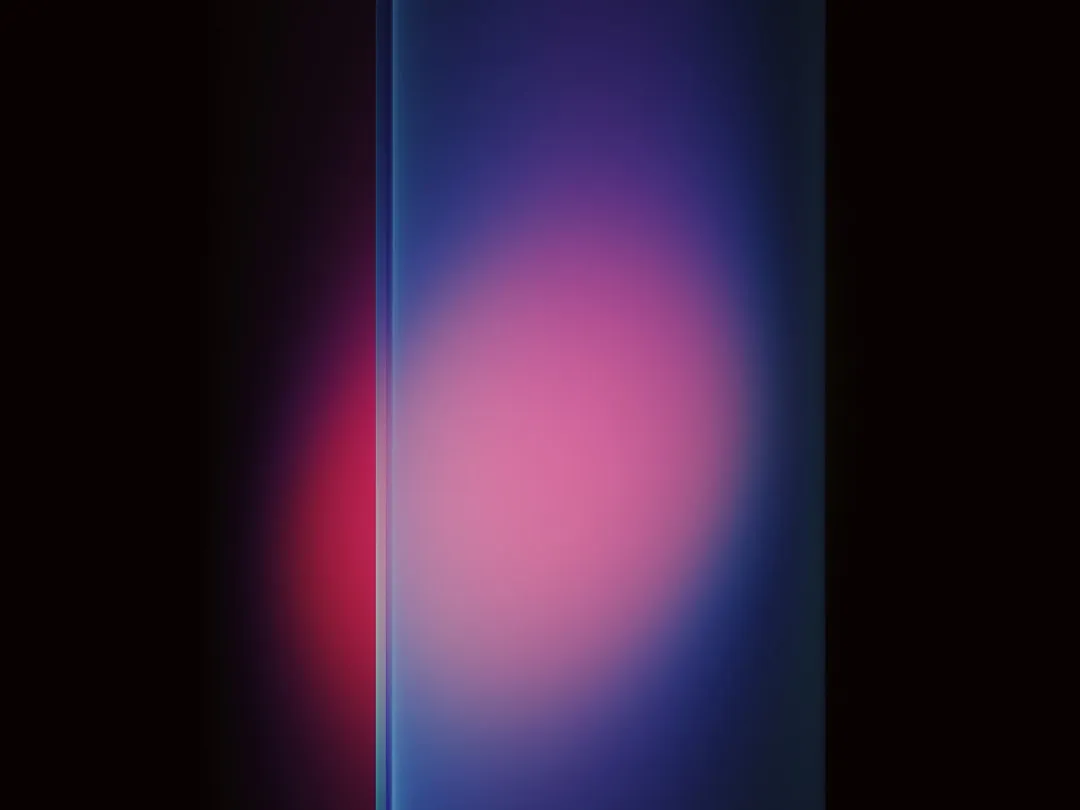


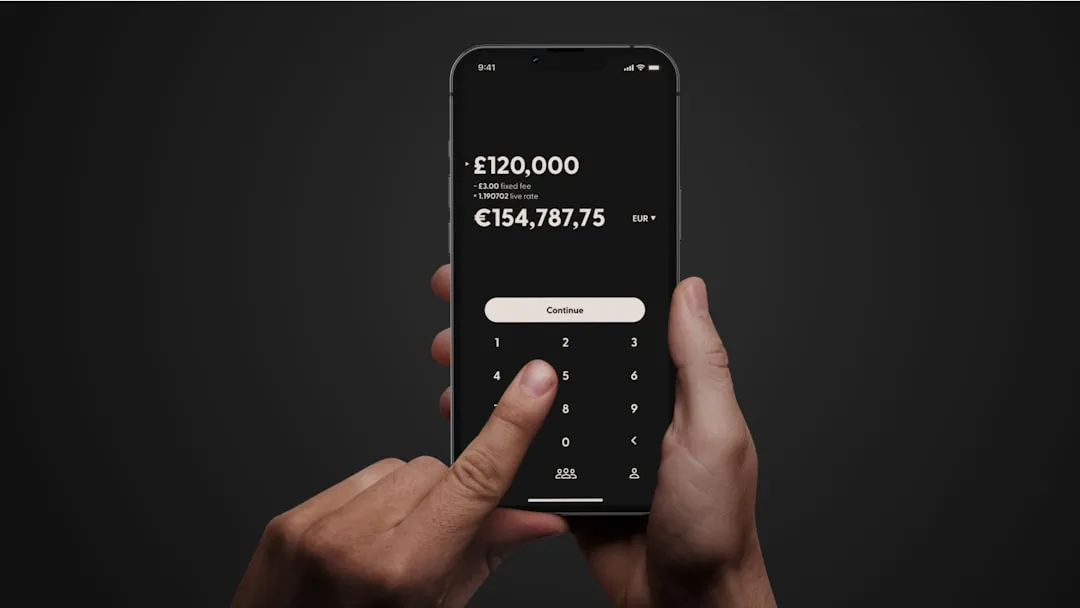
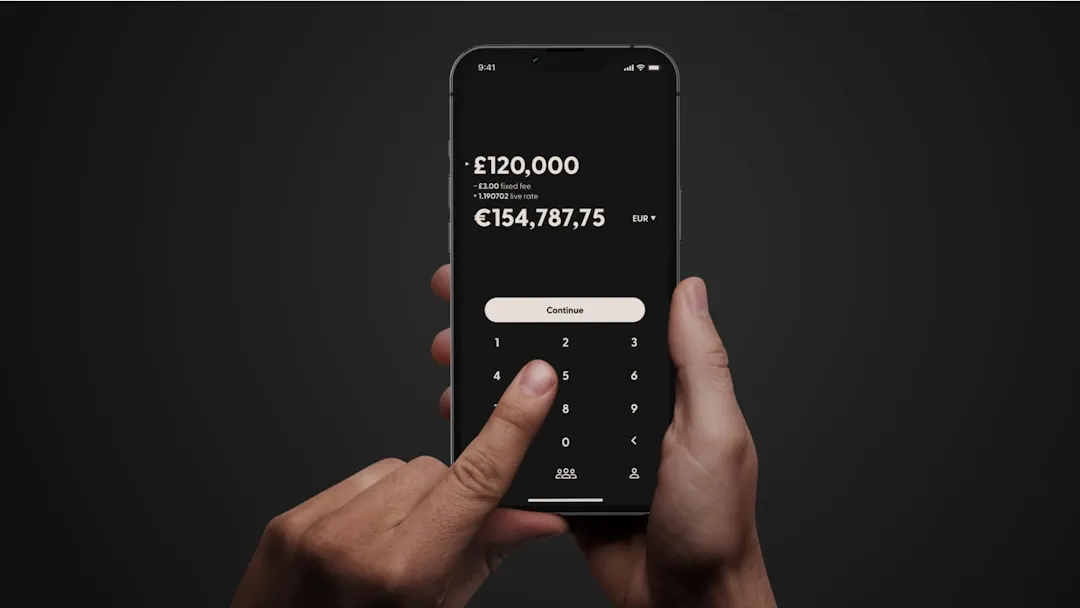
Comments
Be the first, drop a comment!