Taking screen captures is a standard feature on iPhones and newer Android smartphones, but for some reason it's not very intuitive. Screenshots allow you to share your phone's screen with your friends, document technical problems for customer support, and even make how-to guides easier to follow. So, it's definitely worth remembering. Here's how you do it.
iPhone
To take a photo of the current screen on your iPhone, simply hold down the Home and Sleep/Wake (aka On/Off) buttons at the same time. On an iPhone running 2.0, your screen will flash white. On devices running iOS 2.1 and higher, there will also be a nifty camera shutter sound effect.
To access your screenshots, just go to Photos, then Camera Roll.
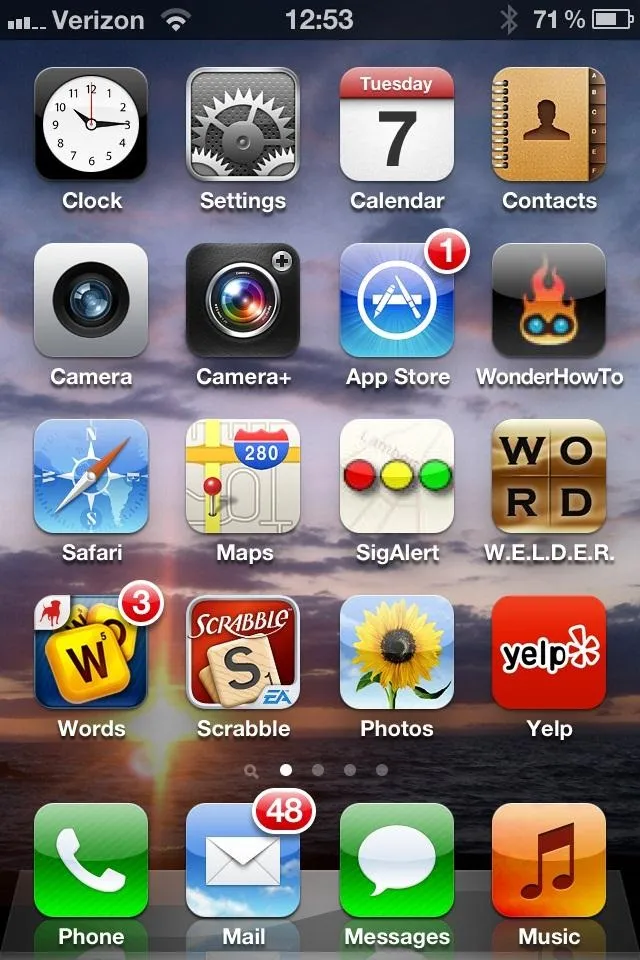
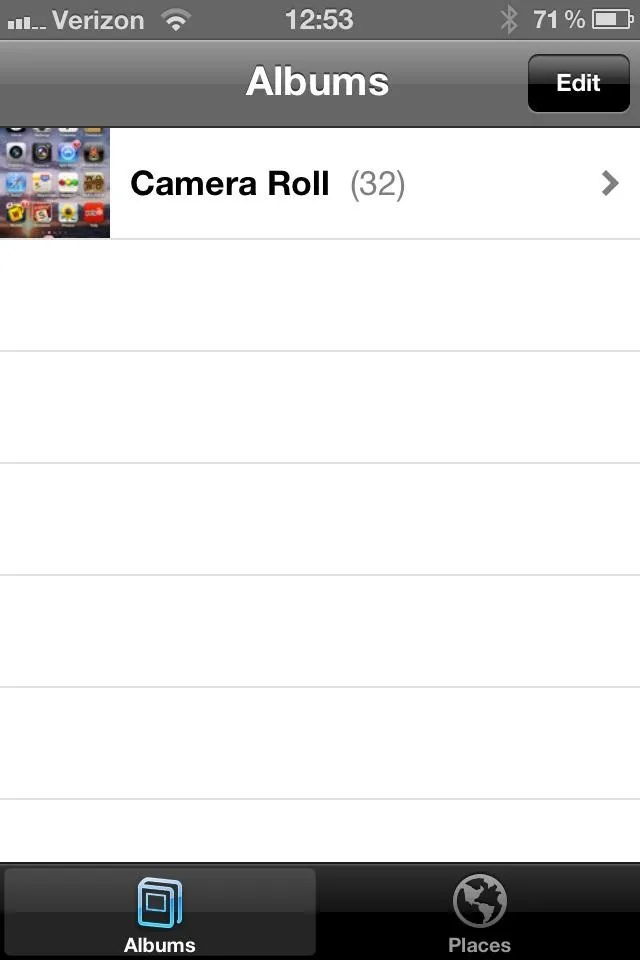
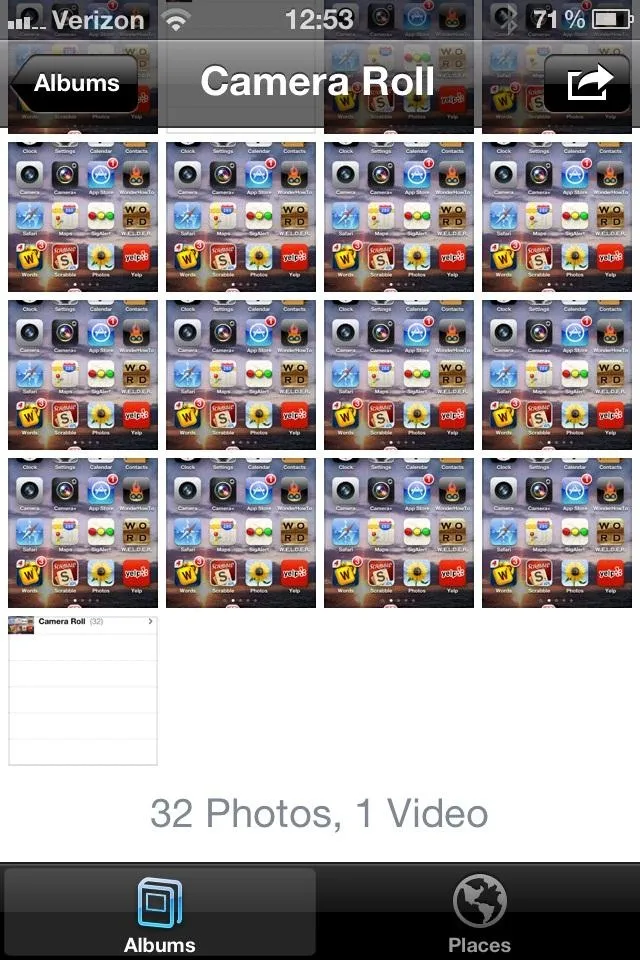
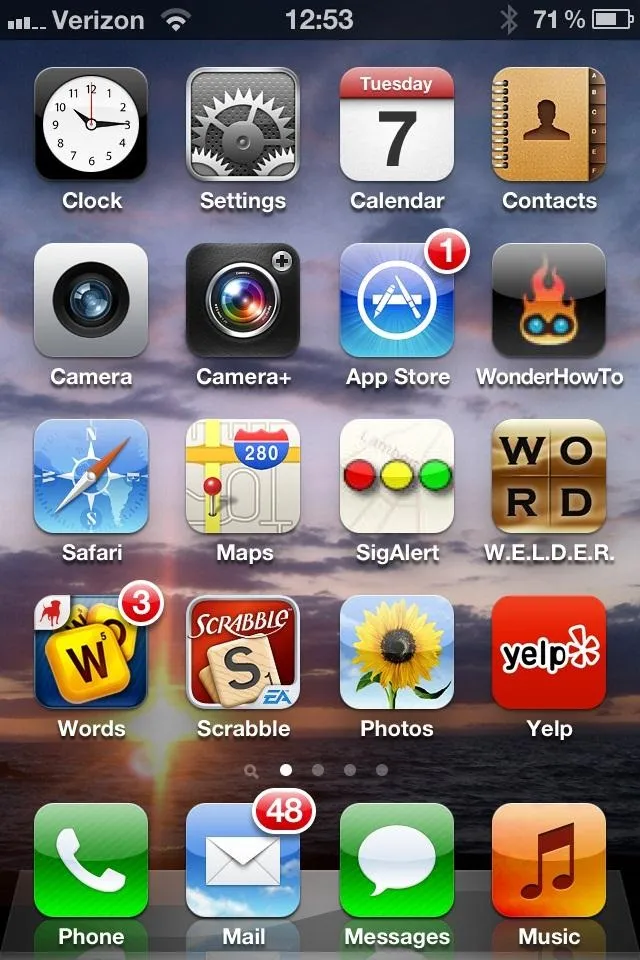
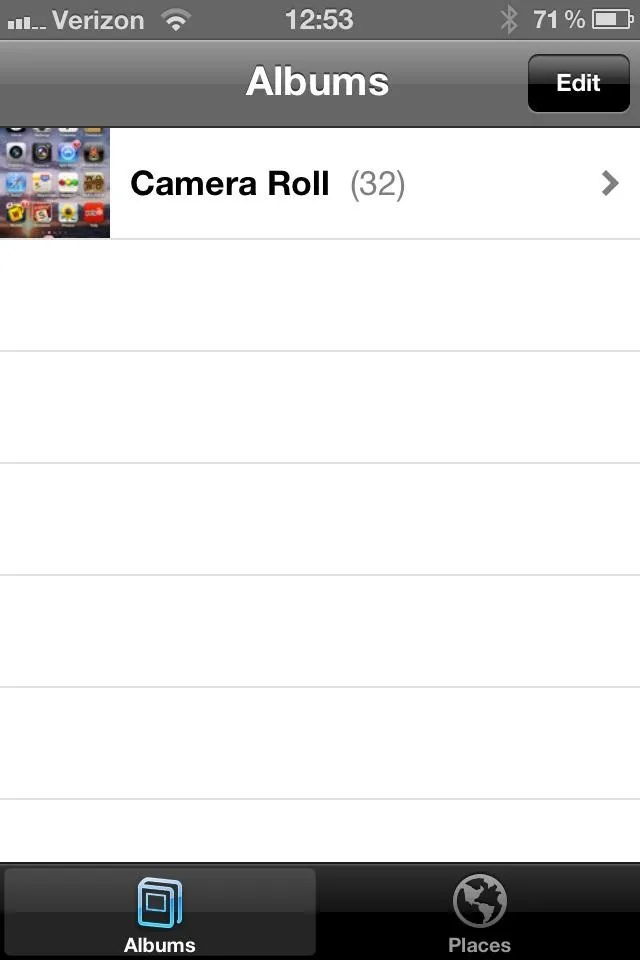
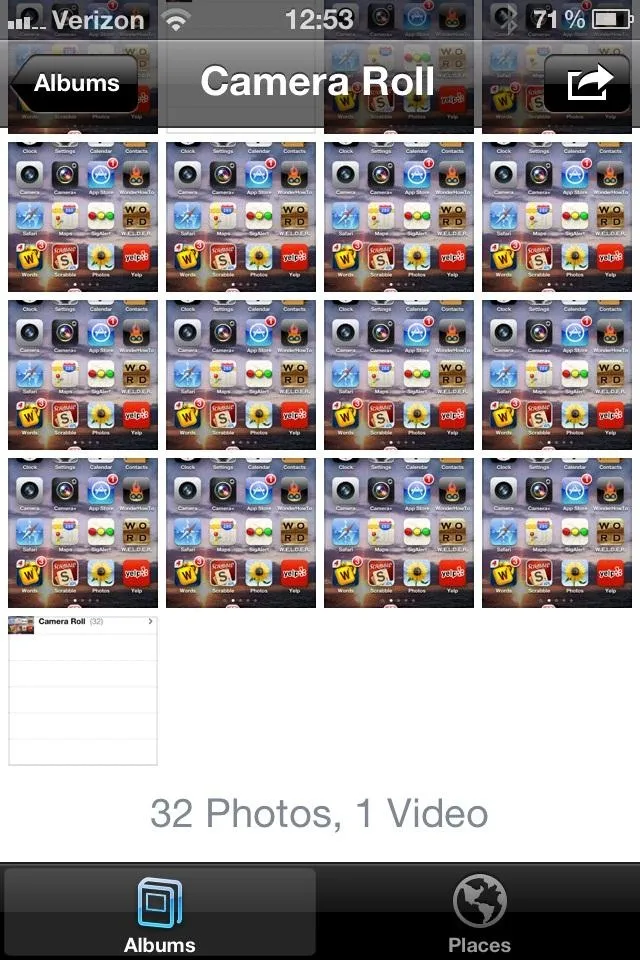
The process for taking a screenshot on your iPhone is pretty much the same for your iPad and iPod touch. Click here to learn more.
Android
On an Android phone running 4.0 (Ice Cream Sandwich), hold the Volume Down and Power buttons down at the same time. The screen will flash and you'll hear a sound effect. If you look to your notification bar, you should also see a little picture icon appear and disappear, along with a Saving Screenshot message. You will then be alerted when the screenshot has been successfully saved. Pretty easy, right? It didn't use to be!
If you're on a phone running Jelly Bean (4.1) or later, you can view a preview of the screenshot by pulling down your notification drawer.
Your picture can now be found in a new folder called Screenshot in the Gallery app.
BlackBerry
Unlike iPhone and Android phones, the Blackberry unfortunately does not have a built-in screenshot function. However, a third-party app, Capture It, will make sure you don't feel left out.
Simply open www.captureitota.com with your phone's browser, scroll down, and click on Download.
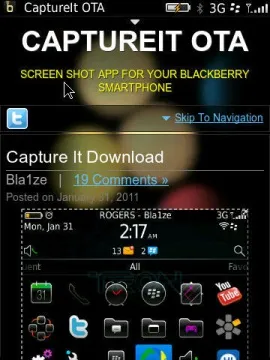
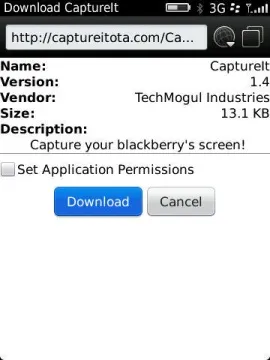
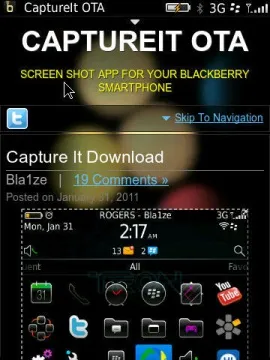
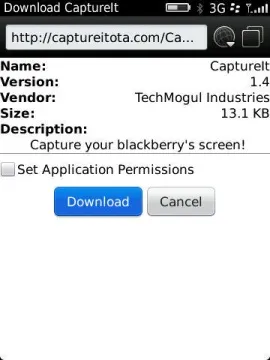
Install the app and head on over to your phone's Options. Then navigate to Application Management (Applications if your OS is older than BlackBerry 6). Find Capture It, press the Menu button, select Edit Permissions, and change all permissions to Allow.
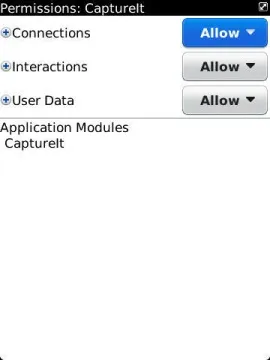
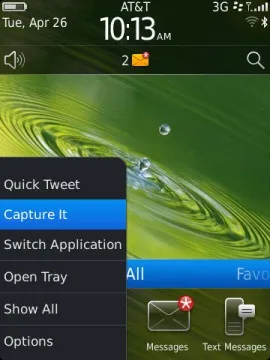
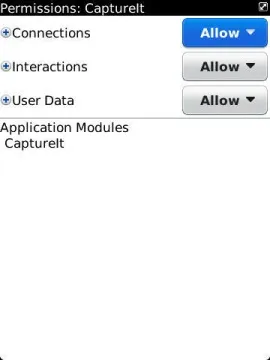
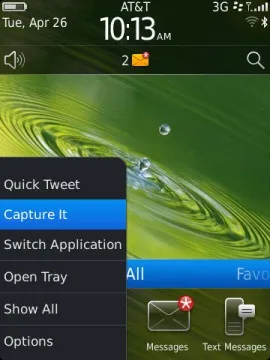
Now all you need to do to take screenshots is select Capture It by hitting your Menu button and scrolling down to the option. It's not quite as convenient as an Android or iPhone, but it works!
Images by Ted.me,How-To Geek, CNET, Million Clues, Digital Trends





























Comments
Be the first, drop a comment!