While I love Spotify, I don't like it devouring my data plan when streaming music away from a Wi-Fi network. If you have the foresight or time to download Spotify tracks for offline playback later, great. For those of you who like to listen to your music more randomly like I do, based on your current mood, streaming is the only way to go, and there are settings you can tweak to use up less data.
Just like you can on Google Play Music, Apple Music, Netflix, Hulu, and other streaming services, you can fine-tune your Spotify settings to consume less cellular data when in use. However, as with all of the aforementioned apps, saving data pretty much means lowering quality for streaming content.
Spotify has four choices for streaming quality of music: "Automatic," which picks the quality based on the strength of your internet connection, "Normal," which has a 96 Kbps bitrate, "High," which has a 160 Kbps bitrate, and "Extreme," which streams songs as 320 Kbps. To save the most data, "Normal" would be your option, if you can handle the loss in quality, that is.
Save Data While Streaming on Android
On Android, tap "Your Library" in the bottom-right corner in the Spotify app. From there, tap the cog icon in the top right to get to your settings. Scroll down to Music Quality and tap the drop-down box next to Streaming. Choose "Normal quality" to save the most data. Additionally, "Download using cellular" should be switched off so you don't accidentally download a ton of music with your data plan.
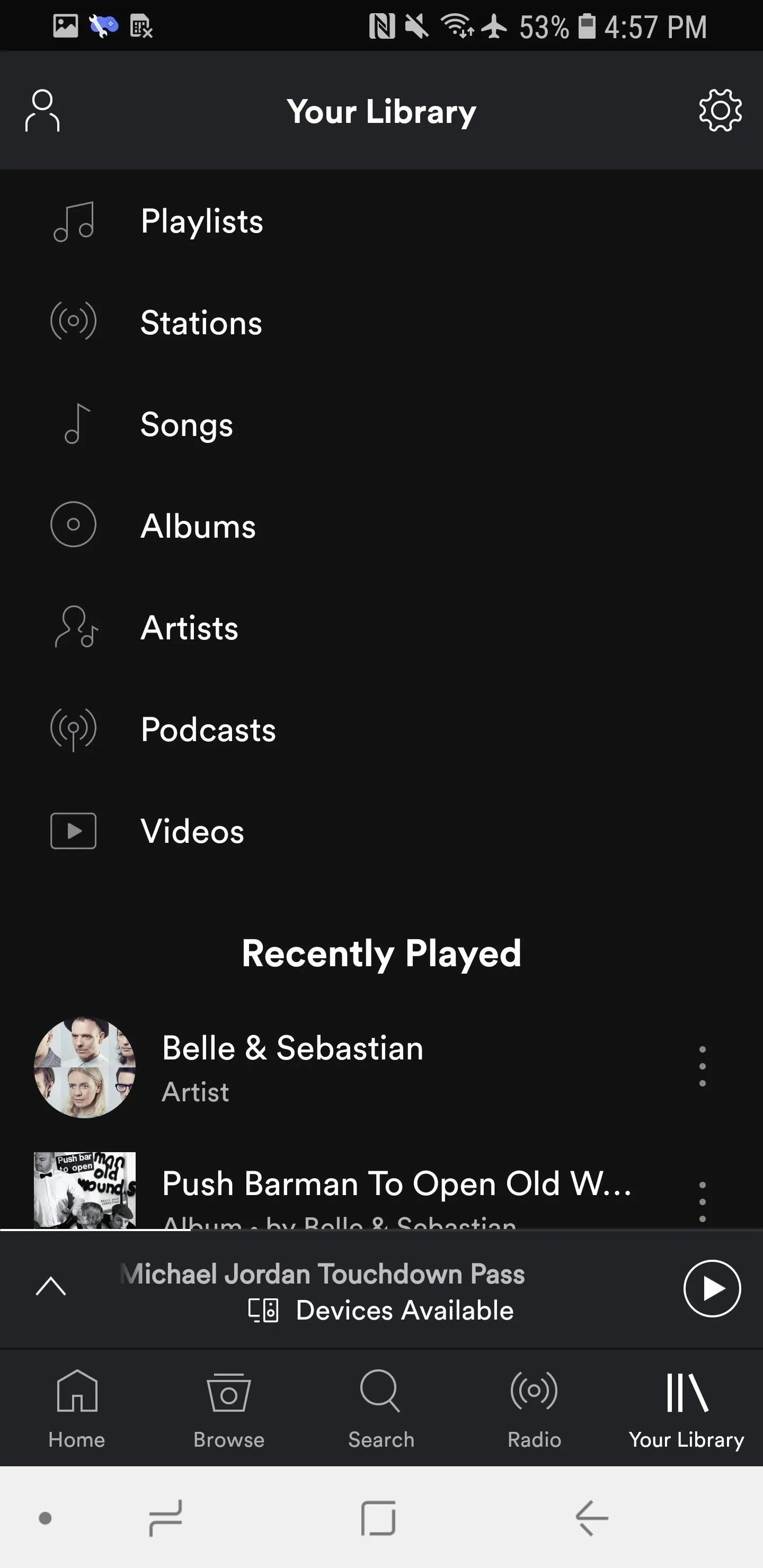
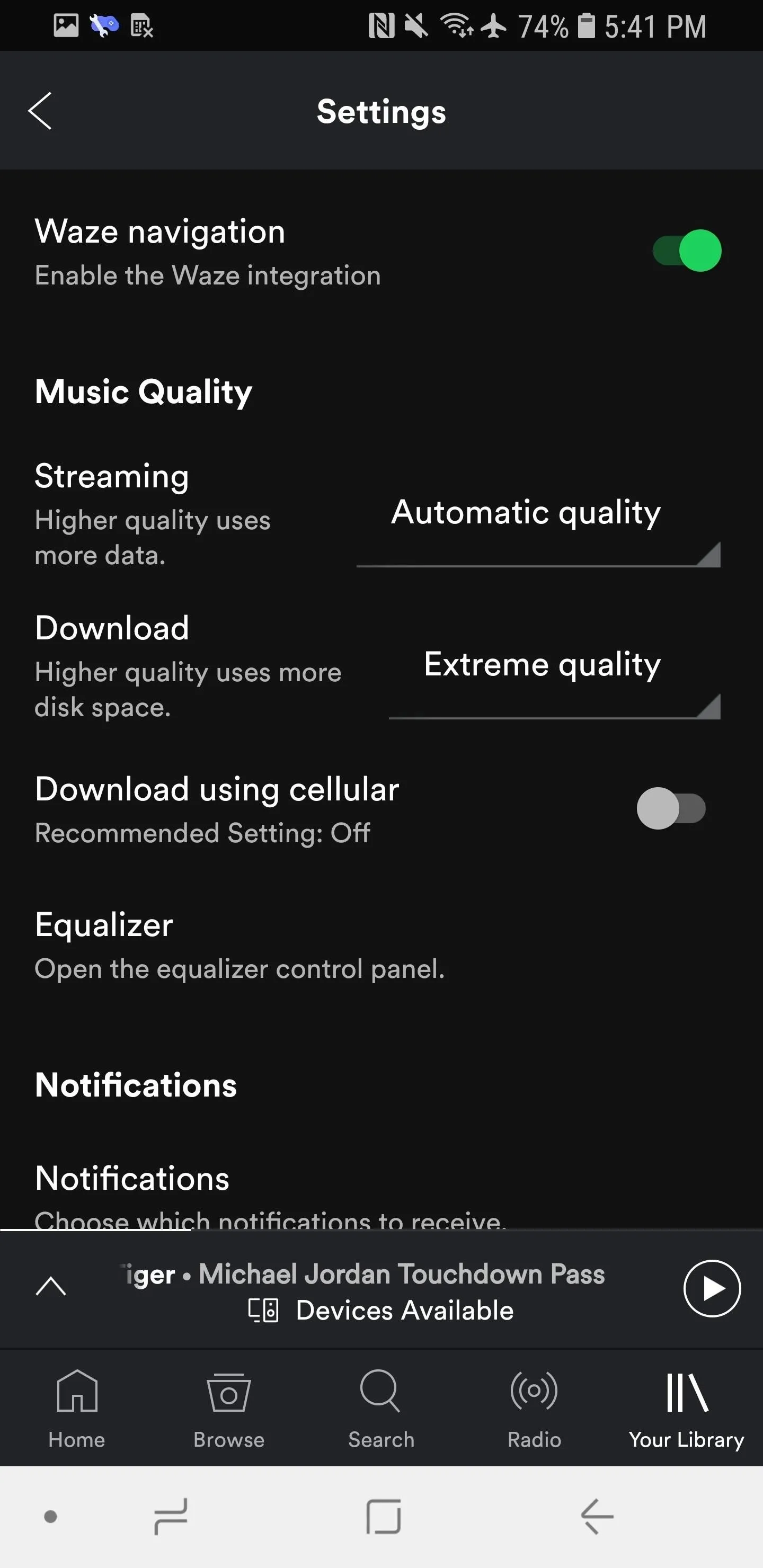
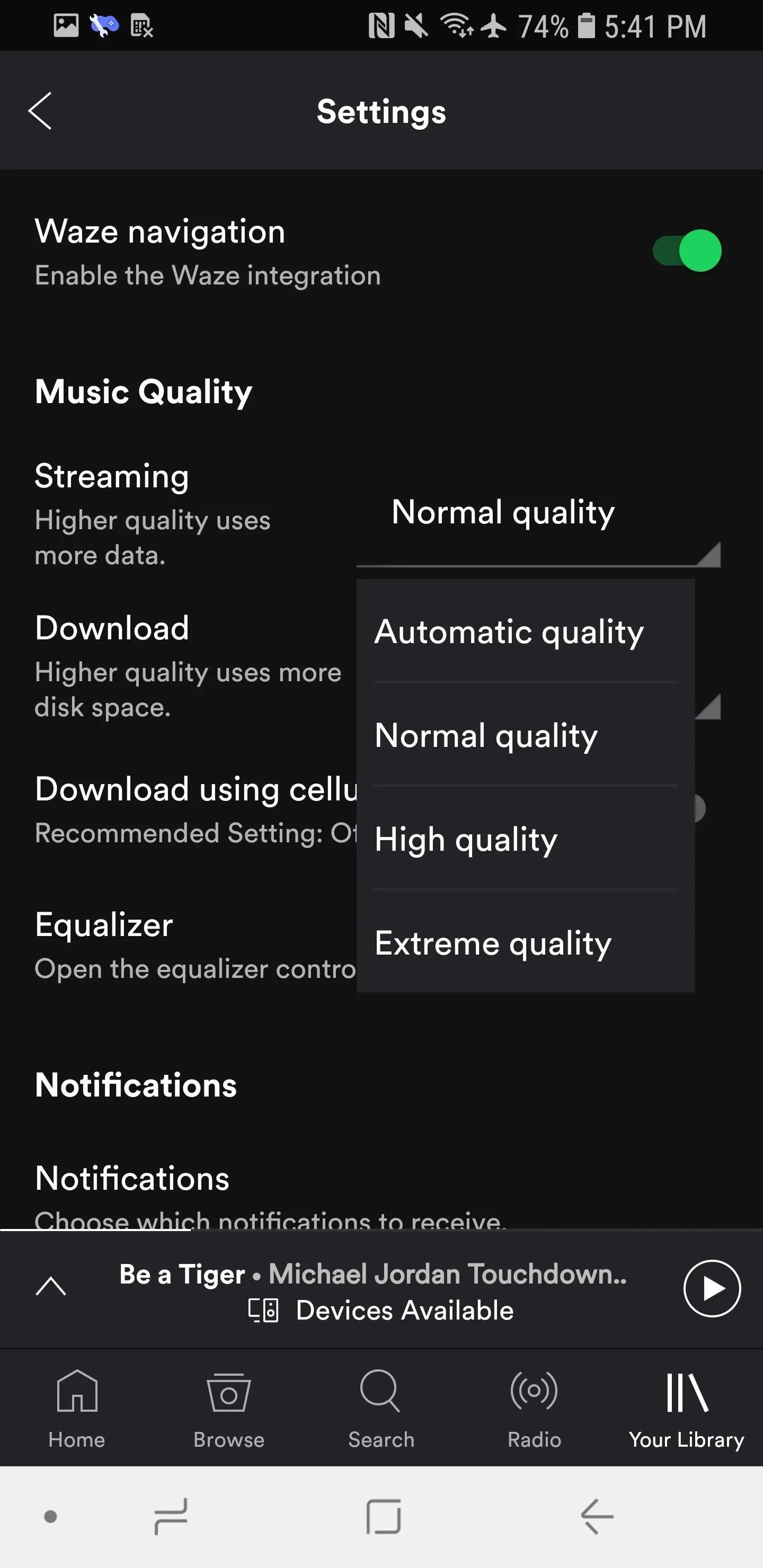
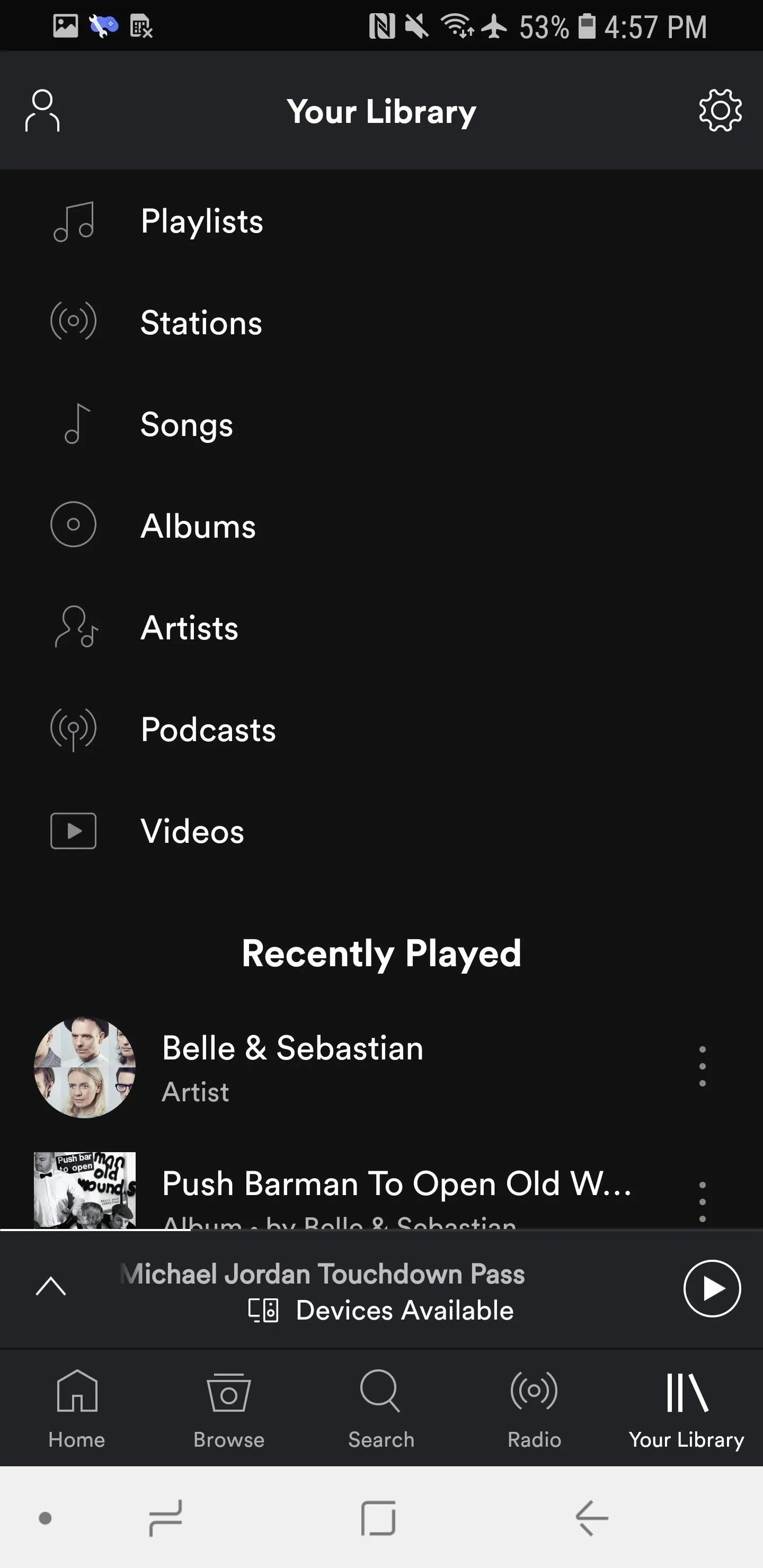
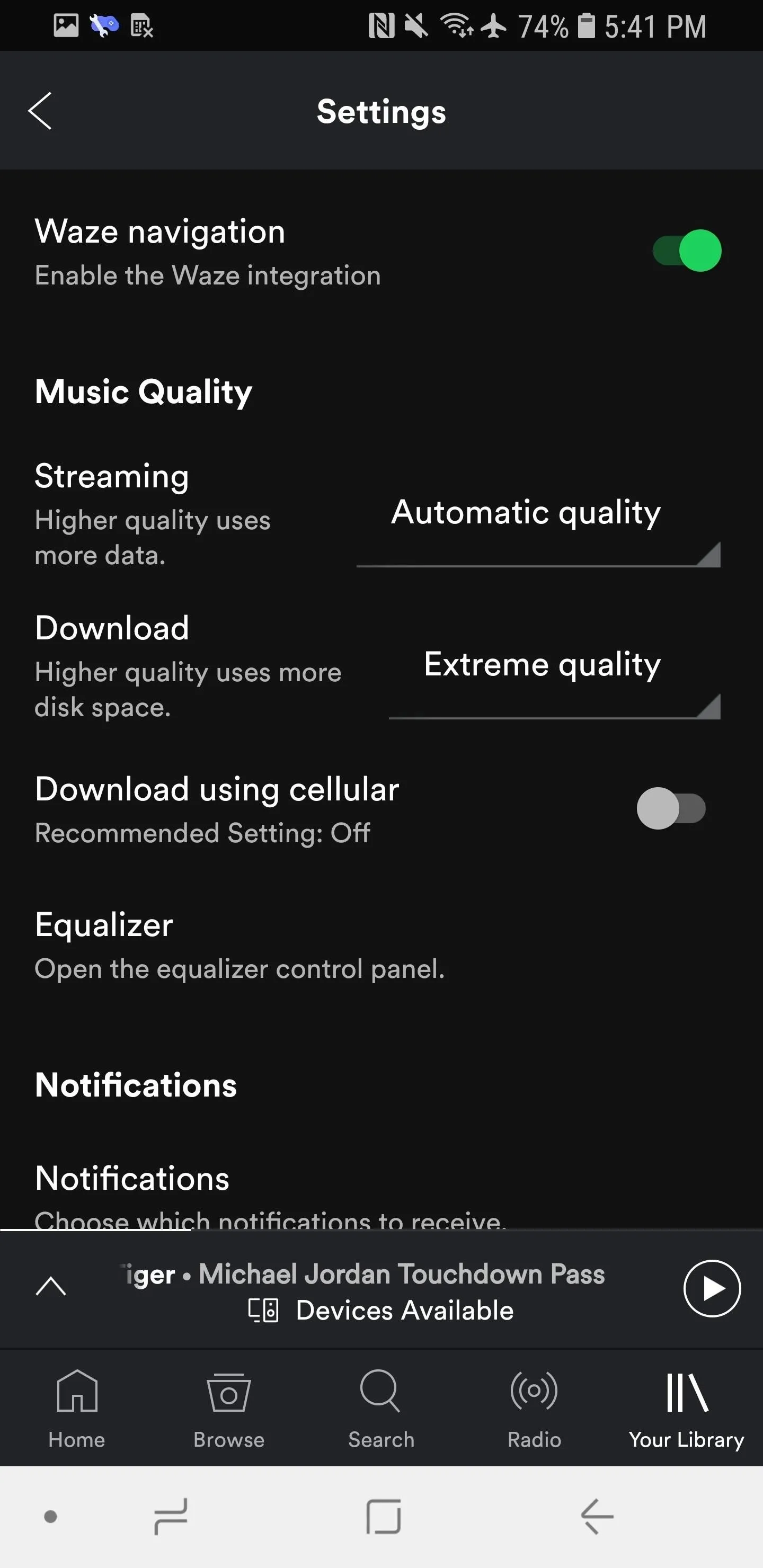
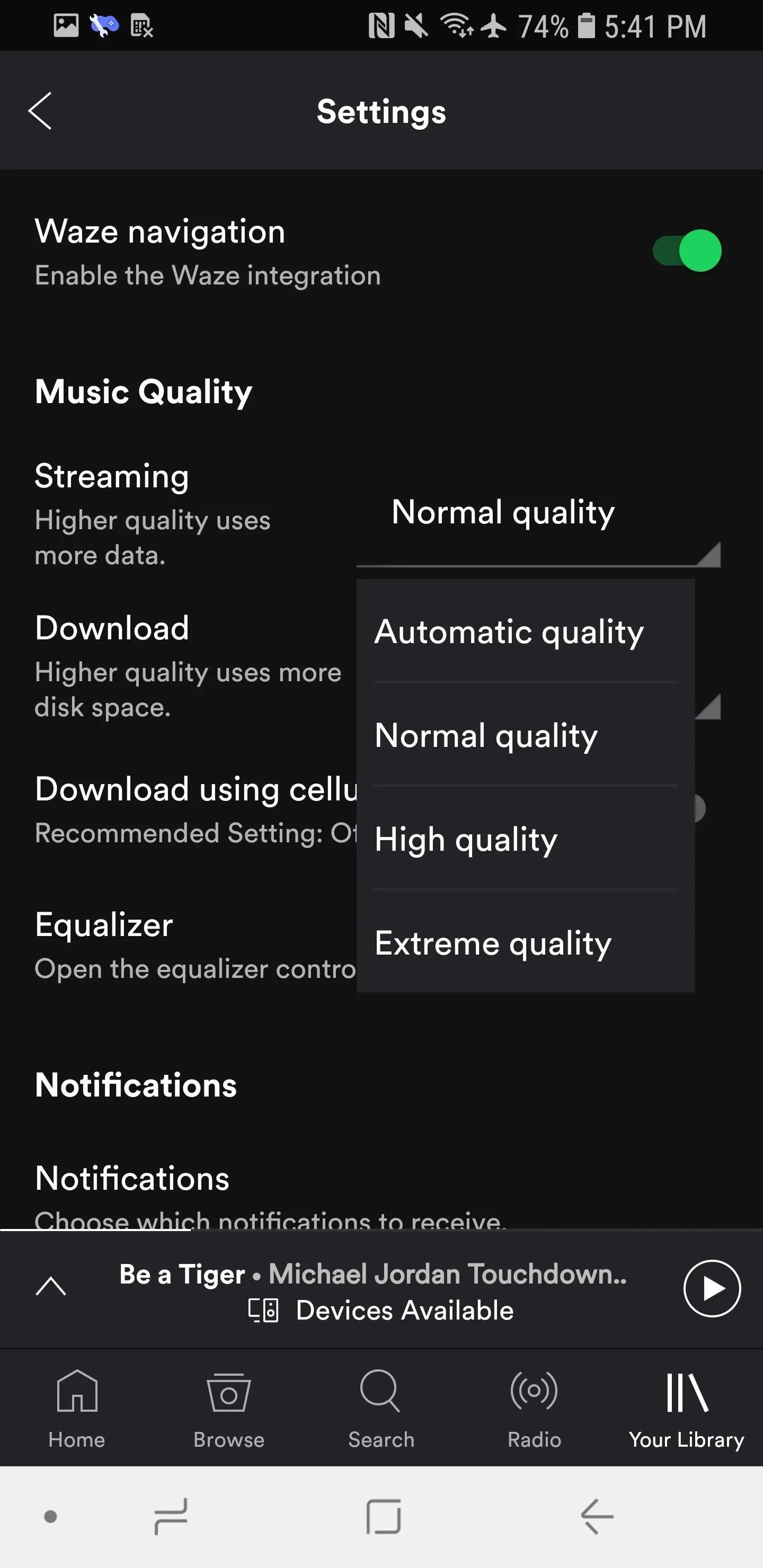
Save Data While Streaming on iOS
On iOS, tap "Your Library" in the bottom-right corner in the Spotify app. From there, tap the cog icon in the top right to get to your settings. Next, tap "Music Quality," then select "Normal" under the Streaming header. Also, make sure "Download using cellular" is switched off so you don't accidentally download music for offline playback when not connected to Wi-Fi.
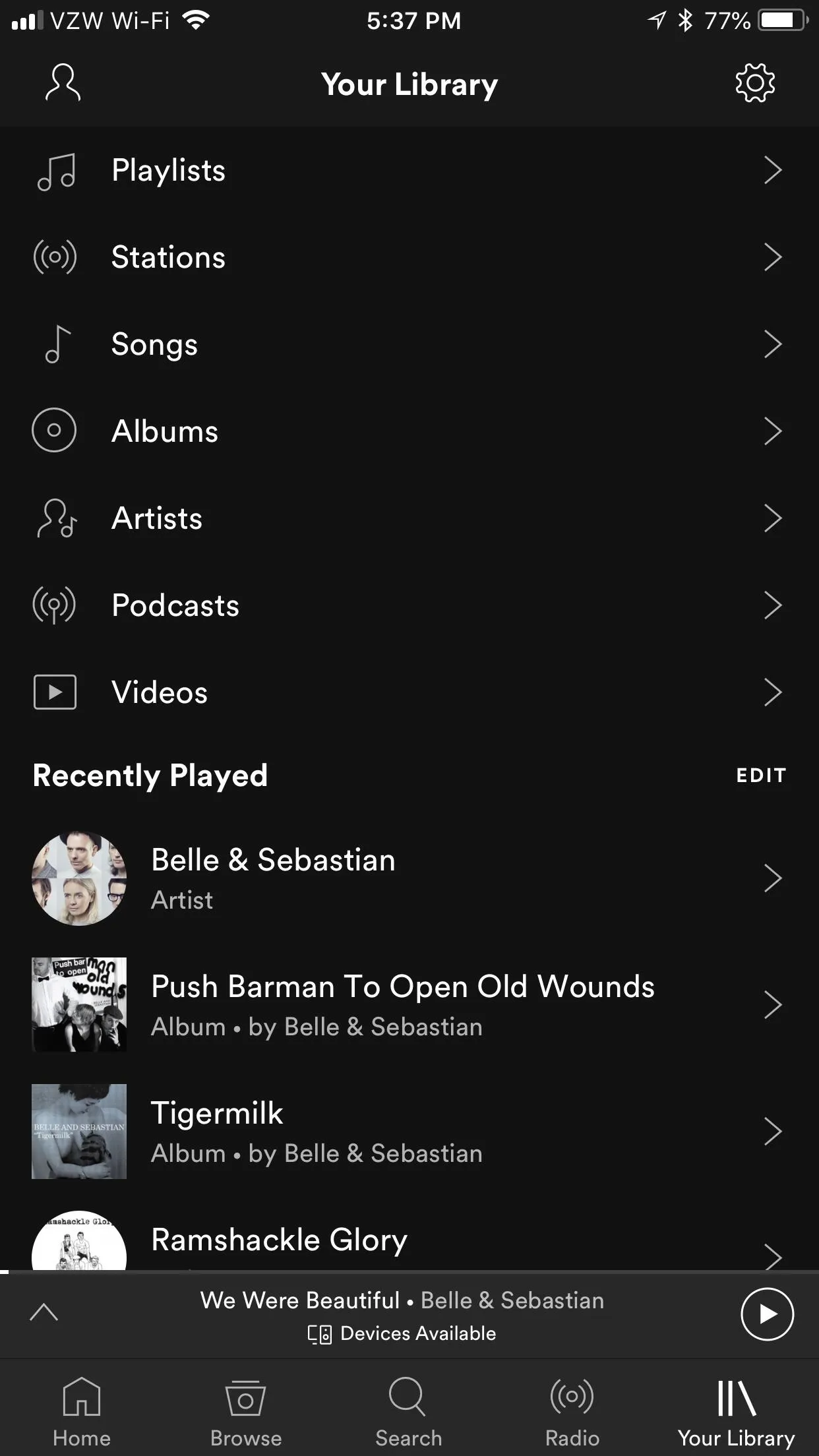
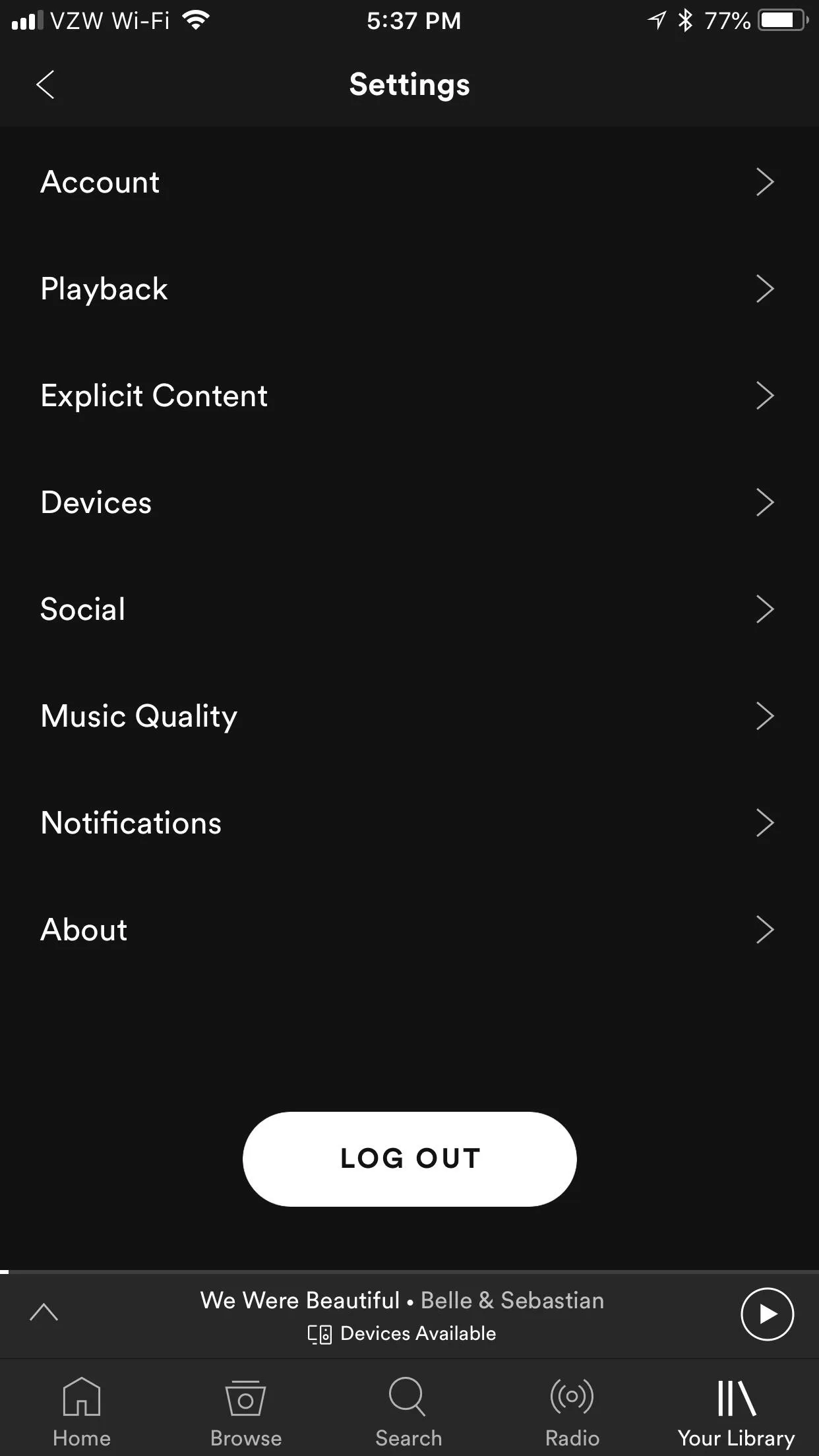
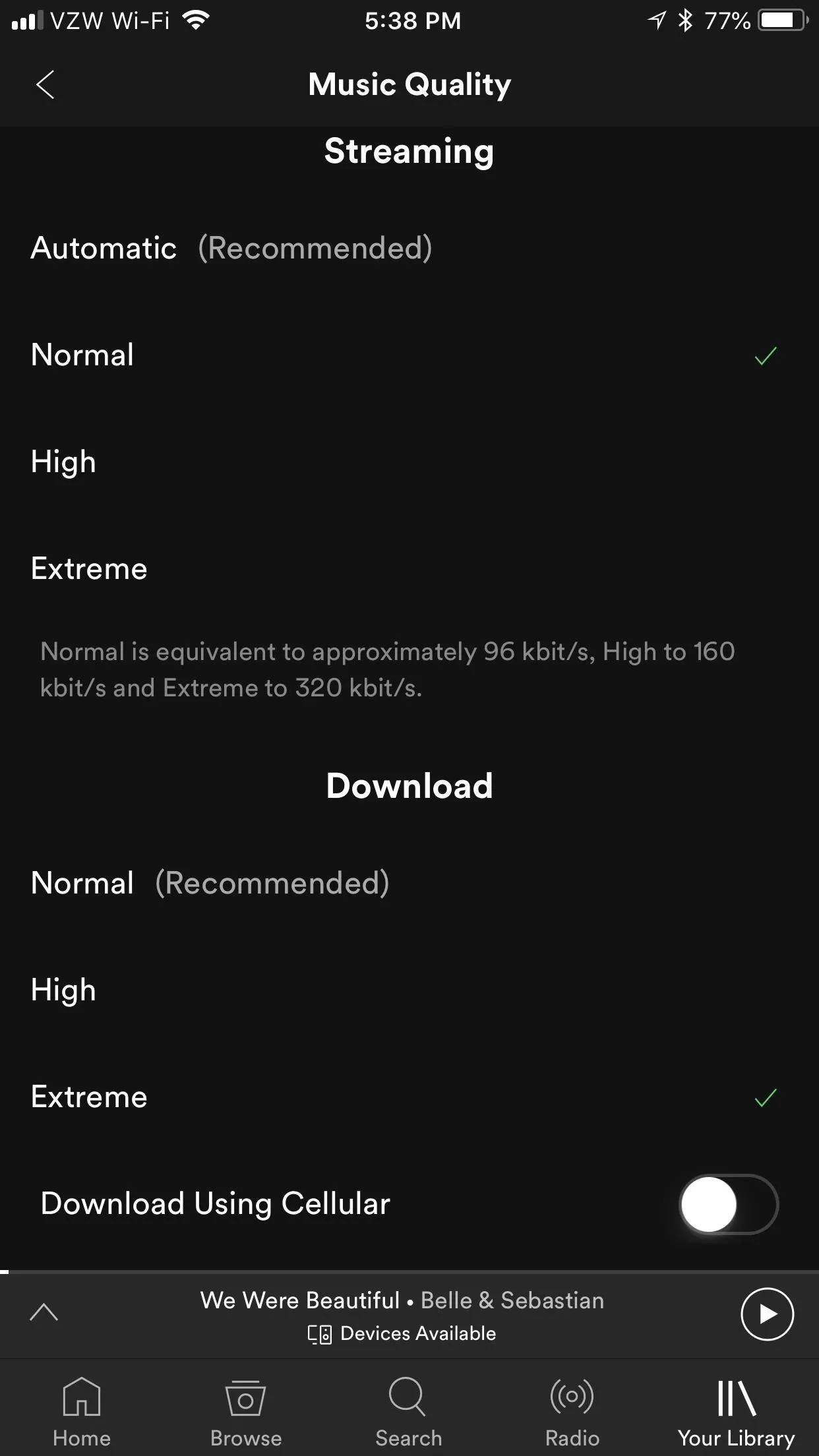
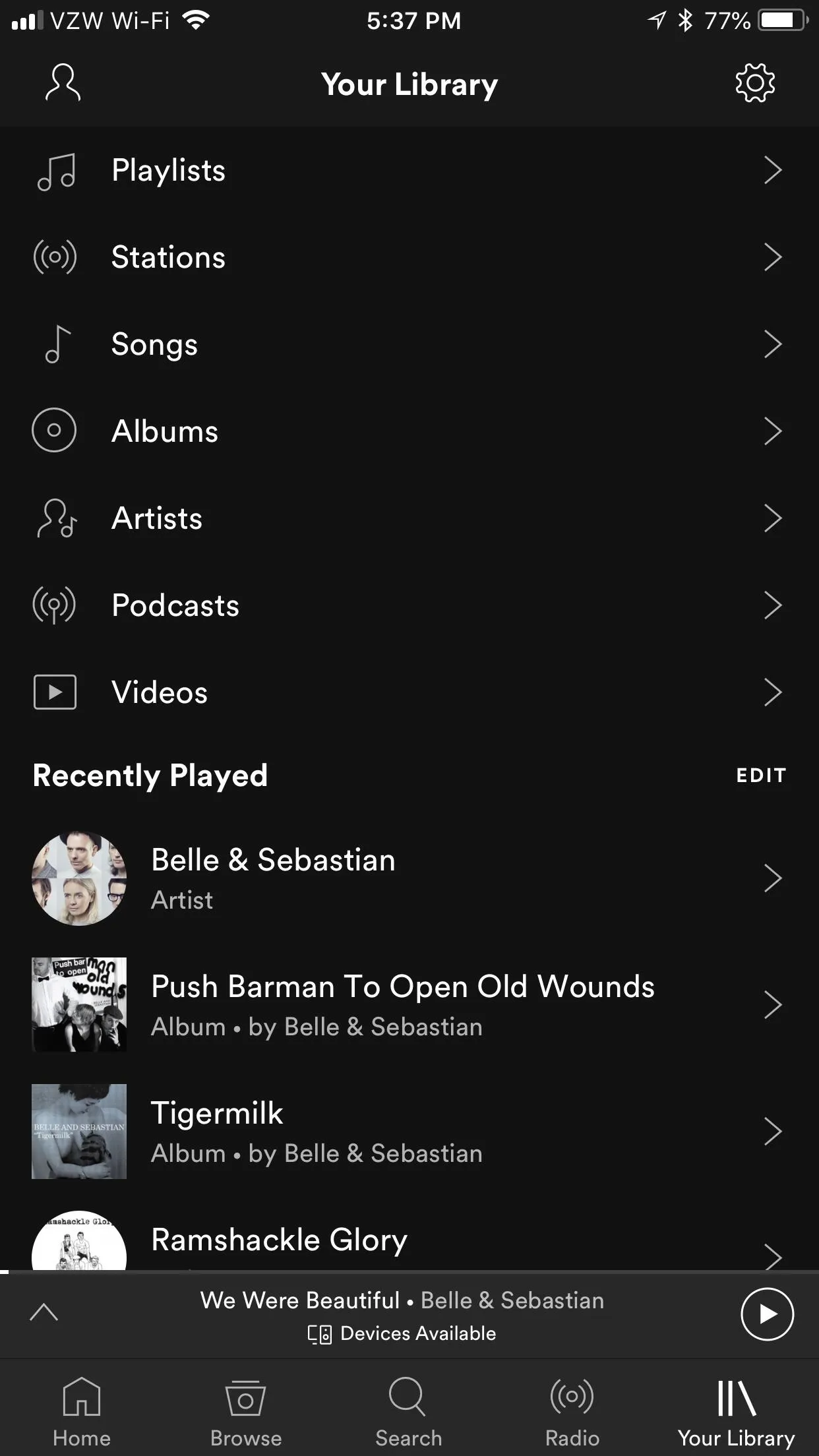
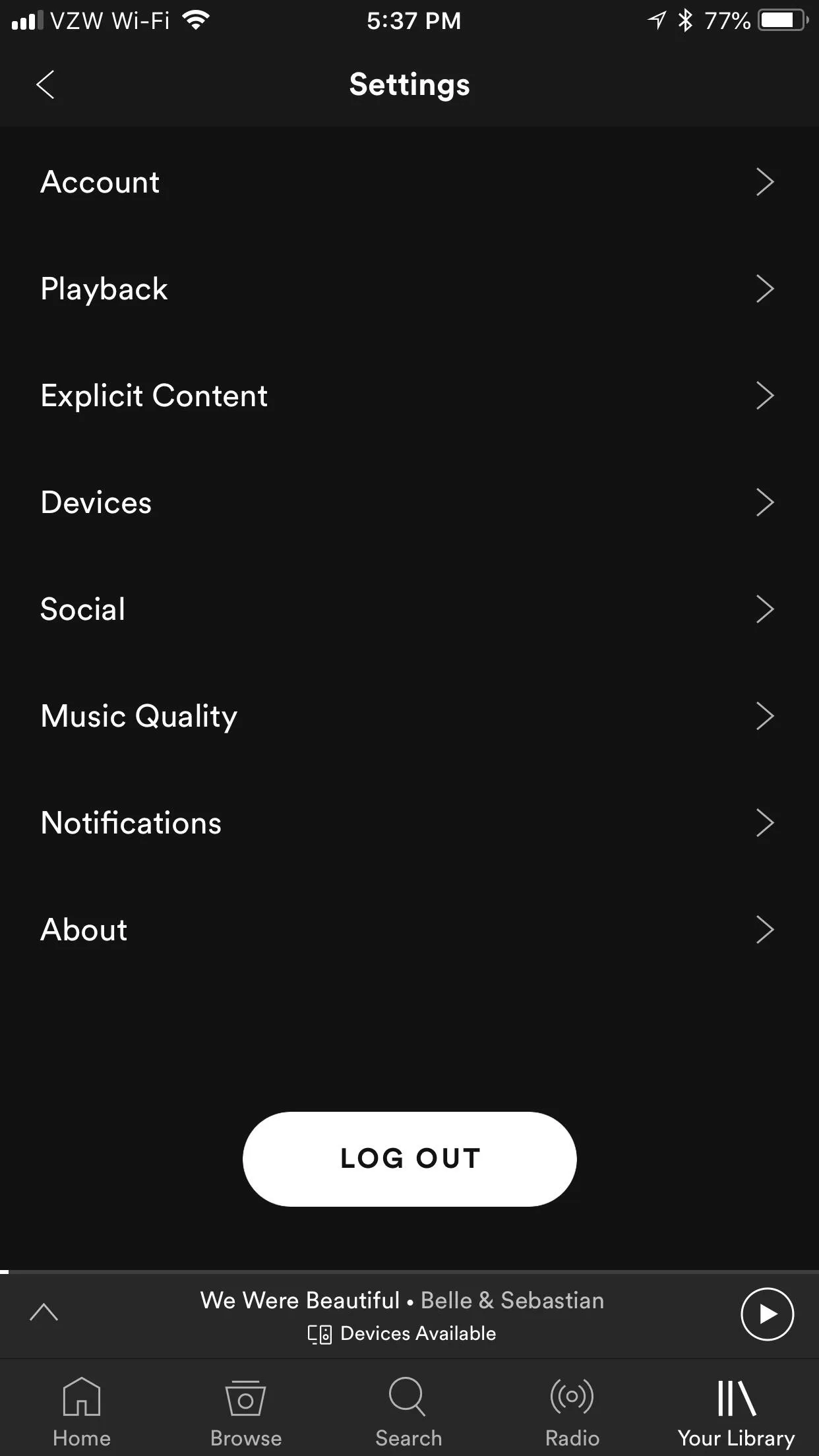
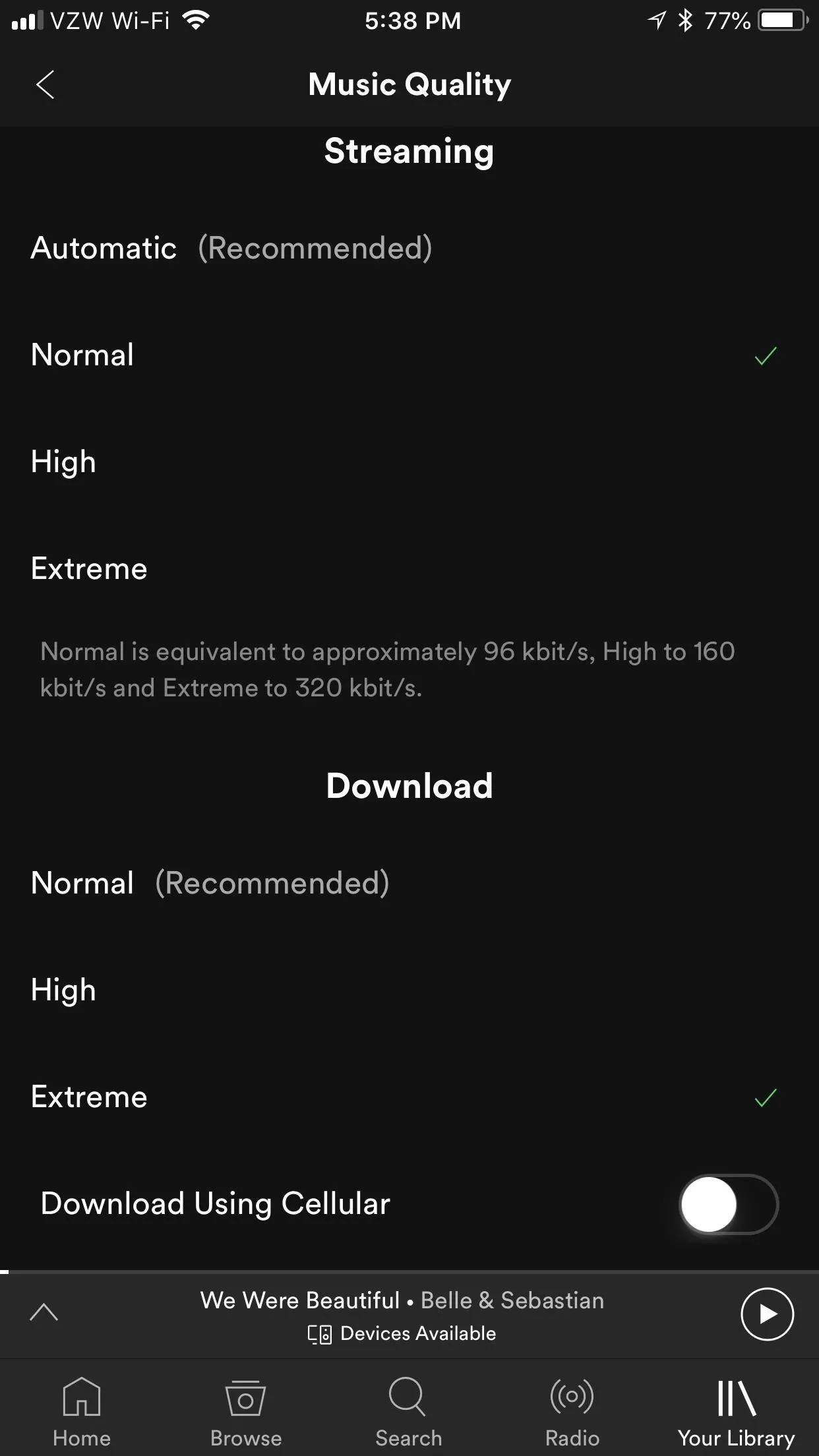
Other Ways to Save Data on Your Phone
If you want to save even more data, then you're best off downloading the music directly for later listening. As long as you have the spare storage and can predict what you'll want to listen to, it's the best way to keep your data costs down.
Still having trouble getting under your data cap? For those of you with Android phones, you can do things like set a data threshold warning and disable background app refresh, among other tips. On an iPhone, go to "General" in Settings, hit "Background App Refresh," and uncheck Spotify. This will prevent it from using data in the background.
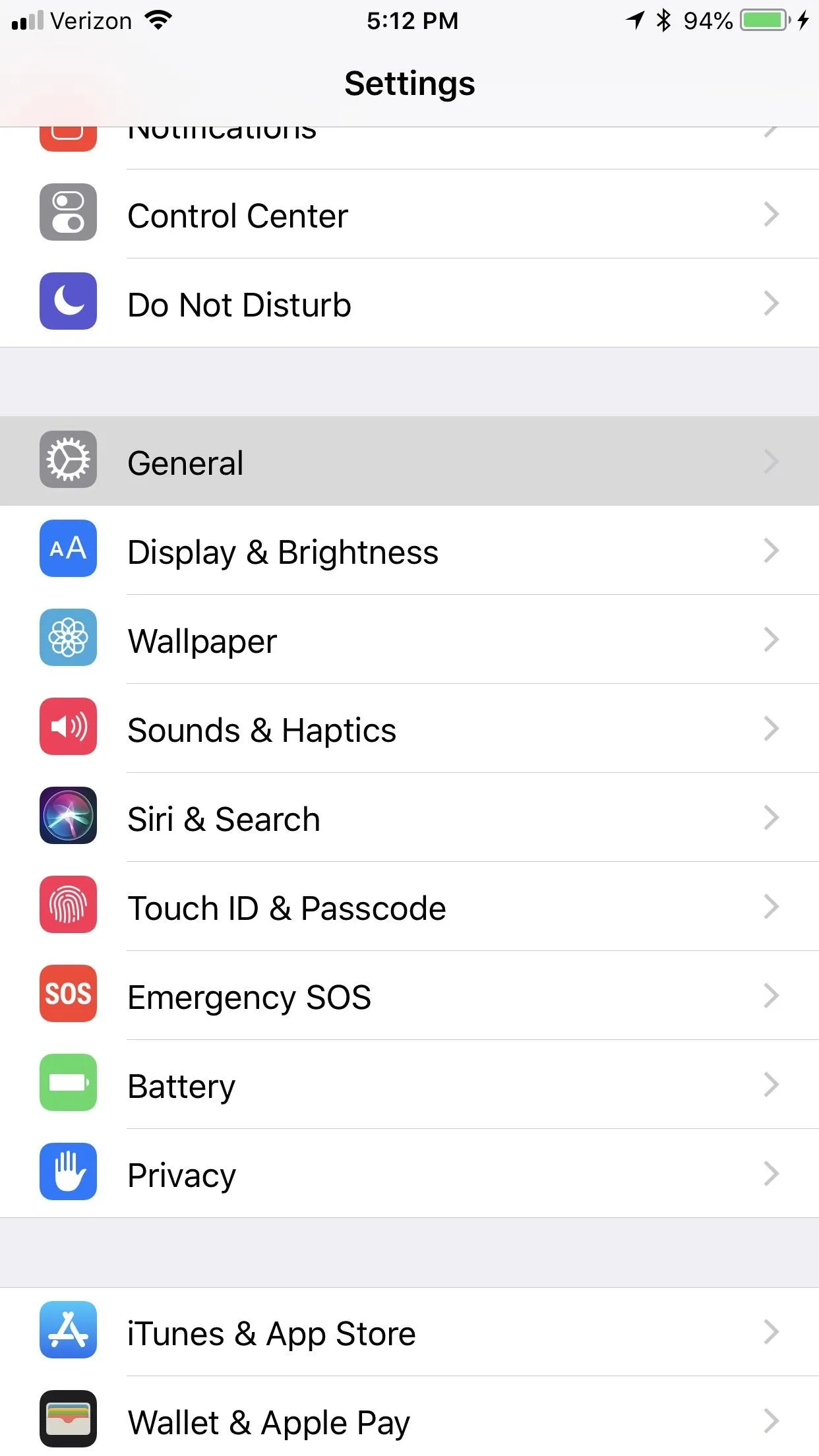
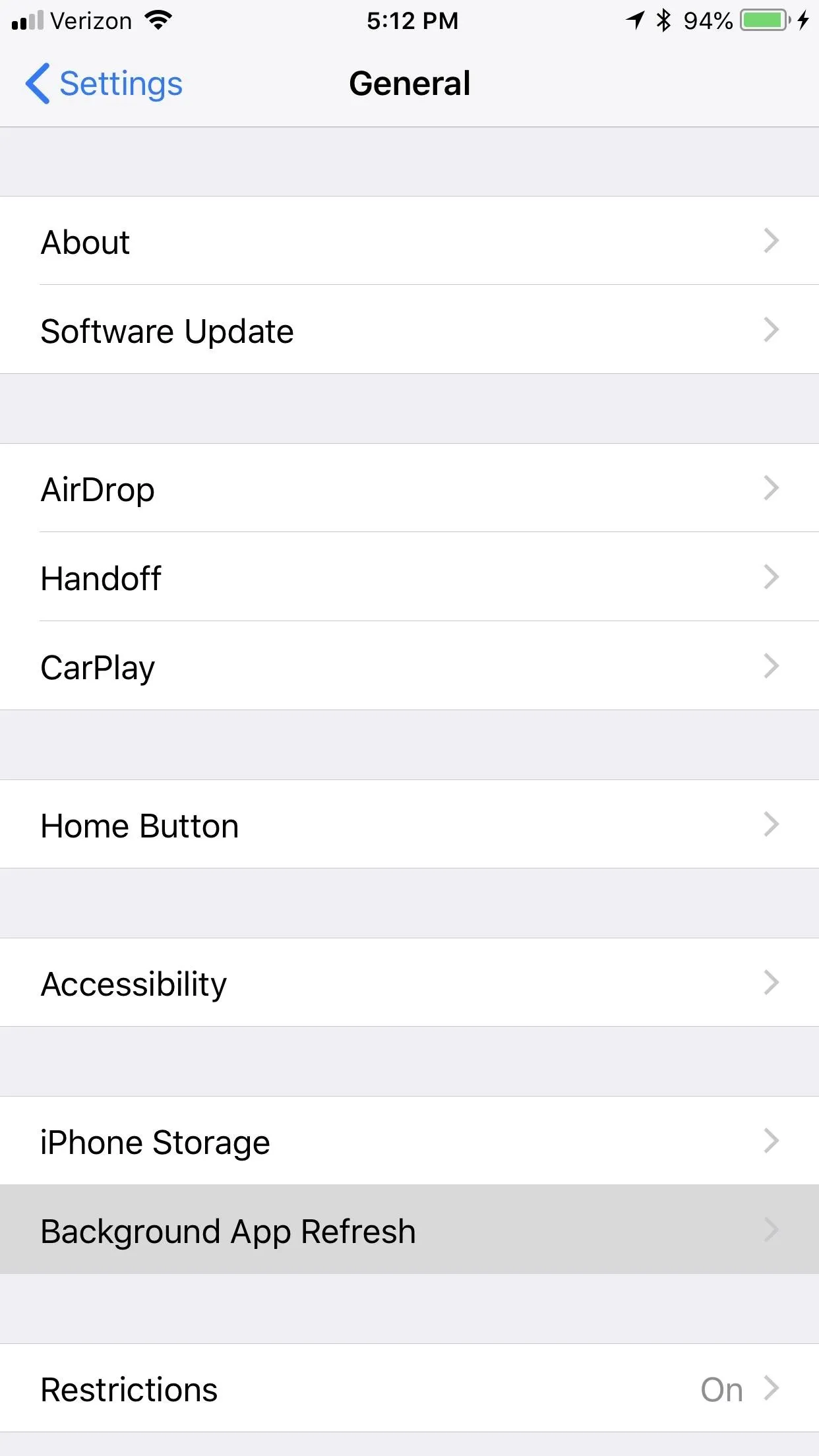
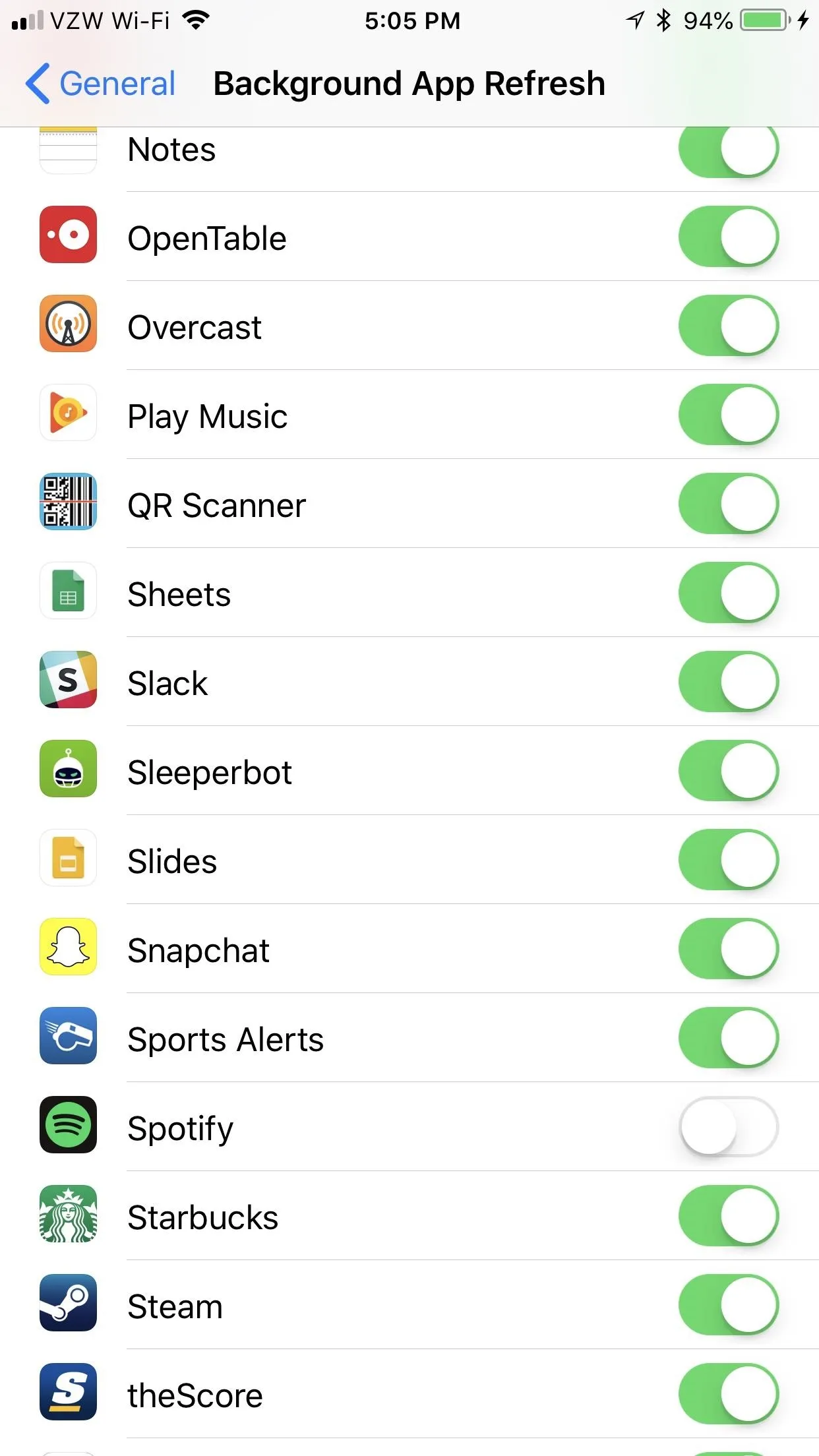
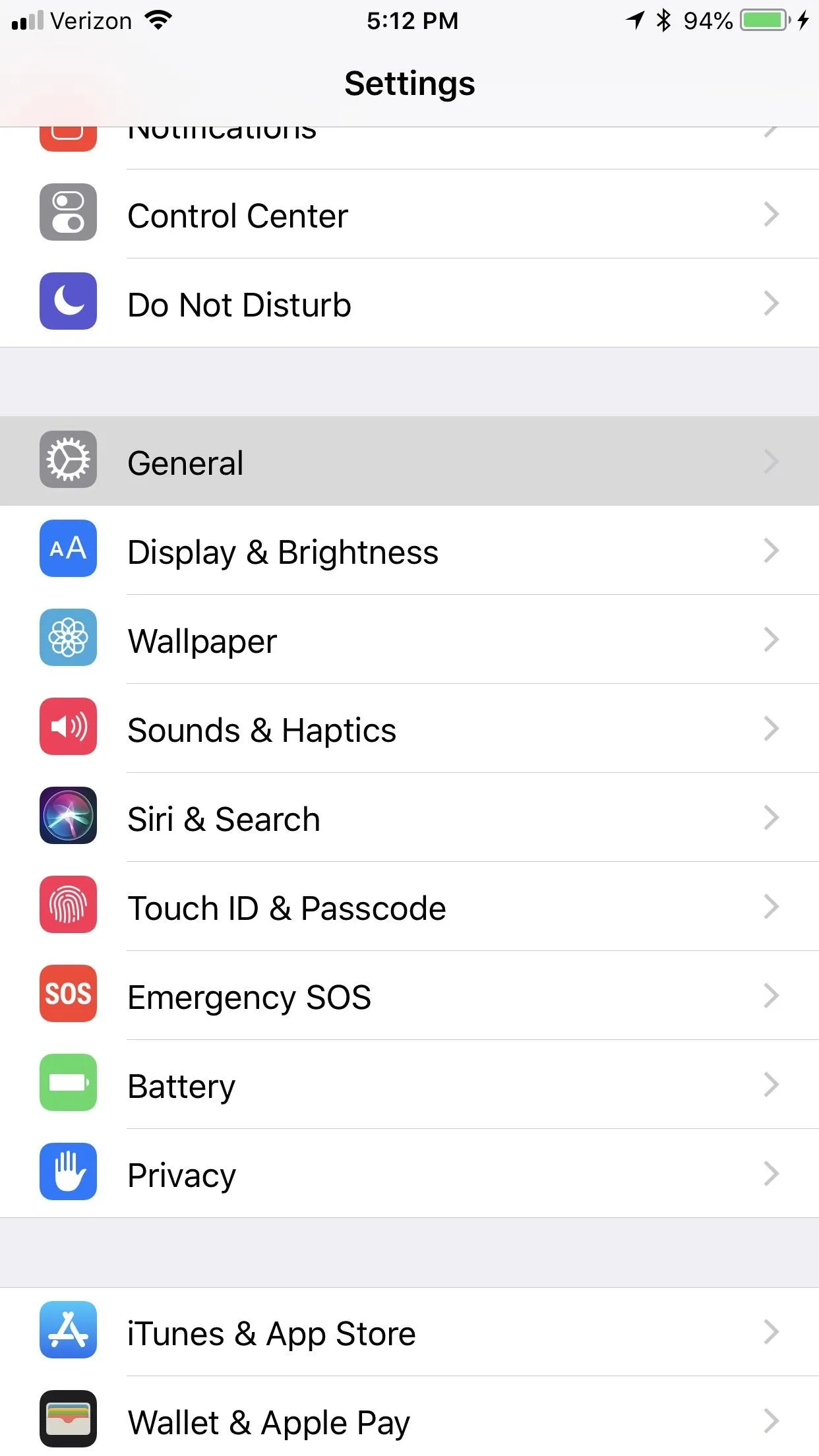
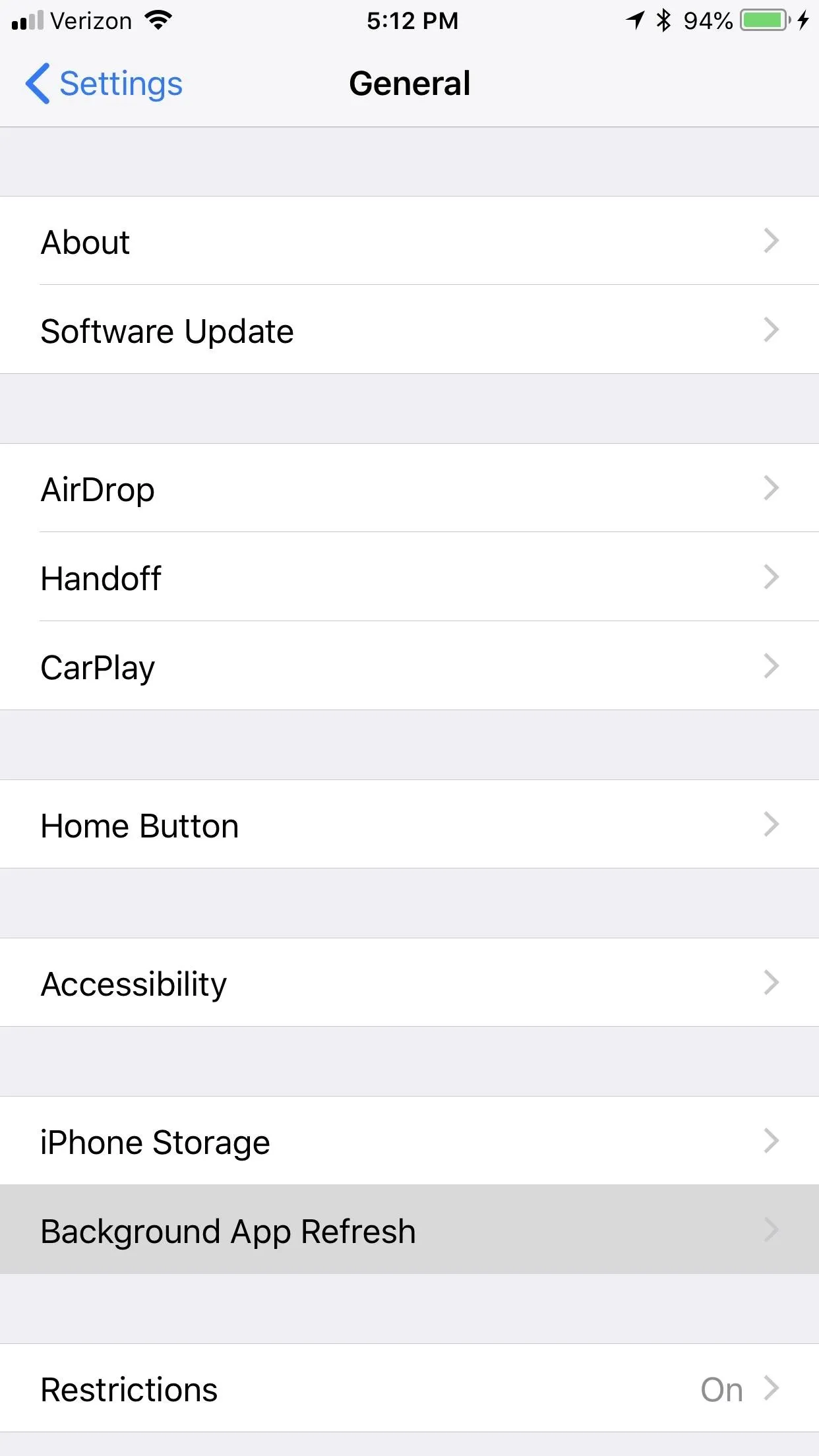
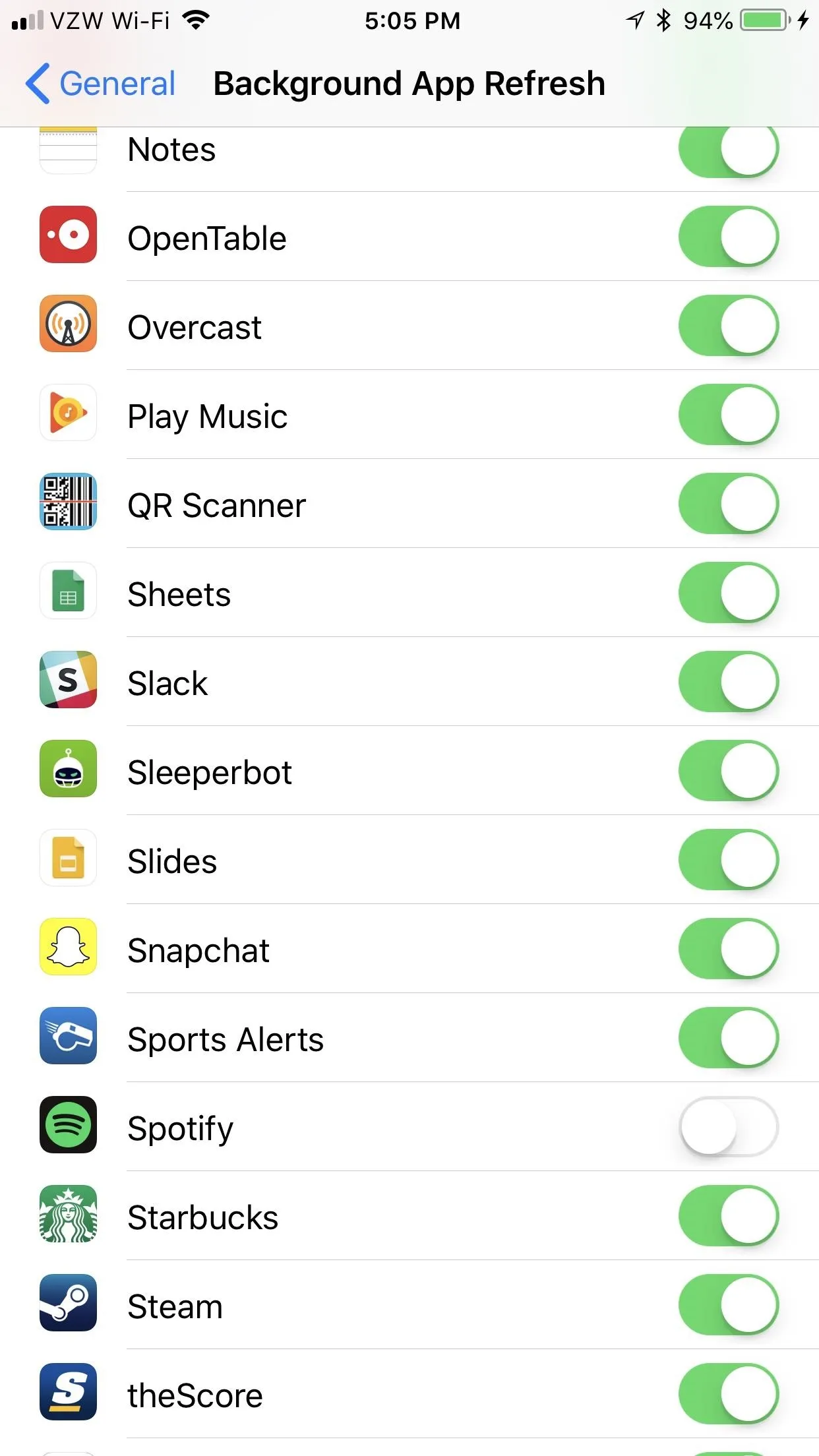
- Follow Gadget Hacks on Facebook, Twitter, YouTube, and Flipboard
- Follow WonderHowTo on Facebook, Twitter, Pinterest, and Flipboard
Cover image and screenshots by Brian Lang/Gadget Hacks

























Comments
Be the first, drop a comment!