Bitmojis are not only a good way to personalize your Snapchat account, but also a really fun Snap addition to play around with. A bitmoji is basically like your little avatar, letting you design your mini-self whichever way that you desire.
If you want pink hair, there's pink hair. If you want to be fat, you can be fat. Just don't let the idea of modeling your bitmoji after you stop you from making one.
Your bitmoji can be anybody. The person you want to be. The person you never want to be. The alternative Sasha Fierce to your everyday Beyoncé (I know she's far from regular, but you all know what I mean).
But you can't just tell Snapchat to up your avatar game for you — you have to put in some third-party app work first. Afterward, if you create a unique enough avatar, then nobody's going to jack your bitmoji style, and you can use your bitmoji to dominate Snapchat.
Install & Set Up Bitmoji
There's no getting around this step. If you try to create a bitmoji directly from Snapchat, you'll just be redirected to the Bitmoji app in your respective app store. So just get it out of the way right now, and install it on your iPhone (iOS App Store) or Android (Google Play).
You'll need to sign into Bitmoji in order to use it, so that means creating an account. You can log in using your Snapchat or you can go old school and sign up using an email address. For the former, you'll be redirected to Snapchat where the app will ask you if you would like to create a bitmoji linked to your Snapchat account. Tap on "Create Bitmoji" to start the process of designing your avatar.
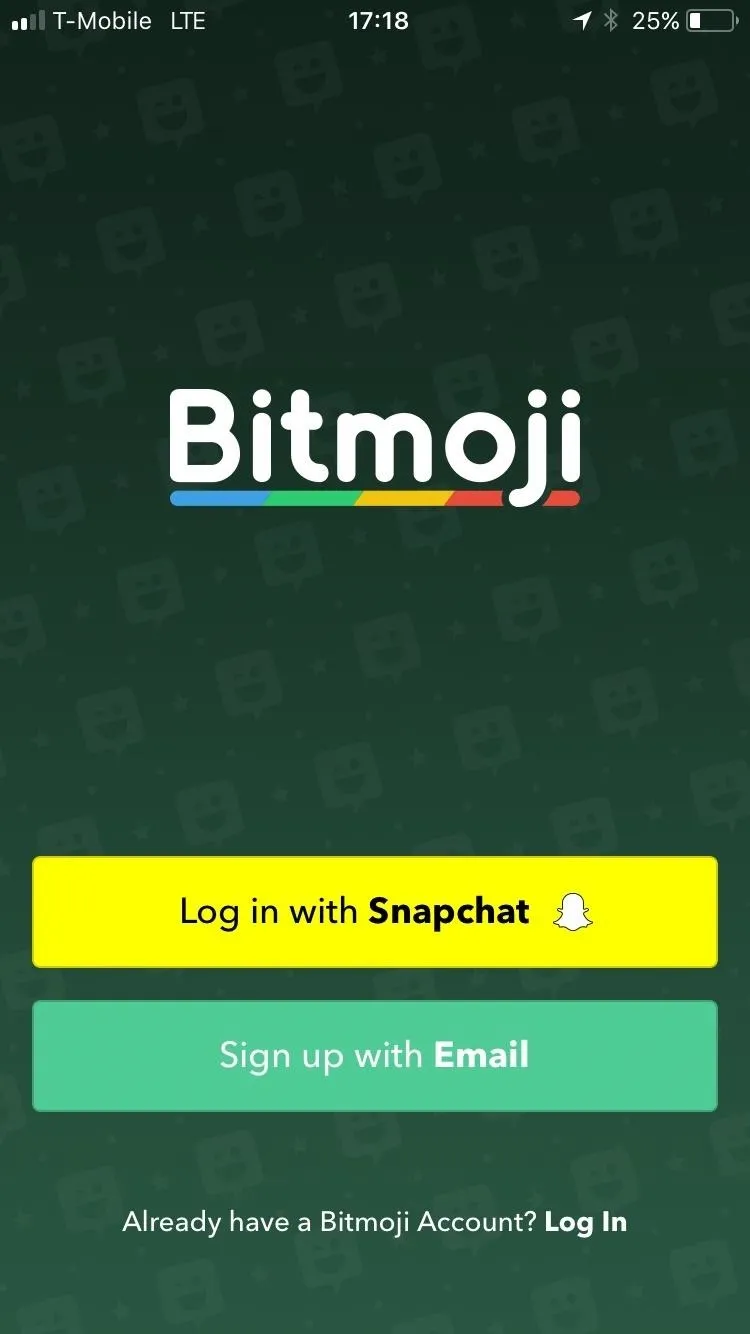
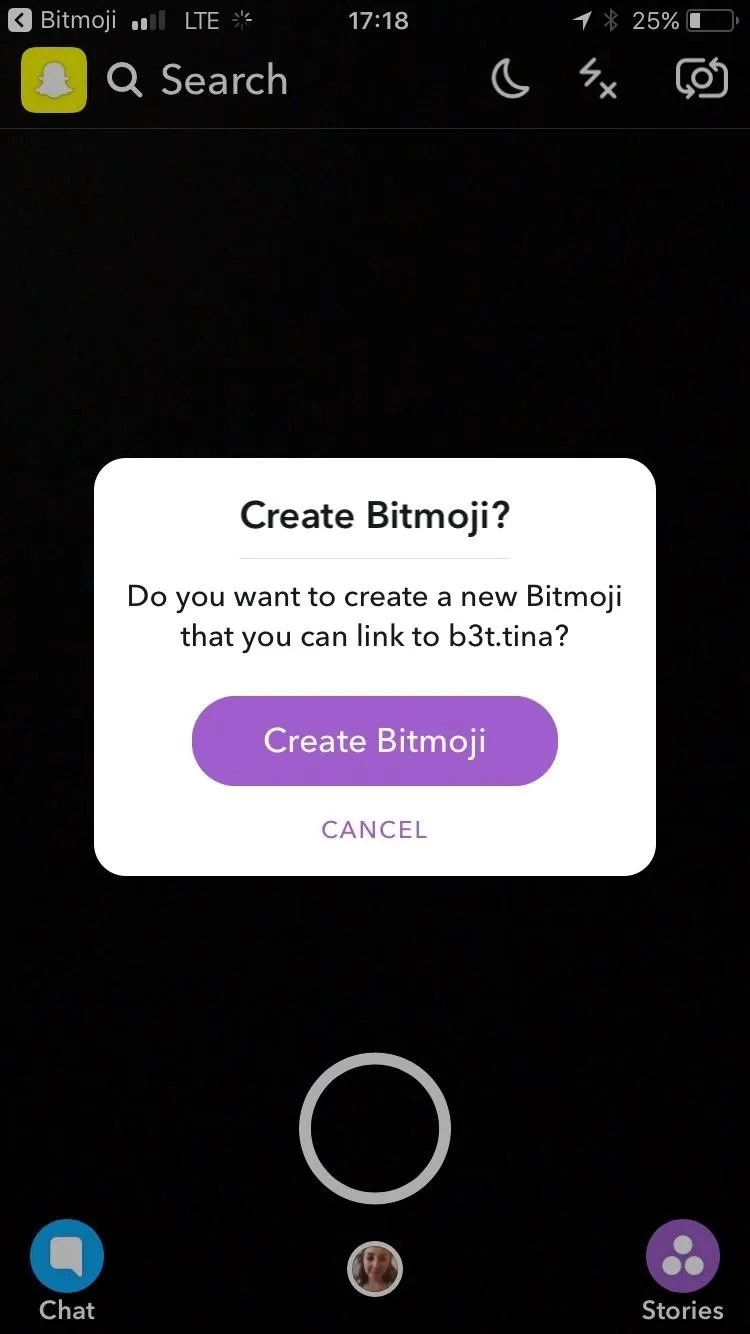
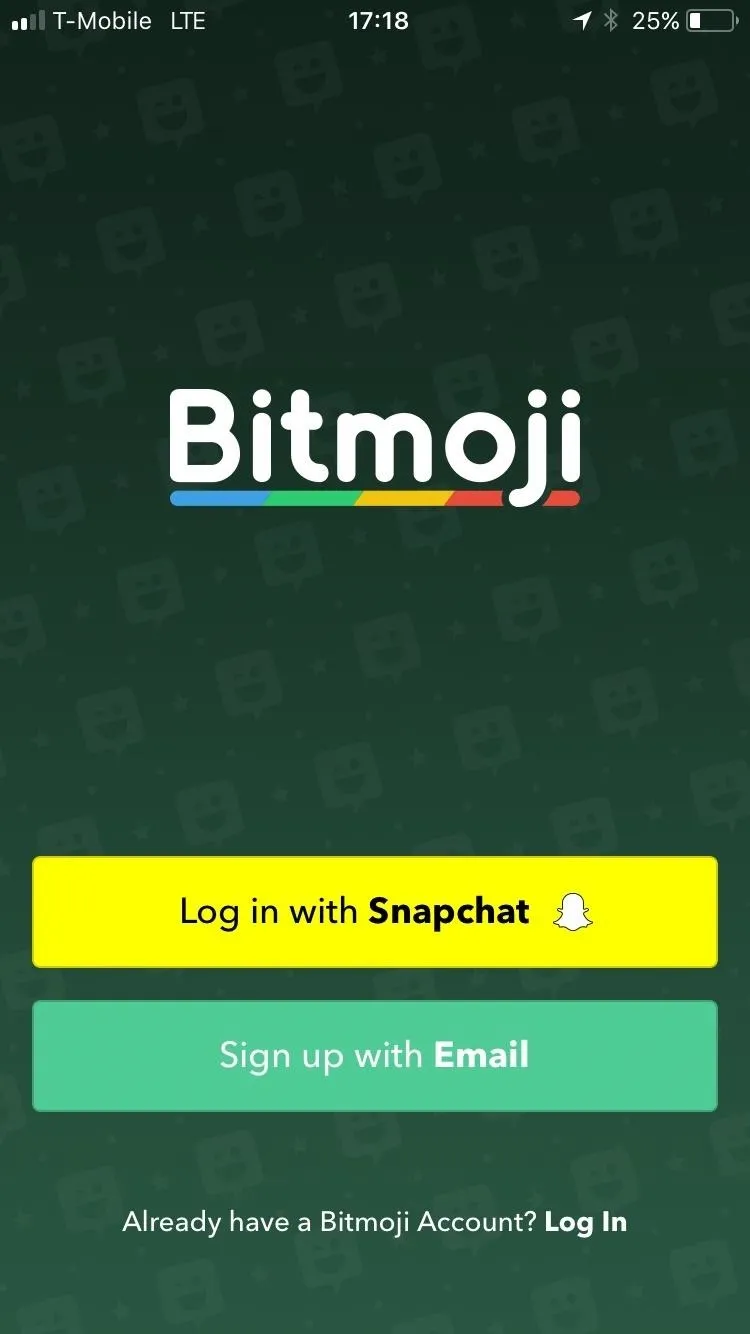
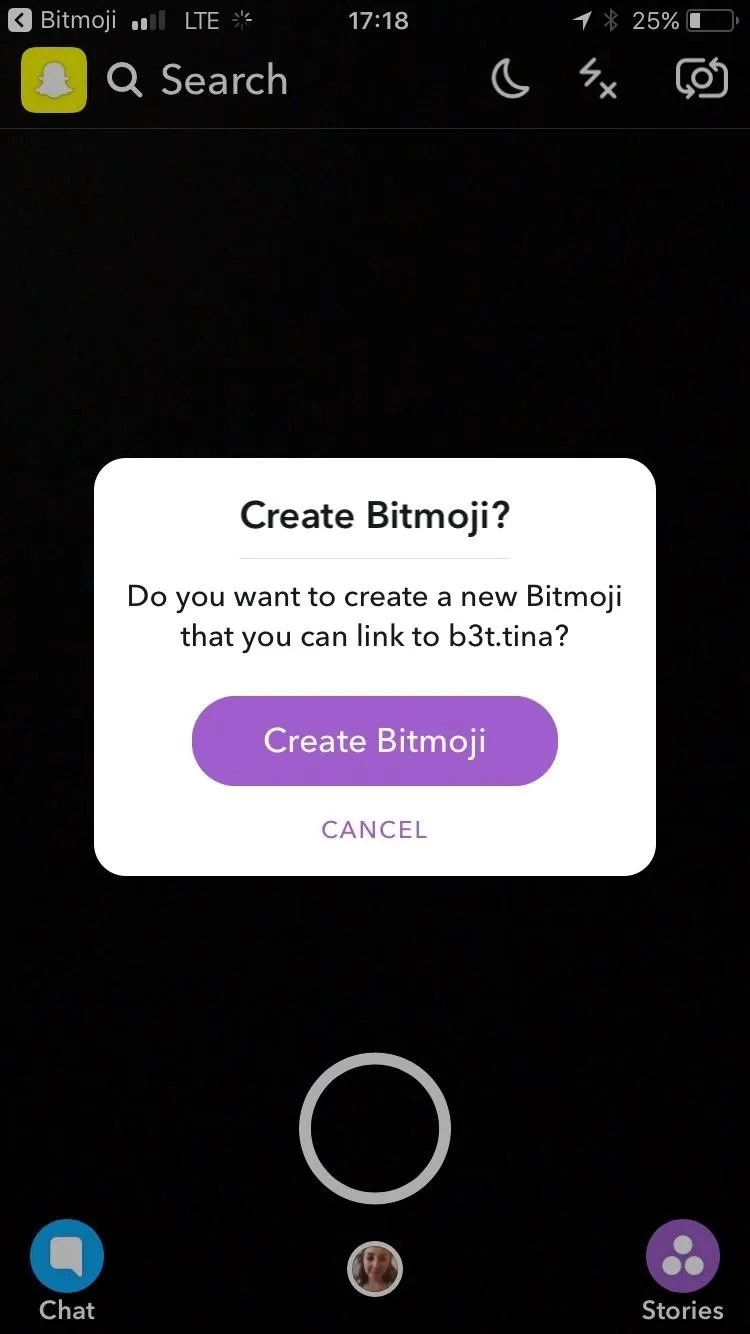
Create Your Bitmoji Avatar
After granting permissions to link your Bitmoji with your Snapchat account (or after setting up an email-based account), you'll be redirected back to the Bitmoji app where you can start designing away. To start, you'll see the option to design your avatar as a female or male. Tap on the one that fits you best.
Next, you can choose from a "Bitmoji Style" or "Bitstrips Style" avatar. Bitmojis are more exaggerated, emoji-like characters with big eyes whereas Bitstrips are more realistic depictions of facial structures and features. You can choose whichever style you like best.
Once you've tapped on your choice, you will be able to choose customizations for your avatar ranging from its hair and eyes color to its face lines and shape. After designing your avatar's physical features, tap on "Save & Pick Outfit." Select the outfit that stands out to you the most, then tap on the Save check mark at the top-right corner of your screen. Your bitmoji has been created and is now saved.
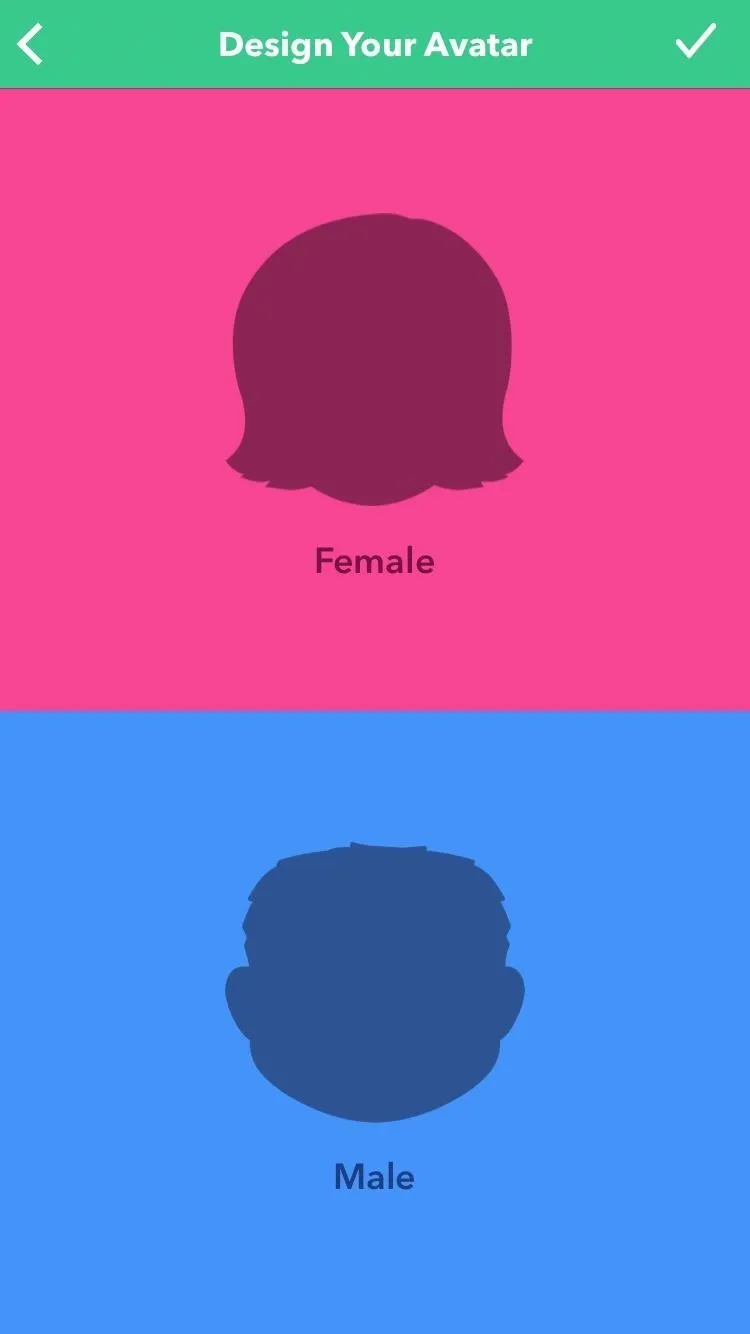
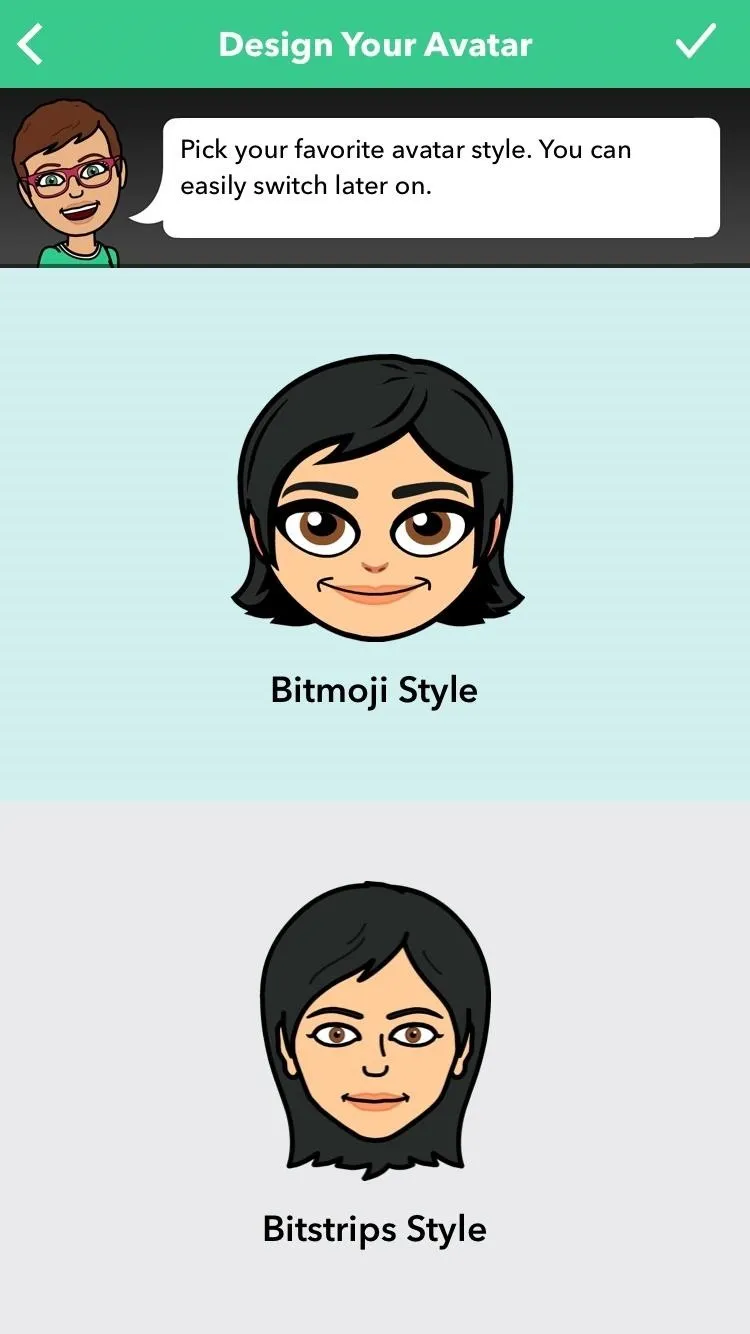

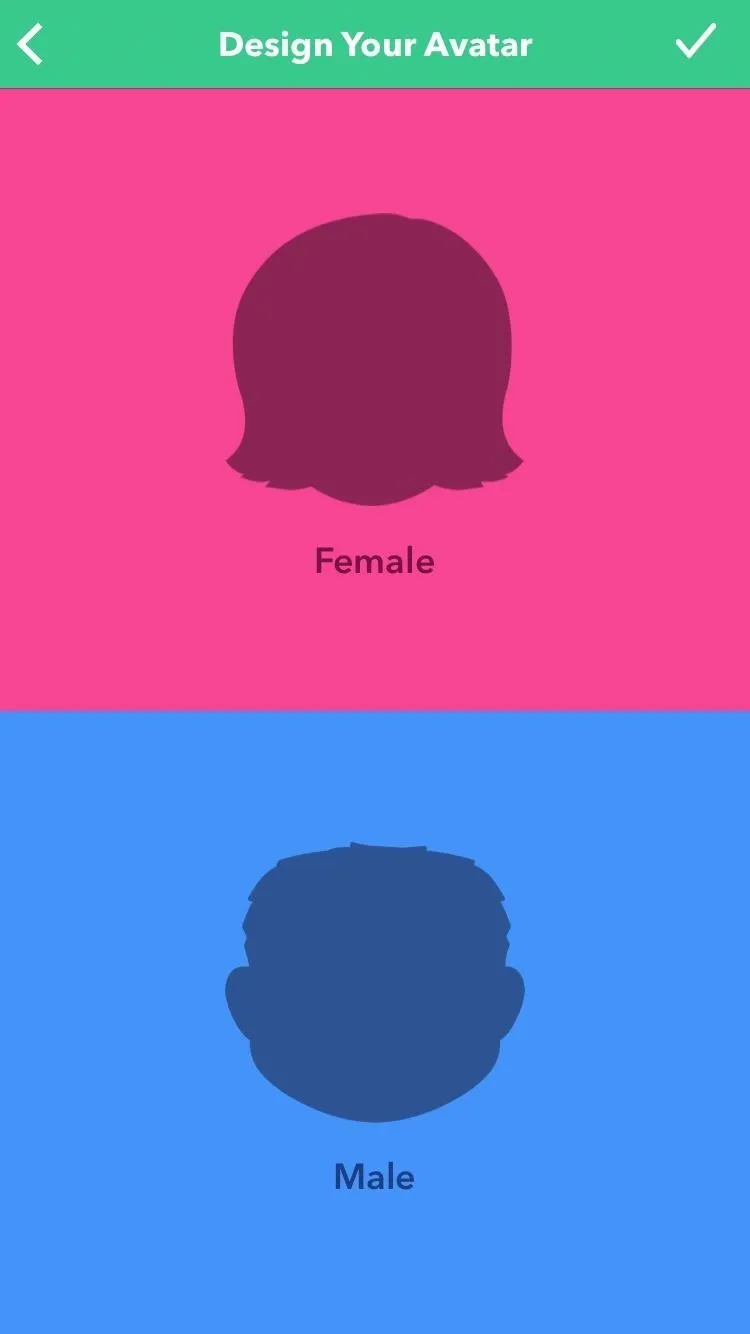
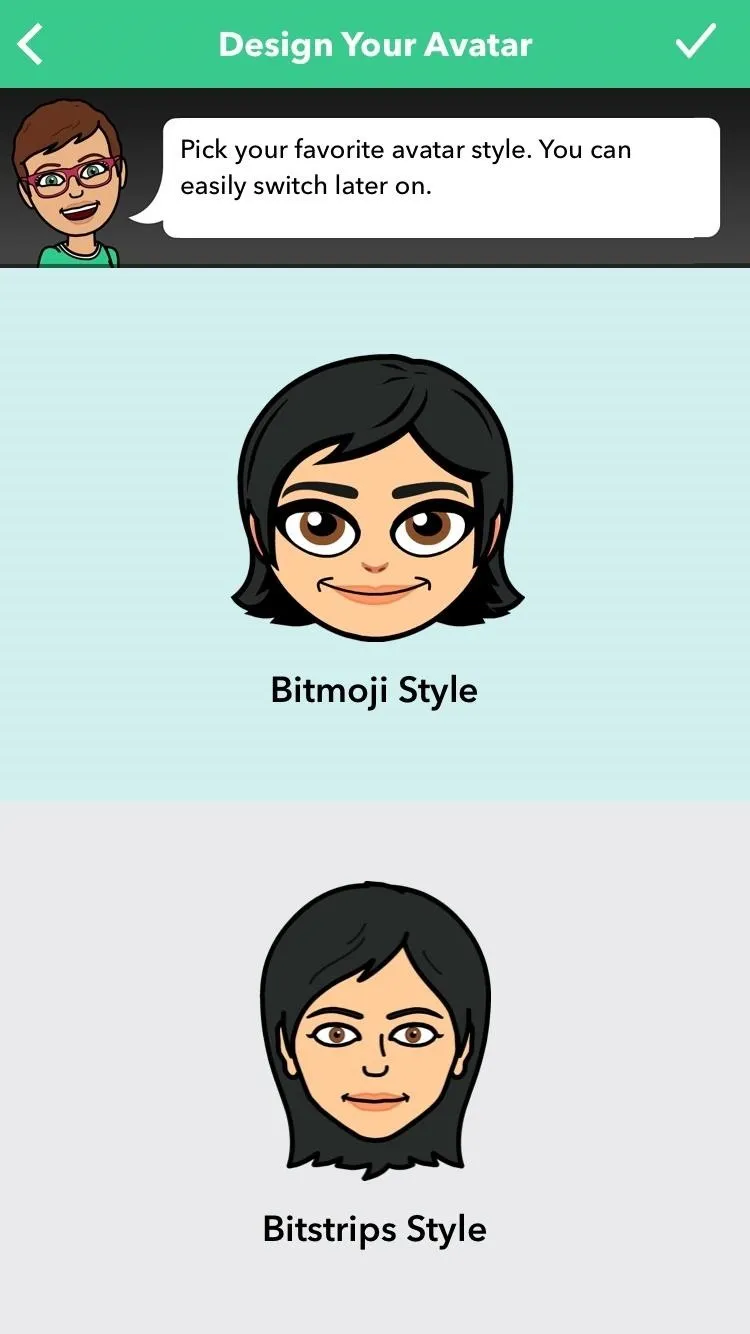

Link Up Bitmoji & Snapchat
After saving your bitmoji, you'll see an option to connect Bitmoji to Snapchat, so tap on "Agree & Connect," and you'll be redirected to Snapchat. If the option doesn't come up after creating your bitmoji, you'll need to open up Snapchat and tap on the ghost icon in the top left to begin connecting your bitmoji.
Your bitmoji is now connected. You'll find your bitmoji's face at the top left-hand corner of your main screen next to "Search" every time that you open up Snapchat. This is your Snapchat icon. If you ever want to edit, unlink, or change your bitmoji's outfit, then tap on this avatar image. From there, tap on "Edit Bitmoji" in the top left-hand corner to change up your avatar's style.
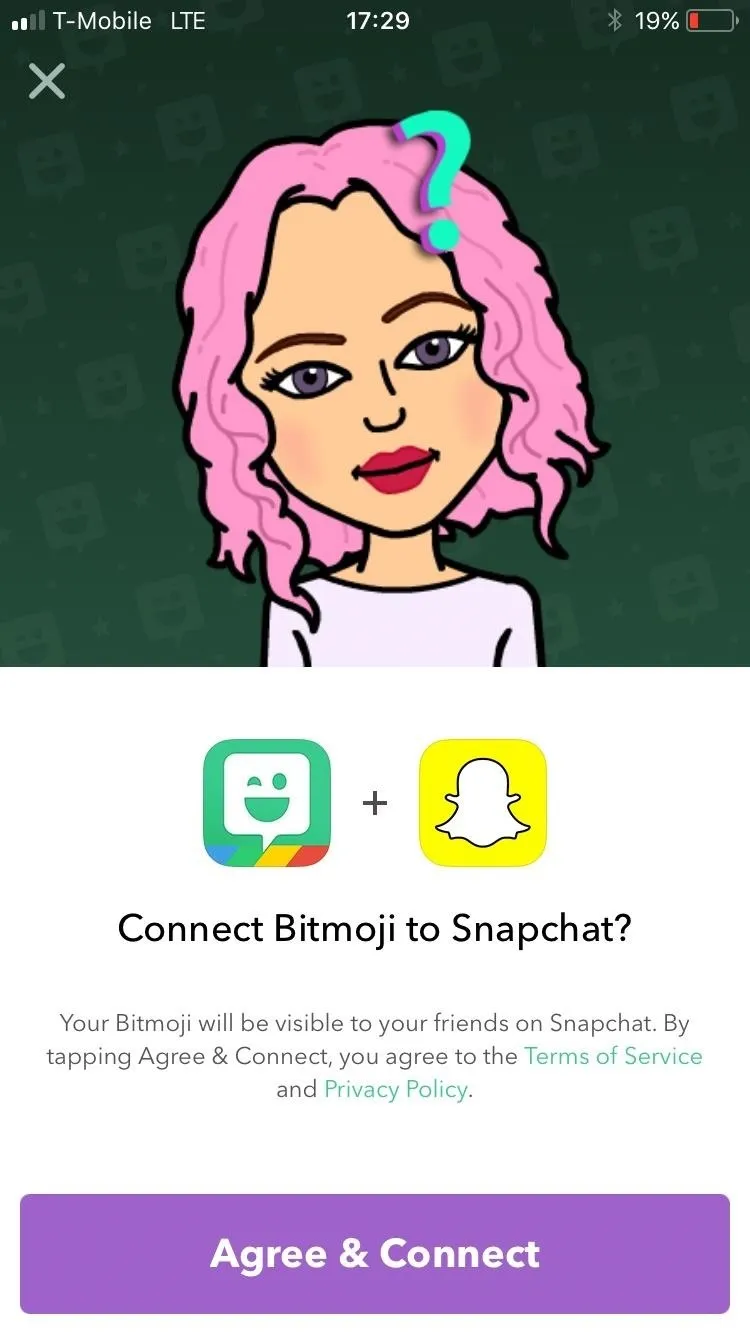
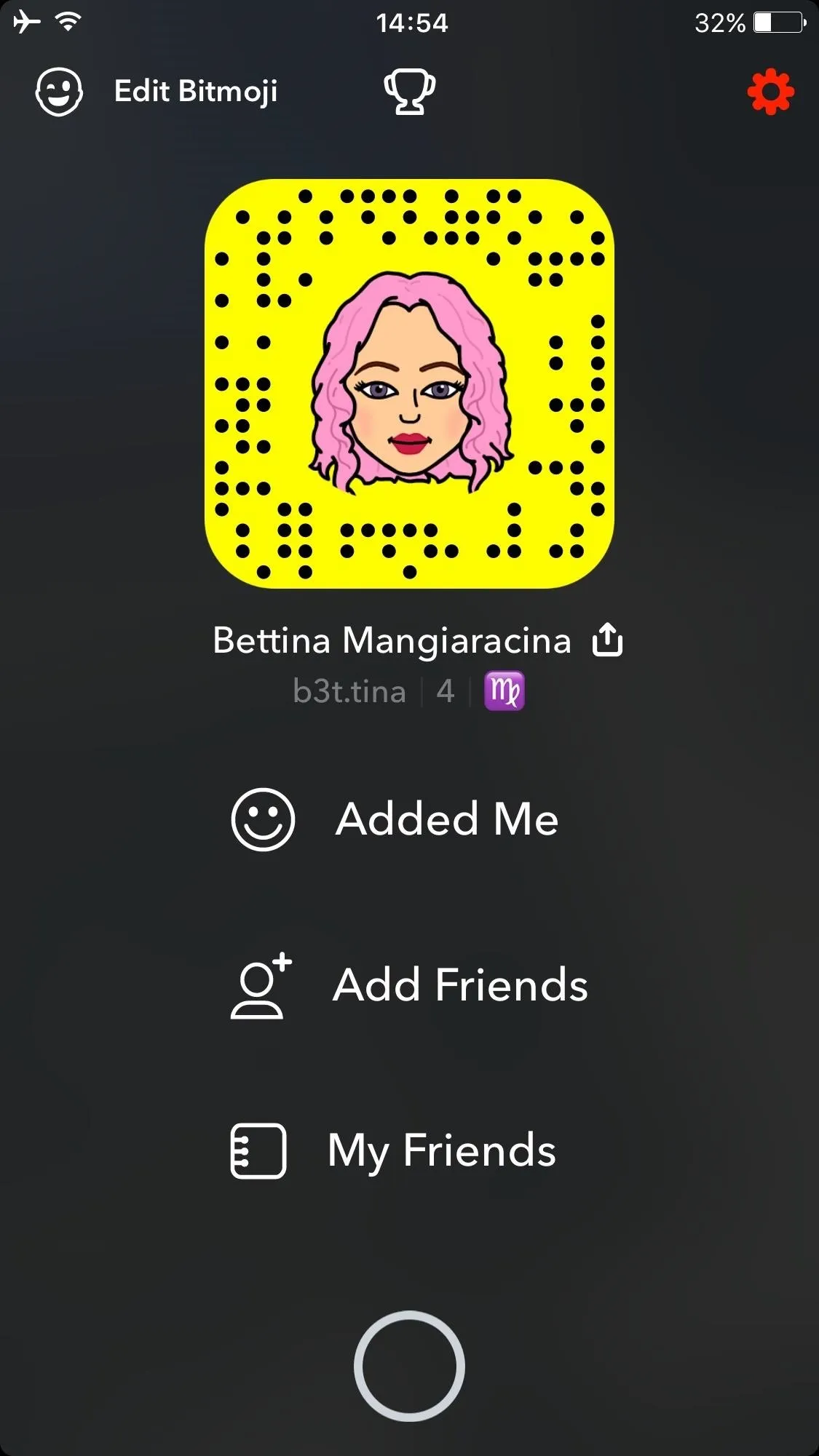
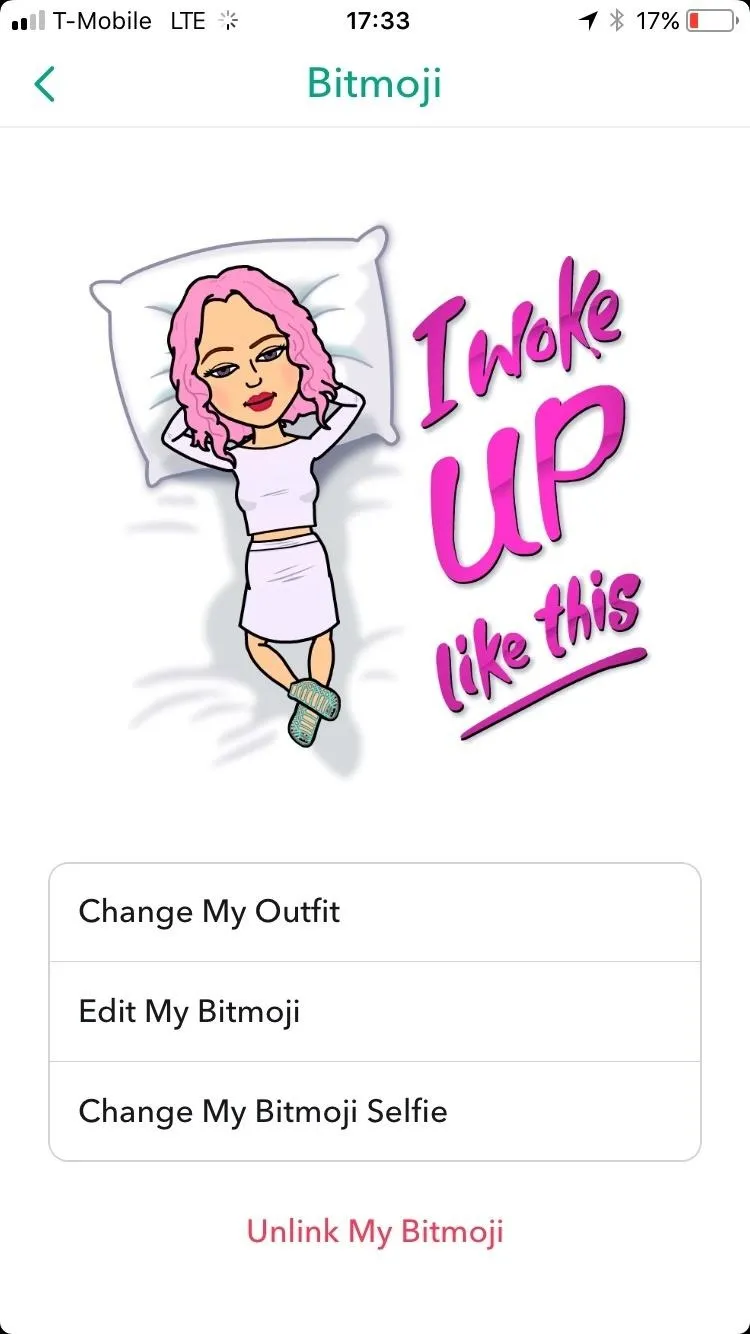
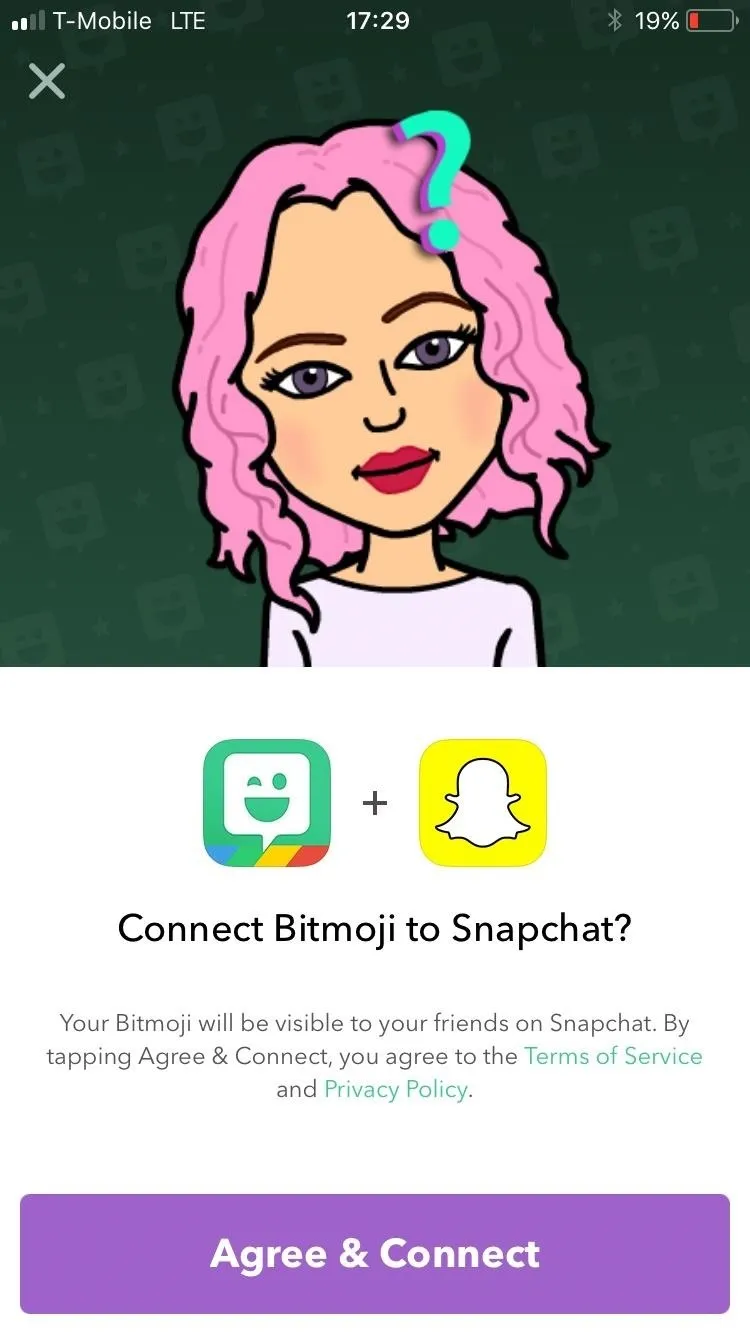
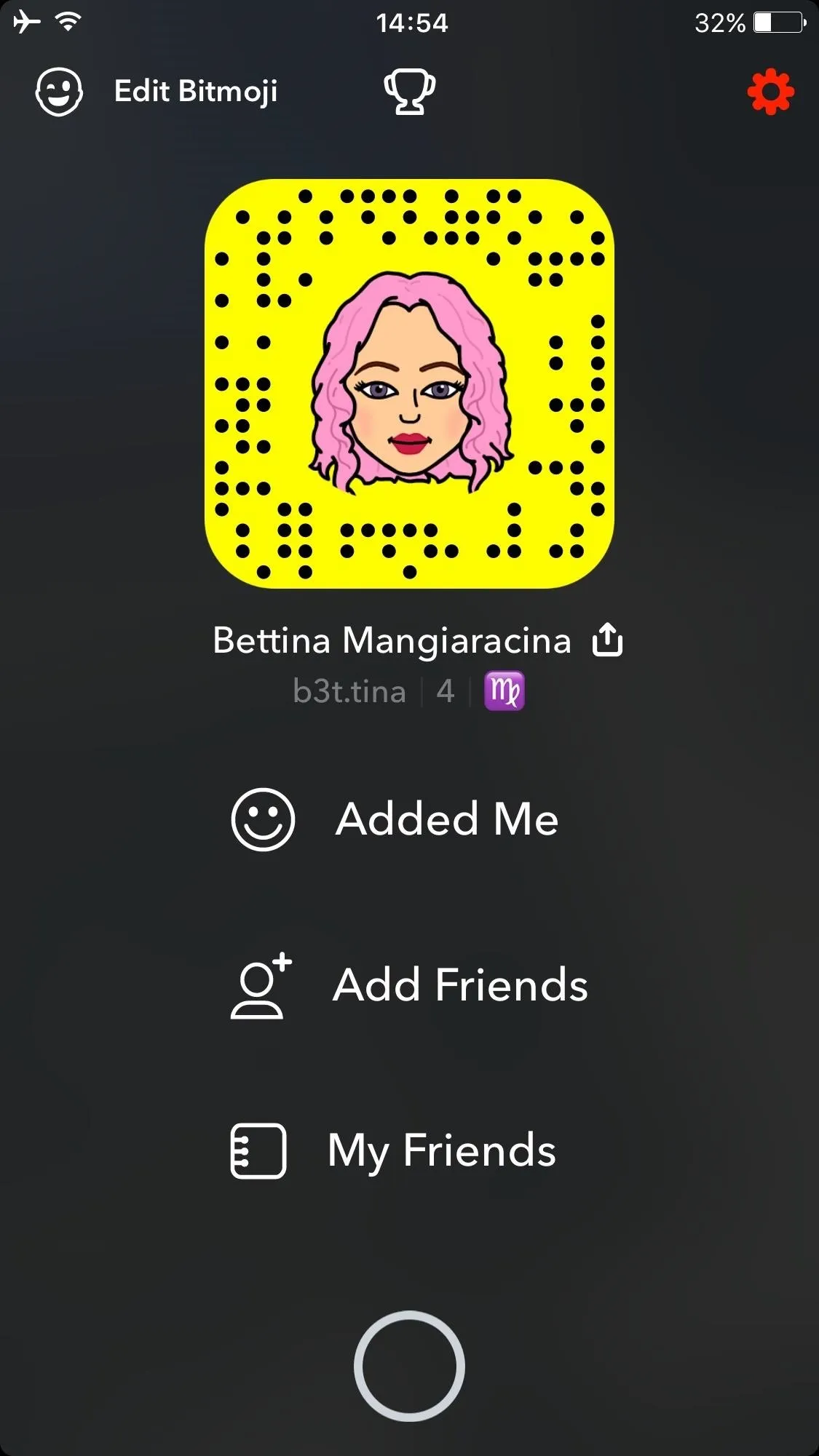
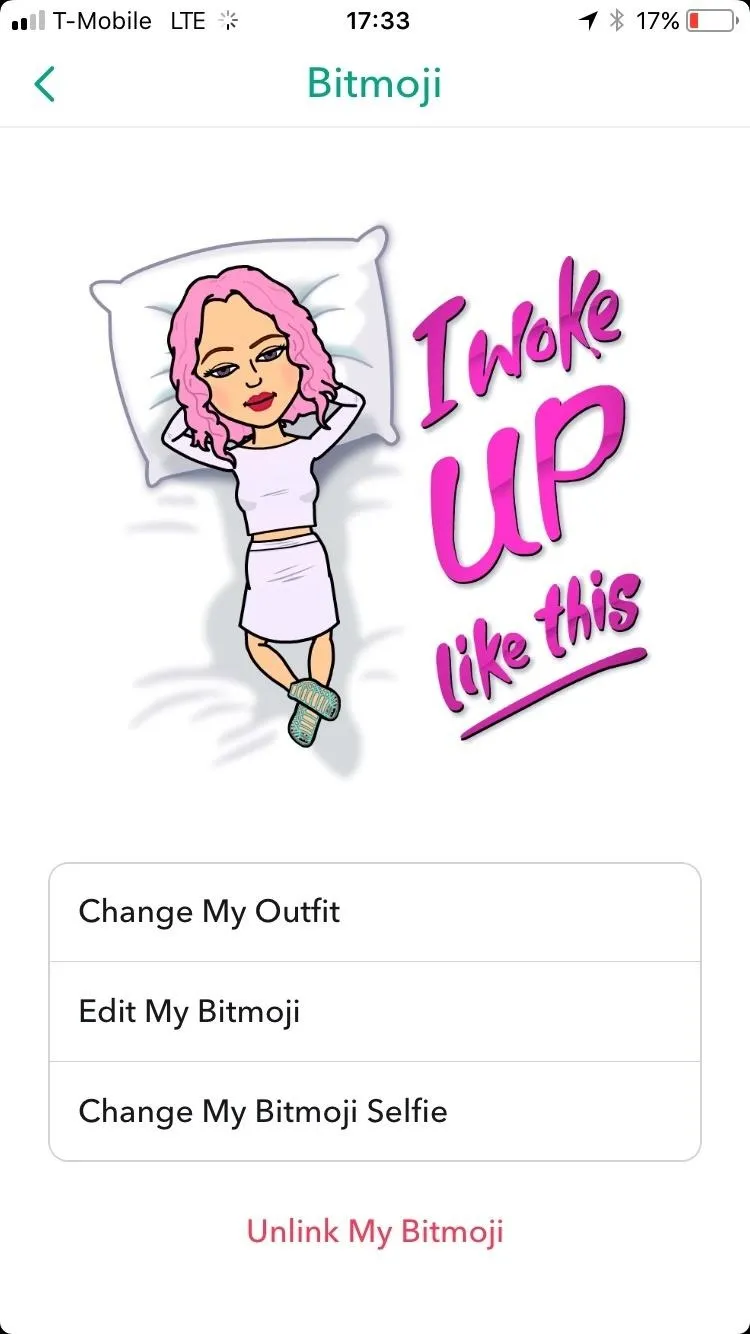
Use Your Bitmoji for Good
Lastly, go forth and enjoy your new bitmoji look. You can use your new bitmoji stickers to send to people in chats in Snapchat or to post to your Stories. You'll have plenty of new options to choose from to describe your mood or what you're doing.
To access the new stickers in a chat, just hit the sticker icon that looks like an emoji above your keyboard and you'll see them right away (if not, hit the Bitmoji tab at the bottom of the screen). In a Story, you'd tap on the sticker icon in the top-right column of tools after you've taken a picture or video, then tap on the Bitmoji tab at the bottom if your bitmojis aren't immediately showing up.
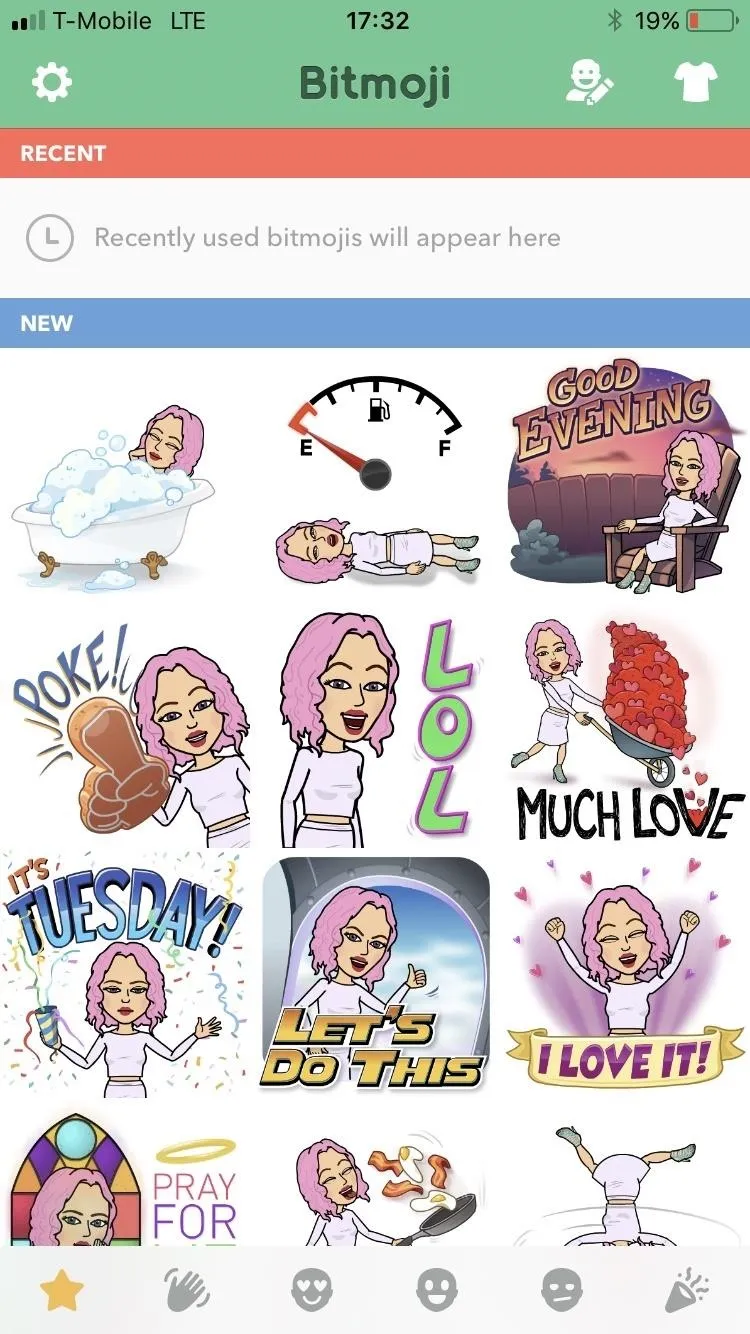
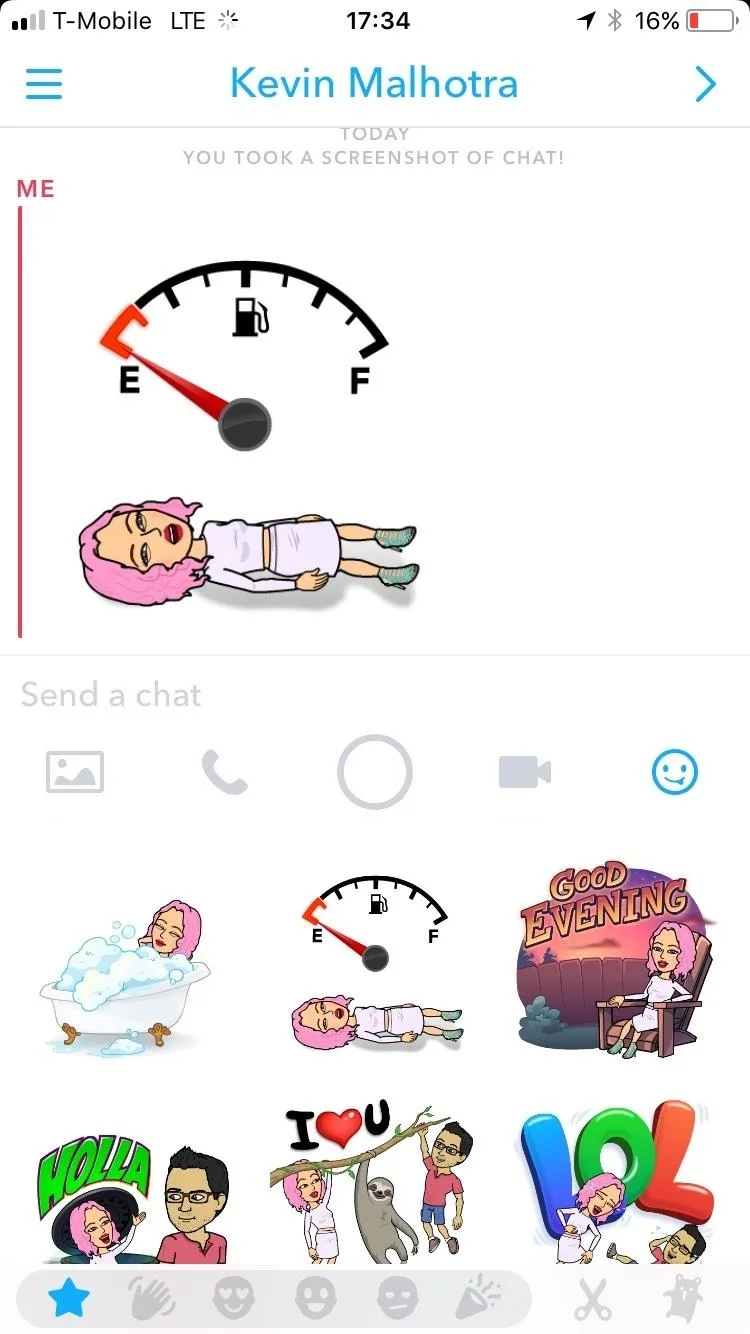
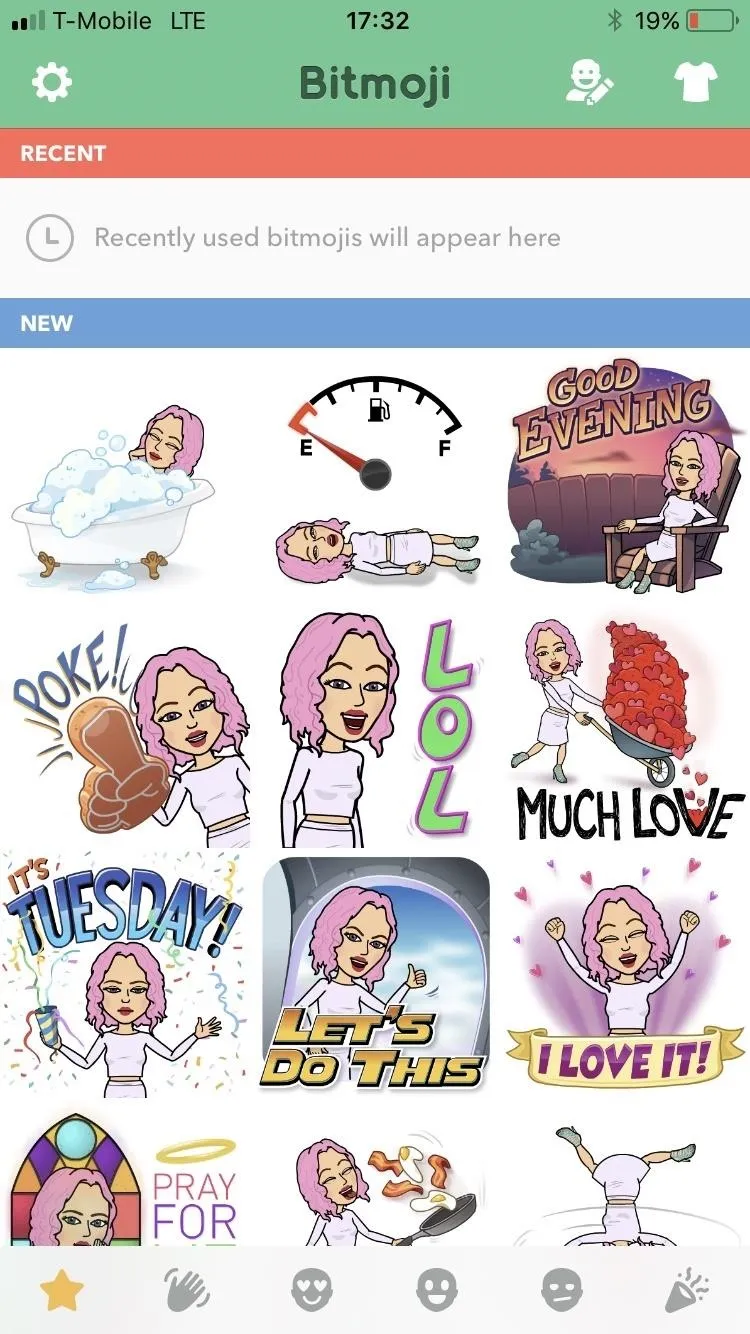
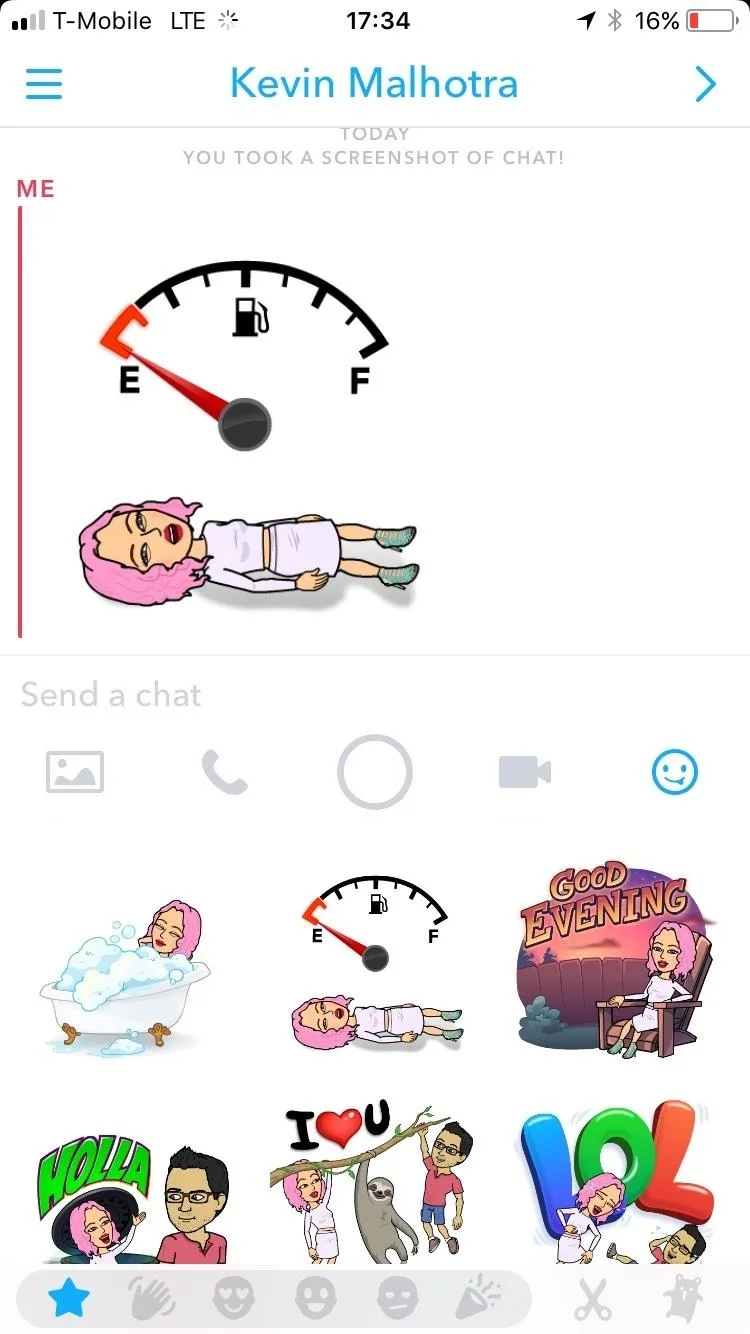
The bitmoji possibilities are endless, so go ahead and use your new avatar for good. You don't want to spam people with all your new stickers (even though, yes, that is really a very tempting new option).
Follow me on Instagram @b3t.tina to see how I'm currently using these social media tips and tricks to further my own accounts.
- Follow Gadget Hacks on Facebook, Twitter, Google+, YouTube, and Instagram
- Follow WonderHowTo on Facebook, Twitter, Pinterest, and Google+
Cover image and screenshots by Bettina Mangiaracina/Gadget Hacks




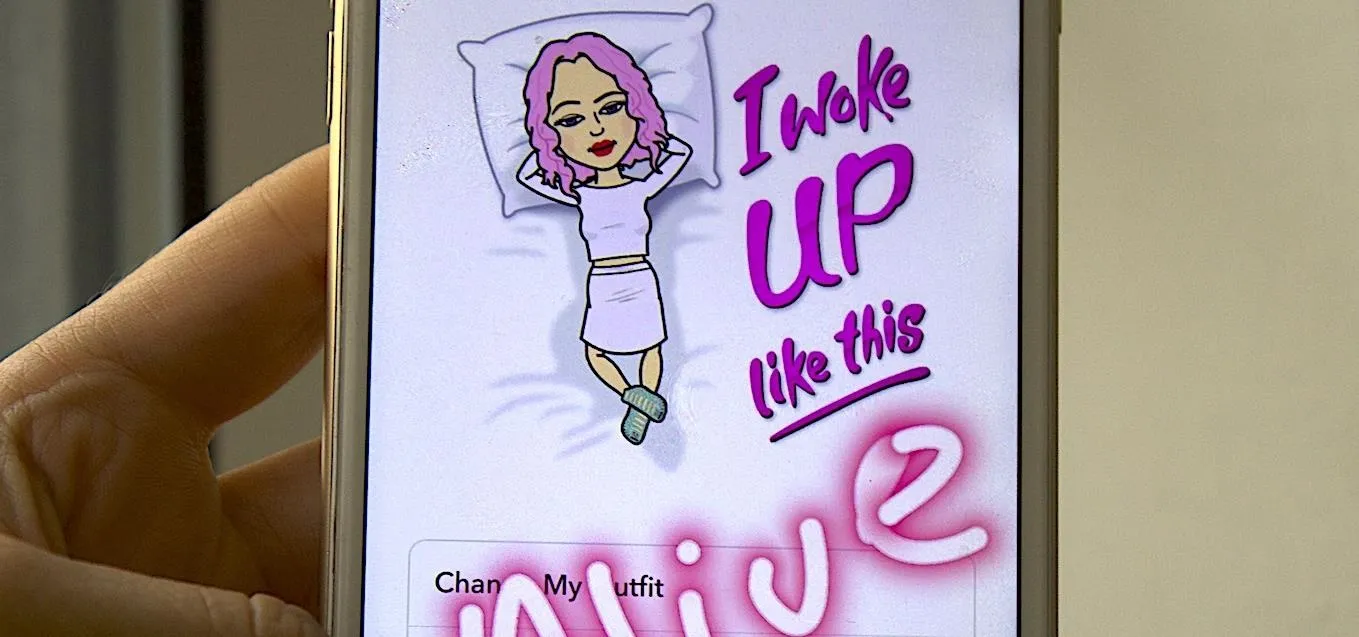




















Comments
Be the first, drop a comment!