Google Fi Is a great wireless carrier alternative and can be quite beneficial when used correctly. If you don't require much data, you can easily get away with a $30 or less bill. However, if you wanted to crank out more data during your current billing cycle, there's a setting you should use to keep your data in check.
To start, download or update the Google Fi app (Android | iOS) if needed, then open it to the main screen.
Under "Data Usage" at the top, you'll need to tap the "Edit alert" button to set a limit on your data usage. Now, drag the slider under "You" to anywhere from 0.5 to 6.0 GB of data (remember, with Fi's bill protection, anything after 6 GB is free). Once you have a number selected, tap the "Save" button to confirm the changes.
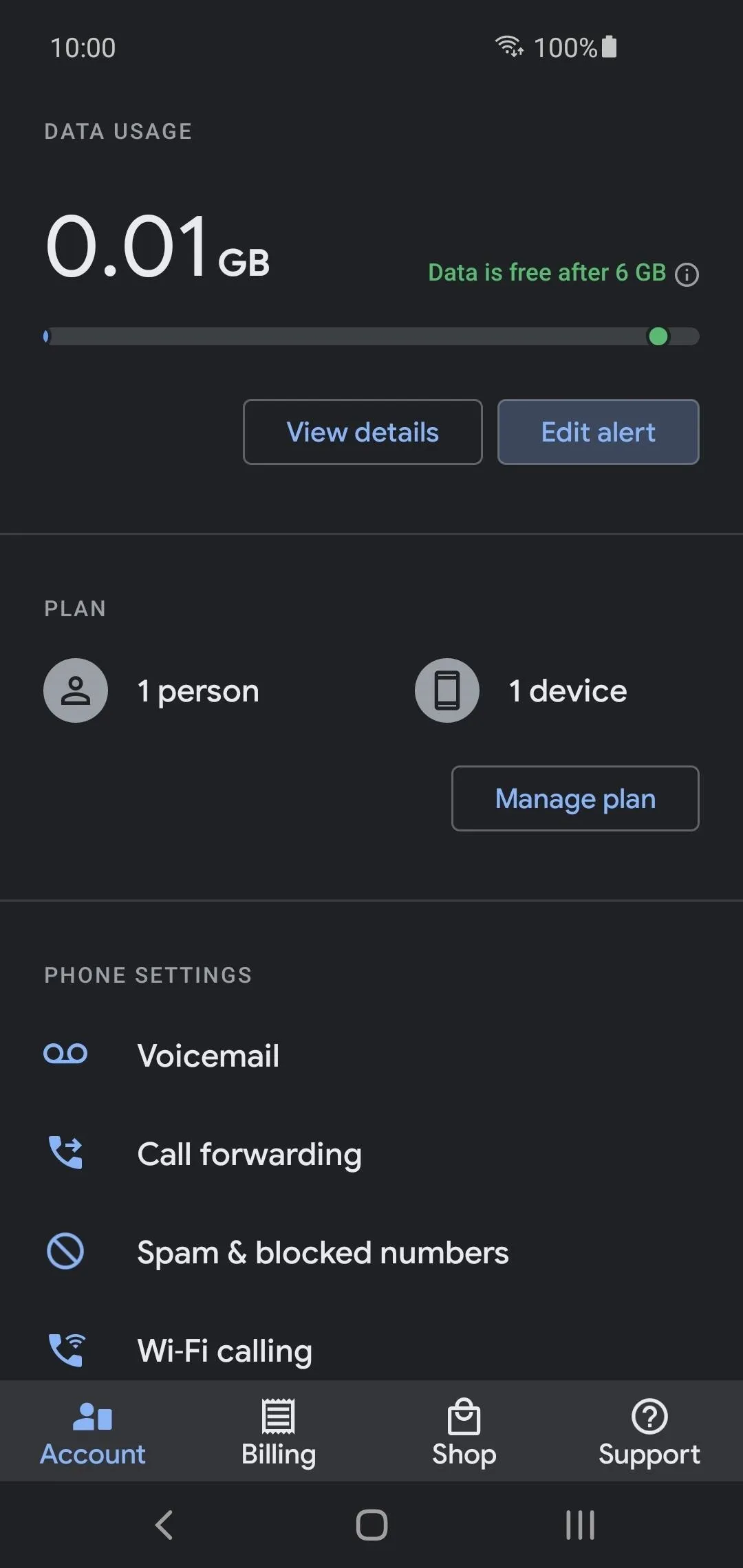
Since Google Fi states, "Data is free after 6 GB", you can set an alert if you want to keep your data bill under 60 dollars. Otherwise, you can't be charged more than that anyway, no matter how much data you use after that.
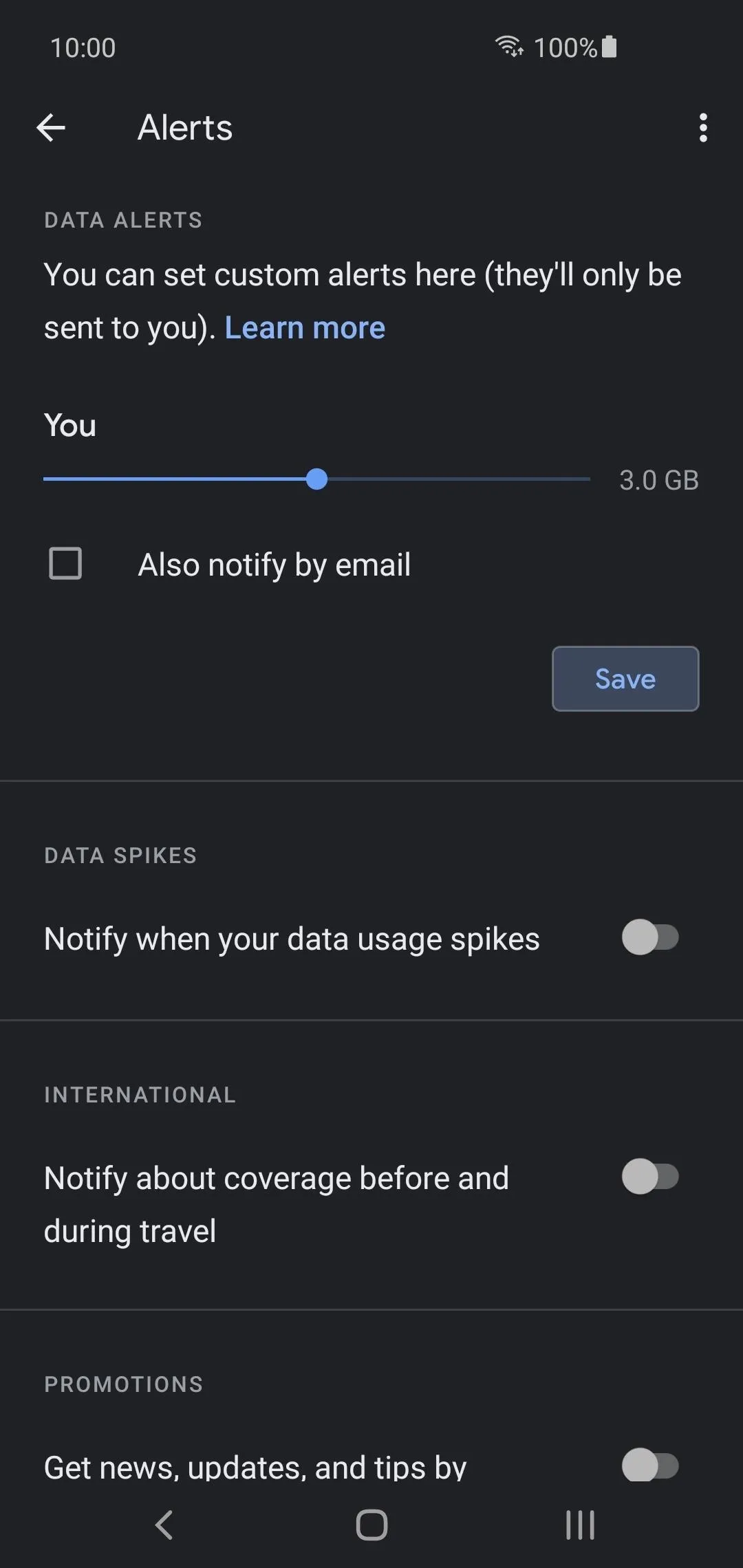
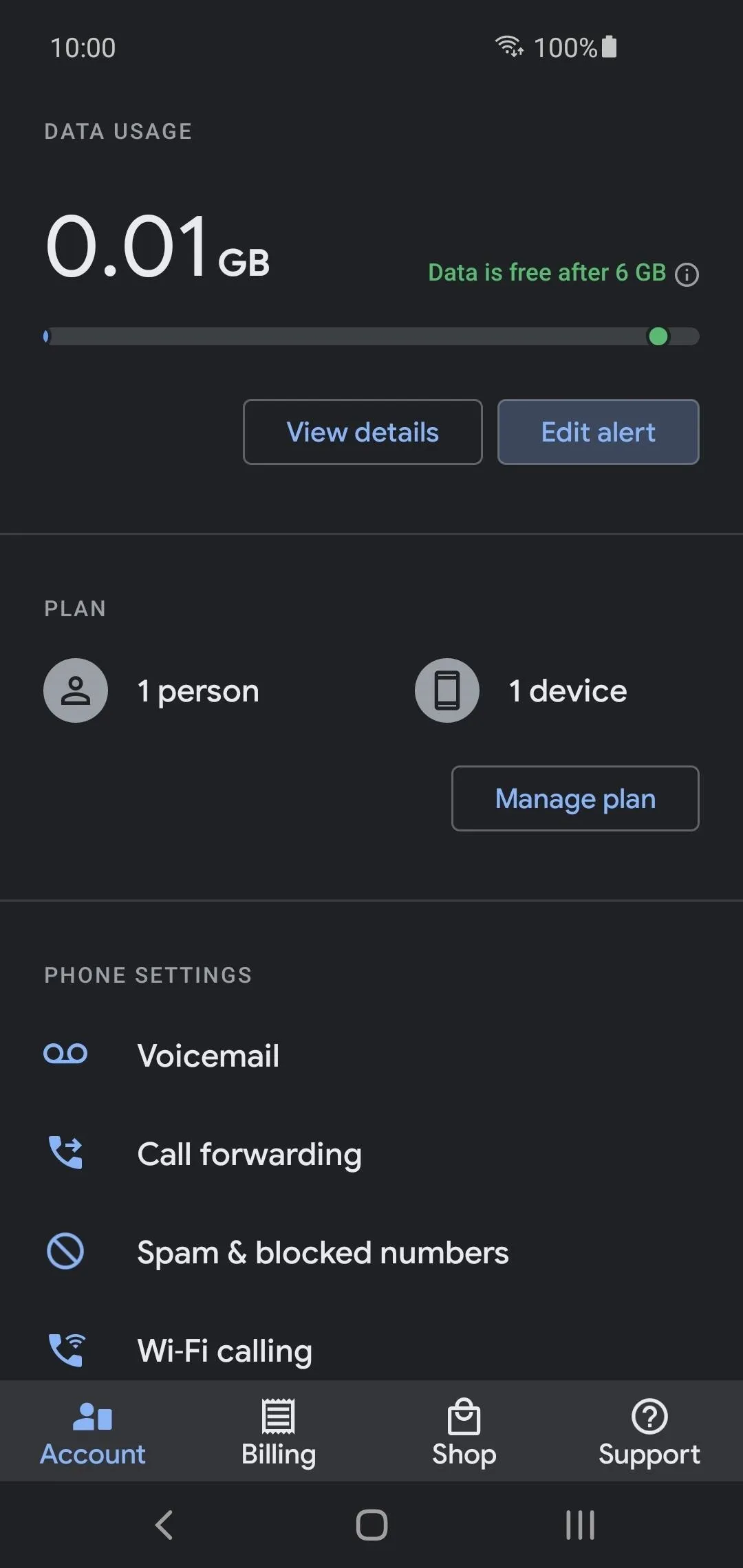
Since Google Fi states, "Data is free after 6 GB", you can set an alert if you want to keep your data bill under 60 dollars. Otherwise, you can't be charged more than that anyway, no matter how much data you use after that.
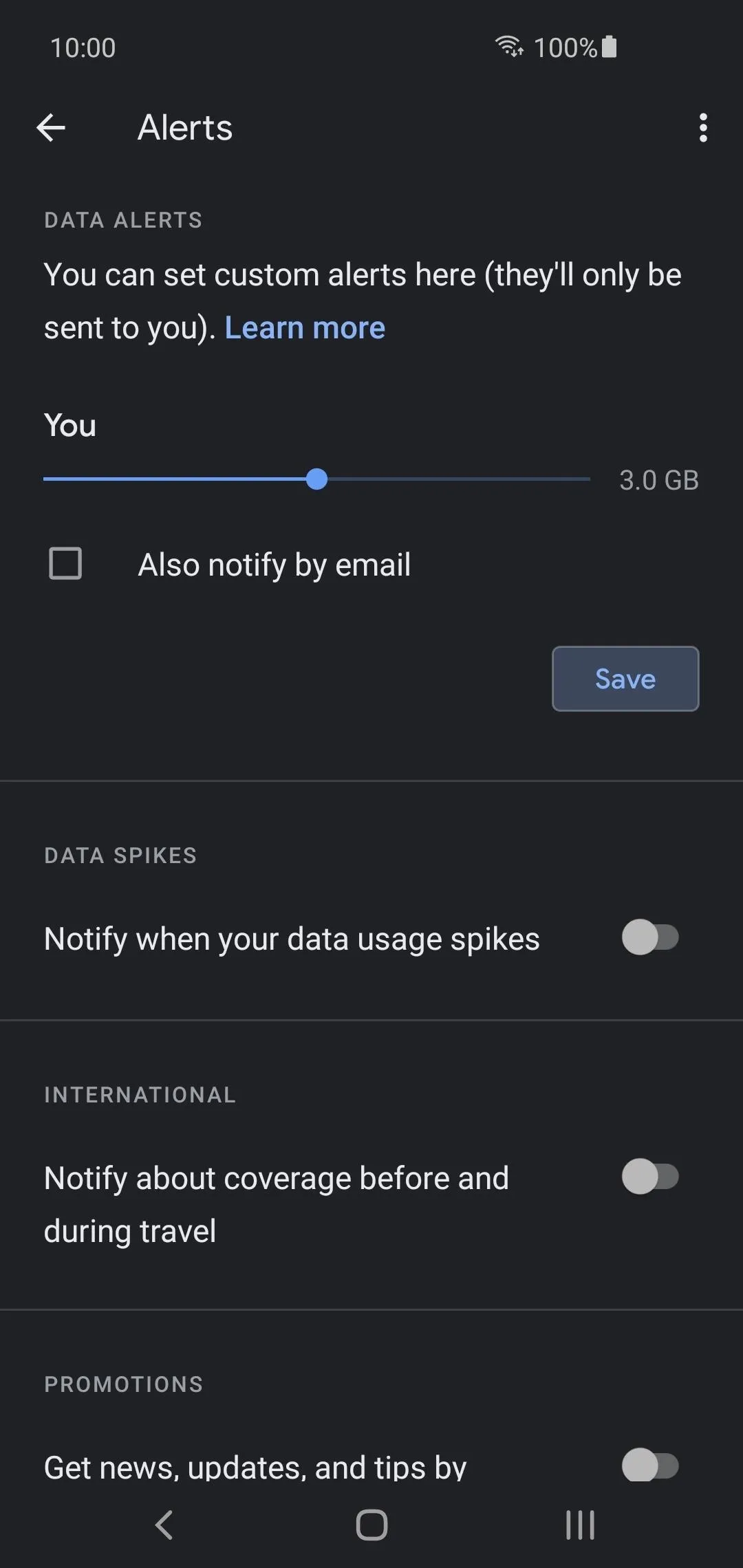
You can tick the "Also notify by email" option if you want to ensure you don't miss the push notification. You use even use the "Notify when your data usage spikes" option to have it alert you if an unusual amount of data is being consumed. This can help track down any rogue apps that are using unnecessary background data. You can close the Google Fi app when you're finished here. All set!
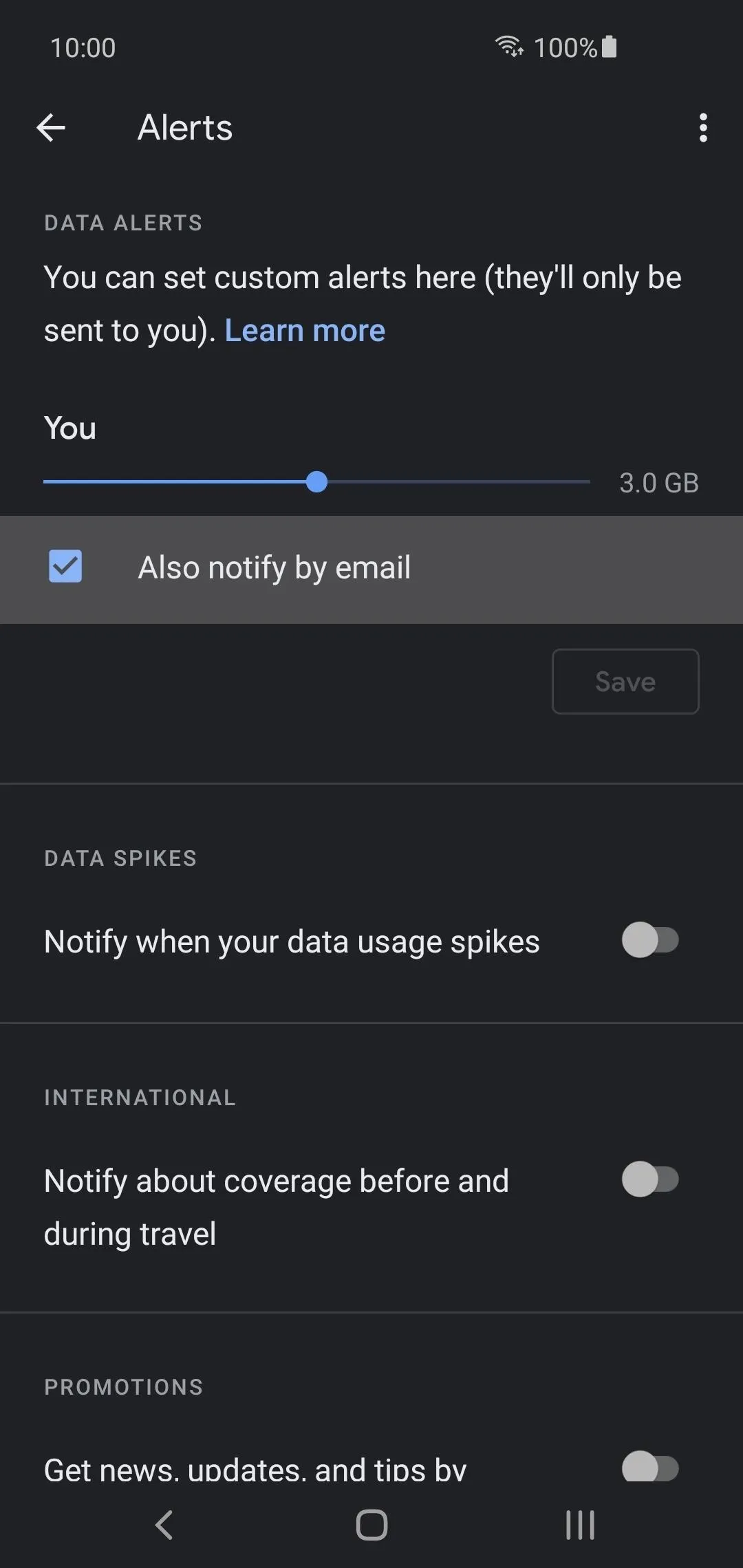
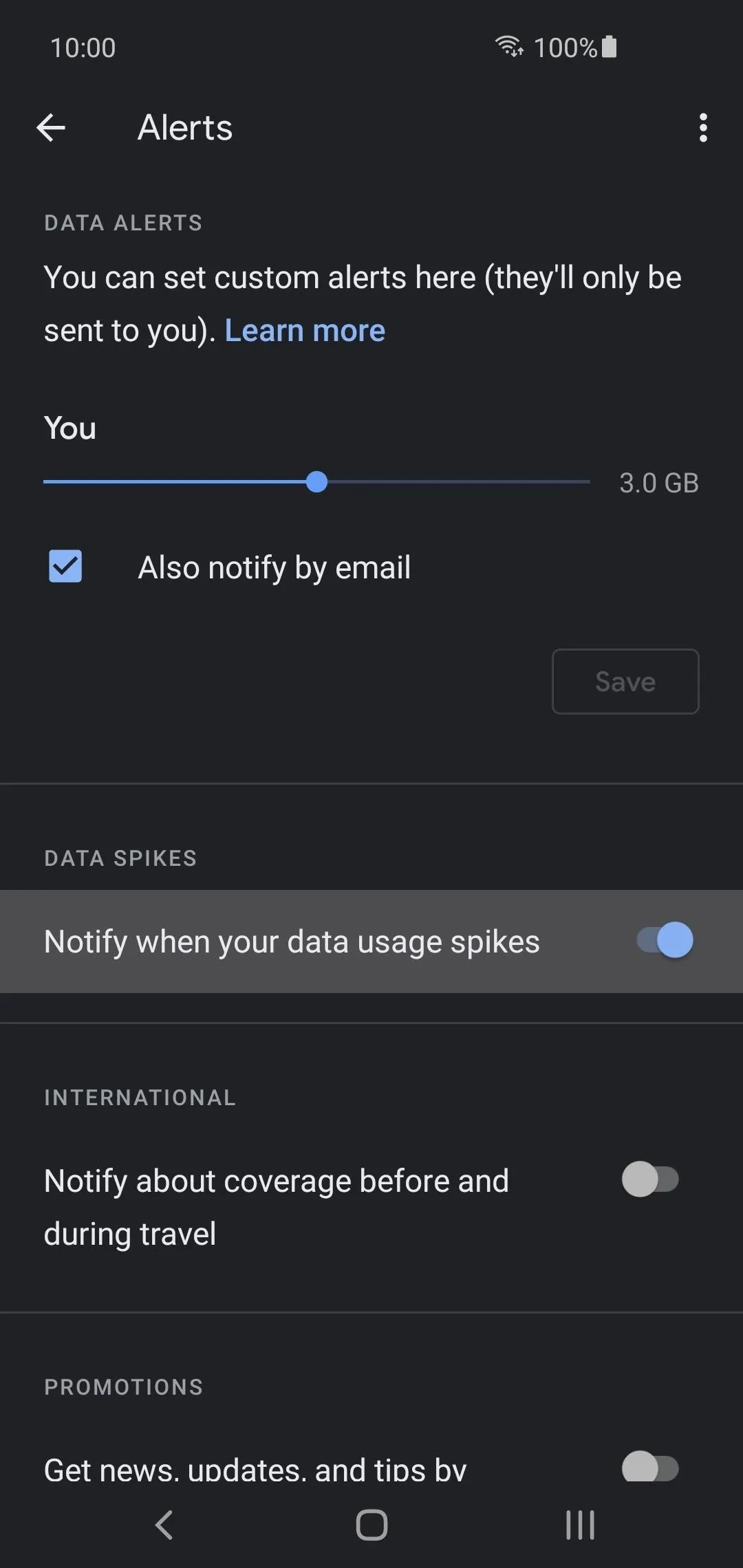
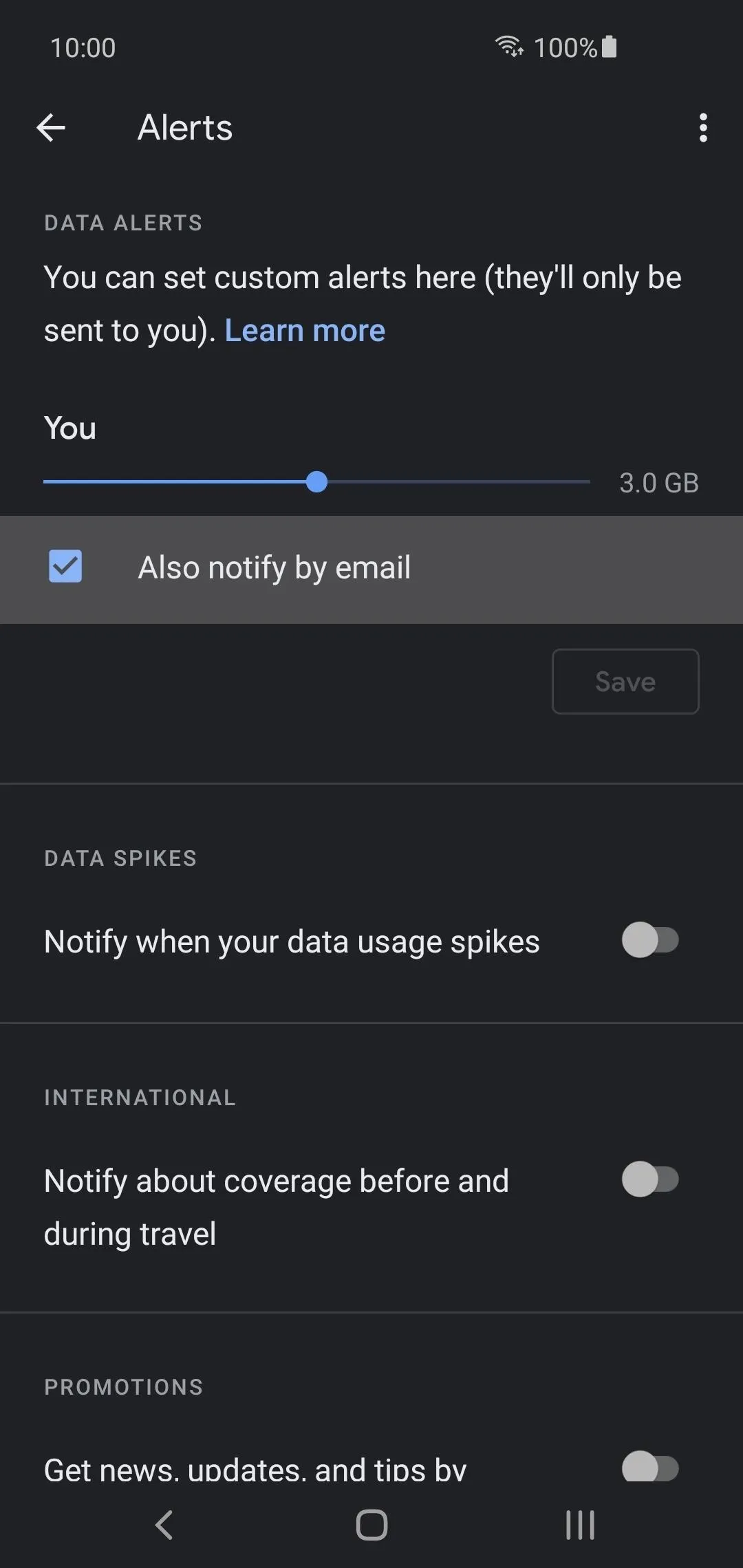
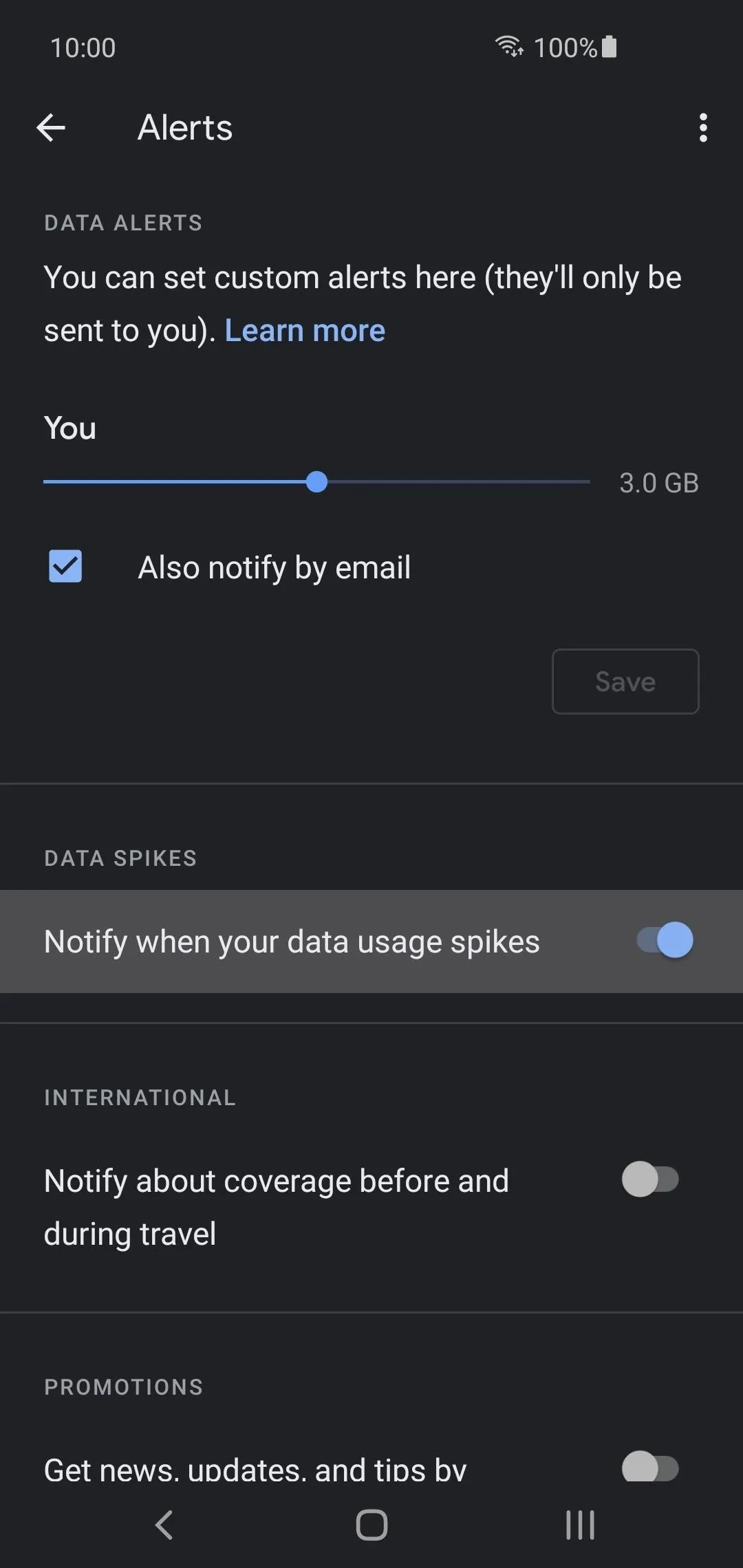
If you have Google Fi running on an iPhone, your instructions differ slightly than that of Android. From the main Google Fi screen, tap the menu on the left, go to "Alerts," then drag the data slider to any number you want. Enable the "Also notify by email" option if you want an extra level of alerts when you get close to your limit, then hit the "Save" button to finish up. All done!
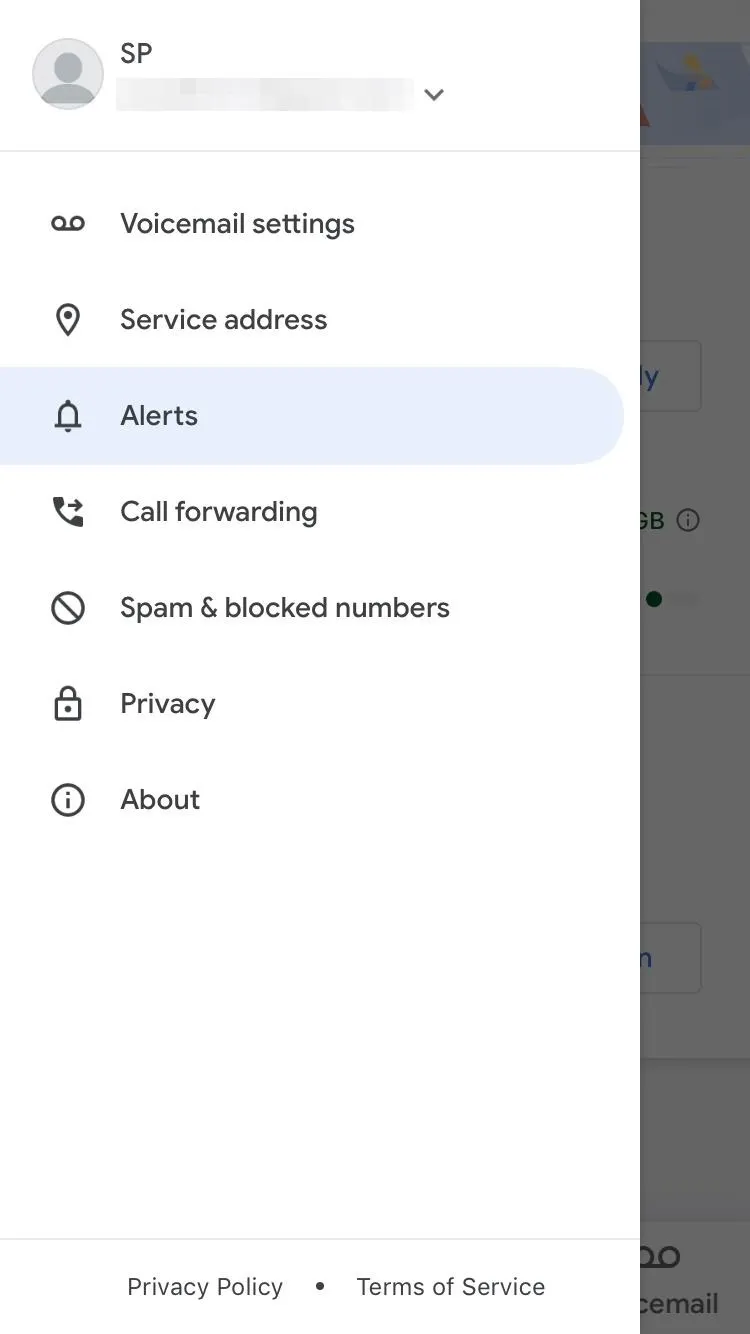
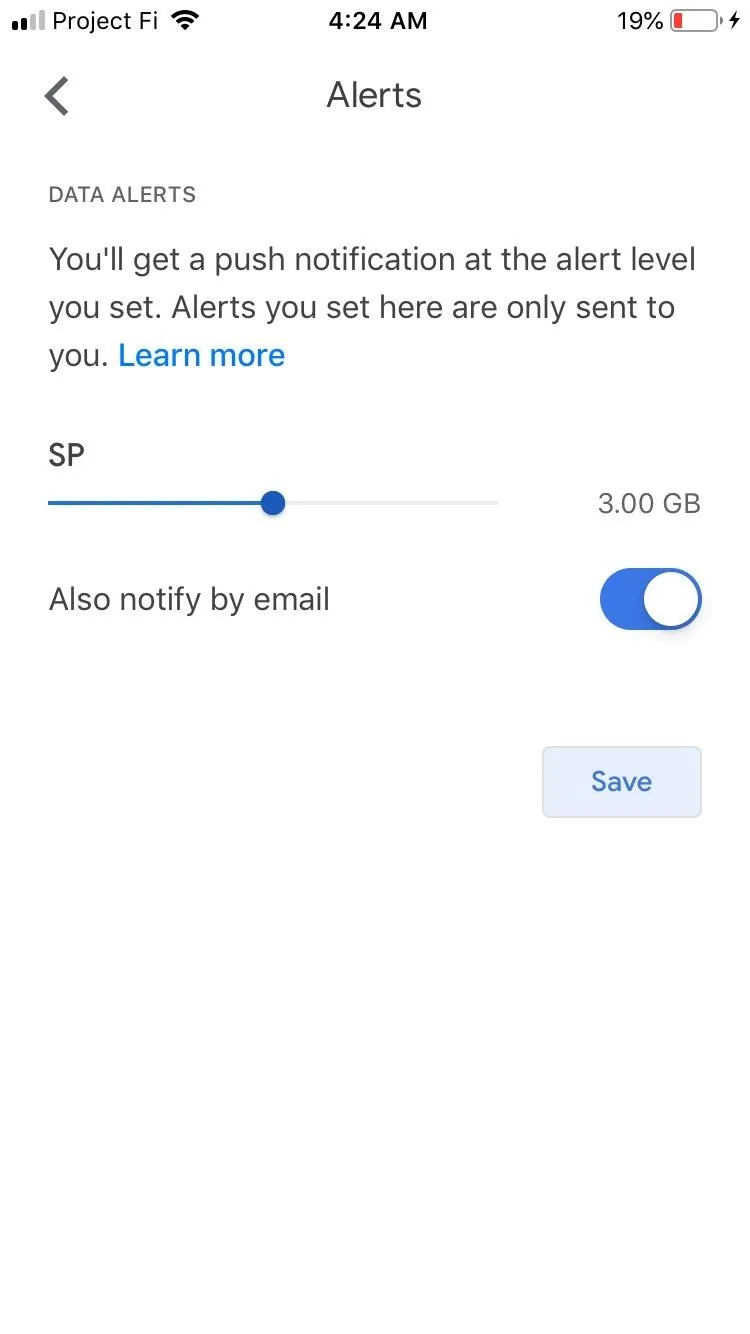
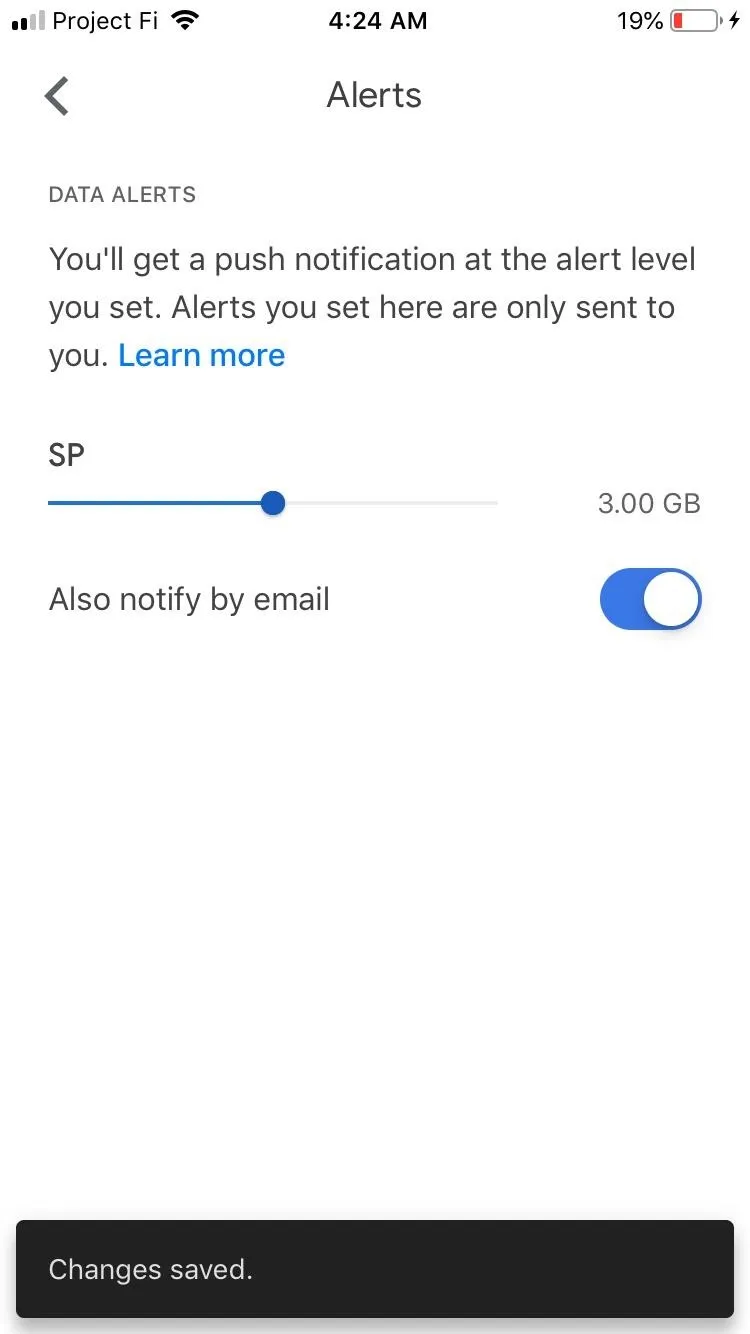
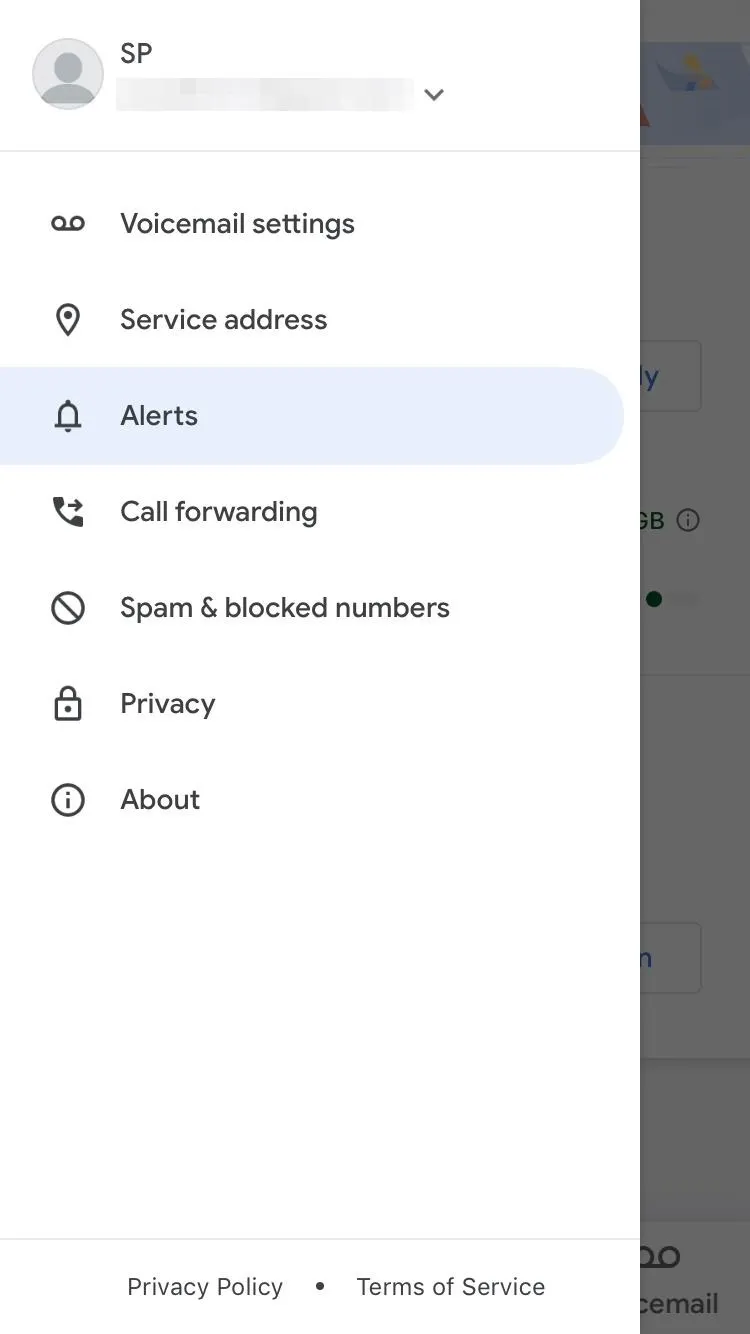
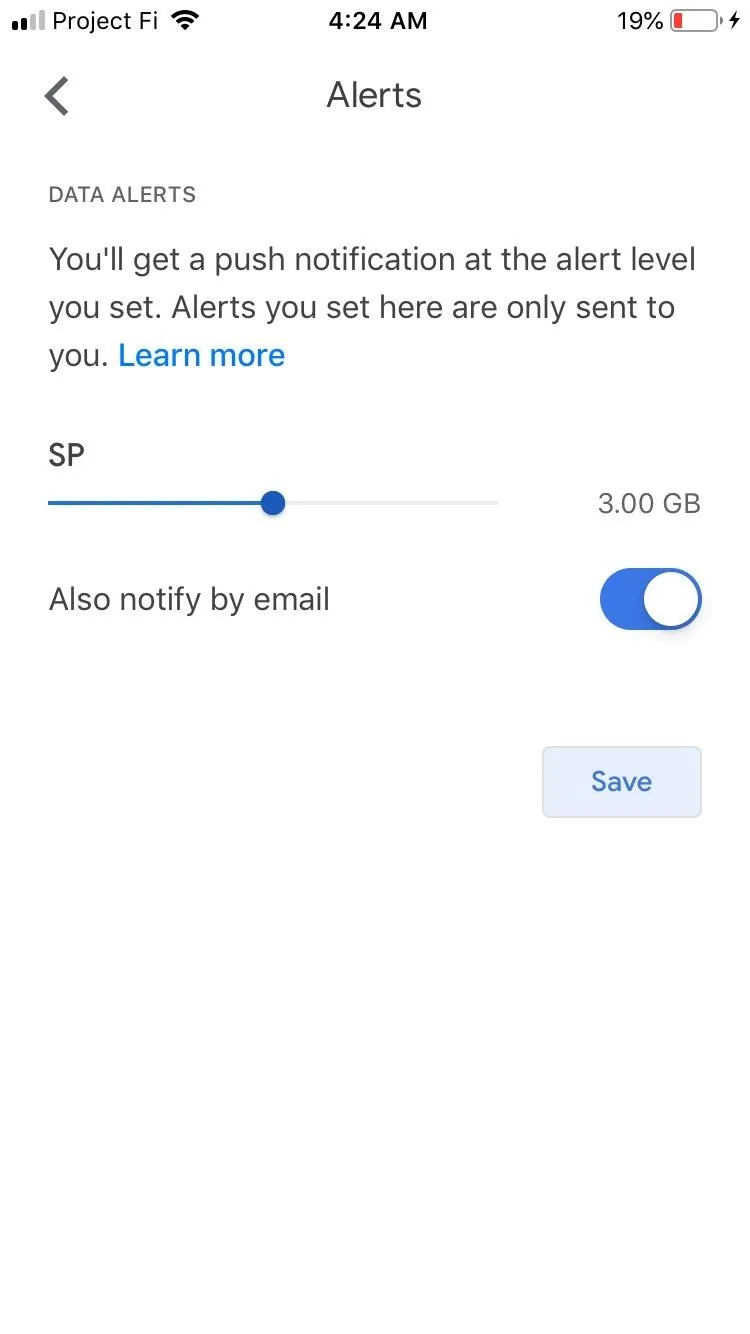
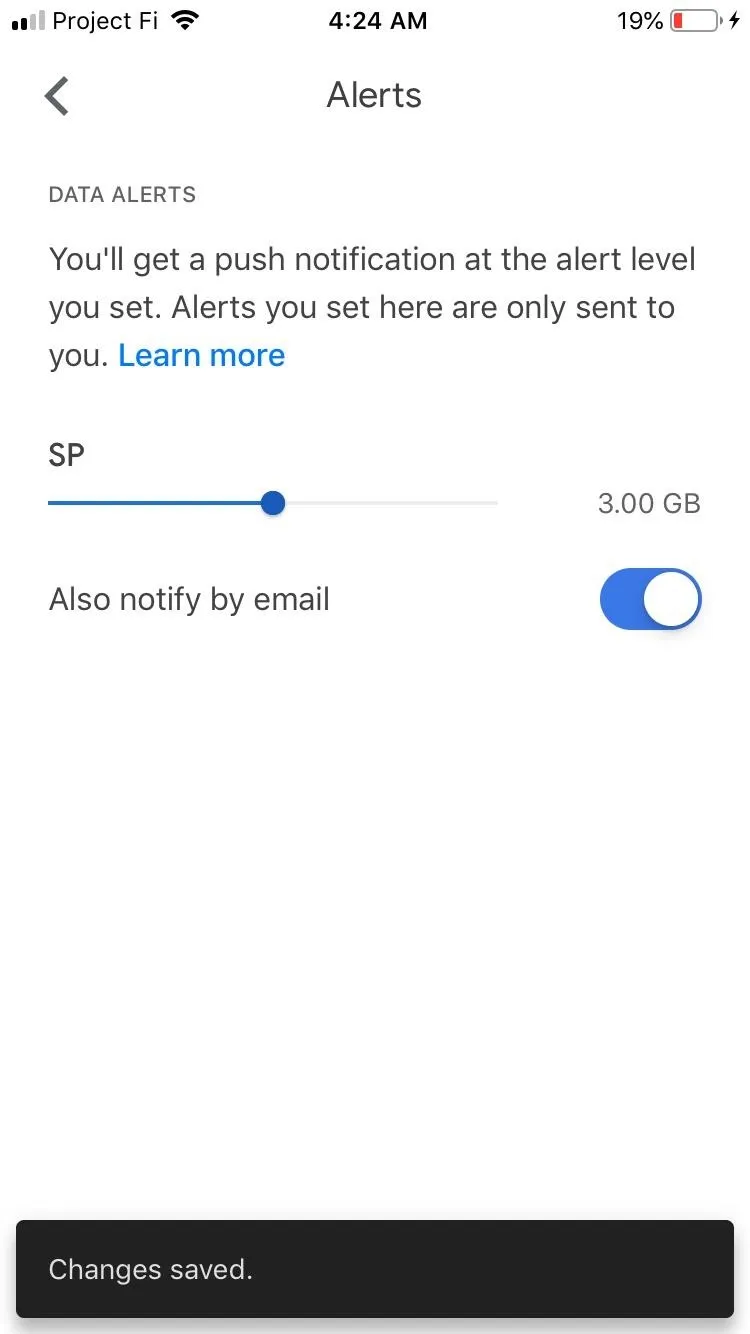
Cover image and screenshots by Stephen Perkins/Gadget Hacks

























Comments
Be the first, drop a comment!