Stories make sharing your day-to-day highlights fun on Instagram. However, other than choosing who to hide stories from, by default, stories don't have much privacy control, especially if your Instagram account happens to be public. Instagram recognizes this flaw, which is what its "Close Friends List" is all about.
Close Friends works across both iOS and Android and adds an extra layer of privacy to stories you only want to share with specific people. The feature allows you to put together a list of preapproved Instagram accounts, which will be the only ones privy to stories you make for Close Friends. That way, you can easily separate stories you want the world to see, from ones you want to share with just those closest to you.
First, make sure to update to the latest version of Instagram. Otherwise, the feature might not appear. Then, when you go to post a story, you'll see a green "Close Friends" button at the bottom of the display. Tap that, and your story will be sent to those friends only. They'll know your story is for Close Friends only due to its green badge. Likewise, if you see a green badge around a friend's story, you'll know you were added to their Close Friends List.

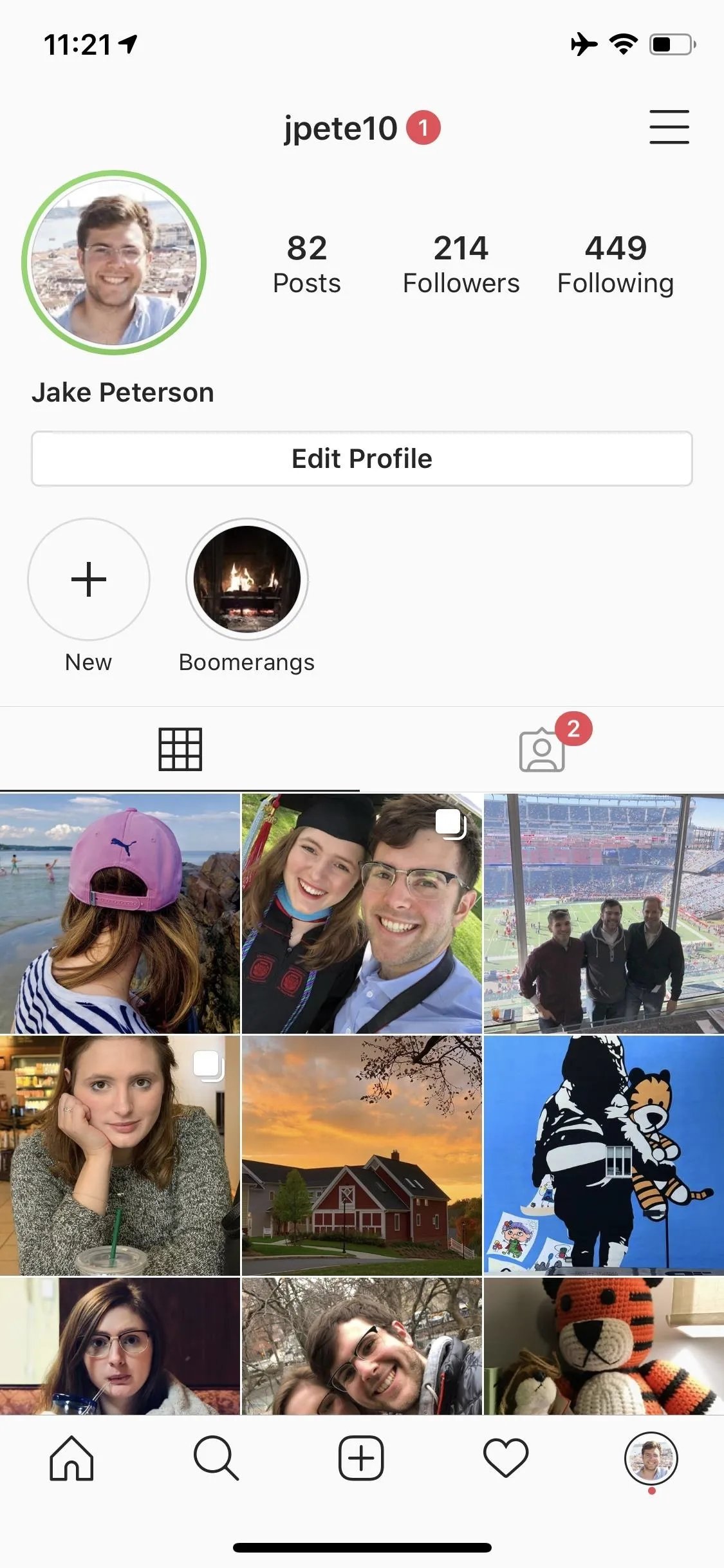

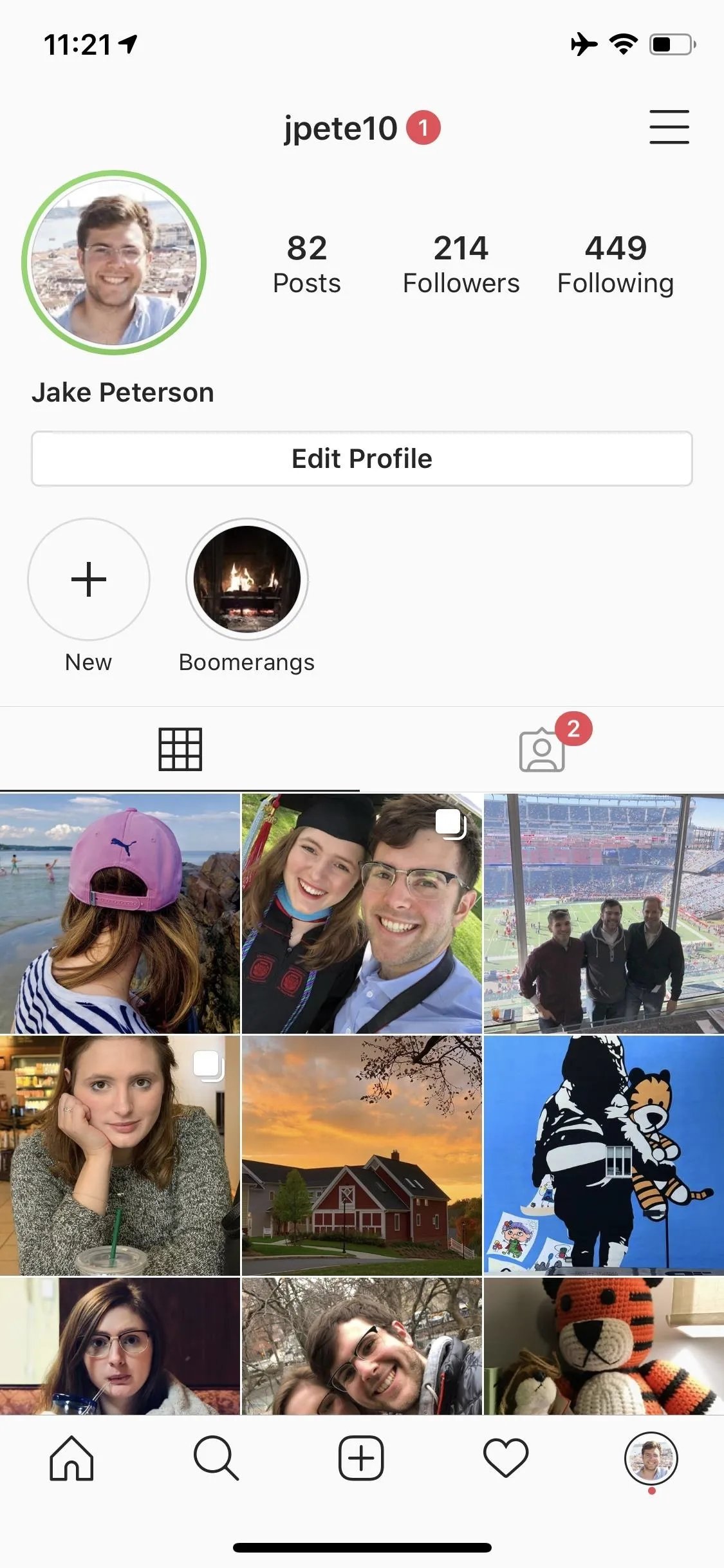
If you're worried about some of those close friends, family members, and internet acquaintances sharing your story with people outside your Close Friends List via Instagram Direct, don't be. The paper airplane icon is not available from a story shared to Close Friends, so they have no way to direct message it to anyone else.
For more information on sharing content to your Close Friends only, check out our full guide on sharing stories and posts to the people you care most about.
Cover image and screenshots by Jake Peterson/Gadget Hacks

























Comments
Be the first, drop a comment!