Have you ever had a great meal at your local restaurant and wondered how to make it yourself? Or perhaps you've found yourself stumped at what to make for dinner based on the random provisions in your kitchen? Now, you can discover solutions to these food-based problems via Snapchat's computer vision wizardry.
Update Snapchat
As with most new features, it's a good practice to make sure you have the latest version Snapchat. So, head over to your corresponding app repository to check for an update, and install it if there is one available. If not, proceed with opening the app.
Scan Food
When you open Snapchat, it starts in the camera by default, so you should be exactly where you need to be.
Find the food you want to analyze and point the camera at it. Tap the yellow Scan button to begin the identification process. Alternately, you can long-press anywhere in the camera view to initialize scanning.




Browse Results
After a few seconds, an information panel will appear at the bottom of your screen. First, you'll see a Wikipedia result based on the identified food. Next, you'll find a scrollable horizontal list of Allrecipes selections that match your result; tap on your desired dish to access the recipe.

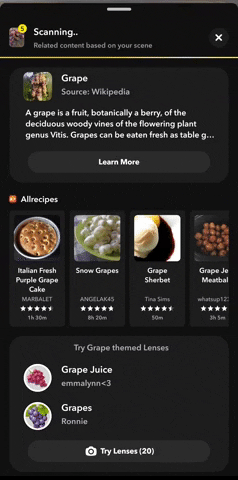

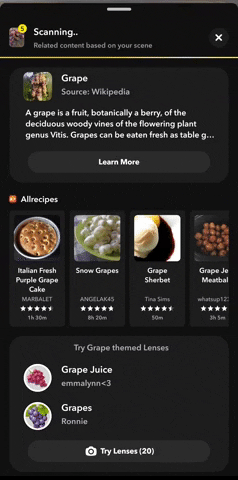
According to Snapchat, Food Scan can identify more than 1,200 ingredients and recommend more than 4,500 recipes. Based on my limited testing, the function can identify finished dishes, like pizza, as well. However, it cannot scan multiple ingredients simultaneously to help you figure out what to make using those specific ingredients — at least, not yet.
You can also use the Scan function to identify consumer products, wine, dogs, plants, and songs. Scan can also recommend Lenses based on what it sees.
Cover image, screenshots, and GIFs by Tommy Palladino/Gadget Hacks

























Comments
Be the first, drop a comment!