
Forwarding messages is a helpful Telegram feature that makes it easy to share funny and entertaining content with other contacts. However, for the privacy-centric, forwarding poses an issue, as messages of yours that are delivered elsewhere carry a tag back to your account. Luckily, you can make your messages anonymous, so anyone receiving messages of yours that are forwarded won't be able to see you originally sent the message.
In some ways, Telegram's tagging procedure can be a good thing. It gives credit where credit's due, which can be useful if you create the message that is forwarded. Then again, by default, a forwarded message is out of your hands and can travel to users you would never want it to in the first place. The last thing you want is these users knocking on your Telegram door, so let's make sure they never see your tag in the first place.
Changing these settings is simple. On iOS, tap the "Settings" tab in the bottom right. On Android, tap the hamburger menu icon, then tap "Settings." On both platforms, tap "Privacy and Security," then choose "Forwarded Messages."
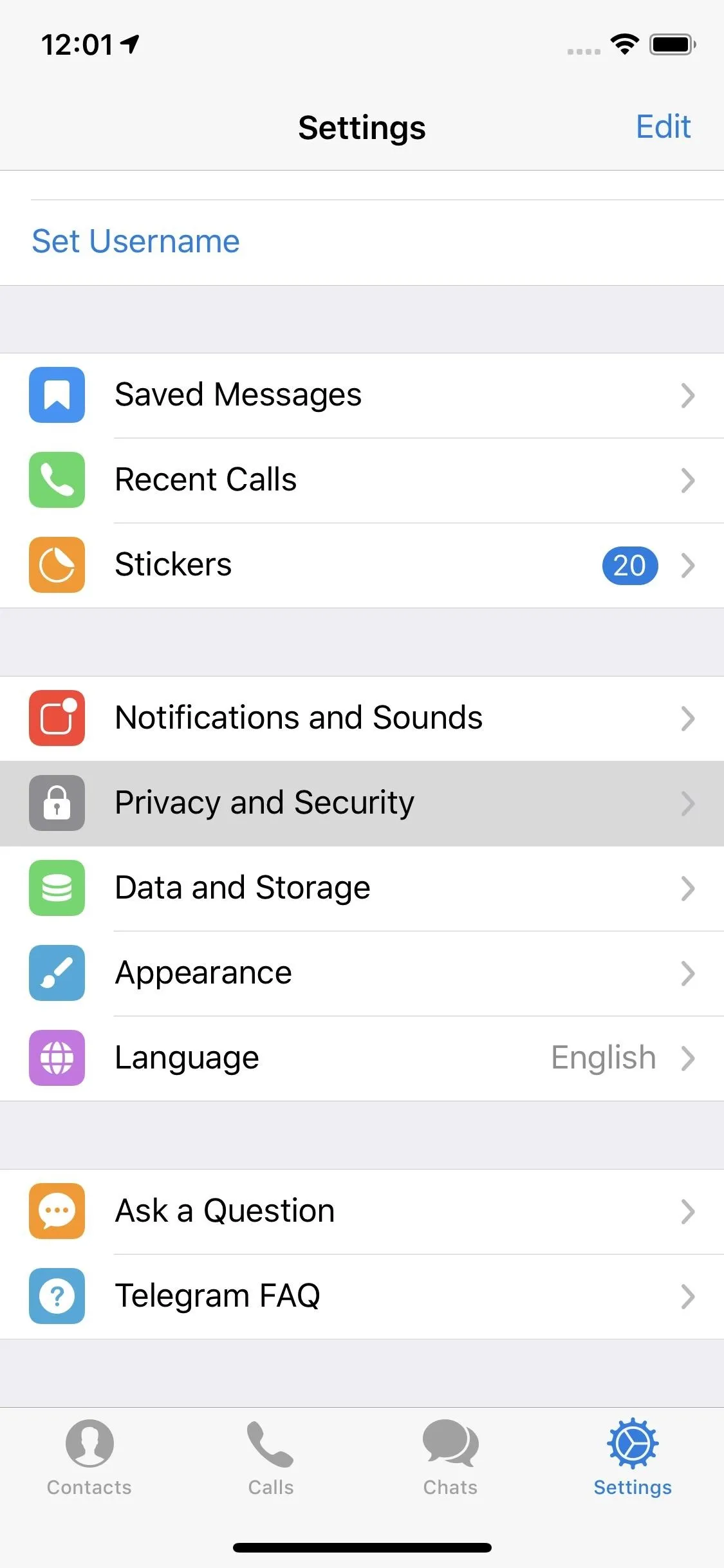

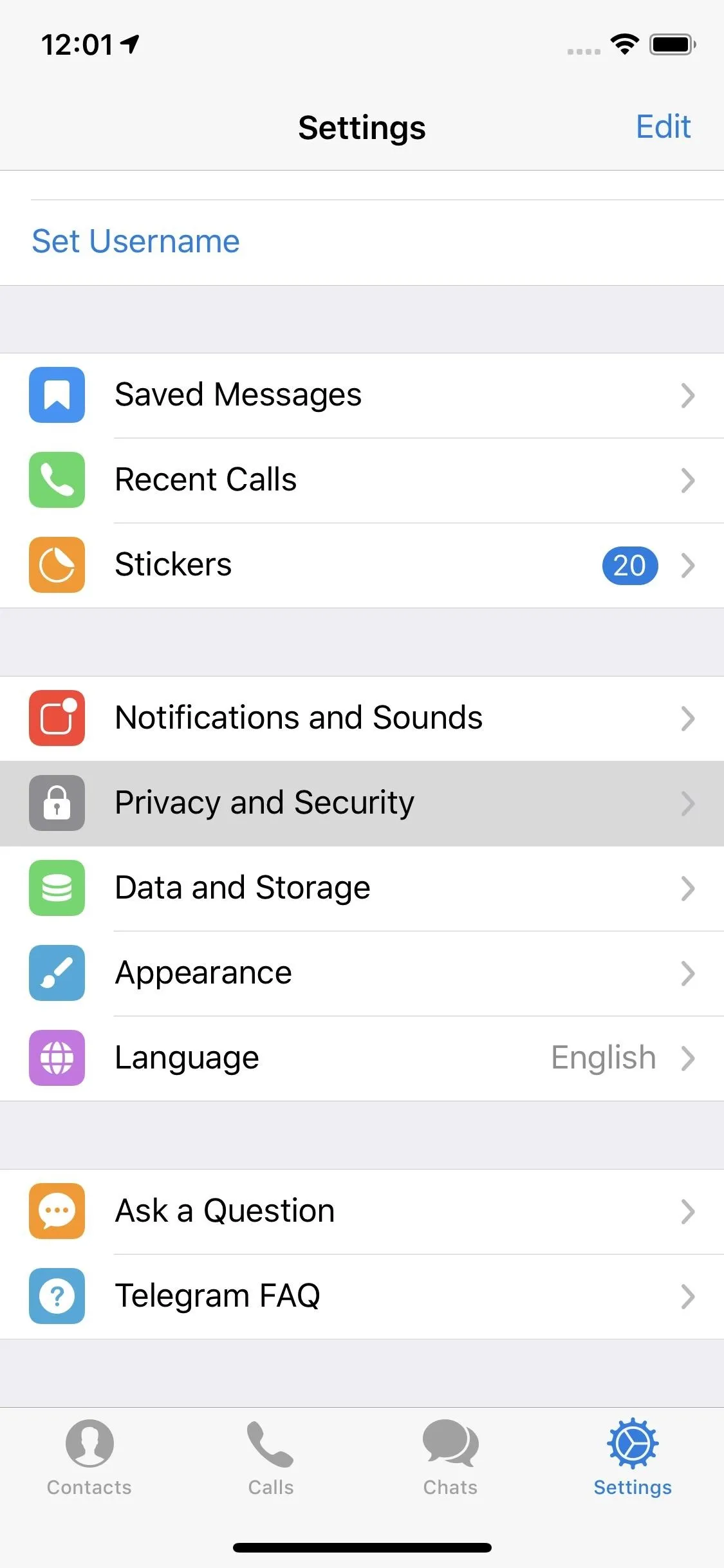

On this page, focus your attention on the option under Who can add a link to my account when forwarding my messages?
- "Everybody" is checked by default, which means anyone who receives your messages can forward it with a tag.
- "My Contacts" will limit tagging to just your contacts, which means only people you know well enough to save to your phone will be able to see you sent the message if they receive it.
- "Nobody" ensures by default that all recipients of a forwarded message of yours will be blind to who originally sent it.
Now, all three of these options have caveats. If you choose "Everybody," you can tap "Never Allow" at the bottom, then select contacts to block. If you want "Nobody," you can tap "Always Allow," and add users that are allowed to see your tag. If you choose "My Contacts," you have access to both "Never Allow" and "Always Allow," to ensure you decide who can and who cannot see your tag.
When you choose "Never Allow" or "Always Allow," you can search for and select users to apply to your given setting. When finished, tap the checkmark on Android or "Done" on iOS.
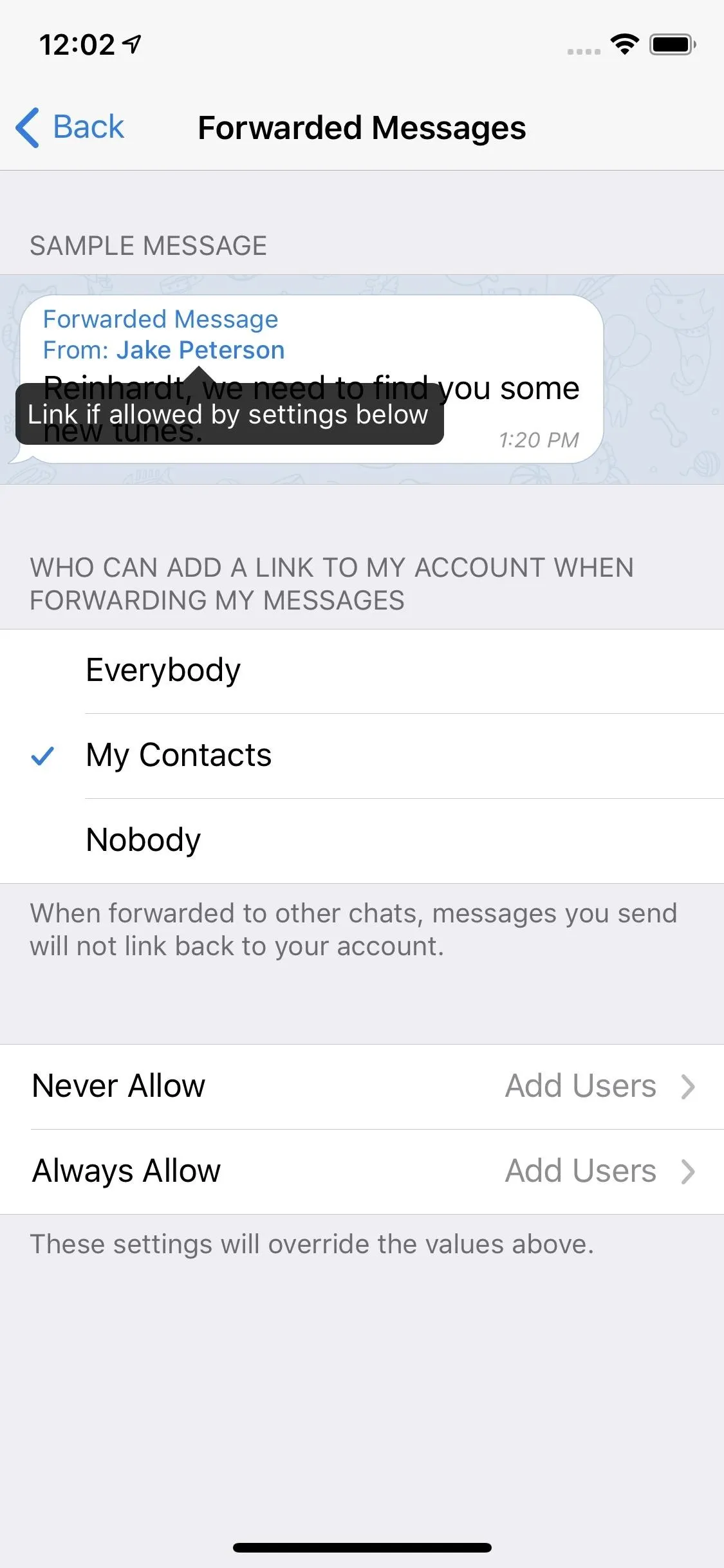
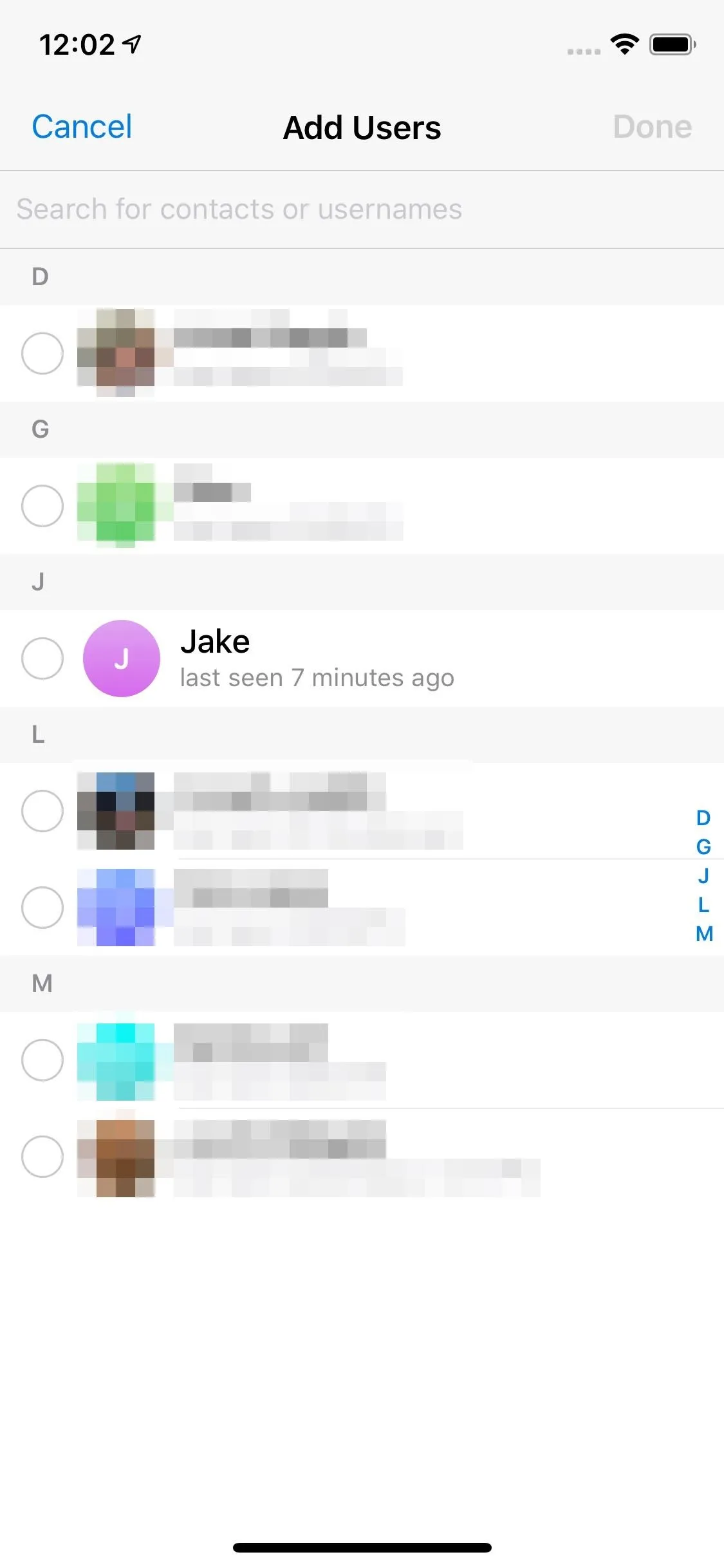
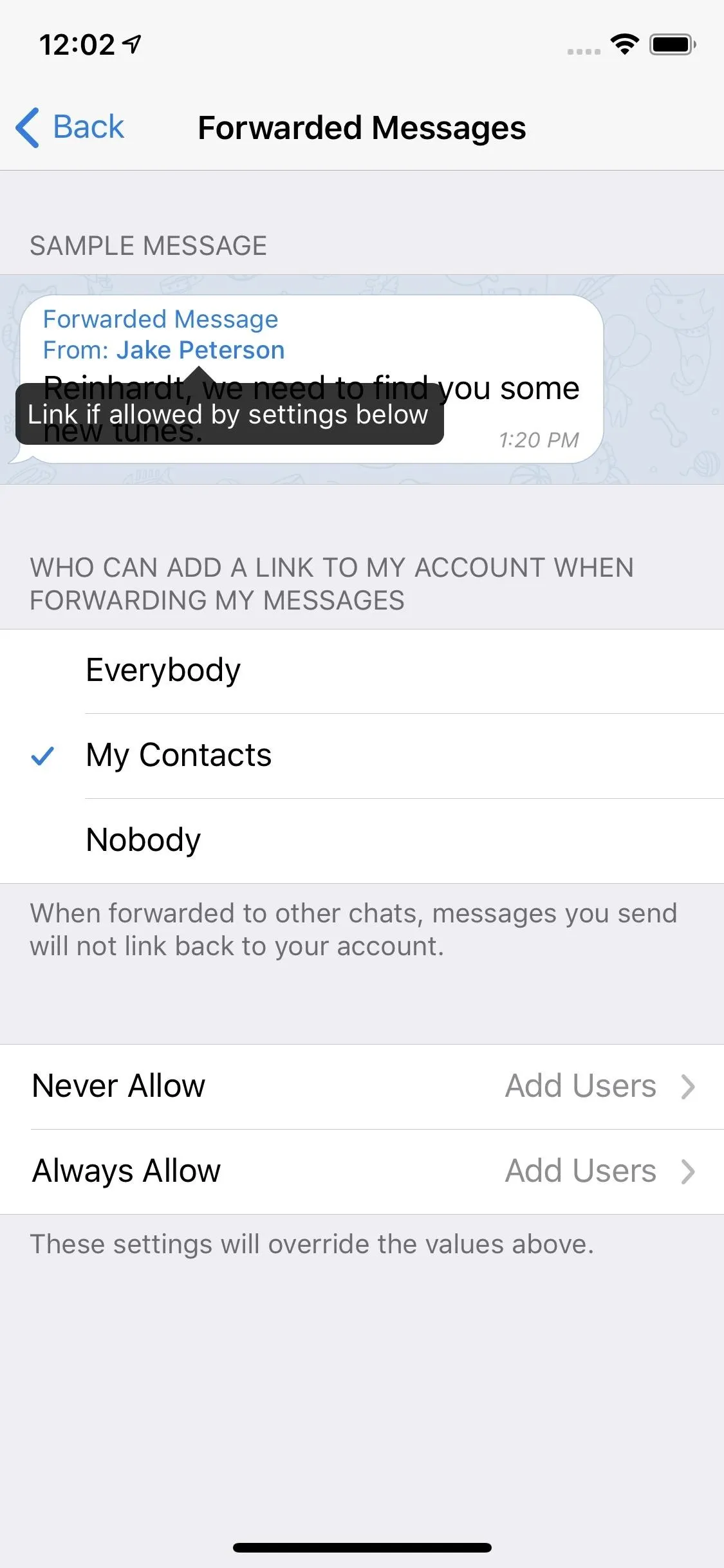
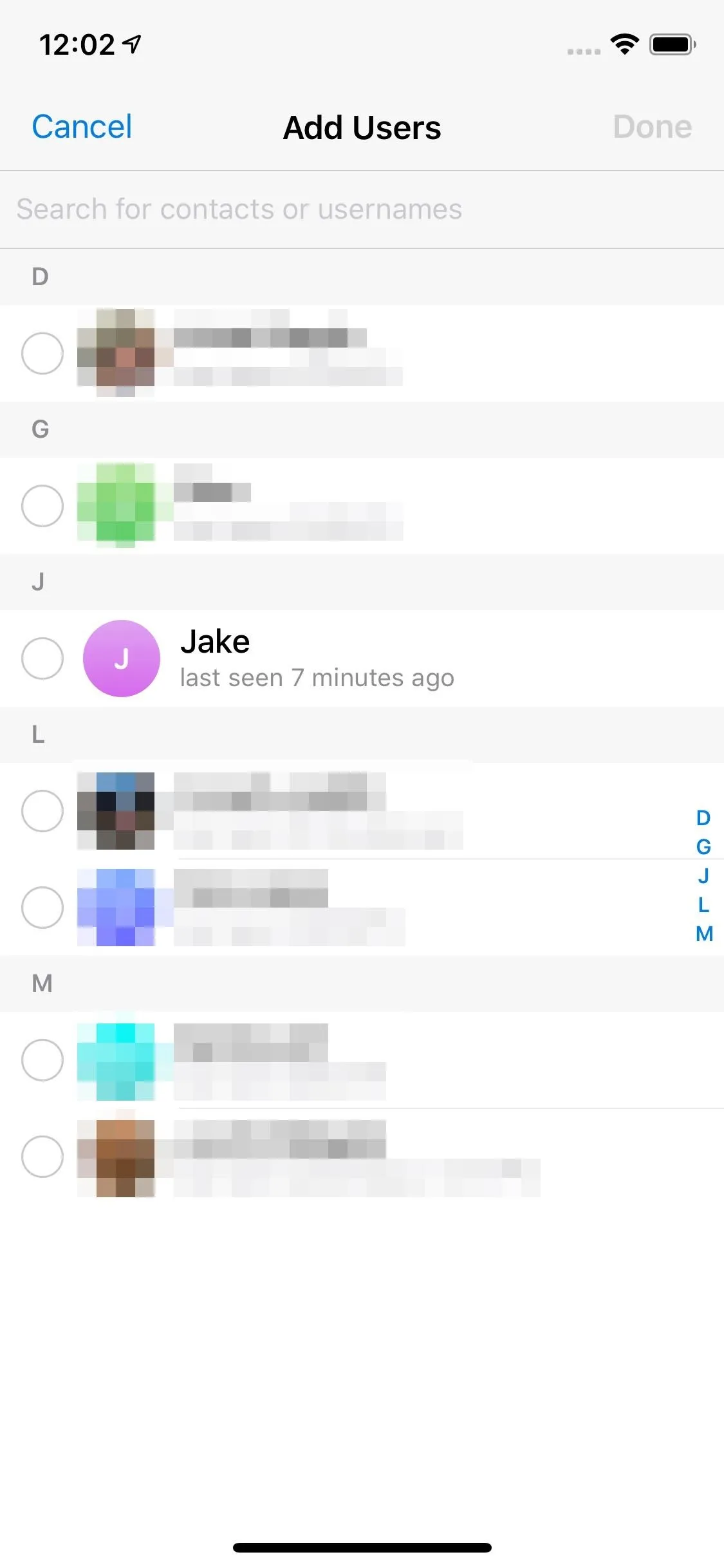
On iOS, you can leave this page with your choices made. On Android, however, you either need to tap the check mark in the top right or tap "Apply" on the pop-up when leaving the page.
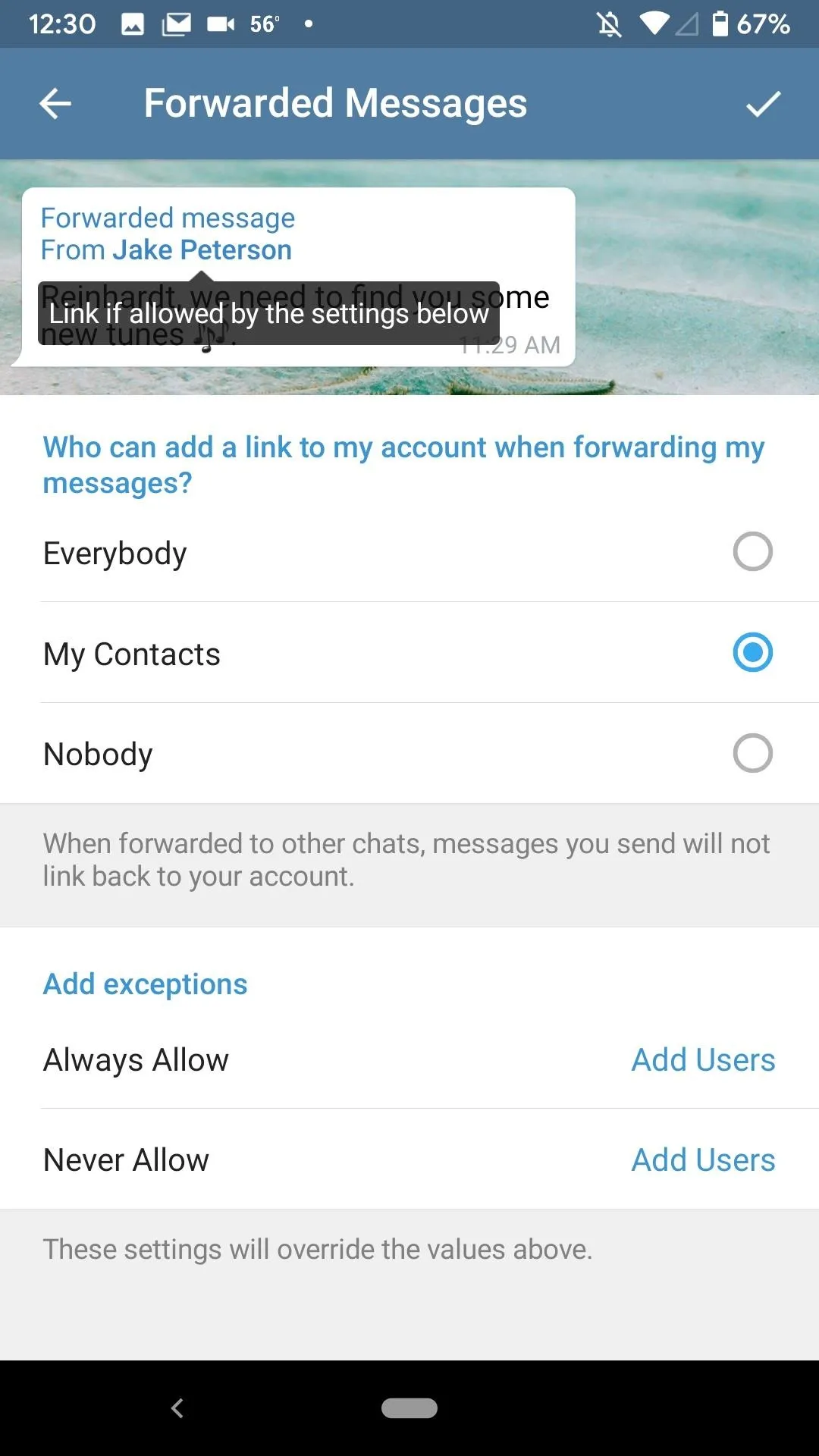
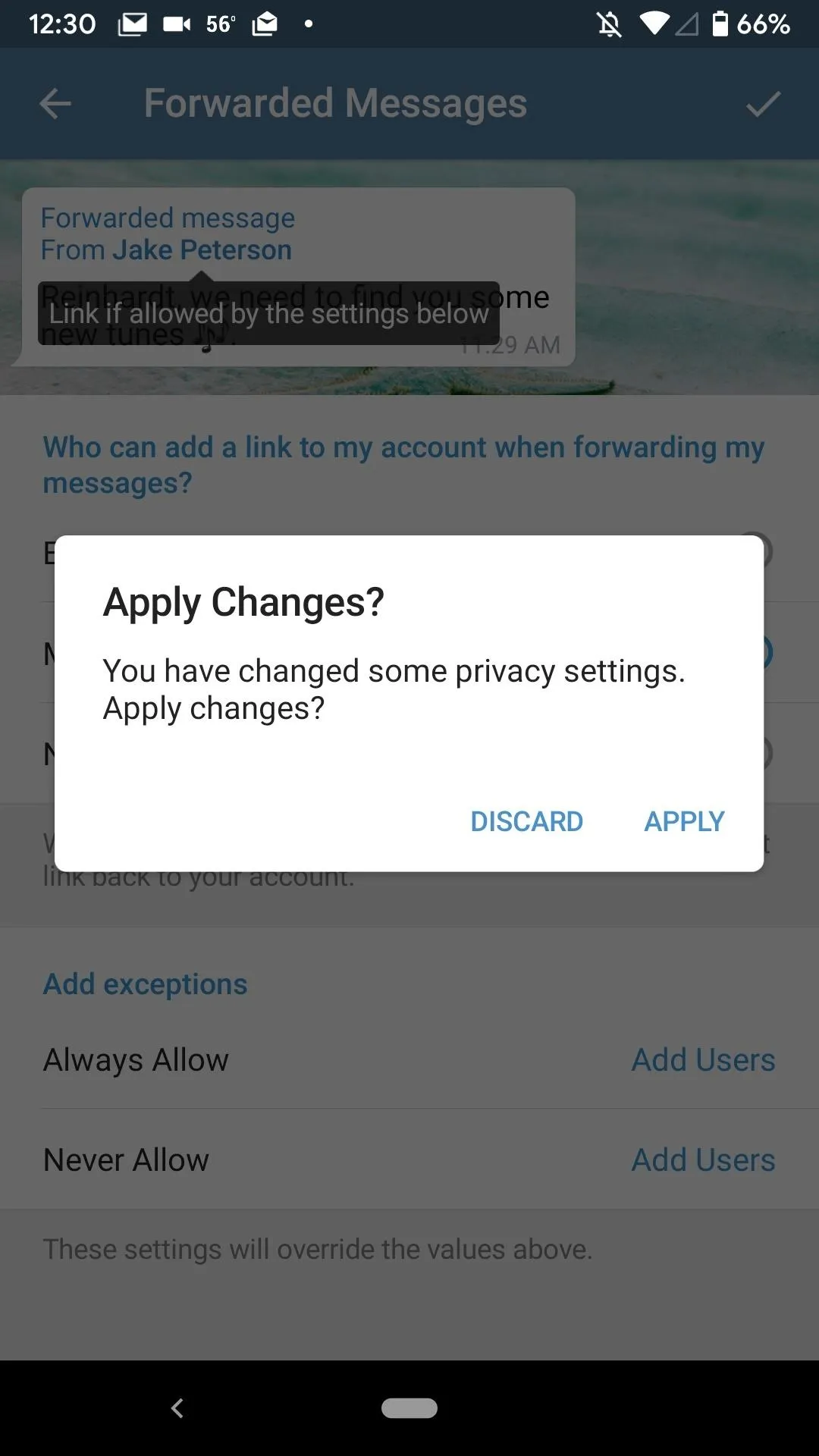
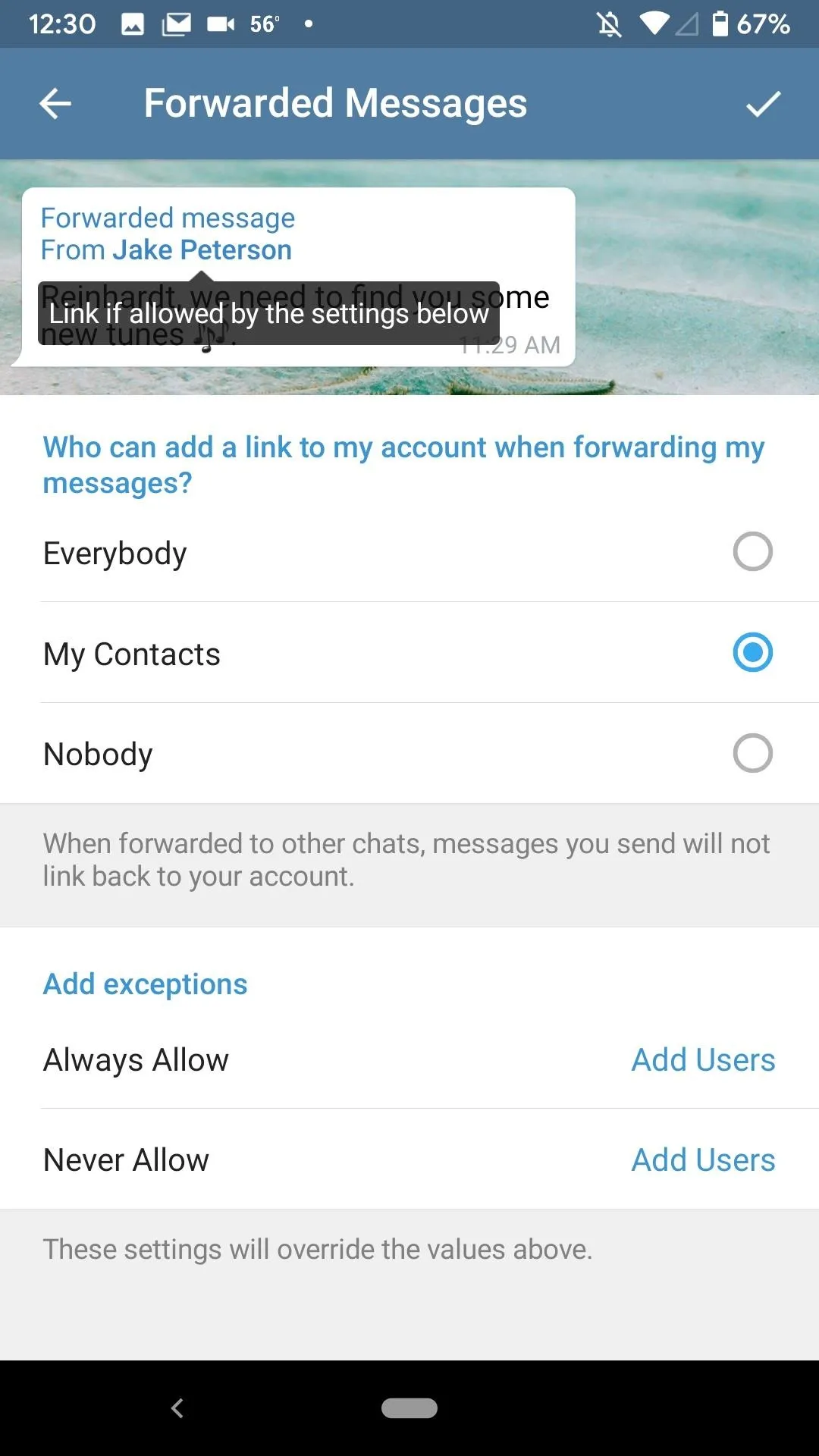
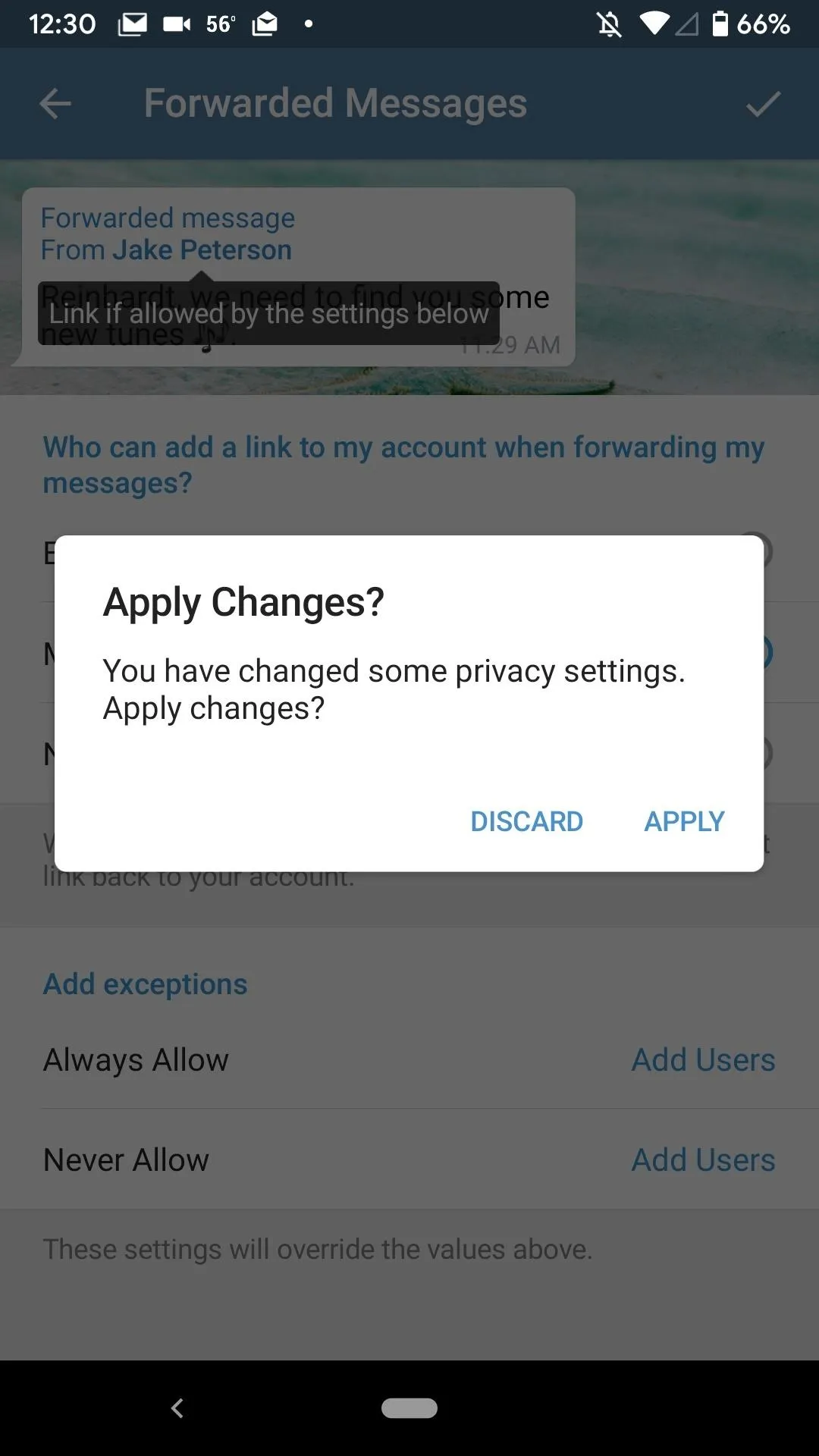
Depending on your settings, when someone receives one of your messages that was forwarded by someone else, they will either be able to tap the name to view your Telegram information or they will get a "The account was hidden by the user" notice. It's hard to tell from the screenshots below, but forwarded messages with links have a bolded name and ones without aren't bolded.
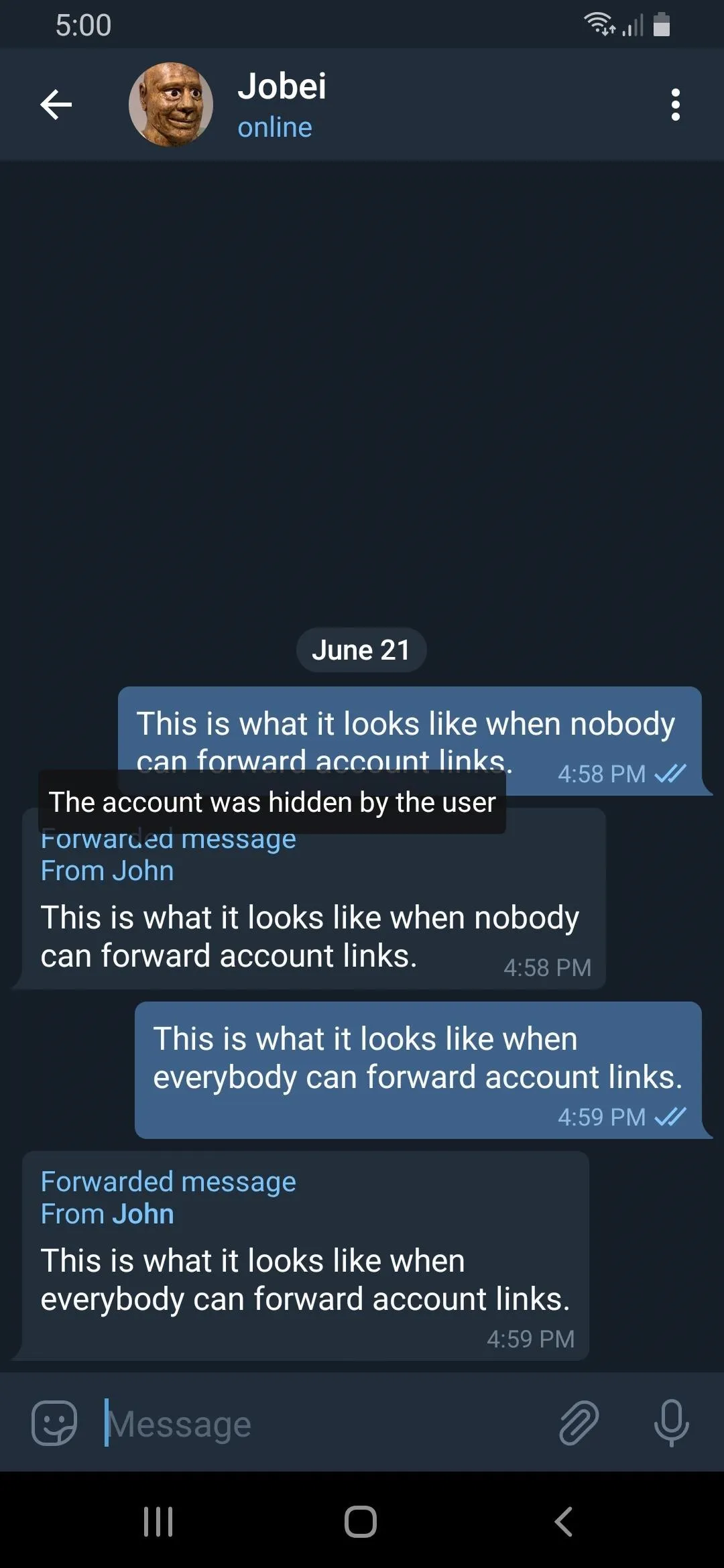
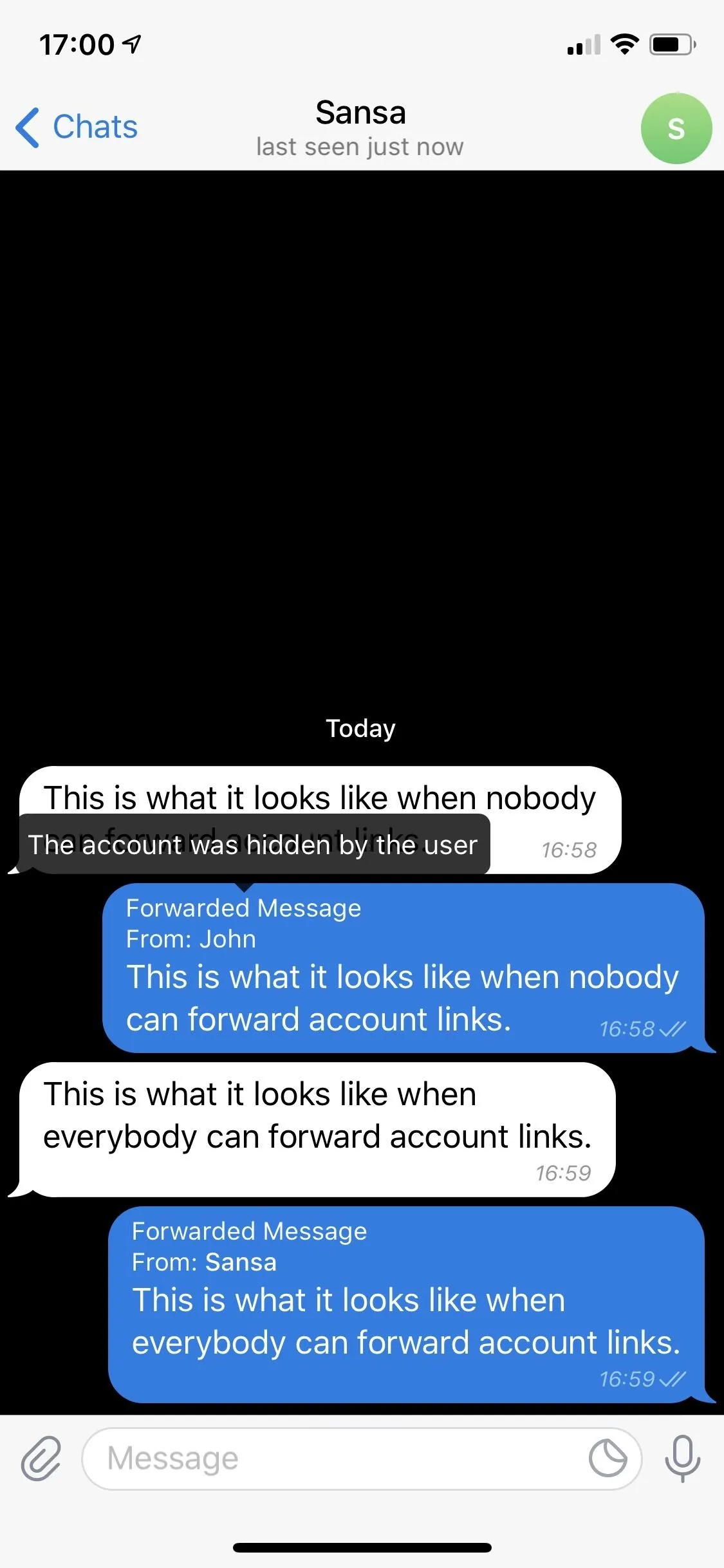
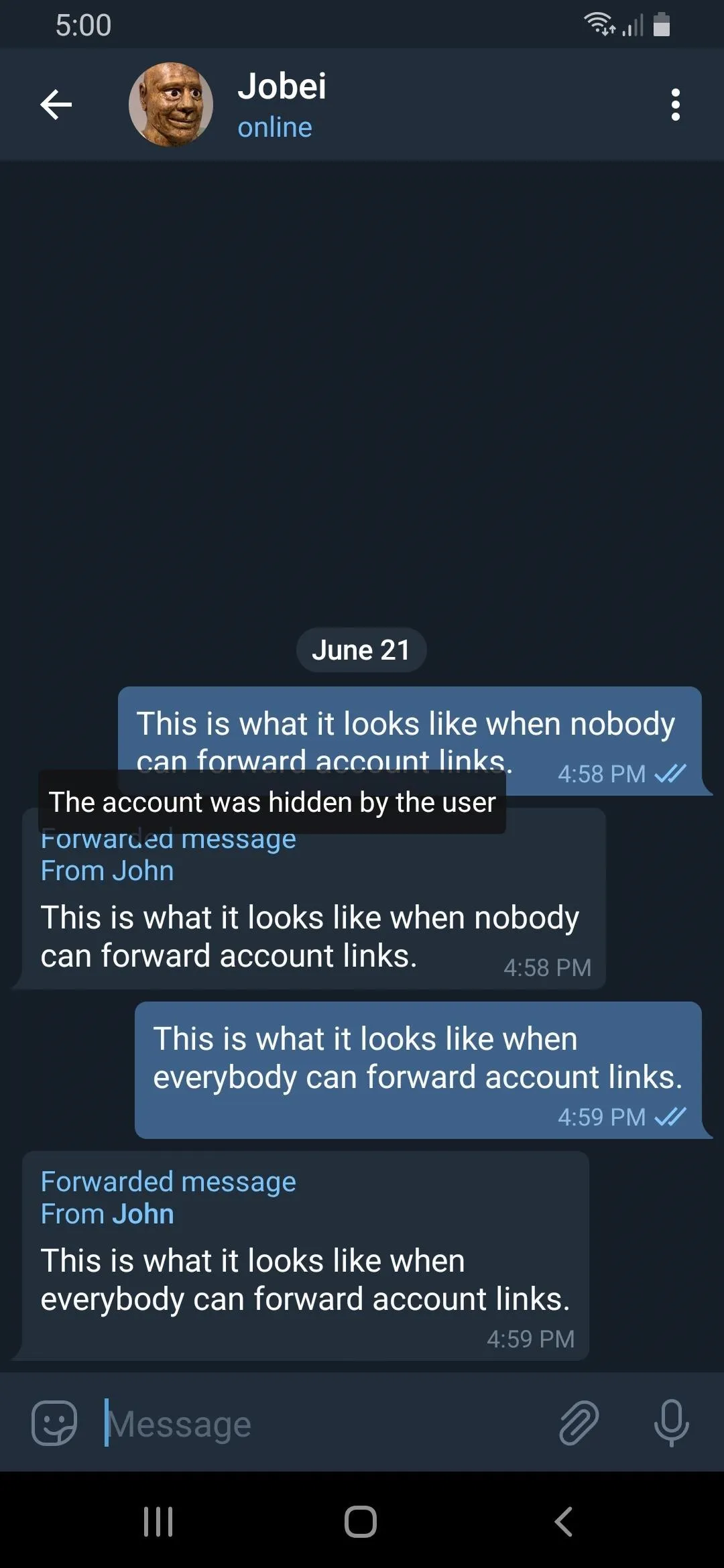
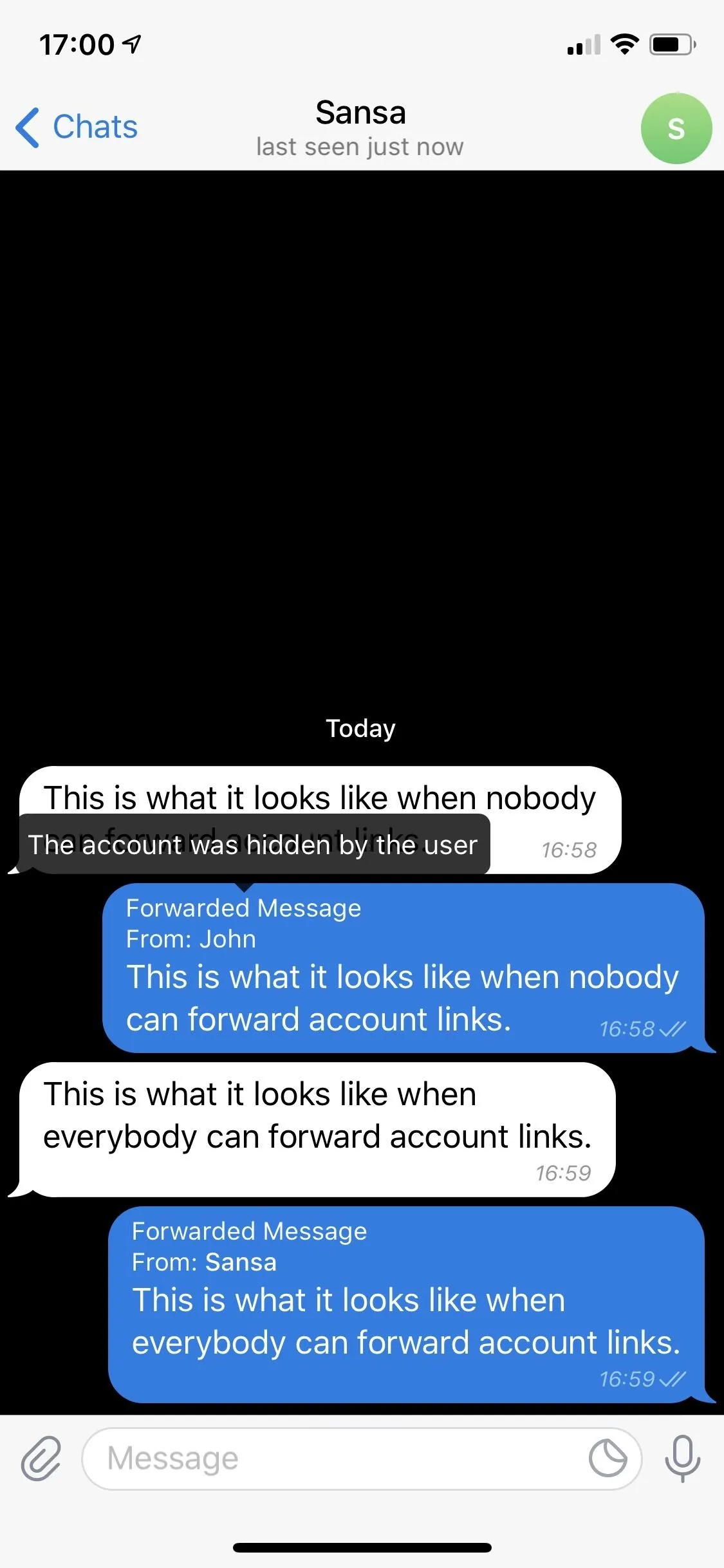
This article was produced during Gadget Hacks' special coverage on texting, instant messaging, calling, and audio/video chatting with your smartphone. Check out the whole Chat series.
Cover image and screenshots by Jake Peterson/Gadget Hacks

























Comments
Be the first, drop a comment!