The augmented reality feature in Pokémon GO is one of the key components that draw people in to the popular Android and iPhone game. Indeed, there's nothing quite like the sight of a Pokémon standing around in an otherwise uninteresting parking lot.
But this novelty effect usually wears off. Eventually, that feeling of wonder is replaced with annoyance when you find yourself constantly moving around to try and keep a Pokémon centered while you capture it. Fortunately, there's an incredibly quick and easy way to remedy this.
Next time you you encounter a Pokémon, simply tap on the "AR" switch in the top-right corner of the screen. Doing so will turn the augmented reality features off and replace the background with a plain woodland scene. As an added bonus, disabling AR will also stop your target's side-to-side movements and force it to remain relatively static in the center of the screen, making it significantly easier to catch.

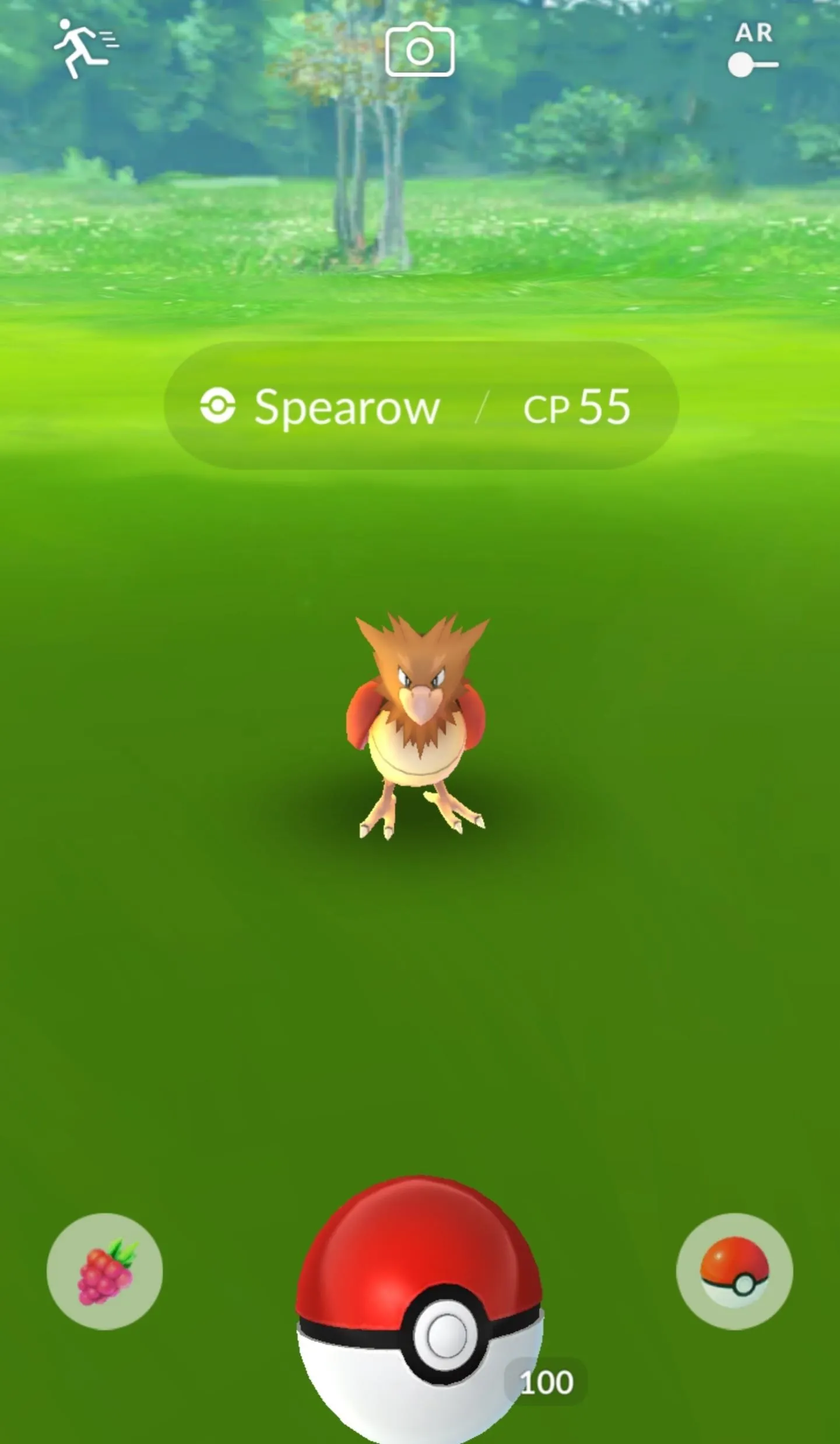

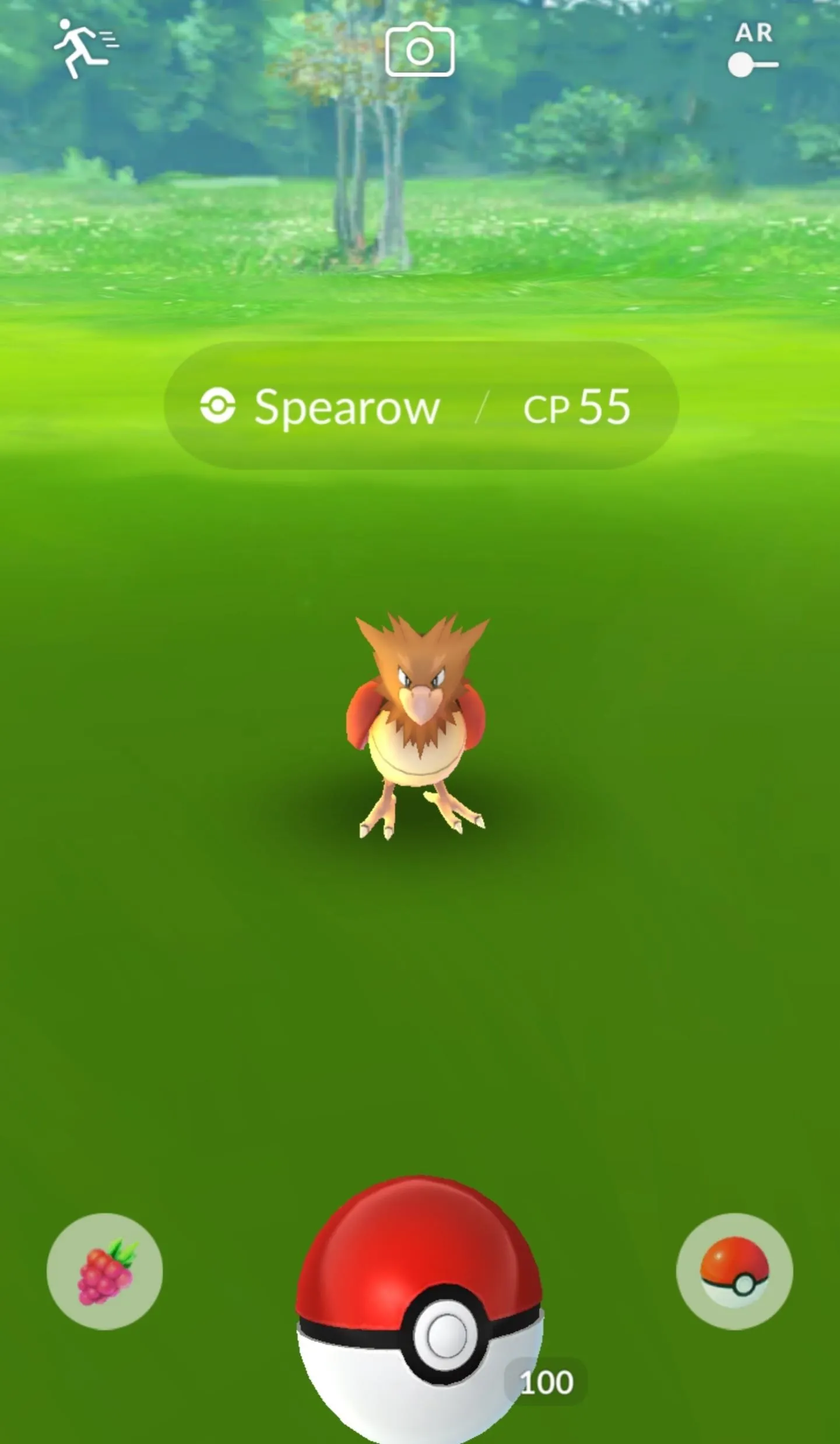
Turning off AR is ideal for those on the go, like office workers who sneak some Pokémon hunting in between projects, as it lets you catch a Pokémon in as little time as possible and go on with the rest of your day. It's also great when indoors, as sometimes the Pokémon appear out of scale and unrealistic.
But if you decide you'd like to go back to the regular augmented reality interface, it's just as easy — simply tap the "AR" switch in the top-right corner again, and you'll be all set!
- Follow Gadget Hacks on Facebook, Twitter, Google+, YouTube, and Instagram
- Follow WonderHowTo on Facebook, Twitter, Pinterest, and Google+
Cover image and screenshots by Amboy Manalo/Gadget Hacks

























Comments
Be the first, drop a comment!