If you're new to Plex, there are a couple of things you should know up front. First is how to use it — simply install the Plex server app on your computer and point it to your media library, which you can then access anywhere using the Plex app for iOS or Android. All of this is free.
The second thing you should know is that Plex will have you binge-watching your favorite shows in no time thanks to its auto play feature. Unless, of course, you disable it first.
By default, when you play one episode of a TV show in Plex, the next episode will start automatically as soon as the first one is over. Much like the similar feature on Netflix, this makes it extremely hard to actually quit watching a show. So if you don't want to get sucked in, I'll show you how to disable auto play below.
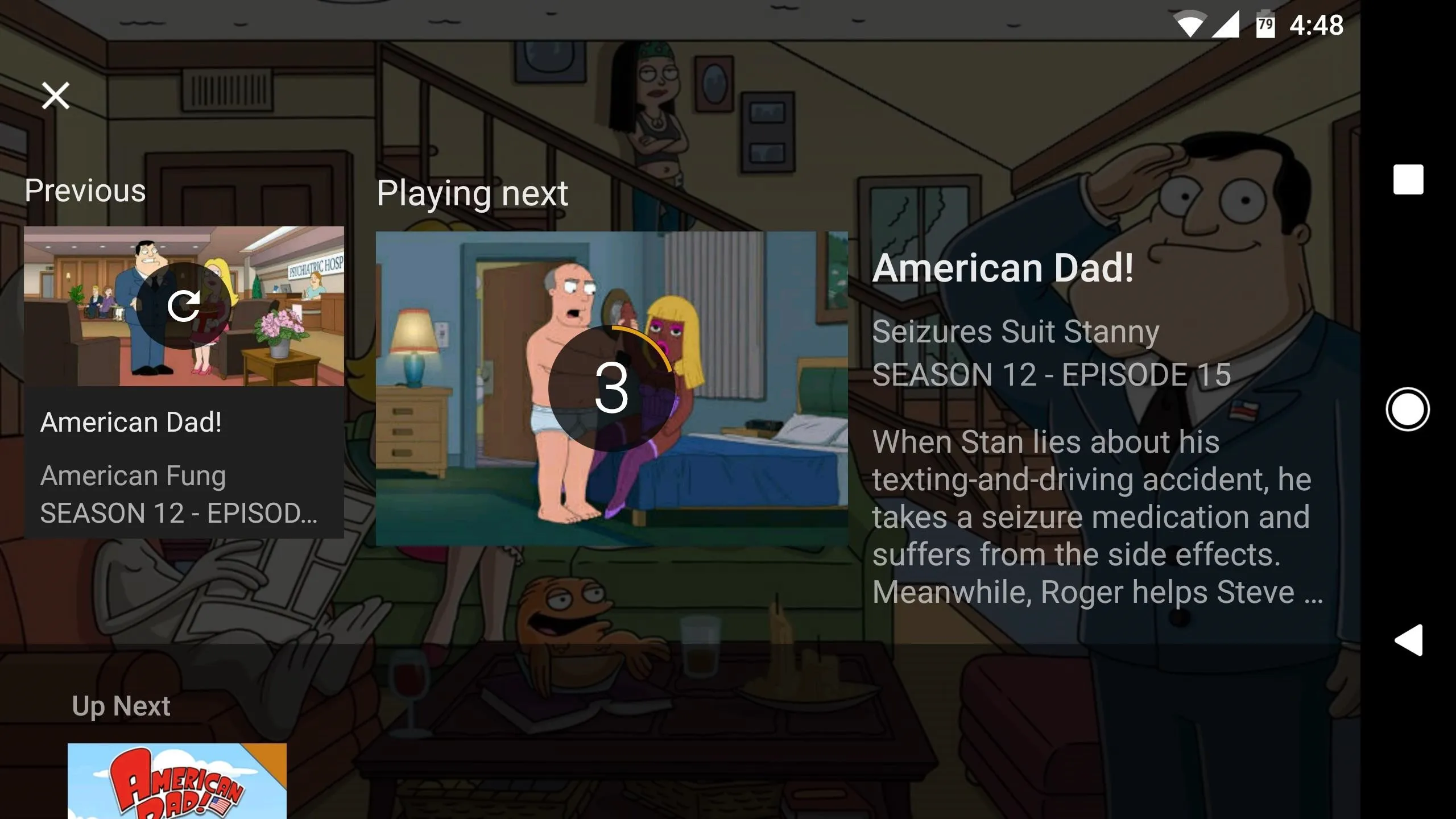
Plex auto-playing the next episode of a TV show.
Disabling Auto Play
To start, you'll need to open the Plex app's navigation menu. You can do this by swiping in from the left edge of your screen on Android, or by tapping the hamburger icon in the top-right corner on iOS. From there, select "Settings," then choose "Experience."
After that, all you have to do is disable the switch (or un-tick the box) next to "Auto play," and from now on, your streaming session will end when the episode does. You can still manually play the next episode, so the only thing you're really losing out on is that unnecessary suck-you-in factor.
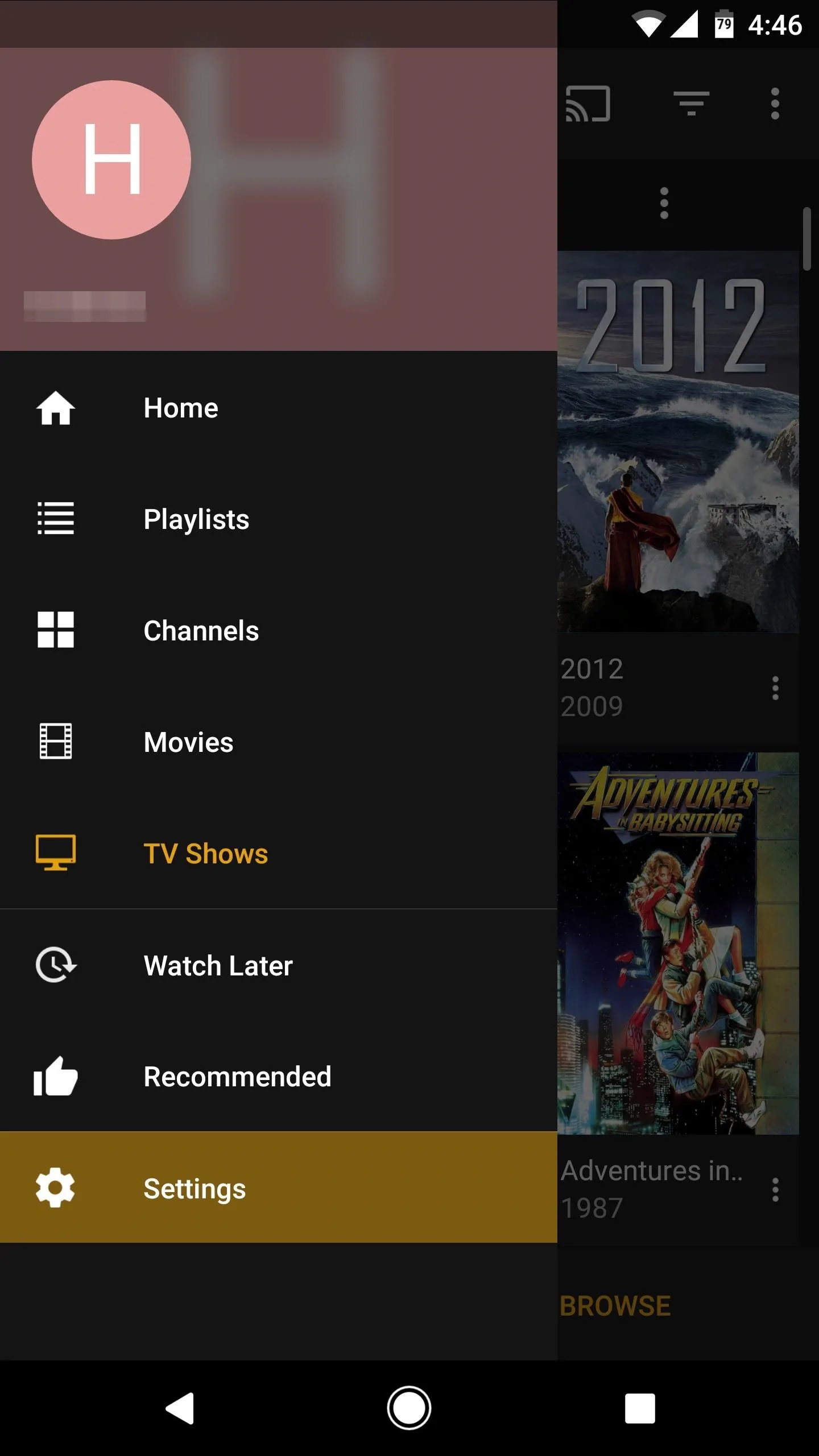
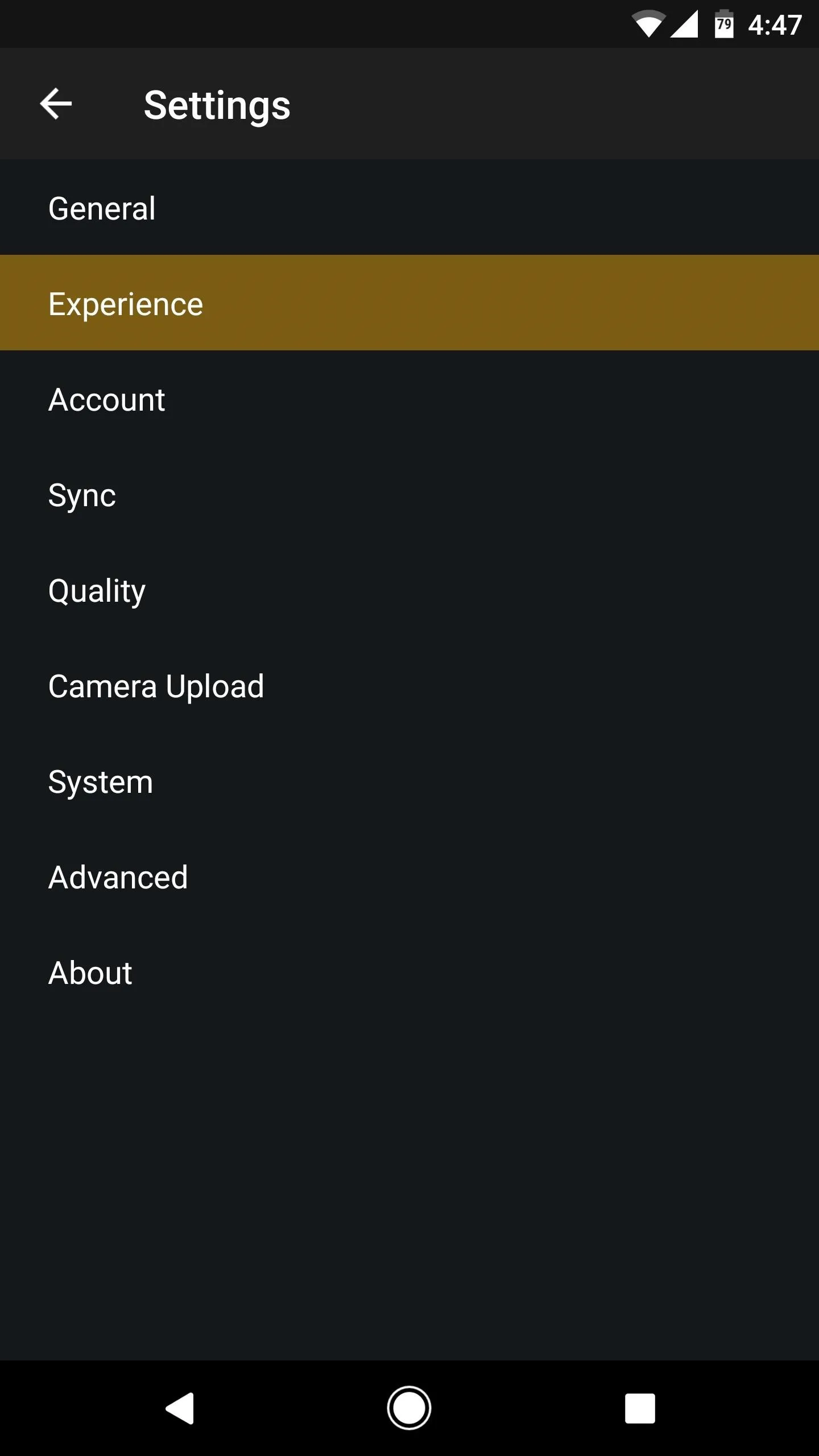

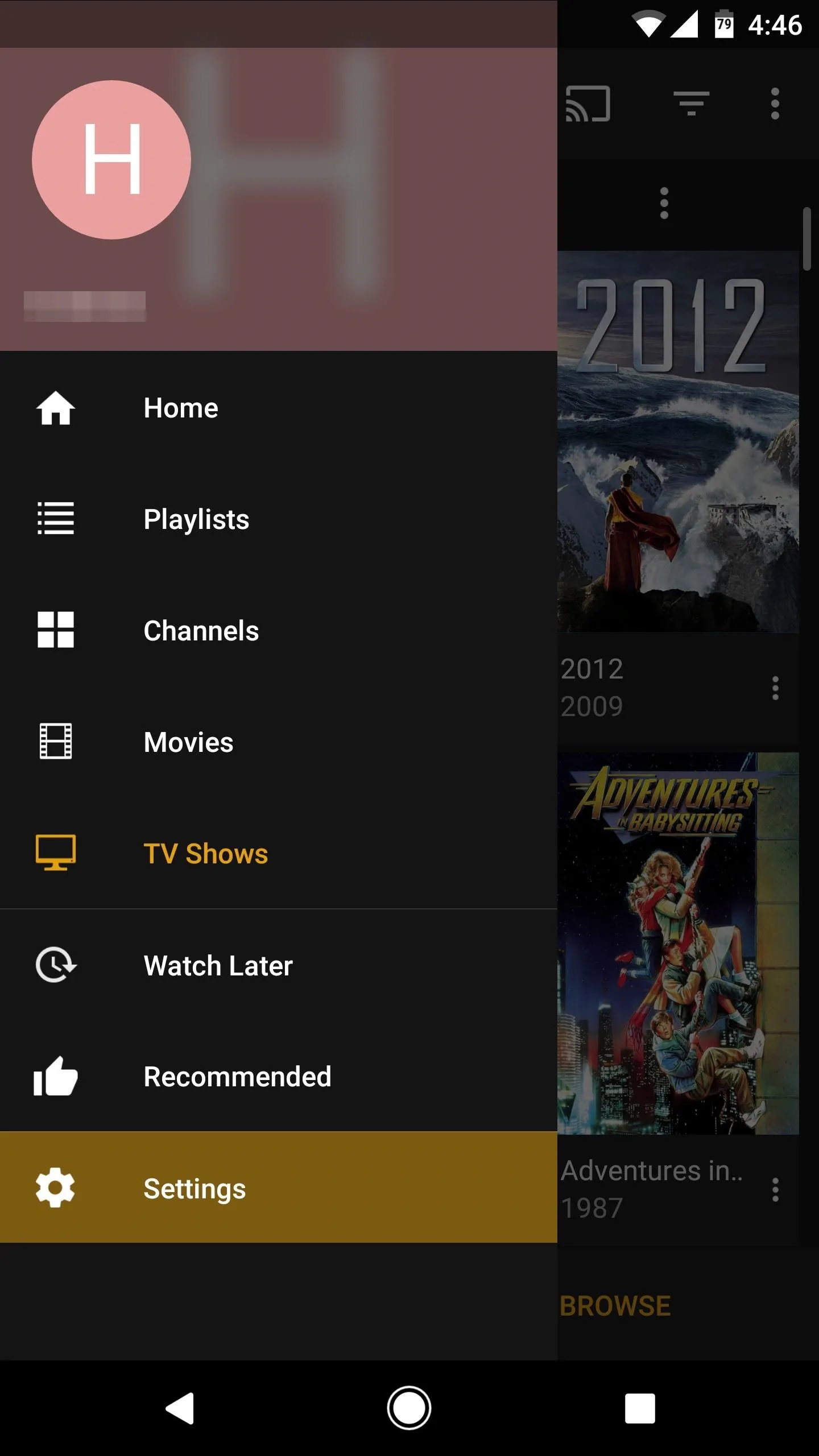
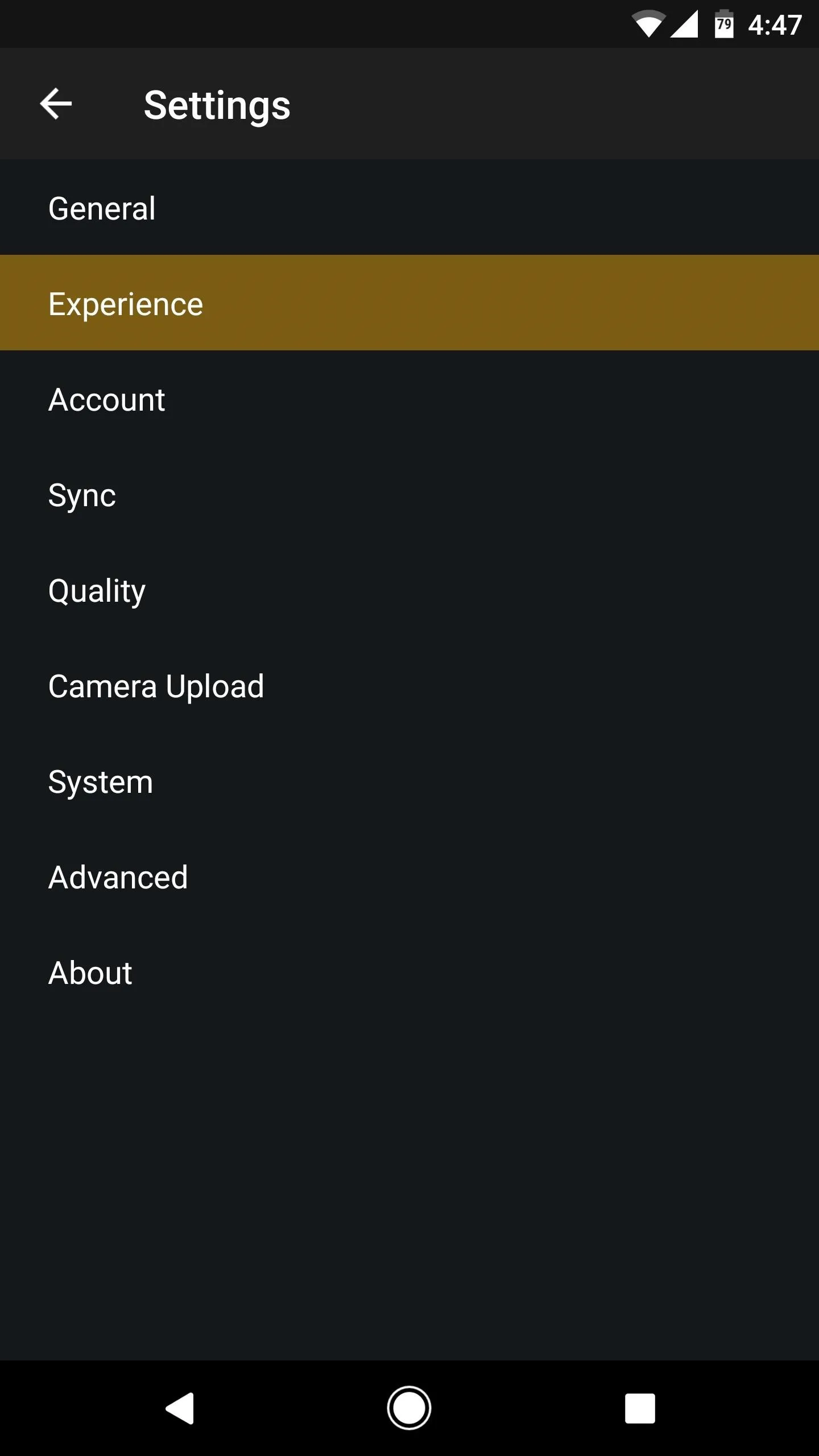

Have you noticed any difference in your TV-watching habits since disabling the auto play feature in Plex? Let us know in the comment section below.
- Follow Gadget Hacks on Facebook, Twitter, Google+, YouTube, and Instagram
- Follow WonderHowTo on Facebook, Twitter, Pinterest, and Google+
Cover image and screenshots by Dallas Thomas/Gadget Hacks

























Comments
Be the first, drop a comment!