YouTube Music has been around since late 2015, but it only started becoming a viable music service in 2019. It makes sense for Google to utilize YouTube's existing library of music videos, remixes, and cover songs to create one massive music platform. But one downside is you get a lot of the music video versions of songs instead of the album versions. Thankfully, you can change this.
Yep, Google finally allows you to stream your favorite songs with an audio-only option. The way Music worked before, you had to view the video itself to listen to the song, even if it just had an image of the album art and nothing else. Now you can pull directly from the audio stream itself with the simple press of a button. Follow along with this quick guide to get started.
Disabling Music Videos
Open the YouTube Music app (Android | iOS), tap your profile icon in the upper-right, then head into "Settings." If you're on Android, sit tight. If you're on iOS, tap "Playback & restrictions."
Now, regardless of your device, you'll find a setting called "Don't play music videos" near the top of the list. Enabling this will force all of your music to an audio-only or official album version of each song. Tap the switch to the on position to enable this setting for instant access. Done!
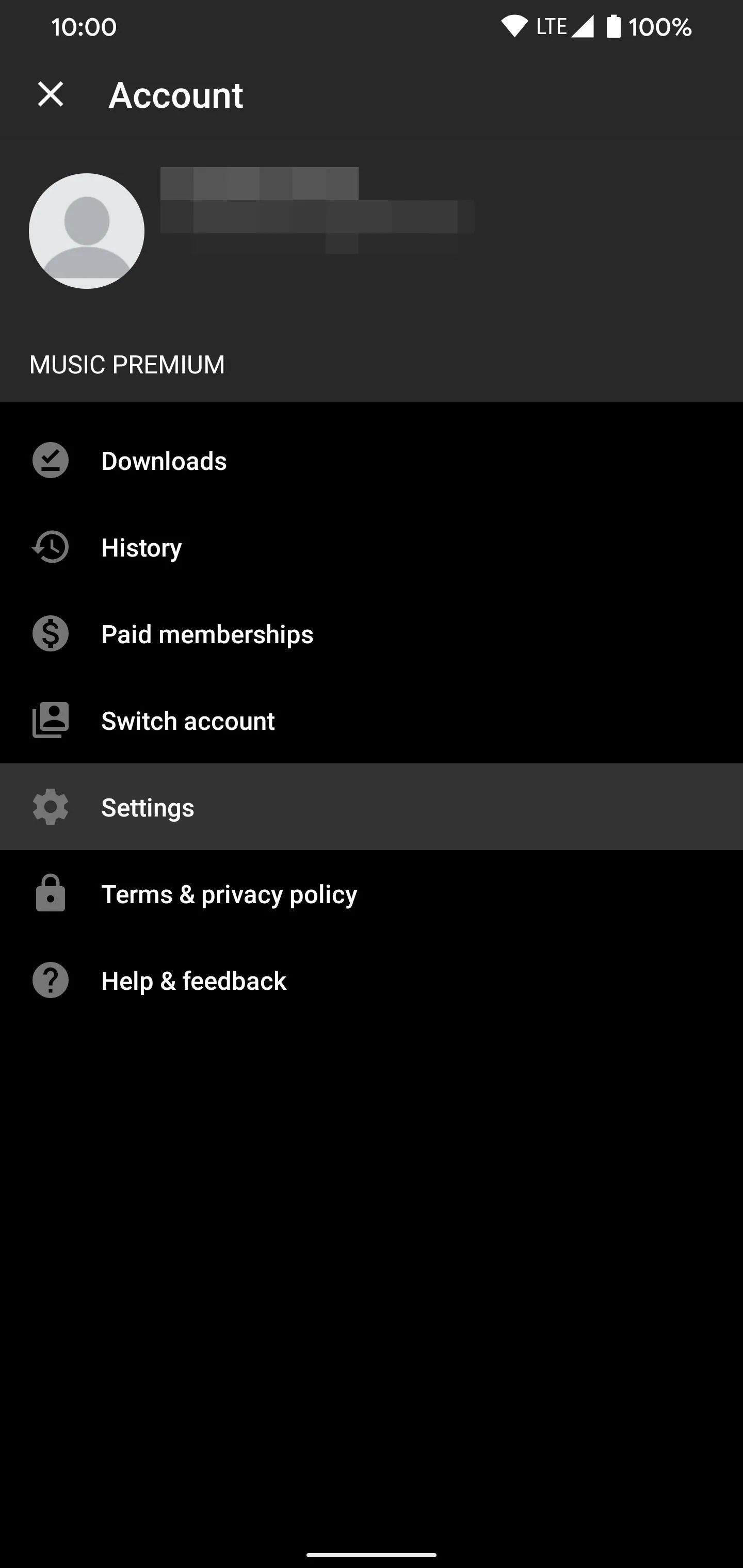
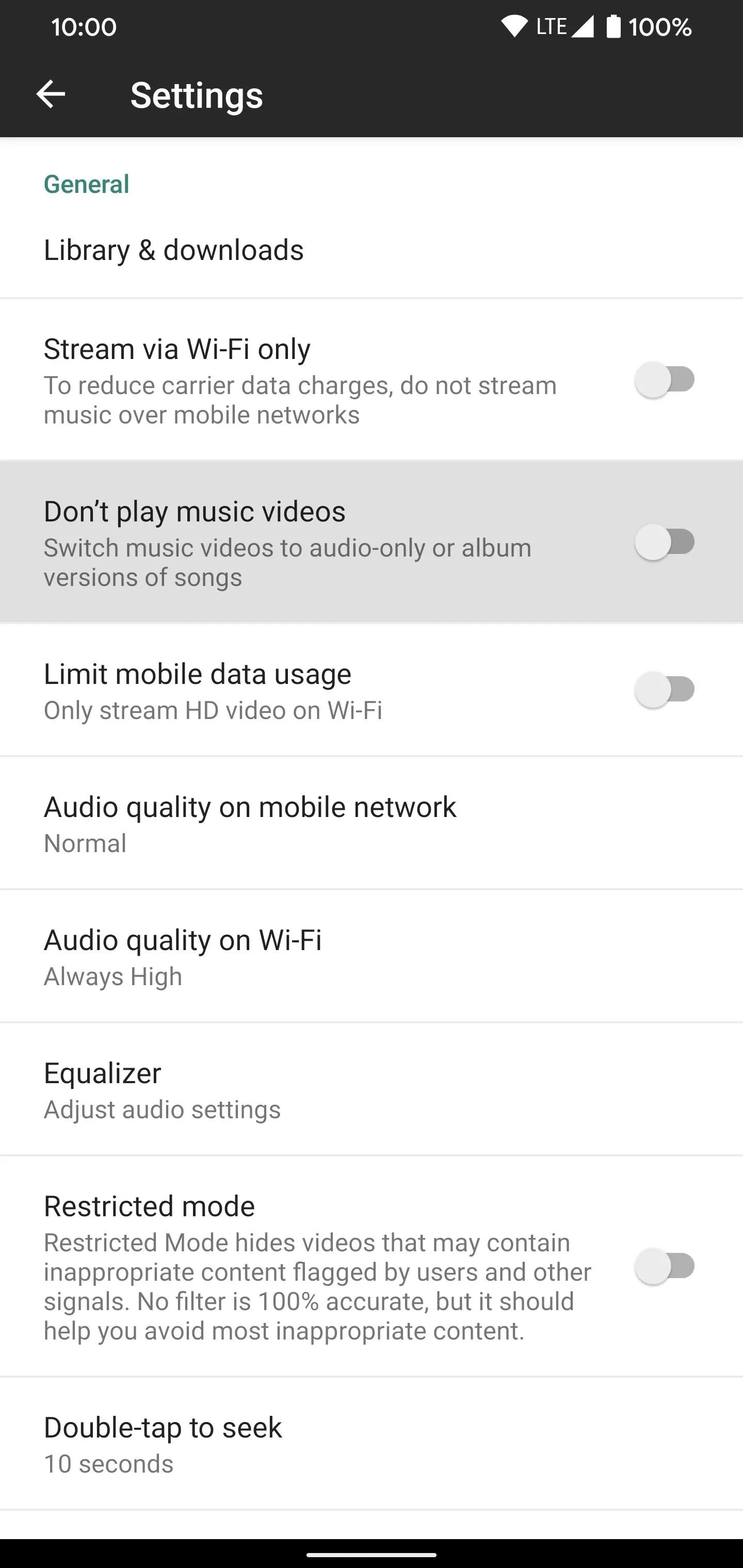

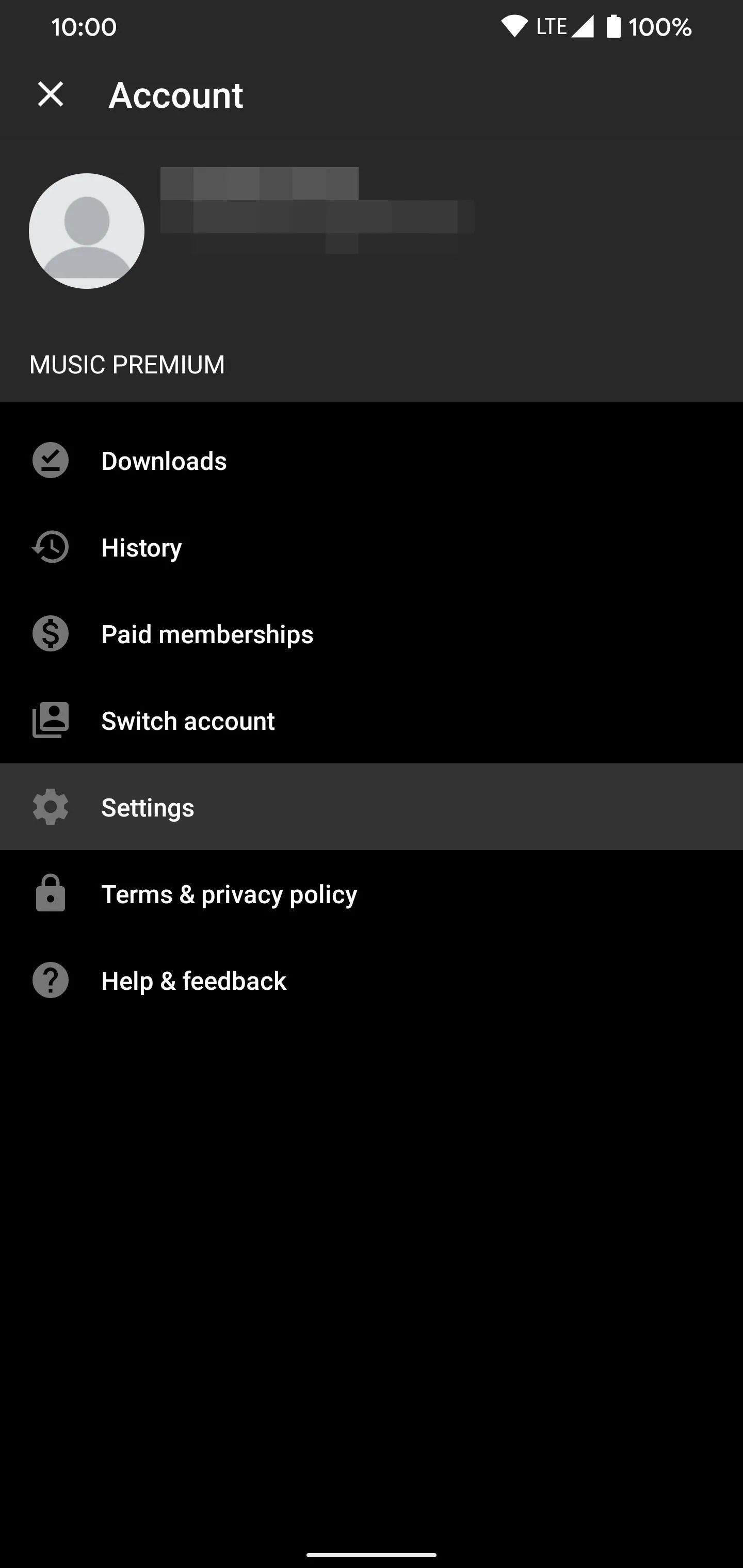
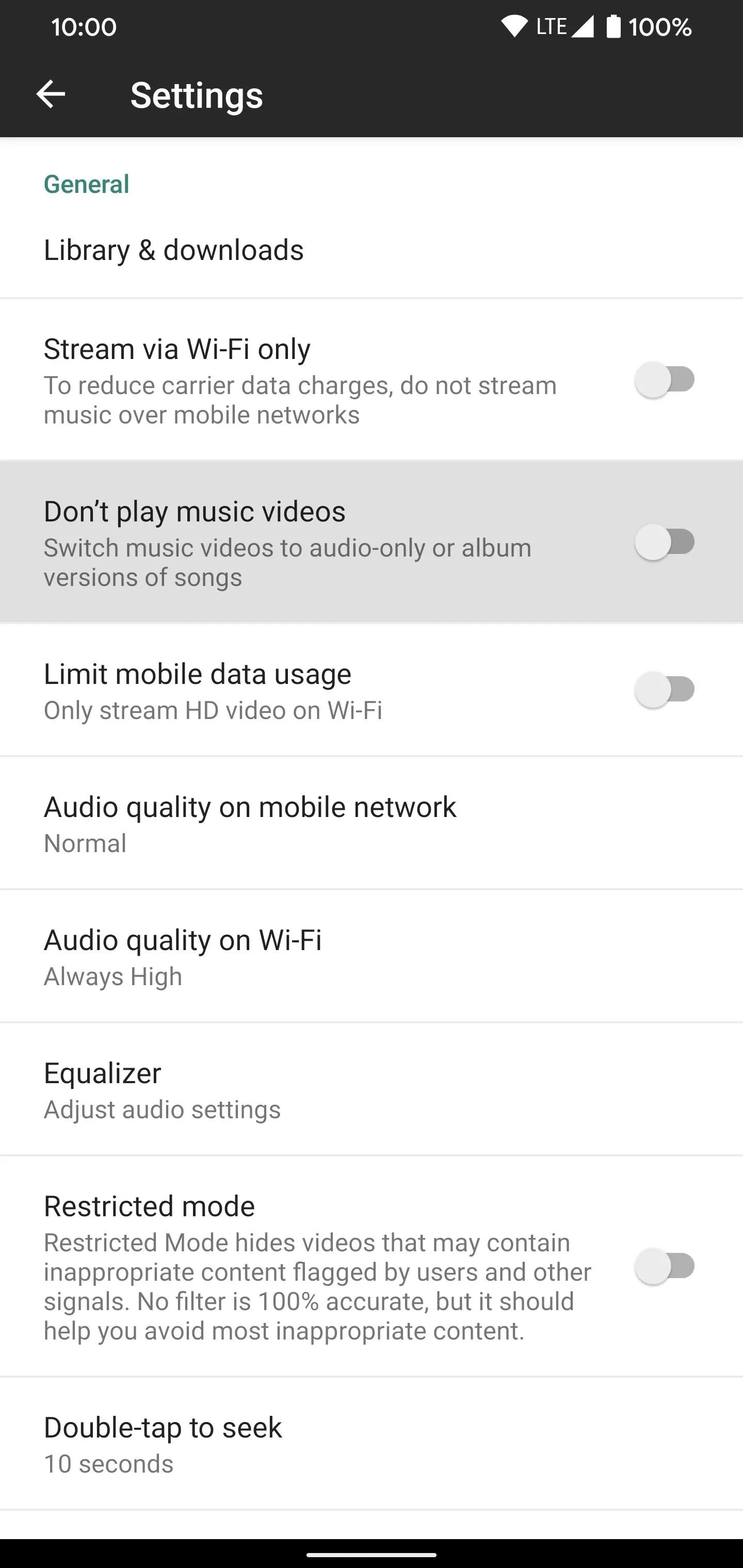

Final Note
When jumping from the music video to the official album audio stream, you will almost always notice a much higher level of audio fidelity. Depending on the age of the music video and what bitrate quality they chose to use, it could be a massive difference in some cases. Switching to the official album version of your favorite music video will up the bitrate to a much more respectable quality.
Something else to keep in mind, you also have the option of switching back and forth between the audio and video versions of each song seamlessly. When playing the song, tapping the screen anywhere will bring up the "Song" and "Video" buttons at the top that you can select. So at any time, you can swap between them on the fly if you wanted to do so.
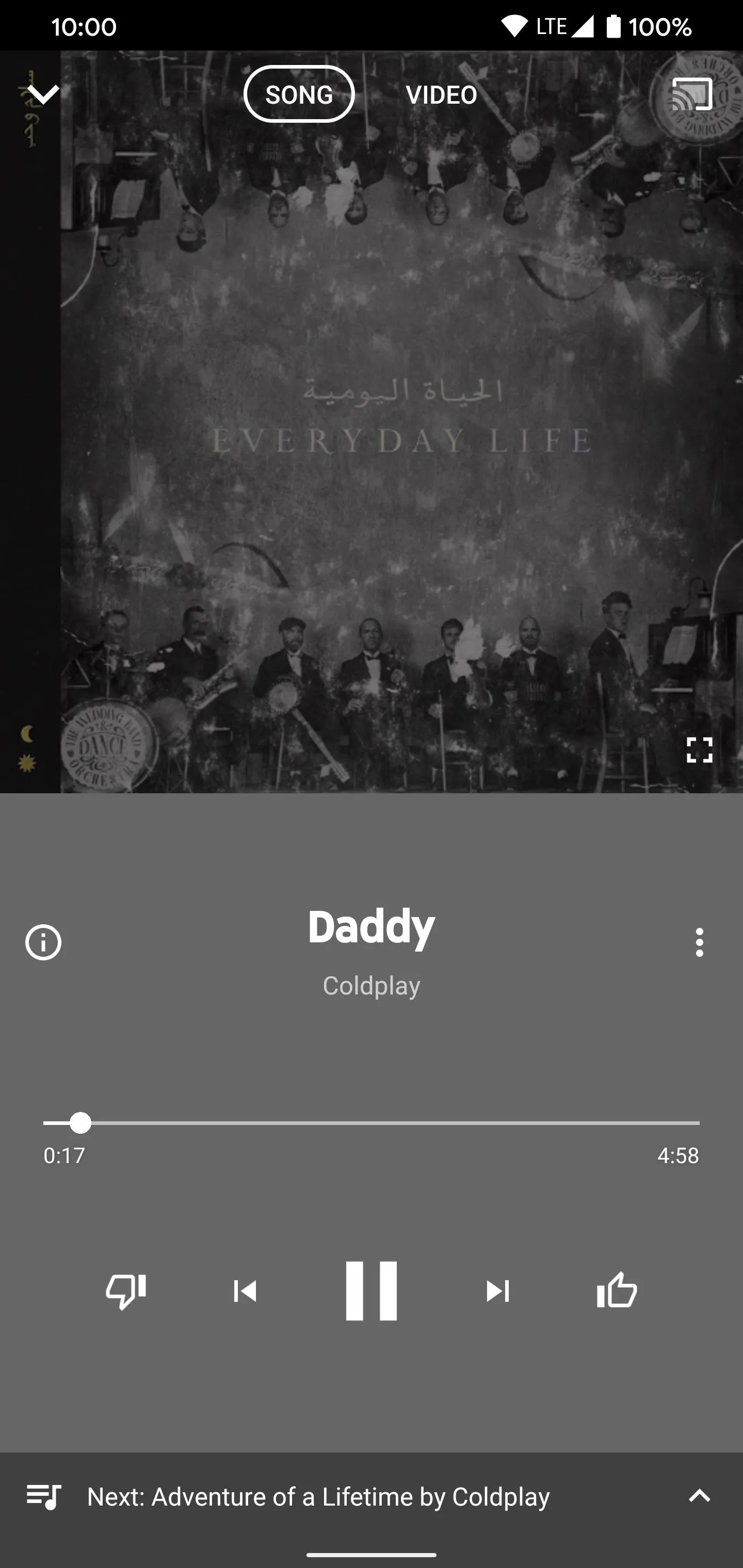
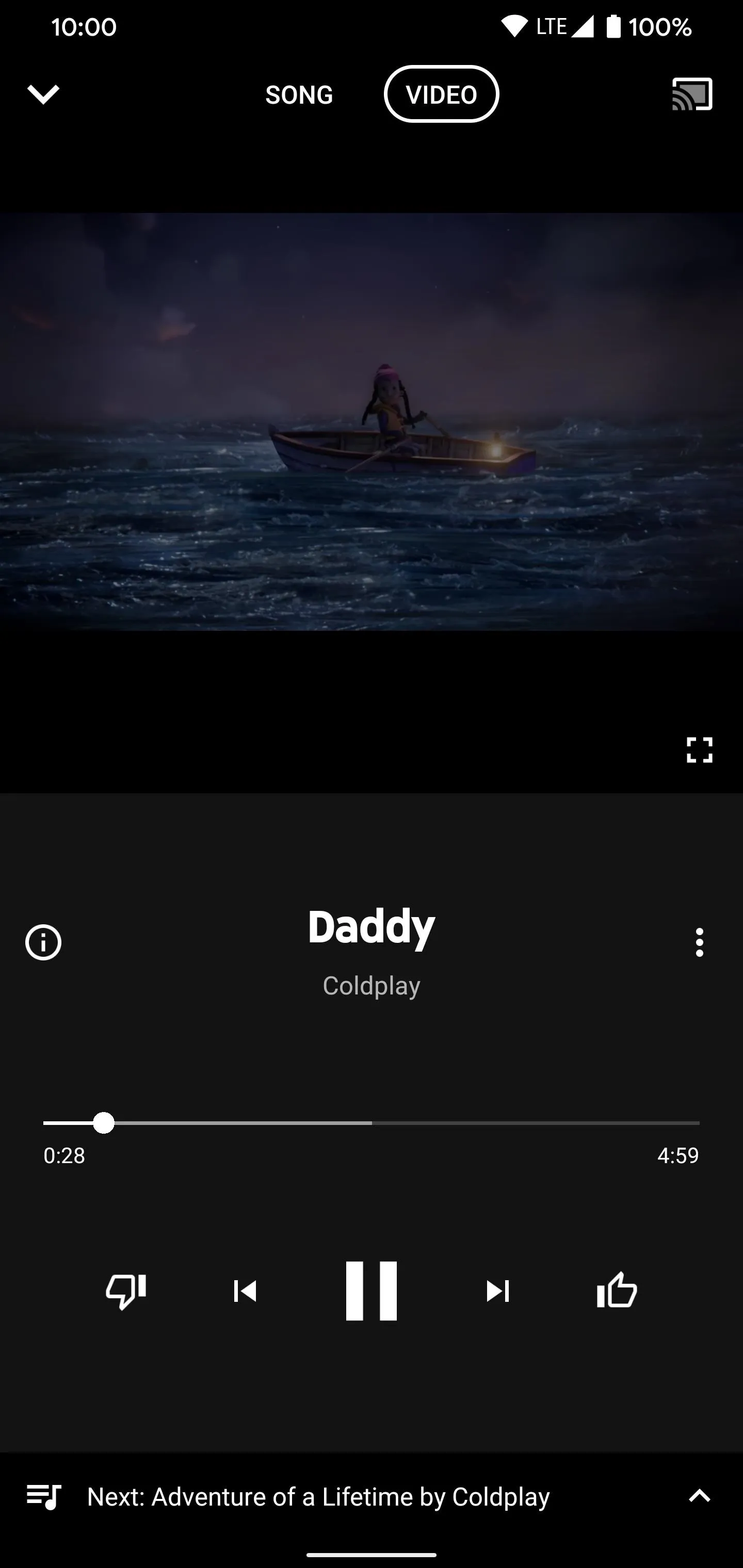
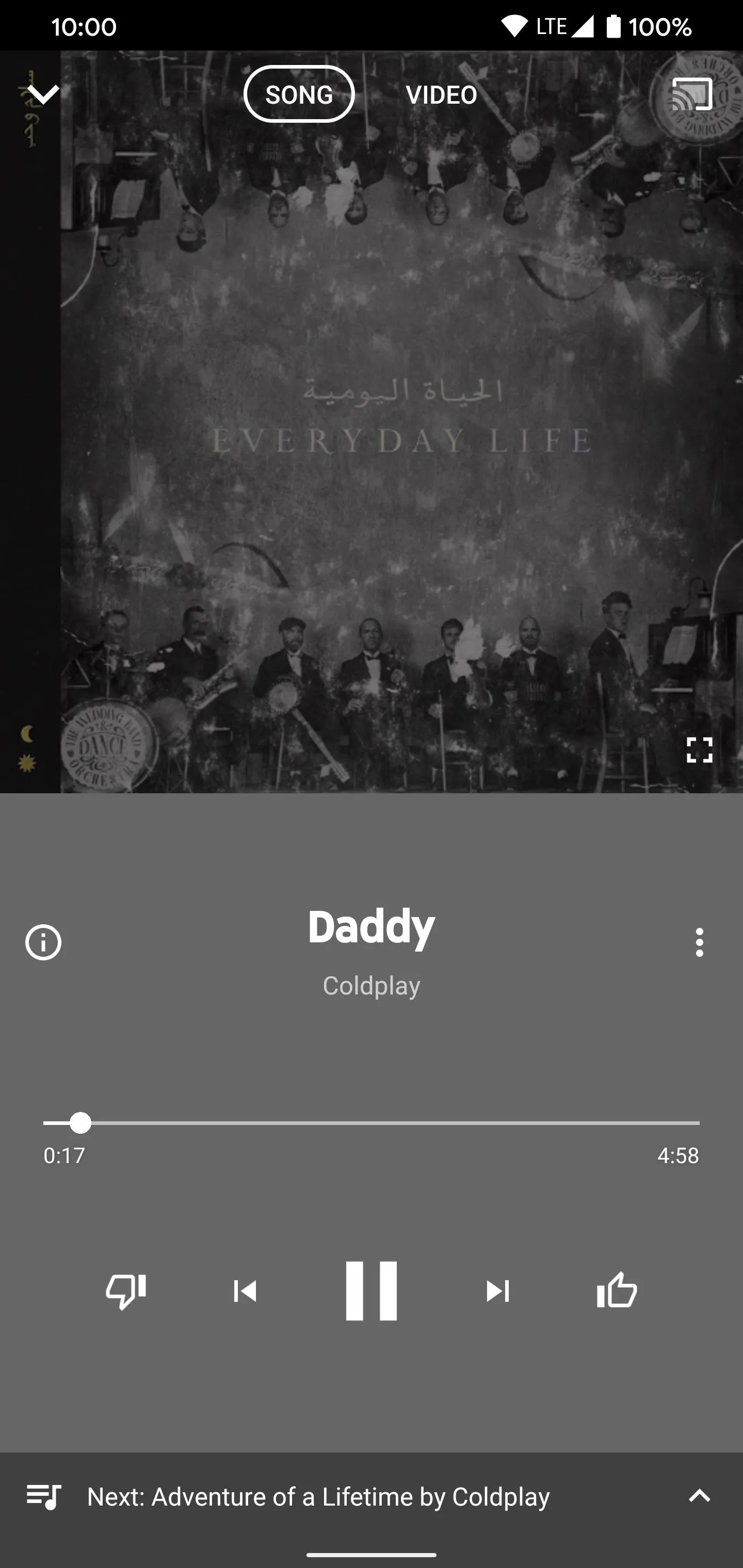
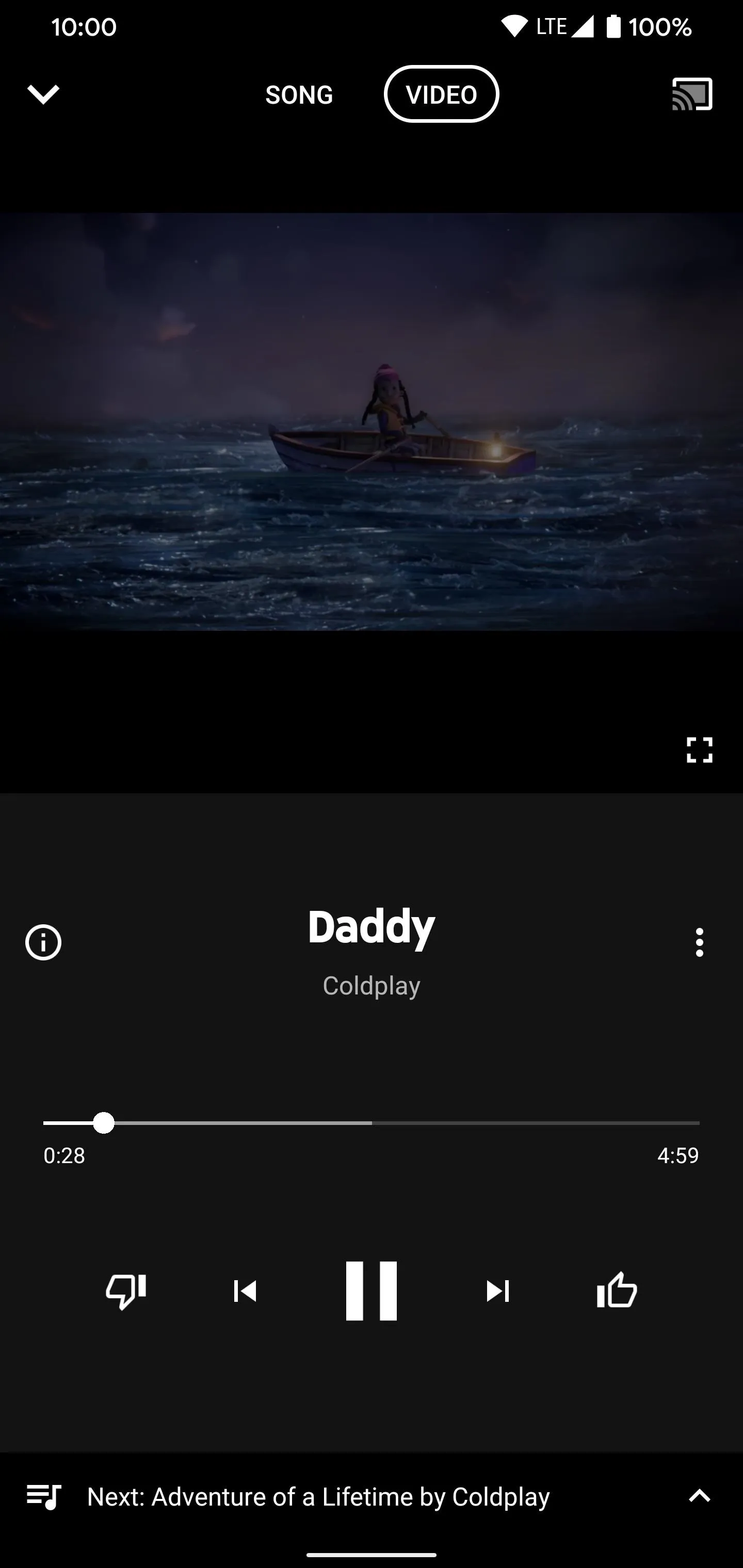
Cover image and screenshots by Stephen Perkins/Gadget Hacks

























Comments
Be the first, drop a comment!