If Google's apps, namely Gmail, Calendar, and Meet, are at the center of your workday, then a new, frustrating change may upset your routine.
For events in Calendar with a Meet room set for video conferencing, instead of opening the link in the Meet app, Calendar now opens the meeting in Gmail, which has a completely different interface.
If you're used to entering Meet rooms from Calendar, this isn't a welcome change. There are a couple of workarounds for this forced behavior.
Roll Back Gmail Update (Android Only)
On Android, search for "Gmail" in the Settings app to access the App info screen and tap the three dots icon in the top right corner. Choose "Uninstall updates," then tap "OK" to proceed with uninstalling updates and returning to the factory version.
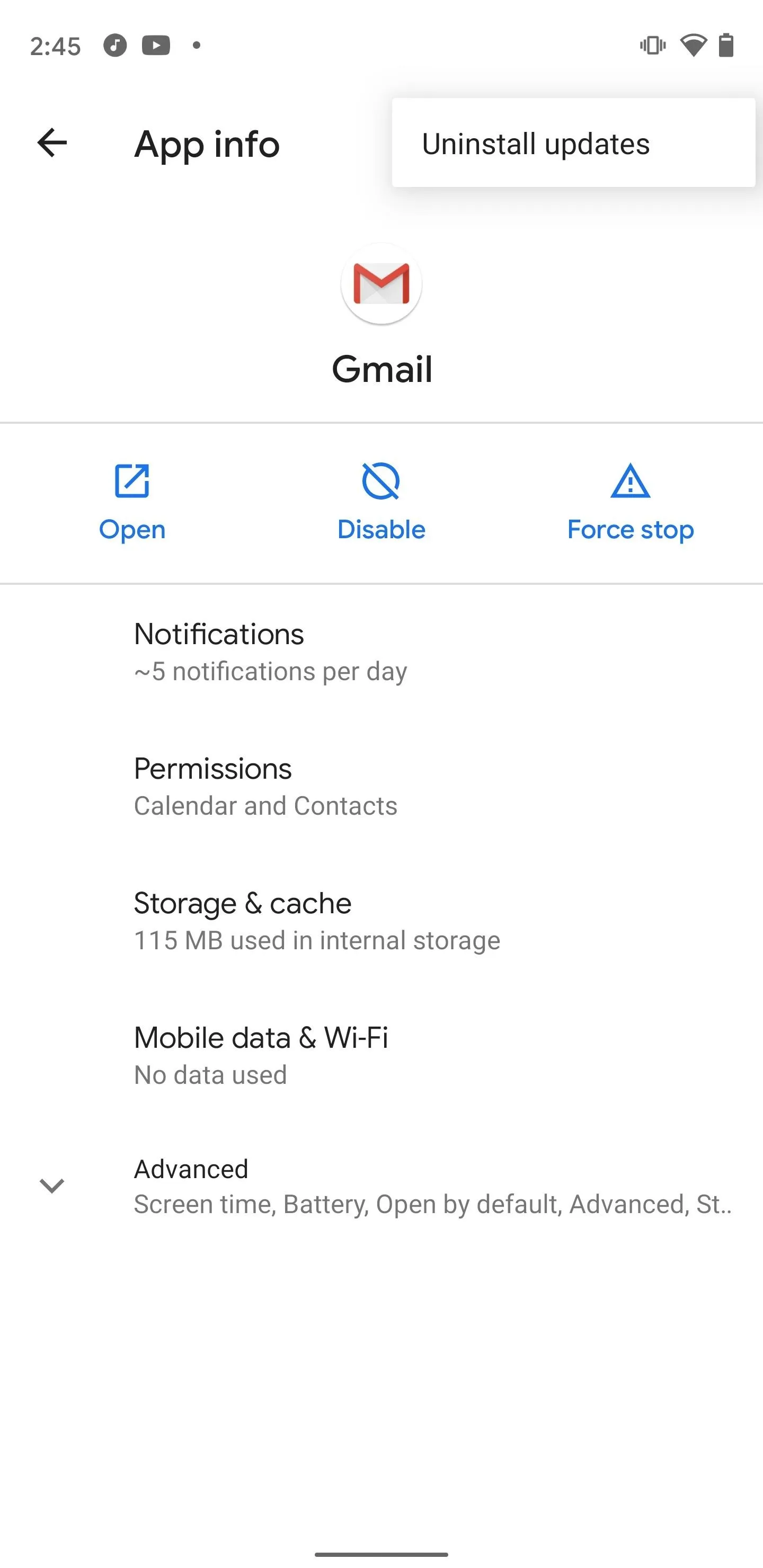
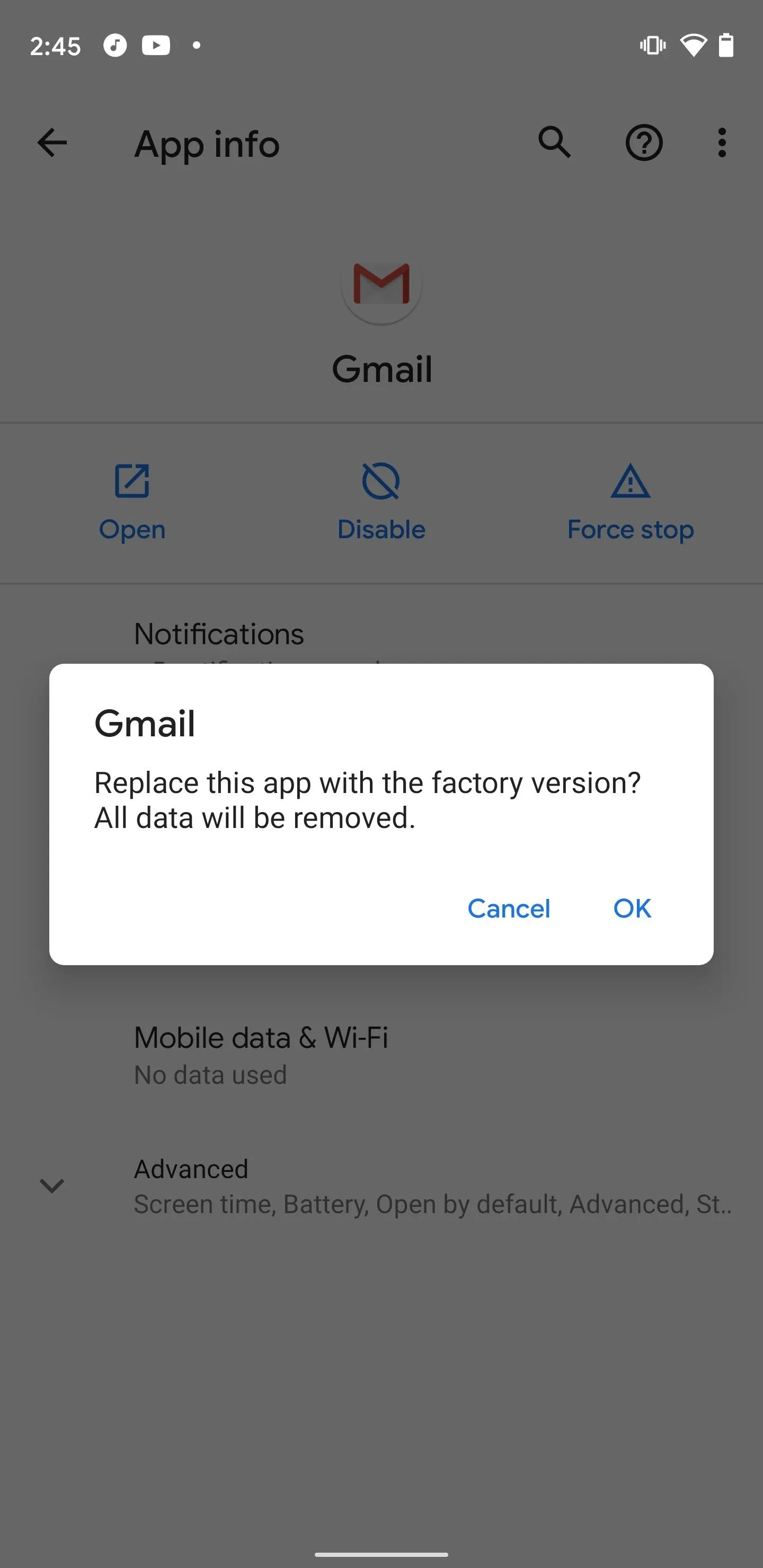
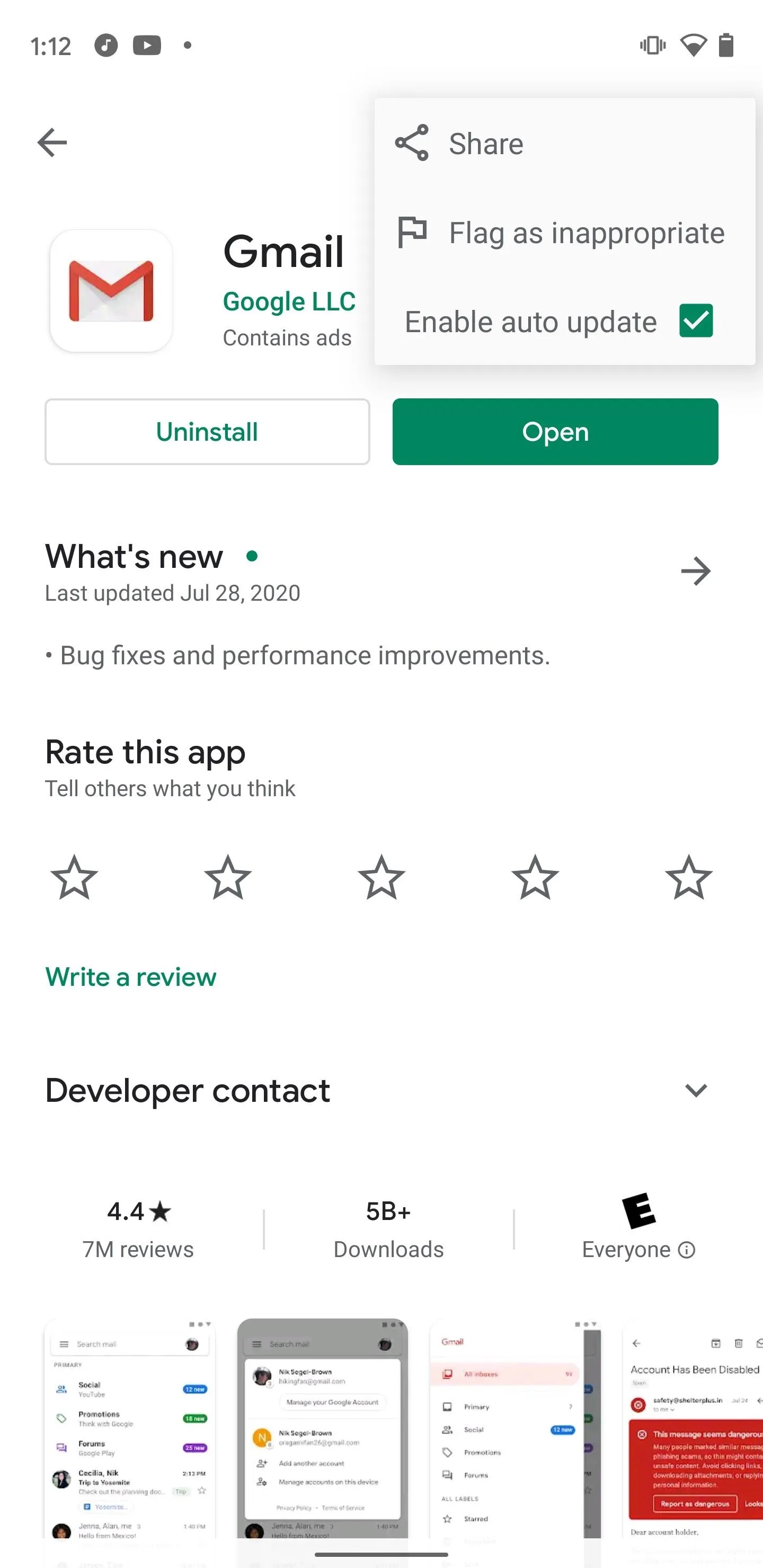
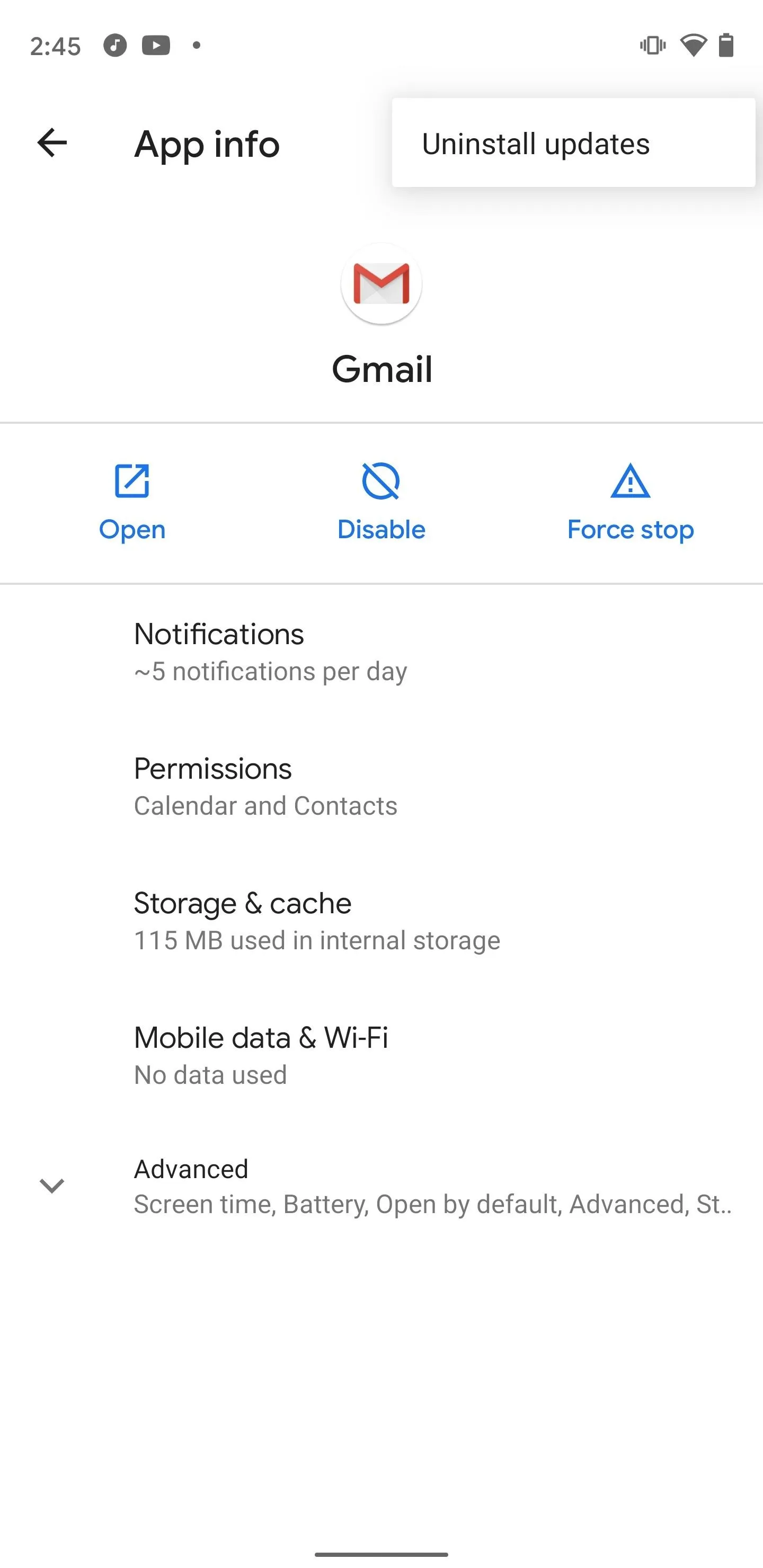
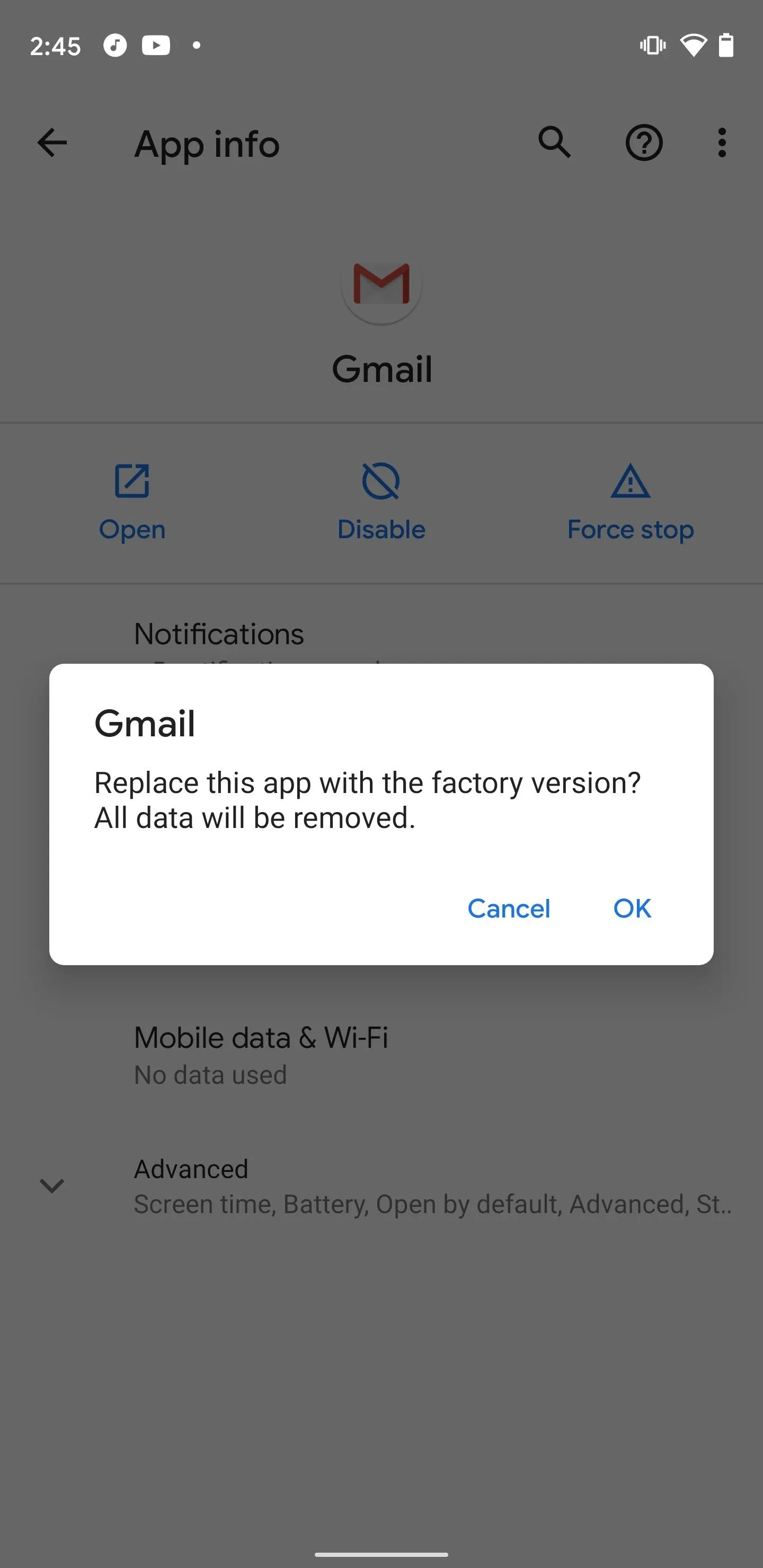
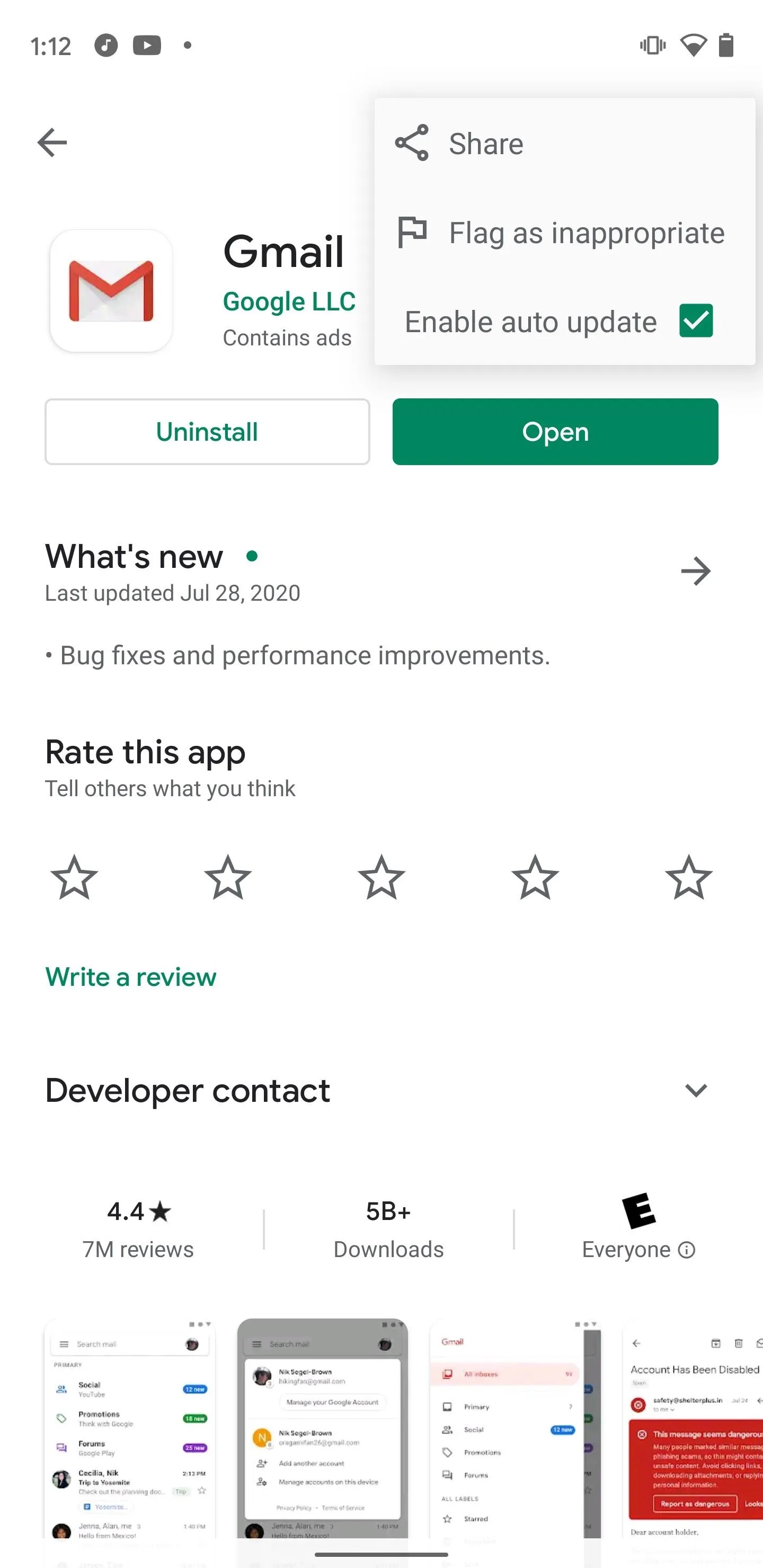
Then, grab version 2020.07.26.325118081 and sideload the installation package. It's the most up-to-date version that doesn't have Meet integration. Finally, pop on over to Gmail's page on the Play Store and disable automatic updates.
On iOS, if you're still on version 6.0.200628 or older of Gmail, then avoid updating to version 6.0.200712. You'll notice that Calendar will first try to open Meet links in Gmail, but then push over to the Meet app. However, if you're here, you've likely already updated and found out the ugly truth. If not, pop on over to the iTunes & App Stores section of Settings and disable automatic updates.
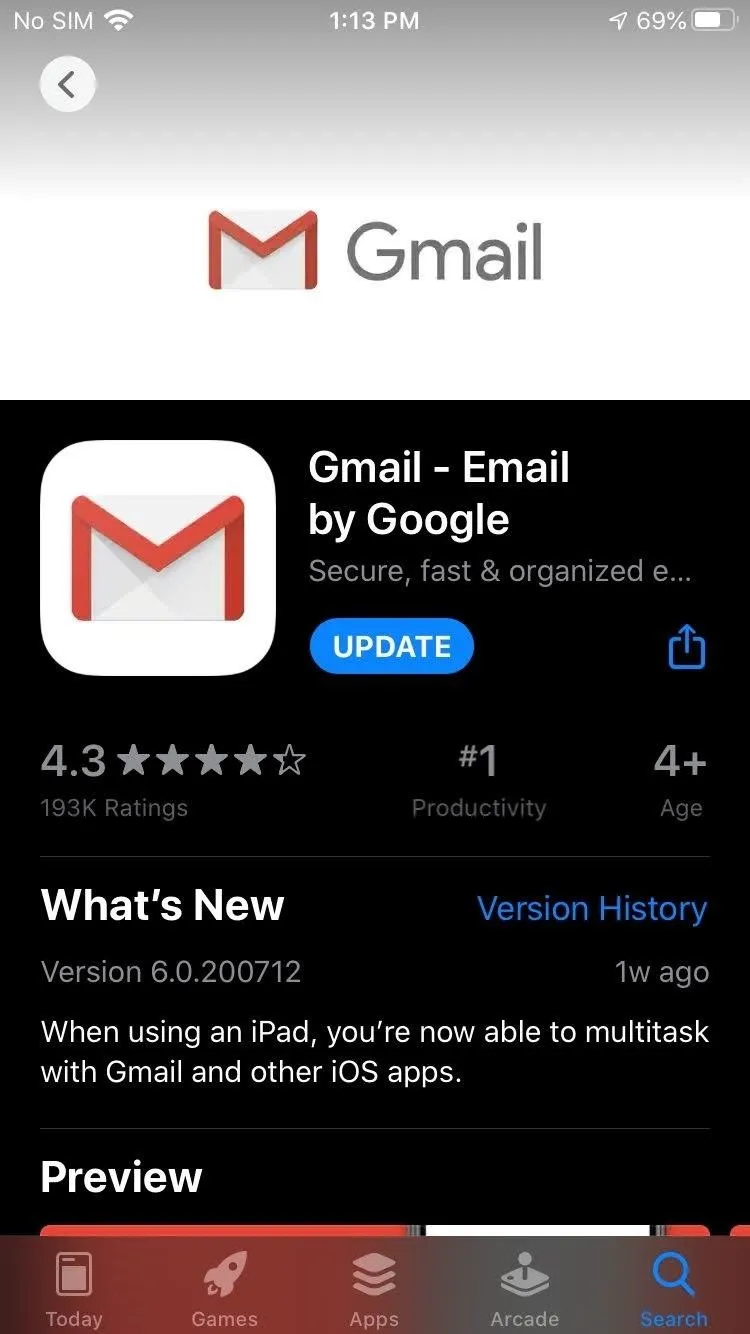
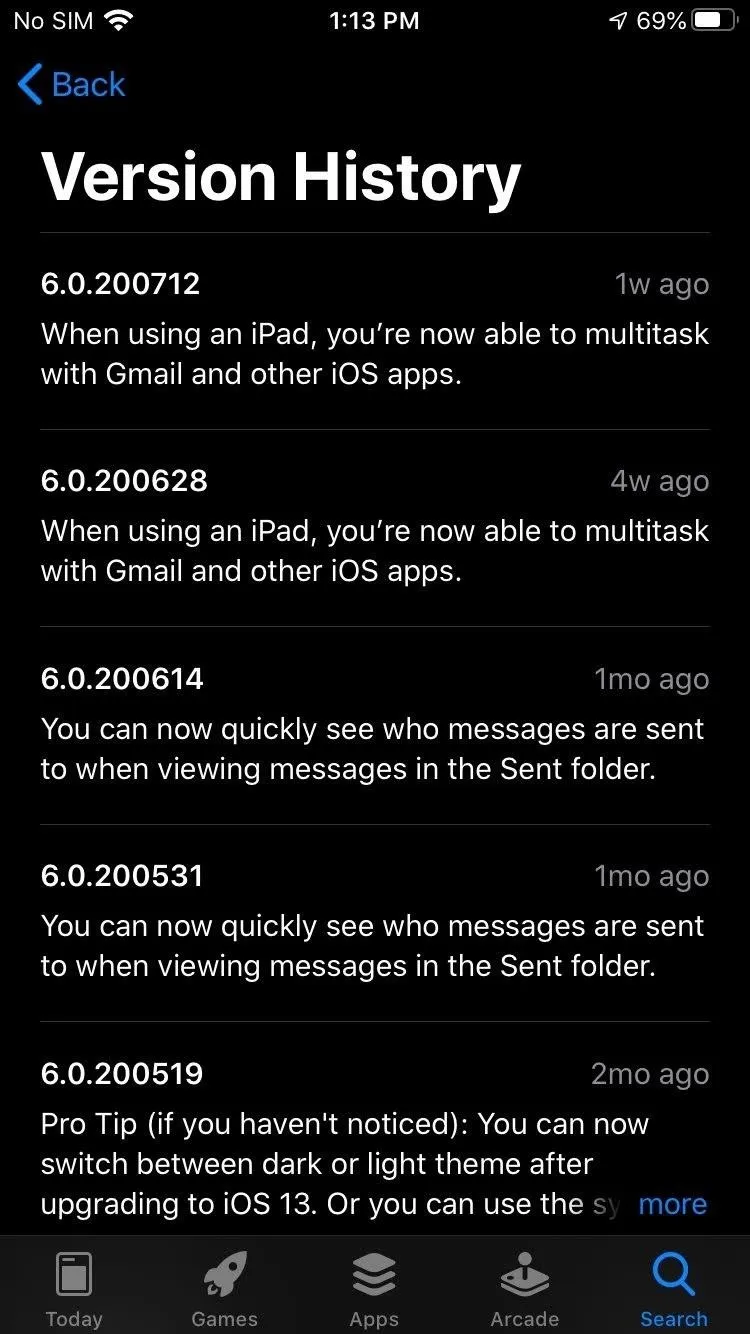
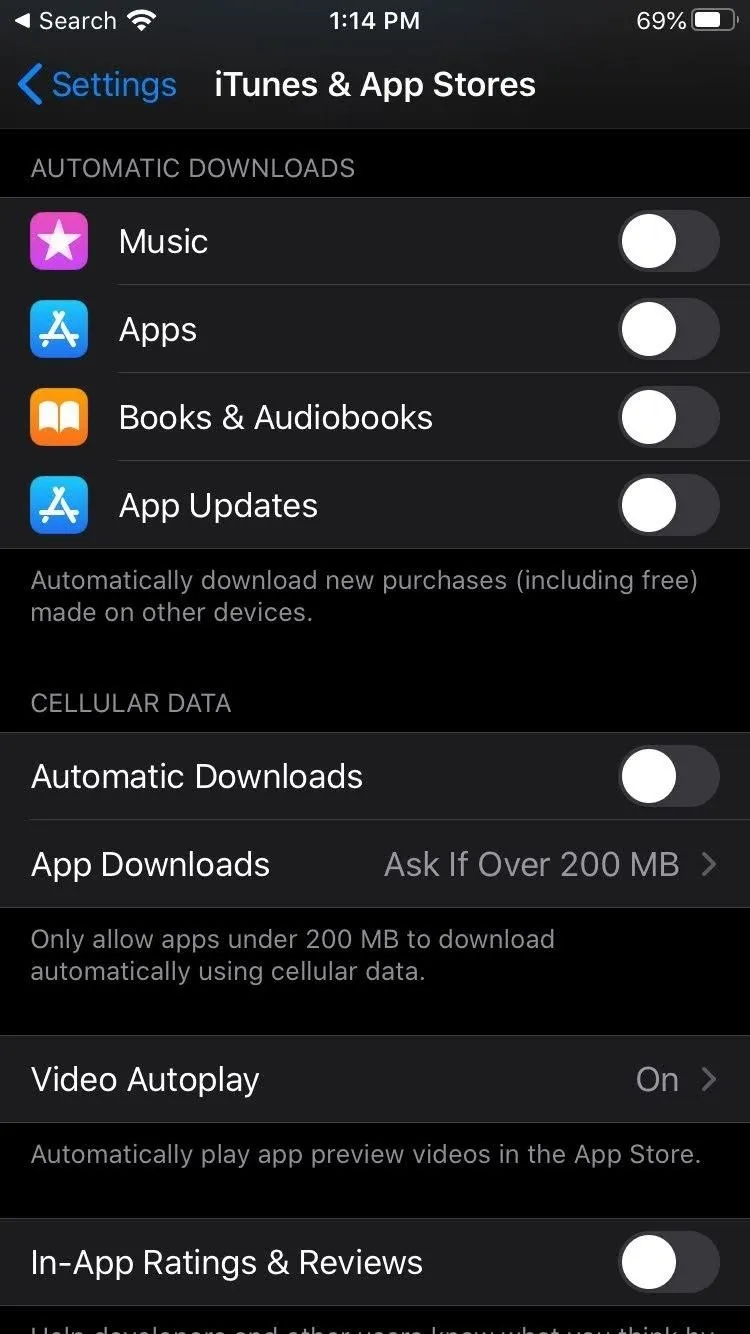
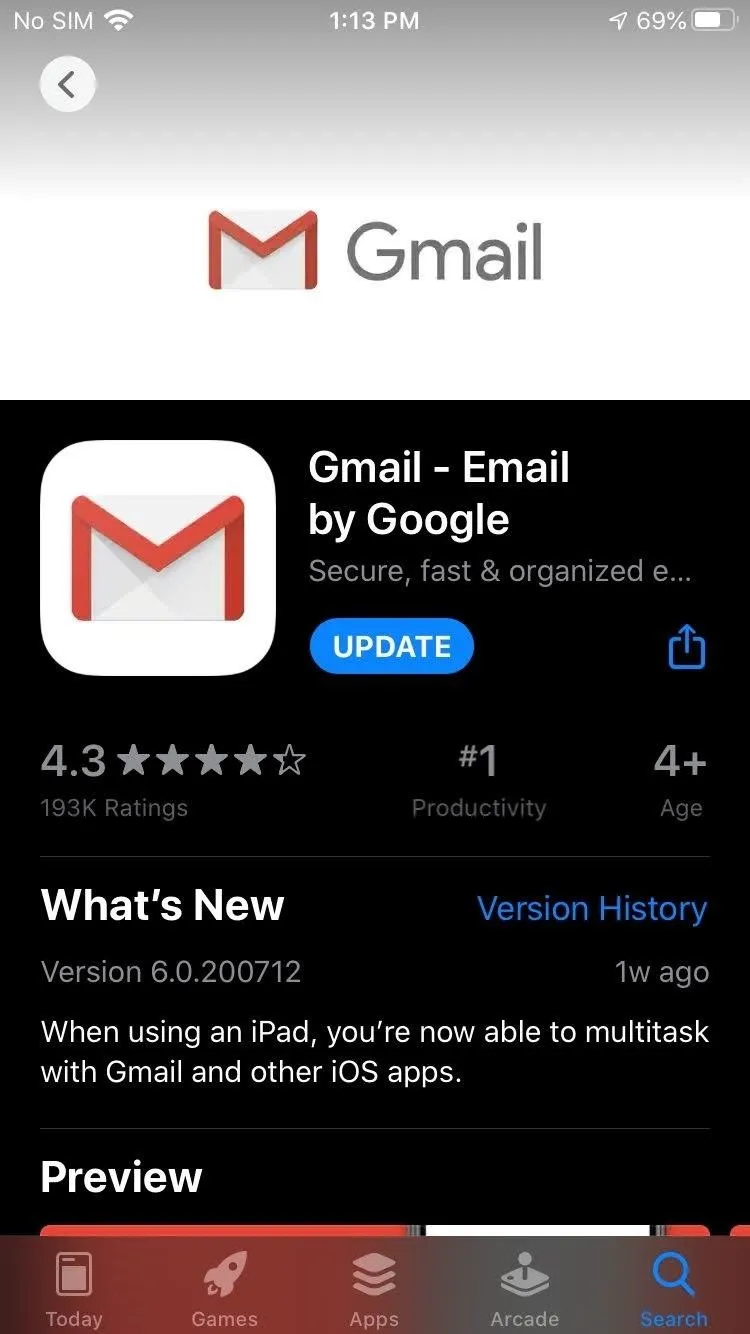
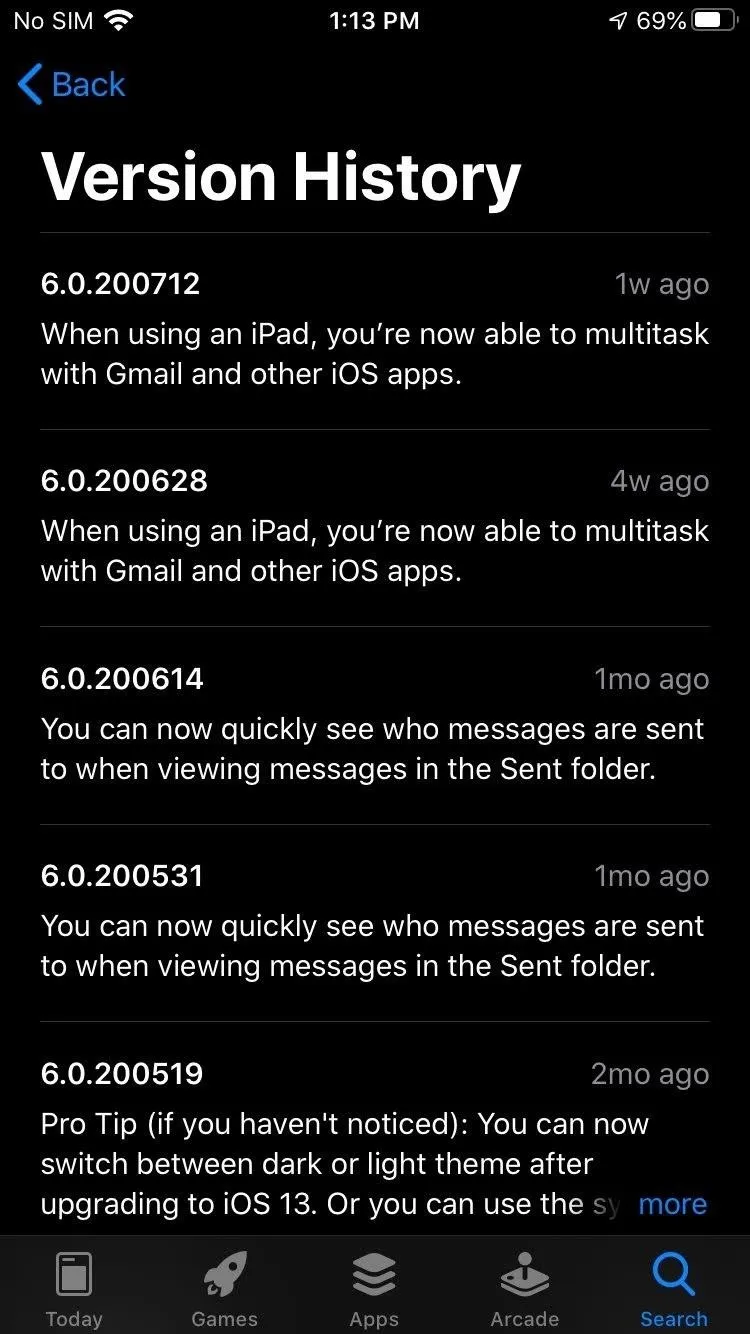
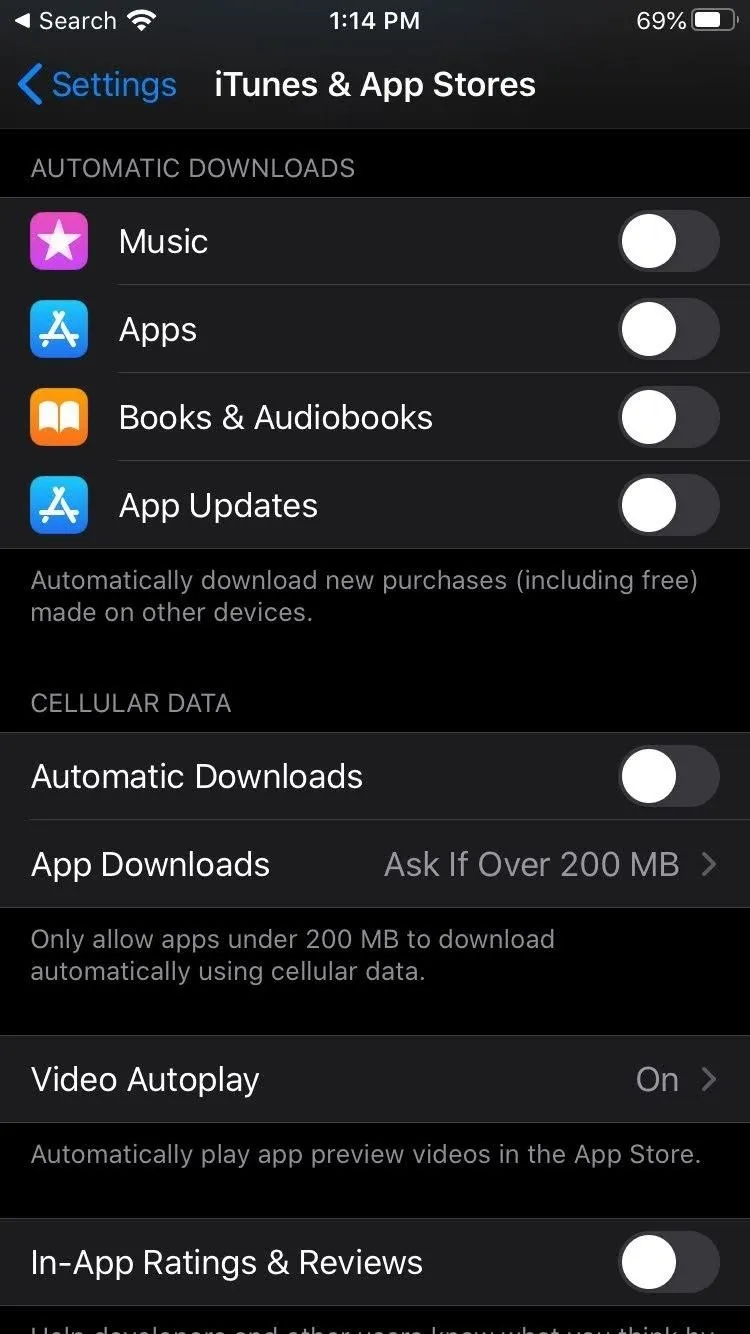
Set Meet as Default for Links (Android Only)
In the Settings app, search for "Gmail" to access its App info screen. Expand the Advanced section then select "Open by default." Tap "Open supported links" and change it to "Don't open in this app."
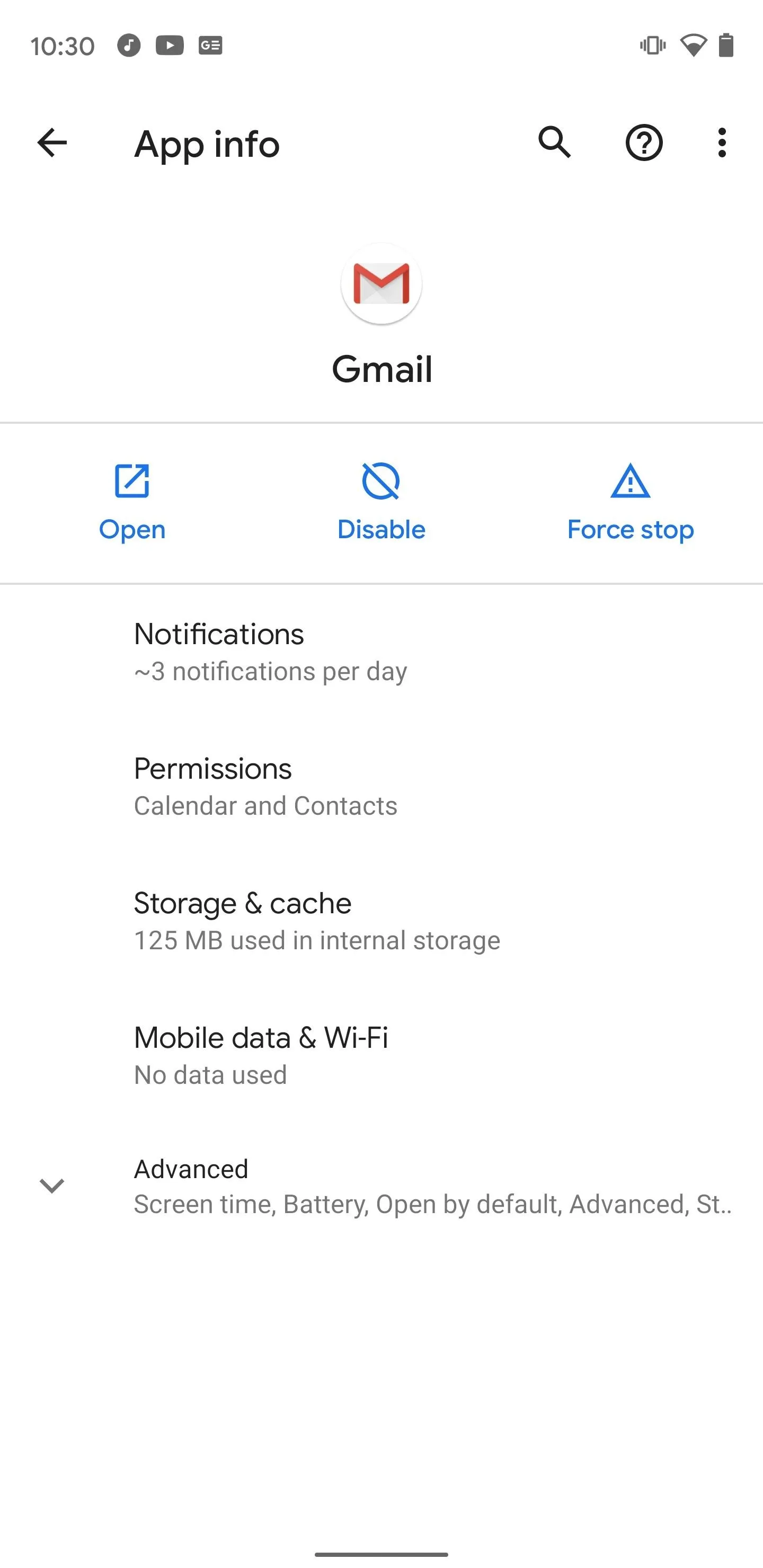
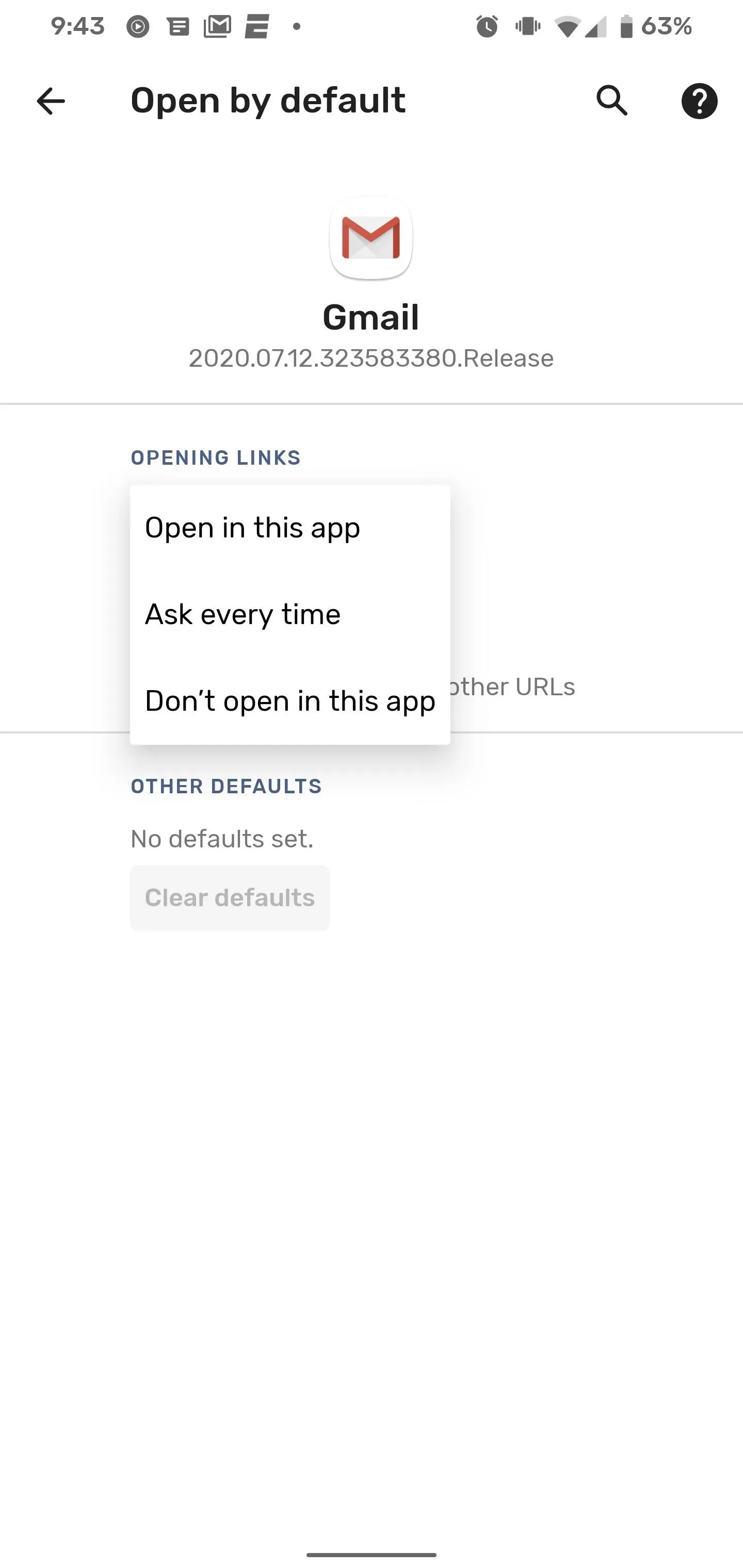
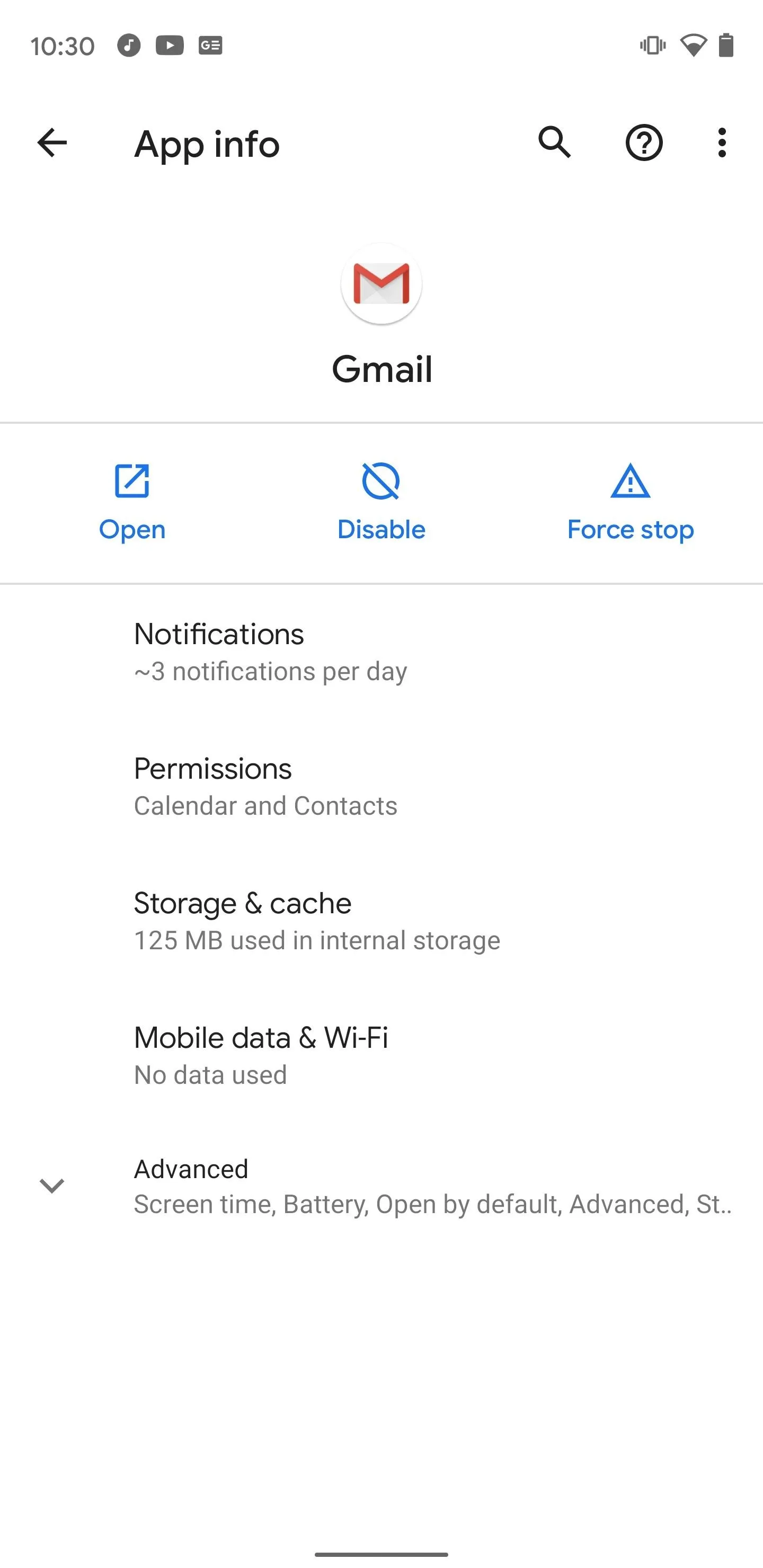
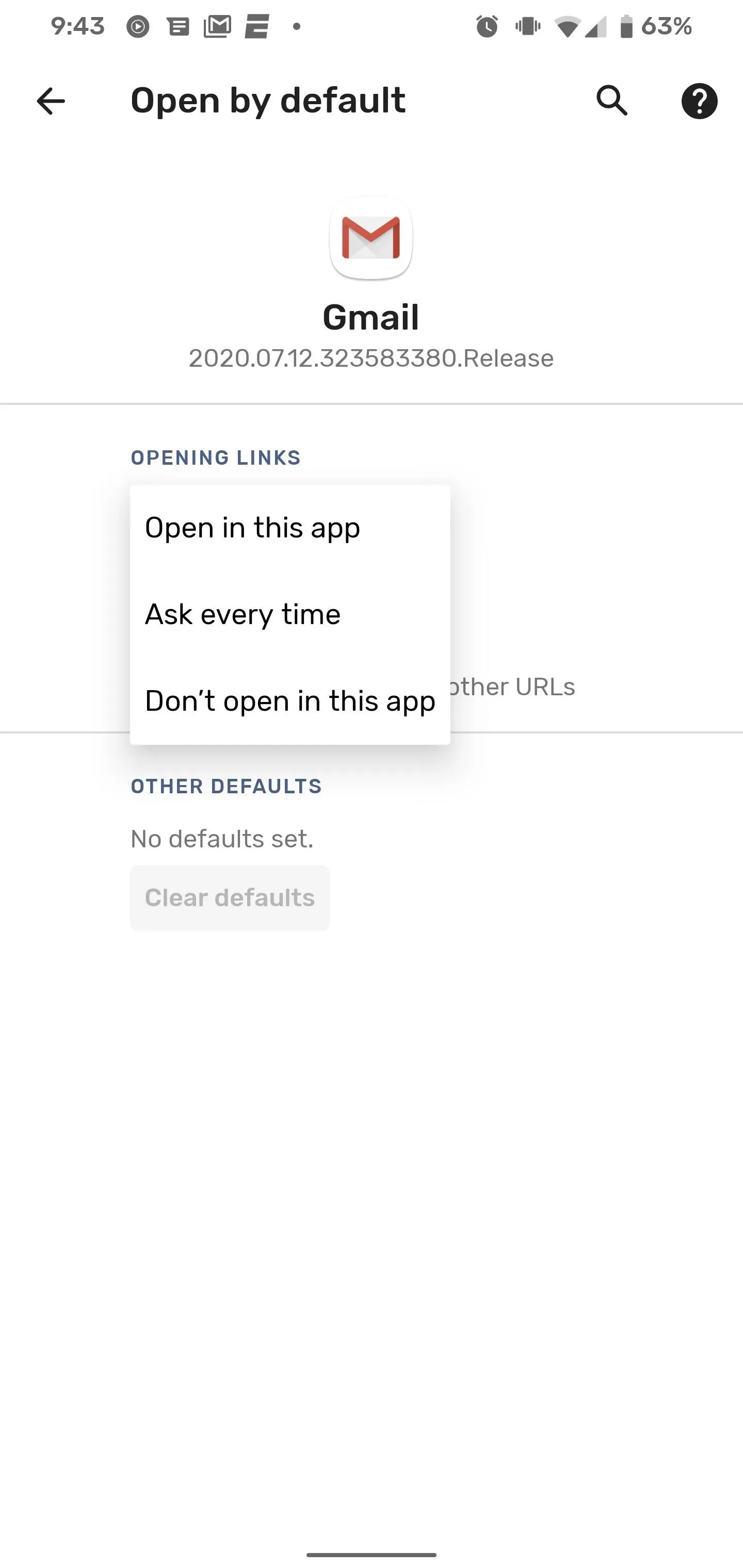
Next, search for "Meet" in the Settings search bar. In its App info screen, jump into the "Open by default" menu under the Advanced section, then change the "Open supported links" option to "Open in this app."
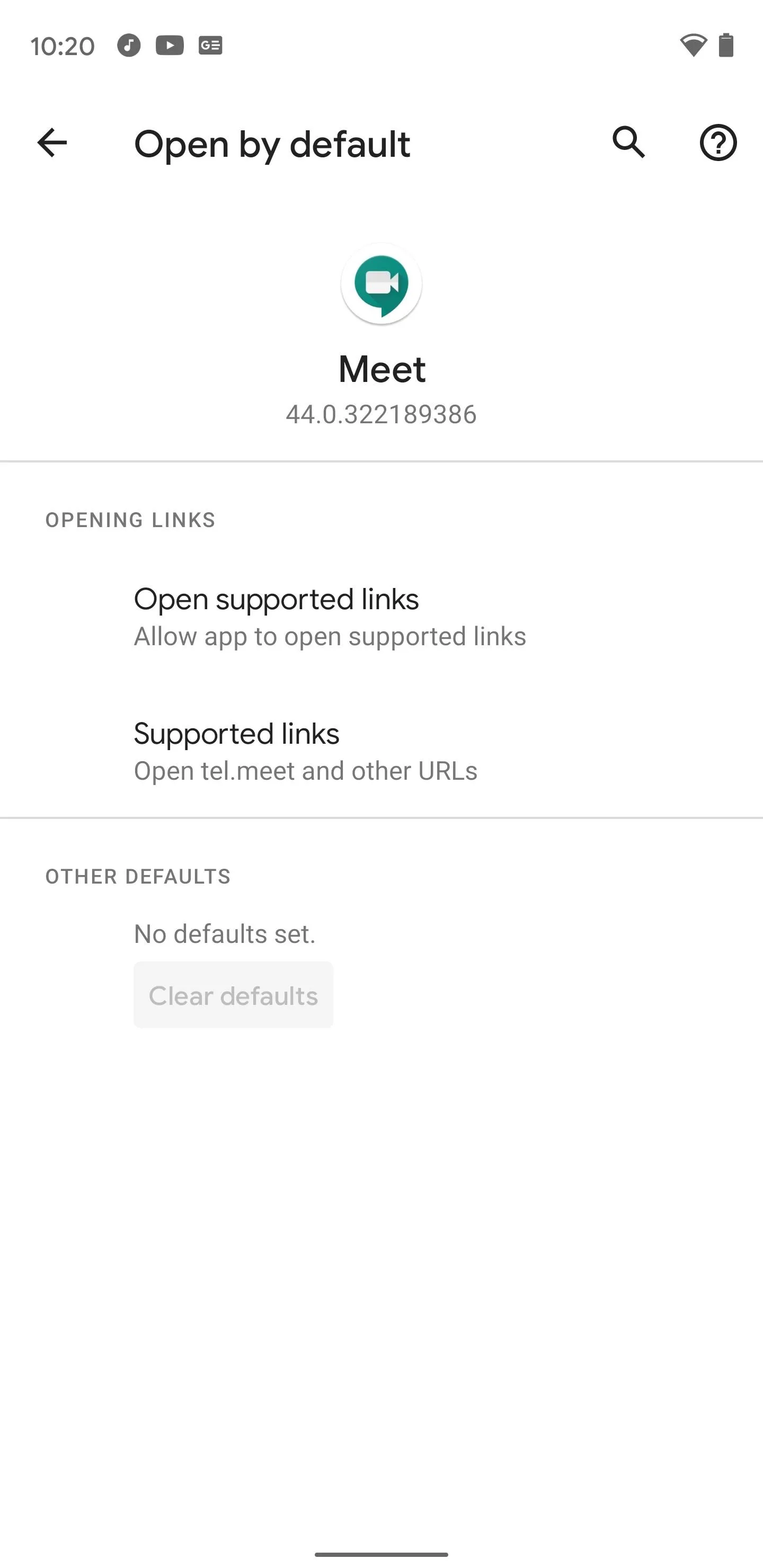
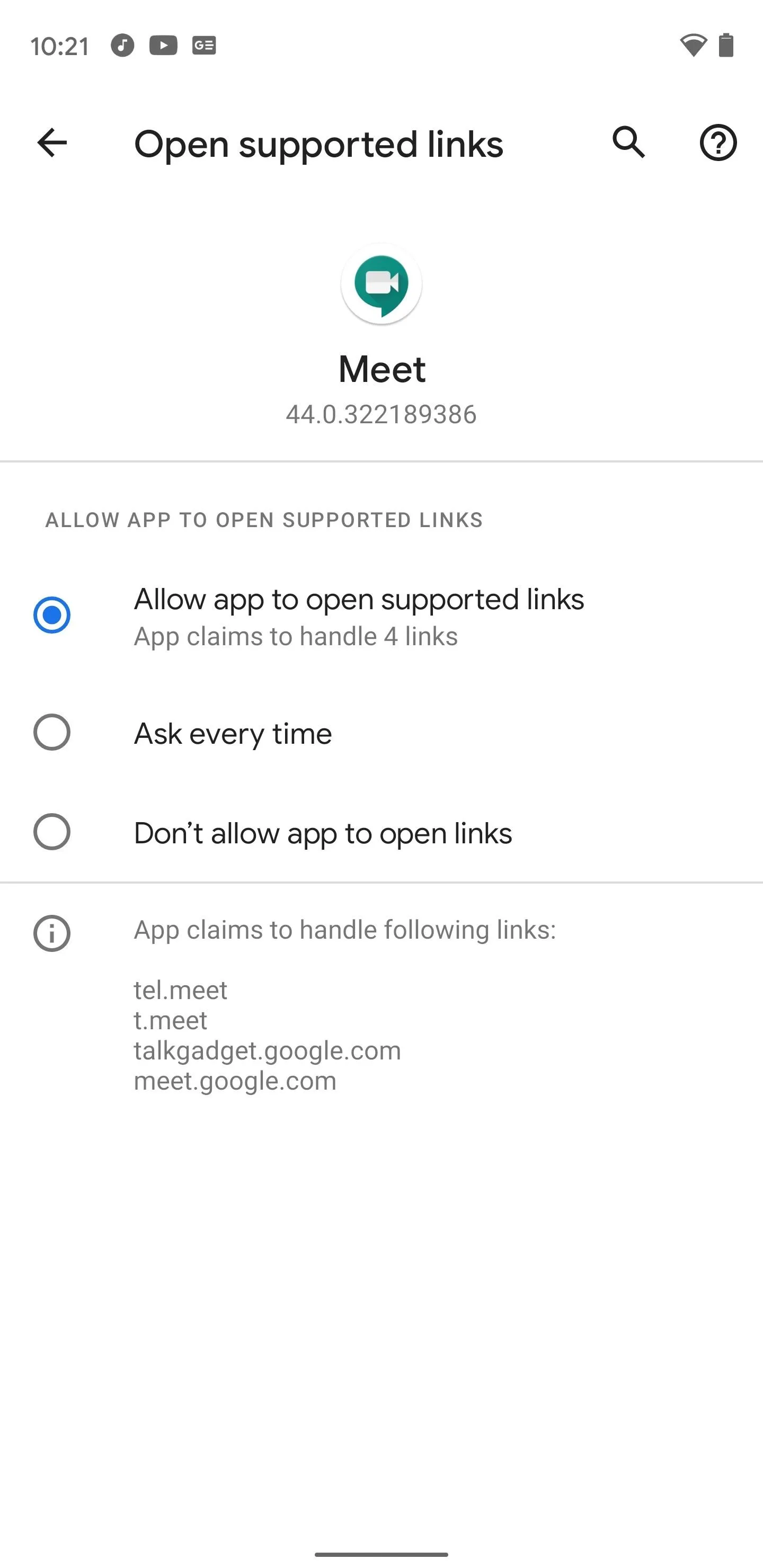
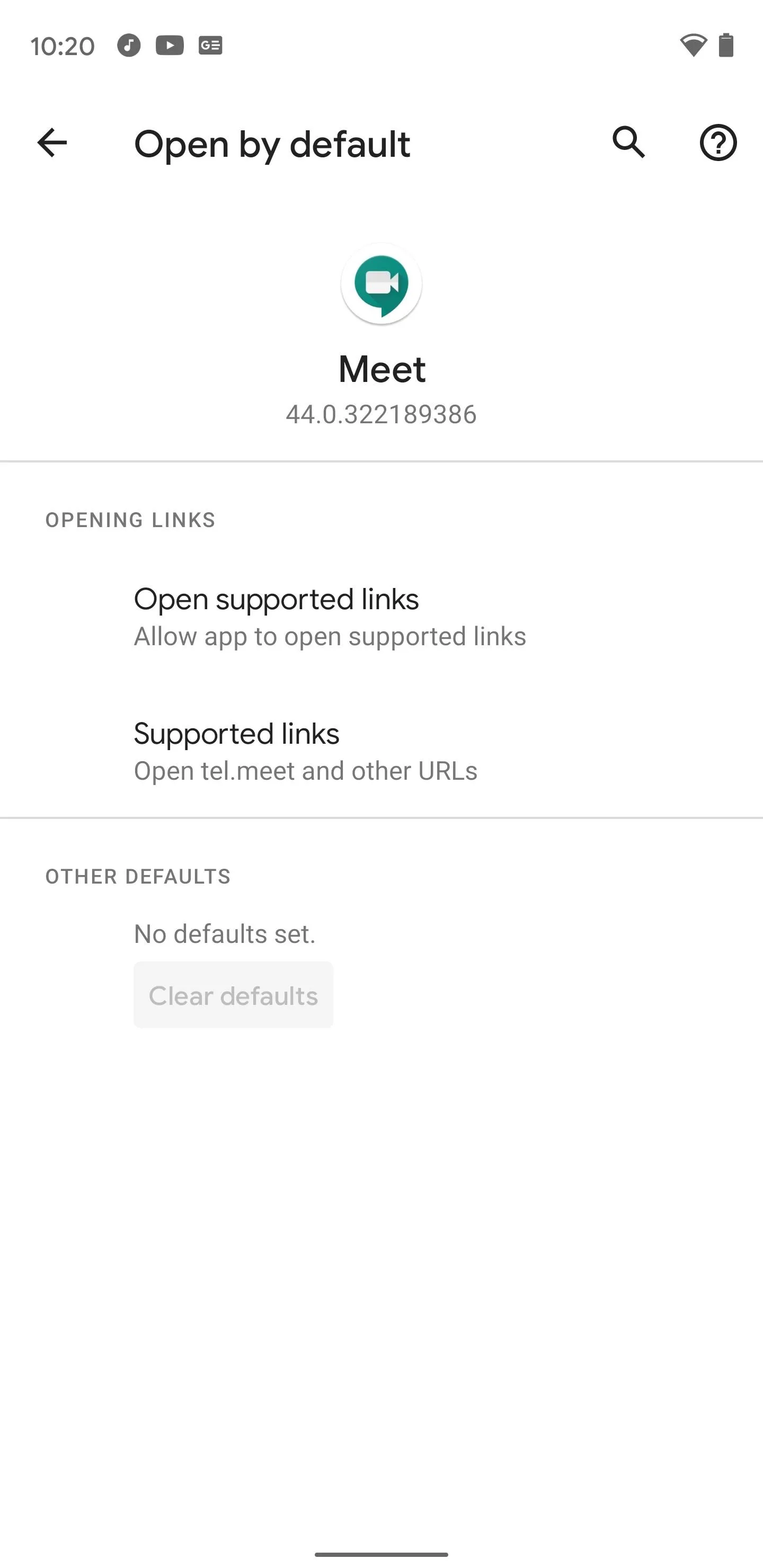
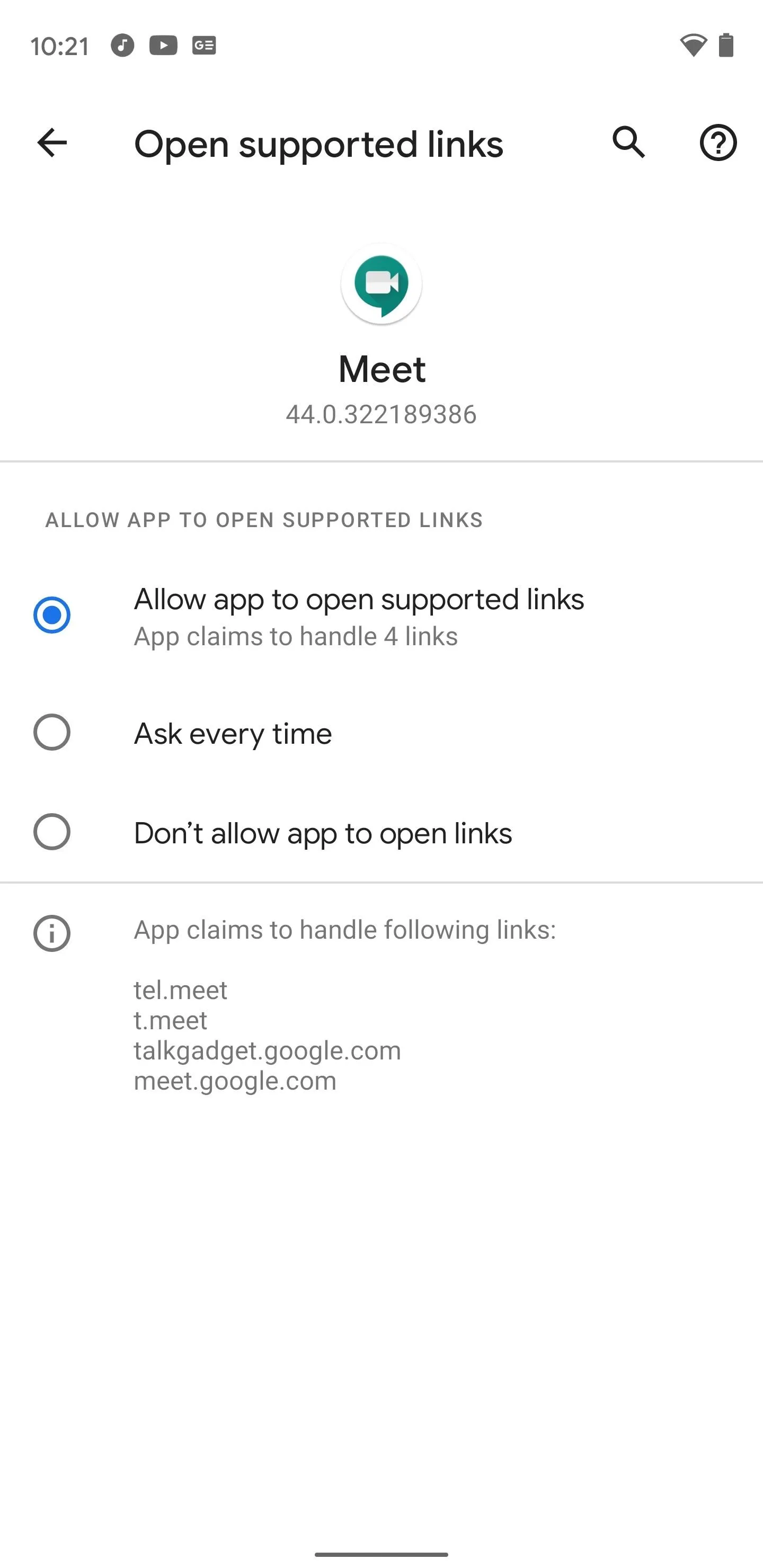
However, this only prevents Meet links from opening in Gmail by default. If you tap the button in Calendar, it will still push you to Gmail. You'll have to copy the link and open it outside of Calendar for the link to open in the Meet app. So, this isn't exactly an elegant solution, but the simplest way I've found is just pasting the link into the Google search bar on your home screen.
Disable Gmail (Android or iOS)
As in Method 1 for Android, search Settings for "Gmail," then tap "Disable" once on its App info page. You'll get a warning, but you're desperate to restore order to your workflow, so press forward.
With Gmail disabled, you'll now need to install an alternative app to handle your email. Fortunately for you, there are plenty of developers vying for your attention on the Play Store. Just search for "email."
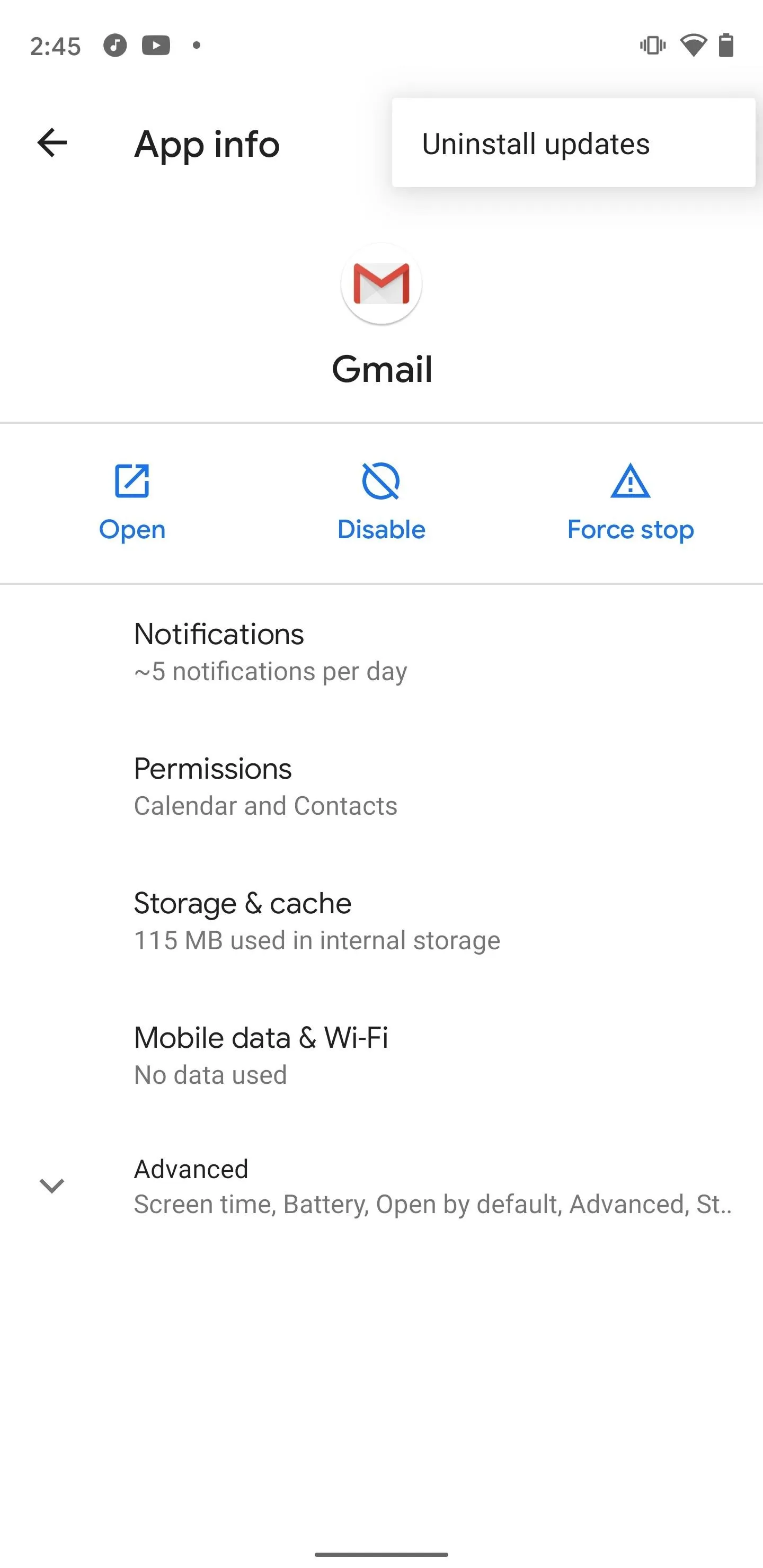
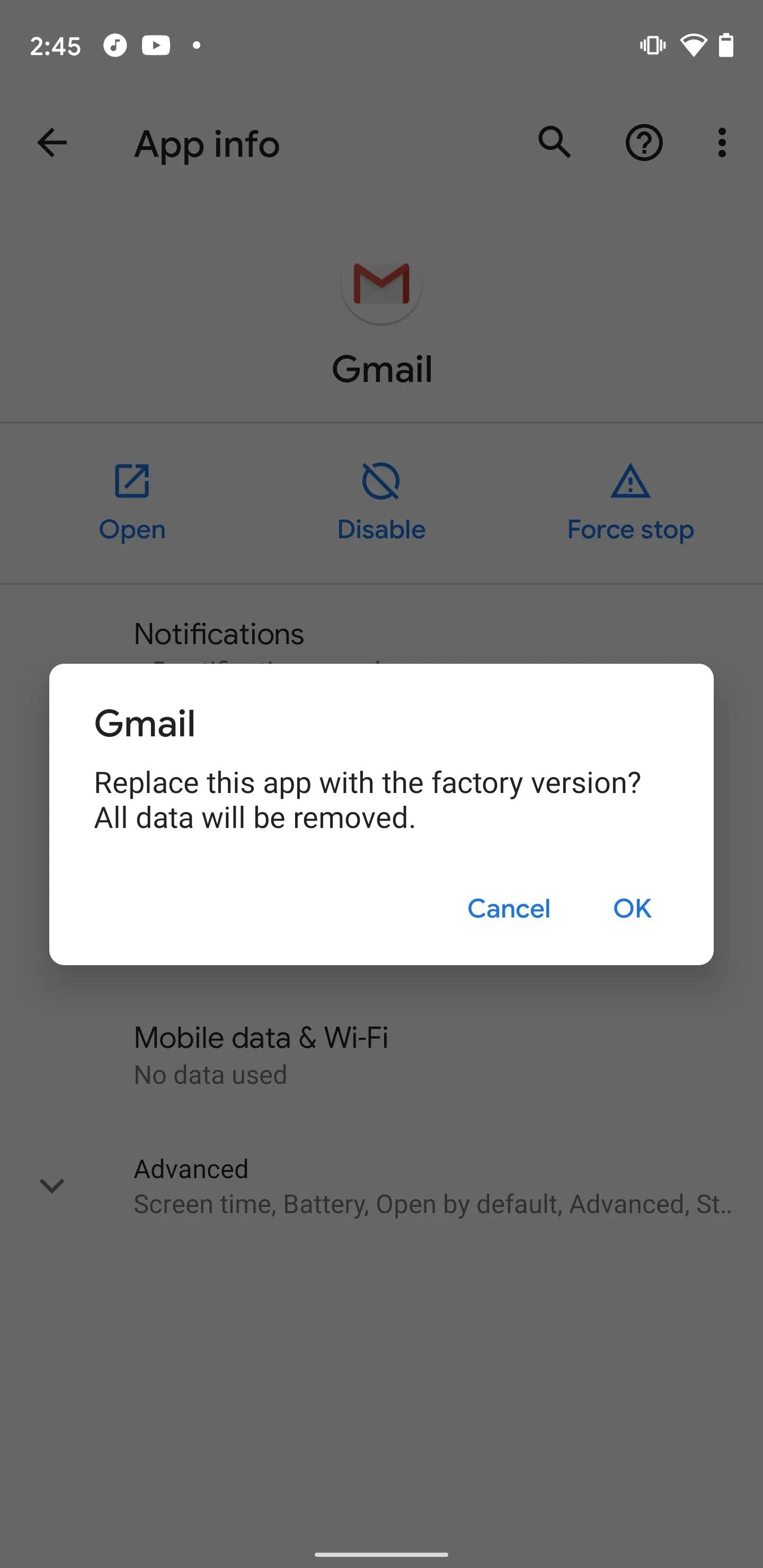
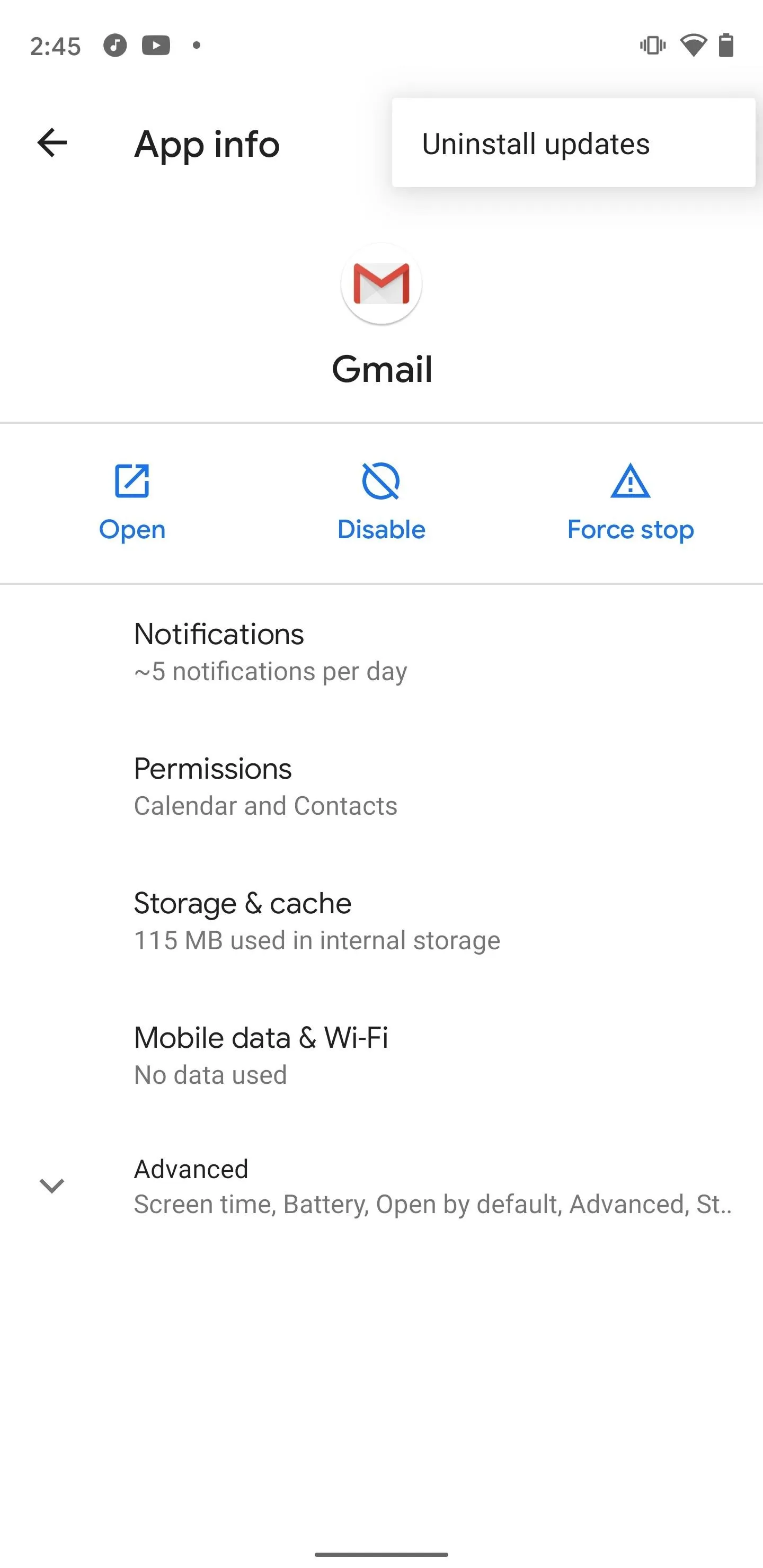
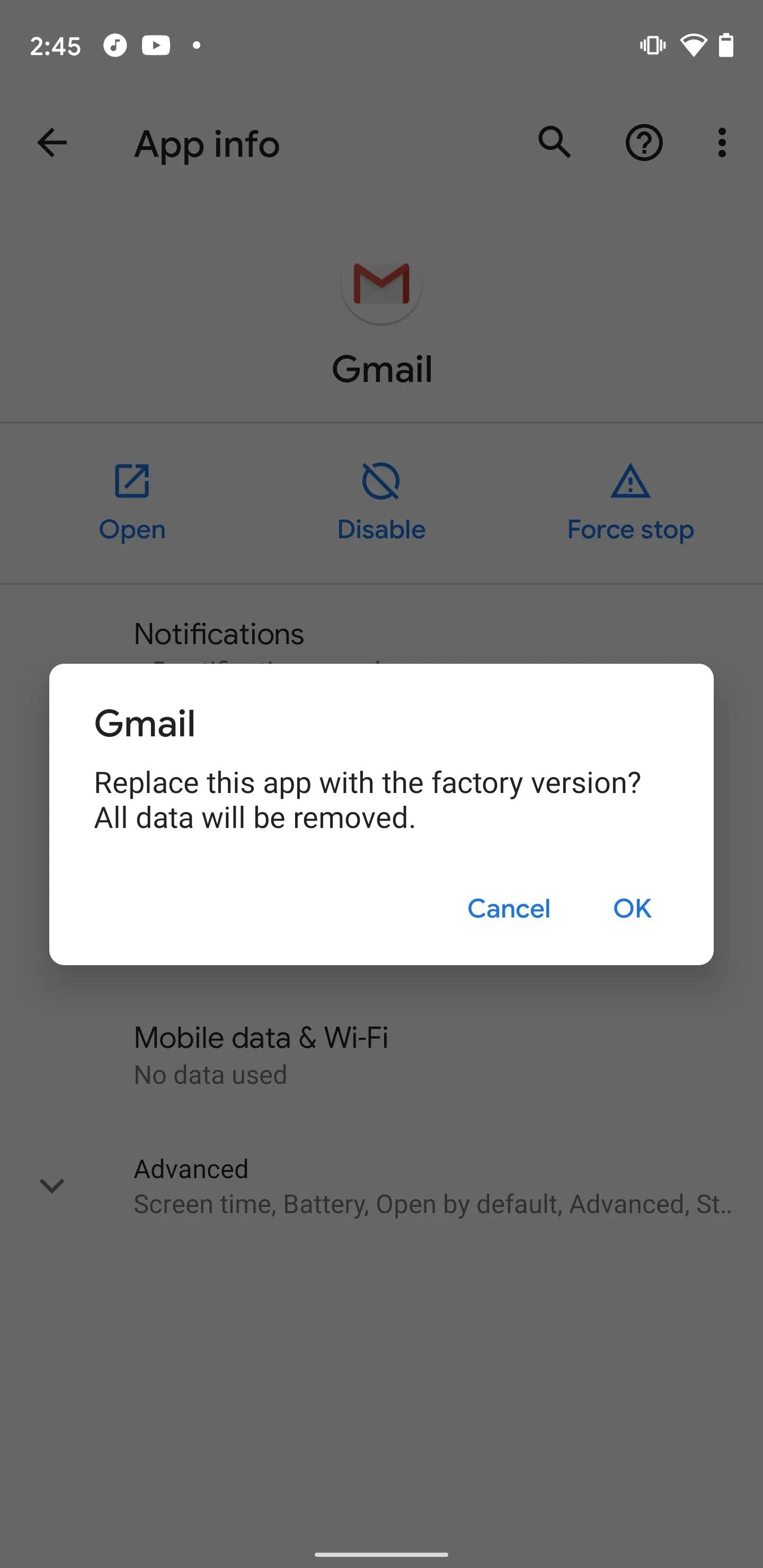
If you're on iOS, then "disable" really means "uninstall," as you have the liberty to do so. In its place, you can use the default Mail app or another third-party app — just sign in with your Gmail account and you'll be ready to go.
Open the Meet App Instead
When you open the Meet app, your upcoming meetings are displayed on the home screen. So, just tap the one you are due to join, and continue forward.
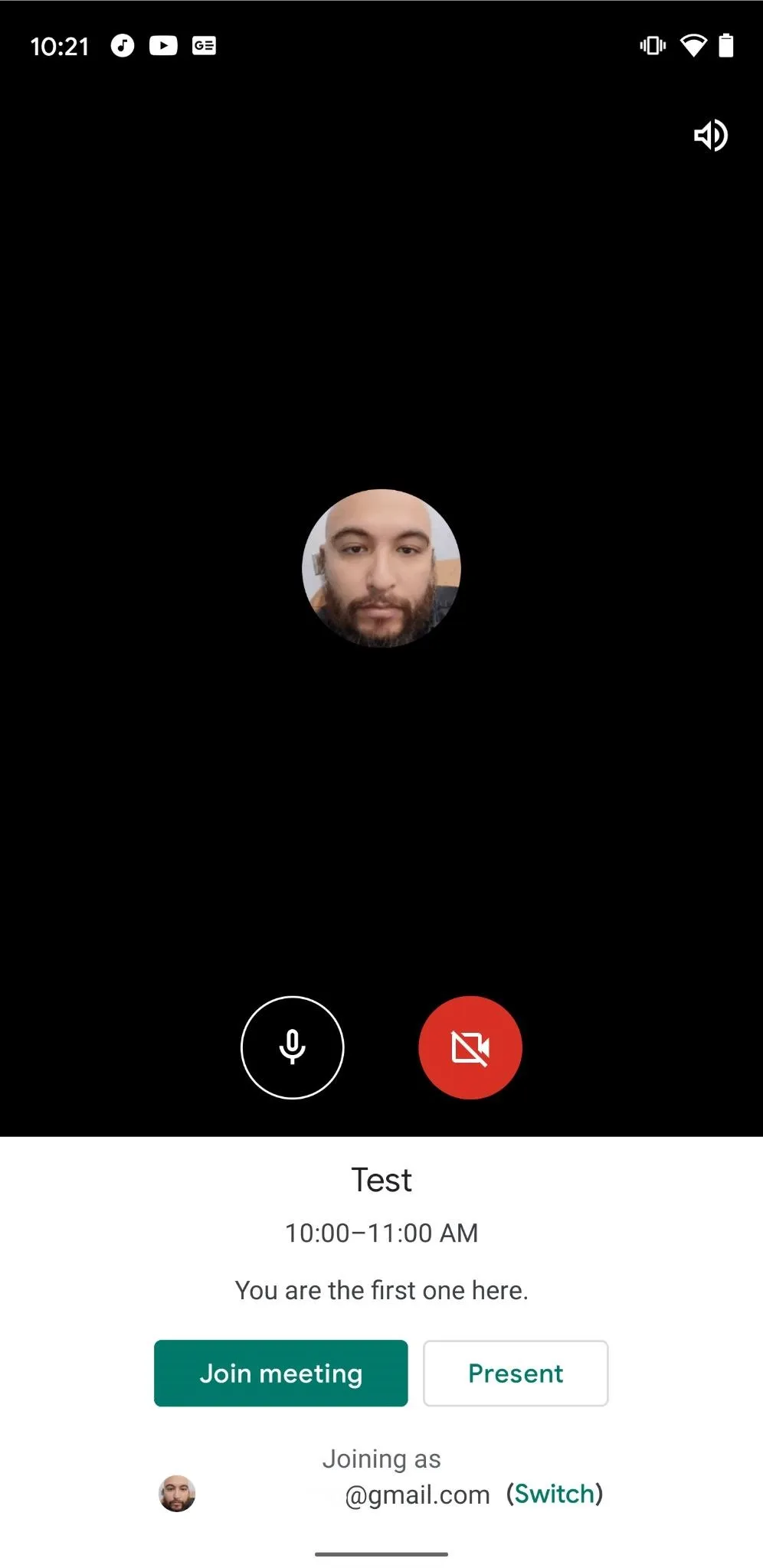
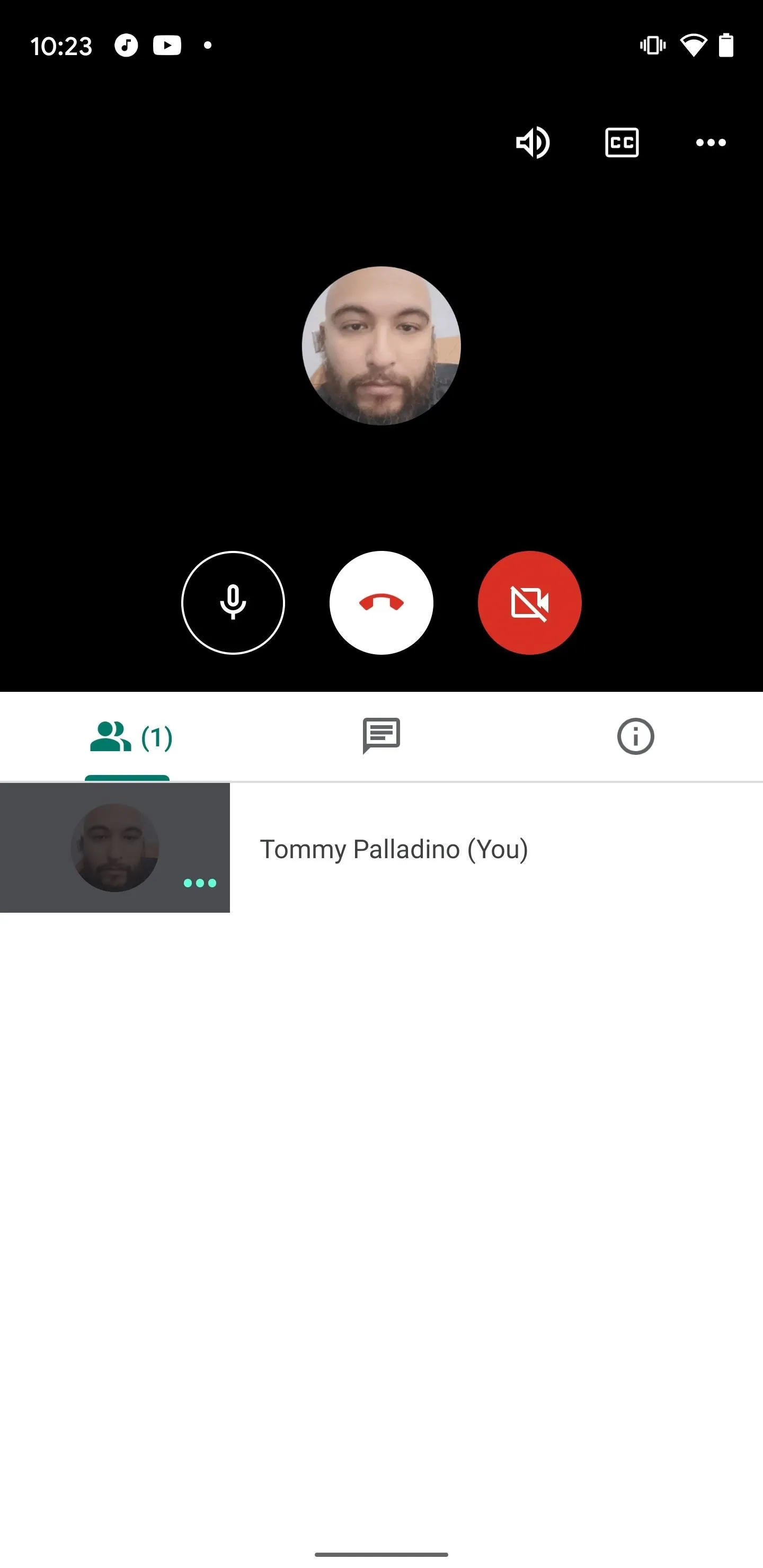
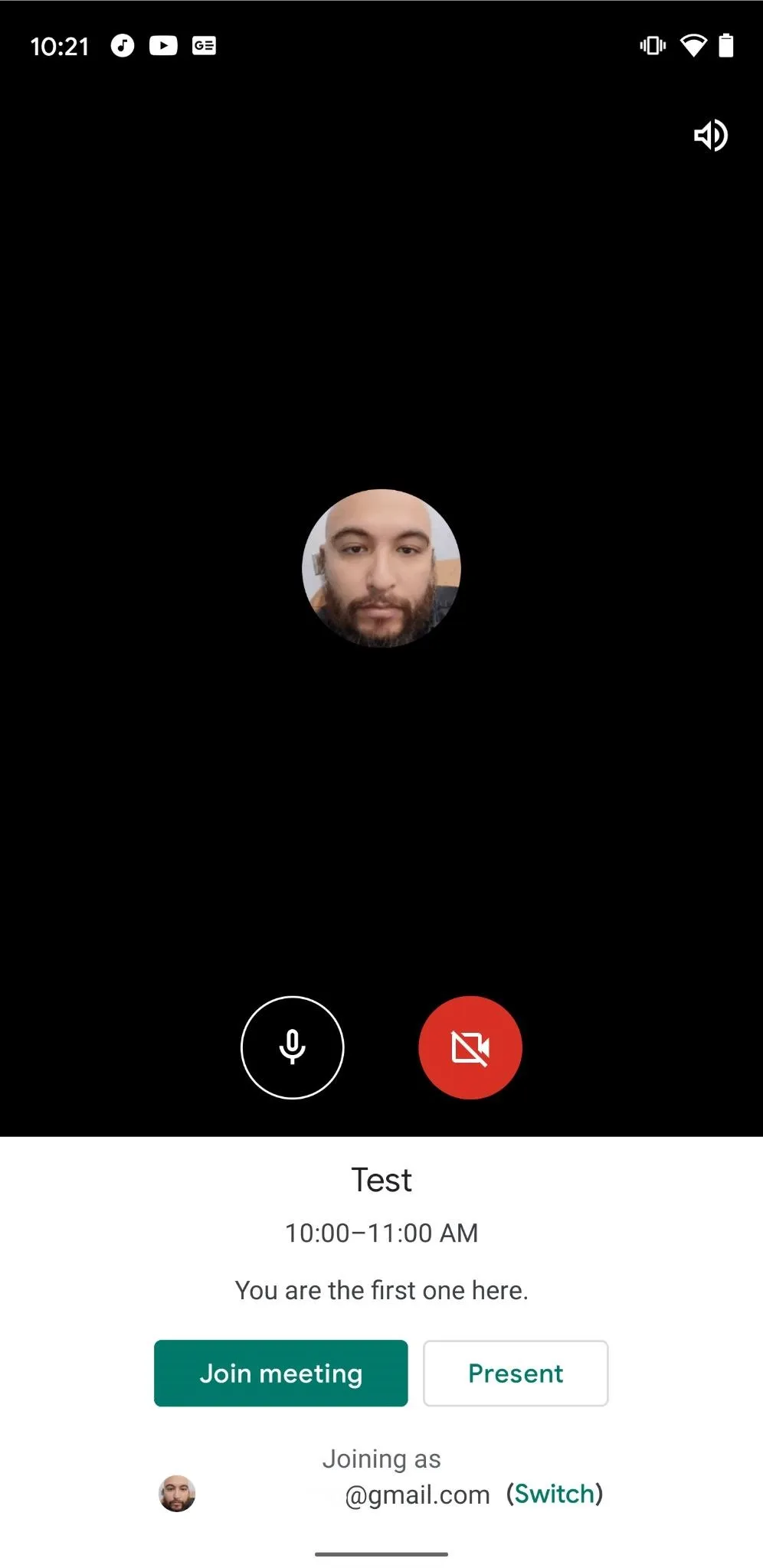
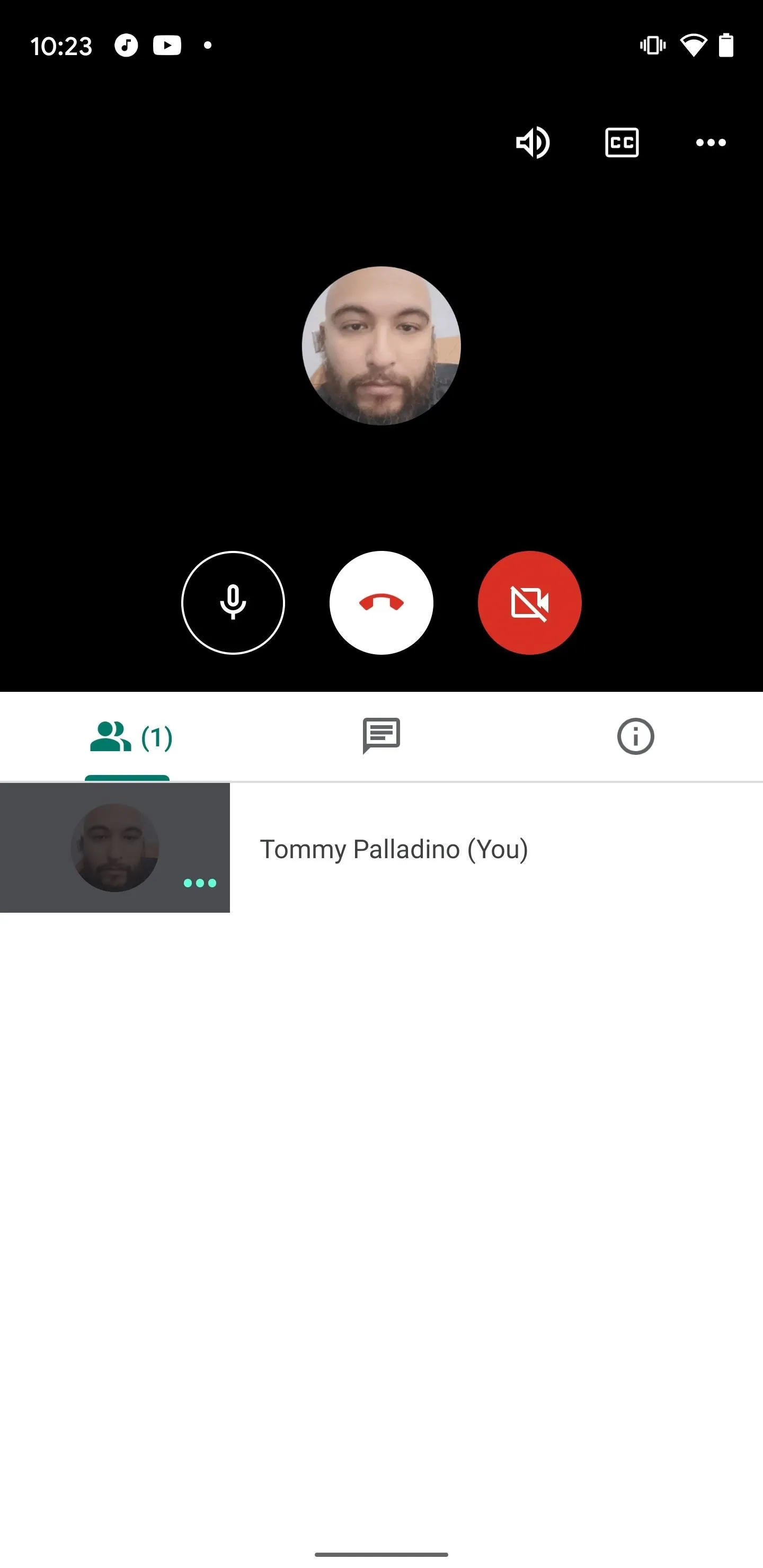
But, this doesn't solve for Calendar opening links in Gmail. When I receive a notification for a meeting, I'm inclined to tap into it and then go to the Meet room, not to dismiss it, find the Meet app, and open it.
Ironically, Google is making a push for Gmail to be the center of your productivity world. However, with the Meet experience being markedly different in Gmail than it is in Meet, if the workarounds include avoid Gmail updates or abandoning the app altogether, then the strategy isn't off to a great start.
Cover image and screenshots by Tommy Palladino/Gadget Hacks

























Comments
Be the first, drop a comment!