
Whatever it is you're into, Facebook Groups are a great way to connect with others that share your interests. And beyond matching you up with like-minded people, Groups also give you access to deals on items, help you organize play dates with families in the same area, and so much more.
But if you're a member of too many groups, the unwanted clutter can push you away from this great tool. So it's always a good idea to leave groups you're no longer interested in to lessen distractions and streamline your experience. Thankfully, Facebook makes it relatively simple to get out of a group straight from your smartphone, and it works the same way on Android and iPhone.
Leaving a Facebook Group
First, open the Facebook app and tap on the Groups icon — it looks like a crowd of people, and it's located along the top on Android, but it's on the bottom on iOS. Once you're on the Groups tab, either tap on "My Groups" to view a list of all the groups you're in, or scroll sideways on the section along the top displaying the groups you're in and tap on the one you wish to leave.
Once you're inside the group's page, hit the three-dot menu button in the upper-right corner, then select "Leave Group" on the menu that appears. Now, hit "Leave Group" on the prompt to wrap things up and leave the group for good.
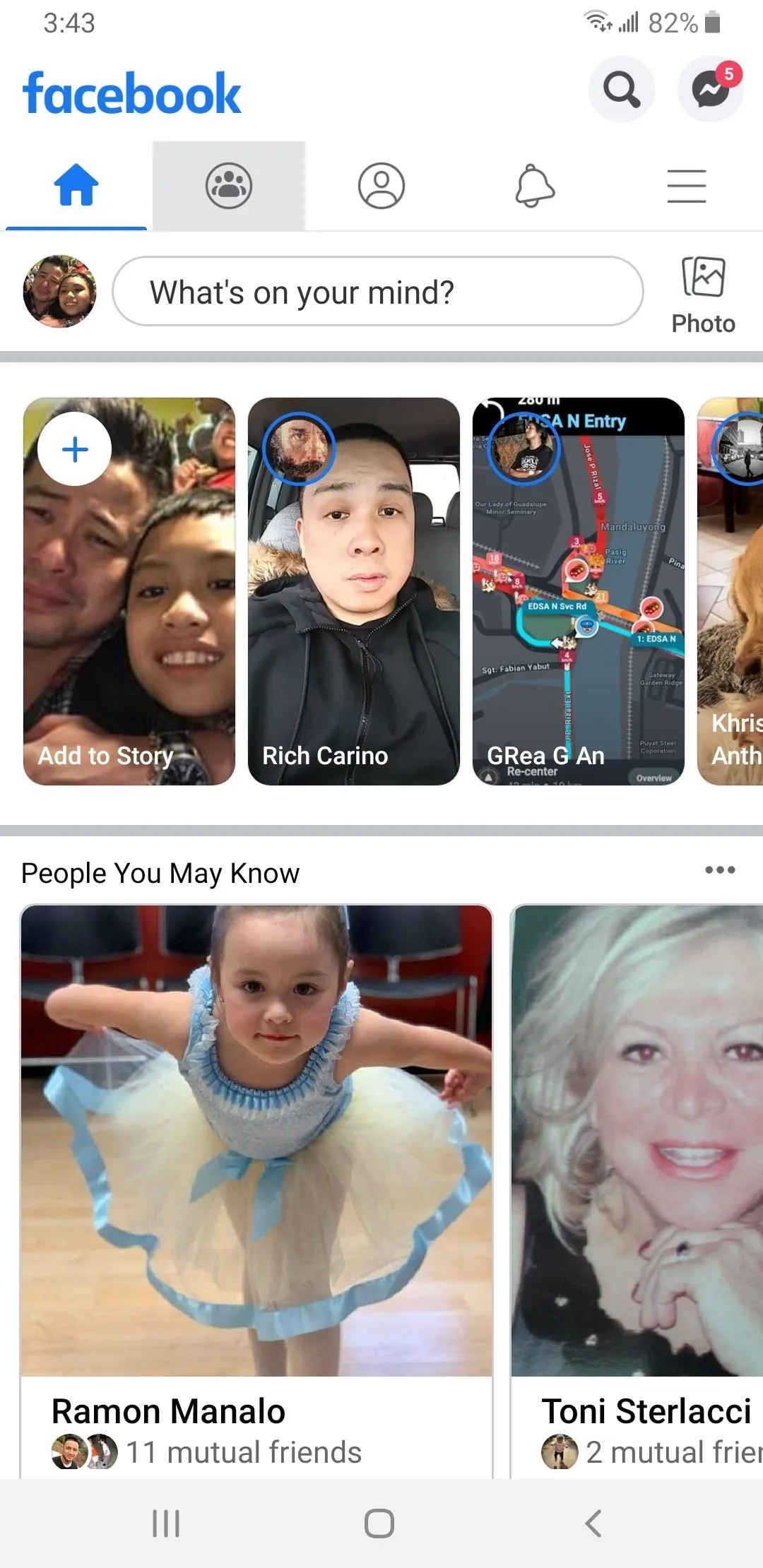
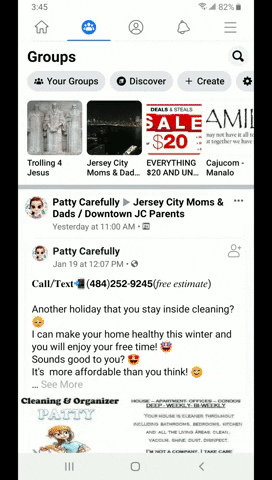
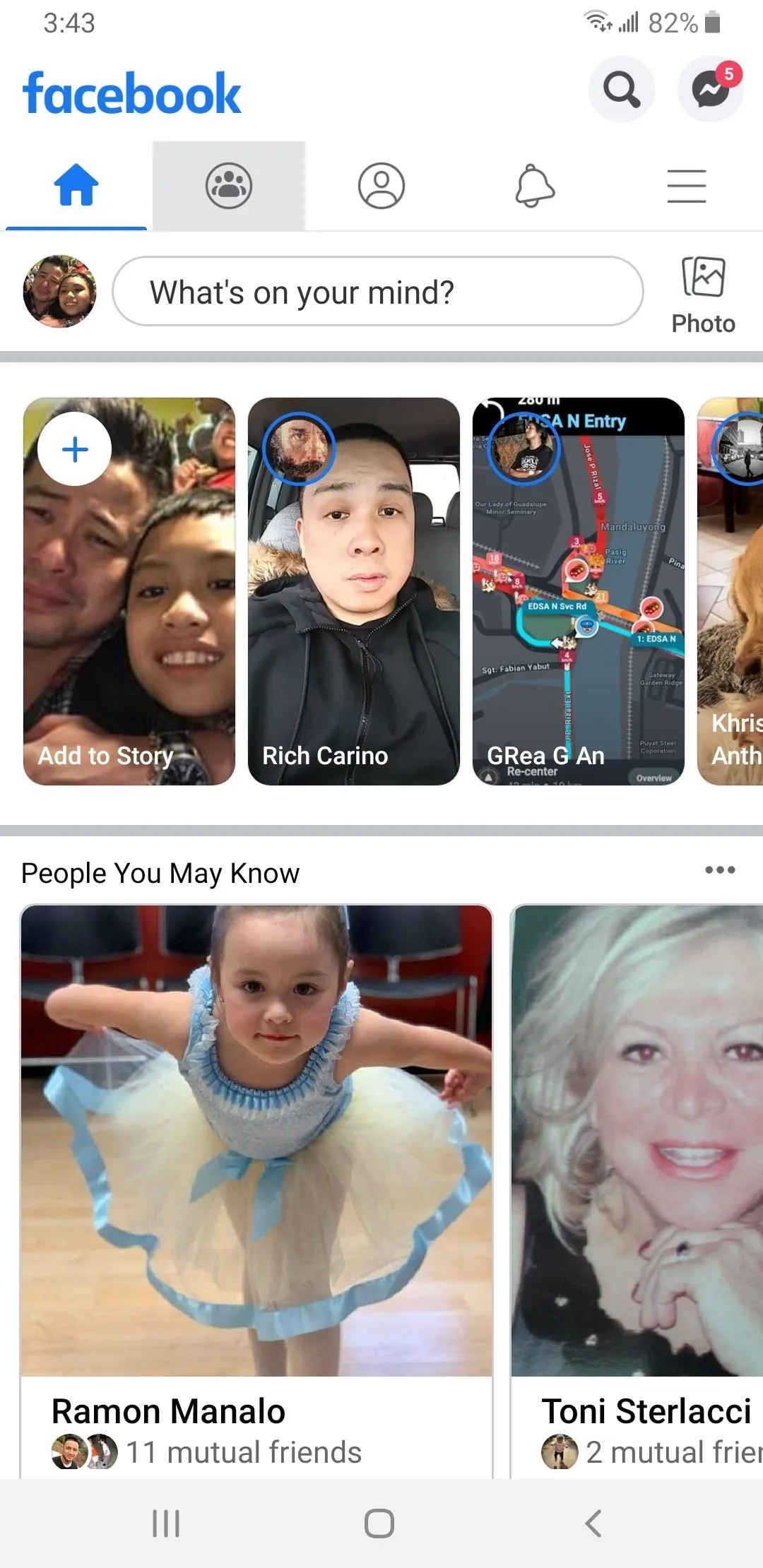
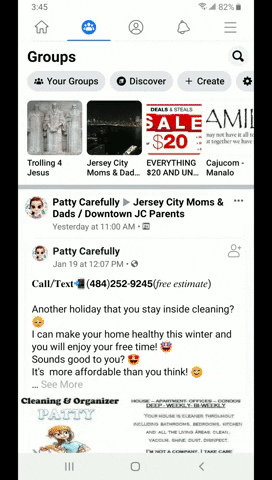
This article was produced during Gadget Hacks' special coverage on becoming a social media expert on your phone. Check out the whole Social Media series.
Cover image, GIFs, and screenshots by Amboy Manalo/Gadget Hacks

























Comments
Be the first, drop a comment!